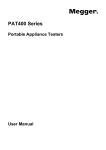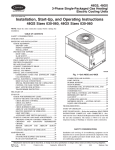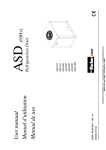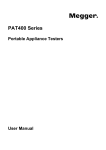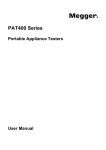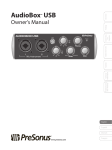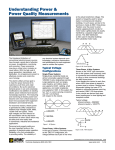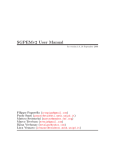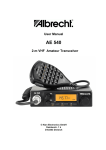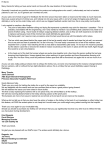Download Davison Maintenance User Manual
Transcript
Davison Maintenance User Manual Davison Software Davison Systems, LLC Copyright © 2009 Davison Systems, LLC Phone 707-447-3227 [email protected] November 11, 2009 Davison Maintenance System Contents License Grant Tutorials How to Getting Started Setup New Equipment Add Equipment Add Work Orders Setup Preventive Maintenance Print Scheduled Preventive Maintenance Close Completed Preventive Maintenance (See Help Topics for more) Personnel Craft Information Personnel Information Available Hours Equipment Equipment Components Reports for Equipment Components Unit Information Locations Work Order Information Work Orders Reports for Work Orders Work Priorities and Causes Preventive Maintenance Component Preventive Maintenance Reports for Component Preventive Maintenance Preventive Maintenance Groups Preventive Maintenance Tasks Parts Handling (Inventory) See Help Topics in the software program for more, including: More tutorials Browsers, Data Windows, and Reports Importing Data from handheld devices and other sources Typical Shortcut for Networks ODBC Replication, Language setting With each software update, the manual becomes out-of-date. Refer to Help Topics for updated documentation. License Grant You should carefully read the following terms and conditions before using this software. Unless you have a different license agreement signed by Davison Systems, LLC. your use, distribution, or installation of this copy of the software indicates your acceptance of this License. Davison Systems, LLC hereby grants you a non-exclusive, nontransferable license to use this software product as described in the user manual on one (1) Central Processing Unit only. You may not adapt, translate, reverse engineer, decompile or disassemble the software. You are not acquiring any rights of ownership in the software, manuals, documentation or other materials. BY USING, INSTALLING, OR DISTRIBUTING THE SOFTWARE PACKAGE, YOU ACKNOWLEDGE THAT YOU HAVE READ THIS AGREEMENT, UNDERSTAND IT AND AGREE TO BE BOUND BY ITS TERMS AND CONDITIONS. YOU FURTHER AGREE THAT IT IS THE COMPLETE AND EXCLUSIVE STATEMENT OF THE AGREEMENT BETWEEN US AND SUPERSEDES ANY PROPOSAL OR PRIOR AGREEMENT, EITHER ORAL OR WRITTEN, AND ANY OTHER COMMUNICATIONS BETWEEN US RELATING TO THE SUBJECT MATTER OF THIS AGREEMENT. YOU FURTHER AGREE THAT IF DAVISON SYSTEMS, LLC IS REQUIRED TO ENGAGE IN ANY PROCEEDING, LEGAL OR OTHERWISE, TO ENFORCE ITS RIGHTS UNDER THIS AGREEMENT, DAVISON SYSTEMS, LLC SHALL BE ENTITLED TO RECOVER FROM LICENSEE, IN ADDITION TO ANY OTHER SUMS DUE, REASONABLE ATTORNEY FEES, COSTS AND DISBURSEMENTS. Trial Version for evaluation use You cannot use this software for more than thirty (30) days without charge. After the 30-day evaluation period has lapsed you must pay the license fee or stop using the software, unless authorized by Davison Systems, LLC. in writing to extend the evaluation period. U.S. GOVERNMENT LICENSE GRANT - RESTRICTED RIGHTS Davison Systems, LLC developed the software, manuals, documentation, and other materials at private expense. Use, duplication, or disclosure by the U.S. Government is subject to restrictions as set forth in the Federal Acquisition Regulations (FARS - 49 CFR Ch. 1 Subpart 52.2) and other U.S. Government agency acquisition regulations such as Department of Defense Federal Acquisition Regulations (DFARS - 49 CFR Ch. 2 Subpart 227.72), as applicable. The license grant to the U.S. Government shall be the same as that customarily provided to the public unless inconsistent with Federal procurement law. OWNERSHIP Davison Systems, LLC owns the Davison Software logo, product names, software, manuals, documentation and other materials and all copyright rights. Any copyright or trademark notices, product identification marking or description or notices of proprietary restrictions may not be removed. COPYING PROHIBITED The software, manuals and documentation are protected by U.S. copyright laws and international treaty provisions. They may not be copied, except that one (1) copy of the software may be made for backup or archival purposes. Any other copying is prohibited. LIMITED WARRANTY Davison Systems, LLC warrants the media (diskettes or CD) on which the software is furnished to be free of defects in materials and workmanship under normal use for a period of ninety (90) days from the date of shipment. Purchaser s exclusive remedy shall be the replacement of defective media which is returned to Davison Systems, LLC. If Davison Systems, LLC is unable to replace the media within a reasonable amount of time, the purchaser may terminate this agreement by returning the program and all copies, documentation and proof of purchase for a refund of the purchase price. . Davison Systems, LLC does not warrant that the operation of the program will meet your requirements or that the operation of the software will be uninterrupted, be error free, or that defects in software will be corrected. The program is provided AS IS without warranty of any kind. The entire risk as to the quality and performance of the program is with the purchaser. If the program proves defective or inadequate, purchaser assumes the entire cost of servicing or repair. No oral or written information or advice given by a Davison Systems, LLC representative shall create a warranty or in any way increase the scope of this warranty. Davison Systems, LLC MAKES NO OTHER WARRANTY, EXPRESS OR IMPLIED OF ANY KIND OR NATURE WHATSOEVER INCLUDING, WITHOUT LIMITATION, WARRANTIES OF MERCHANTABILITY OR FITNESS FOR A PARTICULAR PURPOSE. LIMITATION OF LIABILITY Davison Systems, LLC shall not in any case be liable for damages incurred by third party users of applications which incorporate Davison Systems, LLC. Your implementation of Davison Systems, LLC is in no way influenced by Davison Systems, LLC, its officers, employees or agents. Davison Systems, LLC SHALL NOT IN ANY CASE BE LIABLE FOR SPECIAL, INCIDENTAL, CONSEQUENTIAL, INDIRECT OR OTHER SIMILAR DAMAGES (INCLUDING WITHOUT LIMITATION, DAMAGES FOR LOSS OF BUSINESS PROFITS, BUSINESS INTERRUPTION, LOSS OF BUSINESS INFORMATION, OR ANY OTHER PECUNIARY LOSS) ARISING FROM THE USE OR INABILITY TO USE THE SOFTWARE, MANUAL, DOCUMENTATION OR OTHER MATERIALS, EVEN IF Davison Systems, LLC HAS BEEN ADVISED OF THE POSSIBILITY OF SUCH DAMAGES. BREACH OF AGREEMENT - TERMINATION Any breach of one or more of the provisions of this License Agreement shall result in immediate termination of the License. You shall then immediately discontinue use and return all copies of the software, manuals and documentation to Davison Systems, LLC or supply a certificate of destruction of all copies. All provisions of this License Agreement which protect the rights of Davison Systems, LLC shall survive termination. GENERAL You are responsible for compliance with all laws and regulations governing export outside the United States of any product containing the software, such as obtaining and renewing licenses or permits and financial reporting obligations. The headings used are for convenience only. This agreement shall be governed by the laws of the State of Oregon. Tutorials Following a tutorial may be the easiest method to learn this program. See Tutorials - How to... in Help . Each tutorial was created using the data provided in the trial program. Common tasks are presented step-by-step. Getting Started First enter some initial personnel and equipment data to the following menu items: Personnel, Crafts, Locations, Equipment, PM Groups, Part Groups, Stock Locations There is no mandatory order in which to enter information. In most cases you can enter essential information when prompted from validation windows. However, it is less confusing to enter at least basic personnel and equipment information first. See How to Setup New Equipment Corrective Maintenance After some initial data is entered, you will probably want to start tracking corrrective (unscheduled) work orders. Enter work orders from any of the following menu selections: "Work Orders" "Work Orders" , Requested Equipment , Work Orders See How to Add Work Orders See How to Print Work Orders Preventive Maintenance Your next concern is usually Preventive Maintenance (PM). Enter PM tasks from "PM Task Setup". After PM tasks are entered and PM group codes are assigned to components, you can print the "PM Due" report from Component PM. You will probably print PM Due once each week, but any interval is acceptable from daily to annual. After personnel have completed the printed PM tasks, you must close PM tasks. To close PM tasks you must start at Component PM . On the next week (or interval of your choice) print the PM Due. Only PM tasks that are due at that time will print. See How to Setup Preventive Maintenance See How to Print Scheduled Preventive Maintenance See How to Close Completed Preventive Maintenance Parts Inventory Parts and tools are accounted from the "Parts" menu. You can enter part group codes to each component. Assign the same part group code to each component with identical part requirements. A group of parts can be assigned to each work order and subtracted from inventory when the work order is completed. A group of parts can be assigned to each PM task and subtracted from inventory when the PM task is completed. How to Setup New Equipment Your first equipment information may be entered as follows: 1. Locations 2. Units 3. Component Information After basic equipment information is entered you may need to setup Preventive Maintenance tasks in the following menu items. 4. PM Groups 5. PM Task Setup 3. Components Now that you have entered locations and units it is easier to enter equipment component information. Note that a new equipment component record was automatically added for each new unit. See How to Add Equipment See How to Setup Preventive Maintenance How to Add Equipment This tutorial shows how to add all equipment information from the Equipment Compnents window. You may wish to add Locations and Units separately before adding Equipment Component information. See How to Setup New Equipment All of the information in the previous window can also be entered in Scheduled PM . See How to Setup Preventive Maintenance for details. How to Add Work Orders Not all the information shown in this tutorial is required. You can add a work order with simply the equipment code or location and a work description. See Requested Work Orders How to Setup Preventive Maintenance For an explanation of Calendar and Time Scheduling see PM Scheduling Methods. The PM Start Date is the beginning date of PM scheduling for a component. Calendar PM scheduling is calculated from this date. It is not changed unless calendar PM scheduling for the component needs shifting to other weeks. How to Print Scheduled Preventive Maintenance How to Close Completed Preventive Maintenance For more detail see Closing PM Tasks This procedure is unnecessary if you use a PDA handheld for Preventive Maintenance. Crafts A craft is a line of skilled work. For example, electrical, mechanical, instrumentation, carpentry, or operations are crafts in this system. Work is often delegated by craft. Preventive maintenance tasks are printed by location and craft. Keep the number of crafts in this system to a minimum. The crafts that you enter into this system may not equate to work groups in your organization. Enter crafts as you want to divide both corrective and preventive tasks. Usually there are fewer crafts in this system than work groups in your organization. For example, tasks for Mechanical craft might be performed by personnel from a variety of job descriptions. Hourly Cost: The hourly cost entered here is used in work orders as a default when no actual hours are entered for each person. See Personnel Hour Cost. Contracted Services as Crafts Add contracted services as a craft. Usually a contractor craft is not included in preventive maintenance (PM) tasks. You may wish to precede the code for a contract craft with tilde ~ to keep contractor crafts separated from crafts within your organization at the end of the craft list, for example, ~MECH as Mechanical Contractors . See How to account Contractor costs. Crafts Separated to Shifts Shifts (for example 1st Shift: 8 am to 4 PM, 2nd Shift: 4 PM to 12 am) can be managed as Crafts in this system. When separated to shifts, Crafts can be coded like 1STMECH, 2NDMECH, 1STELEC, 2NDELEC to separate and sort work orders by shift. Craft for shutdown periods can separate Preventive Maintenance tasks, like DOWN-ELEC, DOWN-MECH. This allows easy separation of PM tasks by craft for shut-down periods. Personnel Add personnel initials or ID codes in this screen. The initials or codes you enter here are used for validation in other screens. Add a blank code if you wish to allow blank initials in other screens such as the work order input screen. Hourly Cost: Enter the hourly cost to multiply hour costs in work orders. See Personnel Hour Cost. Hourly cost is intended as the total expense for an employee, not just their personal pay rate. Email address is used for emailing work orders or reports. When you select a person this email address is put in the Send to email address. Productivity Report Available hours for each person are compared to actual hours in work orders for the same person. You are prompted for beginning and ending dates. Available hours within these dates for each person must be entered in "Personnel", "Hours Available". For best accounting of Productivity, enter all personnel hours to the "Hours" related browser in Work Orders. Press "Hours". Otherwise, actual hours entered to the work order Actual Hours field are added to the Productivity Report assuming hours are performed by the Assigned person for the work order. Available Hours Available hours are the hours available for performing work. Actual hours are accounted in completed work orders. Available hours and Actual hours are compared in the Productivity report. Enter Available hours for each personnel. You may enter the date as the ending date of an employee time period or daily time. The Productivity report sums the Available hours for a date range. See Personnel Information about the Productivity Report. Equipment Components See Reports for Equipment Components The Work Orders browser provides a simple Add/Edit of Corrective work orders for each equipment component. To enter more details for a work order, select "Go to this work order" from the menu in the Work Orders browser. This jumps to where you can enter parts, personnel hours, and other details for the same work order. To add new equipment component information, see How to Add Equipment. Each unit can be divided into component parts. Components can be removed from the unit or shared with other units and usually have maintenance requirements similar to the same components of other units. When a new unit is entered, a Component record with a blank component code (unit code + blank component code) is created for the new unit. Handheld Tip: When entering equipment by handheld, the most simple entry is "Component Description" with no unit code. With this minimum entry the CMMS will create a sequential, numeric unit code and use the Component Description for Unit Description. Otherwise enter a unit in the unit popup for new equipment. WARNING: Deleting a component deletes all the work orders related to the component (unit + component code). When either a component code, unit code, or both are changed, work orders with the same component and unit code are also changed automatically. Fields in the Data Window for Components Unit If the code you enter is not in the Unit database a table of valid units displays, except when adding new equipment the unit description field is enabled and the new unit is added to the unit table in the background. Component Each unit and component code combination must be unique. The component code can be used for classification of equipment, when classification is different from PM Group. Several windows sort on component code for grouping equipment by component. Size This field is intended for values like 100 HP, 300 GPM, 150 cfm, or any value followed by a unit term. For example, to list only equipment greater than or equal to 50 HP: Enter the HP to equipment like 50 HP , or 100 HP . You must enter HP after the number separated by a space. Select Actions, Search or Filter, Size. Enter >= 50 HP . Check Tag each record then press Search. Only equipment with size >= 50 HP will be tagged. You can then run a report with only the tagged equipment. Priority: If priority is filled, work orders added from Equipment will default to this priority. You can also print preventive maintenance by priority. Location for component The location of the unit is placed in this field by default. You can enter another valid location. Parts Group Enter a valid parts group. PM Group Enter a valid Preventive Maintenance (PM) group code. If the code you enter is not in the PM group database, a table of valid codes will display. PM Start Date The PM Start Date is the beginning date of PM scheduling for the component. Calendar PM scheduling is calculated from this date. For example, a PM Start Date of 02/01/1999 will result in a 1YR (One Year) scheduled PM task on about 02/01 of each following year and a 180 day scheduled PM task on about 02/01 and 08/01 each year. The PM Start Date does not need to change each year; it can be changed to another date to change PM scheduling for a component. See PM Start Date in Component PM. Route Route codes are used mostly for preventive maintenance routes. You can print PM tasks by route code for a more specific route than is possible by Location Code. The Component PM (Scheduled PM) browser contains menu commands for creating route codes for many records. Reading The current highest reading (miles, hours, or other) for this component. This reading field is updated from new work orders. The type of reading may by miles, hours, gallons, or other. This field is used for preventive maintenance tasks that are scheduled by a reading Unit is Out of Service The "Out" column indicates the unit is out of service (OOS). Components within a unit are not separately tagged OOS. When the unit is OOS, all components of the unit are assumed to be OOS. You can check the "Out" column to mark the Unit OOS without entering OOS date and time. In that case the Out column may not agree with the OOS dates that are related to the unit. To enter date and time press the "Out" button or the "Out of Service date" button in the Component info tab, which will change the latest record for Out of Service for the Unit. If you enter an OOS beginning date, but leave the ending date empty, the "Out" column is marked. If you enter a beginning date later than the latest ending date, a new record is added. If you enter a beginning date and time earlier than the latest ending date and time, the latest OOS record is changed, but if a previous OOS record exists, the beginning date and time must be later than the previous ending date. See Out of Service for Equipment Units. In the Units window you can change the OOS date and time for many units, review past OOS dates and times, or run the OOS Work Summary report. Direct or Energy Cost A direct cost is usually energy like fuel or electrical power costs. Direct costs are only summarized in the Equipment Costs report. It is usually the cost of energy consumed by the equipment and separate from the Parts Inventory or work order "additional costs". You can enter many Direct Cost records for each equipment component. Data is entered as the cost and ending date of the cost. The Equipment Costs report will include costs with an ending date within the date range selected for the report. Direct energy costs might be calculated independently from electric meter readings or from amperage readings related to power costs. The method of obtaining direct costs can vary among facilities. Optionally, you might enter direct costs to an equipment record that is reserved to represent a summary of all equipment in a location or process. The import command in the Actions menu allows importing cost information from another system. Davison Software can provide a special import of direct costs. Notes and Nameplates The "Notes" field is for miscellaneous comments about this component. Nameplate information specific to this component can be entered in the Notes. Do NOT use this field for work completed on the component. Instead make work orders for the component. You can make various nameplate templates with any text editor with no formatting characters like Windows NotePad. Paste the template from the Windows clipboard to a note field. Data Entry Forms in Equipment Notes See Fields within a Multi-line Note Schedule Type Schedule Type is "T" or "C" for Time or Calendar. The default entry is "C" (Calendar). See Preventive Maintenance Tasks for more about Schedule Type. Vendor code: The vendor code relates the component to the Vendor database. Purchase date: Date that the component was purchased. Purchase cost: Initial cost of component. Warranty date: The date the component's warranty is expired. When work orders are entered for the component, the warranty date is checked. The warranty date will display on the work order if the work order scheduled date is earlier than the warranty date. Reports for Equipment Components Equipment Readings The Equipment Readings report prints only components where the reading or the type of reading is not empty. The previous reading from the component record is printed. A blank field is provided for writing new readings. Usually it is best to print this report sorted by Location. Equipment Summary Report The Equipment Summary Report combines Work Order, Preventive, and Parts information for each component. Equipment Costs Lists maintenance costs with the purchase cost of the equipment. Work Summary report The Work Summary report prints a summary of scheduled and completed work for both corrective and preventive maintenance for equipment by craft. You can process this report for a range of equipment by selecting a scope or tagging equipment. Select the crafts that should be processed for the report and the date range for the report. The Work Summary report is divided into three sections: Corrective Type Work Orders Scheduled Preventive Maintenance Completed Preventive Maintenance Corrective Type Work Orders The count and actual hours are tabulated for each work order status (Working, Ready, Hold, and Completed). Estimated Hours, Man-hour cost, and Material cost are totaled for all crafts. Scheduled Preventive Maintenance The first two columns are count and estimated hours for all scheduled PM to the date indicated. The following columns tabulate count and hours for the portion of the scheduled PM that is overdue. Overdue counts are calculated from the difference between the scheduled date for each component's PM task and the date indicated. Completed Preventive Maintenance This is a tabulation of Preventive type work orders that were completed during the dates indicated. Overdue counts show how many of these work orders were overdue when they were completed. Overdue counts are calculated from the difference between the "Completed" and "Scheduled" dates on each work order. Unit Information A Unit is a complete machine or other equipment entity such as part of a building or a vehicle. A unit can be divided into component parts, like Driver and Driven, for example, an electric motor and a fan are separate components of the fan unit. Out of Service A unit is usually Out of Service (OOS) when it needs repair or does not need to operate. When repair is needed, OOS causes production down time and is not a scheduled shut-down period. Preventive maintenance tasks will not schedule when a unit is OOS. The Out of Service report summarizes down time from each period when equipment units where OOS. Units may go in and out of service, so each unit relates to the OOS table of beginning and ending dates and times. The Out of service checkmark is loosely related to the OOS table. You can check a unit as out of service without adding records to the OOS table. When you add or edit the latest record in the OOS table, the OOS checkmark is changed. The Out column is checked if the OOS ending date is empty. The "Change All..." command prompts for changing OOS dates and times in many units. See Actions, Change All, Out of Service. Beginning or ending date is changed according to the same rules when entering dates and times for each unit. This utility stops when a beginning or ending date and time does not agree with a rule. Out of Service Work Summary Work orders opened and completed within the OOS period are summarized for the costs listed in the OOS report. Preventive Maintenance work orders completed during a shut-down period are not included in the costs of the OOS report. Work orders opened to fix OOS conditions should have a Requested date and time the same or later than the OOS beginning date and time, and a completed work order date and time earlier or the same as the OOS ending. For a complete account of costs, run the OOS Work Summary report after OOS ending dates and times are entered and work orders for the OOS are closed. The OOS report shows the time equipment was OOS in days, hours, and minutes. If work order cost is included, the time required to complete the work order (Requested to Completed) is shown as Completed days, hours, and minutes. The time between work order completion and OOS ending (in service) is shown as Completed to End . In the Equipment Components window you can add work orders for OOS and enter OOS date and time. See Unit is Out of Service. NOTE: When a new unit is entered, a Component record with a blank component code is created for the new unit. When you enter a location code, all component records with a blank location code are changed to the new location code. WARNING: Deleting a unit deletes all the information related to the unit, including components, and work orders. When a unit code is changed, components and work orders with the same unit code are also changed automatically. Locations Locations indicate where the unit or component is installed. Units or components can be sorted by location. If a location is changed here, the same location code is changed in Unit and Component data. Locations deleted here will not delete information elsewhere. The location code represents an area in a facility, but it can also begin or end with a number representing the order in a route. You can begin the location code with "01...", "02..." to order the locations according to a route. Location, Unit, and Component Codes Location and Unit codes should not be identical. A unit can move to another location and keep the same unit code. Locations are not part of a parent-child relationship (like equipment to equipment components), but Units to Components are a parent-child relationship. Work Orders See Reports for Work Orders To add new work order information, press See How to Add Work Orders See How to Print Work Orders then select Add . Grouping Work Orders To find groups of work orders like Active or Closed, select a group from Actions >> Group Work Orders .... A scope of work orders is marked. For example, the Active Work Orders group will mark all corrective work orders where status is Working, Ready, or Project. Work Order Number: Each work order number must be unique. The Work Order Number is actually a code that can contain letters and numbers. To find a work order with no leading zeros, press <space> once, then the work order code. Automatic Work Order Numbering The following actions apply when saving a work order number: An empty work order number is filled with the next greater work order number. If beginning with a letter, spaces after the letter are filled with the next greater number. For example A would be changed to A000000002 if a work order number A000000001 already exists. If beginning with a digit or a space the remaing code is right-justified. For example 123 is changed to 123 and AA is changed to AA . Leave the work order number blank for automatic numbering. The program finds the highest work order number (not preceded by a letter, like 0000000998), then creates a number that is one greater (like 0000000999). You can find the greatest work order number by searching the colon character (:). Select Actions, Find, then enter : . Sometimes work order numbers that have been manually entered cause the automatic numbering to create a different number than expected. To correct this, find the work order number and insert leading zeros or correct it so that it is only one greater than the previous work order number. To correct many work order numbers, select Actions, Create codes WO Number . Numbers are incremented after leading letters in a work order code. For example, if you enter "AB" the work order number is incremented to one greater than the highest work order number that begins with "AB". Override automatic numbering by entering an entire code with no trailing spaces. To see what the program will create for the next work order number, add a new work order (Actions, Add), then click the check button. The automatic work order number will appear. You can Cancel the work order. Requested Work Orders People who only need to request work orders use the "Requested" window. Select the menu option "Work Orders, Requested" (1). Users can be limited to the "Requested" work order window at login. A Requestor is provided with a user level of "4R". The level "4R" opens the Requested Work Orders window, bypassing the menu. No other menu options are available, except the Reports button. Davison Maintenance can open directly to this Work Order request window if you create a new Davison Maintenance shortcut for Requestors with a Target property as in the following example or equivalent. In this example the target is C:\DMSystem\WOReqst.EXE and the starting folder is C:\DMSystem . Work by Equipment Another shortcut is Work by Equipment . In this shortcut the Target is C:\DMSystem\ WORqEqup.EXE . This opens a window with a user level of "4R" for maintenance technicians. This has about the same options as the following Requested Window. The date and time in this work order window is Requested . This date and time is disabled unless the configuration WOReqDtEnable=Yes or the user level is greater than 4. In the main Equipment window the date and time is Scheduled where a supervisor or technician can schedule the work order. All date and time fields are enabled in the main Work Order window. The "Requested" work order window displays equipment with related Corrective work orders. Press the button to change work orders to another equipment. If you tag work order records before pressing , all the tagged work orders will be moved to the equipment that you select. If the equipment is Requested the work orders are moved to the equipment that you select, but the equipment browser stays on the Requested equipment record. If the equipment is not Requested the work orders are moved and the equipment browser moves to the selected equipment. Find any corrective work order by pressing the "Find WO" button. You can enter the work order number. You do not need to enter leading zeros. For example, to find 0000000333, enter 333. To find work order codes that are right justified, enter just one blank before the code. For example to find 245 , enter 245 . Otherwise, after pressing Find WO , press Select Requested Work Order to select work orders by Status, with the most recent "Requested" work order at the top. To sort by Craft press the Craft header. When sorted by Craft, work orders are sorted with the highest priority open work orders at the top for each Craft. Press about any other header for other sorting. Requestors can also print work orders from the Reports button. This allows printing work orders sorted by Craft, Status, Priority, or other selection. The "Active Work Orders" report prompts for oldest date, priority, and craft. Simple Work Orders The Work Order window with Equipment Components allows easier management of work orders for adding work orders and changing the status. The date and time on the left side of the window fills both Requested and Scheduled date and time. This window has similar function to the Requested Work Order window. See Work by Equipment To enter personnel hours press the button. To enter more details, including material cost, select "Actions, Go to this work order". This will open the main work order window with this work order selected, but only if your rights are enabled for the main work order window. Work Order Archiving You may wish to remove (archive) old work orders. Usually work orders older than two years are archived. Work order archive is selected from "Actions >> Export/Import >> Archive Work Orders". User level 7 is required to archive. Work orders are copied to comma-separated (.CSV) files for compatibility with any future system. Three tables are archived: Work Orders in Old_Work.csv, personnel hours in Old_Hour.csv, and work order costs (not part groups) in Old_WoCt.csv. Before archiving work orders Backup all data. Select "File >> Backup >> Backup" Pack data, at least work orders. Archived work orders are deleted. Packing data before archiving removes all pre-existing deleted records and allows recovery from an aborted or reversed archive easier. See "File >> Index >> Pack...". Archive options Delete each work order is the default. If this is unchecked work order information is not removed, but only copied to the archive file. You can select Corrective or Preventive work orders. If only Preventive work orders are selected, the last Preventive work order is not removed to keep the current PM scheduling. Work orders later than the latest date remain. Some Preventive work orders older (earlier) than the latest date may remain. After archiving work orders Do not duplicate old work order numbers. Continue with the next higher number for new work orders. If you choose to import archived work orders later, the old work order numbers need to remain unique. You can pack data to permanently remove archived work orders. Otherwise the deleted work orders are still in the work order table as hidden. This reduces the size of the work order table and may provide better performance. See "File >> Index >> Pack...". Old work orders can be imported, but it is not advised to repeatedly archive and import work orders. A second archive system can be copied to another data folder. See in Help "Installation... >> Typical Shortcut... >> Multiple Data Folders". In this case you must copy the existing data folder to another folder for archive purposes. Preventive Work Orders Preventive Maintenance (PM) work orders are automatically created in Component Preventive Maintenance with a work order number beginning with Z followed by a number one greater than the last PM work order number. See PM Work Orders. Preventive Type work orders are added in Component Preventive Maintenance for a record of completed PM, for adding extra comments, and adding individual personnel hours to PM. Preventive work orders are added only in Component Preventive Maintenance. Closing a work order Press to close a work order. This will put today s date to the Completed Date field and Complete to status. NOTE: The browser returns to the previous position, usually on the next Open work order. To close many work orders, tag the records to be closed before pressing . To open a work order that was closed (Complete status), select Actions, Close/Re-open , Re-Open . This changes the status to Ready and the completed date to blank. To re-open many work orders, tag the records to be opened before selecting this.. Tip: To find the lastest closed work orders, change the sort order to Date , then scroll to the bottom row. Also right-click, Return to previous can return to the latest closed work order after the Close button is pressed. In some cases the work order is approved after it is closed. Use the "Approved by" field for this purpose. To find completed work orders as Approved or not, select "Actions, Group work orders ..., Closed work orders...". You will be prompted for "Yes" or "No" approved work orders. The report "Closed work orders (Corrective)..." shows the same prompt for limiting the work order list to approved or not. Receiving Work Order Updates from Email In the Equipment window, pressing order window receives only work order requests. But in this work only receives email that contains a subject "Work Order Number" followed by an existing work order number. This is the format created by email sent after pressing either Work Orders or Equipment. in This email does not update work orders until you press . Only Mail Text before "== END My Comments" is added to the work order with a line showing who sent the mail and the date and time. Closing a Work Order from email If Completed [ ] in the email subject is not filled, the work order status remains unchanged and comments before "== END My Comments in the email are added to the work order description. In the email subject, enter a date or just a single letter in the Completed[ ] brackets. If the email subject contains "Completed[ ]" the work order will be closed if a date or single character is entered in the square brackets. If a work order is already closed, the completed date remains unchanged, but new comments will be added. Date format depends on the windows local setting (mm/dd/ccyy or dd/mm/ccyy). Time must be hh:mm or hh am/pm. After receiving email, this date and time is displayed in the Completed and Time columns. Examples for closing a work order: Completed[ 12/01/2007] (Date only) Completed[ 12/01/2007] Time[13:10 ] (Date and time) Completed[ 12/01/07] Time[1:10 pm] or Time[1 pm] or Time[1pm] Completed[ 12/01/07] (Date only) Completed[ 12/01] (mm/dd or dd/mm Assume current year) Completed [ Y] (A single letter indicates work order closed on the date of the mail.) Example email for a completed work order. Send the email From an account where you want personnel to reply to the email. Since you can send and receive email to many devices, you can issue work orders with no special wireless connection. You can even send preventive maintenance work as a "Ready" PM work order by email. Images (Pictures) for Work Orders Images transfer to handheld and can print in work orders. If an image exists named WorkOrder_<number>.JPG , it is used for the work order. Otherwise the equipment component image is displayed. To edit an image for work order instructions, work order images are copied from equipment images or selected. In the Work Order window, press WO Image from the work order image viewer, and you are prompted to copy the image to an image for this work order, named WorkOrder_<number>.JPG . Then you can edit the file WorkOrder_<number>.JPG specifically for this work order. See Image View about editing images. Plan Chart The Plan Chart is a Gantt chart for managing work orders. You would usually select active work orders for a Craft, then run the Plan Chart to see if work orders are spaced for the Craft. If the work orders were sorted by priority, the chart should cascade from upper left to lower right, showing that work orders are scheduled and due by priority. If all work orders display in the same date range, the scheduled and due dates should be changed so that all work orders are not expected complete on the same day. The work order Due Date should be filled, otherwise the program assumes a Due Date one day after the Scheduled date. Estimated or actual hours are not calculated in this chart. Data Entry Forms in Work Orders See Fields within a Multi-line Note Priority See Work Priorities. Cause See Work Cause. External Work Orders You can add work orders from external systems by importing a text file (comma-separated .CSV or tab-delimited .TXT). Select Actions >> Export / Import >> Add External Work Orders . The text file must be named Ext_Work.csv or at least include Ext_Work within the file name like Ext_Work from Predictive.csv . Work order number is created automatically. Minimum required fields in the text file are: Eq_Code, Comp_Code, Cause, Da_Sched, Time_Sched, Notes These fields contain Equipment code, optional Component code, cause code, Scheduled date, scheduled time, notes describing work. External work orders are added uniquely by Cause + Eq_Code + Comp_Code + Scheduled Date + Time. If an open work order of the same Cause + Eq_Code + Comp_Code exists the external work order is not added. This avoids adding the same external work order more than once. Work orders are also imported from ODBC Import Status Work order status is a variation of either Open or Closed . Work order status is considered open or closed as follows: Open: Closed: Working, Ready, Project, Hold Declined, Completed For simple use, work order status can just be Ready for Open and Completed when Closed. Status is W, R, P, H, D, or C for Working, Ready/Requested, Project, Hold, Declined, or Completed. Status is sorted in descending order with W first and C last. When you select a "C" or D status the Date Completed will automatically be filled with the current date. You may type in a different date. When you enter a completed date, the status will automatically be changed to "C" for completed. Some users may enter work orders that are later considered invalid. When a Requested work order is invalid, change the status to Declined . Declined work orders are not included in management reports. Declined work orders should have no hours or costs. Days, Interval, and Reading pertain to type "P"reventive work orders only. They are used the same as in the PM Task Entry screen. Days: The number of days or years between the PM task. Interval: The interval if a run-hour or mileage meter is read to schedule preventive maintenance for the equipment. Reading: The meter reading at the time the PM work order was completed. Unit Code and Component Code are validated against the codes that were entered in Unit Information and Equipment Components. Dates Requested: The date of the original request. Scheduled: In Corrective work orders this date can be used for scheduling work orders regardless of priority. See Work Priorities. In Preventive work orders, this date is automatically filled by the program. It is the date that the preventive maintenance task became due. Completed: The date the work was done or declined. The program fills this date with the current date by default, but you can type any other date. Warranty: The warranty date will display in red if the work order scheduled date is earlier than the warranty date for the component. Time Each work order date has a related time field (Requested, Scheduled, Completed). Date and Time are used for sorting according to work order Status by the following rules. If Status is Completed or Declined, Completed Date and Time. Else if Scheduled Date is not blank, Scheduled Date and Time. Else Requested Date and Time. Estimated and Actual Hours In Preventive work orders, this is filled from the PM task. You may enter the estimated hours for planning purposes. Personnel Hour Cost in work orders This field is calculated by one of three methods. The first method (perferred) requires entry of charge rate for each personnel record of hours. This is best since charge rate can change over time. The second and third methods cannot handle past charge rates. The second and third methods are easier because they do not require entry of charge rate for each personnel. If you prefer the first method leave the Hourly cost factor zero (0) in Personnel and Crafts. Also, personnel cost greater than 3.00 is assumed to be a charge rate, not a cost factor. In this case the first method is always used. If you enter a charge rate (greater than or equal to 3.00) with personnel hours, first method is used. But if you enter a pay factor (less than 3.00 or no change equals zero) and an hourly cost in Personnel or Crafts the second or third methods are used. First method: Sum of Hours X Personnel Charge rate Where: Hourly cost factor from personnel list is zero. Hourly cost factor from Craft is zero. Second method: Sum of hours X Cost Factor X hourly cost for each person. Where: Hours = Hours entered for each person Cost Factor = Entered with each man-hour record or 1 assumed if zero. Hourly cost = From personnel list. Third method: Actual hours X Craft hourly cost Where: Actual hours = the number of actual hours entered to the Actual Hours field Personnel cost is zero. Craft hourly cost = hourly cost factor (minimum 1) in the Craft Information screen. Personnel cost is calculated using Craft hourly cost IF the personel hourly cost is zero. This allows personnel cost by Craft (not by individual personnel). You can enter personnel costs by Craft, leaving the ID field blank. If records have been added to Personnel Hours (F7 from the browser), the work order Actual Hours field is bypassed during data entry and hours are totaled to the Actual Hours field. Material Cost After saving work order information part costs are summed to the material cost field. If a part group is assigned, the cost for each part in the group is summed and placed in the Material Cost field. Part cost is obtained from the vendor price that is assigned to each part. Parts for work orders and the Parts Group You can add parts for this work order after saving a new record. Parts are summed to the work order when you Save any change to this work order. You can add parts for only this work order or assign a part group to the work order. If you add parts for this work order, the work order number is added to the Parts Group field automatically. You can put other work order numbers in the Parts Group field, which allows duplicating parts among work orders without creating a parts group. Part groups are removed from inventory when closing a work order. You can limit the parts that are removed by tagging only the parts to be removed before closing the work order as shown. You can un-do this by selecting "Actions, Replace parts that were removed." Total cost is summed the same. Additional Costs Additional costs are material costs or services not in inventory. Usually additional cost items are purchased only for the work order. Additional costs may also account contracted services. Craft is validated against the Craft database. Another term for Craft is Trade, for example, Electricians, Operations, Instrumentation, and Safety. Initials are validated against Personnel Information. Work Description Try to put the most descriptive terms on the first line. The first line may be displayed on some work order browsers and reports. If the work order type is "P" for Preventive, the PM task is not copied to the Work Description. Only when adding a new work order, an initial message can be added. This is intended for notes before and after completion of the work order. See the setup paramter InitialWONote in MipWin.INI. This can be added to MipWin.ini as follows. Each semicolon ";" is a line-feed. InitialWONote= ;;<< After Complete:; The above example for "InitialWONote" inserts this message: << After Complete: How to account Contractor costs Account contractor costs for equipment by work orders. In a work order you can account hours and material costs from the contractor. If the contractor cost is a lump sum without detail, enter the lump sum to Additional Costs for the work order. Accounting costs by work order and craft works best with reports for equipment. Contracted services are separated without making the system too complicated. a) Add a Contractor craft in Personnel, Craft Information. You may only need to enter one craft: "Contracted Services". b) Enter the contractor as a vendor in Parts, Vendor Information. c) Add the work order for contractors: 1) Add a work order for the contractor craft. 2) Enter a work order number that begins with letters. The letters should identify work done by contractors, for example: "C00055" for Contractors. Tip: If you enter only "C" as a beginning character for work order number, the next number available for work order numbers beginning "C" is added automatically. Reports for Work Orders Note: Click Include Costs... in the Reports menu to include cost information in most work order reports. The check mark indicates that costs will be included. Active Work Orders Active work orders are automatically sorted by status and priority to only Working, Ready, and Project status, unless you have already done this. If you tag records with no scope the report will run for only the tagged records. This report prints only Corrective work orders. You can print active work orders from a scheduler or shortcut with this run command: "c:\dmsystem\MipWin.exe WORKPRNT". The windows default printer is used without prompting the user. You can select active work orders for immediate printing with this run command: "c:\dmsystem\MipWin.exe WORKSLCT". This is intended for use in a shortcut for technicians. See the "Active Work Orders" shortcut in c:\dmsystem\Menu. Variations on the format and query are possible setting the configuration to an optional report, ActiveWORpt=<ReportName>. You can add Ready PM work orders from condition-directed ( CD ) tasks with this run command: "c:\dmsystem\MipWin.exe WORKCDPM". This can be called from a scheduler for automatic notification with suggested work as entered in the PM task. Active (or Preventive) Work Orders Including PM Tasks Preventive maintenance (PM) tasks, including standard PM tasks, are included with the work order description for Preventive work orders. Other work order listings do not include PM tasks. You can print completed Preventive work orders including PM tasks by setting a scope or tagging the completed Preventive work orders before selecting this report. This report is printed often for inspections or other cases where PM tasks must print repeatedly. Active Work Orders by Assigned ID Print only active (Working, Ready, and Project status) work orders by Assigned ID. Preventive Ready Work Orders with PM Tasks Preventive work orders list by scheduled date. These are only PM Ready work orders that were added by pressing in Component PM. Work Orders as Selected This selection prints work orders with all possible information. Work Orders Parts / Additional Costs This selection prints parts or additional costs (parts not included in inventory or other costs) relative to every work order. The option Part and Addl Cost Totals is intended only for Active work orders as a list of all parts needed. Custom Work Orders Several custom work orders may be added to the Reports menu, different at each installation of this application. Press for custom work orders. Work Orders with insufficient parts This report lists corrective work orders with parts that are not in stock, or the part reorder time is beyond the scheduled date of the work order. The quantity of parts in inventory is insufficient when there is not enough parts for the work order plus the quantity needed for previous work orders. Work orders are considered depending on sort order and scope. You should not include "Completed" work orders in this report. For intended results, sort by "Status + Prioriy + Date" and select a scope from top to the last incomplete work order (not including "Completed" work orders). IF you sort work orders by "Status + Prioriy + Date", higher priority work orders get the parts first. Work orders must have a parts group code assigned to be considered. Parts Needed by Stock Code After running the report for insufficient parts run this report to see the total of each part needed. Insufficient Parts for Preventive Maintenance Tasks To list Preventive Maintenance tasks with parts that are not in stock you must add Ready Preventive work orders before running this report. See Scheduled PM, Actions, Create Ready Work Orders. Be careful that the PM Setup is correct. Work Priorities Priorities are commonly 1, 2, 3, 4, 5, or Date. You can change these priorities. Priority 1 is emergency. Try to assign priority 1 for emergencies only. Too many high priority work orders can cause confusion. The Date priority is used when the Scheduled Date is most important in a corrective work order. This is not scheduled preventive maintenance, but a work order with a deadline, which is the Scheduled Date. To view work orders by date priority, sort on Priority, then type "D" or find (Ctrl-F) the first work order with "D"ate priority. Open work orders are sorted by Scheduled Date within the Date priority. Davison Maintenance does not automatically remind you of corrective work orders that are past their deadline (Scheduled Date). However, you can print the report for "Active Work Orders by Date Priority and Scheduled Date". If you need an automatic reminder for certain activities, several inexpensive popup calendars are available for the Windows (tm) desktop. Work Cause Cause codes are often described like Normal Wear or Excessive Heat . Do not use cause codes to indicate Corrective or Preventive Maintenance. Cause codes often provide a key for management reports. Component Preventive Maintenance PM tasks are usually printed from this application each week. Accounting Daily PM tasks on a daily basis is not recommended. Daily PM is usually accounted on a weekly basis. Tasks of less than annual frequency will schedule according to the day of the week, which allows daily scheduling where PM is printed daily. The PM Start Date applies only to Calendar-scheduling. It can be changed for each component. The month and day of the PM Start date is the central date for Calendar-scheduling of all frequencies less than one year (Daily through 180-day). Calendar-scheduling is adjusted to the same day-of-week as the PM Start Date. See How to Setup Preventive Maintenance If you do not use a handheld for Scheduled PM: See How to Print Scheduled Preventive Maintenance See How to Close Completed Preventive Maintenance How to distribute, then close completed PM tasks: 1. Press to set PM Printing options. See PM Printing and Scheduling Options 2. A. Press then select List Due Preventive Maintenance to print PM tasks. See Reports for Component Preventive Maintenance 2. B. Alternatively you can export PM tasks to a handheld . 3. After the PM tasks are completed by personnel, close PM tasks: If you have exported PM tasks to a handheld the following steps are not needed. When you run Close PM Tasks from handheld , all completed PM marked as done on the handheld will close due PM as needed. If the task is not marked as done on the handheld, comments or actual personnel hours are added to a Ready status PM work order. A reading for a component is put to the component reading. Steps requred if PM tasks were printed (not for handheld): a. Press . Check that PM Printing and Scheduling options are the same as the heading of the printed PM tasks. b. Press to find the next equipment component with PM Due. c. Press to close all PM tasks. See Closing PM Tasks. Build, then schedule PM tasks as follows: 1. Enter PM tasks from the menu: Preventive, PM Task Setup. Optionally you may first add valid group codes from the menu Preventive, PM Groups, but PM groups can be added in PM Task Setup. 2. Assign PM group codes to components. Components with identical PM get the same PM group code. 3. For Calendar scheduling, assign a PM Start Date to the component. The PM Start date is the beginning date of PM for the component. It is not changed except to change the month and day during the year that PM tasks are scheduled. You do not need to change the PM Start date from one year to the next. You may need to change this date so that PM tasks for many components do not schedule on the same dates. You can assign both the PM Group code and the PM Start Date from Scheduled PM, Actions, Edit . Example calendar PM scheduling with a PM Start date of 02/01/????: Frequency PM Scheduled Dates (mm/dd) 30-Day 90-Day 180-Day 1YR 01/01, 02/01, 03/01, 04/01 ... 02/01, 05/01, 08/01, 11/01 02/01, 08/01 02/01 PM scheduled dates are adjusted to the same day-of-week as the PM start date in the component, except for annual or greater frequency. 4. Print PM tasks from "Component PM". Press to print for certain crafts or a PM Due date that is different than today. Press the reports button to print PM tasks. PM Printing and Scheduling Options This window shows set up options for printing PM tasks from the Due Preventive Maintenance report or exporting to handheld. PM Tasks will indicate due with a checkmark This window displays when you press according to these options. or when you first open Scheduled PM. These options apply to a handheld only for export to handheld. Setup options are stored on the handheld when exported to handheld. When tasks are closed from handheld, the setup options stored on the handheld are used. PM tasks Due (open) up to this Date. Blank = today: If blank, this date is the current date. If you want to print PM that is calendar-scheduled for previous or future weeks, enter the ending date of the week. Check Calendar-schedule PM for only one week... for only PM calendar-scheduled in that week. This option is helpful when you want to print PM in advance, before a vacation or other absence. Print Calendar PM tasks due only this week: Check if you want PM scheduled for only one week. PM tasks that are overdue, earlier than one week prior to the PM Due date will not print or schedule. You might want to print Calendar-scheduled PM for several weeks in advance. This allows printing the tasks in advance, each with a Due date ending for each week. Closing date, when tasks were done. Blank = today: This is the date that PM was completed. Each time a PM is closed this date is put in the completed PM work order as the completion date. Include Daily and Weekly Tasks: If checked daily and weekly tasks are printed or scheduled. Usually daily and weekly tasks do not need to be printed or closed here. Print Due Readings from PredictMate: If Checked, predictive readings from PredictMate print with preventive maintenance tasks. It is best to print these readings from PredictMate, but this provides them on one printout. NOTE: If you select certain Crafts, one of the following must be true. The same craft code must be used in PredictMate as a Personnel ID. Or the Personnel ID must exist in both PredictMate and in the CMMS assigned to the same Craft. See Personnel Information in the CMMS and assign the same Craft. Export to Handheld includes the note <<< See PredictMate >>> where PredictMate readings are due for the equipment unit. Export both Scheduled PM and Predictive readings in the same order for easier switching between Scheduled PM and Predictive on the handheld. Print components with due PM, no task description: Check if you want to print a list of components with due PM, but do not need the task description. Page break at each unit: Check if you want the printout to print a new page with each unit. Page breaks with change of location code at position: You may want the printout to print a new page less often than each change in location code. Enter the number of characters where a change will print a new page. For example, location codes LC01 , LC02 , LC03... will not print a new page with each change in location if you enter 2. Since the first 2 characters are the same, the locations will print together on the same page. PM work order priority: This is the default priority for Completed or Ready PM work orders. You can change this priority in any work order after the work order is added. Assigned person or Equipment priority: This is intended for PM Closing with the optional printouts sorted by Assigned ID or Equipment Priority. Change this to match each Assigned person or Equipment Priority on the printout as you close PM. This makes the PM Tasks window display only tasks for one person or priority as printed in these optional reports: See Images (Pictures) for PM Tasks Closing PM Tasks If you have exported PM tasks to a handheld the following steps are not needed. When you run Completed tasks from handheld , all completed PM marked as done on the handheld will close due PM as needed. The setup options are stored on the handheld. Current setup options displayed from will not apply to the handheld when closing PM tasks. If you do not use a handheld for Scheduled PM: After preventive maintenance (PM) tasks are finished by personnel, you must close PM tasks. Referring to the printed PM tasks, close tasks that were finished by personnel. Press to to find certain crafts or a PM Due date that is different than today. When closing PM setup a PM Due date that equals the date when you printed the PM tasks. Always setup the PM Print Options the same as when you printed the PM tasks. See the header of the printed PM tasks for setup options. For example a header that reads: PM Due on 03/16/2001 for All Crafts by Location means that you must set the PM Due date to 03/16/2001, check All Crafts, and sort the Component PM browser by Location. If you printed PM by Assigned ID or Equipment Priority, filter by each Assigned ID or Equipment Priority shown on the printout as you close PM. To close a PM task, click on the checkmark indicates that the task is due. An in PM Tasks in Component PM. The checkmark indicates that the task is on Hold or Declined. You can re-open the task by clicking again on the checkmark. If all due PM for a component can be closed, it is faster to press PM that was closed, press . If you need to re-open to reverse the close-all action when pressed mistakenly. When each PM task is closed a "Preventive" type work order of "Completed" status is created by the program. Closing All PM with a single command You can close all due PM with one command. Be careful. To close all PM with one command, select from Component PM: Actions, Close all PM or Create Ready Work Orders, Close all PM. You can set a scope or tag records to close PM only within the scope or tags. If you have closed all PM mistakenly it can be reversed (re-opened) with this command: Actions, Close all PM or Create Ready Work Orders, Re-open closed PM for current closing date. Finding Components with PM tasks The following commands for next or previous due PM are limited to a scope or tagged records, if you set a scope or tags. Commands for PM tasks, due or not due, are not affected by scope or tagged records. Press (or F8) for the program to find the next component where PM is due. Press to find the previous due PM. Press to find the next equipment with PM tasks, due or not due. Press to find the previous equipment with PM tasks, due or not due. Closing PM that was done in past weeks If you get behind in closing PM that was done in previous weeks, you may need to follow this procedure. 1. Set the PM Due date starting with the earliest week. Press to set the PM Due date. 2. Now pressing will search only for PM that was due up to that PM date. 3. Close PM as indicated according to the PM Due date. 4. After all PM is closed, set the PM Due date (and PM Close date) to the next week, move to the top, and press again. Printing Overdue PM If some PM is overdue and you want to print the overdue PM first, just press set a filter for only overdue PM tasks (7, 14, or 28 days overdue), then print PM tasks. . You can PM Tasks window The PM Tasks window displays PM tasks for the component. Tasks are ordered by Craft, Frequency, and Mile or Hour limit (Interval). A checkmark indicates that the PM tasks are due. The "Scheduled" date indicates: - the date that the PM task for the component became due IF the PM task is due. - the date that the PM task for the component will be due IF the PM task is not due. PM Work Orders Window When a PM work order is created, the work order number is filled with "Z" plus a number incremented from the highest PM work order number. Unique work order numbers provide a relation to man-hour and additional cost databases. To view Corrective work orders with PM, select from the Component PM window: Actions , View Corrective work orders . This browser contains all the Corrective work orders for each component, while the PM Work order browser contains only the PM work orders for each PM task for each compontent. Example of Component PM, PM Task, and PM Work Orders windows: PM Ready Work Orders A Completed PM work order is added each time a PM task is closed. Ready PM work orders are added only for special circumstances: PM Due Report is not printed. Personnel do not use the Scheduled PM window. If the PM Due Report is not printed, personnel work on Ready PM work orders and complete the PM Ready work orders from the work order window. This allows users to access one window for completing both Corrective and Preventive work orders without training about the difference between Corrective and Preventive work. You can add many PM Ready work orders with this procedure from the Scheduled PM window: 1) Enter the PM Due date in PM Setup, or the PM Due Date can be blank for simple scheduling of PM Due to the current date. 2) Tag equipment to be worked on. This is optional for creating fewer Ready PM Work Orders. 3) Select "Actions > Close all PM or Create Ready Work Orders > Create Ready PM ...". Adding special notes for a component PM Edit the work order from PM Work Orders for... . Add special notes in the Extra Comments . These comments will print in addition to the PM task only for this component. Data Entry Forms in Preventive Work Orders To copy a data entry form from a PM Task, press the button "Copy PM Task to Description". If the keyword "== Enter" exists in the PM task, only the lines following "== Enter" are copied to the work order description for extra comment and data entry, otherwise the entire PM task is copied. The entire PM task prints with work orders or in the "Due PM List" report, so it does not need to be copied entirely. Then the user enters data in the fields, marked with "[". See Fields within a Multi-line Note Example fields: Pressure [ ] Cycles [ ] Hours [ ] If a "Ready" work order is created from the Scheduled PM window, any data entry forms following "== Enter" are copied automatically to the work order description. The keyword "== Enter" can be configured with the parameter "CopyToWOKeyWord" in Environment, Configuration. If a Ready work order is created and the PM task first line begins with two periods .. (or other characters configured with the parameter CopyToWOBegLine ), the entire PM task is copied to the work order description. See Change the PM Task for a Component this time below. Forms for data entry can print separately from the PM task. Just duplicate the PM Task with a different interval like -1. If Interval is a factor in the scheduling, just duplicate with 0.1 difference, like 1000.1 for a 1000 hour task. Then add the form in the duplicated task. Change the PM Task for a Component this time. When an entire PM task is copied to a work order (no keyword "== Enter" exists in the PM task), the PM printout title will be "Task Description from Work Order" and the PM Task is not printed, just the task as copied from the work order. The first line of the PM Task must be unchanged in the work order for the program to recognize that this is a copied PM task, but all following lines can be changed in the work order. This first line can be any character, even blank. This is an alternative where the entire PM task is a data entry form and the keyword "== Enter" is not applicable. Special, one-time scheduling or postponing a PM task You can put a future Scheduled date. This PM task will not become due until that date. You can put Hold status to delay a task indefinitely. You can put Declined status when the task in this PM group should never be scheduled for only this component. An or Declined. indicates that the task is on Hold Partial completion of PM tasks When part of a PM task is completed, you may want to show the task as completed and make a status Ready work order for the remaining part of the PM task. Enter a note about what needs to be done for the PM task in the Description for this work order. Ready PM work orders in the active work order list. Ready PM work orders appear in the active work order list. This puts priority on the Ready work orders when they are listed in the Active Work Order list. How to add a Ready work order: 1. Press to add a PM work order with Ready status (and no completion date). 2. You may need to change the Scheduled Date. PM will schedule next according to this date until this work order is completed. Priority of PM tasks Set the Equipment Priority in the Equipment window. You can filter or tag by priority or print Due PM by priority. For one-time priority: -- Tag records in the Component PM browser. Only tagged components will print. -- Print Ready PM work orders as follows. a) Add a ready PM work order by pressing . You could also change the priority in the ready work order. You can set the default priority for Ready PM work orders in PM Printing and Scheduling Options. b) Print the PM tasks from the report for Open Preventive Work Orders Print one of the reports entitled by Priority . Change the sort order of Components to provide the priority needed. For example sorting on Components or PM Groups, then selecting a scope of components in that order. Indicate priority by Route code. Since Route is intended as the order for personnel to walk through the facility, it is also the priority in which PM tasks are completed. Route codes like AA0001, AA0002 and AB0001, AB0002 indicate different routes (and priority). For priority of random equipment every week: a) Tag the equipment records in the Component PM... data browser in the order that you want the PM to print. This could be an odd order, regardless of any sort order. b) Save the tags to file. You can select Save tags to file. from the Tag / Scope menu. c) Print the List PM Due report. d) Later, when you close the PM tasks, restore the tags from file and move from one tagged component to the next with the Next tag command (Ctrl-N). NOTE: If the equipment database is packed after tagging, old tags to file will not relate correctly. Dates for PM Scheduling PM Start Date The beginning date of PM scheduling for a component. Calendar PM scheduling is calculated from this date. Each component has a PM Start Date. This date is entered when a component is added to this system and not changed unless calendar PM scheduling for the component needs shifting to other weeks. After running the "Year Schedule Hours" report, you may want to change this date for some components to make a better balance of PM scheduling through the year. In this case you only change the month and day of the PM Start Date. Leave the year the same as the original. PM Due Date (PM Calendar-Scheduled Date) The date from which PM tasks are scheduled. By default, the PM Due Date is the current date. You can change this date in the PM Print Options. Press Default Closing Date for PM This date is put into the Completion date for a work order when a PM work order is closed. This date is changed in the PM Print Options. Work Order Scheduled Date (PM or Corrective) In the "Component PM" window, where PM is closed, this is the date that the PM task became due for the component. Seasonal Month/Day In the PM Tasks window this designates a season or date range in which the task is performed. The date is entered in the format mm/dd to mm/dd and may cross over the end of one year to the beginning of the next year, for example "11/15 to 02/15". See Preventive Maintenance Tasks. Reports for Component Preventive Maintenance List PM Due Print PM tasks due for each component. Components are sorted by Location. You can change to other sort orders and you might want to select only a scope of components. Press Due PM. to set PM Printing options. See PM Printing and Scheduling Options before printing Sum Estimated PM Hours Check weekly PM scheduling with this report. This report lists the distribution of PM estimated hours scheduled per week. The count of tasks is an alternate indicator of PM scheduling in case accurate estimated hours are not available. If some weeks are too busy, change some component PM start dates to shift their scheduled PM to other weeks. Then run this report again. Weekly tasks are included since some weekly tasks could be seasonal. Daily tasks are not included. Estimated hours and number of tasks are identical to a list of Due PM only when weekly tasks are included in those listings. Components where PM Group has no PM tasks Sometimes PM groups are assigned to components, but the PM group may not yet contain PM tasks. Components in this list need PM tasks added to their PM Group in PM Task Setup . Preventive Work Orders Each of these reports print one work order for each PM task for each equipment. Preventive work orders with a status of Working, Ready, Hold, or Declined were created manually with a specific purpose. You can print only certian crafts by selecting crafts in the PM Printing Options. Open (Working, Ready) Preventive Work Orders Working or Ready preventive work orders are created for higher priority PM, to delay scheduling, or to add special notes. Hold or Declined Preventive Work Orders Hold or Declined preventive Work Orders stop the scheduling of the specific PM task for an equipment component. Last Closed Preventive Work Orders Every time a PM task is closed a Closed (Completed) PM work order is added. Special notes, personnel hours, and parts could be added to this work order. This work order shows the last time the PM task was completed for this equipment component. Preventive Maintenance Groups Enter Preventive Maintenance (PM) Group codes in this table. PM Group codes entered for Components or PM Tasks validate against the group codes entered to this table. Standard PM Components Standard PM components are only required if you use standard PM tasks. In most applications standard PM tasks are not used. Standard PM tasks can be very useful for standardizing PM among many sites or for setting up PM where no PM procedures are established. To assign standard PM tasks to a PM group, enter component codes. Standard PM tasks will print with Due PM according to the component codes assigned in this data window. After assigning component codes, press to add records to PM Task Setup. Otherwise some standard tasks may not schedule if a corresponding record for Craft and Frequency does not exist for the PM Group in PM Task Setup. Tag a single record to update for only one PM Group. Changing Related PM Group Codes WARNING: When a PM Group code is changed here, the same PM Group Code in PM Tasks and Components is changed to the new code. Deleting a PM Group Code here does not delete any PM Tasks or Components. Preventive Maintenance Tasks PM Groups The tasks in a Preventive Maintenance (PM) group are related to a component by the group code. Enter the tasks to a PM group, then enter the group code to components that require the PM in that group. If you change the PM tasks in a group, the changes appear in the next list of Due PM for each component in the group. You can create a new PM group by duplicating an existing PM group. See Actions , Create new PM group from old . If records are tagged, they are used for the new group. Existing records in the new PM group are not replaced. Each Group, Craft, Days, and Interval combination is unique. You are not allowed to enter more than one record of the same Group, Craft, Days, and Interval. If you change a Craft, Frequency or Reading Interval, the latest Preventive work order for every component with the same PM Group is changed to keep its relation to this task. This prevents rescheduling when the task was already done with the original Craft, Frequency, or Reading Interval. Standard PM Tasks When standard PM tasks are assigned to a PM task, the standard PM tasks will print following any comments in the PM task description. An empty PM task description is acceptable when standard PM tasks are assigned. Part Groups Parts required for a PM task can be assigned to a part group related to the Parts (Stock Inventory) menu. Enter a part group and the parts will list with the PM task. When the PM is completed, you may subtract the number of parts in the part group from inventory. Assigned To - The "Assigned to" field is intended only for PM tasks for a specialized person. Images (Pictures) for PM Tasks Images transfer to handheld and can print with PM Tasks. If an image exists named <Group>_<Craft>_<Frequency>_<Interval>.JPG , it is printed with the PM Task. The equipment component image is printed at the header for equipment. For the handheld, create images selecting Actions, Image View, Create images for handheld . To copy or edit an image for a PM task, press PM Image from the image viewer in PM Task Setup. You are prompted to copy the image to an image for the PM Task. Then you can edit the image file specifically for this PM Task. See Image View about editing images. Additional Insert Text after a PM Task In some cases you might want a task added that is repeated often among several PM tasks, like a lockout procedure. Create Insert Text from "File, Text to Insert". Right-click within the PM Task Description, then select 'Add keyword "== Additional <Description>"'. This will add a keyword at the end of text so the program will add the "Insert Text" when printing the PM Tasks. Only one insert is allowed, and it will only print after the PM Task description. Data Entry Forms in PM Tasks See Data Entry Forms in Preventive Work Orders Options for PM Scheduling Reading Interval Enter Miles, hours, or any other reading except days or years in the "Interval" field. This field is optional and only used for tasks that are scheduled by a reading. The "Type of Reading" is the unit for the reading (Miles, Hours, or other) but not days or years. Combining Multiple Intervals (Cylces, Hours, Mileage, other) In some cases PM is scheduled according to more than one interval, like cycles and hours. To schedule PM for multiple intervals, schedule comparing to the lowest interval value. For example where PM is scheduled at 40 hours or 20,000 cycles, the lowest interval value is 40. Enter 40 to the Reading Interval in PM Tasks. Compare cycles to hours as cycles divided by hours (20,000 cycles / 40 hours = 500 cycles per hour). Record the accumulated reading to equipment as the highest common reading. In this example where PM is scheduled by cycles or hours, enter equipment readings as hours (or cycles divided by 500), whichever is greater. If the accumulated readings were 400 Hours and 300,000 cycles, the common reading is 600 (300,000 cycles / 500 cycles per hour = 600) which is greater than 400 hours. If PM was last done at a common reading of 550, this PM will now be scheduled (600 550 = 50 which is greater than the Reading Interval of 40). Days frequency Valid entries for "Days frequency" are: CD 10Y 5YR 4YR 3YR 2YR 1YR 180 120 90 60 45 30 21 14 7 1 0 0 is for initial startup tasks. CD is Condition-Directed from PredictMate. Blank when interval only (Mileage or Run Hours). Season Month/Day Seasonal tasks are scheduled by Month/Day. These PM tasks only schedule between the month/day period entered. The month/day period can cross from the end of one year to the beginning of the next. For example, 11/01 to 01/30. Seasonal option: If no frequency is entered and a season is entered, a seasonal task is assumed. The task will schedule once after the season beginning Month/Day. This allows for spring or fall tasks different from a 1YR frequency. You can enter more than one seasonal task if you enter a number in the interval field. A negative number is recommended, to not conflict with other tasks in the same PM group that schedule by interval. In this case the interval serves no purpose other than to make the PM task record unique within the PM group and craft. This allows many seasonal tasks with different schedule dates of the Month/Day. Schedule dates are not adjusted for day-of-week. For example, these PM task records are possible: Craft MECH MECH or: MECH MECH ... Frequency Interval Season (Blank) (Blank) -1 -2 10/01 (Fall startup) 04/01 (Spring shutdown) (Blank) (Blank) -1 -2 03/01 04/01 Many tasks of the same frequency Like seasonal tasks you can enter more than one task of the same craft and frequency if you enter a number in the interval field. A negative number is recommended. An example of more than one task of the same frequency: Craft Frequency MECH MECH 30 30 Interval -1 -2 (Same frequency with different tasks) PM Scheduling Methods All PM scheduling is reversible. When a PM task is closed a PM work order is created. You can recover from mistakenly closing PM by selecting one of the commands for re-opening PM in Component Scheduled PM. PM for each component can be scheduled by one of four methods: 1) Interval scheduling: Interval scheduling finds the latest reading (usually hours or mileage) from the component table. PM is due if the latest component reading minus the reading of the last PM completed for the same craft and days is more than the limit. If a days (for example 30 days) is entered in combination with a interval task, the PM task is due with either the interval or the days, whichever occurs sooner. 2) Time scheduling: Time scheduling finds the last date PM was completed for the craft and frequency. The date for the next PM is calculated from the last completion plus the number of days for this frequency. If the current date is equal to or greater than the date for the next PM, the PM is due. 3) Calendar scheduling: PM is scheduled by finding the latest completed PM work order, then comparing it s completion date to the schedule date. The schedule date is calculated using the component PM start date and the PM task frequency. PM is due if the schedule date is on or before the current date (or PM Due date). The current schedule date is calculated from the PM start date entered in the Component window. The PM start date entered in the component window is the date that PM scheduling for the component begins. The PM start date can be changed to shift the PM schedule for the component. Early closing of PM (up to one fourth of the frequency) is allowed and accounted as complete for the next schedule date with the following frequencies: 10Y 5YR 4YR 3YR 2YR 1YR 180 120 90 60 45 30 In the component screen, "Schedule Type:" is "T" or "C" for Time or Calendar. The default value is "C" (Calendar). Calendar scheduling is usually preferred since it sets a balance of PM hours scheduled from week to week. With time scheduling the PM hours for each week will probably vary. The schedule date is adjusted to the same day-of-week as the PM start date for the component for both Time scheduling and Calendar Scheduling, except for annual or greater frequencies. The practical due date is the date that you print PM tasks. If the PM is due on Wednesday and you print and distribute on Friday, the practical due date is Friday. PM Tasks that show a scheduled date a few days apart will print together and are done at the same time. PM tasks are usually printed from this application each week. Accounting Daily tasks on a daily basis is not practical from this application. 4) Condition-Directed: Condition-Directed Tasks Setup Condition-Directed (CD) tasks require setup in the CMMS and data input (readings for the Type and Position for each equipment) in PredictMate. In the CMMS, PM Task Setup: 1) Select the Frequency "Condition-Directed from PredictMate" 2) Enter a PredictMate Type code to Condition-Directed Type. 3) Optionally, enter a PredictMate Position to Condition-Directed Position. CD tasks will become due according to readings in PredictMate. When the CMMS Frequency is "Condition-Directed from PredictMate", the CMMS program warns you if you enter a PredictMate Type that is not valid from the table of Reading Types in PredictMate. If the task Reading Interval is filled and the Condition-Directed Type begins TOT for totalizer reading, the task is due if the difference between the last PredictMate reading and the last completed PM work order is greater than the Reading Interval. Also, the equipment reading will be updated from the PredictMate reading. WARNING: CD Position is not validated against PredictMate readings or Equipment limits. Take care to enter a position that either exists or will be added for readings in PredictMate for equipment in this PM Group. Process As PredictMate readings are input the CMMS CD tasks will become due only when the latest reading in PredictMate exceeds the CD limit. If the Condition-Directed Position is blank and no blank position for the type for the equipment exists in PredictMate, the CD task will become due according to any Position for the equipment in PredictMate of that Type that is greater than the maximum or less than the minimum. The Reading Interval and Type of Reading in PM Task Setup is not related to PredictMate and does not affect CD tasks. However, you can enter a different Reading Interval (like -1, -2, ...) to additional records to allow additional CD tasks for the same PM Group and Craft. Simple scheduling of CD tasks without PredictMate For a simple alternative to schedule Condition-Directed (CD) tasks, you can set the Reading Interval for a PM task to 1. Then each time CD tasks should become due, increase the equipment component reading by 1. This only works where only one CD task is needed for the equipment component. PM for a component will NOT schedule if: - the unit is out of service. - no PM group code is assigned to the component. - a type "P" (Preventive) work order exists for the component (Ready status). The work order craft and days are the same. The work order scheduled date is greater than the current date. - a type "P" (Preventive) work order exists for the component with Hold or Declined status. - you have created a setup that does not allow scheduling of a craft, daily/weekly, or the PM Due Date is different. - a Condition-Directed task has no related readings in PredictMate or the readings are prior to the PM Start date. Commands that help improve Preventive Maintenance (PM) Estimated Hours F8, Get Average Actual Hours for PM Tasks Completed PM work orders are scanned for actual hours and the average is put to the Average Actual Hours field for each task. All records are updated unless you select a scope or tag records in the data browser. This has no effect on the scheduled PM task list. After running this command, compare the average actual hours to the current estimated hours. The F9 command can replace estimated hours with the average actual hours for many records. You may prefer to individually change the estimated hours different than the average actual hours. F9, Replace Task Estimated Hours with Actual hours Average Actual Hours are put to the Estimated Hours field. All records are updated unless you select a scope or tag records in the data browser. You might only select records where you agree that the average actual hours as better than the current estimated hours. When Average Actual Hours equals zero, Estimated Hours are not overwritten with zero. Part Inventory Menu Part Information Part information detail, including the stock code, location, reorder point, and other fields. Assign parts to vendors and part groups in this window. Groups (Part) Add or review valid part groups. Assign parts to a group code in this window. Parts can be used or subtracted from stock by group or received by group. Stock Locations Add or review valid part storage locations. Vendor Information Add or review vendor detail. Assign parts to vendors in this window. This database can be used for names and addresses other than vendors. Special Tools Enter special tools in parts inventory, not equipment, since they usually are stored in the same physical location. However, tools that require regular maintenance could be entered as equipment and assigned preventive maintenance tasks. Part Groups An important concept in the parts inventory module is the part group. Any combination of parts can be assigned to a part group. A "part" is usually an expendable item of an equipment. Assign part group codes to each component. Components with identical parts get the same part group code. A group of parts assigned to each work order is subtracted from inventory when the work order is completed. A group of parts assigned to each PM task can be subtracted from inventory when the PM task is completed. Part Codes Relation Stock Code: Unique to each part. Part Group Code: Contains a group of stock codes. The part group code is assigned to a component, work order, or PM task with the quantity, vendor, and price of the part in that group. Vendor code: Unique to each vendor. More than one stock code is assigned to a vendor. Vendor part numbers are cross-referenced to a stock code. Part location code: A plant location or bin number for the part. Example Relationships Stock Code 1 ----> Location Code(s) <-| | | | | |------------->Vendor 1 <--| | | | | | Vendor 2 <--| | | | | |------------->Vendor... | | | |-->Group 1 ----> Work Order | | | | |--> Work Order | |-->|-->Group 2 -| | | | |--> PM Task | | | | |-->|-->Group...--| | | |-> Equipment | | Component | Stock Code . . . ---------------------| Part Group Data This is the primary location for part groups. For example, the part group code entered to each equipment component or work order must exist in this window. If you want to allow blank part groups in component and work order windows, add one record with a blank group code and the description "No Part Group Assigned". If the vendor code is blank for a part in a part group, no cost is related to the part. The cost for a part only is obtained by the relation to a vendor. This can affect material cost totals for work orders and the Equipment Costs report. Special Commands Shift-F3 Check for duplicate Codes from the current record forward. F6 - Duplicate the current part group to a new part group code. F7 - Assign parts to group: Opens a window for assigning stock codes (parts) to the currently selected part group. In the part groups window the quantity field indicates the quantity of the part required when the part is used in the group. Parts removed from inventory by group will be removed by the quantity that you enter. The default quantity is 1. F8 - Remove parts from stock in the current part group. Part quantity is reduced in part information according to the quantity entered in the current part group. F9 - Receive parts by group. Each part is received (added) to part information according to its quantity in the current part group. - Replace parts that were previously removed from stock. This allows you to "UnDo" removal of parts from stock. This is the opposite of the F8 key and can be used to reverse an accidental use of the F8 key or to add parts back if they were accidentally removed during work order completion. If you change a part group code, the same code in components and part groups will be changed in order to keep the relation. Part Information Part Information is ordered by stock code, description, or location. To add new part information, press then select Add . Press the image view button in the tool bar to view the selected image file. Image files named the same as the Stock Code will relate even if not entered to the "Image File" field. Enter the number of a part received or used in the columns. Note that the number of parts In Stock or Total Used change as you enter the number received or used. Press F7 or press to display vendors for the selected part and assign or review vendor part numbers. Enter the cost for parts here. A blank vendor code is acceptable so that part cost can be entered without vendor information. Press Actions, Part Groups or F8 to review and assign part groups for the selected part. In the part groups window the quantity field indicates the quantity of the part required in that group. If you change a part stock code, the same code in part groups will be changed. If you delete a part (stock code) the same stock code in part groups will be deleted. Parts Information Fields Stock Code: Code for identifying and ordering each part record. The stock code is your code for cross-reference to vendor part numbers. Your stock code is the same regardless of each vendor's part number. Primary Stock Location: Physical location of the part. This may represent a plant location or a bin number. The primary location is the first place you expect to find this part in the greatest quantity. The program maintains the quantity in stock, quantity on order, reorder point, and total use by the primary stock location only. Secondary Stock Location: Other locations where the part is stored, limited to about 8 locations. Quantity in Stock: Total quantity currently in stock. Quantity on Order: Number of parts currently on order from a vendor. Reorder Point: Minimum number of this part before ordering more. Enter -1 for no more 0 orders of the part. Reorder Margin: The additional number of parts that you order when the number of parts is less than the Reorder Point. If the Reorder Point is 5 and the number In Stock is 3 and the Reorder Margin is 5, you order 7 parts. Total Use: Total number of this part used. Lead Time (Days): Number of days between placing an order and delivery of the part. Description: A description of the part (45 character limit). Receive Parts: Enter number of parts received. This entry increases the Quantity and decreases Quantity on Order. Use Parts: Enter number of parts used. The new Quantity and Total Use is calculated. Price Column You can change vendor price directly in the "Price" column. If a vendor exists for this part, the price is changed for the first vendor found. Otherwise, a record is added with the price. Reports for Part Information (Inventory) Reorder Parts Lists parts where the quantity in stock is less than or equal to the Reorder point. Parts in this list should be ordered from a vendor. The Need to Order column is calculated as follows: Need to order = Reorder Point - (In Stock + On order) + Reorder Margin Vendors for Stock Lists vendors for each part with the vendor s part number and price. Work Orders with insufficient parts See Reports for Work Orders. Stock Location Add plant location codes and their descriptions in this window. Other windows use these codes for validation. Add a blank code if you wish to allow no stock location. Vendor Information Vendor information contains business address, telephone, and contact. A note field provides space for miscellaneous information and additional addresses and phone numbers. Vendor priority is assigned by Vendor Code. Precede the vendor code with a number or letter to indicate vendor priority. For example a vendor code "1-Vend02" is higher priority than "2-Vend01". Press Parts to review or assign stock available from this vendor. Enter the vendor cost for parts here. From Actions, Shift-F3, check for duplicate Vendor Codes from the current record forward. If you change a vendor code, the same code will be changed in part information in order to keep the relation. If you DELETE a vendor, the vendor relation in part information will be deleted. Purchase Orders You can select parts from each vendor to create purchase orders. Purchase Orders can be emailed to the vendor with line items attached to the email. You can select other exports (HTML) from the actions menu. See How to Add a Purchase Order Vendor Inventory Parts (Inventory) for vendor contains parts available from each vendor. Stock code is validated against parts information. The part description is displayed from part information and cannot be changed here. Enter the cost for parts from each vendor here. Parts in your system are cross-referenced by the Stock Code to each Vendor part number.