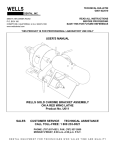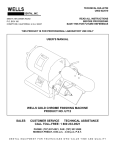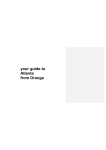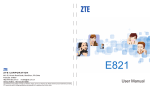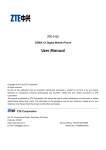Download User Guide
Transcript
Phone Overview Key Earpiece LCD ZTE-C S165 CDMA 1X Digital Mobile Phone User Guide OK key Navigation keys (Left/Right/Up/Down) Left soft key Right soft key Call key End Key Number keys (0~9) # key * key LEGAL INFORMATION Copyright © 2012 ZTE CORPORATION. All rights reserved. No part of this publication may be excerpted, reproduced, translated or utilized in any form or by any means, electronic or mechanical, including photocopying and microfilm, without the prior written permission of ZTE Corporation. The manual is published by ZTE Corporation. We reserve the right to make modifications on print errors or update specifications without prior notice. Version No. : V1.0 Edition Time : 01-2012 Manual No. : 079584504217 Torch LED 1 Left soft key • Enter main Menu in standby mode. • Switch to the options at lower left of the LCD. Right soft key • Enter All of Contacts in standby mode. • Switch to the options at lower right of the LCD. • Move the cursor up, down, left and right. • In standby mode, Used as hot keys to enter the designated functions. • In standby mode, hold the Down key to open/ Navigation close torch LED. keys • In Contacts list, press the Left key or Right key to switch groups. • Press the Left key or Right key to adjust volume in conversation. • Used as direction key in games. OK key Key Functions Key Function Description Call key • Make or answer a call. • Press the Call key in standby mode to enter All Calls list. End key • End an active call or reject a call. • Hold to Power on/off. • Exit from any interface to standby mode. ZTE CORPORATION NO. 55, Hi-tech Road South, ShenZhen, P.R.China Postcode: 518057 Tel: (86) 755 26779999 URL: http://www.zte.com.cn E-mail: [email protected] Charger/ USB port 2 Function Description 0~9 Number keys • Confirm the commands and options selected. • Confirm the character chosen while character inputting. • In standby mode, press the OK key to enter My MTS PLANET. • Input numbers or characters. • Hold the 0 key to input + in standby mode. • Make a Speed Dial call (1 ~ 9) in standby mode. • Press to enter corresponding submenu. 3 Key Function Description # key • Hold the # key in standby mode to enable/ disable vibration. • Press the # key to change the text mode when edit text. * key • Hold the * key in standby mode to lock phone’s keypad. • Press the * key to enter symbols in text input mode. Open the Back Cover Remove the back cover as shown below. Installing the Battery Indicators and Icons Install the battery as shown below. Icon Description CDMA 1X signal strength New SMS Battery indicator Charging Your Phone Ring and vibration 1. Insert the lead from the charger to the socket, and connect the charger to a standard wall AC socket. Vibration only Silence Alarm on Insert the UIM card as shown below. 4 2. After the completion of charging, disconnect the charger from the phone and AC socket. Phone code could prevent your phone from illegal use. The default phone code is 0000. Please change it to your own as soon as possible. Notes: Please remember the code; otherwise some service expense may happen. Keypad Lock 1. Hold the End key to switch on/off your phone. 2. The phone will automatically search for available networks. If you activate Auto Keypad Lock, the keypad will be locked automatically according to your settings. Hold the * key to lock the keypad in standby mode. 6 Notes: PIN code and PUK code may be offered together with the UIM card. If not, please contact your network service provider. Please change default PIN code to your own as soon as possible. Changing the Phone Language The mobile phone supports English and Hindi, you can switch the languages as follows: 1. In the standby mode, press the Left soft key to go to the main menu. 2. Select Settings > Phone Settings > Language to choose the language which you want. PIN code could prevent your UIM card from illegal use. When PIN lock is on, you should enter the PIN code when powering on the handset again. The network provider offers you PIN code (four to eight digits). You should change PIN code as soon as possible for security. PUK Code Operation Method Change input mode Press the # key to select another text mode, press the * key to enter the symbols mode. Input letters In the abc/Abc/ABC mode, press corresponding letter key till the letter appears. Consecutive inputting wrong PIN code for three times can cause locking of UIM card. To unlock, you need PUK code. 7 Input words In the eZi and Indic mode, you can press the keys to key in word. Predictive text input is based on a built-in dictionary. When you have finished writing the word and it is correct, confirm it by pressing the OK key. If the word is incorrect, press the Up key or Down key to view other matching words found in the dictionary. search a contact by entering the character matching with the contact name’s first character, press the OK key to view the details. Select Option for more operations. • Groups: View/edit/create groups and set the group ringer. • Speed Dials: View the speed dial list and set speed dial. In the standby mode, hold the number key to dial the corresponding call. • Memory Status: View the number of entries saved and maximum number of entries in phone and UIM card. Input digits In the 123 mode, press digit key once. Messages Input symbol Press the Navigation keys to switch symbols and press corresponding digit key. Or press the 1 key till the symbol (common symbols) appears except the 123 mode. Input space Press the 0 key, except the 123 mode. Operation Text Your phone offers text input modes: abc, Abc, ABC, 123, eZi, Indic and Symbols. PIN Code Roaming Switching On/Off 5 Phone Code PIN and PUK In call Inserting the UIM Card If you want to unlock the keypad, simply press the Right soft key, and then press the * key. Notes: If the call is coming when the keypad is locked, you can press the Call key to answer. When the keypad is locked, calls may be possible to the official emergency number programmed into your device. 8 Method Erase character Press the Right soft key. Move cursor Press the Navigation keys. Basic Function Herein after are basic functions of the phone. Contacts • Add Name: Add a new contact to your phone or UIM card. • All List: View all contacts in all list, press the Left key or Right key to view different groups. In all list, you can 9 • New Message: Create a new text message. The message could be sent to multi-receivers. See Text chapter for more instructions of writing text and character. Select Option to insert contact details or message template when you edit a message. • Inbox/Drafts/Outbox/Sent: Read the messages in Inbox/ Drafts/Outbox/Sent. • Message Settings: Change the general/SMS settings. • Message Template: Some common used messages preformatted in the phone. You can view, edit, delete or send them, besides you can create new templates. • Delete Message: You can choose to delete the messages in the inbox, drafts, outbox, sent or delete them together. • Memory Status: Check the storage status of the phone/UIM card. 10 Call History • Call History: View call’s log. Select Option to perform more operations accordingly. • Call Duration: Check the call duration and clear the corresponding time. Settings • Profile: Select or edit the profile. • Display Settings: You can change the settings of screen/ theme/banner /keypad light. • Phone Settings: Set the language/shortcut/auto keypad lock/power save/auto power on/off of the phone and view the version information. • Call Settings: Set the call/answer/call information reminder/ black list/voice privacy/international dial settings. • Time & Date Settings: Set time and date format of your phone. • Security Settings: Change the settings about the phone code, PIN code, restore factory settings and clear user data. Other Functions Hereinafter are the other functions of the phone. 5. Press the Right soft key [Stop] to stop recording, and then the voice memo will be saved automatically. Press the OK key to play it. Select Option to perform more actions to the recorded memo. Other Facility Games: Select one game and play it. File Manager: Organize your files in folders. Alarm: Set alarm alert time. Calendar: View calendar and schedule events. Calculator: Execute basic math calculation. Unit Converter: Make unit conversion. World Time: View times of the other cities in the world and perform corresponding operations. • Stopwatch: Select the normal/lap/split timing mode to count time. • Notepad: Create notes as memos. • MY MTS & MTS info: Some network services, please contact your network provider for the detailed information. • • • • • • • Safety Information Voice Recorder 1. Select Menu > Tools > Voice Recorder. 2. Select Option > Settings to set the volume. 3. Go back to the voice recorder interface, and press the OK key to start recording your voice memo. 4. Press the Left soft key [Pause] to pause, press the Left soft key [Continue] to resume recording. 11 General Care Your handset contains delicate electronic circuitry, magnets and battery systems. You should treat it with care and give particular attention to the following points: 12 • Do not allow the handset, battery or accessories to come into contact with liquids or moisture at any time. Do not immerse the handset in any liquid. • Do not place the handset alongside computer disks, credit cards, travel cards and other magnetic media. The information contained on disks or cards may be affected by the handset. • Do not paint the handset. • Do not leave the handset or the battery in places where the temperature could exceed 60 °C, e.g. on a car dashboard or a windowsill, behind glass in direct sunlight, etc. • Do not remove the handset’s battery while the handset is switched on. • Take care not to allow metal objects, such as coins or key rings to contact or short-circuit the battery terminals. • Do not dispose of battery in a fire. The handset’s Li-ION batteries may be safely disposed of at a Li-ION recycling point. Follow local requirements for recycling. • Do not put the handset’s battery in your mouth, as battery electrolytes may be poisonous if swallowed. • Do not attempt to dismantle the handset or any of its accessories. • Do not put a battery into a microwave oven, dryer, or highpressure container. • Do not contact battery directly to an electric outlet or cigarette lighter charger. Use only approved charger units. 13 • • • • • • • • • • • • • Do not pierce battery with a sharp object such as a needle. Do not disassemble or modify the battery. Do not use a damaged or deformed battery. Do not drop, throw, or subject the handset to rough treatment. Do not solder the battery directly. Stop using the battery if abnormal heat, odor, discoloration, deformation, or abnormal condition is detected during use, charge, or storage. Remove the battery whose life cycle has expired from equipment immediately. This equipment is fitted with an internal battery. Take it to a qualified service engineer when the replacement of the battery is required. The earpiece may become warm during normal use. Also, the handset itself may become warm while the battery is being charged. When a handset is in vibration mode, the vibration can sometimes cause the handset to move. Be careful not to place the handset near heat sources (such as a heater) or too close to the edge of the table. Power off your phone before you clean it. Use a damp or anti-static cloth to clean the handset. Do not use an ordinary dry cloth or electrostatic cloth. Do not use chemical or abrasive cleaners as these could damage the casing. Remember to make backup copies of all important data on your handset. 14 • Remember to recycle: the cardboard packing supplied with this handset is ideal for recycling. Warning: In the unlikely event of a battery leak, take care to keep the battery discharge away from your eyes or skin. If the leakage does come into contact with the eyes or skin, please flush thoroughly in clean water and consult with a doctor. General Guidelines • In some countries, national law prohibits private copying of copyrighted material. Please check the national legislation of the applicable country concerning the use of such material. • Many jurisdictions have laws and regulations about taking pictures in public or private areas and regarding the processing and further use of such pictures. The manufacturer encourages its customers to obey all laws and to respect the personal rights of others. • Please check roaming agreement availability with your service provider. • The use of mobile phones is not allowed in some radiation sensitive areas, such as hospitals, research centers and airplanes. The user is responsible to power-off the device. If there is any uncertainty, you should remove the battery from the handset. • Observe any signs that indicate powering off handsets, such as those near gas stations, or explosives, and power off the handset immediately. 15 • If you have a heart condition, be careful with the settings of call vibration or tone volume. • Do not allow children to play with the handset, charger or batteries. • Do not use the handset where blasting is in progress. • Do not try to make a call or conversation while the temperature of charging battery is above 50°C. • Take care not to put your handset in the back pocket of your trousers or skirt and then sit on it. Also, do not put your phone at the bottom of bag where it may subject to excessive weight or pressure. Doing so may damage the LCD and camera lens and cause them malfunction. • The operation of some medical electronic devices, such as hearing aids and pacemakers, may be affected if a handset is used next to them. Observe any caution signs and the manufacturer’s recommendations. • Do not leave the handset discharged or without a battery for a long time, otherwise some data may be erased. • Your phone contains metal, which may cause you an itch, a rash or eczema depending on your physical condition. Road Safety • You must exercise proper control of your vehicle at all times. Give your full attention to driving. • Observe all of the recommendations contained in your local traffic safety documentation. 16 • Pull off the road and park before making or answering a call, if driving conditions require so. Check if local laws and/or regulations restrict the use of handsets while driving • You must not stop on the hard shoulder of a motorway to answer or make a call, except in an emergency. • Power off your handset at a refueling point, such as a gas station, even if you are not refueling your own car. • Do not store or carry flammable or explosive materials in the same compartment as the handset. • Electronic systems in vehicle, such as anti-lock brakes, speed control and fuel injection systems are not normally affected by radio transmissions. The manufacturer of such equipment can advise if it is adequately shielded from radio transmissions. If you suspect vehicle problems caused by radio transmissions, consult your dealer and do not power on the handset until it has been checked by a qualified technician. Hospital Safety 2. Press the End key as many times as needed to clear the display and ready the device for calls. 3. Enter the official emergency number for your present location. 4. Press the Call key to dial the number. Follow instructions received and do not end the call until told to do so. When the UIM card is not inserted or when the phone/PIN code is on, Press Emer and then enter the official emergency number for your present location. Press the Call key to dial the number. Notes: • Tell the operator which service you require: Police, Ambulance, Fire Brigade, Coastguard or Mountain Rescue Service. Tell them where you are and remain stationary to maintain contact if possible. • Due to the nature of the cellular system, the connection of emergency calls cannot be guaranteed. You should never rely solely on any wireless device for essential communications like medical emergencies. • Power off your phone and remove the battery in areas where the use of handsets is prohibited. • Follow the instructions given by the respective medical facility regarding the use of handsets on their premises. Third Party Equipment Emergency Service Vehicles Equipped with an Airbag To make an emergency call in any country: 1. Ensure that your handset is on and in service. 17 The use of third party equipment, cables or accessories, not made or authorized by ZTE, may invalidate the warranty of your handset and also adversely affect the phone’s safety/operation. the area over the airbag or in the airbag deployment area. If in-vehicle wireless equipment is improperly installed and the airbag inflates, serious injury could result. Aircraft Safety • Power off your phone before the airplane takes off. In order to protect airplane’s communication system from interference, it is prohibited to use mobile phone in flight. If you want to use mobile phone before the airplane takes off, you should get aircrew’s permission according to safety regulations. • If the mobile phone has the function of automatic timing power-on, please check your alarm setting to ensure that your phone will not be automatically powered on during the flight. Copyright Notice The audio recordings you make/download are protected by copyright laws. They are for personal use only and must not be otherwise used without the permission of the copyright owner. Warranty Terms An airbag inflates with great force. Do not place objects, including either installed or portable wireless equipment, in The warranty does not apply to defects or errors in the product caused by: • Reasonable abrasion. • Misuse including mishandling, physical damage, improper installation, unauthorized disassembly of the product. 18 19 • Water or any other liquid damage. • Any unauthorized repair or modification. • Power surges, lightning damage, fire, flood or other events outside ZTE’s reasonable control. • Use of the product with any unauthorized third party products such as generic chargers. • Any other cause beyond the range of normal usage for products. End User shall have no right to reject, return, or receive a refund for any product from ZTE under the above-mentioned situations. This warranty is end user’s sole remedy and ZTE’s sole liability for defective or nonconforming items, and is in lieu of all other warranties, expressed, implied or statutory, including but not limited to the implied warranties of merchantability and fitness for a particular purpose, unless otherwise required under the mandatory provisions of the law. Limitation of Liability ZTE shall not be liable for any loss of profits or indirect, special, incidental or consequential damages resulting from or arising out of or in connection with using this product, whether or not ZTE has been advised, knew or should have known the possibility of such damages. Refer to the enclosed warranty card for full warranty and service information. 20