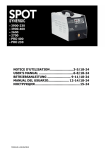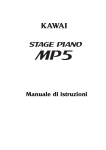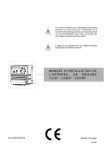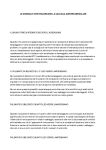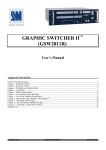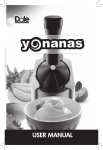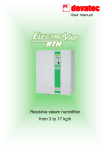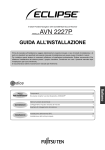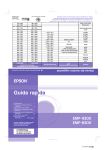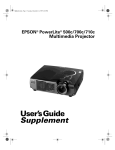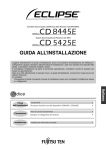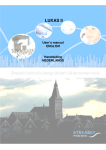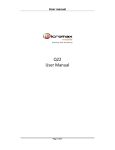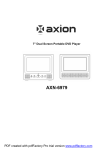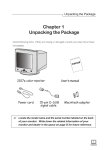Download User Manual
Transcript
Multimedia LCD Projector About User's manual Thank you for purchasing the LCD projector. Please read this user's manual thoroughly to ensure correct usage of the projector and its features. After reading, store this instruction manual in a safe place for future reference. Features 1. Brilliant 2. 2-Way keystone function, horizontal & vertical 3. True XGA, VGA~SXGA compatible 4. HDTV 1080i/720p ready 5. PIP/PIG function ready 6. RS-232 cable control 7. Auto ceiling function ENGLISH Multimedia Projector The content of this manual is subject to change without period notice. All rights reserved. Issue of edition 04 02.16_04 1 Multimedia LCD Projector ENGLISH Table of Contents • Safety Instructions................................................................... 04 • Checking the Package Content..............................................10 • Before Use Names and Function of Each Part Main unit...........................................................................11 Keypad control...................................................................13 Rear view / IO board........................................................ 14 Bottom view...................................................................... 16 Remote controller..............................................................17 Inserting the batteries......................................................... 18 Installation Setting up the projector...................................................... 19 Screen size and projection distance..................................... 21 Adjusting the image position.............................................. 22 Moving the projector......................................................... 23 How to connect Desktop PC....................................................................... 25 External speaker................................................................. 27 USB mouse........................................................................28 Video................................................................................. 29 2 Multimedia LCD Projector ENGLISH Basic Operation Turning on the projector.................................................... 31 Adjusting the screen image................................................. 33 Turning off the power........................................................ 34 Function of Menu (OSD) Keypad operating............................................................... 35 Computer mode.................................................................36 Video mode....................................................................... 43 Maintenance and Troubleshooting Cleaning the projector........................................................49 Cleaning the lens................................................................49 Cleaning air filter................................................................50 Replacing the projector lamp..............................................51 Indicators........................................................................... 52 • List of Support Displays Modes.............................................53 • Specification.............................................................................54 3 Multimedia LCD Projector ENGLISH About the symbols Various symbols are used in this instruction manual and on the product itself to ensure correct usage, to prevent danger to the users and others, and to prevent property damage. The meanings of these symbols are described below. It is important that you read these descriptions thoroughly and fully understand the contents. Warning This symbol indicates information that, if ignored, could possibly result in personal injury or even death. Caution This symbol indicates information that, if ignored, could result in personal injury or physical damage. Typical Symbols This symbol indicates an additional warning (including cautions). An illustration is provided to clarify the contents (for example: the illustration to the left indicates danger of electrical shock). This symbol indicates a prohibited action. The contents will be clearly indicated in an illustration or description near the symbol (for example: the symbol to the left indicates that disassembly is prohibited). This symbol indicates a compulsory action. The contents will be clearly indicated in an illustration or description near the symbol (for example: the symbol to the left shows that the power plug should be disconnected from the power outlet). 4 Multimedia LCD Projector • If a problem should occur * If smoke or strange odors arise, continued use could result in fire or electrical shock. In such case, immediately turn off the power switch and then disconnect the power plug from the power outlet. After making sure that the smoke or odor has stopped, contact your dealer for repairs. Never attempt to make repairs yourself because this is dangerous. * Do not use this projector if there is no image or sound, or if the sound is distorted. Continued use could result in fire or electrical shock. In such case, immediately turn off the power switch; disconnect the power plug from the power outlet and contact your dealer. * If water should enter the inside of this projector, immediately turn off the power switch, disconnect the power plug from the power outlet and contact your dealer. ENGLISH Warning • Do not install on an unstable surface. Do not install this projector on an unstable surface such as a wobbly stand or incline because this could result in the projector falling and causing injury. • Do not open the cabinet. Never open the cabinet. There is high voltage inside which can cause electrical shock. Contact your dealer for internal inspection, adjustment and repair. • Do not modify. Do not modify this projector because this could result in fire or electrical shock. • Do not use in the bathroom. Do not use this projector in the bathroom because this could result in fire or electrical shock. • Do not insert objects into the project. * Do not insert metal objects through the ventilation openings, etc., of this projector or drop such objects inside because this could result in fire or electrical shock. * If a foreign object should enter this projector, immediately turn off the power switch, disconnect the power plug from the power outlet and contact your dealer. * Continued use could result in fire or electrical shock. Use special caution in households where children are present. 5 Multimedia LCD Projector ENGLISH Warning • Do not look through the lens when the lamp is on. Never look through the lens when the lamp is on. The powerful light could adversely affect vision. Use special caution in households where children are present. • Avoid shock or impact on the projector. * If the projector should fall, resulting in damage to the cabinet, immediately turn off the power switch, disconnect the power plug from the power outlet and contact your dealer. * Continued use could result in fire or electrical shock. • Do not place this projector in a container containing liquid. Do not place flower vases, flowerpots, cups, cosmetics, liquids such as water, etc., on top of this projector. • Do not use any power cable except those supplied with the projector. The use of any other power cable could result in fire or electrical shock. • Do not shine the laser beam onto yourself or other. * The laser pointer function of projector remote control emits class II laser beam. * Do not look directly into the laser beam outlet or direct the laser beam at other people. Vision can be impaired if the laser beam enters the eyes. Especially pay attention if children are present. • High temperatures are generated when the lamp is lit; so do not place objects in front of the lens. 6 Multimedia LCD Projector Placing heavy objects on top of this projector could result in loss of balance or falling and cause personal injury or damage the projector. • Do not block the ventilation openings. • Do not block the ventilation openings of this projector. Blocking ventilation could lead to internal overheating which could result in fire. * Do not place this projector on its side during use or push it into a small, poorly ventilated location. * Do not place this projector on a carpet or bedding or cover it with a tablecloth, etc. Also, when installing this projector, make sure the ventilation openings are at least 30cm(12in) clearance around the projector. ENGLISH Caution • Care and maintenance. For safety purposes, disconnect the power plug from the power outlet before starting the care and maintenance of this projector. • Battery usage. * Replace the batteries with the same type only. Do not mix old and new batteries; this could result in fire or personal injury due to battery cracking or leakage. * Make sure the plus and minus terminal s are correctly aligned when loading the batteries. * Incor rect loading could result in personal injur y or contamination of the surroundings due to battery cracking or leakage. • Have the projector inter ior cleaned every two years. Contact your dealer to arrange for the service. Accumulations of dust inside the projector can result in fire or malfunction if not cleaned for an extended period. • Ask your dealer for details about internal cleaning. 7 Multimedia LCD Projector ENGLISH Caution • Avoid installation in humid or dusty locations. Do not install this projector in a humid or dusty location. This could result in fire or electrical s hock. • Do not handle the power cord roughly. • Keep the power cord away from heaters; the heat could melt the power cord and cause fire or electrical shock. • Do not touch the power plug with wet hands; this could result in electrical shock. • When disconnecting the power plug, do not pull on the power cord. This could damage the power cord and cause fire or electrical shock. Always grip the plug when disconnecting. • When the projector is not to be used for an extended period. If the projector is not to be used for an extended period because of travel, etc., disconnect the power plug from the power outlet and replace lens cover. 8 Multimedia LCD Projector Safety labels are used on or within the projector to alert you to items or areas requiring your attention. ENGLISH Location of product safety labels 9 Multimedia LCD Projector ENGLISH Checking the Package Contents Projector with Lens cover Remote Controller 10 2AAA Batteries Power Cord S-Video Audio/Video Cable Computer cable Speaker Cable USB Mouse Cable Filter Sponge User Manual Multimedia LCD Projector ENGLISH Part Names and Function: Main Unit Speaker 10.Control panel Speaker 3.Lamp cover 5.Rear adjustable foot Outlet ventilation 8.Handle 4.Filter cover 2.Focus ring 1.Zoom ring 7.IR receiver 6.Release button 5.front adjustable foot 9.Lens cover PROJECTION LENS 1. Zoom Ring Use the Zoom Ring to adjust the size of the projected image. Rotate the Zoom Ring until the image is the desired size. 2. Focus Ring Use the Focus Ring to focus the projector image. Rotate the Focus Ring until the image is clear. 11 Multimedia LCD Projector ENGLISH 3. Lamp cover Remove the Lamp cover to replace the old lamp. About to replacing the lamp, please ask your dealer for details. And waiting 1 hour for cooling down. Can't open the lamp cover by self. CAUTION Turn off power before opening this lamp cover. Only authorized personnel are allowed to open the light bulb cover as well as replacing the bulb VORSICHT Schalten sie vor dem offnen dieser lampenabdeckung den hauptstrom aus. Nur das Personalkann diese Lampe offnen. Bitte offnen Sie diese nicht selbststandig. ATTENZIONE Spegnere l'alimentazione principale prima di aprire questo coperchio della lampada.La coper tura di questo bulbo elettrico puo' essere aperta solo dal personale addetto, non puo' essere aperta personalmente. ATTENTION Couper l'alimentation pr incipale avant d'ouvir le couv ercle de la lampe. Seuls les membres du personnel sont autorises a ouvrir le couvercle de cette ampoule, a ne surtout pas ouvrir soimeme. PRECAUCION Desconecte la alimentacion de corriente al aparato antes de abrir la tapa de la lampara.Solo personal autorizado puede abrir la cubierta de la bombilla. No lo abra usted mismo. 4. Filter cover Prevents dust and other foreign particles from being drawn into projector. Remove the Filter cover to clean the air filter. 5. Front / Rear adjustable foot Extend and retract to adjust the projection angle 6. Foot adjuster button Lock/unlock the adjustable foot. 7. IR receiver When using the remote control, point the remote control at this sensor. 8. Projector handle Holding the projector when lifting and transporting. 9. Lens cover Attach when not using to project the lens from becoming dirty or damaged 10. Control panel (key pads) Operating system. 12 Multimedia LCD Projector ENGLISH Keypad control 11.Lamp indicator 10.Power indicator 8.Menu-left and right 1.Power 9.Keystone 4. Blank 5. Auto 3. Video source 7.Menu-up and down 2. Computer source 6. Menu 1. Power button Power on / operation mode, Standby mode, Cooling-down mode 2. Computer source Selects between RGB input source-Computer1, Computer 2 / RGB, DVI 3. Video source Composite Video, S-Video, Component Video (Y, Cb, Cr) 4. Blank Blanks the projected image. If the projector is left in blank mode for more than 15minutes, the projector will automatically shut off the lamp and enter cool-down mode. 5. Auto Automatically adjusts the setting to match the current input. 6. Menu Display or hides the OSD main menu page. 7. Menu-up / Menu-down Selects OSD menu item up or down 8. Menu-right / Menu-left Selecting and adjusting the function of OSD menu item 9. Keystone Adjusts the vertical keystone with menu-right, menu-left 10. Power indicator Lights on or flashes to indicate the operating status of the projector. (see page 54) 11. Lamp indicator Indicate a problem in the internal projector temperature, lamp cover or cooling down. (see page 54) 13 Multimedia LCD Projector ENGLISH Rear View / IO Board 13.Rear IR recever Inlet Ventilation 11.Power socket Security lock 2. 1. 12.Power switch 3. 4. 10. 5. 6. Input/Output connector 7. 8. 9. 1. Computer1/ DVI connector Input Analog / Digital RGB video signal from a computer 2. Computer2 / RGB IN and Y, Pb, Pr (Component video) connector Analog RGB video signal from a computer or Component Video (Y, Pb, Pr) signal from the video source. 3. Monitor out connector Connect an external monitor to this connection view the computer 2 input. 14 Multimedia LCD Projector 5. USB mouse connector Connects a USB mouse cable to a computer to control computer mouse functions. 6. Audio in 1 / Audio in 2 connector Stereo mini jack for PC input ENGLISH 4. RS-232 connector Serial data port for controlling the projector with a computer or other RS-232 control device. 7. Audio out connector Connecting to an external speaker system. 8. S-Audio connector S-Video signal from a video source. 9. Component video connector (Y Cb Cr) Component video (Y, Cb, Cr) signal from a video source. 10. Video/Audio connector Composite video signal from a video source. There is also R&L RCA Jack for Audio input. 11. Power socket Connects the power core to this connection. 12. Power switch Turns the power on/off. 13. Rear IR receiver When using the remote control, point the remote control at this sensor. 15 Multimedia LCD Projector ENGLISH Bottom View 1.Suspension bracket Fixing points(4) Front adjustable foot Air filter cover EMI label Rear adjustable foot 1. Suspension bracket fixing points (4 points) Install the optional ceiling mount here when suspending the projector from the ceiling. 2. Air filter Prevents dust and other foreign particles from being drawn into the projector. 16 Multimedia LCD Projector 10. Computer source Selects between RGB input sourcecomputer1, computer2 / RGB, computer2 / Y, Pb, Pr, DVI 1. Power Power on / operation mode, Stand by mode, Cooling-down mode 2. Laser pointer Use laser pointer from remote control. 11. Video source Select between Video input sourceComposite Video, S-Video, Y, Cb, Cr Video 3. Mouse Left Mouse left multipurpose key. 4. Mouse Right Mouse right multipurpose key. 12. Auto Sync Refresh the current image. 5. Menu Display or hides the OSD main menu page. 13. Pip Show picture in picture function. 14. Blank Hide the current image, Become black color on the screen 6. Menu-up / Menudown Selects OSD menu item up or down 7. Menu-right / Menu-left Selecting and adjusting the function of OSD menu item 8. Keystone up / down Adjusts the horizontal key stone function ENGLISH Remote Controller 15. Still Keep the current image on the screen. 9. Volume up / down Sound louder or lower 16. Mute Mute audio 17. Zoom in / Zoom out Zoom in or zoom out 17 Multimedia LCD Projector ENGLISH Inserting the batteries Loading AAA batteries into the remote control. 1. Remove the battery cover. Push the knob while lifting up the battery cover. 2. Loading the batteries. Make sure the plus and minus poles are correctly oriented. 3. Close the battery cover. Caution * Avoid excessive heat and humidity. * Do not drop the remote control. * Do not expose the remote control to water or moisture, this could result in malfunction. * When the remote control will not be used for an extended period, remove the batteries. * Replace the batteries when remote control becomes sluggish or unresponsive. * Do not place the remote control close to the cooling fan of the projector. * Do not disassemble the remote control .if the remote control needs service.. Please bring it to the service station. Warning The laser pointer function emits a classII laser beam. Do not look directly into the laser beam outlet or point the laser beam at other people. Vision can be impaired by shining the beam in to the eyes. 18 Multimedia LCD Projector Setting Up the Projector The projector supports the following four different projection methods • Front projection ENGLISH Installation • Rear 19 Multimedia LCD Projector ENGLISH • Rear ceiling projection • Front ceiling projection * A special method of installation is required in order to suspend the projector from the ceiling. Please ask your dealer for details. 20 Multimedia LCD Projector The distance between the projector and screen determines the actual image size. Refer to the table below to determine the image size at a given distance.. Image Size (inch) 30 40 50 60 80 100 200 300 Distance (M) 1.36 1.05 1.79 1.33 2.23 1.72 2.67 2.05 3.54 2.73 4.42 3.41 8.79 6.78 13.16 10.15 ENGLISH Screen Size and Projection Distance 21 Multimedia LCD Projector ENGLISH Adjusting the Image Position Use the adjustable foot at the front of the projector to set the image height. Rotate the adjustable foot at the rear of the projector to fine-tune the image position. * When the foot is adjusted, it may cause the shape of the projected image to become distorted. Use the keystone correction function to correct this distortion. * To retract the front adjustable foot, press the foot release button. The front adjustable foot will slowly retract inside the projector. 22 Multimedia LCD Projector 1. Use the carrying handle when moving the projector.(option) 2. Replace the lens cover and retract the front adjustable foot when moving the projector to prevent damage to the projector. 3. the lens side must up to present damage the lens. ENGLISH Moving the projector Caution * The optional carry bag is intended to protect the projector from dust and scratches on the surface of the cabinet. It is not designed to protect the projector from external shock. * Do not transport the projector in an unsuitable transport case when using a courier or transport service. This may cause damage to the projector. Lens up Soft carrying bag (option) 23 Multimedia LCD Projector ENGLISH How to Connect Before starting, make sure that the projector and computers are both turned off. 1. Connect the computer cable. 1.1 Connect either end of the computer cable to the projector's computer 2 / Y, Pb, Pr, input port. 1.2 Disconnect the monitor cable from the computer and connect the other end of the terminal where the monitor cable is disconnected from the computer. 1.3 If needed, connect the monitor cable of the computer monitor to the projector's Computer out. 1.4 Tighten the screw on all connectors. RCE SOU 1. 2. Connect the audio cable if necessary. 2.1 Connect one end of the audio cable to the Audio in 2 jack on the projector. 2.2 Connect the other end of the audio cable to the audio output port on the computer sound card. 24 Multimedia LCD Projector A PC laptop computer Before beginning, make sure that the projector and computers are both turned off. 1. Connect the computer cable. 1.1 Connect either end of the computer cable to the projector's computer 2 / Y Pb Pr input port. 1.2 Connect the other end of the project cable to the monitor out connection on the laptop. 1.3 Tighten the all connectors. ENGLISH Laptop PC RCE SOU 1. 1. 2. Connect the audio cable if necessary. 2.1 Connect one end of the audio cable to the Audio in 2 jack on the projector. 2.2 Connect the other end of the audio cable to the audio output port on the laptop PC. 25 Multimedia LCD Projector ENGLISH A PC desktop computer (DVI-I port) Before beginning, make sure that the projector and computers are both turned off. 1. Connect the computer DVI cable. (optional) 1.1 Connect either end of the DVI cable to the projector's computer 1 input port. 1.2 Disconnect the monitor cable from the computer and connect the other end of the terminal where the monitor cable is disconnected from the computer. 1.3 Tighten the screw on all connectors. RCE SOU 2. Connect the audio cable if necessary. 2.1 Connect one end of the audio cable to the Audio in 1jack on the projector 2.2 Connect the other end of the audio cable to the audio output port on the computer. 26 Multimedia LCD Projector 1. Connect a 3.5mm stereo mini-plug from the external speaker system to the projector Audio out jack. ENGLISH External Speaker Speaker RCE SOU 27 Multimedia LCD Projector ENGLISH USB Mouse USB mouse compatible MS-Window98/2000/NT/XP/Me, Macintosh : OS8.6~10.1, and a Microsoft Mouse driver installed. 1. Insert the end of the USB Cable (B-Type) to the projector's USB port. 2. Connect the end of the USB Cable (A-type) to the computer's USB port. 3. When the projector and computer are turned on, the appropriate drivers should load automatically. A-type B-type 28 Multimedia LCD Projector A. Connect to a video source The Projector can receive composite Video/stereo-audio, S-Video or Component video (Y, Cb, Cr) signals. 1. The composite video and stereo-audio inputs are yellow, white and red RCA connect on the projector. Connect the yellow RCA plug at one end of the video/stereo-audio cable to the yellow video jack. Connect the other yellow RCA plug to the video-out jack on the video source. ENGLISH Video 2. The red and white connections are audio connections. To use the projector speakers connect the audio cable between the projector and the audio source as shown below. 2.1 Insert the write plug into the L-Jack and red plug into the R-Jack. 2.2 Connect the other end of the cable to the output jacks of the audio source. Video RCE SOU 3. For S-Video, insert one end of the S-Video cable into the projector's SVideo jack. Insert the other one end in the S-Video out jack on your SVideo source. RCE SOU Video 29 Multimedia LCD Projector ENGLISH 4. For the Component video (Y, Cb, Cr) input uses the green, red, and blue RCA connections on the back of the projector. Connect the green RCA plug at one end of the component video cable to the projector's Y Jack (green connection). Connect the blue RCA plug at one end of the component video cable to the projector's Cb jack (blue color). Connect the red RCA plug at one end of the component video cable to the projector's Cr Jack (red color). Note : when using the S-Video or Y, Cb, Cr input, connect the video/stereo-audio cable to the red and white R and L jack on the projector : Insert the red RCA plug to the right channel and white RCA plug to the left channel. RCE SOU Video B. Connect to a Component Video(RGB) source The Projector can receiver Component Video(RGB) signals. 1. Use the optional HD15/component video cable to connect the video source to the Computer 2/ Y, Pb, Pr connector at the rear of the projector. Note : for RGB Video's audio sound, connect the video/stereo-audio cable to the projector's R jack and L jack : Insert the red RCA plug to the right channel and white RCA plug to the left channel. RCE SOU 30 Video Multimedia LCD Projector Turning on the projector Procedure 1. Check the power is turned off for the projector and all components connected to the projector. 2. Remove the lens cover. ENGLISH Basic Operation 3. Connect the power cord to the projector. 4. Turn on the power switch. 5. Press the button on the control panel or [POWER] button on the remote control. 5. 3. 4. 2. 31 Multimedia LCD Projector ENGLISH 6. The power indicator will flash green. 7. Press the [VIDEO]/[PC] button on the control panel or the Computer/Video buttons on the remote control to select the appropriate source. 8. Use the zoom ring to adjust the screen size. 9. Use the focus ring to adjust the focus. 32 Multimedia LCD Projector 1. Adjusting the image size Turn the zoom ring on the projector to adjustor to adjust the image 2. Adjusting the image height. Extend or retract the front adjustable foot to adjust the height of the image. ENGLISH Adjust the Screen Image 3. Correcting Keystone Distortion Use the [ Keystone] button on the projector's control panel. * Correcting vertical keystone distortion 33 Multimedia LCD Projector ENGLISH Turning off the projector 1. Press the power button on the projector or remote control. The power off confirmation message appears. If you do not want to power off the projector, ignore the message and it will disappear. 2. Press the power button again and the projector will enter cool-down mode. The lamp shuts off, the lamp indicator flashes red, and the fans continue to run for approximately two minutes. During the cool down sequence the projector will not respond to any control panel or remote control buttons. Caution: Do not set the power switch to off or unplug the projector during the cooldown sequence. Not allowing the lamp to cool properly will greatly reduce the life of the lamp. 3. After the cool-down sequence is complete the fans will shut off and the lamp indicator will stop flashing. The projector is now in standby mode and can be turned back on with the remote control or control panel. If the projector will not be used for an extended period, set the power switch to off and disconnect the power cord. ** The projector will auto turn off when stay in "no signal" status over 30 minutes. 34 Multimedia LCD Projector ENGLISH Functions of Menu (OSD) Keypad Operating: 1. : Turn on and turn off the projector 2. BLANK: Blanks the projected image. If the projector is left in Blank mode for more than 15 minutes, the projector will automatically shut off the lamp and enter cool-down mode. 3. AUTO: Automatically adjusts the settings to match the current input. 4. SOURCE: Selects VIDEO or PC input source. 5. MENU: Enter or exit the main menu (Show and hide the OSD) 6. : Up / Down arrow buttons, used to navigate through the OSD Menus. 7. : Right / Left arrow buttons, used to select and adjust OSD Menu functions. 8. : Adjusts the vertical keystone with the right and left arrow buttons. ** There is a "Quick Key" on the remote control and projector keypad as well. * Press the "Volume" button on remote control, you can adjust value, and select between Brightness - Contrast - Keystone - Volume directly. There is the same function for pressing the button on the keypad 35 Multimedia LCD Projector ENGLISH Computer mode Brightness -64/+63 Contrast -64/+63 1. PICTURE Adjusts the overall image brightness Adjusts the difference between light and dark areas of the image Adjusts the color temperature of the image Color Temp 6500K 7300K 9300K User Sets color temperature to 6500K Sets color temperature to 7300K Sets color temperature to 9300K Enables the separate User color temperature adjustments of each RGB color User Red -128/+127 User Green -128/+127 User Blue -128/+127 36 Multimedia LCD Projector ENGLISH Volume 0/+31 2. AUDIO Adjusts the volume Base -8/+7 Adjusts the base tone Balance -31/+31 Treble -8/+7 Adjusts the treble tone Mute On/off Mutes the volume on / off Adjusts the balance setting 37 Multimedia LCD Projector ENGLISH 3. SETTING H position -128/+127 Move the image position horizontally V position -128/+127 Move the image position vertically Phase -128/+127 Set the synchronization polarity Frequency 1294/1394 Set the horizontal scanning frequency Keystone V -128/+127 Corrects vertical keystone distortion in image Keystone H -128/+127 Corrects horizontal keystone distortion in image 38 Auto sync Execute Sets all of the above settings automatically Auto search on/off Search signal source automatically. Multimedia LCD Projector ENGLISH 39 Multimedia LCD Projector ENGLISH Zoom / pan Execute 4. ADVANCE Enlarge or reduce the size of the image, pan an image to view images that are larger than the display area Still On / off Freezes the current image on the screen Blank On / off Hides the image, displays a blank, black screen * (see below) Reset all Execute Resets all OSD Menu functions to their factory default values *(see below) Language Eng Select the language that the OSD Menu and on screen massage are displayed in English / Chinese(s) / Chinese(t) / Italian / Spanish / French / German Select source Computer2 mode Select the input source from: Computer1 / computer2 (RGB) / Computer2 (Y, Pb, Pr) / DVI / video /s-video / Y, Cb, Cr RGB / Y, Switches computer2 input: RGB /Y, Pb, Pr Pb, Pr • Blank on If the projector is left in Blank mode for more than 15 minutes, the projector will automatically shut off the lamp and enter cool-down mode. • Reset all 1. After you select [reset all] on the OSD menu, the following confirmation message will appear on the screen. 2. Please press the Menu-right button on the remote control or the button on the keypad to reset the OSD Menu values. Please ignore the message to exit the message without changing any settings. 40 Multimedia LCD Projector ENGLISH PIP size Off 123 PIP position 9-position PIP source 5. PIP Sets the PIP image size Moves the PIP image position C, S, Y, Cb, Selects the PIP input source Cr PIP brightness -64/+63 Adjusts the brightness of the PIP image PIP contract -64/+63 Adjusts the difference between light and dark areas of the PIP image PIP sharpness -128/+127 Adjusts the image sharpness of the PIP image PIP color -128/+127 Adjusts the color intensity of the PIP image PIP tint -128/+127 Adjusts the tint of the PIP image 41 Multimedia LCD Projector ENGLISH Auto ceiling 6. PRESENTATION On/off Automatically inverts the image when the projector is turned upside down i.e. when the projector is mounted on the ceiling Front Execute Normal projection mode Ceiling Execute Inverts the image vertically, used when the projector is mounted upside down Rear Execute Inverts the image horizontally, used when projecting onto a rear projection screen Ceiling and Rear Execute Inverts the image horizontally and vertically, used when the projector is mounted upside down and projecting onto a rear projection screen Lamp mode Normal Economic mode reduces the lamp brightness Economic economic to extend lamp life and quiet the projector Lamp timer Lamp timer (*optional) Reset lamp timer (*optional) 42 Execute After change a new Lamp, execute this function for reset the Lamp timer.(*see below) Multimedia LCD Projector ENGLISH • Reset lamp timer 1. After you select [reset all] on the OSD menu, the following confirmation message will appear on the screen. 2. press the Menu-right button on the remote control or the button on the keypad to reset the OSD Menu values. Press the ESC button or ignore the message to exit the Reset All function without changing any settings. * The replacement warning message is set to appear after about 2000 hours of lamp use in order to maintain the initial brightness and quality of the projected images. When the lamp replacement message appears, replace the lamp with a new one as soon as possible, even if it is still working. 43 Multimedia LCD Projector ENGLISH Video Mode_ Brightness -64/+63 Contrast -64/+63 Sharpness 1. PICTURE Adjusts the image brightness Adjusts the difference between light and shade in the image -128/+127 Adjusts the image sharpness Color -64/+63 Adjusts the image color Tint -64/+63 Adjusts the image tint Color Temp Adjusts the color temperature 6500K 7300K 9300K User Sets the color temperature to 6500K Sets the color temperature to 7300K Sets the color temperature to 9300K Enables the separate User Color temperature adjustment of each RGB color User Red -128/+127 User Green -128/+127 User Blue -128/+127 44 Multimedia LCD Projector ENGLISH Volume 0/63 2. AUDIO Adjusts the volume Base -8/+7 Adjusts the base tone Balance -31/+31 Treble -8/+7 Adjusts the treble tone Mute On/off Mutes the volume Adjusts the balance setting 45 Multimedia LCD Projector ENGLISH 3. SETTING H position -128/+127 Unavailable in Video Mode V position -128/+127 Unavailable in Video Mode Phase -128/+127 Unavailable in Video Mode Frequency 1294/1394 Unavailable in Video Mode Keystone V -128/+127 Corrects vertical keystone distortion in image Keystone H -128/+127 Corrects horizontal keystone distortion in image 46 Auto sync Execute Unavailable in Video Mode Auto search on/off Search signal source automatically. Multimedia LCD Projector ENGLISH 47 Multimedia LCD Projector ENGLISH Zoom / pan Execute 4. ADVANCE Temporarily enlarge a portion of the image and view portions of the image that are not visible in the display area Still On / off Freezes the current image on the screen Blank On / off Hides the image, displays a blank, black screen * (see below) Reset all Execute Resets all OSD Menu functions to their factory default values *(see below) Language Eng Select the language that the OSD Menu and on screen massage are displayed in English / Chinese(s) / Chinese(t) / Italian / Spanish / French / German Select source Computer2 mode Select the input source from: Computer1 / computer2 (RGB) / Computer2 (Y, Pb, Pr) / DVI / video / s-video / Y Cb Cr RGB / Y, Switches computer2 input: RGB /Y, Pb, Pr Pb, Pr • Blank on If the projector is left in Blank mode for more than 15 minutes, the projector will automatically shut off the lamp and enter cool-down mode. • Reset all 1. After you select [reset all] on the OSD menu, the following confirmation message will appear on the screen. 2. Please press the Menu-right button on the remote control or the button on the keypad to reset the OSD Menu values. Please ignore the message to exit the message without changing any settings. 48 Multimedia LCD Projector ENGLISH Auto ceiling 5. PRESENTATION On/off Automatically inverts the image when the projector is turned upside down i.e. when the projector is mounted on the ceiling Front Execute Normal projection mode Ceiling Execute Inverts the image vertically, used when the projector is mounted upside down Rear Execute Inverts the image horizontally, used when projecting onto a rear projection screen Ceiling and Rear Execute Inverts the image horizontally and vertically, used when the projector is mounted upside down and projecting onto a rear projection screen Lamp mode Normal Economic mode reduces the lamp brightness Economic economic to extend lamp life and quiet the projector Lamp timer Lamp timer (*optional) Reset lamp timer (*optional) Execute After change a new Lamp, execute this function for reset the Lamp timer.(*see below) 49 Multimedia LCD Projector ENGLISH • Reset lamp timer 1. After you select [reset all] on the OSD menu, the following confirmation message will appear on the screen. 2. Press the Menu-right button on the remote control or the button on the keypad to reset the OSD Menu values. Press the ESC button or ignore the message to exit the Reset All function without changing any settings. * The replacement warning message is set to appear after about 2000 hours of lamp use in order to maintain the initial brightness and quality of the projected images. When the lamp replacement message appears, replace the lamp with a new one as soon as possible, even if it is still working. 50 Multimedia LCD Projector Cleaning the projector Warning: Always unplug the projector before performing any maintenance. Clean the projector case by wiping it gently with a soft cloth. If necessary, the case can be cleaned using a neutral detergent and a soft cloth ensure the case is completely dry before turning the projector back on. ENGLISH Maintenance and Troubleshooting Cleaning the lens Use a commercially available air blower, or use lens clean in g paper and lens cleaner approved for use on optical coatings. Do not clean the lens with harsh materials or subject the lens to shock, as it can easily become damaged. Close the lens cover when the projector not in use. 51 Multimedia LCD Projector ENGLISH Cleaning the Air Filter A. When the air filter becomes clogged with dust, etc., the projector may overheat and turn itself off to prevent internal damage. When cleaning the filter, stand the projector up on its side to prevent dust from entering the projector. Use a vacuum to remove the dust from the outside of the air filter. Do not operate the projector with the air filter removed. B. Clean the air filter every 100-hour s. * If the filter is difficult to clean or if it is deteriorating, it should be replaced 1.Remove the filter cover from the bottom of projector. 2.Pull out the air filter. 3.Install the new air filter. 1. 52 2. Multimedia LCD Projector The replacement warning message is set to appear after about 2000 hours of lamp use in order to maintain the initial brightness and quality of the projected images. When the lamp replacement message appears, replace the lamp with a new one as soon as possible, even if it is still working. Caution: The lamp and inside of the projector become very hot while the projection lamp is lit. Allow the projector to cool for at least 15 minutes prior to opening the lamp door. ENGLISH Replacing the Projection Lamp Lamp door release Lamp door 1. Release the Lamp Door Latch using a small screwdriver or similar tool to slide the latch towards the projector lens. 2. Remove the Lamp Door. 3. Remove the two Phillips head screws that hold the lamp in place. 4. Grasp the handle on the top of the lamp and pull the lamp straight up out of the projector. Warning: Do not touch the bulb. Touching the bulb will greatly decrease the life of the lamp and could cause the bulb to explode. 5. Slide the replacement lamp into place and press firmly to seat the lamp. 6. Reinstall the screws removed in step 3. 7. Reinstall the lamp door and press on the side closest to the lens until the latch snaps into place and the lamp door is flush with the top of the projector. 53 Multimedia LCD Projector ENGLISH Indicators The Power and Lamp indicators show the status of the projector. Before requesting repair, check the projector status using the chart below. If the problem cannot be resolved contact your dealer. Power (Green) Slow flashing Lamp (Red) Off On Off On Slow flashing On Fast flashing Fast flashing Conditions Notes Stand by mode * Projector is ready to be turned on (normal) On mode * Projector is on and operating normally Cool-down * Projector is in cool-down mode and will not mode respond to user input (normal) Fast flashing Fan-fault mode * The projector has detected a problem with an inter nal fan, the lamp will shut off automatically, contact your dealer On Lamp-cover * The lamp cover is open or there is a problem open with the lamp. If the lamp door is closed and replacing the lamp does not correct the issue, contact your dealer. Fast flashing High * The projector has overheated and shut the lamp temperature off . Cor rect the over temp condition immediately. 1. Check that the ventilation slots are free from obstructions 2. If the condition persists, contact your dealer 3. Check the cleanliness of the air filter. Symptom Possible cause The power is * The main power switch is not turned not turned on on. * The power cord is disconnected. No video or * The input is not correctly connected. audio * No signal input No audio * The projector is not cor rectly connected. * The volume is set to minimum. * Mute is turned on No Image Images are dark Video is blurred 54 Remedy * Turn on the main power switch. * Plug the power cord into an AC power outlet * Select the appropriate input source * Connect correctly * Connect correctly. * Press VOLUME+ on the remote control or display the menu screen and adjust the volume. * Press the MUTE button * The projector is not cor rectly * Connect correctly. connected. * Remove the lens cover * The lens cover is still on * Br ightness and contrast are not * Adjust the setting of Computer mode correctly adjusted. in the OSD Menu. * The lamp is nearing the end of its * Replace with a new lamp. service life * Focus or RGB phase is out of * Adjust the focus phase. adjustment. Multimedia LCD Projector Signal Refresh Rate (Hz) Resolution VGA 70 640x350 VGA 60 640x480 VGACGA 60 640x400 VGA text 720x400 VESA 720x350 VESA 60/72/75/85 640x480 SVGA 56/60/72/75/85 800x600 XGA 60/70/75/85 1024x768 SXGA 60/70/75 1280x1024 "TV (480i), NTSC" 60 "TV (575i), PAL" 50 SDTV (480p) 60 HDTV (720p) 60 1280x720 HDTV (1080i) 30 1920x1080 Mac13 67 640x480 Mac16 75 832x824 Mac19 75 1024x768 ENGLISH List of Supported Monitor Displays 55 Multimedia LCD Projector ENGLISH Specifications Projection Display Resolution Projection Lens Image Size Projection Distance Uniformity Color Temperature Scanning Frequency Video Compatibility Computer Compatibility Epson 0.9"/0.99" Poly-Silicon TFT LCDx3 True XGA, 1024x768 Manual, F#1.7~2.41, f=33.4~43.3mm, zoom1 30"~300" 0.9M~10M Typical 85%image center-to-corner 6500K~9300K Horizontal: 15~107kHz, V-syns.43~120Hz NTSC, PAL, SECAM, HDTV720P UXGA, SXGA, XGA, SVGA, VGA Computer: x1 DVI-I Computer: x1 Mini D-sub 15pin(female) Monitor Out: x1 Mini D-sub 15 pin(female) Audio in 1: x1 Stereo mini jack Audio in 2: x1 Stereo mini jack Inputs / Outputs Audio out 1: x1 Stereo mini jack Control(RS-232): x1 Mini D-sub 9 pin S-Video: x1 Mini DIN 4-pin Video: x1 RCA pin jack Mouse: x1 USB connector (B-type) Component x1 RCA pin jack Power Consumption 300W at normal operation Power Supply 300W fully range from 100V~240V 50 / 60Hz Installation Front / Rear / Ceiling Dimension (WxHxD) 364x110x285 mm Weight 5.9 kg Operation Temperature +5~+35 degree Storage Temperature -10~+60 degree Operation Humidity 20~80%RH Digital Keystone Correction ±15 degree (H/V) Aspect Ratio 4:3 (support 16:9) 56