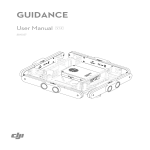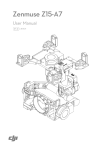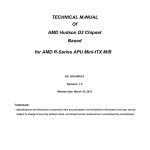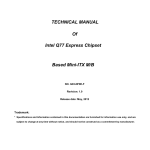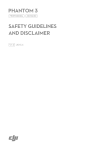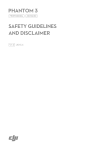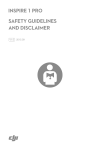Download User Manual v1.6
Transcript
GUIDANCE User Manual 2015.10 V1.6 Disclaimer Thank you for purchasing the Guidance. Read this disclaimer carefully before using this product. By using this product, you hereby agree to this disclaimer and signify that you have read it fully. Please strictly install and use this product in accordance with the manual. DJI assumes no liability for damage(s) or injuries incurred directly or indirectly from using, installing or refitting this product improperly, including but not limited to using accessories not designated. DJI is the registered trademark of SZ DJI Technology Co., Ltd. (abbreviated as “DJI”). Names of product, brand, etc., appearing in this manual are trademarks or registered trademarks of their respective owner companies. This product and manual are copyrighted by DJI with all rights reserved. No part of this product or manual shall be reproduced in any form without the prior written consent or authorization of DJI. This disclaimer is made in various language versions; in the event of divergence among different versions, the English version shall prevail. Cautions 1. Always fly your aircraft at a safe distance from people, animals, high-voltage lines and other obstacles. 2.Keep your pets away from the aircraft when the Guidance system is activated, as the ultrasonic sensors emit high frequency sound which is audible to certain animals. 3. Do NOT use the system in severe weather conditions such as those involving snow, rain, smog or tornados. 4. Use only genuine DJI parts or parts certified by DJI. Unauthorized parts or parts from non-DJI-certified manufacturers may cause system malfunctions and compromise safety. 5. Note that the Guidance system may NOT work properly when it is flying over water, over surfaces without a clear pattern, or in a low light environment. 6. Check that all parts of your aircraft are in good condition before flight. Do NOT fly with worn or broken parts. 7.Never use the Guidance system with devices that demand high reliability, for confidential or important operations, or in life or death situations. 8. Unless specified in the user manual, always use the default parameters. 9. Overall system performance is affected by the aircraft weight, propulsion system, flight control system, and user settings. It requires users to have expertise in operating the system. Test the system to make sure it works normally during practical use. Legends Warning 2 Important © 2015 DJI. All Rights Reserved. Hints and Tips Reference Contents Disclaimer 2 Cautions 2 Legends 2 Contents 3 Product Profile 5 In the Box 5 Preparing for Use 7 Product Introduction 7 Supported Intelligent Systems 8 Supported Carriers 8 Installing the Guidance System Mounting the Guidance Core Mounting the Guidance Sensors Cable Connection 9 9 11 13 Port Description 13 Connecting the Guidance System 15 Connecting the Intelligent System 16 Connecting the Battery 16 DJI Guidance Assistant 17 Installation 17 Configuration 17 Calibration 20 Upgrade 22 © 2015 DJI. All Rights Reserved. 3 Testing 4 22 Pre-Flight Inspection 22 Test Environment 24 Basic Flight Tests 25 Safety and Maintenance 26 Product Specifications 27 © 2015 DJI. All Rights Reserved. Product Profile The Guidance system is a sensor-based navigation aid that can be installed on flying platforms or other carriers. The system uses ultrasonic sensors and cameras to gather real-time information about its surroundings, and sends data such as velocity, position and obstacle clearance to the intelligent system of the carrier. Aircrafts equipped with the Guidance system are able to perform hovering and obstacle sensing functions in GPS-denied environments. The Guidance SDK is available to industry users for development in other applications. In the Box Guidance Core ×1 Collects data from the Guidance Sensors through its VBUS ports, and feeds the processed data to the DJI flight control system* via a CAN-Bus cable, or to other intelligent systems via a USB or UART cable. Guidance Sensor ×5 Collects image and ultrasonic data which is sent to the Guidance Core for processing via a VBUS cable. VBUS Cable (Standard) ×5 Connects the Guidance Sensor to the Guidance Core. VBUS Cable (Long) ×1 Spare cable. CAN-Bus Cable ×1 Connects the Guidance Core to the DJI flight control system*. *For simplicity, ‘DJI Matrice Flight Control System’ is referred to as ‘DJI flight control system’ in this manual. © 2015 DJI. All Rights Reserved. 5 Guidance User Manual Micro-USB Cable ×1 Connects the Guidance Core to other intelligent systems. Supports PC connection. Micro-USB Cable Extender ×1 Use this extension cable if the Micro-USB cable is not long enough. UART Cable ×1 Connects the Guidance Core to other intelligent systems. Screw Pack M2x5 screw ×25 6 © 2015 DJI. All Rights Reserved. Preparing for Use Product Introduction The Guidance system is mainly composed of the Guidance Core and Guidance Sensors, which are installed on the carrier (an aircraft or other robotic platforms) to serve as a positioning guide. The Guidance Sensor collects image data through its cameras and ultrasound data through its ultrasonic sensors, which is processed into useful information by the Guidance Core, and fed into the DJI flight control system* via a CAN-Bus cable, or to other intelligent systems via a USB or UART cable. The carrier becomes aware of its surroundings, and can exert functions such as velocity measurement, positioning and obstacle sensing. The Guidance system is fully compatible with the DJI MATRICE flying platform, which is designed with suitable mounting positions for the Guidance modules, and fitted with a CAN-Bus port to allow the on-board flight controller to communicate with the Guidance Core. Guidance Sensor Camera Ultrasonic Sensor LED Indicator Guidance Core Ventilation Holes Battery Cable Installation Direction LED Indicator © 2015 DJI. All Rights Reserved. 7 Guidance User Manual Supported Intelligent Systems The Guidance system processes image and ultrasound data which is converted into useful feedback for the intelligent system. Therefore, a suitable intelligent system is required to work with the Guidance system. Below are the supported intelligent systems. DJI Flight Control Systems The Guidance system is fully compatible with DJI flight control systems*. If the DJI MATRICE is used, establish data transmission via the CAN-Bus port of the on-board flight controller. Other Intelligent Systems If other intelligent systems are used, please refer to the product user manual for details on installing these systems. Supported Carriers Install the Guidance Core and Guidance Sensors on the carrier for application. Supported platforms include the DJI MATRICE and other intelligent systems. DJI MATRICE The Guidance system is fully compatible with the DJI MATRICE. Purchase appropriate installation options from DJI official website or DJI authorized dealers before installing the Guidiance system onto the DJI MATRICE. 8 © 2015 DJI. All Rights Reserved. Guidance User Manual Other Robotic Platforms Installing the Guidance system to other robotic platforms requires a customized mount. Refer to the dimensions in the figure below to build your own mount. 130 12 4×M2 5 φ1.6 6 78.5 14 53.5 Unit: mm Installing the Guidance System Once the intelligent system and carrier are chosen, start installing the Guidance system. This section provides instructions on mounting and connecting the Guidance modules. Read these instructions carefully. Mounting the Guidance Core The inertial sensors inside the Guidance Core have been calibrated in the factory to achieve optimal performance. Be sure to mount the Guidance Core in the correct position and orientation. Mounting Requirements Read the following requirements carefully before mounting the Guidance Core: 1. Orientate the Guidance Core so that the arrow points to the front of the carrier. If your carrier is an aircraft, the arrow should point to the nose of the aircraft. © 2015 DJI. All Rights Reserved. 9 Guidance User Manual 2. Mount the Guidance Core where it will be parallel to the carrier platform, and with the least vibration. Usually, the carrier’s center of gravity experiences the fewest vibrations. 3. To prevent overheating, mount the Guidance Core in places with good ventilation. Mounting Procedures The following figures use the DJI MATRICE to illustrate the mounting procedures. 1. Ensure the arrow on the Guidance Core points to the front of the carrier. 2. Ensure the ventilation holes are facing upwards and unobstructed. 3. Choose a mounting position that will not block any of the adjacent ports. 4. Mount the Guidance Core onto the expansion bay of the carrier. 5. Use foam tape to secure the Guidance Core. Up Right Front 10 Rear Down © 2015 DJI. All Rights Reserved. Left Guidance User Manual If you are using other intelligent systems, set the position offset between the Guidance Core and the intelligent system in the DJI Guidance Assistant software. Check the Guidance Core regularly to ensure it is not loose. The Guidance system is not waterproof or oil-proof. Mounting the Guidance Sensors Mounting Requirements Guidance Sensors should be mounted on the front, rear, left, right and bottom of the carrier. The figure below shows these directions with respect to the DJI MATRICE. Up Front Right Left Down Rear The five default mounting positions for the DJI MATRICE are front, rear, left, right and bottom. For other intelligent systems, mount anywhere from one to five of the Guidance Sensors where necessary. If the carrier you are using is an aircraft, the downward facing Guidance Sensor must be mounted. Mounting Procedures Mount the Guidance Sensors to the designated positions on your carrier. The following mounting procedures use the DJI MATRICE as an example. 1. Mounting the downward facing Guidance Sensor: Fix the Guidance brackets to the expansion bay of the DJI MATRICE. Then mount the Guidance Sensor onto the brackets. Ensure the VBUS port of the Guidance Sensor points to the front of the carrier (in the direction of the arrow shown below). Failure to do so may lead to critical system errors and unintended flight behavior. © 2015 DJI. All Rights Reserved. 11 Guidance User Manual 2. Mounting the Guidance Sensors on all four sides of the carrier: Fix the Guidance brackets to the Guidance Sensor. Then mount the brackets onto the extension bay of the DJI MATRICE. Ensure the VBUS port on the Guidance Sensor is facing upwards. Failure to do so may lead to critical system errors and unintended flight behavior. 3. Check that all the parts are correctly installed and securely attached to the carrier. If you are using the DJI MATRICE, ensure that all Guidance Sensors are installed flat against the surface of the expansion bay. Failure to do so may compromise the performance of the Guidance system. 12 © 2015 DJI. All Rights Reserved. Guidance User Manual × √ Use threadlocker to secure the screws where needed. Ensure the VBUS port of the downward facing Guidance Sensor points to the front of the carrier, and the VBUS ports on the other Guidance Sensors are facing upwards. Failure to do so may lead to critical system errors and unintended flight behavior. Refer to the previous steps to install the Guidance system on other carriers, ensuring that all the Guidance Sensors are unobstructed. Cable Connection Port Description Guidance Sensor Port Description [1] [2] [1]. VBUS Port Connects to the Guidance Core. [2]. LED Indicator Indicates the status of the Guidance Sensor. © 2015 DJI. All Rights Reserved. 13 Guidance User Manual Guidance Core Port Description [2] VBUS ⑤ VBUS ① [1] VBUS ② [3] [1]. VBUS1 Port Connects to a Guidance Sensor. The Guidance Core can support up to five Guidance Sensors. [2]. XT60 Cable Supplies power to the Guidance system. Can be connected to an 11.1V~25V battery. Connects to the XT60 port when used with the DJI MATRICE. [3]. USB Port Connects to a PC or other intelligent systems for communication. When connected to a PC, the DJI Guidance Assistant software can be used to configure the parameters of the Guidance system. Use the Guidance SDK API functions to transmit position and velocity data to the intelligent system. VBUS ③ VBUS ④ [6] [5] [4] [7] [4]. UART Port Used for communication with other intelligent systems. Use the Guidance SDK API functions to transmit position and velocity data to the intelligent system. [5]. CAN-Bus Port Used for communication with the DJI MATRICE. Connect this port to one of the CAN-Bus ports on the DJI MATRICE centre frame. [6]. LED Indicator Indicates the status of the Guidance Core. [7]. Reset Button Reserved button for repair purpose only. Do NOT press this button. 14 © 2015 DJI. All Rights Reserved. Guidance User Manual Connecting the Guidance System Follow the instructions below to complete the connections between the Guidance Sensors and the Guidance Core: 1. Connect the VBUS port of the front facing Guidance Sensor to the VBUS1 port of the Guidance Core. 2. Connect the VBUS port of the right facing Guidance Sensor to the VBUS2 port of the Guidance Core. 3. Connect the VBUS port of the rear facing Guidance Sensor to the VBUS3 port of the Guidance Core. 4. Connect the VBUS port of the left facing Guidance Sensor to the VBUS4 port of the Guidance Core. 5. Connect the VBUS port of the downward facing Guidance Sensor to the VBUS5 port of the Guidance Core. VBUS ④ Left VBUS ⑤ Rear VBUS ③ Front VBUS ① Right VBUS ② Ensure the VBUS port of downward facing Guidance Sensor points to the front of the carrier, and the VBUS ports of the other Guidance Sensors point upwards without obstruction. Failure to do so may lead to critical system errors and unintended flight behavior. × √ © 2015 DJI. All Rights Reserved. 15 Guidance User Manual Connecting the Intelligent System Connection for DJI MATRICE Use the CAN-Bus cable to connect the Guidance Core to one of the CAN-Bus ports on the DJI MATRICE. Connections for Other Intelligent Systems If you are using other intelligent systems, access position and velocity data through the Guidance SDK API functions. The pin descriptions of the UART cable are shown in the figure below. Refer to the intelligent system’s user manual for details on connecting the cables. 2. GND 4. RX Connecting the Battery Battery Connection for DJI MATRICE Connect the XT60 power cable to the XT60 port on the DJI MATRICE. Complete all the other connections before connecting the power cable. 16 © 2015 DJI. All Rights Reserved. 1. GPIO 3. TX Guidance User Manual Battery Connection for Non-DJI Control Systems Choose a suitable 11.1V~25V battery and connect it to the XT60 port. Complete all the other connections before connecting the power cable of the Guidance system. DJI Guidance Assistant This section shows you how to configure the Guidance system through the DJI Guidance Assistant software. Complete the “Standard” or “DIY” settings before using the system for the first time. Standard: Used for DJI flight control systems. Default settings are set for the DJI MATRICE. DIY: Used for other intelligent systems. Installation 1. Download the DJI Guidance Assistant installation file from the DJI official website. 2. Connect the Guidance Core to the PC via the Micro-USB cable. 3. Launch the installation program and following the on-screen instructions to complete the installation. 4. Double click the desktop icon to launch the DJI Guidance Assistant software. The DJI Guidance Assistant is supported by 32-bit and 64-bit versions of Windows 7 and Windows 8. When using the Guidance SDK, be sure to set the aircraft type as DIY and select ‘USB’ or ‘UART’ from the menu. © 2015 DJI. All Rights Reserved. 17 Guidance User Manual Configuration Configuration Guidelines Adjust the settings according to the type of intelligent system that you are using. 1. Standard: Standard parameters for DJI flight control systems, with default settings set for the DJI MATRICE. The position offset parameters do not need to be modified if you are using the DJI MATRICE with standard mounting positions. Otherwise, if used with other robotic platforms or the DJI MATRICE but with non-standard mounting positions, set the position offset parameters for the Guidance Sensors. 2. DIY: Customized parameters for other intelligent systems. Use a suitable power supply during the configuration process. A DJI account is required when using the DJI Guidance Assistant for the first time. Configuration Procedures Run the DJI Guidance Assistant software and complete the setup according to the instructions in the application. Viewing the System Status 1. Select the Work Type under “View”. 1). If you are using the DJI MATRICE, select “Standard” and complete the settings. 2). If you are using other intelligent systems, select “DIY” and complete the settings. 2. Check the Previews for each of the Guidance Sensors to ensure they are working properly. Setting the Parameters 1. Standard Settings If you are using a DJI flight control system, configure the settings under “Standard”. 1). If you are using the DJI MATRICE with standard mounting positions. Select “DJI MATRICE” as the Aircraft Type. Enable or disable the Obstacle Sensing Mode based on your preference. 18 © 2015 DJI. All Rights Reserved. Guidance User Manual 2). If you are using other robotic platforms (with a DJI flight control system), or the DJI MATRICE with non-standard mounting positions, adjust the position offset values of the Guidance Sensors. 2. DIY Settings If you are using other intelligent systems, configure the parameters under “DIY”, including Guidance Sensor Parameters, API Parameters, and Advanced Parameters. 1). Guidance Sensor parameters: Exposure type: Set the exposure type for the cameras. a. If Exposure is set to “Fixed”, set the Exposure Time. b. If Exposure is set to “Auto”, set the Exposure Luminance. Click Default to restore the default values. 2). API Parameters The Guidance system supports connections to both USB and UART ports. Choose one of these port as your preferred connection method. You may use the USB port to set the following additional parameters: a. Image Output Frequency: Choose proper frequency based on the specification of the image device. b. Image Content: This option allows users to choose the image content that is transmitted to the intelligent system. The following image content is available: i. Greyscale Image: The greyscale image is corrected for distortions. ii. Depth Image: The depth of field of each pixel is calculated for the output image. The output frequency and image content are limited by the bandwidth. A prompt box will pop up if you exceed the allowed bandwidth. If this happens, lower the output frequency or change the image content to reduce the bandwidth. 3). Advanced Parameters Advanced parameters used to set the positions of the Guidance Core and Guidance Sensors. a. Guidance Core Measure and fill in the center of gravity offset between the Guidance Core and the intelligent system, e.g. geometric centroid of the intelligent system. © 2015 DJI. All Rights Reserved. 19 Guidance User Manual -z x -y y -x z b. Guidance Sensor Measure and fill in the position offset (X, Y, Z) and angle offset (Roll, Pitch, Yaw) between the Guidance Sensor and the intelligent system. -y x z -z y -x You may choose another reference point for the Guidance system other than the intelligent system’s center of gravity. However, all the measurements must be taken relative to that same point. Calibration Always calibrate the system on the first time of use. Choose “Calibration” on the menu bar and click Calibration to bring up the calibration board. Calibration Conditions 1. There is sufficient lighting. 2. No reflections are on the computer screen. 3. The calibration board is displayed clearly. 4. Cameras on the Guidance Cores are unobstructed. 5. No overexposure and underexposure is detected on the live preview screen. 6. It is recommended using a desktop PC for calibration. 20 © 2015 DJI. All Rights Reserved. Guidance User Manual Calibration Procedures Use the following procedures to complete the calibration process. 1. Select one of the calibration directions - front (VBUS1), right (VBUS2), rear (VBUS3), left (VBUS4) or down (VBUS5). 2. Click Start to begin, and a large ring will appear on the calibration board. 3. Pick up the carrier and point the Guidance Sensor of the selected direction at the calibration board. A crossed circle will appear once the camera captures the board. Move the carrier up, down, left and right, at a fixed distance from the screen, to adjust the position of the crossed circle until the centers of the crossed circle and ring coincide. Then move carrier forwards and backwards to adjust the size of the crossed circle until the sizes of the crossed circle and ring are roughly equal. If the two conditions above are met, the ring will begin to move after three seconds. 4. Move the carrier so that the crossed circle follows the ring. The two shapes should roughly overlap. 5. While moving the carrier, the software will gather the required images to compute the parameters. The progress is indicated by the progress bar. Once this process is complete, you may lay down the carrier while computation takes place. The computed parameters will be sent to the Guidance Core automatically and a notice will tell you when the process is complete. 6. You have now calibrated one Guidance Sensor. Repeat the above procedures to calibrate the other Guidance Sensors. Calibration FAQ 1. Q: No ring appears on the calibration board after clicking Start. A: Check the connection between the Guidance Core and your PC. 2. Q: No crossed circle appears on the calibration board after pointing the camera at the board. A: Ensure the camera is roughly 30cm away from the computer screen and gently move it back and forth. Make sure the camera is not blocked by cables or other objects. 3. Q: The ring does not move. A: The crossed circle will not move within the first three seconds of appearance. After the three seconds, the crossed circle will only move if the sizes and positions of the crossed circle and the ring are within a certain range. Note that moving the Guidance Sensor back and forth adjusts the size of the crossed circle, while moving it up, down, left and right adjusts its position. 4. Q: The crossed circle is unable to keep up with the movement of the ring. A: The movement of the ring only acts as a guide for speed and movement path. In practice, the crossed circle only needs to loosely follow the movement path of the ring. Slight deviations in their © 2015 DJI. All Rights Reserved. 21 Guidance User Manual speeds and movement paths do not affect the calibration result. 5. Q: The crossed circle does not move. A: Check that the cameras are unobstructed and pointing within the boundaries of the calibration board. If the crossed circle falls within three grids from the sides of the calibration board, move the camera in the opposite direction or aim it at the center of the calibration board. If adjusting the position of the camera does not fix the problem, check again to see if the cameras are blocked by obstacles. 6. Q: The progress bar for image collection moves very slowly, although the crossed circle moves with the ring smoothly. A: Ensure the sizes of the crossed circle and the ring are similar, and that both cameras on the Guidance Sensor are unobstructed. 7. Q: The computation for parameters take a very long time. A: The computation usually takes about 20 seconds, but can take up to two minutes if the calibration conditions are not ideal. Upgrade Upgrade the Guidance system according to the following procedures. 1. Choose “Upgrade” on the menu bar. 2. Check to see if the current firmware version is up to date. If not, click Upgrade. Ensure stable internet and USB connections during the entire upgrade process. Do not power off until the upgrade is finished. Testing This section uses the Guidance system with the DJI MATRICE for flight tests. Pre-Flight Inspection Checklist 1. The Guidance Core is mounted firmly with the arrow pointing towards the front of the carrier. 2. The Guidance Sensors are mounted firmly. The VBUS port of the downward facing Guidance Sensor is pointing to the front of the carrier, and the VBUS ports of the other Guidance Sensors are pointing upwards. 3. All connections are made correctly and firmly. 4. Parameters are correctly configured in the DJI Guidance Assistant software. 5. Calibration is successful. 22 © 2015 DJI. All Rights Reserved. Guidance User Manual LED Indicators LED indicators tell the status of the Guidance system. See the description below. Guidance Core LED Indicator LED Indicator Description Blinking Red Self-test after power on. Blinking Green Self-tested successfully (aircraft can hover without GPS) and velocity measurement function is enabled, but the obstacle sensing function is disabled. —— Solid Green Velocity measurement and obstacle sensing functions are enabled. —— Solid Red Failed hardware self-test. Guidance Sensor LED Indicator LED Indicator Blinking Red —— Solid Green Description Self-test after power on. Both hardware and software self-tests are normal. Two possible cases: —— Solid Red Guidance Core LED indicator is Solid Red: Failed hardware self-test. Guidance Core LED indicator is Blinking Red: Failed software self-test. Self-Test FAQ 1. Q:The Guidance Core LED indicator is Solid Red after self-test. A:This indicates that the Guidance system hardware self-test has failed. Power off and reconnect all the VBUS cables. You should hear two “clicking” sounds if the cable is connected properly. Power on the device. If the problem is still not fixed, please contact DJI Support. 2. Q:The Guidance Core LED indicator stays Blinking Red after power on. A:The calibration parameters of the downward facing Guidance Sensor (VBUS5) are incorrect. There are two possible cases: If the Guidance Sensor LED indicator is Solid Red, redo the calibration. If the Guidance Sensor LED indicator is Blinking Red, lift the carrier 50cm above the ground for several seconds, ensuring the downward facing Guidance Sensor is unobstructed. The Guidance system will automatically detect the calibration parameters. Alternatively, you can take flight to raise the carrier above the ground. The Guidance system functions will start if parameter detection is successful. © 2015 DJI. All Rights Reserved. 23 Guidance User Manual 3. Q:The Guidance Core LED indicator stays Blinking Green after power on. A:Check the LED indicators of the forward, backward, left and right Guidance Sensors. There are two possible cases: If the Guidance Sensor LED indicator is Solid Red, redo the calibration. If the Guidance Sensor LED indicator is Blinking Red, lift the aircraft 50cm above the ground for several seconds, ensuring the Guidance Sensor is unobstructed. The Guidance system will automatically detect the calibration parameters. You may also choose to fly the aircraft without the obstacle sensing function. 4. Q:The aircraft hovers and maneuvers abnormally after take-off, over a texture-rich surface. A:Redo the calibration of the downward facing Guidance Sensor. 5. Q:The obstacle sensing function does not work even though self-test is successful. The Guidance Core LED indicator is Blinking Green. A:Check that the forward, backward, left and right Guidance Sensors are mounted in the correct directions. Test Environment Choose an appropriate environment for flight tests to ensure the highest safety standards. 1. Carry out outdoor flight tests in an open area with good lighting and texture-rich surfaces. 2. Do not fly in humid or foggy environments. 3. Do not fly in temperatures below -10℃ or above 40℃. 4. Ultrasonic sensors and cameras are affected by the surroundings. Please operate the aircraft cautiously when in any of the following situations: 1). Concerning the camera: a.Flying over monochrome surfaces. b.Flying over highly reflective surfaces. c.Flying at high speeds at low altitudes (over 16m/s at 2 meters or over 8m/s at 1 meter). d.Flying over water or transparent surfaces. e.Flying over moving surfaces or objects. f. Flying in an area where the lighting changes frequently or drastically. g.Flying over extremely dark (<10lux) or bright (>10,000 lux) surfaces. h.Flying over surfaces without clear patterns or texture. i. Flying over surfaces with identical repeating patterns or textures (e.g. tiles with same design). 2). Concerning the ultrasonic sensor 24 © 2015 DJI. All Rights Reserved. Guidance User Manual a. Flying over inclined surfaces (> 30°) that will deflect sound waves away from the aircraft (e.g. spherical surfaces). b. Flying over surfaces that can absorb sound waves (e.g. thick carpets). c. Flying over thin railing or grid fences. Basic Flight Tests Hovering Function Take the following procedures to do the hovering test: 1. Select an open area (up to 20m viewing distance) without any GPS signal. 2. Let the aircraft take off, and gently move the aircraft in all four directions. 3. Release the control sticks to see whether the aircraft is hovering stably (not moving all about). Ensure the safety of yourself and any bystanders. Obstacle Sensing Function The Guidance system will invoke the flight control system to stop the aircraft if there are obstacles within detection range of the system. The aircraft will not be able to move in the direction of the obstacle, but can still move in the other directions. Note that obstacles in the blind spots, shown by the shaded regions in the figure below, cannot not be detected. 60° 60° 56° 56° 60° 60° 60° 60° © 2015 DJI. All Rights Reserved. 25 Guidance User Manual The obstacle sensing function is only supported when the Guidance system is used with a DJI flight control system, and should be enabled in the DJI Guidance Assistant. When the aircraft altitude reaches 0.5 meters, the Aircraft Status Indicator will blink blue once to indicate that the Obstacle Sensing Function is working normally. Do NOT fly in crowded areas. It is recommended to use the default parameters for the obstacle sensing function in the DJI Guidance Assistant. Braking distance is affected by the flight velocity, aircraft weight, propulsion system, and flight environment. It is recommended NOT flying over three meters and controlling the flight velocity carefully during the aircraft’s first flight. The Obstacle Sensing Function will only work if all five Guidance Sensors are mounted in the standard positions and face the correct directions - the VBUS port of downward facing Guidance Sensor must point to the front of the carrier, and the VBUS ports of the side Guidance Sensors must point upwards. The downward facing Guidance Sensor is only used for positioning, and NOT for obstacle sensing. DO NOT fly in narrow spaces that are less than 3 meters wide (e.g. corridors). The obstacle sensing function is disabled automatically when the aircraft altitude is less than 0.5 meters. Fly with caution. Multiple aircrafts equipped with the Guidance system should be flown at a 15-meter distance from each other to avoid ultrasound interference. If you choose to place the Guidance Sensors above the center frame of the DJI Matrice, ensure they are positioned above the propeller rotation plane to avoid obstruction. A combination of two to three expansion bays plus a battery compartment can be mounted on the center frame to raise the Guidance Sensors to this level. Safety and Maintenance 1. Keep out of reach of children. Cables, straps or small parts can pose serious danger if swallowed. If you accidentally swallow a part, seek emergency help at your local hospital immediately. 2. Redo calibration after storing for periods of more than three months. 3. Do NOT allow the system to come in contact with, or become immersed in water or other liquids. If it gets wet, wipe until dry with a soft, absorbent cloth. Turning on the system after it has fallen into water may cause permanent component damage. Do NOT use substances containing alcohol, benzene, thinners or other flammable substances to clean or maintain the system. Do NOT store the system in 26 © 2015 DJI. All Rights Reserved. Guidance User Manual humid or dusty areas. 4. Check that every part of the Guidance system is working properly if it is involved in a violent impact. If you have any questions or problems, please contact a DJI authorized dealer. Product Specifications General Features Built-In Functions SDK supported DJI products compatible Velocity measurement Multiple system interfaces Obstacle sensing High fidelity output Built-in ultrasonic sensors USB OTG Built-in IMU Fool-proof connections Peripheral Equipment Intelligent Systems DJI MATRICE (Recommended) Other intelligent system (Supported) System Interfaces USB, UART Supported Operating Systems Windows 7, Windows 8 (32bit or 64bit) Mechanical & Electronic Features Power Consumption Input Voltage Operating Temperature Weight Dimensions Operating Features Velocity Measurement Range Velocity Measurement Accuracy Positioning Accuracy Effective Sensor Range External Requirements Max. 12 W (with all five Guidance Sensors) 11.1 V ~ 25 V -10℃ ~ 40℃ Guidance Core: 64 g Guidance Sensor (single): 43 g Guidance Core: 78.5 mm x 53.5 mm x 14 mm Guidance Sensor: 170 mm x 20 mm x 16.2 mm 0~16 m/s (2m above the ground) 0.04 m/s (2m above the ground) 0.05 m (2m above the ground) 0.20 m ~ 20 m Good lighting Texture-rich surface with clear patterns © 2015 DJI. All Rights Reserved. 27 Download the latest version from https://dev.dji.com/products/devices/guidance If you have any questions about this document, please contact DJI by sending a message to [email protected]. © 2015 DJI. All Rights Reserved. Printed in China The content is subject to change.