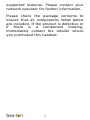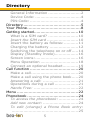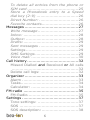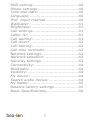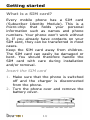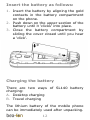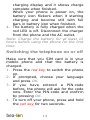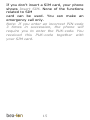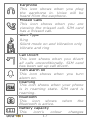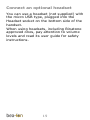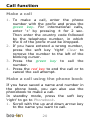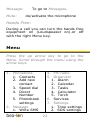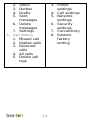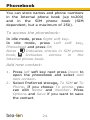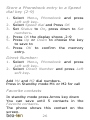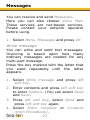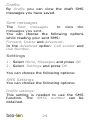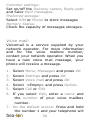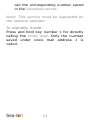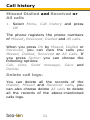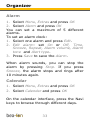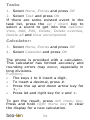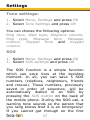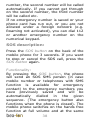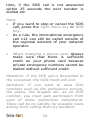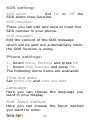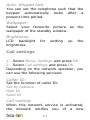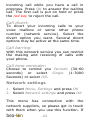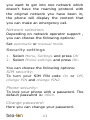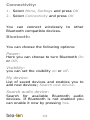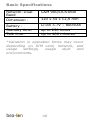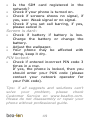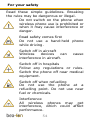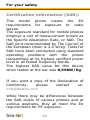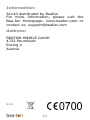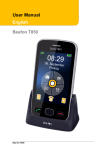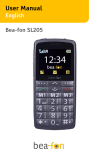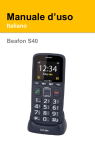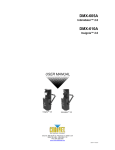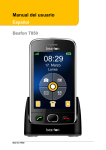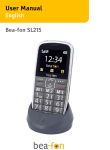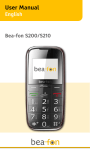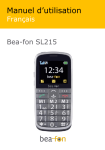Download User Manual EN - Bea-fon
Transcript
User Manual SL140 EN General Information Congratulations on the purchase of your Bea-fon SL140! Please read this information before using the phone to make a better use of your phone. We are not responsible for any damage due to your misunderstanding of this information and misacting. We are endeavouring to improve our products and services. We reserve all the rights to revise and change the description of this product and its software as well as this user’s manual without obligation to notify any person of such revisions and changes. This user manual is for your better use of this phone not an approval of any accessories. All the pictures in this manual are for reference only. There may be slight difference between the appearance of phone/ keys/ contents of display used in this manual and those of your phone. Please refer to your phone for actuality. Some features introduced in this manual are network or subscription2 supported features. Please contact your network operator for further information. Please check the package contents to ensure that all components listed below are included. If the product is defective or if there is a component missing, immediately contact the retailer where you purchased this handset. 3 General Information Your Bea-fon SL140 box contains: • • • • • 1 mobile phone (SL140) 1 desktop charger (SL140) 1 travel charger (SL140) 1 battery (SL140) User manuals (SL140) If you find the size of the script not easily readable for you, you can also find this manual on our website, where you will be able to adjust the size of the script. Go to: www.beafon.com/Products Device Code: This device code ensures that unauthorized persons will not be able to use your phone. The default code is 0000 PIN-Code: The PIN-code was supplied to you by your network operator together with your SIM card and/or adjusted/set up by yourself. 4 Directory General Information .........................2 Device Code: ...................................4 PIN-Code: .......................................4 Directory ............................................5 Your Phone .........................................8 Getting started.................................. 10 What is a SIM card? ....................... 10 Insert the SIM card ........................ 10 Insert the battery as follows: ........... 11 Charging the battery ...................... 12 Switching the telephone on or off ..... 14 Display (Standby mode).................. 16 Screen icons:................................. 16 Menu Operation ............................. 18 Connect an optional headset ............ 19 Call function ..................................... 20 Make a call .................................... 20 Make a call using the phone book ..... 20 Answering a call: ........................... 21 Operations during a call .................. 21 Hands Free: .................................. 22 Menu ............................................... 22 Phonebook ....................................... 24 To access the phonebook: ............... 24 Add new contact: ........................... 24 To edit (change) a Phone Book entry: ................................................... 25 5 To delete all entries from the phone or SIM card ....................................... 25 Store a Phonebook entry to a Speed dial key (2-9) ................................ 26 Direct Number: .............................. 26 Favorite contacts............................ 26 Messages ......................................... 27 Write message ............................... 27 Inbox: .......................................... 28 Outbox: ........................................ 28 Drafts: .......................................... 29 Sent messages .............................. 29 Settings ........................................ 29 SMS Settings ................................. 29 Voice mail: .................................... 30 Call history ....................................... 32 Missed Dialled and Received or All calls ................................................... 32 Delete call logs: ............................. 32 Organizer ......................................... 33 Alarm ........................................... 33 Tasks............................................ 34 Calculator: .................................... 34 FM-radio .......................................... 35 FM-Radio....................................... 35 Settings ........................................... 37 Tone settings: ............................... 37 SOS ............................................. 37 SOS description: ............................ 38 6 SOS setting: .................................. 40 Phone settings: .............................. 40 Time and date: .............................. 40 Language: ..................................... 40 Pref. Input method: ........................ 40 Wallpaper: .................................... 41 Brightness: ................................... 41 Call settings .................................. 41 Caller ID: ...................................... 41 Call waiting: .................................. 41 Call divert: .................................... 42 Call barring: .................................. 42 Call time reminder: ........................ 42 Network settings ............................ 42 Network selection: ......................... 43 Security settings ............................ 43 Connectivity: ................................. 44 Bluetooth: ..................................... 44 Visibility:....................................... 44 My device: .................................... 44 Search audio device: ...................... 44 My Name: ..................................... 45 Restore factory settings .................. 45 Basic Specifications ........................ 46 7 Your Phone 1 2 3 4 5 6 7 8 9 10 Direct dialing number M1 Main menu key | left menu key Dialing | History Calls * Key, Press this button on the idle screen to enter the following symbols : * /+ /P / W. Loudspeaker Write message key Direct dialing number M2 Contact menu key | right menu key Power on/off | End key 4 Navi key navigation: Arrow key up: On the idle screen this button takes you to the 8 11 12 13 14 15 16 17 Messages menu. Arrow key right: On the idle screen this button takes you to the Alarm menu. Arrow key down: On the idle screen this button takes you to the Favorite contacts. Arrow key left: On the idle screen this button takes you to the Calendar menu. # Key, Long press can switch between in silent mode with general modes; In edit mode, change the input method. SOS button Polyphone loudspeaker Microphon Charger port PIN Connection to Cradle charger LED Flashlight 9 Getting started What is a SIM card? Every mobile phone has a SIM card (Subscriber Identity Module). This is a micro-chip that holds your personal information such as names and phone numbers. Your phone won’t work without it. If you already have contacts on your SIM card, they can be transferred in most cases. Keep the SIM card away from children. The SIM card can easily be damaged or bent. You should therefore handle the SIM card with care during installation and/or removal. Insert the SIM card 1. Make sure that the phone is switched off and the charger is disconnected from the phone. 2. Turn the phone over and remove the battery cover. 10 3. If the battery is already inside, remove it. 4. Slide the SIM card carefully into the SIM card slot. Make sure that the gold-coloured connectors on the SIM card are facing downwards and that the bevelled corner is on the right. 11 Insert the battery as follows: 1. Insert the battery by aligning the gold contacts in the battery compartment on the phone. 2. Push down on the upper section of the battery until it 'clicks' into place. 3. Close the battery compartment by sliding the cover closed until you hear a ‘click’. Charging the battery There are two ways of SL140 battery charging: A. Desktop charging B. Travel charging The lithium battery of the mobile phone can be immediately used after unpacking. 12 A new battery, is not fully charged, and performs best after performing a full charge/discharge 3 times: 1. Plug the charger into the charger connector. 2. Plug the other end into an electrical outlet. 3. The phone may need several hours for reaching a fully charge. When your phone is power off, it might take a few seconds to show 13 charging display and it shows charge complete when finished. When your phone is power on, the battery icon flickers when it starting charging and become still with full bars in battery icon when finished. 4. The battery is fully charged when the red LED is off. Disconnect the charger from the phone and the AC outlet. Note: Charge the battery for at least 12 hours before using the phone for the first time. Switching the telephone on or off Make sure that you SIM card is in your mobile phone and that the battery is charged. 1. Press the red key to switch the phone on. 2. If prompted, choose your language and press OK. 3. If you have entered a PIN-code before, the phone will ask for the code now. Enter the PIN-code and confirm by pressing OK. 4. To turn off your phone, press and hold the red key for two seconds. 14 If you don’t insert a SIM card, your phone shows Insert SIM. None of the functions related to SIM card can be used. You can make an emergency call only. Note: If you enter an incorrect PIN-code 3 times in succession, the phone will require you to enter the PUK-code. You received this PUK-code together with your SIM card. 15 Display (Standby mode) 1 2 3 4 5 6 7 1. Signal status 2. Pictograms 3. Battery status 5. 6. 7. 8. Time Date and day Menu Names Screen icons: Signal Strength The vertical bars show the network connection strength. SIM card has signals. New messages This icon shows when you receive a new message. SIM Card has an unread message The inbox is full. This icon flickers when the inbox is full and you need to delete messages to receive new messages. 16 Earphone This icon shows when you plug the earphone in. Voice will be heard from the earphone. Missed Calls This icon shows when you are viewing the missed call. SIM card has a missed call. Alert Type Ring Silent mode on and Vibration only Vibrate and ring Call Divert This icon shows when you divert all calls unconditionally. SIM card has been set up call divert. Turn alarm on This icon shows when you turn alarm on. Roaming This icon shows when your phone is in roaming state. SIM card is roaming. Bluetooth This icon shows when the Bluetooth is active. Battery capacity This icon’s colour changes 17 according to the status of battery capacity: , , , Menu Operation Menu lists are used for set up and operation. The left and right soft keys initially are Menu ( ) and Phonebook( ). (Note: symbols not displayed if the analogue style clock is set for idle mode.) Press Menu ( )and the display changes and the soft keys become OK and Back. Use Up or Down to move up or down menu lists, and OK or Back for the next or previous display. When writing text, use the # key to switch cases: Upper case (ABC), Lower case (abc) or Numerals (123). Use Up or Down to move the cursor, Clear to delete letters and the * key for symbols/punctuation. 18 Connect an optional headset You can use a headset (not supplied) with the micro USB type, plugged into the Headset socket on the bottom side of the handset. When using headsets, including Binatone approved ones, pay attention to volume levels and read its user guide for safety instructions. 19 Call function Make a call 1. To make a call, enter the phone number with the prefix and press the green key. For international calls, enter ‘+’ by pressing for 2 sec. Then enter the country code followed by the telephone number, in which the 0 of the prefix must be dropped. 2. If you have entered a wrong number, press the soft key ‘right’ Clear to remove the number to the left of the blinking cursor. 3. Press the green key to call the number. 4. Press the red key to end the call or to cancel the call attempt. Make a call using the phone book If you have saved a name and number in the phone book, you can also use the phonebook to make a call. In standby mode, press the soft key ‘right’ to go to Phonebook. 1. Scroll with the up and down arrow key to the name you want to call. 20 2. Press the green key to call the number. 3. Press the red key to end the call or to cancel the call attempt. Answering a call: When there is an incoming call, the phone rings and/or vibrates and shows the number or the corresponding name. 1. Press the green key or Answer if you would like to answer a call. 2. Press the red key or silent if you would like to reject a call, or for ending the connection after the call. Earphone/Bluetooth Mode): When plugging the earphone (including Bluetooth earphone), you can answer a call by pressing the key on the earphone. Operations during a call Press the right Menu key for Hands free Press left Menu key “Options” to perform following operation during a call: End: End this Call. Hold: Hold this call. Phonebook: To go to Phonebook. History calls: To go to History calls 21 Message: Mute: To go to Messages. de/activate the microphone Hands Free: During a call you can turn the hands free equipment on (Loudspeaker on).or off with the right Menu key. Menu Press the up arrow key to go to the Menu. Scroll through the menu using the arrow keys. 1. Phonebook 1. Contacts 2. Add new contact 3. Speed dial 4. Direct Number 5. Phonebook settings 2. Message 1. Write SMS 4. FM-radio 5. Organizer 1. Alarm 2. Calendar 3. Tasks 4. Calculator 5. Torch 6. Services 7. Settings 1. Tone settings 2. SOS settings 22 2. 3. 4. 5. Inbox Outbox Drafts Sent messages 6. Delete messages 7. Settings 3. Call history 1. Missed call 2. Dialled calls 3. Received calls 4. All calls 5. Delete call logs 3. Phone settings 4. Call settings 5. Network settings 6. Security settings 7. Connectivity 8. Restore factory setting 23 Phonebook You can store names and phone numbers in the Internal phone book (up to200) and in the SIM phone book (SIM dependent, but a maximum of 250). To access the phonebook: In idle mode, press Right soft key. In idle mode, press Left soft key, Phonebook and press OK Note: Indicates entries in SIM phone book, Indicates entries in the Internal phone book. Add new contact: 1. Press left soft key next press Down to open the phonebook and select Add new contact. 2. Select Preferred storage, To SIM or To Phone, If you choose To phone: you can edit Name and Number. Press Options and Save if you want to save the contact. 24 To edit (change) a Phone Book entry: 1. Press Right soft key to phone book search which one You want to change, press Left soft key select Edit then modify the name, press Down modify the number. 2. Press Option and OK to save the change(s). To delete all entries from the phone or SIM card 1. Select Menu, Phonebook and press Left soft key. 2. Select a Contact and press Left soft key 3. Select Mark several and press Left soft key 4. Select Delete marked and press Left soft key 5. Select the contacts 6. Press Left soft key and select Delete marked 7. Press Left soft key (Yes) to confirm 25 Store a Phonebook entry to a Speed dial key (2-9) 1. Select Menu, Phonebook and press Left soft key. 2. Select Speed dial and Press OK 3. Set Status to On, press down to Set numbers. 4. Press OK the display shows ,2-9 5. Press Up or Down to choose the key to save to 6. Press OK to confirm the memory entry. Direct Number: 1. Select Menu, Phonebook and press Left soft key. 2. Select Direct Number and press Left soft key. Add M1 and M2 dial numbers. Press in Standby mode M1 or M2 for call Favorite contacts In standby mode press Arrow key down You can save until 5 contacts in the Favorite contacts. The phone shows this contact on the screen. 26 Messages You can receive Here you can These services Please contact before using. and send Messages. also choose Voice Mail. are net-based services. your network operator 1. Select Menu, Messages and press OK Write message You can write and send text messages. Invoicing is based upon how many ordinary messages are needed for any multi-part message. Press the key marked with the letter that you want repeatedly until the letter appears. 1. Select Write message and press left soft key. 2. Enter contents and press left soft key to enter Options. (You can select Send and Save. 3. Press left soft key, select Send and press left soft key again. 4. Select Enter recipient or Contacts (from Phonebook). 27 5. Select telephone numbers. 6. Press left soft key to enter Options and press left soft key to Send Inbox: The Inbox is for storing received SMS messages. Depending on the selected mode, the phone vibrates or rings when you receive a new message. And in the standby mode you see this icon until you have read the new SMS message. You can choose the following options while reading your received SMS: Delete, Reply, Forward and Advanced. In the Advanced option: Call sender and Use Number. Note: The new message icon keeps flickering in the standby mode when your inbox is full. Please delete some messages for receiving new messages. Outbox: The Outbox to view the messages you don’t sent but saved. 28 Drafts: By Drafts you can view the draft SMS messages you have saved. Sent messages The Sent messages to view the messages you sent. You can choose the following options while reading your sent SMS: Forward, Delete and Advanced. In the Advanced option: Call sender and Use Number. Settings 1. Select Menu, Messages and press OK 2. Select Settings and press OK You can choose the following options: SMS Settings You can choose the following options: Profile settings: This setting is needed to use the SMS function. The SMSC number can be obtained. 29 Common settings: Set on/off the Delivery report, Reply path and Save Sent messages. Preferred storage: Select SIM or Phone to store messages Memory Status: Check the capacity of messages storages. Voice mail: Voicemail is a service supplied by your network operator. For more information and for the voice mailbox number, contact your network operator. When you have a new voice mail message, your phone will receive a message. 1. 2. 3. 4. 5. 6. Select Menu, Messages and press OK Select Settings and press OK Select Voice mail and press OK Select <Empty> and press Option. Select Call or Edit If you select Edit, enter a name and the number of your voice mailbox number. 7. On the default screen: Press and hold the number 1 and your telephone will 30 call the corresponding number saved in the Voicemail server. Note: This service must be supported by the network operator. In standby mode: Press and hold key number 1 for directly calling the Voice mail. Only the number saved under voice mail address 1 is called. 31 Call history Missed Dialled and Received or All calls 1. Select Menu, Call history and press OK The phone registers the phone numbers of Missed, Received, Dialled and All calls. When you press OK by Missed, Dialled or Received, you can view the calls you Missed, Dialled, Received or All Calls. If you press Option you can choose the following options: Call, View, Send message, Save and Delete. Delete call logs: You can delete all the records of the Dialled, Missed and Received calls, you can also choose delete All calls to delete all the records of the above-mentioned calls logs. 32 Organizer Alarm 1. Select Menu, Extras and press OK 2. Select Alarm and press OK You can set a maximum of 5 different alarms. To set an alarm clock: 1. Select one alarm and press Edit. 2. Edit alarm: set On or Off, Time, Snooze, Repeat, Alarm volume, Alarm tone and Alert type. 3. Press Save to save the Alarm. When alarm sounds, you can stop the alarm by pressing Stop. If you press Snooze, the alarm stops and rings after 10 minutes again. Calendar 1. Select Menu, Extras and press OK 2. Select Calendar and press OK On the calendar interface, press the Navi keys to browse through different days. 33 Tasks 1. Select Menu, Extras and press OK 2. Select Task and press OK If there are some existed event in the task list, press the up / down key to select a event to get into the options: View, Add, Edit, Delete, Delete overdue, Delete all and View uncompleted Calculator: 3. Select Menu, Extras and press OK 4. Select Calendar and press OK The phone is provided with a calculator. This calculator has limited accuracy and rounding errors may occur, especially in long divisions. Function: The keys 1 to 0 insert a digit. To insert a decimal, press #. Press the up and down arrow key for +, Press let and right key for x and ÷. To get the result, press left menu key. Press and hold right menu key to clear the display for a new calculation. 34 FM-radio FM-Radio 1. Select Menu, Multimedia and press OK 2. Select FM-Radio and press OK Key Key right Function 0,1 frequency forward Key left 0,1 frequency back Arrow key up Volume high Arrow key down Volume low Number keys Recalling the memorized channels Enter Options, you following operations: can make the Exit: End the Radio mode Channel List: There are 30 channels for you to store. Preset Auto Search: Makes auto search for channels available and add them into the channel list for you to select. 35 Tune (Manual Input): Inputs the FM frequency you prefer. Settings: Turn on Background Play and Loudspeaker. Note: Auto search needs some time, so please be patient. For better radio reception, connect a micro USB headset to the headset socket. 36 Settings Tone settings: 1. Select Menu, Settings and press OK 2. Select Tone Settings and press OK You can choose the following options: Ring tone, Alert type, Ringtone volume, Ring type, Message tone, Message volume, Keypad tone and Keypad volume. SOS 1. Select Menu, Settings and press OK 2. Select SOS settings and press OK The SOS function is a simple function which can save lives at the deciding moment. In all, you can save 5 SOS numbers (relatives, neighbours, friends and rescue). These numbers, previously saved in order of sequence, will be automatically dialled in an SOS by pressing the SOS button on the back of the mobile phone. During the SOS call, a warning tone sounds so the person that you rang knows that it is an emergency! If you cannot get through on the first 37 number, the second number will be called automatically. If you cannot get through on the second number, the third number will be called etc. If no emergency number is saved or your phone card has run out, or you are not allowed under a foreign network (e.g. Roaming not activated), you can dial 112 or another emergency number on the numerical keypad. SOS description: Press the SOS button on the back of the mobile phone for 3 seconds. If you want to stop or cancel the SOS call, press the SOS button again. Functionality: By pressing the SOS button, the phone will send an SOS SMS person (in case mobile number or telephones with SMS function is available for emergency contact) to the emergency numbers you have previously saved and will be automatically dialled in the given sequence. (The emergency button also functions when the phone is closed). The mobile phone switches on the hands free function at full volume and at the same 38 time, if the SOS call is not answered within 25 seconds the next number is dialled etc. Note: If you want to stop or cancel the SOS call, press the right menu key or SOS Key. As a rule, the international emergency call 112 can still be called outside of the regional network of your network operator. When changing a phone card: Always make sure that there is sufficient credit on your phone card because private emergency numbers cannot be dialled without sufficient credit. Attention: If the SOS call is forwarded to the voicemail, the SOS mode will end. Attention: If you want to save SOS numbers such as the ambulance service, the police, fire brigade etc. as an SOS number, you must gain permission from each of these institutions beforehand. There will be no liability for possible costs arising from calling them by accident. 39 SOS setting: SOS alarm: Set On or Off the SOS alarm tone function. SOS numbers: There you can edit and save at most five SOS number in your phone. SOS message: Edit the content of the SOS message which will be sent out automatically when the SOS function is using. Phone settings: 1. Select Menu, Settings and press OK 2. Select SOS Settings and press OK The following menu items are available: Time and date: Set Home city and time and date Language: Here you can choose the language you want in your display. Pref. Input method: Here you can choose the Input method you want for write. 40 Auto. Keypad lock You can set the telephone such that the keypad automatically locks after a present time period. Wallpaper: Select your favourite picture as wallpaper of the standby window. the Brightness: LCD backlight brightness for setting up the Call settings 1. Select Menu, Settings and press OK 2. Select Call settings and press OK Depending on the network operator, you can use the following services: Caller ID: Set the function of caller ID: Set by network Hide ID Send ID Call waiting: When this network service is activated, the network notifies you of a new 41 incoming call while you have a call in progress. Press OK to answer the waiting call. The first call is put on hold or press the red key to reject the call. Call divert: To divert your incoming calls to your voice mailbox or some other phone number (network service). Select the divert option you want. Several divert options may be active at the same time. Call barring: With this network service you can restrict the making and receiving of calls with your phone. Call time reminder: Choose to remind you Periodic (30-60 seconds) or select Single (1-3000 Seconds) or select Off. Network settings 1. Select Menu, Settings and press OK 2. Select Network settings and press OK This menu has connection with the network suppliers, so please get in touch with them when you use this function. If 42 you want to get into one network which doesn’t have the roaming protocol with the original network you have been in, the phone will display the content that you can make an emergency call. Network selection: Depending on network operator support , you can choose the following options: Set automatic or manual mode Security settings 1. Select Menu, Settings and press OK 2. Select Phone settings and press OK. You can choose the following options: SIM security: To turn your SIM PIN code On or Off, change PIN and change PIN2. Phone security: To lock your phone with a password. The default password is: 0000. Change password: Here you can change your password. 43 Connectivity: 1. Select Menu, Settings and press OK 2. Select Connectivity and press OK You can connect wirelessly Bluetooth compatible devices. to other Bluetooth: You can choose the following options: Power: Here you can choose to turn Bluetooth On or Off. Visibility: you can set the visibility on or off. My device: List of saved devices and enables you to add new devices; Search new device. Search audio device: Search for available Bluetooth audio devices. If Bluetooth is not enabled you can enable it now by pressing Yes. 44 Search audio device: 1. Press OK, the phone is going to search for new devices. 2. Select the devices you want to connect with and press Pair. 3. When connecting with another Bluetooth device you need a shared passcode. Enter the passcode and press OK. 4. Select the device from the list and press Option. Can choose the following options: Connect, Rename, Delete and Delete all. My Name: Here you can set the Bluetooth device Name. Advanced: Here you can set your: Audio path, Storage and check the My address. Restore factory settings 1. Select Menu, Settings and press OK 2. Select Restore factory settings and press OK To reset some of the menu settings to their original values. The password is: 0000 45 Basic Specifications Network–DualBand GSM 900/DCS1800 Dimension: 120 x 54 x 12,9 mm Battery: Li-ion 3.7V – 800mAh Standby time: Talk time: up to 250 hours* Up to 480 minutes* *Variation in operation times may occur depending on SIM card, network, and usage settings, usage style and environments. 46 FAQ If your phone appears the questions frequently, please refer to the answers as follows. After that, you cannot solve the questions, please contact with the mobile phone dealers or network operator. Can’t turn the phone on: Check battery installation, please install battery correctly. Check if battery level is low, try to charging the battery 24h. Change the battery (6 Month warranty) Check if entered incorrect PIN code 3 times in a row. If yes, the phone is locked, then you should enter your PUK code (please contact your network operator for your PUK code). SIM error: Is the SIM card dirty? Please clean it. Try and reinstall the SIM card. Is the SIM card damaged? Please contact your network operator. Weak signal or no signal: 47 You may be in a location where the reception is bad, such as tunnel or cellar, please relocate and try again. You can try turning around slightly or get near the window if you are in a room. Please contact your network operator, if you still have a weak signal or no signal. Bad talking quality: Weak signal? See: Weak signal or no signal. Check if battery if battery is low. Charge the battery or change the battery. Use the up volume key to adjust the microphone volume during a call. Can’t make a call: Check if you enter the correct number and press green key. Check if you set call barring, if yes, please cancel it. Check if the SIM card is registered in the network. If your SIM card is a prepaid card, please make sure there is enough money on the card. Can’t receive calls: 48 Is the SIM card registered in the network? Check if your phone is turned on. Check if screens shows no signal, if yes, see: Weak signal or no signal. Check if you set call barring, if yes, please cancel it. Screen is dark: Check if battery if battery is low. Charge the battery or change the battery. Adjust the wallpaper. Your phone may be affected with damp, keep it dry. PIN locked: Check if entered incorrect PIN code 3 times in a row. If yes, the phone is locked, then you should enter your PUK code (please contact your network operator for your PUK code). Tips: if all suggests and solutions can’t solve your problem, please check Customer Service on www.beafon.com. Please do not disassembly or repair your phone without professional guide. 49 Battery Your phone is powered by a rechargeable battery. Note that a new battery's full performance is achieved only after two or three complete charge and discharge cycles! The battery can be charged and discharged hundreds of times but it will eventually wear out. When the operating time (talk-time and standby time) is noticeably shorter than normal, it is time to buy a new battery. Use only batteries approved by the phone manufacturer and recharge your battery only with the chargers approved by the manufacturer. Unplug the charger when not in use. Do not leave the battery connected to a charger for longer than 10 days, since overcharging may shorten its lifetime. If left unused a fully charged battery will discharge itself over time. Temperature extremes can affect the ability of your battery to charge. Use the battery only for its intended purpose. 50 Never use any charger or battery which is damaged. Do not short-circuit the battery. Accidental short-circuiting can occur when a metallic object (coin, clip or pen) causes direct connection of the + and - terminals of the battery (metal strips on the battery) for example when you carry a spare battery in your pocket or purse. Short-circuiting the terminals may damage the battery or the connecting object. Leaving the battery in hot or cold places, such as in a closed car in summer or winter conditions, will reduce the capacity and lifetime of the battery. Always try to keep the battery between 15°C and 25°C. A phone with a hot or cold battery may temporarily not work, even when the battery is fully charged. Batteries performance is particularly limited in temperatures well below freezing. Do not dispose of batteries in a fire! Dispose of batteries according to local regulations (e.g. recycling). Do not dispose as household waste. Do not charge your mobile phone if the battery is not installed. 51 Phone Your phone is a product of superior design and craftsmanship and should be treated with care. The suggestions below will help you to fulfil any warranty obligations and to enjoy this product for many years. Keep the phone and all its parts and accessories out of the reach of small children. Keep the phone dry. Precipitation, humidity and all types of liquids or moisture can contain minerals that will corrode electronic circuits. Do not use or store the phone in dusty, dirty areas. Its moving parts can be damaged. Do not store the phone in hot areas. High temperatures can shorten the life of electronic devices, damage batteries, and warp or melt certain plastics. Do not store the phone in cold areas. When it warms up (to its normal temperature), moisture can form 52 inside, which may damage electronic circuit boards. Do not attempt to open the phone. Non-expert handling may damage it. Do not drop, knock or shake the phone. Rough handling can break internal circuit boards. Do not use harsh chemicals, cleaning solvents, or strong detergents to clean the phone. Do not paint the phone. Paint can clog the moving parts and prevent proper operation. Use only the supplied or an approved replacement antenna. Unauthorised antennas, modifications or attachments could damage the phone and may violate regulations governing radio devices. All of the above suggestions apply equally to your phone, battery, charger or any accessory. If any of them is not working properly, take it to your nearest qualified service facility. 53 For your safety Read these simple guidelines. Breaking the rules may be dangerous or illegal. Do not switch on the phone when wireless phone use is prohibited or when it may cause interference or danger. Road safety comes first Do not use a hand-held phone while driving. Switch off in aircraft Wireless devices can interference in aircraft. cause Switch off in hospitals Follow any regulations or rules. Switch the phone off near medical equipment. Switch off when refuelling Do not use the phone at a refuelling point. Do not use near fuel or chemicals. Interference All wireless phones may get interference, which could affect performance. 54 Traffic Safety: Do not use a hand-held telephone while driving a vehicle. Always secure the phone in its holder; do not place the phone on the passenger seat or where it can break loose in a collision or sudden stop. Remember road safety always comes first! Operating environment: Remember to follow any special regulations in force in any area and always switch off your phone whenever it is forbidden to use it, or when it may cause interference or danger. Use the phone only in its normal operating positions. Parts of the phone are magnetic. Metallic materials may be attracted to the phone, and persons with a hearing aid should not hold the phone to the ear with the hearing aid. Always secure the phone in its holder, because metallic materials may be attracted by the earpiece. Do not place credit cards or other magnetic storage media near the phone, because information stored on them may be erased. 55 Electronic devices: Most modern electronic equipment is shielded from radio frequency (RF) signals. However, certain electronic equipment may not be shielded against the RF signals from your wireless phone. Pacemakers: Pacemaker manufacturers recommend that a minimum separation of 20 cm (6 inches) be maintained between a handheld wireless phone and a pacemaker to avoid potential interference with the pacemaker. These recommendations are consistent with the independent research by and recommendations of Wireless Technology Research. Persons with pacemakers: Should always keep the phone more than 20 cm (6 inches) from their pacemaker when the phone is switched on. Should not carry the phone in a breast pocket. Should use the ear opposite the pacemaker to minimise the potential for interference. 56 If you have any reason to suspect that interference is taking place, switch off your phone immediately. Hearing aids: Some digital wireless phones may interfere with some hearing aids. In the event of such interference, you may want to consult your network operator. Other medical devices: Operation of any radio transmitting equipment, including cellular phones, may interfere with the functionality of inadequately protected medical devices. Consult a physician or the manufacturer of the medical device to determine if they are adequately shielded from external RF energy or if you have any questions. Switch off your phone in health care facilities when any regulations posted in these areas instruct you to do so. Hospitals or health care facilities may be using equipment that could be sensitive to external RF energy. Posted facilities: Switch your phone off in any facility where posted notices so require. 57 Potentially explosive atmospheres: Switch off your phone when in any area with a potentially explosive atmosphere and obey all signs and instructions. Sparks in such areas could cause an explosion or fire resulting in bodily injury or even death. Users are advised to switch off the phone when at a refuelling point (service station). Users are reminded of the need to observe restrictions on the use of radio equipment in fuel depots (fuel storage and distribution areas), chemical plants or where blasting operations are in progress. Areas with a potentially explosive atmosphere are often but not always clearly marked. They include below deck on boats; chemical transfer or storage facilities; vehicles using liquefied petroleum gas (such as propane or butane); areas where the air contains chemicals or particles, such as grain, dust or metal powders; and any other area where you would normally be advised to turn off your vehicle engine. Vehicles: 58 RF signals may affect improperly installed or inadequately shielded electronic systems in motor vehicles (e.g. electronic fuel injection systems, electronic anti-skid (anti-lock) braking systems, electronic speed control systems, air bag systems). Check with the manufacturer or its representative regarding your vehicle. You should also consult the manufacturer of any equipment that has been added to your vehicle. 59 For your safety Certification information (SAR): This model phone meets the EU requirements for exposure to radio waves. The exposure standard for mobile phones employs a unit of measurement known as the Specific Absorption Rate, or SAR. The SAR limit recommended by The Council of the European Union is 2.0 W/kg. Tests for SAR have been conducted using standard operating positions with the phone transmitting at its highest certified power level in all tested frequency bands. The highest SAR value for this device when tested at the ear was 0,598W/Kg. If you want a copy of the Declaration of Conformity, please contact us: [email protected] While there may be differences between the SAR levels of various phones and at various positions, they all meet the EU requirements for RF exposure. 60 Information Liability Disclaimer: Bea-fon Mobile GmbH shall not bear any liability for any relevant, indirect, special, incidental, or inevitable injuries caused by using of this product, including injuries which have been considered, or unconsidered, likely to happen. For any losses caused by natural disasters (such as earthquake, flood, etc.) or any acts or accidents (including deliberate or accidental misuses by the user under these accidents or other unusual circumstances) which are beyond our liability scope, non-responsibility should be accounted on us. 61 Information: SL140 distributed by Beafon For more Information, please visit the Bea-fon Homepage: www.beafon.com or contact us: [email protected] Address: BEAFON MOBILE GmbH 4722 Peuerbach Enzing 4 Austria V1.0 62