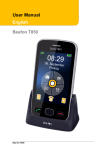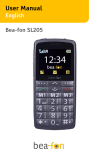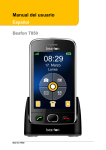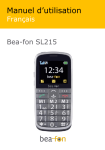Download User Manual - Bea-fon
Transcript
User Manual SL320 General Information Congratulations on your purchase of a Bea-fon SL320! Please read this information for better handling of the telephone. We do not assume any liability due to improper use. We are constantly striving to improve our products and our service. Therefore, Bea-fon reserves the right to make modifications and improvements to any of the products described in this documentation without prior notice. The content of this User Manual is presented as it is. Bea-fon does not assume any responsibility for the accuracy and completeness of the content of this user manual. The photos in the user manual could deviate slightly from the actual telephone; these only serve as an example; please refer to the telephone. Some functions are dependent on a network operator; for further information, contact your network operator. Please check the supplied accessories to ensure that the accessories are all there. Should one of the components be missing or defective, please contact the dealer where you purchased the telephone. 2 Bea-fon SL320 Contents: 1 Telephone 1 Charging station 1 Charger 1 Battery 1 USB cable User Manual 3 General Information Should the font be too small and hardly legible for you, you may view a larger version of the user manual on our website. Go to Products on our website: www.beafon.com Device Code: The use of this code can prevent unauthorized persons from using this telephone. The factory default code is: 0000 PIN Code: The code from the network operator that is provided with the SIM card prevents the use of the card by unauthorized persons. You can activate/deactivate or change the PIN code. 4 Table of Contents General Information ................................ 1 Device Code: ...................................... 4 PIN Code:........................................... 4 My Telephone SL320................................ 8 Getting Started ...................................... 10 What is a SIM card? ............................ 10 Inserting the SIM card and Micro SD card ........................................................ 10 Inserting the Battery .......................... 11 Charging the Battery .......................... 12 Switching the telephone on/off: ........... 13 Standby ............................................ 14 Lock screen ....................................... 14 Flash light (Torch) .............................. 15 Menu function .................................... 15 Display symbols ................................. 17 Headset/Bluetooth mode ..................... 18 Call functions ......................................... 19 Call................................................... 19 Making a call using the Phonebook ....... 19 Making calls using the Photo Contacts ....... 19 Create photo contact .......................... 20 Answering a call ................................. 21 Functions during a conversation ........... 21 Volume control ................................... 21 Hands-free ........................................ 22 Main menu ........................................ 22 Menu .................................................... 23 Phonebook ............................................ 24 Accessing your telephone numbers ....... 24 5 New contact....................................... 24 Editing a contact ................................ 24 Delete all contacts .............................. 25 Preferred storage ............................... 25 Speed dial ......................................... 25 Memory status ................................... 26 Messages .............................................. 27 Write messages.................................. 27 Text input.......................................... 27 Activate or deactivate the automatic word recognition ........................................ 28 Inbox ................................................ 28 Outbox: ............................................ 29 Drafts ............................................... 29 Sent messages................................... 29 Please note MMS: ............................... 29 Settings ............................................ 30 SMS (Settings) ................................... 30 Multimedia Messages .......................... 31 Voicemail server ................................. 31 Call history ............................................ 33 Call history ........................................ 33 Delete call logs: ................................. 33 Call duration ...................................... 33 Extras ................................................... 34 Alarm................................................ 34 Events .............................................. 34 Calendar ........................................... 35 Calculator .......................................... 35 Services ............................................ 36 Multimedia ............................................ 37 Camera ............................................. 37 6 Taking photographs ............................ 37 Show pictures .................................... 39 Copy pictures to the computer ............. 39 File manager...................................... 40 Settings ................................................ 41 Tone Settings..................................... 41 SOS emergency number...................... 41 SOS settings ...................................... 43 One touch keys M1 M2 ........................ 44 Phone settings ................................... 44 Call settings ....................................... 46 Network settings ................................ 47 Security settings ................................ 48 Connections: ..................................... 49 Restore factory settings ...................... 51 Specifications: ................................... 51 FAQ ...................................................... 52 Battery ................................................. 54 Phone ................................................... 56 For your safety ...................................... 58 Information ........................................... 64 7 My Telephone SL320 1 2 3 Menu button, left (M1): in standby mode, you can enter the main menu with this button One touch key (M1) In standby mode, press and hold the key for 2-3 seconds in order to begin the direct dial function Green Call key/Call logs In order to access the call logs in standby mode * Key Press this key in standby mode in order to enter the following characters: */+/P/W. Lock screen In standby mode, press and hold this key for 2-3 seconds 8 4 5 6 7 8 9 10 11 12 13 14 15 16 Speaker Arrow key (upwards), in standby mode to access the SMS menus, camera, alarm clock and calendar Menu button, right In order to access the Phonebook in standby mode One touch key M2 In standby mode, press and hold this key for 2-3 seconds Power on/off/End conversation Arrow key (downwards) In order to access the photo contacts in standby mode # Key Press and hold in standby mode to activate/deactivate the silent mode. In Edit mode; change the input method. Emergency call button Polyphonic speakers Camera Microphone Charging tray connection Micro USB connection for charger and headset Flashlight 9 Getting Started What is a SIM card? Every mobile telephone requires an SIM card (Subscriber Identity Module); without the SIM card, you cannot make phone calls. The SIM card is a microprocessor that saves your data and contacts. Therefore, handle the card with care and exercise caution when inserting or removing the card. Keep the SIM cards out of reach of small children. Inserting the SIM card and Micro SD card 1. The telephone must be switched off and disconnected from the charger. 2. Remove the battery cover on the back of the phone 3. Should the battery be in the device, please remove it. 4. There are 2 card holders available: On the top for SIM cards and underneath that on the right for the Micro SD card. 5. Carefully insert the SIM card in the SIM card slot (1). Make sure that the goldcolored contacts on the card are facing downwards and the tapered corner is facing left. 10 Getting Started 6. Micro SD: Carefully push the Micro SD card in the SD Micro SD card holder (2) and lock it afterwards. 11 Inserting the Battery 1. Align the gold-colored contacts of the battery with the corresponding contacts of the phone. 2. Press the other end of the battery until it snaps into place. 3. Slide the battery cover on the device until it locks into place. Charging the Battery There are two ways in which the battery SL320 can be charged: A. Charging station B. Charger 12 1. Insert the charger connector into the telephone. 2. Connect the charger to a power outlet. 3. It could take several hours to charge the battery. If the telephone is charged while it is switched off, it takes a few seconds before the charging indicator appears in the display. 4. If the telephone is charged while switched on, the battery indicator begins to go up. The battery is fully charged when the battery indicator no longer goes up. 5. Disconnect the charger from the network and from the device when it is no longer needed! Note: The initial charging of the battery should take at least 12 hours. Switching the telephone on/off: Make sure that the SIM card is in the telephone and that the battery is charged. 1. Press and hold the red key for 2-3 seconds in order to switch on the telephone. 2. If the PIN code is activated, the telephone will now prompt you for your PIN code; please enter it and confirm your entry with the OK (M1 key). 3. Please select your language and confirm your selection with “OK” (M1 key). 13 4. Press and hold the red key for 2-3 seconds in order to switch off the telephone. Note: Without the SIM card, only the emergency call number can be dialed. If the PIN code is entered wrong 3 times, the telephone asks for the PUK code, which you received along with your SIM card from your network operator. Standby If you do not use the telephone for a short time period, the telephone automatically switches to standby mode. Press any key to exit this mode. Calls can be answered in standby mode. Lock screen In order to avoid involuntarily pressing the keys, press and hold the * key for 2-3 seconds to activate the lock screen. In order to exit lock screen mode, select unlock (M1 key) and press the * key within 1.5 seconds. In order to answer a call when the keys are locked, press the call key. If you end or reject a call, the keypad is automatically locked again. Additional functions: Screen auto lock See in menu item “Settings – Security Settings”. 14 You can still use the emergency call button even when the keys are locked. Flash light (Torch) On the home screen, press the “0” key for a few seconds, you can turn on the torch, thus the torch light is on; If you press the key again, then the torch is off, and the light is off. Menu function On the home screen, press the left menu button (M1) in order to go to the Main menu ( ) and the right menu button (M2) to go to Contacts ( ). By pressing the “Arrow key pointing upwards” you go to Messages ( ) and to the menu items: Camera, Alarm and Bluetooth; by pressing the “Arrow key pointing downwards” you go to Photo contacts. 15 Display (Home screen) 1 2 3 4 5 6 7 1. 2. 3. 4. 5. 6. 7. 8. 9. 8 9 Reception strength Symbols Battery status Network operator Time Date Menu Messages Phonebook 16 Display symbols Reception strength: The vertical bars show the strength of the reception of your network operator. New Messages This symbol is displayed when you receive a new message. SIM card has an unread message. This symbol blinks when the Inbox folder is full. You have to delete some messages in order to be able to receive new messages. Headphones This symbol is displayed when headphones are plugged in. Missed calls This symbol is displayed when you did not answer a call. Call signal Only ring Silent mode and vibrate Vibrate and ring Call forwarding This symbol is displayed when all calls are being forwarded. Alarm This symbol is displayed when alarm clock is switched on. 17 Bluetooth This symbol is displayed when the Bluetooth is switched on. Battery indicator This symbol changes color depending on the status of the battery: , , , Headset/Bluetooth mode If a headset is connected to the USB socket (or a Bluetooth Headset), you can answer the call with the button on the headset. 18 Call functions Call 1. Enter the telephone number including the area code and press the green key. International Calls: Prior to entering the area code, enter a + -symbol by pressing twice as well as the country (or regional) code. (If necessary, omit 0 before the area code). 2. Press Delete (M2 key) in order to delete the number on the left side of the cursor. 3. Press the green key to call the number. Making a call using the Phonebook If there are contacts saved in the Phonebook, you can make a call using the Phonebook. 1. In order to go to the Phonebook, press the M2 key when on the default screen. 2. Scroll upwards or downwards with the arrow to the desired telephone number. 3. Press the green key to call the number. 4. Press the red key in order to cancel or end the call. Making calls using the Photo Contacts In the default screen, press the downwards arrow key. Here you can select up to 8 photo contacts. Scroll with the Arrow keys to the desired 19 photo contact and then press the Call key (green key). The selected photo appears in the photo contact directory. Carry out the following steps in order to assign a photo to this contact: Create photo contact 1. In the default screen, press the Arrow key (downwards) in order to go to the photo contact menu. 2. Use the arrow keys to scroll. 3. To edit a photo contact, press “Options” (M1 key), select Edit and confirm with the “OK” (M1 key). 4. Enter the name and telephone number and add a caller picture. 5. You have the option to take a picture directly with the camera (from Camera) or to select an already saved photo (from a folder) using the file manager. 6. After that, press “Options” and select the predefined method under menu item 2. 7. Add the photo and confirm with “Continue” (M1 key) 8. After you have finished editing the contact, to save it press “Option” (M1 key), select “Save” and press “OK” (M1 key). Note: To save several pictures, you need a Micro SD memory card. (Not included in the accessories) 20 Answering a call When you receive a call and the telephone rings or vibrates, you see the number or the name on the display. 1. If you would like to answer the call, press the green key or M1. 2. If you would like to refuse the call, press the red key or M2. Functions during a conversation By pressing Options (M1 key) during a phone call, you can select from the following functions: Hold*: Hold this call. End single call*: End call. Contacts: To go to the Phonebook. Call logs: To go to the call logs. Messages: To go to the Messages. Mute: Switch the microphone on/off Volume: Adjust call volume Note: The menu items marked with * must be supported by the SIM card. For more information, please contact your network operator. Volume control During the phone call, press the “up” or “down” arrow key (rocker) to adjust the call volume. 21 Hands-free You can switch the hands-free function on/off by pressing the right menu button (M2). Main menu 22 Menu 1. Phonebook 4. Extras 1. Add new 1. Alarm contact 2. Reminders 2. Photo contacts 3. Calendar 2. Messages 4. Calculator 1. Write message 5. Multimedia 2. Inbox 1. Camera 3. Outbox 2. Show pictures 4. Drafts 3. File manager 5. Sent messages 6. Settings 6. Settings 1. Tone Settings 7. Broadcast 2. SOS button Messages 3. M1/M2 3. Calls 4. Phone settings 1. Missed calls 5. Call settings 2. Dialed calls 6. Network settings 3. Received calls 7. Security settings 4. Call log 8. Connections 5. Call duration 9. Factory defaults 23 Phonebook You can save up to 300 telephone numbers in your SL320 telephone. On the SIM card, there is room for up to 300 telephone numbers. Accessing your telephone numbers You have two options to go to the contacts: 1. When in default mode, press the M2 key 2. When in default mode, press the M1 key, select Phone book and confirm with OK Note: Symbolizes a SIM card entry. Symbolizes a telephone entry. New contact 1. Select Add new contact in the Phonebook menu. 2. Select memory: SIM card or telephone. SIM storage: Only the Name and Mobile number can be stored. 3. Telephone storage: As a default, Name, Mobile number and caller picture are stored. 4. To save the contact press Options and Save. Editing a contact 1. Select a name and press Options and select Edit and confirm with OK. 24 2. Edit the entries. To save the changes, press Options and select Save and confirm with OK Delete all contacts 1. Select Menu, Phonebook and press OK (M1) 2. Press Options (M1) 3. Select Delete all contacts and press OK (M1) 4. Select SIM or telephone and press OK (M1) 5. Press OK (M1) again to confirm the deleting process. Preferred storage 1. 2. 3. 4. Select Menu, Phonebook and press OK Press Options Select Settings and press OK Select Preferred storage and press OK Select the preferred storage location for the newly created contacts: SIM, Telephone or Both. Speed dial 1. 2. 3. 4. Select Menu, Phonebook and press OK (M1) Press Options (M1) Select Settings and press OK (M1) Select Speed dial And press OK (M1) You can switch the Speed dial (status) on or off. Set numbers: 25 Up to 8 numbers can be saved as speed dial numbers (2-9) 1. Select Set numbers and press OK. 2. Select the desired No. (2-9) and press Edit. 3. Select the desired name from the Phonebook and press OK (the desired name must already be stored under Contacts). On the default screen, press the desired number (2-9) and the assigned number will be called. Memory status 1. 2. 3. 4. Select Menu, Phonebook and press OK Press Options Select Settings and press OK Select Memory status and press OK Displays the number of all and the already used contact slots on the SIM and telephone 26 Messages Write messages 1. Select Menu, Messages and press OK 2. Press Write message 3. Select SMS or MMS and press OK In this menu, you can compose messages. The number of letters used can be seen at the upper right edge of the display. Text input The following functions are available: Press 0 to add a space. Press the * key to add special characters; using the “Arrow keys”, “*” and “#” keys, you can navigate to the desired symbols. Press the arrow key to move the position indicator to the left or right. Press Delete (M2) to delete a letter; to delete the entire text, press and hold Delete (M2). Press the # key to switch between upper and lower case and word recognition: Smart DE, DE, de, 123 and pay attention to the symbol in the top left of the display. 27 Activate or deactivate the automatic word recognition When you write a text, press Options, and select Input method options. To activate or deactivate automatic word recognition, select Auto. Word recognition and press OK Word recognition: Enter the desired word by pressing the keys for each individual letter only once. The word changes depending on which key is pressed. E.g. To write “Hello”, press the “42556” key. After you have finished the message, press Options and select Send. Here you have the option to add one or more Contacts to the Message Other Options: Insert symbol, Input method, Advanced and Save. Inbox 1. Select Menu, Messages and press OK 2. Select Inbox and press OK In this menu, you can view new or already read Messages. Depending on the mode selected, the telephone vibrates or rings if you receive a new Message 28 and you see this symbol on the default screen in the display. Press Options for the following functions: View, Reply by SMS, Reply by MMS, Call sender, Forward, Delete, Delete all and Sort by Note: If the short message memory is full, the symbol blinks on the default screen. Please delete some messages to be able to receive new ones again. Outbox: In the Outbox, unsent SMS messages are saved. Drafts In Drafts, messages. you see your saved SMS Sent messages In this menu, you can view already sent Messages. The following functions are available: View, Forward, Delete, Delete all and Sort by. Please note MMS: With the MMS function, you can send text messages and multimedia content such as pictures or audio files to another telephone. 29 Versus a conventional SMS, in the MMS settings you have the following additional options: Add picture, Add sound, Add video, Add subject, Preview MMS, Slide option, Advanced and Save. Settings 1. Select Menu, Messages and press OK 2. Select Settings and press OK The following functions are available: SMS (Settings) You can define the SMS settings. The following functions are available: SIM (Profile settings): Here you can set, among others, the message service centre number (SMSC) (dependent on the network operator) and other SMS settings. Memory status: With this option, the SMS memory status from your SIM card and your telephone are displayed. Text msg. counter: Counts the number of text message sent and received by you Sent messages: Switch on/off the storage of sent messages Preferred storage 30 Select the storage location for the SMS Telephone or SIM Multimedia Messages Data account: Select the data account to be used Common settings: The following settings are available: Compose, Send, Retrieval, Preferred storage and Memory status. Important note: In order to be able to send or receive MMS messages, you require a memory card that supports the SL320, Micro SD cards with up to 8 GB memory. In order to configure the MMS settings properly, please contact your network operator. You can create a data account in the following menu: Settings – Connectivity – Data account. Voicemail server Voice mail is a network function. If a voice mail has been received, the receipt of a new message will be shown on the display of your telephone. 31 1. 2. 3. 4. 5. 1. 2. 3. Select Menu, Messages and press OK Select Settings and press OK Select SMS and press OK Select SIM and press OK Select Voicemail server and press OK Select 1. <Empty> and press Options. Select Select or Edit If you select Edit, enter a name and the number of your voice mailbox number. 4. On the default screen: Press and hold the number 1 and your telephone will call the corresponding number saved in the Voicemail server. Note: This service must be supported by the network operator. 32 Call history Call history 1. Select Menu, Call logs and press OK Your telephone stores logs for Missed calls, Dialed calls, and Received calls The newest entries are at the top of the list. Under Option, the following functions are available to you: View, Call, Send text message, Send multimedia message, Save to Phonebook, and Delete. Delete call logs: You can delete the logs from Missed, Dialed and Received calls individually or delete all call logs. Call duration In this menu, you can recall the call times. 33 Extras Alarm 1. Select Menu, Extras and press OK 2. Select Alarm and press OK Up to a maximum of 5 alarms can be set. Setting the alarm: 1. Select an alarm and press Edit. 2. Setting the alarm: On or Off, (using the “*” or “#” key) Time, Snooze, Repeat Volume, Alarm tone and the Alert type. 3. To save the alarm, press “Save” (M1 key). When the alarm is sounding, press Cancel (M1) to stop it or the Snooze (M2) key. In this case, the alarm will snooze and will sound again after 5 minutes (default). Events Here you can enter reminders or events. Add events: Press Options and select Add. Enter the desired details. To save the event, press Options and Save. In the Reminders menu, the following Options are available to you: View, Add, Edit, Delete, Delete overdue, Delete all, Go to date, View 34 uncompleted, Send vCalendar and Save as file. Calendar 1. Select Menu, Extras and press OK 2. Select Calendar and press OK You can enter reminders in the calendar. On the calendar interface, press the bottom and top arrow keys and the “+”/“#” keys to browse through different days. Add event: 1. Press Options and select Add event. 2. Enter the desired details. 3. To save the event, press Options and Save. In the Calendar, the following Options are available to you: View, View all, Add event, Delete event, Go to date, Go to today and Go to weekly view. Calculator 1. Select Menu, Extras and press OK 2. Select Calculator and press OK 35 With this function, you can use your mobile telephone as a pocket calculator. The pocket calculator can perform basic arithmetic functions. Functions: Enter the numbers (1 to 0). Press # for the decimal point. Press the arrow keys for +, -, x, ÷; For the result, press OK, press and hold Delete to begin a new arithmetic problem. Services This is a service that is dependent on the network operator. 36 Multimedia Camera 1. Select Menu, Multimedia and press OK 2. Select Camera and press OK Taking photographs Aim the camera lens at a location or an object and press the camera button (upwards arrow key) to take a photo. After the snapshot has been taken, the photo is shown on the display and automatically saved. Important: To save several photos, please use a memory card (Micro SD card up to 8 GB). In photo mode, the following functions are available to you: Key 1 2 4 6 * # Function Change image resolution Image quality White balance Delay timer Underexpose picture (EV-) Overexpose picture (EV+) Under Option you have access to the following functions: 37 Photos: View the saved photos (in .jpg format). You can send and also receive the photos via Bluetooth. The following functions are available to your under Options: View, Browse style, Send, Use as, Rename, Delete, Sort by, Delete all, Storage and Image information. Camera settings: Defining of, Shutter sound, EV (Over- or underexposure), Contrast, Frequency and Delay timer. Image settings: Defining the Image size, and Image quality. White balance: Adapt to the ambient lighting conditions. Scene mode: Selection between Auto and night Effects: Here you can add different photo effects. Storage: Select between: Telephone or Memory card. Restore default settings: Restores the default setting (factory setting). (Phone Code:0000) 38 Show pictures 1. Select Menu, Multimedia and press OK 2. Select Image viewer and press OK View the saved photos (in .jpg format). You can send and also receive the photos via Bluetooth. The following functions are available to your under Options: View, Browse style, Send, Use as, Rename, Delete, Sort by, Delete all, Storage and Image information. Copy pictures to the computer To copy the pictures you took with the SL320 camera onto the computer, proceed as follows: 1. Connect the telephone to the computer using the supplied micro USB cable. 2. After that, a menu appears on the telephone -select “Mass storage” and confirm with “OK” 3. The computer will recognize the telephone as removable media. 4. Using the Windows Explorer, now you can process the data as usual or copy it onto the computer. Note: The photos are located in the telephone in the folder “Photos” 39 File manager Use the file manager to manage your files and folders in the phone memory and on the memory card. 1. Select Menu, Multimedia and press OK 2. Select File manager and press OK Open: To display the content of the selected folder. New folder: To create a new folder. Rename To rename a folder. Delete: To delete a folder. Format CAUTION! With this function, all data on the data storage device will be deleted. 40 Settings Tone Settings 1. Select Menu, Settings and press OK 2. Select Tone Settings and press OK The following tone settings are available: Alert type, Ring type, Ringtone, Ringtone volume, Notifications, Text message volume, Keypad, Keytone volume, Power on, Power off and System alert (System alert for error messages, weak battery, etc.). Note: In default mode, if you press and hold “#” for 2-3 seconds, “Silent mode” is activated; by pressing it again, “Silent mode” is deactivated. SOS emergency number The SOS function is a simple function that can save lives at a critical point in time. You can save up to 5 SOS contacts and one SMS. These numbers, which you have to save one after another, are automatically dialed in case of emergency if you press the emergency call button on the back of the mobile phone. During an emergency call, an audio warning signal sounds so that the person being called 41 knows that it is an emergency and it also sends an emergency SMS! If the first number cannot be reached, the next number is automatically dialed, etc. If no emergency call number is saved or your telephone card is empty or you are in a foreign network (e.g. roaming is not activated), you can still call 112 or other emergency call numbers using the numeric keys. If the SOS call is answered, the telephone switches to hands-free mode. Note: To stop or cancel the emergency call, you must press the right mouse button or the SOS button. When using a Prepaid card: Always ensure for sufficient funds on your prepaid card, since private emergency call numbers cannot be dialed without sufficient funds. Outside of your network operator’s home network, the international SOS 112 can usually still be called. Attention: If you save emergency call numbers such as rescue, police, fire department, etc., you must clarify this in advance with the respective institutions. No liability is assumed for possibly incurred costs if you call by mistake. 42 SOS settings 1. Select Menu, Settings and press OK 2. Select SOS Settings and press OK The following menu items are available: SOS Status You can switch the SOS Status on/off. SOS number Define a maximum of 5 SOS numbers and their priority sequence. SOS SMS If SOS mode is started, this text message will be sent to the SOS numbers. The text can be changed as desired (max. 50 characters). SOS Information Brief description of the SOS emergency call function 43 One touch keys M1 M2 1. Select Menu, Settings and press OK 2. Select One touch keys M1 M2 and press OK Here you can edit the M1 and M2 numbers. By pressing and holding (2-3 seconds) the M1 or M2 button in default mode, the SL320 dials the allocated telephone number. Phone settings 1. Select Menu, Settings and press OK. 2. Select Phone settings and press OK. The following menu items are available: Time and Date Set the Time zone, Date and Time. Language In this menu, language. you can set the display Preferred input method In this menu, you can define your preferred input method (Smart DE, de, ABC, abc, 123 and other languages). Display Extras Background image: Select your own wall paper. 44 Auto. Keypad lock You can set the telephone such that the keypad automatically locks after a preset time period. Power on display Select your own wallpaper once the telephone is booted. Power off display Select your own wallpaper while the telephone is switching itself off. Date and Time In this menu, you can show/hide the time and date display in default mode. Display LCD illumination Setting the brightness and display illumination duration 45 Call settings 1. Select Menu, Settings and press OK 2. Select Call settings and press OK Depending on the network operator, you can use the following services: Caller ID Here you can define whether your number is withheld or visible for the person being called. Call waiting You will be informed during a call when another call come in. Press “OK” (M1 button) to answer the call. The first call remains on the other line; if you would not like to answer the call, press the Hangup key. Call forwarding With this network service, you can redirect incoming calls to another telephone specified by you. Several call forwarding actions can be activated at the same time. 46 Call barring With this network service, you can restrict your calls. Advanced Automatic redial If the line of the person you are calling is busy or if the call was not answered, an automatic redial action can be initiated. Call duration reminder A signal tone sounds during the call Answer mode Select the method you would like to use to answer the call. Network settings 1. Select Menu, Settings and press OK 2. Select Network settings and press OK Depending on the network operator, you can use the following services: Network selection: Here you can: New search, Network selection and Selection mode GPRS Connection A GPRS connection is required to send MMS messages. 47 GPRS-preferred The SL320 cannot simultaneously send or receive an MMS and make talk on the telephone; set the priority to whichever connection you prefer. Security settings 1. Select Menu, Settings and press OK 2. Select Phone settings and press OK. The following menu items are available: SIM security PIN lock When switching the prompt for a PIN on or off, you will be prompted to enter the correct PIN code of the SIM card. You can change the PIN code of the SIM card at any time. Changing PIN/PIN2 To the change the password, enter current password and then the new passwords: PIN or PIN2 48 Telephone security: Telephone lock While powering the PIN prompt on or off, you will be prompted to enter the correct Phone password of the telephone. Changing the password To change the password, enter the actual password and then the new password 2x. Auto. Keypad lock You can set the telephone such that the keypad automatically locks after a present time period. Connections: 1. Select Menu, Settings and press OK 2. Select Connections and press OK The following menu items are available: Bluetooth With Bluetooth, you can connect your telephone with a compatible Bluetooth device. To go directly to the menu, press the “Downwards Arrow key” on the default screen. The following functions are available: Bluetooth: 49 Press M1 to activate or deactivate the Bluetooth function. Visible You can set your telephone so that it can be recognized by other Bluetooth devices. Recognized devices: In this menu, you can establish a connection with already recognized Bluetooth devices. Search for audio device In this menu, you can establish a connection with Bluetooth-enabled audio accessories. Change device name: Change the names of the Bluetooth devices. Advanced In this menu, you can: Define the Audio path and Storage and under My Addresses you see the MAC address of your telephone. Search for Bluetooth audio device 1. To begin a search for another Bluetooth device, press OK. 2. Select the desired device and press Pair. 3. If a connection with another Bluetooth device is established, you require a Password. Confirm the password with OK. Under Options, the following functions can be found: Connect, Rename, Authorize, Delete and Delete all Data account In order to be able to use the MMS function, you must create a data account. 50 The configuration of a data account is dependent on the data of your network operator. Important: Please contact your network operator and have the configuration data for the MMS Settings sent to you. Restore factory settings 1. Select Menu, Settings and press OK 2. Select Restore factory settings and press OK With this function, you can reset the telephone settings to the factory default configuration. You have to enter the password to restore the factory settings. The default password is: 0000. Specifications: Dual Band Network: GSM 900/1800 Battery: Li-ion 3.7V - 1100mAh Dimensions: 123 x 57 x 12mm Standby time: < 320 hours* Talk time: < 420 minutes* * The operating life of the battery is dependent on the SIM card, network, settings applies and usage as well as the environment. 51 FAQ If your phone appears the questions frequently, please refer to the answers as follows. After that, you cannot solve the questions, please contact with the mobile phone dealers or network operator. Can’t turn the phone on: Check battery installation, please install battery correctly. Check if battery level is low, change a battery or charge the battery. Check if entered incorrect PIN code 3 times in a row. If yes, the phone is locked, then you should enter your PUK code (please contact your network operator for your PUK code). SIM error: Is the SIM card dirty? Please clean it. Try and reinstall the SIM card. Is the SIM card damaged? Please contact your network operator. Weak signal or no signal: You may be in a location where the reception is bad, such as tunnel or cellar, please relocate and try again. You can try turning around slightly or get near the window if you are in a room. 52 Please contact your network operator, if you still have a weak signal or no signal. Bad talking quality: Weak signal? See: Weak signal or no signal. Check if battery if battery is low. Charge the battery or change the battery. Use the up volume key to adjust the microphone volume during a call. Can’t make a call: Check if you enter the correct number and press green key. Check if you set call barring, if yes, please cancel it. Check if the SIM card is registered in the network. If your SIM card is a prepaid card, please make sure there is enough money on the card. Can’t receive calls: Is the SIM card registered in the network? Check if your phone is turned on. Check if screens shows no signal, if yes, see: Weak signal or no signal. Check if you set call barring, if yes, please cancel it. Screen is dark: Check if battery if battery is low. Charge the battery or change the battery. Adjust the wallpaper. 53 Your phone may be affected with damp, keep it dry. PIN locked: Check if entered incorrect PIN code 3 times in a row. If yes, the phone is locked, then you should enter your PUK code (please contact your network operator for your PUK code). Tips: if all suggests and solutions can’t solve your problem, please check Customer Service on www.beafon.com. Please do not disassembly or repair your phone without professional guide. Battery Your phone is powered by a rechargeable battery. Note that a new battery's full performance is achieved only after two or three complete charge and discharge cycles! The battery can be charged and discharged hundreds of times but it will eventually wear out. When the operating time (talk-time and standby time) is noticeably shorter than normal, it is time to buy a new battery. Use only batteries approved by the phone manufacturer and recharge your battery 54 only with the chargers approved by the manufacturer. Unplug the charger when not in use. Do not leave the battery connected to a charger for longer than 10 days, since overcharging may shorten its lifetime. If left unused a fully charged battery will discharge itself over time. Temperature extremes can affect the ability of your battery to charge. Use the battery only for its intended purpose. Never use any charger or battery which is damaged. Do not short-circuit the battery. Accidental short-circuiting can occur when a metallic object (coin, clip or pen) causes direct connection of the + and terminals of the battery (metal strips on the battery) for example when you carry a spare battery in your pocket or purse. Short-circuiting the terminals may damage the battery or the connecting object. Leaving the battery in hot or cold places, such as in a closed car in summer or winter conditions, will reduce the capacity and lifetime of the battery. Always try to keep the battery between 15°C and 25°C. A phone with a hot or cold battery may temporarily not work, even when the battery is fully charged. Batteries 55 performance is particularly limited in temperatures well below freezing. Do not dispose of batteries in a fire! Dispose of batteries according to local regulations (e.g. recycling). Do not dispose as household waste. Do not charge your mobile phone if the battery is not installed. Phone Your phone is a product of superior design and craftsmanship and should be treated with care. The suggestions below will help you to fulfil any warranty obligations and to enjoy this product for many years. Keep the phone and all its parts and accessories out of the reach of small children. Keep the phone dry. Precipitation, humidity and all types of liquids or moisture can contain minerals that will corrode electronic circuits. Do not use or store the phone in dusty, dirty areas. Its moving parts can be damaged. Do not store the phone in hot areas. High temperatures can shorten the life of electronic devices, damage batteries, and warp or melt certain plastics. 56 Do not store the phone in cold areas. When it warms up (to its normal temperature), moisture can form inside, which may damage electronic circuit boards. Do not attempt to open the phone. Nonexpert handling may damage it. Do not drop, knock or shake the phone. Rough handling can break internal circuit boards. Do not use harsh chemicals, cleaning solvents, or strong detergents to clean the phone. Do not paint the phone. Paint can clog the moving parts and prevent proper operation. Use only the supplied or an approved replacement antenna. Unauthorised antennas, modifications or attachments could damage the phone and may violate regulations governing radio devices. All of the above suggestions apply equally to your phone, battery, charger or any accessory. If any of them is not working properly, take it to your nearest qualified service facility. 57 For your safety Read these simple guidelines. Breaking the rules may be dangerous or illegal. Do not switch on the phone when wireless phone use is prohibited or when it may cause interference or danger. Road safety comes first Do not use a hand-held phone while driving. Switch off in aircraft Wireless devices can interference in aircraft. cause Switch off in hospitals Follow any regulations or rules. Switch the phone off near medical equipment. Switch off when refuelling Do not use the phone at a refuelling point. Do not use near fuel or chemicals. Interference All wireless interference, performance. phones may get which could affect 58 Traffic Safety: Do not use a hand-held telephone while driving a vehicle. Always secure the phone in its holder; do not place the phone on the passenger seat or where it can break loose in a collision or sudden stop. Remember road safety always comes first! Operating environment: Remember to follow any special regulations in force in any area and always switch off your phone whenever it is forbidden to use it, or when it may cause interference or danger. Use the phone only in its normal operating positions. Parts of the phone are magnetic. Metallic materials may be attracted to the phone, and persons with a hearing aid should not hold the phone to the ear with the hearing aid. Always secure the phone in its holder, because metallic materials may be attracted by the earpiece. Do not place credit cards or other magnetic storage media near the phone, because information stored on them may be erased. 59 Electronic devices: Most modern electronic equipment is shielded from radio frequency (RF) signals. However, certain electronic equipment may not be shielded against the RF signals from your wireless phone. Pacemakers: Pacemaker manufacturers recommend that a minimum separation of 20 cm (6 inches) be maintained between a handheld wireless phone and a pacemaker to avoid potential interference with the pacemaker. These recommendations are consistent with the independent research by and recommendations of Wireless Technology Research. Persons with pacemakers: Should always keep the phone more than 20 cm (6 inches) from their pacemaker when the phone is switched on. Should not carry the phone in a breast pocket. Should use the ear opposite the pacemaker to minimise the potential for interference. If you have any reason to suspect that interference is taking place, switch off your phone immediately. Hearing aids: 60 Some digital wireless phones may interfere with some hearing aids. In the event of such interference, you may want to consult your network operator. Other medical devices: Operation of any radio transmitting equipment, including cellular phones, may interfere with the functionality of inadequately protected medical devices. Consult a physician or the manufacturer of the medical device to determine if they are adequately shielded from external RF energy or if you have any questions. Switch off your phone in health care facilities when any regulations posted in these areas instruct you to do so. Hospitals or health care facilities may be using equipment that could be sensitive to external RF energy. Posted facilities: Switch your phone off in any facility where posted notices so require. Potentially explosive atmospheres: Switch off your phone when in any area with a potentially explosive atmosphere and obey all signs and instructions. Sparks in such areas could cause an explosion or fire resulting in bodily injury or even death. Users are advised to switch off the phone when at a refuelling point (service station). 61 Users are reminded of the need to observe restrictions on the use of radio equipment in fuel depots (fuel storage and distribution areas), chemical plants or where blasting operations are in progress. Areas with a potentially explosive atmosphere are often but not always clearly marked. They include below deck on boats; chemical transfer or storage facilities; vehicles using liquefied petroleum gas (such as propane or butane); areas where the air contains chemicals or particles, such as grain, dust or metal powders; and any other area where you would normally be advised to turn off your vehicle engine. Vehicles: RF signals may affect improperly installed or inadequately shielded electronic systems in motor vehicles (e.g. electronic fuel injection systems, electronic anti-skid (anti-lock) braking systems, electronic speed control systems, air bag systems). Check with the manufacturer or its representative regarding your vehicle. You should also consult the manufacturer of any equipment that has been added to your vehicle. 62 For your safety Certification information (SAR): This model phone meets the EU requirements for exposure to radio waves. The exposure standard for mobile phones employs a unit of measurement known as the Specific Absorption Rate, or SAR. The SAR limit recommended by The Council of the European Union is 2.0 W/kg. Tests for SAR have been conducted using standard operating positions with the phone transmitting at its highest certified power level in all tested frequency bands. The highest SAR value for this device when tested at the ear was 0,476W/Kg. If you want a copy of the Declaration of Conformity, please contact us: [email protected] While there may be differences between the SAR levels of various phones and at various positions, they all meet the EU requirements for RF exposure. 63 Information Liability Disclaimer: Bea-fon Mobile GmbH shall not bear any liability for any relevant, indirect, special, incidental, or inevitable injuries caused by using of this product, including injuries which have been considered, or unconsidered, likely to happen. For any losses caused by natural disasters (such as earthquake, flood, etc.) or any acts or accidents (including deliberate or accidental misuses by the user under these accidents or other unusual circumstances) which are beyond our liability scope, non-responsibility should be accounted on us. 64 Information: SL320 distributed by Beafon For more Information, please visit the Beafon Homepage: www.beafon.com or contact us: [email protected] Address: BEAFON MOBILE GmbH 4722 Peuerbach Enzing 4 Austria V1.2 65