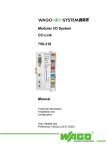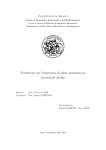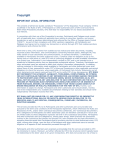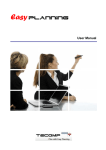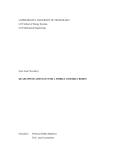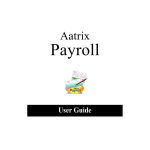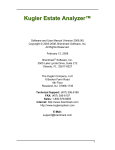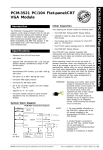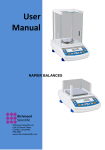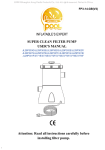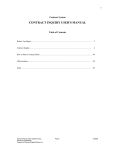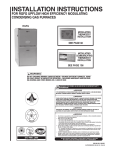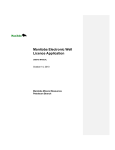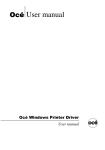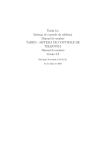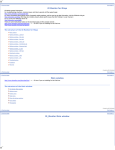Download Solomon Land/Training Manual
Transcript
LAND MANAGEMENT SYSTEM TRAINING MANUAL Copyright 2006 CGI-AMS, INC This document is intended for the internal use of the LANDMAN Management System licensee only and any disclosure or reproduction of its contents without the expressed written consent of PetroComp Systems Group is strictly forbidden. 5/2006 PAYMENT PROCESSING CHECKLIST Month Due Checks for _______Rentals _____________ Shut-Ins ___________ Other Analyst _______________ Date _______________ Go through this checklist as you are processing payments each time. General steps: Run the report, schedule payments, run letters (optional, and cam be done at any time), flag for payment/hold/delete, payment summary and preliminary check reports, print checks, then check register, backup and update history each month at a time. You may schedule several groups/months of payments to pay simultaneously, but do not try to run steps 5-9 (on the Payment Processing Menu) for multiple months at a time. 1. _____ Print Payment Projection Report for the month you are getting ready to pay. Enter the from/through Date on the Options Tab. There are 3 formats. Review each, decide which one and change this procedure. Give copy to Temp to pull these lease files Give copy to SI Analyst to review, any shut-in obligations which are coming up. Review and correct all errors and update as necessary. Errors will be found in the Event log. 2. _____Run Payment Selection for the month you wish to pay. Enter dates Enter Selection Options and Enter who pays option Run Summary or Recommendation Report. Display this report(s). Use VCR buttons to go forward/ back when going through fields on each screen 3. _____ Payment Review This screen organizes this report for further review and selection. It also allows you to note your recommendations for payment for your “inquiry” letter partners. 4. _____Payment Recommendation Report - Do any amount of updating you deem necessary to the individual leases (dropping leases, updating status, etc.) until you feel they are ready for processing (this can be run many times, if necessary). Run one last time to see that all those you want to pay are included (may just want to "Display" to compare). May schedule a lease, group, prospect, etc. at a time (does not have to be done for an entire month, but will usually be done by all payments due within a given month for rental or shut-ins) 5. ______Payment Review/Update Process - enter several times to pull up everything in the payment control. This will show you if anything remains from last month. Do not change/flag or drop those without discussing w/supervisor or Analyst who was responsible for those payments (please help keep this cleaned out-it should only have very recent payments on hold). Select “delete” to delete a payment from the Payment Control File. Check/Click “PAY”, it will place them in Pay status 6. _____Run Inquiry Letters- (May be done at any time during the process-sometimes done earlier). These are done for payments made by outside parties or partners who may have a say in a delay rental payment. Do not need to run if all payments are paid by us. See Land DOI owner check boxes. 7. ____Print Payment Summary to ensure the payments you want to make are included. This will show a simple list, easy to review in overview and the Cost Centers the payments will be booked. . 8. ____ Rerun Payment Summary if you changed anything in Payment R/U. 9. _____Preliminary Check Report- Click Print Preview to review all, unless you are specifically printing only a particular type payment (when processing shut-ins for example), and the month you want. Scan for problems (it will flash you when there are errors, but if only one or two, you may want to note from the "Display", rather than going through the full "print" process. Otherwise, print, and utilize the printed report for your file, so you may take notes when you go through to correct the problems for future reference). Check all payment associated fields for errors. Upon obtaining a clean report, print a final copy for the notebook.. If there are errors, correct, then re-schedule payment, and go through Steps 1 through 8 as required. If a payment needs to be deleted, click "delete" in the Payment/Review Update step on that lease. 10. ____Get number of checks as reflected a the bottom of Check List (be sure to initial check log and show number of checks taken-must include voided checks on the log for tracking purposes). If checks are printed directly from the printer, be sure to reverse-collate them prior to placing in the printer(may not have to do this). 11. ____Print Checks.. Again, specify payment type, or "All", then the month and the Report date you want to appear on the checks (this should correspond with the day the checks are to be mailed). Enter then the beginning check number (doublecheck the beginning check #) 12. ___ Print Preview 13. ____SEND E-MAIL TO GET I"EOPLE OFF THE PRINTER IF PRINTING DIRECTLY ONTO THE CHECKS. (This is only necessary if printing actual checks from the printer). Usually, we will print onto white paper and copy onto tile check stock. 14.____ Press PRINT. (When it says it is not set up with 10.5, etc., settings, enter through this by pressing "Y"). 15.____IF PRINTING DIRECTLY ONTO CHECKSTOCK ONLY- Go directly to printer to see that the first check number is correct. Then, follow the numbers on the back to see that they are running in succession. If anything happens, press the OFF LINE button IMMEDIATELY to conserve checks. When it stops, check the bin to ensure there are no remaining checks. (If printing onto plain paper, this is unnecessary). 16. ____ Print Labels PLEASE NOTE- May also exp<X1 into Word or WordPerfect to print on laser labels. Each person's computer seems to work differently, so consult manager. 17. ____ Obtain signature(s), and send copies to _________ in Accounting immediately (this is essential for "positive pay" procedure-DO NOT SEND OUT CHECKS WITHOUT DOING THIS!!!). Send an e-mail to her at the same time, showing which checks are coming through the courier). 18. ___Make additional set of copies for our check control file (next to checks and check log) Copy onto green (our control copy), pink (payee's copy) and white (accounting's copy). Copies go to accounting as follows: -One copy of everything to ________, who enters the positive pay entries for every check (with purple cover sheet reflecting which checks), those below each have a cover sheet -If chargeable to a well (including shut-ins), send to ________ (yellow coversheet) -Recoupable rentals, payable to MMS, go to ______________ (green coversheet) -Recoupable rentals, payable to individuals, go to __________ (blue coversheet) -Undeveloped rentals go to ____________________________ (gold coversheet) 19. ____ Certify according to departmental guidelines. Rentals- If large payment, undeveloped or terminable leases to the MMS -see guidelines Shut-ins- Above $25 or outside of Oklahoma (others?) 21. ____Print Check Register for file Backup Payment files whe1 all checks are finalized and tendered (______ IT will do this step at this time): 22. ____Check Update writes information into the lease file Payment History table and screen 23. ____Print Payment History Report to ensure they all posted correctly and or spot check a couple of leases on the lease payment history screen. 24. ____Print the Invoice Report. Notes: x: \Procedures \PayProcessChecklist Land Management System – Training Manual 1.0 Section 1 LANDMAN TRAINING SYSTEM GETTING STARTED: The purpose of this outline is to guide you through each of the important functions and features available in the LANDMAN system. This structural approach assures us of covering all the salient features in the system in a logical sequence. Please understand that all of the system will be covered and most all questions you will have will be covered. WHAT YOU HAVE RECEIVED: ¾ Land Getting Started Manual ¾ LANDMAN Manual ¾ LANDMAN Installation CD ¾ LANDMAN Report Assistant HARDWARE REQUIREMENTS: In order to run LANDMAN, your computing system should be an Intel based Microsoft compatible and must have the following: ¾ Pentium 800 or faster CPU Recommended ¾ Local Hard Disk (20 GBytes or more recommended) ¾ 1 Floppy diskette drive, 1 CD drive ¾ 512 Mg RAM (memory) ¾ An SVG or better monitor ¾ Windows 2000/XP Professional is required ¾ 132-column printer or greater (Laser HP compatible recommended) Please consult PetroComp Systems Group about using any compatibles before purchasing the computer or the LANDMAN program. CGI, INC. Page 1 Land Management System – Training Manual 1.1 Section 1 LAND QUESTIONS AND ANSWERS The following questions and answers will provide insights into the workings of the system and encourage additional questions you may have regarding how the system can be adapted to your company's specific needs. 1. Is it possible to transfer or copy one lease to another? ANSWER: Yes A. Lease Copy is a stand-alone function under Utilities. This function allows copying all or parts of one lease to another or to a group of leases. The Copy “button” on the lease entry screen also provides this capability. Copying a “default “ lease can be very time efficient. B. Transferring a lease is a stand-alone function under Utilities. This function allows transferring a lease from one lease ID to another lease ID. C. Tract data may be copied from lease-to-lease or within a lease with the lease copy function under Utilities. CGI, INC. Page 2 Land Management System – Training Manual 2. Section 1 What is an Exhibit "A"? ANSWER: Assignments and other documents often require attachment of a list of leases in a specific format suitable for recording. There is a “Work Sheet” format that is very popular or Excel Query can be used to write your own worksheet format. . The Exhibit A by Well Location will list all leases associated with the Well. 3. What is the maximum allowable lease number length? ANSWER: The lease number can have a 20-position alphanumeric base. The base is used to identify a lease covering a specific parcel of land, and the suffix is used most commonly to indicate other partial interest leases associated with the base lease. For example, a suffix of "000" might indicate a full interest lease(recommended procedure) and a suffix of "001" or greater might indicate that the lease covers less than a full mineral interest. The suffix is usually distinguished by putting in a dash. Additionally, there is a 3-digit tract ID. CGI, INC. Page 3 Land Management System – Training Manual 4. Section 1 Is there structure in the lease number? ANSWER: No. This is not required but may be desired and is recommended. We will try to accommodate a client's existing lease numbering scheme. Some companies' numbers include a state code, as well as perhaps a prospect code. For example, Lease Number TX0100022-000 might indicate a lease in the Texas prospect 01. Hyphens can also be used The ‘.00’ in the above screen is used to identify companion leases (MI not = 1.00). You may have a ‘.01’ , ‘.02’ etc. CGI, INC. Page 4 Land Management System – Training Manual 5. Section 1 If a lessor owns different mineral interests in two or more parcels covered by the same lease, must each parcel be defined with a unique lease number? ANSWER: No Each parcel/tract can be defined as separate tracts under the same lease number. Parcel B Owner 2 owns 50%, Owner 1 owns 50% Parcel A Owner 1 owns 100% Minerals One lease for Owner 1, two tracts, One lease for owner 2, 1 tract. 6. How many tracts per lease number may be defined? ANSWER: 1000 tracts per lease number, starting with Tract 000 and ending with Tract 999- Actually with the Windows product, the sub can be alphabetic… so there is no practical limit... CGI, INC. Page 5 Land Management System – Training Manual 7. Section 1 Are working interest and other types of ownership maintained by tract? ANSWER: Yes Land Ownership records “DOIs” are maintained by tract. Options are available for determining the DOI number used on a particular tract: (1) The system can automatically do this for you-recommended (2) you can define, determine and input the DOI number to be used on each tract. These options are discussed further in the setting parameters section of this manual. 8. How many different sets of divisions of interest are allowed per lease/tract? ANSWER: One DOI number per tract. 1000 - DOI numbers per lease. (Windows allows more with alpha). Most often only one is required as the owners are date effective. CGI, INC. Page 6 Land Management System – Training Manual CGI, INC. Section 1 Page 7 Land Management System – Training Manual 9. Section 1 Is the Lease Ownership (Land System DOI) table precisely the same one used for Joint Interest Billing? Can it be maintained from both systems? ANSWER: 10. A. No. The lease ownership records may have WI, RI, OR, NPRI as well as LRI and LMI codes. B. Even if using the PAYOUT accounting system, or if LANDMAN is being used stand-alone, LANDMAN has it's own DOI, which is entirely separate from any other file. The owners in a “well” are not necessarily the owners of a lease or mineral interest. At what levels may checks for delay rentals or other lease payments be written? ANSWER: At the lease level, one check per lease is produced for each depository or payee, i.e, separate checks. At the tract level, one check per tract is produced for each depository or payee. CGI, INC. Page 8 Land Management System – Training Manual 11. Section 1 What information is provided on the voucher portion of checks at each level? ANSWER: Information identifying the lease and payment period; list of payees, the amount tendered for each, the address and Social Security or Tax I.D. number of each. Lease description and recording information is also included, depending upon the check format selected. Several formats are provided;, a custom format can be designed if desired. Four-part forms were generally preferred. The original and one copy are sent to the depository or payee, one of which is signed, dated and returned as the receipt copy. One copy is usually sent to the Accounting Department, and one is retained by the Land Department to be filed in numerical order. Laser forms are provided. CGI, INC. Page 9 Land Management System – Training Manual 12. Section 1 If a payment is to be made for only part of a lease, is a separate lease record required? ANSWER: No. You will define a separate tract and code a tract level payment obligation. 13. How does the system provide for cross-referencing the following? ANSWER: See the Cross reference screen and click to the appropriate radio button A. One lease to other leases? Use the Lease Cross-Reference. You may also use the General Cross-Reference. B. Wells or Units to leases/tracts? Reference. See also “F” below. C. Partners to a lease or well? These are listed in the Ownership Section (DOI List) for both leases and Producing Properties. D. Contracts or other agreements to leases or wells? Use the Contract CrossReference. CGI, INC. Use the Producing Property Cross Page 10 Land Management System – Training Manual 14. Section 1 E. Other Operators? These are indicated by flags in the Ownership Section (DOI List) for both leases and Producing Properties. F. Lease Level and Tract Level User defined “Soft Codes” provide linking leases or tracts to each other. Under a unique lease number sub-divided into multiple tracts, is each of the following data maintained by tract? ANSWER: 15. A. Owners and their fractional interests? Yes B. Legal Descriptions? Yes C. Remarks? Yes D. Well data? Yes E. Obligations? Yes F. Cross Reference to Contracts? Yes G. Gross/Net Acreage? Yes H. Bonus Paid? Yes I. Brokerage Paid? Yes J. ITD Rentals? Yes K. Bank Charges? Not usually. These are usually stored by bank in the Name and Address file. However, if a particular tract has a bank service charge that is different from that normally charged by this bank on other leases, the service charge may be overridden on the particular tracts payments under PAYEE maintenance. L. Chain of title? Yes. Does LANDMAN produce 1099's to be provided at year-end? ANSWER: CGI, INC. Yes Page 11 Land Management System – Training Manual 16. Does the 1099 amount include bank charges? ANSWER: 17. Section 1 No Does LANDMAN provide for not printing 1099's where not required by the IRS? ANSWER: Yes A minimum dollar amount may be entered. There is also a check box in Name and Address maintenance to activate or de-activate. 18. Does LANDMAN output 1099's on magnetic media? ANSWER: 19. Yes Are billings for delay rentals done entirely within the LANDMAN system, or does LANDMAN simply pass billable expense information to the Joint Interest Billing system in PetroComp's PAYOUT system? ANSWER: Invoicing may be directly from LANDMAN on the Windows version, but you may also bill from PAYOUT(accounting system). Please consider carefully before using PAYOUT to bill for rentals -a $600 rental may get lost in a $200,000 drilling invoice. This requires checking boxes in the Land Setup Screen for computer generated checks from the land system. Also, similar check boxes are clicked when entering manual checks. 20. What are the timing considerations for billing joint interest owners and the payment of a rental check? ANSWER: Invoices cannot be generated until Land checks have been printed and Payment History is updated. Although checks are normally written once a month, they can be written more than once during a month. Checks can also be printed for more than one month at a time. CGI, INC. Page 12 Land Management System – Training Manual 21. Section 1 Does LANDMAN create entries into General Ledger, or does Joint Interest Billing? ANSWER: LANDMAN generates entries for Land checks into the JIB system, and Joint Interest Billing generates entries when it does the billing. The entries are automatic. Setup of the Payment Obligation and location allocation screens is very important. A cash manager transaction is also created where interfaced with accounting. This may be useful if you are responsible for a “Rentals” bank cash. account. 22. Are receivables for billings of delay rentals kept in LANDMAN or PAYOUT's ACCOUNTS RECEIVABLE system? ANSWER: Located in Payout's Accounts Receivable. Rental, bonus or other land related checks written from the accounts payable system do not currently update the lease check payment history. A manual check record must be entered in Land. 23. Does LANDMAN print rental recommendation letters? Can these letters be viewed on screen first.? ANSWER: Yes, through the Payment Processing Menu. This letter is a function of Payment Processing called inquiry letter. All reports in the Land System may be previewed on screen before printing. 24. What is the format of the Lease Data Sheet? ANSWER: The lease data sheet is designed to print on a non-preprinted form – letter or legal. 25. What information is provided in an on-line environment? ANSWER: Everything can be displayed on-line. CGI, INC. Page 13 Land Management System – Training Manual 26. Section 1 Does the first Tract have to be 000 or can it start with 001? ANSWER: One can start with 001 or 000. We recommend 000 for a full interest lease – when there is only one tract. With the Windows version the tract numbers may be alpha. Some find this useful for defining tracts by depth. 27. Are obligations date sensitive and able to be reported/sorted by date? ANSWER: 28. Yes and by Obligation Type – Drilling Obligation, Minimum royalty…etc. How can a chain of title record be maintained? ANSWER: A Chain of Title screen is available to maintain pertinent data. This section is located on the Land Menu, then select Leases, and then Chain of Title. A “CT” remark may also be defined. CGI, INC. Page 14 Land Management System – Training Manual 29. Section 1 What detail items should be checked if the Payment Recommendation Report will not print? ANSWER: 30. A. A Payment Obligation record must be present and must contain valid dates for the reporting period and a valid Payment Type code. B. Payment Type must be defined in the Code Description File and must allow reporting and/or payment. Also check as “payment due” C. A valid Payment Responsibility must be entered, and settings in the Code Description File must allow reporting and/or payment. D. Drop code and drop date must be blank. What if we have prospects we want to keep as a Rental, however we are not the operator and will not be paying rentals, but still would like to keep track of them. ANSWER: Put into Prospect Screen. Set up payment responsibility code of Pay Due = "Y", but Company Pays = "N". Can then run a Payment Recommendation to list "Paid By Others". However, this will not cut a check because Payment Responsibility says company does not pay. 31. Within Producing Property Maintenance, is there a screen to cross reference the well or unit to a lease? ANSWER: Yes. A Producing Property can be cross-referenced to a lease within Lease Maintenance once the Producing Property has been set up in the Producing Property File. CGI, INC. Page 15 Land Management System – Training Manual 32. Section 1 Can I print just one single Lease Data Sheet? ANSWER: Yes – Click the print button from the lease entry screen Lease Data Sheets can also be printed for a range of lease numbers or for all leases in a prospect or by other selection criteria using the Powerful Report Option Interpreter- ROI- from Report Menu. 33. Even though checks for this year's rentals have not been generated by LANDMAN, can I enter check history and invoice history for this year in order to do 1099's? ANSWER: Yes Use Manual Check entry and Billing History Maintenance. Other years' data may be entered for a more complete Payment/Billing History Report. We can help with converting this data. 34. How can I keep track of minimum royalty payments and the potential for having to pay a makeup check at the end of the year? CGI, INC. Page 16 Land Management System – Training Manual Section 1 ANSWER: With PAYOUT in Revenue, run a Payment History Report by Well by owner and compare to LANDMAN's Payment Obligation selecting Minimum Royalty type obligation. 35. How many Payees can be printed on a check? How do we set up a Name and Address record for “et ux”? ANSWER: LANDMAN allows for "chaining" name and address ID's such that the number of payees is virtually unlimited. Additional payees are printed to the overflow. Space on the actual check only allows for about 6 lines. For “Et Ux”….In the Name and Address record, enter the first name on the lease as “Individual” and the second name of the lease as the first line of the address. 36. Which Files may be shared with PAYOUT and PACTMAN (accounting and Production)? ANSWER: Property Master Code Description 37. Name and Address Master Nation/State/County file Contract Master Well DOI What are the uses of the Crystal Report Writer? ANSWER: We have written all reports in Crystal. In general, to write your own reports or modify our standard reports for your specific needs. Crystal may also be used to export data to Excel. NOTE: Excel/Query and Access offer a way to produce quick columnar reports. 38. Can I get a report of a selected expiration date range? ANSWER: Yes. The "date type" is also selectable. That is, you may get reports by drop date, lease date, effective date, etc. CGI, INC. Page 17 Land Management System – Training Manual 39. Section 1 Can I change the operator on Lease XXX001 through XXX900? ANSWER: Yes. There are various ways to do this depending on the circumstances and number needed to change. Copy Ownership may be used to do this. Or…. this is done with a SQL Script. 40. Can I add postage and Handling or an administration charge to rental or other payments? ANSWER: Yes. See General Cross Reference discussion. (Not at this time). 41. Can I define escalating payments? Do I have to change the amount each year for each payee? ANSWER: Yes, if payees are defined with the "percent option", their individual amounts will not have to be changed each year. 42. Can I have different billing percents for rentals and minimum royalty or other payment obligations? ANSWER: Yes. You may define in the Land DOI a WI% and a BI%. If a BI is defined, it will be used even if a WI% is present. 43. Assuming each lease record contains three tracts with each tract having 12 interest owners, how much disk space is required for: ANSWER: Leases Megabytes of disk storage 100 2 - 3 Meg 500 10 - 12 Meg 1000 20+ Meg These estimates may very dramatically as a function of your usage of the optional and large freeform areas of entry. CGI, INC. Page 18 Land Management System – Training Manual 44. Section 1 Will using the mouse slow down data entry? Can this be done faster. ANSWER: Yes But there are numerous tricks to keeping this to an absolute minimum: Under “Application Options” on the tool bar menu, select “Enter key equal tab key” and use the enter keys just as you would in any DOS environment. When you get a information box, enter the first letter “Y” or “N” and do not pick up the mouse to click the correct answer. Enter “Y” or if you notice the “Focus dots” around the “Yes” answer….you may just tap the space bar. Use “CTRL S” to “Save” , do it often rather than picking up the mouse to click the Save Icon. CGI, INC. Page 19 Land Management System – Training Manual 45. Section 1 Can I tell who changed which data field in a lease and when? Can I tell the value the data field originally contained? ANSWER: Yes. This is the purpose of the Audit manager. 46. Can we Scan Images, pictures, contracts and attach them to the lease and contract records? ANSWER: Yes – this is an optional module. Currently, $5500 for Land, Contracts and Common files only. For accounting and production, the cost increases. Additional costs for each additional user. 47. How do I find a lease when I only know the social security number of the Lessor? ANSWER: Use F3 in Name/Address to find the person’s name. Then use the “Find” leases (binoculars Icon). CGI, INC. Page 20 Land Management System – Training Manual 48. Section 1 How do I find a lease when I only know the last name of the Lessor? ANSWER: 49. Can I print a “Master Division Order? i.e. a division order showing all owners in a location? Can I print individual division orders? ANSWER: Yes. We use the NDOA format. For individuals, the format is very simple to mail out and get signed. CGI, INC. Page 21 Land Management System – Training Manual Section 1 PLEASE HELP US TO MAKE THIS TRAINING MANUAL MORE EFFECTIVE BY PROVIDING ONE OR MORE QUESTIONS YOU NOW HAVE OR COME UP WITH AFTER EARLY USAGE OF THE SYSTEM. 1. ____________________________________________________________________________________ CGI, INC. Page 22 Land Management System – Training Manual Section 1 This Page Intentionally Left Blank. CGI, INC. Page 23 Land Management System – Training Manual 2.0 Section 2 SECURITY To set up User ID's and passwords for the first time after programs have been loaded onto the system go to the Solomon Tool Bar, under Utilities, to enter Security Maintenance. Under Utility, do the following: Go to User to setup a new user and password. Change password regularly . Version 6 requires 1 Capital letter,1 non capital letter and 1 number or special character. Larry1, for example. Go to Group to tie a user to a group. Go to Access Rights to give a user access to various functions. See menu below: You will most likely use only the Password and Event Log Viewer selection on this menu. The event log viewer will capture errors or other important messages during payment and invoicing processes. CGI, INC. Page 1 Land Management System – Training Manual 2.1 Section 2 COMPANY MAINTENANCE Go to Utility on the Soloman IV tool bar. Select Company Maintenance to setup the company or companies in the database. This should be already completed by CGI Consultant when the data base is created. See Company Setup and Land Setup in Section 3 of this manual. CGI, INC. Page 2 Land Management System – Training Manual 2.2 Section 2 PRE-PRINTED FORMS CHECKS 8-1/2 x 11 - used for payments. AP or Land check format. LEASE DATA SHEETS We currently print to letter or legal blank paper and not to a preprinted form. CGI, INC. Page 3 Land Management System – Training Manual 2.3 Section 2 BACKING UP & RESTORING NOTES The data and information stored in LAND is very important. You have a large investment in software and time spent using it. Your company's efficient operation can be highly dependent upon the computer. To ensure that you will always have ready access to this important information and to ensure that it is not lost you must backup. BACKUPS have become the responsibility of IT departments. It is your data, your responsibility to confirm it is done and can be restored to a back up computer. Learn how to make a backup to your own hard drive or to a CD to take to an off site location. I illustrate with the following example: IT department gets a new backup tape device and merrily backs up diligently and daily for over a month….only to have IT realize when trying to restore from a tape that the nightly process was not working and nothing could be restored for the entire time the new tape was in operation. Fortunately, my Oklahoma client had been shown how to make her own backup to her own local C: drive. What does it mean to backup? It means make a copy of the information stored on the computer so that it can be easily retrieved if the data on the computer is somehow lost, or if old (deleted) data is needed for current use. REASONS FOR BACKING UP A. To save data that might be lost due to: 1. System (Hardware) Failure. 2. A power outage or surge. 3. An operator error or accidental erasure. B. To free up disk space for current uses, by backing up and then deleting old or infrequently used information. C. To archive data for permanent storage and future use. D. To save data prior to certain processing steps which might be needed, if the processing step needs to be rerun. The hard disk on your PC can store huge volumes of information which can be lost in a FRACTION FOR A SECOND and which might take many hours, weeks or even months for you to recover. CGI, INC. Page 4 Land Management System – Training Manual Section 2 WHAT TO BACKUP SOFTWARE: There are two types of software or "programs". The first is System software, which includes the operating system (PC-DOS, MS-DOS, etc.) and utilities like print spoolers. The second type of software is referred to as Applications software. These are programs like LAND, which are designed to handle special "applications" like accounting, engineering, etc. DATA: Data is your information. Your accounting information is an example of data. This would include everything from individual invoices input into the system to general ledger balances and budgets. WHEN TO BACKUP SYSTEM SOFTWARE: You should make a permanent backup of any program you buy as soon as you get it. This includes when PetroComp sends an "update" of even just one or two programs. IMMEDIATELY MAKE A BACKUP OF ALL NEW PROGRAMS! DATA: Backing up data is a little different than backing up system software, which you usually only backup once you first get it. Your data is always changing, and with a large system like LANDMAN, the decision of what and when to backup is more complicated than with system software. There are times you MUST backup and times you SHOULD backup. TIMES YOU MUST BACKUP 1. Before loading any new program updates, backup your data. Also, be sure to make a backup of the new program updates. 2. At the end of a processing period, i.e. when you "close" a month. 3. When you get your financials or reports to look like you want them too. 4. When prompted by LAND to backup before particular processing steps. OTHER TIMES TO BACKUP: These are times when you have done work on the computer (entered or processed data) you do not wish to loose and which do not fall into the categories listed above. You can help yourself decide when these other times are by asking yourself a couple of questions: 1. "Can I recover my data if it is lost?" If you do not have the original data so that you could re-input it, you should immediately do a backup. Or, maybe some processing step is a "point of no return" that irreversibly changes your data in some way. If so, backup before processing the step in case something goes wrong during processing. CGI, INC. Page 5 Land Management System – Training Manual NOTE: Section 2 If you have proper backups, no steps in LAND are really "points of no return". But, if you do not have backups data recovery can be very difficult. LAND will normally stop and tell you to backup certain files before processing such steps. DO IT! 2. "How long will it take me to recover the data I have entered if there were some sort of failure which caused me to loose all of my data"? This includes simple data such as names and addresses, too. If the answer is more than a couple of hours, you should back up. 3. "Am I absolutely positive I don't need a backup now?" If the answer is no, if you have any doubts, then DO a backup! HOW LONG TO KEEP THE BACKUPS: PERMANENT BACKUPS - Some backups should be "permanent" backups, i.e., kept for many months or even years. ¾ Backups you make of your programs and program updates are classified as permanent backups and should be kept until a month or so after you have received, and begun using, an entire new version, not just an update, of the software. ¾ Data backups made at the end of a processing period or backups of the data used to generate finished financial reports should be kept permanently. This will ensure that you have the backup data to answer any further questions that might arise from the printed reports. ¾ From within PAYOUT, any data that you WRITE or COPY to history should be kept permanently. INCREMENTAL BACKUPS & "GRANDFATHER, FATHER, SON": Incremental backups are backups of specific files that have been changed since the last time you backed up and which only need to be kept until the "next time" the files change. For example, let's say you backup your accounts payable data files after each time you enter new invoices. You enter invoices on Monday and make a backup. You then enter more invoices on Wednesday and make another backup. Now, since you have all of your data as of Wednesday, you don't need your backups from Monday, or do you? Hopefully you don't, but you might. What do you do if something happens and you loose your accounts payable data on Thursday? Of course you restore your backups from Wednesday, right? Right! But when it rains it pours and those diskettes had coffee spilled on them and they are unreadable. (Don't say this won't happen to you. Murphy's Law strikes everyone.) So, now what do you do? Aha! You still have Monday's backup and can restore from it and only loose the data you entered on Wednesday. There was still some loss, but it was minimized because you backed up and were using the "grandfather, father, son" technique. CGI, INC. Page 6 Land Management System – Training Manual Section 2 The grandfather, father, son technique is the rule that says, "Do not use the diskettes, or tape, I used to backup last time to backup this time". In fact you want to have 3 sets of backups - Grandfather, Father and Son. In terms of the example above, it would work like this. ¾ On Monday, you enter leases and make a backup. This backup is called Son because it is the most recent. ¾ On Wednesday, you enter more leases, contracts and make another backup. This backup is now Son and Monday's backup is called Father. ¾ On Friday you enter more leases, properties and make another backup. This new backup is now called Son, Wednesday's is called Father and Monday's is called Grandfather. ¾ It's a busy week so you work Saturday and enter more leases. This time when you make your backup you can use the diskettes from Monday - the grandfather diskettes. This technique will help minimize any data loss that may occur due to system or media failure. FULL SYSTEM BACKUPS: Besides the permanent and incremental backups described above, you should also do a full system backup at least once a week. (You might need to do it more often. It depends on the level of activity on the system.) A full system is simply a backup of all your data, even if it has not all changed. You should employ the grandfather, father, son technique with your full system backups, just as with your incrementals. Do not mix the diskettes or tapes used to make full system backups with the diskettes used to make incremental backups. MAKE SURE ALL BACKUPS ARE CLEARLY LABELED AS TO THEIR CONTENTS AND DATE MADE! WHERE TO STORE YOUR BACKUPS: All backups should be stored away from your computer. They should be at least in another room or on another floor, in a safe place. This is to help isolate them in case of fire or theft of the computer. They should be stored away from sources of heat, magnetic fields and high humidity. Do not store them in direct sunlight, next to electric devices or on or near CRT's or other computer equipment. Permanent Backups should be stored in a very safe place away from the computer. At least once a month, a full system backup should be made for storage off site in a bank safety deposit box or at someone's home. HOW TO BACKUP: See your network administrator for backup procedures. CGI, INC. Page 7 Land Management System – Training Manual 2.4 Section 2 CODING SCHEMES ¾ ¾ ¾ ¾ ¾ Lease Number Prospect Number Producing Property Number Contract Number General Cross-References ¾ ¾ ¾ Code Description Maintenance Nation/State/County Name & Address ¾ Division of Interest (DOI) Number Below you will find notes for the different codes you will need to set up. It is advisable to decide on your numbering schemes before beginning. You may already have an existing scheme that will work. The above information should be assembled and assigned before entering your first lease. Consistency is imperative for sorting and reporting features. All codes used by the system may be alphanumeric except the tract number. LEASE NUMBER Alphanumeric ¾ Size: xxxxxxxx(20) Suffix is generally used for companion leases covering all or part of common May be alphabetic or numeric; normally, left justified. Descriptive schemes may be imbedded in the number itself. EXAMPLE: 4TX1000001 may represent Region 4 State of Texas Prospect 100 Lease 0001 ¾ Tracking - 3 numeric digits; can be numeric or alphabetic. PROSPECT NUMBER ¾ Size: xxxxxxxx(20) Alphanumeric ¾ Integrates to PCS Accounting/Common files PRODUCING PROPERTY NUMBER ¾ Size: xxxxxxxx(20) Alphanumeric CONTRACT NUMBERS ¾ Size: xxxxxxxxx(20) CGI, INC. Alphanumeric Page 8 Land Management System – Training Manual Section 2 GENERAL CROSS-REFERENCE ¾ Size: xxx(3) xxxxxxxxxxxxxxxx(16) Alphanumeric Set up first 3 in Code Description. This is most commonly used for referencing assignments or referencing Marketing or Sales packages. In general, general cross-referencing is used to cross reference things that are not producing properties, prospects, leases or contracts. CODE DESCRIPTIONS ¾ Size: Varies (See section 1.2 in the LANDMAN User Manual) NATION/STATE/COUNTY ¾ See Section 1.3 in the LANDMAN User Manual ¾ Nation Characters – xxx Numeric ¾ State* 2 Characters – xx Numeric ¾ County* Characters – xxx Numeric *We can provide the numeric codes for states and counties if you desire to use the API standard numeric codes. CGI, INC. Page 9 Land Management System – Training Manual Section 2 NAME/ADDRESS ¾ Size: xxxxxx(15)+2 (Note: Standard is 10 + 2) See Section 1.1 in the Oil & Gas Files User Manual DIVISION OF INTEREST (DOI) NUMBER ¾ By Entity (Lease/Tract, Prospect/Segment, Property) ¾ Size (20) and a 3-character sub "ENTITY" METHOD OF DOI: Each DOI has different partners for each lease/tract. ┌────────────────┐ ┌────────────────┐ │ LEASE / tract │ │ │ │ 1 │<────────────────────────>│ DOI 1 │ │ │ │ │ └────────────────┘ └────────────────┘ ┌────────────────┐ ┌────────────────┐ │ LEASE / tract │ │ │ │ 2 │<────────────────────────>│ DOI 2 │ │ │ │ │ └────────────────┘ └────────────────┘ ┌────────────────┐ ┌────────────────┐ │ LEASE / tract │ │ │ │ 3 │<────────────────────────>│ DOI 3 │ │ │ │ │ └────────────────┘ └────────────────┘ POINTS TO CONSIDER 1. Control of data. The correspondence of tract to DOI is unique. 2. Mass Changes of DOI information may be more tedious. Most current clients employ this method. CGI, INC. Page 10 Land Management System – Training Manual Section 2 "USER DEFINED" METHOD OF DOI: All DOIs have the same partners and each partner has the same interest in each Lease/tract. Not recommended or preferred. ┌────────────────┐ ┌────────────────┐ │ LEASE / tract │ │ │ │ 1 │<────────────────────────>│ Partner 01 │ │ │ │ Partner 02 │ └────────────────┘ │ Partner 03 │ │ Partner 04 │ ┌────────────────┐ │ Partner 05 │ │ LEASE / tract │ │ Partner 06 │ │ 2 │<────────────────────────>│ Partner 07 │ │ │ │ Partner 08 │ └────────────────┘ │ Partner 09 │ │ Partner 10 │ ┌────────────────┐ │ Partner 11 │ │ LEASE / tract │ │ Partner 12 │ │ 3 │<────────────────────────>│ │ │ │ │ DOI 123 │ └────────────────┘ └────────────────┘ POINTS TO CONSIDER 1. Control of data. The correspondence of tract to DOI is no longer unique. Therefore, extreme care should be observed in changing DOI information. For example: Suppose partner 04 sells his interest in lease 2 to partner 02 OR Partner 04 sells his interest in lease 2 to a partner outside the current DOI. 2. Reduces amount of data entry greatly. Modification to combine these two methods planned for ease of entry and processing. CGI, INC. Page 11 Land Management System – Training Manual 2.5 Section 2 FILE RELATIONSHIPS IN LAND Lease/ ┌───────────┐ Tract │ LEASE/ │ │ TRACT │ │ │ └────┬──────┘ │ ┌───────────┐ ┌────┴──────┐ ┌────────────┐ │ PROSPECT/ │ │ CROSS│ │ PRODUCING │ │ SEGMENT ├───────────────┤ REFERENCE ├─────────────┤ PROPERTY │ │ │ │ │ │ │ └───────────┘ └────┬──────┘ └────────────┘ │ ┌───────────┐ │ ┌────────────┐ │ CONTRACTS │ │ │ GENERAL │ │ ├─────────┴─────────┤ CROSS│ │ │ │ REFERENCE │ └───────────┘ └────────────┘ LEASE/TRACT (2.1) Lease Information Screens Tract Information Payee Information Lease Partner/Owner Legal Description Remarks Description Additional Counties Map Reference Cross-References Special Obligations PROSPECT/SEGMENT (2.2) Prospect Information Segment Information Prospect Partner/Owner Map Reference Remarks Description Cross-References Special Obligations PRODUCING PROPERTY (2.3) Property Information Partner Information Remarks Description Map Reference Cross-References Special Obligations CONTRACTS (2.4) Contract Information Cross-References Remarks Description Special Obligations Locator Information GENERAL CROSS-REFERENCE (2.5) General X-Ref. Information General X-Ref. Cross-Reference Remarks Description Special Obligations CGI, INC. Page 12 Land Management System – Training Manual Section 3 3.0 The following section has been designed as a guide through all that you will need to know about basic lease and tract data entry. . CGI, INC. Page 1 Land Management System – Training Manual 3.1 Section 3 GETTING INTO LANDMAN The following steps should be performed to initiate operation of the Land Management System. 1. Power on the computer system. Enter the system date and time when requested. 2. When the computer is ready, click the icon of the Land Management (Solomon or PetroComp System. 3. The system Login Screen will be displayed. Company: Double right click is used to look up possible companies USER ID: Enter a various-character ID to identify each user. The system will then prompt for a password associated with the User ID. If a valid User ID and password are not entered, the system will request another User ID. PASSWORD: Keep safe and change regularly – once every 3-6 months SYSTEM DATABASE: If you have multiple data bases, know you data base names. Is there a test data base? Look here for a test database. We will usually set one up as a copy of your original converted data. This is used then to try things. From time to time, it will be useful to copy the “live” data base to the “Test” data base. NOTE: The Last Company & User ID and SYSTEM data base will be “remembered” and default into the proper fields. You must always key the password. The Password will be in “1,4,1” format. CGI, INC. Page 2 Land Management System – Training Manual 3.1.1 Section 3 COMPANY SETUP This screen is used to set up various codes and default fields for use within the system. Refer to Section 1.8 of the Oil & Gas Master Files User Manual and Section 1.3 of the LANDMAN System User Manual for additional information. Note: The Company Name ID above must be in the Land Tract Ownership table as this company is the company for which “Company Net “ Acres will be computed. Interest Classes must be defined. These may already be established for accounting. Share the basics – WI, RI, OR. You may need to add others. Location User Codes: These are used for selecting certain reports by well group Sequential Name and Address – common with accounting CGI, INC. Page 3 Land Management System – Training Manual 3.1.2 Section 3 LANDMAN PARAMETER SETUP From the module menu, select the LANDMAN Management option and select Land Setup to display the LANDMAN parameters. Many of these will need to be reviewed with the accounting department. Refer to Section 1.3.2 of the LANDMAN System User Manual for additional information. There are decisions to make on various of these data fields such as : Are we interfacing to the PetroComp accounting system? Account numbers for expenses should be obtained from the GL accountant. JB, AFE and Cash Manager may be considered. User defined codes should be considered (UDC) for units, assignments, other. The Cost Setup Screen is required before posting / printing any checks to your leases. Land setup expense account and the code description expense accounts setup. Note: this account needs to be defined as 8/8ths JIB account. This account may be changed for each Payment Obligation. CGI, INC. Page 4 Land Management System – Training Manual 3.2 Section 3 LAND MANAGEMENT MASTER MENU The Land Management Master Menu defines the major functions that can be performed by the system. On the Solomon IV Master Menu slide the mouse down to Land Management. CGI, INC. Page 5 Land Management System – Training Manual Section 3 The LANDMAN “Delta” Menu will appear as follows: Title Bar: Push Pin: Audit Manager: Click on the highlighted LandMan Menu bar as shown above and the LANDMAN Master Menu will appear as follows: CGI, INC. Page 6 Land Management System – Training Manual Section 3 New 6.0 Menu Screen CGI, INC. Page 7 Land Management System – Training Manual 3.3 Section 3 FILE MAINTEANCE The File Maintenance Menu supports the processing of all maintenance functions. These functions are required to add, change and delete data used by the system. It also allows the reporting or inquiry of the master files used in the system as well as miscellaneous special functions. GENERAL OVERVIEW: Within each maintenance function, after the key data is entered, the system verifies if the record already exists. Key data is a unique set of characters and numbers that completely identify a record of information. If it does not exist, the system will assume the record is to be added. If the record does exist, the appropriate information is displayed and it may be changed, scanned or deleted based on the activity you select. Lease Data Sheets may be produced each day showing additions, changes and deletions. We recommend that these reports be run on a daily basis. Please refer to Sections 1.4.1A through 2.5.3 in the LANDMAN User Manual for additional detail concerning each of these selections. CGI, INC. Page 8 Land Management System – Training Manual CGI, INC. Section 3 Page 9 Land Management System – Training Manual CGI, INC. Section 3 Page 10 Land Management System – Training Manual 3.4 Section 3 NAME AND ADDRESS MAINTENANCE Discuss Access Rights – Who will set up name and address or will they be linked to another accounting system. To display the Name and Address screen, click on File Maintenance, then Name & Address. The Name and Address screen will appear as follows: Double Right Click. Right click in the gray area to open Excel, Word and other options CGI, INC. Page 11 Land Management System – Training Manual Section 3 Enter the ID Number 000002 this will retrieve the data for this ID, or enter the data if the ID does not exist. The <F3> table lookup feature is available in the Name ID field. Place cursor on “Alt Sequence” or “Last Name” and double click to sort by both category and owner name. To enter another ID, you click on the “NEW” page icon, just under File on the Solomon tool bar. Review the Lease Data Sheet at the beginning of this chapter and add Walter Martin to the name and address codes. The data items are displayed for reference. Refer to Section 1.1 of the Oil & Gas Master Files User Manual and Section 1.4.1F of the LANDMAN User Manual for additional information concerning Name and Address Maintenance. Function Keys: F1 F2 F3 F4 F5 - Help. To change a data field while in grid mode. (insert is NOT enabled) Lookup. Grid to form to grid…..form to grid toggle switch. Delete current data field – NOTE: the “delete key” on a grid line any where in the line…..deletes the entire line. F6 F7 F8 F9 - Accept current date into a date field. Access to note without clicking the mouse. <F9> - Opens the Note field next for the line in Focus, CTRL –S to save, then Shift Tab Shift Tab puts focus on the “OK” button then “Space Bar” closes the note. F12 - Jump to next grid We do print Multi Names on Land Check "For Credit of". When you change the name, please update the multi name as well. If the original name was an individual, You have to clear the first name before you change the name type. All our report default to print FIRST NAME + LAST NAME WITHOUT checking the name type. Please check the Multi Name as well. The rule is when there is no multi name, we will default back to the FIRST NAME + LAST NAME WITHOUT checking the name type. CGI, INC. Page 12 Land Management System – Training Manual Section 3 Copy and Paste: Show examples CGI, INC. Page 13 Land Management System – Training Manual Section 3 Templates – Screens and Reports: CGI, INC. Page 14 Land Management System – Training Manual Section 3 Transaction Import : CGI, INC. Page 15 Land Management System – Training Manual 3.5 Section 3 CODE DESCRIPTION MAINTENANCE After adding a Name and Address, we return to the File Maintenance Menu and select Code Description Maintenance. Click on Code Description to display the following: <F3> in the “Code Type Field, click the heading description to sort by that column, type “PA” and down arrow to find Payment types and responsibility. This function allows use of familiar codes rather than having them pre-defined by the system. Now try entering the Acquired Code defined in the Dates & Codes Section of the Lease Data Sheet. CGI, INC. Page 16 Land Management System – Training Manual Section 3 TYPE: Enter the 2-position number from the screen to indicate code type. They <F3> table lookup feature is available in this field. Place cursor on “Type Description” and double click to sort by type. CODE: Enter the value of the code to be maintained. The field size is from 1 to 4 positions, which are indicated in brackets after each code name. DESCRIPTION: Enter or modify the description of the item. A maximum of 30 characters is allowed and it must be non-blank. SHORT DESCRIPTION: A maximum of 12 positions is allowed. Defaults to the first 12 positions of the description. CGI, INC. Page 17 Land Management System – Training Manual Section 3 Some of the codes require additional questions. For example Payment Responsibility: Note for 01 – 05 above, you could use WPAY, WPBO, OPAY, OPBL, NOPY ───── PAYMENT RESPONSIBILITY ───── ¾ Is a payment (rental, shut-in, etc.) due? ¾ Does your company pay rentals? ¾ Does your company bill joint charges? CGI, INC. Page 18 Land Management System – Training Manual Section 3 And Payment Types: ──────── PAYMENT TYPE ──────── ¾ General Ledger Account: If interfacing with the PetroComp General Ledger, enter the account number that this payment type is to debit. The account from Company Parameters will be credited. ¾ 1099 Box: Enter the number of the box in which this payment is to be shown on the 1099. Defaults to the rental box. The box number may be changed at anytime before printing of 1099’s if the codes have been entered for each payment. CGI, INC. Page 19 Land Management System – Training Manual Section 3 ¾ Is a payment (rental, shut-in, etc.) due? A report may be generated for the accounting department, even if not using PetroComp's accounting software, by entering the General Ledger account numbers and running the Journal Report discussed in Section 7. Refer to Section 1.2 of the Oil & Gas Master Files User Manual and Section 1.4.1G of the LANDMAN User Manual for additional information concerning Code Maintenance. CGI, INC. Page 20 Land Management System – Training Manual Section 3 The following pages offer suggestions for the various Land system codes that may be used. STATUS LISTING TYPE CODE DESCRIPTION SHORT DESC PYMT DUE ---------------------------------------------------------------------------------------------------03 A ACTIVE ACTIVE Y 03 AI ACTIVE WATER INJECTION WELL ACTIVE WIW Y 03 CO COMMINGLED COMMINGLED Y 03 DH DRY HOLE DRY HOLE Y 03 DR DRILLING DRILLING Y 03 FE FULLY EXECUTED FULLY EXECUT Y 03 GI GAS INJECTION WELL GAS INJECTOR Y 03 GS SHUT IN GAS INJECTION WELL SI GI Y 03 GT TEMP. ABANDONED GAS INJECTOR TA D GI Y 03 I INACTIVE INACTIVE Y 03 II INACTIVE WATER INJECTION WELL INACTIVE INJ Y 03 IS SHUT IN WATER INJECTION WELL SI WATER INJ Y 03 IT TEMP.ABANDONED WATER INJECTOR TA WTR INJ Y 03 NP NON PRODUCING NON PRODUCIN Y 03 PA PLUGGED & ABANDONED PLUGGED & AB Y 03 PB PLUG BACK PLUG BACK Y 03 PR PRODUCING PRODUCING Y 03 PT PLANT PLANT Y 03 RC RECOMPLETED TO ANOTHER ZONE RECOM ZONE Y 03 RE RECOMPLETED RECOMPLETED Y 03 SD SOLD SOLD Y 03 SE SEALED SEALED Y 03 SI SHUT IN SHUT IN Y 03 SS SHUT IN SALTWATER DISPOSAL WELL SI SWD Y 03 ST TEMP.ABANDONED SALTWATER DISPOSAL TA D SWD Y 03 SW ACTIVE SALTWATER DISPOSAL WELL ACTIVE SWD Y 03 TA TEMPORARY ABANDONED TEMPORARY AB Y 03 TR TRANSFERRED TRANSFERRED Y 03 UN UNITIZED UNITIZED Y 03` WI SHUT IN WATER SOURCE WELL SHUTIN WSW Y 03 WS WATER SOURCE WELL WATER SOURCE Y 03 WT TEMP.ABANDONED WATER SOURCE WELL TAD WSW Y For complete list of sample codes, see the appendix following this section. CGI, INC. Page 21 Land Management System – Training Manual 3.6 Section 3 NATION/STATE/COUNTY MAINTENANCE Now we will add a Nation, State & County. On the File Maintenance menu select Nation/State/County. To see how the codes should look, do an Inquire on the Nation which is set up as "001" then tap <Enter> through State. By the NAME:, United States will now appear on the screen as shown below. Click on the navigation buttons several times and observe how Louisiana, Arcadia and others have been set up. This function supports the definition of codes to be used to identify Countries, States/Provinces and Counties. NOTE: CGI, INC. When setting up states, you must enter the Nation code first. On counties, both the nation and state codes must be entered. Page 22 Land Management System – Training Manual Section 3 Let's try to set up the state of Maine with a State Code of 18 and the county of Oxford, Maine with a county code of 017. TO ENTER A STATE CODE: TO ENTER A COUNTY CODE: 001 <ENTER> 18 <ENTER> 001 <ENTER> 18 <ENTER> ME <ENTER> MAINE <ENTER> 17 <ENTER> OX <ENTER> OXFORD <ENTER> Press <CTRL S> to save this information and close the screen to return to the Maintenance Menu. Refer to Section 1.3 of the Oil & Gas Master Files User Manual and Section 1.4.1H of the LANDMAN User Manual for additional information concerning Nation/State/County Maintenance. CGI, INC. Page 23 Land Management System – Training Manual Section 3 3.0 The following pages offer suggestions for the various Land system codes that may be used. STATUS LISTING TYPE CODE DESCRIPTION SHORT DESC PYMT DUE ---------------------------------------------------------------------------------------------------03 A ACTIVE ACTIVE Y 03 AI ACTIVE WATER INJECTION WELL ACTIVE WIW Y 03 CO COMMINGLED COMMINGLED Y 03 DH DRY HOLE DRY HOLE Y 03 DR DRILLING DRILLING Y 03 FE FULLY EXECUTED FULLY EXECUT Y 03 GI GAS INJECTION WELL GAS INJECTOR Y 03 GS SHUT IN GAS INJECTION WELL SI GI Y 03 GT TEMP. ABANDONED GAS INJECTOR TA D GI Y 03 I INACTIVE INACTIVE Y 03 II INACTIVE WATER INJECTION WELL INACTIVE INJ Y 03 IS SHUT IN WATER INJECTION WELL SI WATER INJ Y 03 IT TEMP.ABANDONED WATER INJECTOR TA WTR INJ Y 03 NP NON PRODUCING NON PRODUCIN Y 03 PA PLUGGED & ABANDONED PLUGGED & AB Y 03 PB PLUG BACK PLUG BACK Y 03 PR PRODUCING PRODUCING Y 03 PT PLANT PLANT Y 03 RC RECOMPLETED TO ANOTHER ZONE RECOM ZONE Y 03 RE RECOMPLETED RECOMPLETED Y 03 SD SOLD SOLD Y 03 SE SEALED SEALED Y 03 SI SHUT IN SHUT IN Y 03 SS SHUT IN SALTWATER DISPOSAL WELL SI SWD Y 03 ST TEMP.ABANDONED SALTWATER DISPOSAL TA D SWD Y 03 SW ACTIVE SALTWATER DISPOSAL WELL ACTIVE SWD Y 03 TA TEMPORARY ABANDONED TEMPORARY AB Y 03 TR TRANSFERRED TRANSFERRED Y 03 UN UNITIZED UNITIZED Y 03` WI SHUT IN WATER SOURCE WELL SHUTIN WSW Y 03 WS WATER SOURCE WELL WATER SOURCE Y 03 WT TEMP.ABANDONED WATER SOURCE WELL TAD WSW Y CGI, INC. Page 1 Land Management System – Training Manual Section 3 REMARKS TYPE – LEASE/TRACT TYPE CODE DESCRIPTION SHORT DESC ---------------------------------------------------------------------------------------------------15 ABAT DRILL ABATE 15 BI BACK-IN DRILL ABATE BACK-IN 15 CALL CALL ON PRODUCTION CALL ON PROD 15 CONT CONTIGUOUS ACREAGE CNTG ACRE 15 COT CHAIN OF TITLE CHAIN OF TIT 15 CROY COMPENSATORY ROYALTY COMP ROY 15 DAMG UNUSUAL DAMAGES UNUSUAL DAM 15 DEPT DEPTH LIMIT DEPTH LIMIT 15 ESCR ESCALATING RENTALS ESC RENTS 15 EXTN EXTENSION EXTENSION 15 FEDS FEDERAL STIPULATION FED STIP 15 HUBB HUBBARD HUBBARD 15 MINE MINERAL EXCLUSION MIN EXCLUSI MIN ROY 15 MROY MINIMUM ROYALTY 15 MS MISCELLANEOUS MISC 15 NKND PRODUCTION IN KIND PROD IN KIND 15 NOTE LESSOR CONSENT LSR CONSENT 15 OFFS OFFSET PROVISION OFFSET PROV 15 OPER CONTINUOUS OPERATIONS CONT OPER 15 OTHR OTHER OTHER 15 POUT PAYOUT ELECTION PAYOUT ELECT 15 POOL POOLING POOLING 15 PRTL PARTIAL ASSIGNMENT PART ASSGN 15 PUGH PUGH - YEARS PUGH-YRS 15 RCVD ASSIGNMENT RECEIVED ASSGN RECV 15 REAS REASSIGNMENT DUE REASSIGN DUE 15 REST RESTORATION OF SURFACE RESTORE 15 RLRQ RELEASE REQUIRED REL REQUIR 15 RNTR RENTAL REDUCTION RNT REDUCE 15 RNWL RENEWAL RENEWAL 15 RWRK REWORK REWORK 15 SI SHUT IN CLAUSE SHUT IN CL 15 SURF SURFACE USE SURFACE USE 15 SURR SURRENDER SURRENDER 15 WARR WARRANTY WARRANTY CGI, INC. Page 2 Land Management System – Training Manual Section 3 OBLIGATION CODE LISTING TYPE CODE DESCRIPTION SHORT DESC ---------------------------------------------------------------------------------------------------16 ADPY ADDITIONAL PAYMENT REQUIRED ADTL PYMT 16 CD CONTINUOUS DEVELOPMENT CONT DEV 16 CF CONFIDENTIALITY CONFIDENTIAL 16 CR COMPENSATORY ROYALTY COMP ROY 16 DR DRILLING REQUIREMENT DRLG REQ 16 ER ESCALATING ROYALTY ESC ROY 16 GGOP GEOLOGICAL OPERATIONS GEOL OPS 16 KK KEEP SAKE ROYALTY KEEP SAKE RY 16 MR MINIMUM ROYALTY MIN ROY 16 OPER PLAN OF OPERATIONS PLAN OF OPER 16 OPT OPTION TO RENEW OR EXTEND OPTN TO REN 16 REAS REASSIGNMENT OBLIGATION REASSIGNMENT 16 RR RELEASE REQUIRED RLS REQU 16 SFRS SURFACE RESTORATION SURF REST 16 SI SHUT-IN SHUT-IN 16 WO WORKOVER WORKOVER DESCRIPTION SHORT DESC FIELD CODES TYPE CODE ---------------------------------------------------------------------------------------------------18 10 CHAR 40 CHARACTERS 12 CHARACTERS (Alpha & Numeric) This code will be not be populated. The design of this code is a company preference and should be set up by the User. CROSS REFERENCE TYPE LISTING TYPE CODE DESCRIPTION SHORT DESC ---------------------------------------------------------------------------------------------------21 ASMT ASSIGNMENT ASSIGNMENT 21 POOL POOLING POOLING 21 SALE LEASE SALES PACKAGE LEASE SALE 21 UNIT UNITIZATION UNITIZATION CGI, INC. Page 3 Land Management System – Training Manual Section 3 SURVEY CODES TYPE CODE DESCRIPTION SHORT DESC ---------------------------------------------------------------------------------------------------22 14 CHAR 40 CHARACTERS 12 CHARACTERS (Alpha & Numeric) This code will be not be populated. This will vary by company and should be set up by the User. PROSPECT CODES TYPE CODE DESCRIPTION SHORT DESC ---------------------------------------------------------------------------------------------------23 17 CHAR 40 CHARACTERS 12 CHARACTERS (Alpha & Numeric) This code will be not be populated. The design of this code is a company preference and should be set up by the User. DISTRICT CODES TYPE CODE DESCRIPTION SHORT DESC ---------------------------------------------------------------------------------------------------24 17 CHAR 40 CHARACTERS 12 CHARACTERS (Alpha & Numeric) This code will be not be populated. This will vary by company and should be set up by the User. CGI, INC. Page 4 Land Management System – Training Manual Section 3 LEASE TYPE CODES TYPE CODE DESCRIPTION SHORT DESC ---------------------------------------------------------------------------------------------------25 AL ALLOTTED LANDS ALLOTTED LDS 25 FA FEDERAL ACQUIRED FED ACQUIRED 25 FD FEDERAL PUBLIC DOMAIN FED PUBLIC 25 FE FEE LEASE FEE LEASE 25 FL FEDERAL LEASE FED LSE 25 OC OUTER CONTINENTAL SHELF OCS 25 RW RIGHT-OF-WAY ROW 25 SF STATE OFFSHORE ST OFFSHORE 25 SL SURFACE LEASE SURFACE LSE 25 ST STATE ONSHORE ST ONSHORE 25 SW SALT WATER DISPOSAL SWD 25 TR TRIBAL LANDS TRIBAL LANDS 25 VL VETERANS LAND BOARD VET LAND BRD DESCRIPTION SHORT DESC UNIT CODES TYPE CODE ---------------------------------------------------------------------------------------------------26 10 CHAR 40 CHARACTERS 12 CHARACTERS (Alpha & Numeric) This code will be not be populated. This will vary by company and should be set up by the User. PAYMENT RESPONSIBILITY CODES TYPE CODE DESCRIPTION SHORT DESC PYMT DUE PAYS BILLS ---------------------------------------------------------------------------------------------------27 01 WE PAY ALL WE PAY ALL Y Y Y 27 02 WE PAY AND BILL OTHERS WE PAY/BILL Y Y Y 27 03 OTHERS PAY ALL THEY PAY ALL Y N N 27 04 OTHERS PAY AND BILL US THEY PAY/BIL Y N N 27 05 NO PAYMENT DUE NO PYMT DUE Y N N CGI, INC. Page 5 Land Management System – Training Manual Section 3 ACQUIRED CODE LISTING TYPE CODE DESCRIPTION SHORT DESC ---------------------------------------------------------------------------------------------------28 A001 ACQUISITION FROM BROKER ACQ BROKER 28 A002 ACQUISITION FROM COMPANY ACQ COMPANY 28 ACEX ACREAGE EXCHANGE AC EXCHANGE 28 DRCT ACQUIRED DIRECT FROM LESSOR ACQ DIRECT 28 E001 PRODUCED TO EARN PROD TO EARN 28 E002 DRILLED TO EARN DRLD TO EARN 28 E003 COMPLETED TO EARN COMP TO EARN 28 FI FARM-IN FARM-IN 28 JV JOINT VENTURE JOINT VENT 28 MERG MERGER MERGER 28 PURC PURCHASED PURCHASED DESCRIPTION SHORT DESC INSTRUMENT TYPE CODES TYPE CODE ---------------------------------------------------------------------------------------------------29 A001 ASSIGNMENT ASSIGNMENT 29 A002 ASSIGNMENT & BILL OF SALE ASMT BOS 29 A003 ASSIGNMENT OF WORKING INTEREST ASMT WI 29 A004 ASSIGNMENT OF OVERRIDING ROY INT ASMT ORRI 29 A005 PARTIAL ASSIGNMENT PART ASMT 29 BOS BILL OF SALE BILL OF SALE 29 D001 ROYALTY DEED ROY DEED 29 D002 QUITCLAIM DEED QUITCLAIM DE 29 ESMT EASEMENT EASEMENT 29 L001 LEASEHOLD LEASEHOLD 29 L002 GEOTHERMAL LEASE GEOTHERM LS 29 L003 PROTECTION LEASE PROT LSE 29 OPTN OPTION AGREEMENT OPTION AGMT 29 R001 RELEASE RELEASE 29 R002 PARTIAL RELEASE PARTIAL RLS 29 ROW RIGHT-OF-WAY RIGHT-OF-WAY 29 S001 SURFACE USE AGREEMENT SURFACE USE 29 S002 SALT WATER DISPOSAL AGREEMENT SW DISPOSAL WARR DEED 29 W001 WARRANTY DEED 29 W002 SPECIAL WARRANTY DEED SPEC WD 29 W003 GENERAL WARRANTY DEED GENERAL WD CGI, INC. Page 6 Land Management System – Training Manual Section 3 PAYMENT TYPES CODES TYPE CODE DESCRIPTION SHORT DESC PYMT DUE DR-ACCOUNT CR-ACCOUNT -------------------------------------------------------------------------------------------------30 A1 RENTAL A1 RENTAL A1 Y 0000000000 30 AG ATTORNEY GROSS ATTORNEY GRO Y 0000000000 0000000000 0000000000 30 AR RENTAL AR RENTAL AR N 0000000000 0000000000 30 BK BROKER PAYMENT BROKER PYMT Y 0000000000 0000000000 30 BN BONUS BONUS Y 0000000000 0000000000 30 FBW FEDERAL BACKUP WITHHLD FEDERAL BU Y 0000000000 0000000000 30 GP GOLDEN PARACHUTE GOLDEN PAR Y 0000000000 0000000000 30 HC HEALTH CARE HEALTH CARE Y 0000000000 0000000000 30 MMS MMS SPECIAL PAY MMS SPECIAL Y 0000000000 0000000000 30 MR MINIMUM ROYALTY MIN ROYALTY Y 0000000000 0000000000 30 OI OTHER INCOME OTHER INCOME Y 0000000000 0000000000 30 OP OPTION TO RENEW OPTION TO RE Y 0000000000 0000000000 30 PD PAID UP PAID UP Y 0000000000 0000000000 30 PP PRODUCTION PAYMENT PROD PYMT Y 0000000000 0000000000 30 RI ROYALTIES ROYALTIES Y 0000000000 0000000000 30 RN DELAY RENTAL DELAY RENTAL Y 0000000000 0000000000 30 SF SURFACE LEASE SURFACE LEASE Y 0000000000 0000000000 30 SI SHUT-IN ROYALTY SHUT-IN ROY Y 0000000000 0000000000 30 SP SPECIAL PAY SPECIAL PAY Y 0000000000 0000000000 30 TX TAXES PAYABLE TAXES PAYABLE Y 0000000000 0000000000 30 TXC TAXES PAYABLE COLORADO TAXES PAY CO Y 0000000000 0000000000 DROP REASON CODES TYPE CODE DESCRIPTION SHORT DESC ---------------------------------------------------------------------------------------------------31 EXP EXPIRED EXPIRED 31 INLS INVALID LEASE INVALID LSE 31 NPR NON-PAYMENT OF RENTAL RENT NOT PD 31 PRCD PRODUCTION CEASE DPROD CEASED 31 SLD SOLD SOLD 31 T001 TRANSFERRED TO ANOTHER NUMBER TRANSF NO 31 T002 TRANSFERRED TO ANOTHER COMPANY TRANSF CO 31 U001 DROPPED FROM UNIT OUT OF UNIT 31 U002 UNIT DISSOLVED UNIT DISSOLV 31 WP&A WELL PLUGGED AND ABANDONED WELL P&A'D CGI, INC. Page 7 Land Management System – Training Manual Section 3 CONTRACT TYPE CODES TYPE CODE DESCRIPTION SHORT DESC ---------------------------------------------------------------------------------------------------33 AMI AREA OF MUTUAL INTEREST AMI 33 BCA BOTTOMHOLE CONTRIB AGREEMENT BOTTOMHOLE 33 BID BIDDING AGREEMENT BIDDING AGMT 33 BOS BILL OF SALE BILL OF SALE 33 D/O DIVISION ORDER DIV ORDER 33 EXPL EXPLORATION AGREEMENT EXPL AGMT 33 F/O FARMOUT AGREEMENT FARMOUT AGMT 33 G001 GAS PURCHASE AGREEMENT GAS PURCH AG 33 G002 GAS PROCESSING AGREEMENT GAS PROC AGT 33 G003 GAS SALES CONTRACT GAS SALES 33 JOA JOINT OPERATING AGREEMENT JT OPER AGMT 33 MISC MISCELLANEOUS MISCELLANEOU 33 PPA PRODUCTION PAYMENT AGREEMENT PROD PMT AGT 33 STRG STORAGE AGREEMENT STORAGE AGMT 33 TRAN TRANSPORTATION AGREEMENT TRANSP AGMT 33 UNIT UNTI AGREEMENT UNTI AGMT DESCRIPTION SHORT DESC MINERAL INTENT LISTING TYPE CODE --------------------------------------------------------------------------------------------------35 CG CASINGHEAD GAS CASINGHD GAS 35 CO CRUDE OIL OIL 35 GS GAS GAS 35 OG OIL AND GAS OIL AND GAS 35 SW SALT WATER DISPOSAL SWD DESCRIPTION SHORT DESC PROVINCE (PROSPECT) CODES TYPE CODE ---------------------------------------------------------------------------------------------------36 10 CHAR 40 CHARACTERS 12 CHARACTERS (Alpha & Numeric) This code will be not be populated. This will vary by company and should be set up by the User. CGI, INC. Page 8 Land Management System – Training Manual Section 3 GEOLOGICAL PLAY (SEGMENT) CODES TYPE CODE DESCRIPTION SHORT DESC ---------------------------------------------------------------------------------------------------37 10 CHAR 40 CHARACTERS 12 CHARACTERS (Alpha & Numeric) This code will be not be populated. This will vary by company and should be set up by the User. DISTRICT (PROSPECT) CODES TYPE CODE DESCRIPTION SHORT DESC ---------------------------------------------------------------------------------------------------38 ES EASTERN STATES EASTERN ST 38 FM FARMINGTON FARMINGTON 38 GC GULF COAST GULF COAST 38 MD MIDLAND MIDLAND 38 OFF OFFSHORE OFFSHORE 38 RM ROCKY MOUNTAINS ROCKY MTN 38 SW STATE WATERS STATE WATERS 38 WC WEST COAST WEST COAST REMARK TYPES - LOCATION CODES TYPE CODE DESCRIPTION SHORT DESC ---------------------------------------------------------------------------------------------------44 10 CHAR 40 CHARACTERS 12 CHARACTERS (Alpha & Numeric) This code will be not be populated. This will vary by company and should be set up by the User. CGI, INC. Page 9 Land Management System – Training Manual Section 3 REMARK TYPES - NAME CODES TYPE CODE DESCRIPTION SHORT DESC ---------------------------------------------------------------------------------------------------45 10 CHAR 40 CHARACTERS 12 CHARACTERS (Alpha & Numeric) This code will be not be populated. This will vary by company and should be set up by the User. GEOGRAPHIC REGION CODES TYPE CODE DESCRIPTION SHORT DESC ---------------------------------------------------------------------------------------------------46 001 Offshore – Federal OS-Federal 46 002 Offshore – Louisiana OS-LA 46 003 Offshore – Texas OS-TX 46 004 Eastern Region Eastern 46 005 Central Region Central 46 006 So. Central Region So. Central 46 007 Mountain Region Mountain Reg 46 008 Foreign Region Foreign Reg 46 009 Gulf Coast Gulf Coast 46 010 South Texas South Texas 46 011 Mid-Continent Mid-Continen 46 012 Rocky Mountains Rocky Mtns 46 013 East Texas East Texas 46 014 West Texas West Texas 46 015 Panhandle of Texas TX Panhandle DESCRIPTION SHORT DESC GOVERNMENTAL FIELD CODES TYPE CODE ---------------------------------------------------------------------------------------------------49 10 CHAR 40 CHARACTERS 12 CHARACTERS (Alpha & Numeric) This code will be not be populated. This will vary by company and should be set up by the User. CGI, INC. Page 10 Land Management System – Training Manual Section 3 CONTRACT CLAUSE (PROVISION) CODES TYPE CODE DESCRIPTION SHORT DESC ---------------------------------------------------------------------------------------------------51 10 CHAR 40 CHARACTERS 12 CHARACTERS (Alpha & Numeric) This code will be not be populated. This will vary by company and should be set up by the User. ADDITIONAL SURVEY CODES TYPE CODE DESCRIPTION SHORT DESC ---------------------------------------------------------------------------------------------------54 10 CHAR 40 CHARACTERS 12 CHARACTERS (Alpha & Numeric) This code will be not be populated. This will vary by company and should be set up by the User. RECORD STATUS CODES (LAND) CODES TYPE CODE DESCRIPTION SHORT DESC ---------------------------------------------------------------------------------------------------61 01 ACTIVE ACTIVE 61 A ACTIVE ACTIVE 61 99 INACTIVE INACTIVE 61 I INACTIVE INACTIVE 61 50 PENDING PENDING 61 P PENDING PENDING CGI, INC. Page 11 Land Management System – Training Manual Section 3 STATUS - TRACT ACREAGE CODES TYPE CODE DESCRIPTION SHORT DESC ---------------------------------------------------------------------------------------------------62 A001 ACTIVE 62 A002 ACTIVE PROSPECT ACTIVE ACTIVE PROSP 62 A003 ACTIVE SALTWATER DISPOSAL WELL ACTIVE SWDW 62 A004 ACTIVE WWATER INJECTION WELL ACTIVE WATER 62 CO COMMINGLED COMMINGLED 62 DH DRY HOLE DRY HOLE 62 DR DRILLING DRILLING 62 HBO HELD BY OPERATIONS HELD BY OPER 62 HBP HELD BY PRODUCTION HELD BY PROD 62 HBU HELD BY UNIT HELD BY UNIT 62 I001 INACTIVE INACTIVE 62 I002 INACTIVE PROSPECT INACT PROSP 62 I003 INACTIVE WATER INJECTION WELL INACT WATER 62 PA PLUGGED & ABANDONED P & A 62 PB PLUGGED BACK PLUG BACK 62 PR PRODUCING PRODUCING 62 R001 RECOMPLETED RECOMPLETED 62 R002 RECOMPLETED TO ANOTHER ZONE RECOMPL ZONE 62 RF RECOVERING FRAC OIL RECOV FRAC 62 RN RENTAL RENTAL 62 SE SEALED SEALED 62 SI SHUT IN SHUT IN 62 SLD SOLD SOLD 62 TA TEMPORARILY ABANDONED TEMPORARY AB 62 TR TRANSFERRED TRANSFERRED 62 UN UNITIZED UNITIZED DESCRIPTION SHORT DESC TOWNSITE CODES TYPE CODE ---------------------------------------------------------------------------------------------------63 10 CHAR 40 CHARACTERS 12 CHARACTERS (Alpha & Numeric) This code will be not be populated. This will vary by company and should be set up by the User. CGI, INC. Page 12 Land Management System – Training Manual Section 3 TOWNSHIP CODES TYPE CODE DESCRIPTION SHORT DESC ---------------------------------------------------------------------------------------------------64 10 CHAR 40 CHARACTERS 12 CHARACTERS (Alpha & Numeric) This code will be not be populated. This will vary by company and should be set up by the User. SUBDIVISION CODES TYPE CODE DESCRIPTION SHORT DESC ---------------------------------------------------------------------------------------------------65 10 CHAR 40 CHARACTERS 12 CHARACTERS (Alpha & Numeric) This code will be not be populated. This will vary by company and should be set up by the User. OCS AREA CODES TYPE CODE DESCRIPTION SHORT DESC ---------------------------------------------------------------------------------------------------66 10 CHAR 40 CHARACTERS 12 CHARACTERS (Alpha & Numeric) This code will be not be populated. This will vary by company and should be set up by the User. CGI, INC. Page 13 Land Management System – Training Manual Section 3 OCS REGION CODES TYPE CODE DESCRIPTION SHORT DESC ---------------------------------------------------------------------------------------------------67 10 CHAR 40 CHARACTERS 12 CHARACTERS (Alpha & Numeric) This code will be not be populated. This will vary by company and should be set up by the User. RELATED PARTIES CODES TYPE CODE DESCRIPTION SHORT DESC ---------------------------------------------------------------------------------------------------68 01 BENEFICIARY BENEFICIAR 68 02 REMAINDERMAN REMAINDERM 68 03 CO-FIDUCIARY CO-FIDUCIA 68 04 ATTORNEY ATTORNEY 69 05 ACCOUNTANT ACCOUNTANT DESCRIPTION SHORT DESC GOVERNMENT LEASE CODES TYPE CODE ---------------------------------------------------------------------------------------------------69 10 CHAR 40 CHARACTERS 12 CHARACTERS (Alpha & Numeric) This code will be not be populated. This will vary by company and should be set up by the User. CGI, INC. Page 14 Land Management System – Training Manual Section 3 MERIDIAN CODES TYPE CODE DESCRIPTION SHORT DESC ---------------------------------------------------------------------------------------------------80 E1 EAST OF 1 – MANITOBA EAST OF 1 80 E2 EAST OF 2 – SASKA EAST OF 2 80 E5 EAST OF 5 – ALB/SASKA EAST OF 5 80 W1 WEST OF 1 – MANITOBA WEST OF 1 80 W2 WEST OF 2 – SASKA WEST OF 2 80 W3 WEST OF 5 – ALBERTA WEST OF 5 DESCRIPTION SHORT DESC ROLE TYPES CODES TYPE CODE ---------------------------------------------------------------------------------------------------86 001 ACCOUNT EMPLOYEE 86 002 BUYER ACCOUNT EMPL BUYER 86 003 COLLECTION TAX JURISDICTION COLL TAX CONTACT 86 004 CONTACT FOR ACCESS TO PROPERTY 86 005 CO-OWNER CO-OWNER 86 006 CORRESPONDENCE BANK CORRESPONDEN 86 008 GENERAL PARTNER GENERAL PART 86 009 GRANTEE GRANTEE 86 010 GRANTOR GRANTOR 86 011 INSPECTION FIRM INSP FIRM 86 012 INSPECTOR INSPECTOR 86 013 LESSEE LESSEE 86 014 LESSEE ON PREMISES CONTACT LESSEE CONT 86 015 LESSOR LESSOR 86 016 NEW RESPONSIBLE PARTY NEW PARTY 86 017 OIL/GAS DIVISION MANAGER DIV MANAGER 86 018 OPERATOR OPERATOR 86 019 OPERATOR CONTACT OPER CONTACT 86 020 PARTY BILLED PARTY BILLED 86 021 PAYEE PAYEE 86 022 PAYOR PAYOR 86 023 PROSPECTIVE TENANT PROSP TENANT 86 024 PUMPER CONTACT PUMPER CONT 86 025 PURCHASER PURCHASER 86 026 PURCHASER CONTACT PURCH CONTAC 86 027 REAL ESTATE DIVISION MANAGER REAL ESTATE 86 028 SELLER SELLER CGI, INC. Page 15 Land Management System – Training Manual Section 3 RESERVOIR CODES TYPE CODE DESCRIPTION SHORT DESC ---------------------------------------------------------------------------------------------------90 10 CHAR 40 CHARACTERS 12 CHARACTERS (Alpha & Numeric) This code will be not be populated. This will vary by company and should be set up by the User. GOVERNMENT RESERVOIR CODES TYPE CODE DESCRIPTION SHORT DESC ---------------------------------------------------------------------------------------------------91 10 CHAR 40 CHARACTERS 12 CHARACTERS (Alpha & Numeric) This code will be not be populated. This will vary by company and should be set up by the User. GOVERNMENT LEASE CODES TYPE CODE DESCRIPTION SHORT DESC ---------------------------------------------------------------------------------------------------95 10 CHAR 40 CHARACTERS 12 CHARACTERS (Alpha & Numeric) This code will be not be populated. This will vary by company and should be set up by the User. CGI, INC. Page 16 Land Management System – Training Manual CGI, INC. Section 3 Page 17 4.0 LEASE DATA MAINTENANCE Lease Data Maintenance is used to enter or modify the data stored in the system for each lease. Lease Data consists of several screens controlled by the Lease Data Maintenance Menu. Each section of the lease to be modified may be selected on the lease maintenance screen or selected by using the "MENU" option on the lease. Now proceed to the General Information tab by moving the cursor to this tab. Click on the “Cost” tab to reveal the cost information. This also applies to the “Summary”, “Burdens”, “Drafts”, Contacts and “Related Parties” sections. Note: Any data field can be made required as you desire using the flexible and easy to use Customization Manager. Below only the lease No and Lease Name are delivered out of the box as required fields. You decide what data fields are required for your operation. TITLE BAR; TABS;BUTTONS <F9> - Opens the Note field next to the Lease number, Shift Tab Shift Tab puts focus on the “OK” button then “Space Bar” closes the note. You must use the mouse to click the note next to lessor<F9> 4.1 COST INFORMATION The Cost Descriptions and codes must first be defined in Land Setup. This screen is populated as payments are processed through the LANDMAN System. How do you want to capture costs.? NOTE: The costs that will be tracked in the system must be setup in the Land Setup screen…costs such as RN, BN, and SI for Rental, Bonus or Shut In payments respectively for example. The costs are kept/calculated at the tract level and rolled up/summed to the lease level 4.2 SUMMARY INFORMATION This screen is populated by data entered on the tract level. The “Total Tracts” is a counted number from each tract that is entered. This field is display only. The acreages are summarized from the tracts and are display only…(may not be changed on this screen) 4.3 BURDENS INFORMATION This screen is populated by data input on the Tract level. This information cannot be changed on this lease summary screen. The “Refresh” button is clicked to reflect any changes made to the tract level information during the current session with this lease. 4.4 DRAFT INFORMATION The Draft Data must be entered and then a report – “Draft Status “ may be printed to track the payment status of drafts in the system. Refer to Section 2.1.5 of the LANDMAN System User Manual for additional information. Currently, the payment of a draft does not automatically update the Payment History for the lease. This is planned for Year 2006. 4.5 RELATED PARTIES INFORMATION Data must be entered. Here to relate other parties to a lease for communication purposes – CPA , Attorney, Banker, etc. Related parties must be defined in the Name and Address file. Click on the related party on line 1 in the grid of the screen and then click “Related Parties details” to navigate to the Name and Address record for this related party. <F9> - Opens the Note field next for the line in Focus, CTRL –S to save, then Shift Tab puts focus on the “OK” button then “Space Bar” closes the note. CONTACTS : This does not require an individual to be setup in the Name and Address. 4.6 TRACT INFORMATION This screen is used to define the status, interests and acreage data for each tract within a lease. A maximum of 1000 tracts per lease may be defined if you use numeric tracts. Tract number will default to 000 if you press return, but you may enter any number you wish. It is then possible to define multiple tracts as required to represent different ownership, farmin/farmouts, partially producing situations, depths, etc. A discussion of multiple lease tracts can be found at the end of this section. Ownership is kept at the tract level. Therefore, at least one tract for each lease must be defined for processing. Note the Ownership Button below the Menu button in the top right hand corner of the screen below . Moved. Status Date Segment DOI/Sub Int Type Lsr.Min.INt 4.6.1 TRACT INFORMATION-BURDENS There is additional information at the tract level on the Burdens tab. Please refer to Section 2.1.6A of the LANDMAN System User Manual for additional information. 4.6.2 TRACT INFORMATION-COSTS There is additional information at the tract level on the Cost tab. Please refer to Section 2.1.6B of the LANDMAN System User Manual for additional information. 4.6.3 MULTIPLE TRACTS ON A LEASE The following conditions, or a combination of them, may demand separate tracts for a particular lease: • • • • • • Mineral ownership Acreage status Horizontal severance Leasehold ownership Prospect County Every lease must have at least one tract, usually Tract 000 for a full interest lease. If multiple tracts are required, the first of those tracts would be numbered 001, the second 002, the third 003, etc. There may be a tract 004 without a tract 003 if a partial interest lease only has an interest under tract 004. Example: Lease ID Lease B 320 Acres Min. Int 0.75 Lease C 160 Acres Min. Int 0.25 Lease C 160 Acres Min. Int 0.25 Lease A 320 acres Min. Int 1.00 Lease A Lease B Lease C Lease D TX001.001.00 TX001.002.00 TX001.002.01 TX001.002.02 Tract 000 000 000 000 For example: As shown in the chart below, the base lease (TX0001-01) covers an interest in all four tracts and would have all four tracts set up on the lease. Lease TX0001-02 would be set up with a Tract 002 and 004. Lease TX0001-03 would be set up with only Tract 003. Lease TX0001-04 would be set up with a Tract 002 and 003 and Lease TX0001-05 would be set up with only Tract 004. Multiple tracts are not required when the mineral interest is uniform throughout a lease unless it is a partial interest under a base lease that has various tracts. In that event, it is best to set it up in tracts to coordinate with the base lease. LSE NO. Person TX0001-01 TX0001-02 TX0001-03 TX0001-04 TX0001-05 TOTALS: TRACT 001 TRACT 002 TRACT 003 TRACT 004 MIN INT. NET ACS MIN INT. NET ACS MIN INT. NET ACS MIN INT. NET ACS 1.000000 40.0000 0.500000 0.250000 80.0000 40.0000 0.500000 20.0000 0.333400 0.333300 33.3334 33.3333 0.250000 0.250000 10.0000 10.0000 0.333300 33.3333 1.000000 100.0000 0.250000 1.000000 40.0000 1.000000 40.0000 160.0000 1.000000 40.0000 001 (40 ac.) 003 (40 ac.) 002 ( 160 ac.) 004 (100 ac) 4.6.4 ACREAGE ON MULTIPLE TRACTS If the gross acres for a tract have already been entered for a previous lease or tract (i.e., acreage has been accounted for on a companion lease), enter in the field titled "Overlap Acres" the previously entered gross acres (or portions which overlaps) for succeeding leases or tracts. For example: LSE NO. TRACT 001 GROSS ACRES TX0001-01 TX0001-02 TX0001-03 TX0001-04 TX0001-05 TOTALS: OVERLAP ACRES 40.0000 40.0000 0.0000 TRACT 002 NET ACRES GROSS ACRES 40.0000 160.0000 160.0000 160.0000 80.0000 40.0000 160.0000 160.0000 40.0000 40.0000 160.0000 OVERLAP ACRES TRACT 003 NET ACRES 0.0000 160.0000 GROSS ACRES OVERLAP ACRES 40.0000 40.0000 40.0000 40.0000 40.0000 40.0000 0.0000 TRACT 004 NET ACRES GROSS ACRES OVERLAP ACRES NET ACRES 20.0000 100.0000 100.0000 100.0000 33.3334 33.3333 100.0000 100.0000 33.3333 10.0000 10.0000 40.0000 100.0000 0.0000 100.0000 Entering the acreage as shown above prevents the gross lease acres pertaining to identical legal descriptions from being added more than once on reports, such as the acreage inventory report. If tract acreage is exactly the same as for a preceding tract, as it could be in the case of severed horizons, for example, enter the gross lease acres, net lease acres and company net acres for the second tract and uncheck the count acres flag. This will result in the acreage not being added to any totals. Discuss Sort order of tract numbers: 001 101 201 vs 01 01A 01B 4.7 LEASE OWNERSHIP (PARTNER/OWNERS) For each tract within a lease it is possible to associate the partners or owners who have an interest in the tract. Click on the Ownership button below the Manu button to access the following screen. An large number of partners may be defined for each tract. Refer to Section 2.1.7 in the LANDMAN System User Manual for additional information. Note the “COPY DOI” button multiple tracts for this or other leases. may be used if the tract ownership is the same or similar on Note the “Balance” button 100% and ensure completed entry. to help confirm at data entry time that all interests add to Note the View Owner button. This will take you to the name and address information on the owner ID in focus. The “Yellow Sticky notes” Icons provide up to 8 pages of notes about the DOI and the note at the bottom of the grid provides up to 8 pages of notes about the owner line item in focus. 4.8 PAYMENT OBLIGATION This screen is used to schedule payments, which are due for a lease or tract within a lease. Each payment obligation within a lease must have a unique payment type and starting obligation date. Within this restriction multiple payment obligations may concurrently exist on the same lease. This also allows for the scheduling of escalating payments when required. NOTE: The Location Allocation button and Tract Allocation button in the top right hand corner. This information must be filled out to interface with accounting for Land Payments. Refer to Sections 2.1.8 through 2.1.8A.4 in the LANDMAN System User Manual for additional information. 4.8.1 PAYMENT OBLIGATION - PAYEE INFORMATION This screen is used to maintain any payees, which may be due delay rentals, shut-in royalties or other payments under a lease. Each payment (which results in a unique check) is defined by indicating the payment type, due date, the depository, service charge, total amount, payees and payees' amounts. An unlimited number of "checks" may be defined per lease with an unlimited number of payees per check. Above there is one complete screen for depository information. 1. The check section for entering information for the check. 2. The check remittance for entering payees to be listed on the check remittance or check stub/voucher. NOTE: This portion of the screen ONLY needs to be entered if there is more than one payee on a single check or if you want to enter some of the additional information. Refer to Sections 2.1.8 through 2.1.8B in the LANDMAN System User Manual for additional information. ┌──────────────┐ │ Payment │ │ Obligation │ │ │ │ │ └──────┬───────┘ │ │ PAYEES selection from command line ┌─────────────────────────────┼────────────────────────────┐ │ │ │ │ Check │ Section │ │ │ │ ┌───────┴──────┐ ┌──────┴──────┐ ┌───────┴──────┐ │ │ │ │ │ │ │ 001 │ │ 002 │ │ 003 │ │ Payment │ │ Payment │ │ Payment │ │ Number │ │ Number │ │ Number │ │ │ │ │ │ │ └──────┬───────┘ └──────┬──────┘ └───────┬──────┘ │ │ │ │ │ │ │ │ │ │ Remittances │ Section │ │ │ │ │ │ │ │ │ │ ┌───┴───┐ ┌───┴───┐ ┌───┴───┐ │ │ │ │ │ │ ┌──┴──┐ ┌──┴──┐ ┌──┴──┐ ┌──┴──┐ ┌──┴──┐ ┌──┴──┐ │Payee│ │Payee│ │Payee│ │Payee│ │Payee│ │Payee│ │ # │ │ # │ │ # │ │ # │ │ # │ │ # │ │ 001 │ │ 002 │ │ 001 │ │ 002 │ │ 001 │ │ 002│ └─────┘ └─────┘ └─────┘ └─────┘ └─────┘ └─────┘ 4.8.2 LOCATION ALLOCATION The screen below shows the location allocation as setup is defined to interface with JIB. This screen allows you to tie costs to a specific cost center and subsequently book to the General Ledger and send this information to Joint Interest Billing. You may have more than one cost center/Location to book/bill this payment to. Each Payment may be associated with an AFE. Refer to Sections 2.1.8C in the LANDMAN System User Manual for additional information. 4.8.3 PAYMENT OBLIGATION - TRACT ALLOCATION This screen allows you to allocate Lease Level costs to individual tracts by a decimal interest computed by the Net acres in this tract to Net acres in the entire lease. You may also override the Decimal Interest by unchecking the “Allocate by tract Net Acres” and entering the desired decimal interests for each tract in the lease. NOTE: For a Payment with NO ACRES associated such as a ROW or an EASEMENT, un-check the net acres box and enter the tract 000 and decimal = 1.00 (unless there are multiple tracts). Refer to Sections 2.1.8D in the LANDMAN System User Manual for additional information. 4.9 LEGAL DESCRIPTION Legal descriptions for the entire lease are entered using this screen. Up to 8 pages of description may be entered for each legal description. The legal description is free form information for those who want it to appear exactly like lease. You may paste from Word into this screen. Enter the description of the property from the lease. NOTE: This does not have all the functions of a word processor. You may copy and paste, insert, delete, and word wrap. NOTE: This lease legal description will be copied to the Map Description tract level the first time you enter the Map Description tract level screen. You must save this information at the tract level to make it permanent and then add detail to the tract description. 4.10 REMARKS DESCRIPTION Remarks for each tract in a lease are entered using this screen. The remarks may be segmented by assigning a remark type to different categories of remarks. Each remark type within a lease may have up to 8 pages lines of description. The <F3> table lookup feature is available in the “Remarks Type” field. Refer to Section 2.1.10 in the LANDMAN System User Manual for detailed information. <F9> - Opens the Note field next for the line in Focus, CTRL –S to save, then Shift Tab puts focus on the “OK” button then “Space Bar” closes the note. Tab off the Note column for <F9> to work. NOTE: Provisions are also included as Remarks. 4.11 LEASE CROSS-REFERENCES All leases and tracts may be cross-referenced to a Lease/Tract, Prospect/Segment, Contracts, or Producing Property. The following screen may be used to review associated cross-references to a lease/tract. Refer to Sections 2.1.13 through 2.1.13E in the LANDMAN System User Manual for detailed information. NOTE: Within a lease, contract cross-references may be added or deleted. This is independent of the function being performed on the lease/tract. (i.e. you may delete a cross-reference to a contract, but not delete the contract and vice versa. NOTE: You may not update contract information here. You need to do that in contract maintenance. You may click on the contract cross-reference and then the details button provides access to the contract for maintenance or detail review. <F9> - Opens the Note field next for the line in Focus, CTRL –S to save, then Shift Tab Shift Tab puts focus on the “OK” button then “Space Bar” closes the note. 4.12 ADDITIONAL COUNTY CROSS-REFERENCE If required, this screen will define secondary counties that a lease/tract may cover. For each county the acres and a description may be maintained. The information entered here is only listed on the Lease Data Sheets. In general, we recommend setting up a separate tract under a lease when the lease crosses counties. Refer to Sections 2.1.14 in the LANDMAN System User Manual for detailed information. <F9> - Opens the Note field next for the line in Focus, CTRL –S to save, then Shift Tab Shift Tab puts focus on the “OK” button then “Space Bar” closes the note. 4.13 MAP REFERENCE Map References for each tract in a lease may be entered using this screen. The Township/Range/Section (or County/Abstract/State) for each Map Reference must be entered. This will allow the Lease/Tracts to be reported by Map Reference. An unlimited number may be entered for each tract. Click on the drop down box to the right of “Map Ref Type” to review the options for the Map Reference types provide in the system. Refer to Sections 2.1.11 through 2.1.11L in the LANDMAN System User Manual for detailed information. <F9> - Opens the Note field next for the line in Focus, CTRL –S to save, then Shift Tab Shift Tab puts focus on the “OK” button then “Space Bar” closes the note. 4.14 SPECIAL OBLIGATIONS Any date dependent obligations of a Lease/Tract may be maintained with this function. An unlimited number of obligations per Lease/Tract may be defined. The <F3> table lookup feature is available in “Type” field. These obligations are entered when no specific payment to a lease owner is directly associated such as a Drilling Obligation, install a cattle guard…etc. Refer to Section 2.1.12 in the LANDMAN System User Manual for additional information. <F9> - Opens the Note field next for the line in Focus, CTRL –S to save, then Shift Tab places focus on the “OK” button, then “space bar” closes the note. 4.15 LEASE FIND The ability to find leases has been greatly enhanced in this release. Click “Find” on the LANDMAN Menu to display the submenu for Leases, Contracts and Locations. Click “Leases” to display the following “search” screen. You may enter a specific lease number or any of the group identifiers such as nation/sate/county, prospect or Map reference as shown below. Then click the “FIND” button to begin the search. …and the following screen will be displayed Click on the “plus” sign to show the ownership in the Lease. Click on one of the owners and “Right Click” to see the Name and address selection. You may go Name and Address, Lease/Tract Ownership or Lease summary. Click on the Lease ID and basic descriptive information will be displayed “Right Click” to see the drop down menu to get to Lease and tract level information as shown on the next page. Click the “Lease Maintenance” selection to go the normal lease maintenance screens and processes. 4.16 CONTRACT FIND The contract “Find” works very similarly to the Lease “Find”. Enter the desired search criteria and click “GO”. Please refer to the Lease “Find” for additional detail. 4.17 LOCATION FIND The LOCATION “Find” works very similarly to the Lease “Find”. Enter the desired search criteria and click “GO”. Please refer to the Lease “Find” for additional detail. Select New Mexico Wells and click “FIND” to Display the following screen. Click on the first well listed to display the following screen and right click to show the selection menu. On the Search Criteria Tab click “GRID VIEW” to see the search results in Grid format. 4.18 PAYMENT PROCESSING The Payment Processing section supports the payment of Delay Rentals, Shut-in Royalties and other payments. Refer to Sections 5.0 through 5.13 in the LANDMAN System User Manual for detailed information. Note : See Procedure at the end of this section…..Preliminary check report This message may occur when printing checks. It is telling you that there is overflow of notes or map description and the Print Remittance Advice step must be printed. If interface to JIB = ‘Y’ or AFE = ‘Y’, these accounts must be setup in JIB Parameters. 4.19 INVOICE PROCESSING The Invoice Processing section outlines the steps required to process invoices. Refer to Sections 6.0 through 6.9 in the LANDMAN System User Manual for additional information. 4.20 UTILITIES The Utilities section is a group of six functions, which copy data or make mass changes easier. Refer to Sections 7.0 through 7.7.2 in the LANDMAN System User Manual for Specific details. 4.21 A. EXCEL, SQL, ACCESS DATA ACCESS CAPABILITIES EXCEL – Can be used as a simple columnar report writer. Your IT Department needs to provide you with Read-only access rights to the SQL Database. Click and drop down the Data menu, select Import External data and New data base query. Select the data base you have your Land data in….usually the name will be XXXApp where XXX is you company ID. You will be asked for you data base ID and Password….and click OK. First Find the Lease data in XLMMLEAS…… then select the columns you want in your query and click next Filter the data by company and Lease Sort by ….. Click next and return data to Excel Click “Finish” to position your Excel data….normally default to the top left cell. Click OK to see your Excel Query. This can be saved, edited to add or delete columns form lease information or tract information. B. ACCESS – Can be used as a more sophisticated report writer. This procedure is very similar to the Excel procedure for those who are familiar with Access Capabilities. C. SQL – Back door fixer – very powerful….for conversions… or exporting …… use with extreme caution…..always an extra backup before using the SQL query for any updates. Note: well. The display is in grid mode and may be copied and pasted into Excel as 4.22 Import/Export/Purge Requires System Administrator Database access Rights Do not enter “ “ (ie, blank ) as the drop code. 4.23 PROSPECTS Prospect Maintenance involves several screens displayed by making the following selections: Please refer to Sections 2.2 through 2.2.7 of the LANDMAN System User Manual for detailed instructions. 4.23 CONTRACTS The Contracts section maintains all contract information and allows you to cross-reference agreements to leases, prospects, producing properties, or other contracts. This section can be accessed by making the following selections: Please refer to Sections 2.4 through 2.4.8 of the LANDMAN System User Manual for detailed instructions. 4.24 GENERAL CROSS REFERENCE The General Cross Reference allows you the option to establish cross-references for data items not covered by other portions of the system. You can select this option as follows: Please refer to Sections 2.5 through 2.5.3 of the LANDMAN System User Manual for detailed instructions. PAYMENT PROCESSING CHECKLIST Month Due Checks for _______Rentals _____________ Shut-Ins ___________ Other Analyst _______________ Date _______________ Go through this checklist as you are processing payments each time. General steps: Run the report, schedule payments, run letters (optional, and cam be done at any time), flag for payment/hold/delete, payment summary and preliminary check reports, print checks, then check register, backup and update history each month at a time. You may schedule several groups/months of payments to pay simultaneously, but do not try to run steps 5-9 (on the Payment Processing Menu) for multiple months at a time. 1. _____ Print Payment Projection Report for the month you are getting ready to pay. Enter the from/through Date on the Options Tab. There are 3 formats. Review each, decide which one and change this procedure. Give copy to Temp to pull these lease files Give copy to SI Analyst to review, any shut-in obligations which are coming up. Review and correct all errors and update as necessary. Errors will be found in the Event log. 2. _____Run Payment Selection for the month you wish to pay. Enter dates Enter Selection Options and Enter who pays option Run Summary or Recommendation Report. Display this report(s). Use VCR buttons to go forward/ back when going through fields on each screen 3. _____ Payment Review This screen organizes this report for further review and selection. It also allows you to note your recommendations for payment for your “inquiry” letter partners. 4. _____Payment Recommendation Report - Do any amount of updating you deem necessary to the individual leases (dropping leases, updating status, etc.) until you feel they are ready for processing (this can be run many times, if necessary). Run one last time to see that all those you want to pay are included (may just want to "Display" to compare). May schedule a lease, group, prospect, etc. at a time (does not have to be done for an entire month, but will usually be done by all payments due within a given month for rental or shut-ins) 5. ______Payment Review/Update Process - enter several times to pull up everything in the payment control. This will show you if anything remains from last month. Do not change/flag or drop those without discussing w/supervisor or Analyst who was responsible for those payments (please help keep this cleaned out-it should only have very recent payments on hold). Select “delete” to delete a payment from the Payment Control File. Check/Click “PAY”, it will place them in Pay status 6. _____Run Inquiry Letters- (May be done at any time during the process-sometimes done earlier). These are done for payments made by outside parties or partners who may have a say in a delay rental payment. Do not need to run if all payments are paid by us. See Land DOI owner check boxes. 7. ____Print Payment Summary to ensure the payments you want to make are included. This will show a simple list, easy to review in overview and the Cost Centers the payments will be booked. Land Management System – Training Manual Section 4 . 8. ____ Rerun Payment Summary if you changed anything in Payment R/U. 9. _____Preliminary Check Report- Click Print Preview to review all, unless you are specifically printing only a particular type payment (when processing shut-ins for example), and the month you want. Scan for problems (it will flash you when there are errors, but if only one or two, you may want to note from the "Display", rather than going through the full "print" process. Otherwise, print, and utilize the printed report for your file, so you may take notes when you go through to correct the problems for future reference). Check all payment associated fields for errors. Upon obtaining a clean report, print a final copy for the notebook.. If there are errors, correct, then re-schedule payment, and go through Steps 1 through 8 as required. If a payment needs to be deleted, click "delete" in the Payment/Review Update step on that lease. 10. ____Get number of checks as reflected a the bottom of Check List (be sure to initial check log and show number of checks taken-must include voided checks on the log for tracking purposes). If checks are printed directly from the printer, be sure to reverse-collate them prior to placing in the printer(may not have to do this). 11. ____Print Checks.. Again, specify payment type, or "All", then the month and the Report date you want to appear on the checks (this should correspond with the day the checks are to be mailed). Enter then the beginning check number (doublecheck the beginning check #) 12. ___ Print Preview 13. ____SEND E-MAIL TO GET I"EOPLE OFF THE PRINTER IF PRINTING DIRECTLY ONTO THE CHECKS. (This is only necessary if printing actual checks from the printer). Usually, we will print onto white paper and copy onto tile check stock. 14.____ Press PRINT. (When it says it is not set up with 10.5, etc., settings, enter through this by pressing "Y"). 15.____IF PRINTING DIRECTLY ONTO CHECKSTOCK ONLY- Go directly to printer to see that the first check number is correct. Then, follow the numbers on the back to see that they are running in succession. If anything happens, press the OFF LINE button IMMEDIATELY to conserve checks. When it stops, check the bin to ensure there are no remaining checks. (If printing onto plain paper, this is unnecessary). 16. ____ Print Labels PLEASE NOTE- May also exp<X1 into Word or WordPerfect to print on laser labels. Each person's computer seems to work differently, so consult manager. 17. ____ Obtain signature(s), and send copies to _________ in Accounting immediately (this is essential for "positive pay" procedure-DO NOT SEND OUT CHECKS WITHOUT DOING THIS!!!). Send an e-mail to her at the same time, showing which checks are coming through the courier). 18. ___Make additional set of copies for our check control file (next to checks and check log) Copy onto green (our control copy), pink (payee's copy) and white (accounting's copy). Copies go to accounting as follows: -One copy of everything to ________, who enters the positive pay entries for every check (with purple cover sheet reflecting which checks), those below each have a cover sheet -If chargeable to a well (including shut-ins), send to ________ (yellow coversheet) -Recoupable rentals, payable to MMS, go to ______________ (green coversheet) CGI, INC. Page 1 Land Management System – Training Manual Section 4 -Recoupable rentals, payable to individuals, go to __________ (blue coversheet) -Undeveloped rentals go to ____________________________ (gold coversheet) 19. ____ Certify according to departmental guidelines. Rentals- If large payment, undeveloped or terminable leases to the MMS -see guidelines Shut-ins- Above $25 or outside of Oklahoma (others?) 21. ____Print Check Register for file Backup Payment files whe1 all checks are finalized and tendered (______ IT will do this step at this time): 22. ____Check Update writes information into the lease file Payment History table and screen 23. ____Print Payment History Report to ensure they all posted correctly and or spot check a couple of leases on the lease payment history screen. 24. ____Print the Invoice Report. Notes: x: \Procedures \PayProcessChecklist CGI, INC. Page 2 Land Management System – Training Manual 5.0 Section 5 E. REPORTS ¾ ¾ ¾ ¾ Lease Data Sheet Prospect Data Sheet Inquiry Producing Property Inquiry Contract Summary Inquiry ¾ General X-Ref. Inquiry ¾ ¾ ¾ ¾ ¾ Division Of Interest Inquiry Name & Address Inquiry Code Description List Location List Inquiry Lease Cross-Reference Please see the Land Management Report Assistant Manual. Any screen that has the word “Selection” next to the date has a screen more similar to Petrocomp standard rather than Microsoft standard(Solomon) See next page CGI, INC. Page 1 Land Management System – Training Manual CGI, INC. Section 5 Page 2 Land Management System – Training Manual CGI, INC. Section 5 Page 3 Land Management System – Training Manual Section 5 5.1 Defaults with Customization Often it is very convenient to set user or company defaults Customize on top menu, Click customize mode, Note “Select Level” is “Self”, CGI, INC. Page 4 Land Management System – Training Manual Section 5 Click the level you want to customize, then open the screen you wish to customize. Nation/ state and county on the tract screen Click customize on the top menu. CGI, INC. Page 5 Land Management System – Training Manual Section 5 This is what the tract screen will look like when you are in “Customize” mode. CGI, INC. Page 6 Land Management System – Training Manual Section 5 Right Click on the Nation input field and click on the “Property Window”… CGI, INC. Page 7 Land Management System – Training Manual Section 5 The Default field between DBNav and Enabled above which is blank, set “customized value “ equal to “001” Right click on state and set “customized value “ to “35” If all in one county, set “customized value “ county equal to “xxx” like 135, Note: also ‘Blankerr”, is set to “False”, change this to “True” if you wish this field to be required….ie, If “blank, then this is an error”. CGI, INC. Page 8 Land Management System – Training Manual Section 5 Note also the check marks, you may check off the “tab stop” if you want the cursor flow to skip a field. CGI, INC. Page 9 Land Management System – Training Manual CGI, INC. Section 5 Page 10 Land Management System – Training Manual Section 5 5.2 Chain of Title Report CHAIN OF TITLE REPORT On the LANDMAN Menu select the Report Module, then Lease Summary. CGI, INC. Page 11 Land Management System – Training Manual Section 5 The following screen will appear: Click on the “Select” Tab CGI, INC. for the following screen: Page 12 Land Management System – Training Manual • • • Section 5 Using the <F3> table lookup feature under Field select “xvr_lm605p.lleaseno” as shown below. Using the <F3> table lookup feature under Operator select “Equal” as shown below if you electing to print only one lease. You may use the “Greater than” and “Less than or equal to” to select a range. Refer to the LANDMAN Report Assistant Manual for assistance in setting values. Type in the lease number you wish to print. You may not use the <F3> table lookup feature in the Value field. CGI, INC. Page 13 Land Management System – Training Manual Section 5 Next select the “Options” tab . On the Options tab, on the bottom “List” line type in “U” to select the title information for your lease. CGI, INC. Page 14 Land Management System – Training Manual Select “Print Preview” Section 5 . The Chain of Title report will appear in the following format: CGI, INC. Page 15 Land Management System – Training Manual CGI, INC. Section 5 Page 16 Land Management System – Training Manual Section 5 5.3 Import Export Purge Assumptions: 1) The lease tables should exist in the database you are importing/exporting into/from. 2) OS should be Windows NT or Windows 2000 (Not Windows 95). There are three choices to import/export. Case 1) Microsoft SQL Server Æ Text File Case 2) Text File Æ Microsoft SQL Server Case 3) Microsoft SQL Server Æ Microsoft SQL Server (This feature is not working yet. I am planning to continue to work on it.) Let’s talk about Case 1). First of all, you setup the directory to store all text files which this Utility will create. And then follow the steps to finish. CGI, INC. Page 17 Land Management System – Training Manual Section 5 Click next CGI, INC. Page 18 Land Management System – Training Manual Section 5 Fill out the above and click next CGI, INC. Page 19 Land Management System – Training Manual select Text file and enter path name. CGI, INC. Section 5 Click Next Page 20 Land Management System – Training Manual Section 5 Enter source company , range of leases, destination company and select the lease screens to export. ( Daejin – need to have an “all” check box) and click NEXT CGI, INC. Page 21 Land Management System – Training Manual Section 5 When you click Finish, the leases will be exported. To bring the leases back into to another database , the flow works the same way. Case 2) Choose the directory where you saved the text files, and then follow the steps. If you want to purge the source database, check the checkbox like below. CGI, INC. Page 22 Land Management System – Training Manual CGI, INC. Section 5 Page 23 Land Management System – Training Manual Section 5 Notes: Confirm that the MSHFLXGD.OCX is available and registered. CGI, INC. Page 24 Land Management System – Training Manual Section 5 5.4 Multiple Cross References CGI, INC. Page 25 Land Management System – Training Manual CGI, INC. Section 5 Page 26 Land Management System – Training Manual Section 5 MULTIPLE CROSS-REFERENCES This module allows you to quickly cross-reference a lease, a specific tract of a lease, a prospect, a contract, a location or make a general cross-reference to a lease, a specific tract of a lease, a prospect, a contract, a location or make a general cross-reference. From the LANDMAN Main Menu select _________ module, then select Multiple Cross Reference. CGI, INC. This screen will appear: Page 27 Land Management System – Training Manual Section 5 In the “From” Section select the type of Cross-Reference you want to make from the drop down box. CGI, INC. Page 28 Land Management System – Training Manual Section 5 Selecting Lease/Tract will change the “From” Section to the following: CGI, INC. Page 29 Land Management System – Training Manual Section 5 Enter a valid Lease Number or use the <F3> table lookup feature. Enter a valid Tract Number or use the <F3> table lookup feature. Entry of the Tract Number is mandatory. Selecting Prospect will change the “From” Section to the following: Enter a valid Prospect Number or use the <F3> table lookup feature. Enter a Segment Number or use the <F3> table lookup feature. Entry of Segment Number is not mandatory. Selecting Location will change the “From” Section to the following: Enter a valid Location ID or use the <F3> table lookup feature. Selecting Contract will change the “From” Section to the following: CGI, INC. Page 30 Land Management System – Training Manual Section 5 Enter a valid Contract Number or use the <F3> table lookup feature. Selecting General X-Reference will change the “From” Section to the following: Enter a valid Reference Type or use the <F3> table lookup feature. Enter a valid Reference Number or use the <F3> table lookup feature. Entry of the XReference Number is mandatory. In the “To Selection Criteria” Section select the type of Cross-Reference you want to make to from the drop down box. CGI, INC. Page 31 Land Management System – Training Manual Section 5 Once you make your selection from the drop down box, If selecting Lease/Tract and not checking CGI, INC. , the lease grid will Page 32 Land Management System – Training Manual display all tracts for all leases. CGI, INC. Section 5 See below: Page 33 Land Management System – Training Manual Section 5 If selecting Lease/Tract checking , the lease grid will display the leases at a lease level showing “***” in the Tract field. See below: CGI, INC. Page 34 Land Management System – Training Manual Section 5 If selecting Prospect and checking , the lease grid will display the prospects at a prospect level showing “***” in the Segment field. See below: CGI, INC. Page 35 Land Management System – Training Manual If selecting Prospect and not checking display all segments for all prospects. CGI, INC. Section 5 , the lease grid will See below: Page 36 Land Management System – Training Manual Section 5 If you want to cross reference to all of the properties listed in the grid use the Select All button the “Select” field. CGI, INC. . This will put an “X” in all the boxes in Page 37 Land Management System – Training Manual Use the De-Select All button multiple selections. CGI, INC. Section 5 if you want to clear your single or Page 38 Land Management System – Training Manual Section 5 If you want to choose a range for your “To Selection Criteria,” use the “Beginning” and “Ending” fields as shown below: CGI, INC. Page 39 Land Management System – Training Manual Once you have carefully chosen all Section 5 of your “From” Selections, select the Generate Cross References button The following screen will appear: and “To” Criteria . Select “Yes” to continue, the following screen will appear to notify you that the appropriate cross-references have been made: CGI, INC. Page 40 Land Management System – Training Manual Section 5 5.5 Field Data Capture LEASE PURCHASE REPORT ENTRY FOR FIELD DATA CAPTURE CGI, INC. Page 41 Land Management System – Training Manual CGI, INC. Section 5 Page 42 Land Management System – Training Manual CGI, INC. Section 5 Page 43 Land Management System – Training Manual Section 5 5.6 Outlook Interface CGI, INC. Page 44 Land Management System – Training Manual Section 5 1. Update of Contact to be once a day. How difficult to make real time? 2. Create Contact record for Base Name & Address record - use first address ID. Create Additional record for each Contact and it’s address ID. CGI, INC. Page 45 Land Management System – Training Manual CGI, INC. Section 5 Page 46 Land Management System – Training Manual Section 5 GENERAL TAB o FULL NAME: a. Base Record: For Name Type “Individual “ use First Name and Last Name. For Name Types having only one name field use Last Name. b. For Contacts use Contact Name. o JOB TITLE: a. Base Record: blank b. If record is created from Contact Tab use xcmmphon.title o COMPANY: All records. For Name Type “Individual “ use First Name + Last Name. For Name Types having only one name field use Last Name. o FILE AS: All records. Alt Sequence from Xcmmname. o ADDRESS: a. Base Record: From Xcmmaddr - first address ID. b. For Contacts use Address from xcmmaddr for xcmmphon.AtAddrID. o BUSINESS (phone): a. Base Record: Main Phone from xcmmaddr. b. Work Phone No. if record is for a Contact. If Contact Work Phone No. is blank use Main Phone from Xcmmaddr, if present. o HOME (phone): a. Base Record: Blank b. Home Phone No. if record is for a Contact. o BUSINESS FAX: a. Base Record: Fax No. from xcmmaddr b. Fax No. from Contact if record is for a Contact. If Contact Fax No. is blank use Fax Number from Xcmmaddr, if present. o MOBILE: a. Base Record: Blank b. Cellular Phone No. if record is for a Contact. o Web Page Address: All records. Xcmmaddr.Website o E-Mail: a. Base Record: Blank b. From Contacts. 3. Add data field to screen for Address Description from PCS N&A. Place near address. 4. If N&A in PCS is deleted what happens to the Contact? CGI, INC. Page 47 Land Management System – Training Manual CGI, INC. Section 5 Page 48 Land Management System – Training Manual Section 5 5.7 Multiple Xref 5.8 Copying a lease to create an new least or copy a portion of a lease to multiple previously existinig leases. Use this Area to Copy To an Existing lease partial info from another lease CGI, INC. Page 49 Land Management System – Training Manual TO Copy to a NEW lease number, use the grid area CGI, INC. Section 5 and check the box. Page 50 Land Management System – Training Manual Section 5 When you get this message box after clicking copy button, click yes Should work just fine this way. NEW PROCEDURES TO COPY REMARKS This lease has no remarks and only one tract (#000). CGI, INC. Page 51 Land Management System – Training Manual Section 5 This lease has six (6) tracts. CGI, INC. Page 52 Land Management System – Training Manual Section 5 There are remarks on the lease level and Tract 006. CGI, INC. Page 53 Land Management System – Training Manual Section 5 This lease has no remarks. CGI, INC. Page 54 Land Management System – Training Manual Section 5 We want to copy the remarks from the Dorothy lease, lease level only, to this lease. To copy lease level only you must enter *** in the Tract No.. Results: CGI, INC. Page 55 Land Management System – Training Manual Section 5 To copy everything, leave the lease level blank. CGI, INC. Page 56 Land Management System – Training Manual Section 5 Results: CGI, INC. Page 57 Land Management System – Training Manual Section 5 But you will also get the tract information copied: CGI, INC. Page 58 Land Management System – Training Manual CGI, INC. Section 5 Page 59 Land Management System – Training Manual Section 5 5.9 Sharing Contracts CGI, INC. Page 60 Land Management System – Training Manual Section 5 5.10 5.11 “Multi Companies” button added in Contract Setup. You have to setup the companies in which you want to share the contract master. Those companies should be in one database. CGI, INC. Page 61 Land Management System – Training Manual Section 5 You have to set “Share Contract Master” flag on in order to share the contract master. CGI, INC. Page 62 Land Management System – Training Manual Section 5 Check the Initialization Mode Option with the assumption this user has the rights to do this. CGI, INC. Page 63 Land Management System – Training Manual Section 5 Å-User must click on the approved date and the system will drop the current date in there…like an automatic <F7>. Must allow for changing back to blank CGI, INC. Page 64 Land Management System – Training Manual Section 5 GLOSSARY ALLOTTED LANDS - (Indian Lands) Land allotted to Indians on reservations and land from the public domain allotted to Indians not on reservations. The allotter received a Trust Patent issued in his name but under which the United States holds the allotted land in trust for a specified time. Title to unallotted land is held by the tribe. AVULSION A sudden cutting off of land by flood, currents or change in the course of a body of water; especially one separating land from one person's property and joining it to another's. BONUS An amount paid to a person owning land - up front for an oil & gas lease. BOTTOM HOLE AGREEMENT Creates an obligation on the part of the supporting party to pay a sum of money, or in some instances to assign certain acreage, upon the satisfaction of certain drilling obligations by the other party. CARRIED INTEREST Usually a geologist or broker involved in a well, whose expenses are carried until a predetermined time; to casing point or through the tanks, for example. CASING POINT Point of deciding whether to go into production, i.e., set production casing and attempt a completion. CO-TENANCY Multiple ownership of land or minerals. If all owners cannot be located and drilling starts, those owners are still entitled to their percentage after payout to operator. If they still can't be located, monies must be held in suspense for a certain number of years then released to the state. CGI, INC. Page 65 Land Management System – Training Manual Section 5 COASTAL WATERS & COASTLINE Any waters from the coastline to three miles out. COMMUNITY LEASE Covers at least two tracts owned by different owners, covered by one lease. COMPENSATORY ROYALTY Payment in lieu of production royalty in lieu of drilling a well. CONVEYANCE Transfer of rights to drill. Most common method to transfer private title of presentlyoperative instrument intended by the grantor to pass ownership of some interest in land to the transferee. COVENANT Stipulations - restrictions on the lease. DAMAGES A rider pinpointing anything the lessor wishes to be compensated for if damaged. (ex. cotton, corn, crops) DELAY RENTALS Permits the lease to remain in effect absent any drilling operation for a certain amount of time usually the primary term of the lease. DIVISION OF INTEREST Part of lease which describes interest percentages of each working interest owner. DIVISION ORDER A contract of sale to the purchaser of oil or gas. The order directs the purchaser to make payment for the value of the products taken in the proportions set out in the division order. CGI, INC. Page 66 Land Management System – Training Manual Section 5 DRY HOLE CLAUSE A lease clause specifying the means by which a lessee may keep a lease alive after the drilling of a dry hole. 8/8THS Total production from a well or simply all production, expenses, etc. FARMOUT AGREEMENTS Contracts to assign oil and gas lease rights upon completion of a specified drilling obligation and the performance of the other obligations and conditions contained in the agreement. FEDERAL ACRES Acres owned by the government. There are restrictions on number of acres that may be leased by one company. FEE SIMPLE OR ABSOLUTE LEASE If the owner of the land owns an interest which has no limit on its durations. FIXED TERM LEASE No provision to extend lease. No longer used. HABENDUM CLAUSE Clause of special limitation consisting of 2 parts - (a.) Primary Term of Lease, (b.) Secondary Term of Lease. Sets forth the duration of a lease. LEASEHOLD INTEREST Percentage of ownership held by the lessee under an oil, gas or minerals lease. MAP REFERENCES An abbreviated description that gives the primary information necessary to locate the general area of the lease's location on a map. CGI, INC. Page 67 Land Management System – Training Manual Section 5 MINERAL INTEREST The property interest created in oil and gas after a SEVERANCE by MINERAL DEED or oil and gas LEASE. MINIMUM ROYALTY Lease clause stating that the royalty paid must equal a stipulated amount for each year of the lease. If the actual royalty payment does not equal this amount a make up payment of the difference is paid at the end of the year. Also, if a federal lease is classified as Productive but there is no actual production an annual payment equal to the amount of the rental is due and is paid in arrears. MOTHER HUBBARD CLAUSE Coverall clause, to define boundaries of lands covered in the lease but not described. NON-PARTICIPATING OWNER An expense-free interest in oil or gas, as, if and when produced. The prefix "nonparticipating" indicates the interest does not share in bonus or rental, or in the right to execute leases or to explore and develop. OIL AND GAS LEASE The mineral owner by execution of the lease transfers his right to explore, drill, develop, produce, save, etc., oil & gas for a term of years to the lessee. The lessor reserves a royalty interest and the lessor owns the leasehold or W.I. Upon expiration of the lease the rights transferred revert to the mineral owner. OIL PAYMENTS OR PRODUCTION PAYMENT A stipulated amount of money paid out of a fractional share of the working interest owner’s share of income from the sale of production. Usually created as part of a financing agreement. ORRI Royalty interest in oil company's leasehold interest. This is generally a percentage of 8/8ths or of total production. Can just be a portion of the company leasehold interest. CGI, INC. Page 68 Land Management System – Training Manual Section 5 OVERLAP Used to accurately state gross acres in a lease. The surface acres described in the lease are lease gross acres. Any subsequent partial interest lease that has a description either fully or partially covering surface acres previously described in the initial lease are said to be overlapping acres. These overlap acres are not added to the gross acres total. PAID UP LEASE Lease with no rental clause. The lease states that "no rentals are due during the term hereof"; therefore, the term-paid up lease. PORCION/SHARE Found only in deep south Texas along Rio Grande. Porciones were originally granted by the Crown of Spain to the original settlers of the region. Each was usually, but not always, 1000 veras wide and of varying length. They gave each owner access to water for their livestock. As time went on, the heirs of the original grantees partitioned the porciones so that each heir had a share. However, there are cases in Starr County and possibly others, where litigation has not allowed the partition of certain porciones. In this case there are hundreds perhaps thousands of individual owners having undivided interests in the porcion. POOLING Bringing together small units in order to get minimum needed to drill. PROSPECT Any group of leases assembled to cover an entire geological structure or a prospective area. Initial Exploration is usually done for the entire prospect before selecting a drill site. PUGH CLAUSE States that only lands producing are not liable for rentals, but any acreage outside the producing unit must be kept up on rentals. RIDERS Additions or amendments to the oil and gas lease and provides for forms and subjects not covered in the lease. RIPARIAN LANDS The rights of the owners of land on the banks of watercourses, relating to the water, its use, ownership of soil under the stream, accretions, etc. CGI, INC. Page 69 Land Management System – Training Manual Section 5 ROYALTY INTEREST The property interest created in oil & gas after a severance (Royalty Deed). It is fee simple, in fee simple determinable for life or for a fixed term of years. Also, Landowners royalty reserved in an oil & gas lease is a share of production free of expenses of production. CGI, INC. Page 70 Land Management System – Training Manual Section 5 ROYALTY CLAUSE Share of the product or a portion of the proceeds from the sale of the product reserved by the owner of land in the lease. SEGMENT A subdivision of a prospect. Usually the Prospect is segmented because of differing leasehold interests. SEVERED HORIZON A conveyance of all or some portion of the minerals above or below or between specified depths or in a given stratum or horizon, e.g., a conveyance of the minerals in the Yegua formation or a conveyance of all minerals at a depth greater (or less) than 3000 feet beneath the surface. SHUT-IN GAS ROYALTY CLAUSE Permits the lessee, where gas is discovered but a market is not available, to maintain the lease in force and effect beyond the primary term by payment of stated amounts. STATE WATERS Each state owns the land under navigable waters from the low tide line out to the 3-mile limit opposite it's seacoast, except Texas, which owns out to the 3-league line (approximately 10 miles). The Federal Government owns all lands beyond the 3-mile limit on the (OCS) Outer Continental Shelf. SUB-LEASE In landlord and tenant law, a transfer of an interest in an estate for years of lesser size than the underlying estate. TERM INTEREST (MINERAL) Mineral interest lasting for a certain term. Generally last through production during the term. The term will be extended as long as production continues. CGI, INC. Page 71 Land Management System – Training Manual Section 5 TRACT A subdivision of a lease. If mineral ownership or leasehold interest are not uniform for the entire lease the lease is divided into tracts each of which reflect uniform ownership. Tracts may be horizontal or vertical subdivisions. Also, tract: Each area of uniform working interest ownership that has been unitized within a field wide Unit. Each tract has a identifying number on a participating factor for the unit area. UNITIZATION Bring together to create a large unit for joint operations of a complete reservoir. Usually already multiple producing properties. CGI, INC. Page 72 Land Management System – Training Manual Section 5 This Page Intentionally Left Blank CGI, INC. Page 73