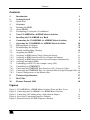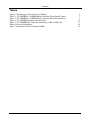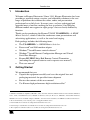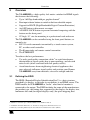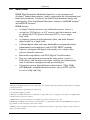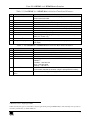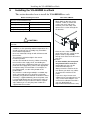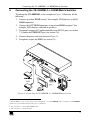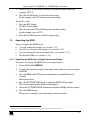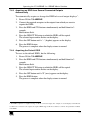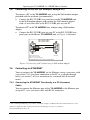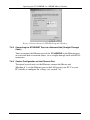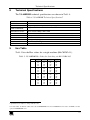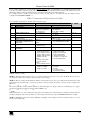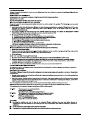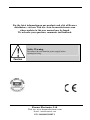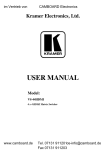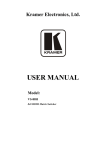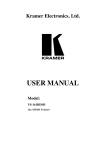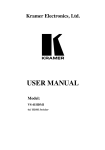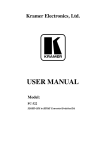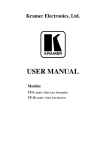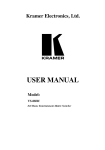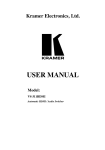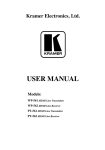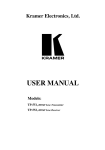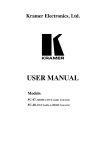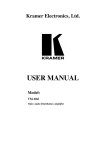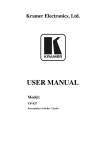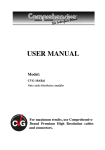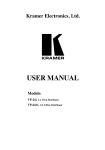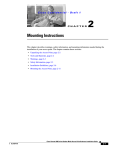Download USER MANUAL - Kramer Electronics
Transcript
Kramer Electronics, Ltd. USER MANUAL Model: VS-44HDMI 4 x 4 HDMI Matrix Switcher Contents Contents 1 2 2.1 3 3.1 3.2 3.3 4 5 6 7 7.1 7.2 7.3 7.4 Introduction Getting Started Quick Start Overview Defining the EDID About HDMI Terminology Used in this User Manual Your VS-44HDMI 4 x 4 HDMI Matrix Switcher Installing the VS-44HDMI in a Rack Connecting the VS-44HDMI 4 x 4 HDMI Matrix Switcher Operating the VS-44HDMI 4 x 4 HDMI Matrix Switcher Routing Inputs to Outputs Disconnecting the Outputs Storing and Recalling a Setting Acquiring the EDID 1 1 2 3 3 4 5 5 8 9 10 10 10 10 11 7.4.1 7.4.2 7.4.3 7.4.4 Acquiring an EDID from a Single Connected Output Acquiring an EDID from Several Sets of Inputs and Outputs Acquiring an EDID from Several Connected Outputs Automatically Acquiring the Default EDID 11 12 13 13 7.5 7.6 Controlling via RS-232 (for example, using a PC) Controlling via ETHERNET 14 14 7.6.1 7.6.2 7.6.3 Connecting the ETHERNET Port directly to a PC (Crossover Cable) 14 Connecting the ETHERNET Port via a Network Hub (Straight-Through Cable) 16 Control Configuration via the Ethernet Port 16 8 9 10 Technical Specifications Hex Table Kramer Protocol 2000 17 17 18 Figures Figure 1: VS-44HDMI 4 x 4 HDMI Matrix Switcher Front and Rear Views Figure 2: Connecting the VS-44HDMI 4 x 4 HDMI Matrix Switcher Figure 3: Connecting a PC without using a Null-modem Adapter Figure 4: Local Area Connection Properties Window Figure 5: Internet Protocol (TCP/IP) Properties Window 6 9 14 15 16 i Contents Tables Table 1: Terminology Used in this User Manual Table 2: VS-44HDMI 4 x 4 HDMI Matrix Switcher Front Panel Features Table 3: VS-44HDMI 4 x 4 HDMI Matrix Switcher Rear Panel Features Table 4: VS-44HDMI Technical Specifications Table 5: VS-44HDMI Hex Codes for Switching via RS-232/RS-485 Table 6: Protocol Definitions Table 7: Instruction Codes for Protocol 2000 ii 5 7 7 17 17 18 19 KRAMER: SIMPLE CREATIVE TECHNOLOGY Introduction 1 Introduction Welcome to Kramer Electronics! Since 1981, Kramer Electronics has been providing a world of unique, creative, and affordable solutions to the vast range of problems that confront the video, audio, and presentation professional on a daily basis. In recent years, we have redesigned and upgraded most of our line, making the best even better! Our 500-plus different models now appear in eight groups1 that are clearly defined by function. Thank you for purchasing the Kramer TOOLS VS-44HDMI 4 x 4 HDMI Matrix Switcher, which is ideal for conference room presentations and advertising applications, as well as for rental and staging. Each package includes the following items: The VS-44HDMI 4 x 4 HDMI Matrix Switcher Power cord2 and Null-modem adapter Windows®-based Kramer control software3 Windows®-based Ethernet Configuration Manager and Virtual Serial Port Manager Kramer RC-IR1/2 Infra-Red Remote Control Transmitter (including the required batteries and a separate user manual4) This user manual4 2 Getting Started We recommend that you: Unpack the equipment carefully and save the original box and packaging materials for possible future shipment Review the contents of this user manual Use Kramer high performance high resolution cables5 1 GROUP 1: Distribution Amplifiers; GROUP 2: Video and Audio Switchers, Matrix Switchers and Controllers; GROUP 3: Video, Audio, VGA/XGA Processors; GROUP 4: Interfaces and Sync Processors; GROUP 5: Twisted Pair Interfaces; GROUP 6: Accessories and Rack Adapters; GROUP 7: Scan Converters and Scalers; and GROUP 8: Cables and Connectors 2 We recommend that you use only the power cord supplied with this device 3 Downloadable from our Web site at http://www.kramerelectronics.com 4 Download up-to-date Kramer user manuals from our Web site at http://www.kramerelectronics.com 5 The complete list of Kramer cables is on our Web site at http://www.kramerelectronics.com 1 Getting Started 2.1 Quick Start This quick start chart summarizes the basic setup and operation steps. 2 KRAMER: SIMPLE CREATIVE TECHNOLOGY Overview 3 Overview The VS-44HDMI is a high-quality 4x4 matrix switcher for HDMI signals that features the following: Up to 1.65Gbps bandwidth per graphic channel1 Four input selector buttons to switch to the four selectable outputs Support for HDCP (High Bandwidth Digital Content Protection) An OFF button to disconnect an output A PANEL LOCK button to prevent unwanted tampering with the buttons on the front panel 1U-high, 19” size for mounting in a professional rack enclosure The VS-44HDMI can be controlled using the front panel buttons, or remotely via: RS-232 serial commands transmitted by a touch-screen system, PC, or other serial controller The Kramer infra-red remote control transmitter The ETHERNET To achieve the best performance: Use only good quality connection cables2 to avoid interference, deterioration in signal quality due to poor matching, and elevated noise levels (often associated with low quality cables). Avoid interference from neighboring electrical appliances that may adversely influence signal quality and position your Kramer VS-44HDMI away from moisture, excessive sunlight and dust 3.1 Defining the EDID The EDID (Extended Display Identification Data3) is a data-structure, provided by a display, to describe its capabilities to an HDMI source. The EDID enables the VS-44HDMI to “know” what kind of monitor is connected to the output. The EDID includes the name of the manufacturer, the product type, the timing data supported by the display, the display size, luminance data and (for digital displays only) the pixel mapping data. 1 Suitable for resolutions up to UXGA at 60Hz, and for all HD resolutions 2 Available from Kramer Electronics on our Web site at http://www.kramerelectronics.com 3 Defined by a standard published by the Video Electronics Standards Association (VESA) 3 Overview 3.2 About HDMI HDMI (High-Definition Multimedia Interface) is an uncompressed all-digital1 audio/video interface, widely supported in the entertainment and home cinema industry. It delivers the highest high-definition image and sound quality. Note that Kramer Electronics Limited is an HDMI Adopter2 and an HDCP Licensee3. HDMI features: A simple4 interface between any audio/video source, such as a set-top box, DVD player, or A/V receiver and video monitor, such as a digital flat LCD / plasma television (DTV), over a single long5 cable A standard, enhanced, high-definition video, and multi-channel digital audio6 on a single cable 8-channel digital audio, with spare bandwidth to accommodate future enhancements and compliance with all ATSC HDTV standards Superior, uncompressed digital video quality via a single cable7, and user-friendly connector Backward-compatibility with DVI (Digital Visual Interface) Two-way communication between the video source (such as a DVD player) and the digital television, enabling new functionality such as automatic configuration and one-button play Support for existing high-definition video formats (720p, 1080i, and 1080p/60), standard definition formats such as NTSC or PAL, as well as 480p and 576p 1 Ensuring an all-digital rendering of video without the losses associated with analog interfaces and their unnecessary digitalto-analog conversions 2 See http://www.hdmi.org/about/adopters_founders.asp 3 See http://www.digital-cp.com/list/ 4 With video and multi-channel audio combined into a single cable, the cost, complexity, and confusion of multiple cables currently used in A/V systems is reduced 5 HDMI technology has been designed to use standard copper cable construction at up to 15m 6 HDMI supports multiple audio formats, from standard stereo to multi-channel surround-sound. HDMI has the capacity to support Dolby 5.1 audio and high-resolution audio formats 7 HDMI provides the quality and functionality of a digital interface while also supporting uncompressed video formats in a simple, cost-effective manner 4 KRAMER: SIMPLE CREATIVE TECHNOLOGY Your VS-44HDMI 4 x 4 HDMI Matrix Switcher 3.3 Terminology Used in this User Manual Table 1 defines some terms that are used in this user manual. Table 1: Terminology Used in this User Manual Term 802.3 Dynamic Host Configuration Protocol (DHCP) Gateway IP Address Local Area Network (LAN) Media Access Control (MAC) Address Transmission Control Protocol/Internet Protocol (TCP/IP) 4 Definition The standard specification for ETHERNET that is maintained by the Institute of Electrical and Electronics Engineers (IEEE). Allows the network administrator to distribute IP addresses from a central point and automatically send a new IP address when an Ethernet point is plugged into a different network location A network position serving as an entry to another network. On the Internet, a node or stopping point can be either a gateway node or a host (end-point) node. A 32-binary digit number that identifies each sender or receiver (within a network via a particular server or workstation) of data (HTML pages or e-mails) that is sent in packets across the Internet. Every device connected to an IP network must have a unique IP address. This address is used to reference the specific unit. Computers sharing a common communications line or wireless link, which often share a server within a defined geographic area. A computer's unique hardware number (or address) in a LAN or other network. On an Ethernet LAN, the (MAC) address is identical to the Ethernet address. The basic communication language or protocol of the Internet that breaks the message into appropriately sized packets for the network, and can be used as a communications protocol in an intranet or an extranet. Your VS-44HDMI 4 x 4 HDMI Matrix Switcher Figure 1, Table 2, and Table 3 define the unit. 5 Your VS-44HDMI 4 x 4 HDMI Matrix Switcher Figure 1: VS-44HDMI 4 x 4 HDMI Matrix Switcher Front and Rear Views 6 KRAMER: SIMPLE CREATIVE TECHNOLOGY Your VS-44HDMI 4 x 4 HDMI Matrix Switcher Table 2: VS-44HDMI 4 x 4 HDMI Matrix Switcher Front Panel Features 1 # Feature IR Receiver LED 2 3 4 5 6 7 8 9 POWER Switch ALL Button OFF Button IN Buttons OUT Buttons STO Button RCL Button LOCK Button 10 11 EDID Button1 7-segment Display Function The red LED is illuminated when receiving signals from the Infra-red remote control transmitter Illuminated switch for turning the unit ON or OFF Use ALL to select all inputs or all outputs (see section 7.1) Use OFF to disconnect one or all outputs (see section 7.2) Press an INPUT selector button to select an input (from 1 to 4) Press an OUTPUT selector button to select an output (from 1 to 4) Press to store an input setting Press to recall an input setting Press to toggle disengaging the front panel buttons and to acquire the EDID (see section 7.4) Press to acquire the EDID Displays the selected input switched to the output (marked above each input) Table 3: VS-44HDMI 4 x 4 HDMI Matrix Switcher Rear Panel Features # 12 13 14 15 16 Feature IN HDMI Connectors OUT HDMI Connectors RS-232 DB-9F Port ETHERNET Connector RESET Button 17 REMOTE IR Connector 18 Power Connector with Fuse Function Connect to the HDMI sources (from 1 to 4) Connect to the HDMI acceptors (from 1 to 4) Connects to the PC or the RS-232 Remote Controller Connects to the PC or other Ethernet Controller Press the reset button to reset to the ETHERNET factory default definitions2: IP number 192.168.1.39 Mask – 255.255.255.0 Gateway – 192.168.1.1 Connect to an external IR receiver unit for controlling the machine via an IR remote controller (instead of using the front panel IR receiver) AC connector enabling power supply to the unit 1 Illuminates when configuring the EDID 2 First disconnect the power cord and then connect it again while pressing the RESET button. The unit will power up and load its memory with the factory default definitions 7 Installing the VS-44HDMI in a Rack 5 Installing the VS-44HDMI in a Rack This section describes how to install the VS-44HDMI in a rack. Before Installing on a Rack Before installing on a rack, be sure that the environment is within the recommended range: Operating temperature range +5º to +45º C (41º to 113º F) Operating humidity range 10 to 90% RHL, non-condensing Storage temperature range -20º to +70º C (-4º to 158º F) Storage humidity range 5 to 95% RHL, non-condensing How to Rack Mount To rack-mount a machine: 1. Attach both ear brackets to the machine. To do so, remove the screws from each side of the machine (3 on each side), and replace those screws through the ear brackets. CAUTION!! When installing on a 19" rack, avoid hazards by taking care that: 1. It is located within the recommended environmental conditions, as the operating ambient temperature of a closed or multi unit rack assembly may exceed the room ambient temperature. 2. Once rack mounted, enough air will still flow around the machine. 3. The machine is placed straight in the correct horizontal position. 4. You do not overload the circuit(s). When connecting the machine to the supply circuit, overloading the circuits might have a detrimental effect on overcurrent protection and supply wiring. Refer to the appropriate nameplate ratings for information. For example, for fuse replacement, see the value printed on the product label. 5. The machine is earthed (grounded) in a reliable way and is connected only to an electricity socket with grounding. Pay particular attention to situations where electricity is supplied indirectly (when the power cord is not plugged directly into the socket in the wall), for example, when using an extension cable or a power strip, and that you use only the power cord that is supplied with the machine. 8 2. Place the ears of the machine against the rack rails, and insert the proper screws (not provided) through each of the four holes in the rack ears. Note that: In some models, the front panel may feature built-in rack ears Detachable rack ears can be removed for desktop use Always mount the machine in the rack before you attach any cables or connect the machine to the power If you are using a Kramer rack adapter kit (for a machine that is not 19"), see the Rack Adapters user manual for installation instructions (you can download it at: http://www.kramerelectronics.com) KRAMER: SIMPLE CREATIVE TECHNOLOGY Connecting the VS-44HDMI 4 x 4 HDMI Matrix Switcher 6 Connecting the VS-44HDMI 4 x 4 HDMI Matrix Switcher To connect the VS-44HDMI, as the example in Figure 2 illustrates, do the following1: 1. Connect up to four HDMI sources2 (for example, DVD players) to the IN HDMI connectors. 2. Connect the OUT HDMI connectors to up to four HDMI acceptors3 (for example, LCD displays with built-in speakers). 3. If required, connect a PC and/or controller to the RS-232 port (see section 7.5) and/or the ETHERNET port (see section 7.6). 4. Connect the power cord (not shown in Figure 2). 5. If required, acquire the EDID (see section 7.1). Figure 2: Connecting the VS-44HDMI 4 x 4 HDMI Matrix Switcher 1 Switch OFF the power on each device before connecting it to your VS-44HDMI. After connecting your VS-44HDMI, switch on its power and then switch on the power on each device 2 You do not have to connect all the HDMI sources 3 You do not have to connect all outputs 9 Operating the VS-44HDMI 4 x 4 HDMI Matrix Switcher 7 Operating the VS-44HDMI 4 x 4 HDMI Matrix Switcher This section describes how to: Route inputs to outputs (see section 7.1) Disconnecting outputs (see section 7.2) Store and recall a setup (see section 7.3) Acquire the EDID (see section 7.4) Control the machine via RS-232 (see section 7.5) Control the machine via the ETHERNET port (see section 7.6) 7.1 Routing Inputs to Outputs To route an input to an output: Press an OUT key, followed by an IN key to route this input to that output To route one input to all outputs: Press ALL followed by an IN button. The input is routed to all outputs 7.2 Disconnecting the Outputs To disconnect one output: Press the OUT button of the output to disconnect and press OFF To disconnect all outputs at once: Press the ALL button and then press OFF. This disconnects all the outputs 7.3 Storing and Recalling a Setting You can use the STO and RCL buttons to store up to 8 setups and then recall them. To store a setting: 1. Set the machine to the desired setting. For example, press the OUT 3 button and IN 4 button1. 2. Press the STO button. The STO button blinks. 1 You can set all the switcher IN-OUT buttons 10 KRAMER: SIMPLE CREATIVE TECHNOLOGY Operating the VS-44HDMI 4 x 4 HDMI Matrix Switcher 3. Select an OUT or IN SELECT button to store the machine setting (for example, OUT 4). 4. Press the LOCK button1 to store the current setup. In this example, the OUT 4 button stores the setting. To recall a setup: 1. Press the RCL button. The RCL button blinks. 2. Press the relevant OUT or IN button that stored the setting. In this example, press OUT 4. 3. Press the LOCK button to recall the stored setting. 7.4 Acquiring the EDID You can acquire the EDID from: A single connected output (see section 7.4.1) Several sets of inputs and outputs (see section 7.4.2) Several connected outputs automatically (see section 7.4.3) The default EDID (see section 7.4.4) 7.4.1 Acquiring an EDID from a Single Connected Output To acquire or change the EDID of a new output display: 1. Power ON the VS-44HDMI. 2. Connect the required acceptor to the output from which you want to acquire the EDID. 3. Press the EDID and STO buttons simultaneously and hold them for 3 seconds. Both buttons flash. 4. Press the IN SELECTOR button to which the EDID will be copied. The selected input number flashes on the display. 5. Select the OUT SELECTOR button from which the EDID will be acquired. 6. Press the EDID button. The process is complete when the display returns to normal. 1 You have to press the LOCK button within 10 seconds, before the store operation times out 11 Operating the VS-44HDMI 4 x 4 HDMI Matrix Switcher 7.4.2 Acquiring an EDID from Several Sets of Inputs and Outputs To acquire the EDID several sets of inputs and outputs (for example, OUT 1 to IN 1 and OUT 6 to IN 3), do the following: 1. Power ON the VS-44HDMI. 2. Connect the required acceptors to the outputs from which you want to acquire the EDID. 3. Press the EDID and STO buttons simultaneously and hold them for 3 seconds. Both buttons flash. 4. Press the SELECT IN button to which the first EDID will be copied (for example, IN 1). The selected input number flashes on the display. 5. Press the SELECT OUT button from which the first EDID will be acquired (for example, OUT 1). 6. Press the SELECT IN 1 button again. The IN 1 button ceases to flash. 7. Press another SELECT IN to which the next EDID will be copied (for example, IN 3). The selected input number flashes on the display. 8. Press the SELECT OUT button from which the next EDID will be acquired (for example, OUT 4). 9. Press the SELECT IN 3 button again. The IN 3 button ceases to flash. 10. Press the SELECT IN buttons to which you want to copy the EDID (for example, IN 1 and IN 3). 11. Make sure that the relevant input numbers flash on the display. 12. Press the EDID button. The process is complete when the display returns to normal. 12 KRAMER: SIMPLE CREATIVE TECHNOLOGY Operating the VS-44HDMI 4 x 4 HDMI Matrix Switcher 7.4.3 Acquiring an EDID from Several Connected Outputs Automatically To automatically acquire or change the EDID of several output displays1: 1. Power ON the VS-44HDMI. 2. Connect the required acceptors to the outputs from which you want to acquire the EDID. 3. Press the EDID and STO buttons simultaneously and hold them for 3 seconds. Both buttons flash. 4. Press the SELECT IN button to which the EDID will be copied. The selected input number flashes on the display. 5. Press the OFF button until a “–“ (hyphen) appears on the display. 6. Press the EDID button. The process is complete when the display returns to normal. 7.4.4 Acquiring the Default EDID To reset to the default EDID, do the following: 1. Power ON the VS-44HDMI. 2. Press the EDID and STO buttons simultaneously and hold them for 3 seconds. Both buttons flash. 3. Press the SELECT IN button to which the EDID will be copied. The selected input number flashes on the display. 4. Press the OFF button until a "0" (zero) appears on the display. 5. Press the EDID button. The process is complete when the display returns to normal. 1 The EDID acquired is a weighted average of all the connected outputs. For example, if several displays with different resolutions are connected to the outputs, the acquired EDID supports all the resolutions, as well as other parameters included in the EDID 13 Operating the VS-44HDMI 4 x 4 HDMI Matrix Switcher 7.5 Controlling via RS-232 (for example, using a PC) To connect a PC to the VS-44HDMI unit, using the Null-modem adapter provided with the machine (recommended): Connect the RS-232 DB9 rear panel port on the VS-44HDMI unit to the Null-modem adapter and connect the Null-modem adapter with a 9-wire flat cable to the RS-232 DB9 port on your PC To connect a PC to the VS-44HDMI unit, without using a Null-modem adapter: Connect the RS-232 DB9 port on your PC to the RS-232 DB9 rear panel port on the Master VS-44HDMI unit, as Figure 3 illustrates PIN 5 Connected to PIN 5 (Ground) PIN 3 Connected to PIN 2 PIN 2 Connected to PIN 3 Female DB9 (From PC) Male DB9 PIN 4 Connected to PIN 6 PINS 8, 7, 1 Connected together If a Shielded cable is used, connect the shield to PIN 5 Figure 3: Connecting a PC without using a Null-modem Adapter 7.6 Controlling via ETHERNET You can connect the VS-44HDMI via the Ethernet, using a crossover cable (see section 7.6.1) for direct connection to the PC or a straight-through cable (see section 7.6.2) for connection via a network hub or network router1. 7.6.1 Connecting the ETHERNET Port directly to a PC (Crossover Cable) You can connect the Ethernet port of the VS-44HDMI to the Ethernet port on your PC, via a crossover cable with RJ-45 connectors. 1 After connecting the Ethernet port, you have to install and configure your Ethernet Port. For detailed instructions, see the “Ethernet Configuration (FC-11) guide.pdf” file in the technical support section on our Web site: http://www.kramerelectronics.com 14 KRAMER: SIMPLE CREATIVE TECHNOLOGY Operating the VS-44HDMI 4 x 4 HDMI Matrix Switcher This type of connection is recommended for identification of the factory default IP Address of the VS-44HDMI during the initial configuration After connecting the Ethernet port, configure your PC as follows: 1. Right-click the My Network Places icon on your desktop. 2. Select Properties. 3. Right-click Local Area Connection Properties. 4. Select Properties. The Local Area Connection Properties window appears. 5. Select the Internet Protocol (TCP/IP) and click the Properties Button (see Figure 4). Figure 4: Local Area Connection Properties Window 6. Select Use the following IP Address, and fill in the details as shown in Figure 5. 7. Click OK. 15 Operating the VS-44HDMI 4 x 4 HDMI Matrix Switcher Figure 5: Internet Protocol (TCP/IP) Properties Window 7.6.2 Connecting the ETHERNET Port via a Network Hub (Straight-Through Cable) You can connect the Ethernet port of the VS-44HDMI to the Ethernet port on a network hub or network router, via a straight-through cable with RJ-45 connectors. 7.6.3 Control Configuration via the Ethernet Port To control several units via the Ethernet, connect the Master unit (Machine # 1) via the Ethernet port to the LAN port of your PC. Use your PC initially to configure the settings (see section 7.6). 16 KRAMER: SIMPLE CREATIVE TECHNOLOGY Technical Specifications 8 Technical Specifications The VS-44HDMI technical specifications are shown in Table 4: 1 Table 4: VS-44HDMI Technical Specifications INPUTS: OUTPUTS: BANDWIDTH: COMPLIANCE WITH HDMI STANDARD: MAX RESOLUTION: POWER SOURCE: CONTROLS: DIMENSIONS: WEIGHT: ACCESSORIES: OPTIONS: 9 4 HDMI Connectors 4 HDMI Connectors Supports up to 1.65Gbps bandwidth per graphic channel Supports HDMI 1.1 and HDCP Up to UXGA; 1080p, 1920 x 1200 100 240VAC; 50/60Hz, 28VA Front panel buttons, Infra-red remote control transmitter, RS-232, Ethernet 19 " x 7 " x 1U W, D, H 2.5 kg. (5.5 lbs.) approx. Power cord, IR transmitter 2 Kramer HDMI cables Hex Table Table 5 lists the Hex values for a single machine (MACHINE # 1): Table 5: VS-44HDMI Hex Codes for Switching via RS-232/RS-485 OUT 1 OUT 2 OUT 3 OUT 4 IN 1 IN 2 IN 3 IN 4 1 Specifications are subject to change without notice 2 For best results, use Kramer cables such as the C-HDMI/HDMI series, the C-HDMI-DVI series and/or our HDMI over fiber optics C-FOHM/FOHM series 17 Kramer Protocol 2000 10 Kramer Protocol 20001 The VS-44HDMI is compatible with Kramer’s Protocol 20002 (version 0.50) (below). This RS-232/RS-485 communication protocol uses four bytes of information as defined below. For RS-232, a null-modem connection between the machine and controller is used. The default data rate is 9600 baud, with no parity, 8 data bits and 1 stop bit. Table 6: Protocol Definitions MSB 0 7 LSB DESTINATION D 6 N5 5 N4 4 N3 3 I6 6 I5 5 I4 4 I3 3 O6 6 O5 5 O4 4 OVR 6 X 5 M4 4 INSTRUCTION N2 2 N1 1 N0 0 I2 2 I1 1 I0 0 O2 2 O1 1 O0 0 1st byte 1 7 INPUT 2nd byte 1 7 OUTPUT O3 3 3rd byte 1 7 M3 3 MACHINE NUMBER M2 2 M1 1 M0 0 4th byte 1st BYTE: Bit 7 – Defined as 0. D – “DESTINATION” : 0 - for sending information to the switchers (from the PC); 1 - for sending to the PC (from the switcher). N5…N0 – “INSTRUCTION” The function that is to be performed by the switcher(s) is defined by the INSTRUCTION (6 bits). Similarly, if a function is performed via the machine’s keyboard, then these bits are set with the INSTRUCTION NO., which was performed. The instruction codes are defined according to the table below (INSTRUCTION NO. is the value to be set for N5…N0). 2nd BYTE: Bit 7 – Defined as 1. I6…I0 – “INPUT” . When switching (ie. instruction codes 1 and 2), the INPUT (7 bits) is set as the input number which is to be switched. Similarly, if switching is done via the machine’s front-panel, then these bits are set with the INPUT NUMBER which was switched. For other operations, these bits are defined according to the table. 3rd BYTE: Bit 7 – Defined as 1. O6…O0 – “OUTPUT” . When switching (ie. instruction codes 1 and 2), the OUTPUT (7 bits) is set as the output number which is to be switched. Similarly, if switching is done via the machine’s front-panel, then these bits are set with the OUTPUT NUMBER which was switched. For other operations, these bits are defined according to the table. 4th BYTE: Bit 7 – Defined as 1. Bit 5 – Don’t care. OVR – Machine number override. M4…M0 – MACHINE NUMBER. 1 You can download our user-friendly “Software for Calculating Hex Codes for Protocol 2000” from the technical support section on our Web site at: http://www.kramerelectronics.com 2 The instruction codes in Table 7 are a sub-set of the Protocol 2000. You can find the full protocol on our Web site at http://www.kramerelectronics.com 18 KRAMER: SIMPLE CREATIVE TECHNOLOGY Kramer Protocol 2000 Used to address machines in a system via their machine numbers. When several machines are controlled from a single serial port, they are usually configured together with each machine having an individual machine number. If the OVR bit is set, then all machine numbers will accept (implement) the command, and the addressed machine will reply. For a single machine controlled via the serial port, always set M4…M0 = 1, and make sure that the machine itself is configured as MACHINE NUMBER = 1. Table 7: Instruction Codes for Protocol 2000 Note: All values in the table are decimal, unless otherwise stated. # 0 1 INSTRUCTION DESCRIPTION RESET VIDEO SWITCH VIDEO 3 STORE VIDEO STATUS 4 5 RECALL VIDEO STATUS REQUEST STATUS OF A VIDEO OUTPUT REQUEST WHETHER SETUP IS DEFINED / VALID INPUT IS DETECTED LOCK FRONT PANEL 15 30 31 61 62 REQUEST WHETHER PANEL IS LOCKED IDENTIFY MACHINE DEFINE MACHINE DEFINITION FOR SPECIFIC INSTRUCTION INPUT OUTPUT 0 Set equal to video input which is to be switched (0 = disconnect) Set as SETUP # Set as SETUP # Set as SETUP # SETUP # or Input # 0 - Panel unlocked 1 - Panel locked 0 1 - video machine name 2 - audio machine name 3 - video software version 4 - audio software version 5 - RS422 controller name 6 - RS422 controller version 7 - remote control name 8 - remote software version 9 - Protocol 2000 revision 1 - number of inputs 2 - number of outputs 3 - number of setups 0 Set equal to video output which is to be switched (0 = to all the outputs) 0 - to store 1 - to delete 0 Equal to output number whose status is reqd 0 - for checking if setup is defined 1 - for checking if input is valid NOTE 1 2, 15 2, 3, 15 2, 3, 15 4, 3 8 0 2 0 16 0 - Request first 4 digits 1 - Request first suffix 2 - Request second suffix 3 - Request third suffix 10 - Request first prefix 11 - Request second prefix 12 - Request third prefix 1 - for video 2 - for audio 3 - for SDI 4 - for remote panel 5 - for RS-422 controller 13 14 NOTES on the above table: NOTE 1 - When the master switcher is reset, (e.g. when it is turned on), the reset code is sent to the PC. If this code is sent to the switchers, it will reset according to the present power-down settings. NOTE 2 - These are bi-directional definitions. That is, if the switcher receives the code, it will perform the instruction; and if the instruction is performed (due to a keystroke operation on the front panel), then these codes are sent. For example, if the HEX code 01 85 88 83 was sent from the PC, then the switcher (machine 3) will switch input 5 to output 8. If the user switched input 1 to output 7 via the front panel keypad, then the switcher will send HEX codes: 41 81 87 83 to the PC. When the PC sends one of the commands in this group to the switcher, then, if the instruction is valid, the switcher replies by sending to the PC the same four bytes that it was sent (except for the first byte, where the DESTINATION bit is set high). NOTE 3 - SETUP # 0 is the present setting. SETUP # 1 and higher are the settings saved in the switcher' s memory, (i.e. those used for Store and Recall). 19 Kramer Protocol 2000 NOTE 4 - The reply to a "REQUEST" instruction is as follows: the same instruction and INPUT codes as were sent are returned, and the OUTPUT is assigned the value of the requested parameter. The replies to instructions 10 and 11 are as per the definitions in instructions 7 and 8 respectively. For example, if the present status of machine number 5 is breakaway setting, then the reply to the HEX code 0B 80 would be HEX codes 4B 80 80 85 81 85 NOTE 8 - The reply is as in TYPE 3 above, except that here the OUTPUT is assigned with the value 0 if the setup is not defined / no valid input is detected; or 1 if it is defined / valid input is detected. NOTE 13 - This is a request to identify the switcher/s in the system. If the OUTPUT is set as 0, and the INPUT is set as 1, 2, 5 or 7, the machine will send its name. The reply is the decimal value of the INPUT and OUTPUT. For example, for a 2216, the reply to the request to send the audio machine name would be (HEX codes): 7D 96 90 81 (i.e. 128dec+ 22dec for 2nd byte, and 128dec+ 16dec for 3rd byte). If the request for identification is sent with the INPUT set as 3 or 4, the appropriate machine will send its software version number. Again, the reply would be the decimal value of the INPUT and OUTPUT - the INPUT representing the number in front of the decimal point, and the OUTPUT representing the number after it. For example, for version 3.5, the reply to the request to send the version number would be (HEX codes): 7D 83 85 81 (i.e. 128dec+ 3dec for 2nd byte, 128dec+ 5dec for 3rd byte). If the OUTPUT is set as 1, then the ASCII coding of the lettering following the machine’s name is sent. For example, for the VS-7588YC, the reply to the request to send the first suffix would be (HEX codes): 7D D9 C3 81 (i.e. 128dec+ ASCII for “Y” ; 128dec+ ASCII for “C” ). NOTE 14 - The number of inputs and outputs refers to the specific machine which is being addressed, not to the system. For example, if six 16X16 matrices are configured to make a 48X32 system (48 inputs, 32 outputs), the reply to the HEX code 3E 82 81 82 (ie. request the number of outputs) would be HEX codes 7E 82 90 82 ie. 16 outputs NOTE 15 – When the OVR bit (4th byte) is set, then the “video” commands have universal meaning. For example, instruction 1 (SWITCH VIDEO) will cause all units (including audio, data, etc.) to switch. Similarly, if a machine is in “FOLLOW” mode, it will perform any “video” instruction. NOTE 16 - The reply to the “REQUEST WHETHER PANEL IS LOCKED” is as in NOTE 4 above, except that here the OUTPUT is assigned with the value 0 if the panel is unlocked, or 1 if it is locked. 20 KRAMER: SIMPLE CREATIVE TECHNOLOGY 21 For the latest information on our products and a list of Kramer distributors, visit our Web site: www.kramerelectronics.com where updates to this user manual may be found. We welcome your questions, comments and feedback. Safety Warning: Disconnect the unit from the power supply before opening/servicing. Caution Kramer Electronics, Ltd. Web site: www.kramerelectronics.com E-mail: [email protected] P/N: 2900-000359 REV 1