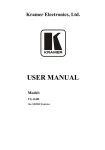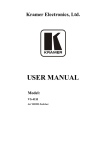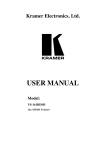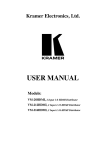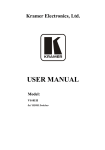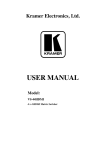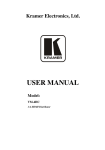Download USER MANUAL - Torrence Sound
Transcript
K R A ME R E LE CT R O N IC S L T D . USER MANUAL MODEL: VS-161H 16x1 HDMI Switcher P/N: 2900-000665 Rev 3 Contents 1 Introduction 1 2 2.1 3 3.1 3.2 3.3 4 Getting Started Achieving the Best Performance Overview About HDMI—General Description About HDCP—General Description Defining the VS-161H 16x1 HDMI Switcher Installing in a Rack 2 2 3 3 4 5 7 5 5.1 5.2 6 6.1 6.2 6.3 6.4 6.5 Connecting the VS-161H 16x1 HDMI Switcher Connecting to the VS-161H Using the RS-232 Connection Connecting to the VS-161H Using Ethernet Operating the VS-161H 16x1 HDMI Switcher The PC and DVD Modes Acquiring the EDID Locking and Unlocking the Front Panel Resetting the Device to Factory Default Values Upgrading the Firmware 7 Technical Specifications 17 8 Default Communication Parameters 18 9 Kramer Protocol 2000 19 8 9 10 14 14 15 16 16 16 Figures Figure 1: VS-161H 16x1 HDMI Switcher Front and Rear Panels Figure 2: Connecting the VS-161H 16x1 HDMI Switcher Figure 3: Crossed Cable RS-232 Connection Figure 4: Straight Cable RS-232 Connection with a Null Modem Adapter Figure 5: Local Area Connection Properties Window Figure 6: Internet Protocol (TCP/IP) Properties Window 5 8 10 10 12 13 VS-161H - Contents i 1 Introduction Welcome to Kramer Electronics! Since 1981, Kramer Electronics has been providing a world of unique, creative, and affordable solutions to the vast range of problems that confront video, audio, presentation, and broadcasting professionals on a daily basis. In recent years, we have redesigned and upgraded most of our line, making the best even better! Our 1,000-plus different models now appear in 11 groups that are clearly defined by function: GROUP 1: Distribution Amplifiers; GROUP 2: Switchers and Routers; GROUP 3: Control Systems; GROUP 4: Format/Standards Converters; GROUP 5: Range Extenders and Repeaters; GROUP 6: Specialty AV Products; GROUP 7: Scan Converters and Scalers; GROUP 8: Cables and Connectors; GROUP 9: Room Connectivity; GROUP 10: Accessories and Rack Adapters and GROUP 11: Sierra Video Products. Congratulations on purchasing your Kramer VS-161H 16x1 HDMI Switcher. This product is ideal for: • Conference room presentations • Rental and staging Note: The Kramer VS-161H is identical to the VS-161HDMI, just the name has changed by replacing the suffix “HDMI” by “H” (according to the HDMI Guideline). VS-161H - Introduction 1 2 Getting Started We recommend that you: • Unpack the equipment carefully and save the original box and packaging materials for possible future shipment • Review the contents of this user manual Use Kramer high performance high resolution cables Use only the power cord that is supplied with this device i 2.1 Go to http://www.kramerelectronics.com to check for up-to-date user manuals, application programs, and to check if firmware upgrades are available (where appropriate). Achieving the Best Performance To achieve the best performance: • Use only good quality connection cables to avoid interference, deterioration in signal quality due to poor matching, and elevated noise levels (often associated with low quality cables) • Do not secure the cables in tight bundles or roll the slack into tight coils • Avoid interference from neighboring electrical appliances that may adversely influence signal quality • 2 Position your VS-161H away from moisture, excessive sunlight and dust VS-161H - Getting Started 3 Overview The Kramer VS-161H is a high quality switcher for HDMI signals. In particular, the VS-161H features: • Support for up to 1.65Gbps bandwidth per graphic channel Suitable for resolutions up to UXGA at 60Hz, and for all HD resolutions • HDCP support (High Definition Digital Content Protection) • HDMI support (HDMI V1.3 with Lip Sync and CEC) • EDID PassThru that passes EDID/HDCP signals from source to display • A Mute button to disconnect the output • A Panel Lock button to prevent unwanted tampering with the buttons on the front panel • Installation in 1U of a standard 19” professional rack enclosure You can control the VS-161H using the front panel buttons, or remotely via: • RS-232/RS-485 serial commands transmitted by a PC, touch screen system or other serial controller 3.1 • The Kramer RC-IR3 infrared remote control transmitter • A PC connected to the Ethernet port on the device via a LAN About HDMI—General Description High-Definition Multimedia Interface (HDMI) is an uncompressed all-digital audio/video interface, widely supported in the entertainment and home cinema industry. HDMI ensures an all-digital rendering of video without the losses associated with analog interfaces and their unnecessary digital-to-analog conversions. It delivers the maximum high-definition image and sound quality in use today. Note that Kramer Electronics Limited is an HDMI Adopter and an HDCP Licensee. HDMI, the HDMI logo and High-Definition Multimedia Interface are trademarks or registered trademarks of HDMI licensing LLC. VS-161H - Overview 3 In particular, HDMI: • Provides a simple interface between any audio/video source, such as a settop box, DVD player, or A/V receiver and video monitor, such as a digital flat LCD / plasma television (DTV), over a single lengthy cable SIMPLICITY - With video and multi-channel audio combined into a single cable, the cost, complexity, and confusion of multiple cables currently used in A/V systems is reduced LENGTHY CABLE - HDMI technology has been designed to use standard copper cable construction at up to 15m • Supports standard, enhanced, high-definition video, and multi-channel digital audio on a single cable MULTI-CHANNEL DIGITAL AUDIO - HDMI supports multiple audio formats, from standard stereo to multi-channel surround-sound. HDMI has the capacity to support Dolby 5.1 audio and high-resolution audio formats • Transmits all ATSC HDTV standards and supports 8-channel digital audio, with bandwidth to spare to accommodate future enhancements and requirements • Benefits consumers by providing superior, uncompressed digital video quality via a single cable, and user-friendly connector HDMI provides the quality and functionality of a digital interface while also supporting uncompressed video formats in a simple, cost-effective manner • Is backward-compatible with DVI (Digital Visual Interface) • Supports CEC, two-way communication between the video source (such as a DVD player) and the digital television, enabling new functionality such as automatic configuration and one-button play • Has the capacity to support existing high-definition video formats (720p, 1080i, and 1080p @60Hz), standard definition formats such as NTSC or PAL, as well as 480p and 576p 3.2 About HDCP—General Description The High-Bandwidth Digital Content Protection (HDCP) standard developed by Intel protects digital video and audio signals transmitted over DVI or HDMI connections between two HDCP-enabled devices to eliminate the reproduction of copyrighted material. To protect copyright holders (such as movie studios) from having their programs copied and shared, the HDCP standard provides for the secure and encrypted transmission of digital signals. 4 VS-161H - Overview VS-161H – Defining the VS-161H HDMI Switcher 3.3 Defining the VS-161H 16x1 HDMI Switcher Figure 1 defines the front and rear panels of the VS-161H. Figure 1: VS-161H 16x1 HDMI Switcher Front and Rear Panels 5 6 # Feature 1 IR Receiver The red LED lights when receiving signals from the Infrared remote control transmitter Function 2 POWER Switch Illuminated switch for turning the unit on or off 3 MUTE Button Press to toggle disconnecting the output 4 INPUT SELECTOR Buttons Press the INPUT button to select input (from 1 to 16) 5 PANEL LOCK Button Press to toggle disengaging the front panel buttons, to acquire the EDID and to set to the PC/DVD mode 6 INPUT HDMI Connectors Connect to the HDMI sources (from 1 to 16) 7 OUTPUT HDMI Connector Connect to the HDMI acceptor 8 RS-232 DB-9 (F) Port Connect to a PC/serial controller (see Section 5.1) 9 ETHERNET Connector Connect to a PC via a LAN (see Section 5.2) 10 RESET Button Press while turning on the device to reset the device to factory default values (see Section 6.4 and Section 8) 11 Power Connector with Fuse Plug in the power cord and switch the device on and off VS-161H – Defining the VS-161H HDMI Switcher Switcher 4 Installing in a Rack This section provides instructions for rack mounting the unit. VS-161H - Installing in a Rack 7 5 Connecting the VS-161H 16x1 HDMI Switcher i Always switch off the power to each device before connecting it to your VS-161H. After connecting your VS-161H, connect its power and then switch on the power to each device. Figure 2: Connecting the VS-161H 16x1 HDMI Switcher 8 VS-161H - Connecting the VS-161H 16x1 HDMI Switcher To connect the VS-161H 16x1 HDMI Switcher as illustrated in the example in Figure 2: 1. If required: Set the appropriate INPUTS to the DVD/PC mode Acquire the EDID 2. Connect the HDMI sources as follows: A multimedia player to INPUT 1 A set top box to INPUT 2 A DVD player to INPUT 6 A DVD player to INPUT 16 3. Connect the OUTPUT HDMI connector to an HDMI acceptor (for example, a plasma display). 4. If required, connect a PC and/or controller to the RS-232 port and/or the Ethernet port. 5. Connect the power cord and power the device on. Note: The Mute button flashes if the EDID of the device connected to the output is different from the EDID which is currently stored. 5.1 Connecting to the VS-161H Using the RS-232 Connection You can connect to the unit via a crossed RS-232 connection, using for example, a PC. A crossed cable or null-modem is required as shown in method A and B respectively. If a shielded cable is used, connect the shield to pin 5. Method A (Figure 3)—Connect the RS-232 9-pin D-sub port on the unit via a crossed cable (only pin 2 to pin 3, pin 3 to pin 2, and pin 5 to pin 5 need be connected) to the RS-232 9-pin D-sub port on the PC. Note: There is no need to connect any other pins. VS-161H - Connecting the VS-161H 16x1 HDMI Switcher 9 5 4 3 2 9 8 7 6 9 8 7 6 1 5 4 3 2 PC 1 Figure 3: Crossed Cable RS-232 Connection Hardware flow control is not required for this unit. In the rare case where a controller requires hardware flow control, short pin 1 to 7 and 8, and pin 4 to 6 on the controller side. Method B (Figure 4)—Connect the RS-232 9-pin D-sub port on the unit via a straight (flat) cable to the null-modem adapter, and connect the null-modem adapter to the RS-232 9-pin D-sub port on the PC. The straight cable usually contains all nine wires for a full connection of the D-sub connector. Because the null-modem adapter (which already includes the flow control jumpering described in Method A above) only requires pins 2, 3 and 5 to be connected, you are free to decide whether to connect only these 3 pins or all 9 pins. 9 8 7 6 5 4 3 2 1 Null-Modem Adapter to PC Figure 4: Straight Cable RS-232 Connection with a Null Modem Adapter 5.2 Connecting to the VS-161H Using Ethernet You can connect the VS-161H via the Ethernet, using a crossover cable (see Section 5.2.2) for direct connection to the PC or a straight through cable (see Section 5.2.3) for connection via a network hub or network router. After connecting the Ethernet port, you have to install and configure your Ethernet Port. For detailed instructions, see the “Ethernet Configuration (FC-11) guide.pdf” file in the technical support section at http://www.kramerelectronics.com. 10 VS-161H - Connecting the VS-161H 16x1 HDMI Switcher 5.2.1 Configuring the Ethernet Port After connecting the Ethernet port, you have to install and configure it. For detailed instructions on how to install and configure your Ethernet port, see the Ethernet Configuration (FC-11) guide.pdf on our Web site at http://www.kramerelectronics.com. 5.2.2 Connecting the Ethernet Port directly to a PC You can connect the Ethernet port of the VS-161H to the Ethernet port on your PC via a crossover cable with RJ-45 connectors. i This type of connection is recommended for identification of the factory default IP Address of the VS-161H during the initial configuration After connecting the Ethernet port, configure your PC as follows: 1. On your desktop, right-click the My Network Places icon. 2. Select Properties. 3. Right-click Local Area Connection Properties. 4. Select Properties. The Local Area Connection Properties window appears. 5. Select the Internet Protocol (TCP/IP) and click the Properties Button (see Figure 5). VS-161H - Connecting the VS-161H 16x1 HDMI Switcher 11 Figure 5: Local Area Connection Properties Window 6. Select Use the following IP Address, and fill in the details as shown in Figure 6. You can use any IP address in the range 192.168.1.1 to 192.168.1.255 (excluding 192.168.1.39) that is provided by your IT department. 7. Click OK. 12 VS-161H - Connecting the VS-161H 16x1 HDMI Switcher Figure 6: Internet Protocol (TCP/IP) Properties Window 5.2.3 Connecting the Ethernet Port via a Network Hub You can connect the Ethernet port of the VS-161H to the Ethernet port on a network hub or network router, via a straight through cable with RJ-45 connectors. VS-161H - Connecting the VS-161H 16x1 HDMI Switcher 13 6 Operating the VS-161H 16x1 HDMI Switcher This section describes: 6.1 • The PC and DVD modes (see Section 6.1) • Acquiring the EDID (see Section 6.2) • Locking and unlocking the front panel buttons (see Section 6.3) • Resetting to the factory default values (see Section 6.4) • Upgrading the firmware (see Section 6.5) The PC and DVD Modes The VS-161H has two operation modes that are specific per input: the PC mode and the DVD mode: • The PC mode is used when connecting a computer or several computers to one or more of the inputs via a DVI-to-HDMI converter cable (for example, the Kramer HDMI-DVI Gold Plated Cable in various lengths). This is the default mode • The DVD mode is used when connecting a DVD or several DVDs to the inputs When in the PC mode, the input has access to the EDID (default or acquired) to prevent the computer from resetting if an output is not connected. In the DVD mode, the EDID of the connected output is available only when the input to which the DVD is connected, is switched to the output. The PC mode and the DVD mode can be applied to a single input or to several inputs. For example, if you want to connect a computer to INPUT 1, another computer to INPUT 2, and DVD machines to all the other inputs (from INPUT 3 to INPUT 16), set INPUT 1 and INPUT 2 to the PC mode and all the other inputs to the DVD mode. To set the inputs to either the PC or the DVD mode: 1. Turn the power off. 14 VS-161H - Operating the VS-161H 16x1 HDMI Switcher 2. Press the PANEL LOCK button while turning the POWER on again. The INPUT buttons flash simultaneously. 3. Keep pressing and holding the PANEL LOCK button for a few seconds and then release it. The PANEL LOCK button flashes. If an input button lights this indicates that that input is set to the DVD mode. If no input button lights this indicates that that input is set to the PC mode. 4. Toggle between the PC mode (input button not lit) and the DVD mode (input button lights) by pressing that input. 5. Press the PANEL LOCK button to exit this mode. 6. You can connect a computer to the input(s) that is set to the PC mode and a DVD to the input(s) that is set to the DVD mode. The following table summarizes the differences between the PC mode and the DVD mode. 6.2 PC Mode DVD Mode The input is connected to a computer The input is connected to a multimedia application, such as a DVD, a set top box and so on The EDID is available at all times (to prevent computer reset) The EDID is available only when that input is connected to an output The input EDID source is the default EDID or an acquired EDID (see Section 6.2) The input EDID source is acquired directly from the connected output Acquiring the EDID The acquired EDID is used when an input is set to the PC mode. To acquire the EDID: 1. Turn the POWER off. 2. Press the PANEL LOCK button and the INPUT 16 button while turning the POWER on again. The INPUT buttons flash in sequence until the unit has completed reading the EDID. VS-161H - Operating the VS-161H 16x1 HDMI Switcher 15 3. Release the PANEL LOCK and INPUT 16 buttons. If an output was connected, the output EDID is read to all the inputs. If an output was not connected to the machine, the default EDID is read to the inputs. Note: The Mute button flashes if the EDID of the device connected to the output is different from the EDID which is currently stored. 6.3 Locking and Unlocking the Front Panel To lock and unlock the front panel buttons: 1. Press and hold the Panel Lock button until the button lights. The front panel buttons are locked. 2. Press and hold the Panel Lock button again until the button no longer lights. The front panel buttons are unlocked. 6.4 Resetting the Device to Factory Default Values To reset to factory default values: 1. Turn the VS-161H off. 2. Press and hold the Reset button on the rear panel while turning the device on. 3. After approximately five seconds release the Reset button. The device is reset to its factory default values (see Section 6.4). 6.5 Upgrading the Firmware For instructions on upgrading the firmware see “Upgrading the VS-161H Firmware Using the K-Upload Software”. 16 VS-161H - Operating the VS-161H 16x1 HDMI Switcher 7 Technical Specifications INPUTS: 16 HDMI connectors OUTPUT: 1 HDMI connector BANDWIDTH: Supports up to 1.65Gbps bandwidth per graphic channel COMPLIANCE WITH HDMI STANDARD: Supports HDMI and HDCP RESOLUTION: Up to UXGA; 1080p POWER CONSUMPTION: 90−240VAC; 50/60Hz, 22VA CONTROLS: Front panel buttons, infrared remote control transmitter, RS-232, Ethernet OPERATING TEMPERATURE: 0° to +55°C (32° to 131°F) STORAGE TEMPERATURE: –45° to +72°C (–49° to 162°F) HUMIDITY: 10% to 90%, RHL non-condensing DIMENSIONS: 19” x 7” x 1U (W, D, H) WEIGHT: 2.5kg (5.5lbs) approx. ACCESSORIES: Power cord, null-modem adapter, rack “ears”, IR remote control OPTIONS: Kramer HDMI cables (for example, the C-HM/HM series, the C-HM/DM series and/or our HDMI over fiber optics C-FOHM/FOHM series) Specifications are subject to change without notice at http://www.kramerelectronics.com VS-161H - Technical Specifications 17 8 Default Communication Parameters RS-232 Protocol 2000 Baud Rate: 9600 Data Bits: 8 Stop Bits: 1 Parity: None Command Format: Hex Example (Output 1 to Input 1): 0x01, 0x81, 0x81, 0x81 Ethernet Default Settings Reset Settings IP Address: 192.168.1.39 Power cycle the device while holding in the Factory Reset button, located on the rear panel of the unit TCP Port #: 5000 UDP Port #: 50000 18 VS-161H - Default Communication Parameters 9 Kramer Protocol 2000 The Kramer Protocol 2-000 RS-232/RS-485 communication uses four bytes of information as defined below. All the values in the table are decimal, unless otherwise stated. MSB LSB DESTINATION INSTRUCTION 0 D N5 N4 N3 N2 N1 N0 7 6 5 4 3 2 1 0 INPUT I6 6 I5 5 I4 4 I3 3 I2 2 I1 1 I0 0 OUTPUT O6 6 O5 5 O4 4 O3 3 O2 2 O1 1 O0 0 OVR 6 X 5 MACHINE NUMBER M4 M3 4 3 M2 2 M1 1 M0 0 1st byte 1 7 2nd byte 1 7 3rd byte 1 7 4th byte 1st BYTE: Bit 7 – Defined as 0. D – “DESTINATION”: 0 - for sending information to the switchers (from the PC); 1 - for sending to the PC (from the switcher). N5…N0 – “INSTRUCTION” The function that is to be performed by the switcher(s) is defined by the INSTRUCTION (6 bits). Similarly, if a function is performed via the machine’s keyboard, then these bits are set with the INSTRUCTION NO., which was performed. The instruction codes are defined according to the table below (INSTRUCTION NO. is the value to be set for N5…N0). 2nd BYTE: Bit 7 – Defined as 1. I6…I0 – “INPUT”. When switching (ie. instruction codes 1 and 2), the INPUT (7 bits) is set as the input number which is to be switched. Similarly, if switching is done via the machine’s front-panel, then these bits are set with the INPUT NUMBER which was switched. For other operations, these bits are defined according to the table. 3rd BYTE: Bit 7 – Defined as 1. O6…O0 – “OUTPUT”. When switching (ie. instruction codes 1 and 2), the OUTPUT (7 bits) is set as the output number which is to be switched. Similarly, if switching is done via the machine’s front-panel, then these bits are set with the OUTPUT NUMBER which was switched. For other operations, these bits are defined according to the table. 4th BYTE: Bit 7 – Defined as 1. Bit 5 – Don’t care. OVR – Machine number override. M4…M0 – MACHINE NUMBER. Used to address machines in a system via their machine numbers. When several machines are controlled from a single serial port, they are usually configured together with each machine having an individual machine number. If the OVR bit is set, then all machine numbers accept (implement) the command, and the addressed machine replies. For a single machine controlled via the serial port, always set M4…M0 = 1, and make sure that the machine itself is configured as MACHINE NUMBER = 1. VS-161H - Kramer Protocol 2000 19 Instruction Codes for Protocol 2000 Instruction Definition for Specific Instruction # Input Description 1 SWITCH VIDEO 30 LOCK FRONT PANEL Notes Output Set equal to video input which is to Set equal to video output which is to 2, 15 be switched be switched (0 = disconnect) (0 = to all the outputs) 0 - Panel unlocked 0 2 1 - Panel locked NOTES on the above table: NOTE 2 - These are bi-directional definitions. That is, if the switcher receives the code, it performs the instruction; and if the instruction is performed (due to a keystroke operation on the front panel), then these codes are sent. For example, if the HEX code 01 85 88 83 was sent from the PC, then the switcher (machine 3) switches input 5 to output 8. If the user switched input 1 to output 7 via the front panel keypad, then the switcher sends HEX codes: 41 81 87 83 to the PC. When the PC sends one of the commands in this group to the switcher, then, if the instruction is valid, the switcher replies by sending to the PC the same four bytes that it was sent (except for the first byte, where the DESTINATION bit is set high). NOTE 15 – When the OVR bit (4th byte) is set, then the “video” commands have universal meaning. For example, instruction 1 (SWITCH VIDEO) causes all units (including audio, data, etc.) to switch. Similarly, if a machine is in “FOLLOW” mode, it performs any “video” instruction. 20 VS-161H - Kramer Protocol 2000 For the latest information on our products and a list of Kramer distributors, visit our Web site where updates to this user manual may be found. We welcome your questions, comments, and feedback. Web site: www.kramerelectronics.com E-mail: [email protected] ! SAFETY WARNING Disconnect the unit from the power supply before opening and servicing P/N: 2900- 000665 Rev: 3