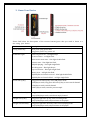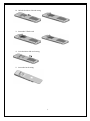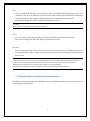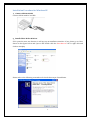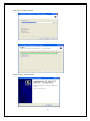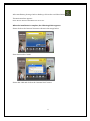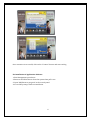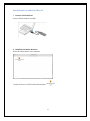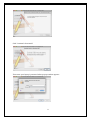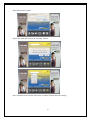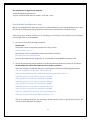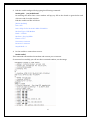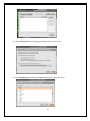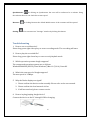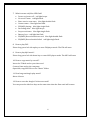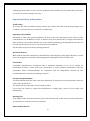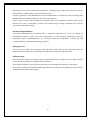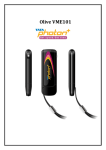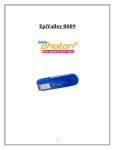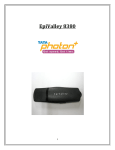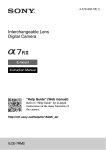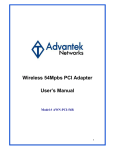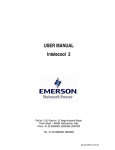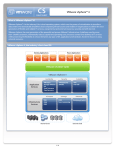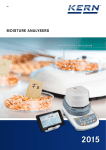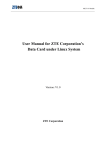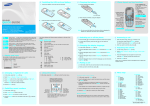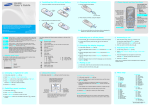Download Table of Contents
Transcript
Tata Photon MP3 Edition 1 Table of Contents 1. Introduction ..................................................................................................................................................3 2. System Requirements ................................................................................................................................3 3. Know Your Device .......................................................................................................................................4 4. Technical Specification ..............................................................................................................................5 5. Inserting the Micro-SD Card....................................................................................................................5 6. Basic Functions ............................................................................................................................................7 7. Charging the device ....................................................................................................................................7 8. Using the device as a Music Player .......................................................................................................7 FM ..............................................................................................................................................................8 MP3............................................................................................................................................................8 Record.......................................................................................................................................................8 9. Using the device as Internet Access Device.......................................................................................8 Installation Procedure for Windows XP ......................................................................................9 Installation Procedure for Mac OS .............................................................................................. 13 Installation Procedure for Linux ................................................................................................. 17 Using the Dialer ................................................................................................................................. 23 Troubleshooting ................................................................................................................................................ 26 Care and Maintenance..................................................................................................................................... 28 Important Safety Information ...................................................................................................................... 29 2 1. Introduction Congratulations on your purchase of the Olive CE310 Photon Plus USB Data Modem Device. This device will enable you to do much more than a regular internet USB Modem. With this device, you can enjoy the following 1.Surfing Internet 2. MP3 3. FM 4. Record The User Guide contains important information on the proper use and correct operation of Photon Plus USB Data Modem Device. We recommend that you read this manual carefully to ensure optimal performance 2. System Requirements PC with USB Port Support Operating System: a. Windows 2000SP4/XP SP2/Vista/Win7 or b. MAC 10.5/10.6 or c. Linux Ubuntu 9.04&8.10 Hardware configuration should satisfy the demand of the operating system. Display Resolution:Above 800x600 Note: If your PC has lower configuration, the performance of CE310 may be lower. 3 3. Know Your Device Please find below the description of the various buttons/ports that you need to know to s tart using your device Name Description 1. Play/Pause key Short press: play/pause MP3. Long press: power on/ power off. 2. Indicator light Power on/power off:red light keeps. No service state:red light flash. Enter service area state:blue light double flash. Connect state:blue light fast flash. FM\MP3 playing:blue light single flash. Recording state:blue light keeps. Stop record state:blue light single flash. Battery Low:red light fast flash. FM/MP3/Record switch succeed:blue light double flash. FM/MP3/Record switch failed:red light single flash. 3. Left side up key Long press left side up key: enter FM player mode. In FM player mode, long press left side up key to auto search channel. In FM player mode, switch channel. In MP3 player mode, switch a previous mp3. 4. Left side down key Long press left side down key: enter MP3 player mode. In mp3/FM player mode, switch next mp3/channel. 5. Right side up key Long press right side up key, enter recording mode. In mp3/FM player mode, adjust volume of the player. 6. Right side down key Long press right side down key, enter record playing mode. In mp3/FM player mode, adjust volume of the player. 4 7. Headset connector Before using headset, pull in the headset to this port. 8. USB connector Insert the USB to connect your computer. Notice: Interactive flash lights indicate that the device is charging In case there is not enough storage space, the device will automatically stop recording and the red double flash. 4. Technical Specification Modem Type USB Dongle NON-RIUM Mode EVDO REV A Frequency (Band ) 800 MHz Antenna Type Internal Dimension 11.5*27*81mm Internal Memory 1Gbit NAND+ 256Mbit DDR Memory Card Slot Support T-Flash Battery Capacity 250mAh Battery Type Li-polymer Battery Charging Time 2 hours External Memory Support Upto 32Gb Headphone Jack 3.5mm Supported 5. Inserting the Micro-SD Card 1. Remove the back casing 5 2. Unlock the Micro-SD card casing 3. Insert the T-flash card 4. Lock the Micro-SD card casing 5. Insert the back casing 6 6. Basic Functions Power on/off In the power off status, long press the Play/Pause key to power on the data c ard. In the power on status, long press the Play/Pause key to power off the data card. Note: When the modem is connectted with PC, not allowed to long press power key to shut down it. 7. Charging the device Connect the device to the PC through USB for charging. 8. Using the device as a Music Player 7 FM You can long press left side up key to enable you to heard broadcast frequency by your local network. It can save 10 channels in your data card. Please make sure the headset is inserted in the radio card first. The frequency channels are found according local signal status. Each time to change the channel, please press the button once Note: When you first use it will automatically search channel. MP3 You can long press left side down key to play the audio files collected in T-flash card. Each time to change the audio file, please press the button once Record You can long press right side up key to record voice/sound and save to T-flash card. You can press right side down key to play recording. Each time to play the recorded file, please press the button once Note: If the memory card is inserted and no connectted with PC, it will launch MP3 player when modem power on. If there is no memory card and no connectted with PC, it will launch FM to play when modem power on. The MP3 and record function can not work if the modem is connected with PC. The modem will automatically power off when it disconnect with PC by pulling out the USB. 9. Using the device as Internet Access Device For different operating system, the installation process is different. Please note the process for the following Operating Systems 8 Installation Procedure for Windows XP 1. Connect CE310 with PC Connect CE310 with PC via USB. 2.Install CE310 Dialer & Driver If PC opens the auto run function, it will pop up an installation interface. If not, please go to CD as shown in the figure below and open it and double click the “AutoRun.exe” file or right click and click on Autoplay. Please refer to the following screenshots for the further steps of installation 9 Click “Next and then “Install” Please click on “Finish” button 10 After installation, please go back to desktop, click on the icon”Olive Dialer” The main interface appears Notie: Please allow the OliveDcService.exe to run. When the installation is complete, the following dialer appears Please click on the “Activate” button as shown in the image below Enter Password as “0000” Please dial *228 and click on the “Activate Now” button 11 . Once activation is successful, click on the “Connect” button and start surfing Un-installation of Application Software 1. Exit Management procedures. 2. Remove the CE310 device from the system then pull it out. 3. Open “Add/Remove program” in the control panel. 4. Accord the prompt, finish un-installation 12 Installation Procedure for Mac OS 1.Connect CE310 with PC Connect CE310 with PC via USB. 2.Install CE310 Dialer & Driver Insert the CE310 device into computer Double click icon of “TTSL Olive CE310 Dialer” , 13 Click “Continue” then install Then enter your laptop’s password when pop up window appears 14 When installation is successful click on close button After clicking on close Dialer opens When the installation is complete, the following dialer appears Please click on the “Activate” button as shown in the image below 15 Enter Password as “0000” Please dial *228 and click on the “Activate” button Once activation is successful, click on the “Connect” button and start surfing 16 Un-installation of Application Software 1. Exit Management procedures. 2. Open “uninstall TATA Photon+ Dialer”, click “OK” >“OK”. Installation Procedure for Linux Before proceeding further make sure you have wvdial installed on your laptop/desktop. If not then install it by writing apt-get install wvdial in terminal. (You need internet connection for it) Now plug in your modem in USB port. On inserting you will notice icon of CE310 on your desktop screen, right click on it and eject it. 1. In terminal write the following command: $sudo lsusb Sometimes it need to input the password for sudo, such as [sudo] password for ***: Please input it, then it should has similar information as follows: Bus 002 Device 002: ID 201e:2009 Here the 201e:2009 is very important; it corresponds to the VID&PID of the data card. 2. Now it should load the proper module to let the kernel know the device. Please do as follows: $sudo modprobe usbserial vendor=0x201e product=0x2009 After that, using the command “dmesg” to check again, it will see the following information: usbcore: registered new interface driver usbserial drivers/usb/serial/isb-serial.c: USB Serial support registered for generic usbserial_generic 2-2:1.0 generic converter detected usb 2-2: generic converter now attached to ttyUSB0 usbserial_generic 2-2:1.1 generic converter detected usb 2-2: generic converter now attached to ttyUSB1 usbserial_generic 2-2:1.2 generic converter detected usb 2-2: generic converter now attached to ttyUSB2 usbcore: registered new interface driver usbserial_generic drivers/usb/serial/usb-serial: USB Serial Driver core This is for loading the device; the next steps should introduce how to dial the data service. We use the wvdial command as example. 17 3. Edit the wvdial configure file by typing the following command: $sudo gedit /etc/wvdial.conf On entering the above line a new window will pop up. Fill in the details as given below and click save and close that window. Edit the wvdial.conf file as follows: [Dialer Defaults] Init = ATZ Init = ATQ0 V1 E1 S0=0 &C1 &D2 +FCLASS=0 Modem Type = USB Modem Baud = 115200 Modem = /dev/ttyUSB0 Phone = #777 Username = internet Password = internet Stupid Mode = 1 4. Do the wvdial to connect data service: $sudo wvdial This command will initialize the modem and connect you to internet. If connected successfully you will see this in terminal window, see the image: 18 Once you are connected press CTRL+C to disconnect from internet. From next time, 1. Plug in the device, eject it. 2. sudo modprobe usbserial vendor=0x201e product=0x2009 3. sudo wvdial . 4. ctrl+ c to disconnect Note the following user guide only implies to Linux version 10.4 LTS which comes with kernel 2.6.32-23 Generic & above. All below Linux OS versions will have to use Terminal to connect to internet, if not upgraded to 2.6.32-23 kernel. 1. Plug in your device and you will notice the dialer on desktop , right click on the dialer and eject it. (Ejecting is compulsory ) 2. On task Manger right click on the icon highlighted and select the option “Edit Connections “. 3. New window “Network Connections” will open > select Mobile Broadband option as displayed, then click on “Add” option: 19 3. Select Forward without changing anything from drop down box: 5. Select Forward again without changing anything from drop down box: 20 6. Select TATA Indicom (Photon+) option & click on Forward: 7. Select “Apply” 8. After clicking “Apply” new window will pop up as displayed in picture below: Fill the following details:Username –internet (small letters) Password- internet (small letters) Check the option “Connect automatically” & “Available to all users”, then click “Apply”. 21 9. After entering the details in above step, a pop up window will open and ask for password to authenticate – you need to enter your admin password & after entering press authenticate. 10. After authenticating the following window will be seen. Close the window. 22 11. Now single click on network connection and you will notice there will be a connection named as “ Tata Indicom (Photon+) connection1 “ ---- Single click on the connection name & you will be connected to internet . Using the Dialer With this Dialer, you can enter the corresponding function modules through each button or menu in the main interface. Same like as below: Connect: Press Connect, the software will create a wireless network connection automatically. You can then start surfing the internet 23 Upgrade: On clicking Upgrade the dialer will check if the latest version of dialer is installed on the computer. If not it will prompt the user to upgrade the dialer Activate: This option shall be used to activate the device by the OTASP service. If the MIN of the modem is default MIN, it only can do this function unless it is activated. The default password should be “0000”. General: You can set a series of parameters of the dial-up connection. Lock: On selecting Lock, General Lock and Internet Lock options should be provided. These options should be password protected. The default password should be “0000”. 24 Network: You can set the mode when connecting the net and edit the Profile Name. Hybrid mode: Select it, you will access network with the mode mixed with HSD and CDMA. Hsia: Select it, you will access network in a higher rate. CDMA 1X: Select it, you will access network with the mode of CDMA. Information: You can get the information of the software Log: On clicking on Log the user will be redirected to his Tata Photon Plus MyAccount section 25 Speedometer: On clicking on Speedometer the user will be redirected to a website. Using this website the user can check his current speed. Browser: On clicking Browser the default Web browser of the customer will be opened Setting: You can enter into "Settings" window by clicking this button Troubleshooting 1. How to use record function? Please long press right side up key to enter recording mode. The recording will start. 2. How to play the recorded file? Please long press right down key to enter record playback mode. 3. Which operation systems dongle supports? The ssupported operation systems are as follows: Windows2000SP4/XP SP2/Vista Windows7/Mac 10.5/10.6 /Linux OS 4. What's the max speed of dongle supports? The max speed is 3.1Mbps. 5. Why the Dialer displays no signal? 1. Please confirm the device works normally. Please refer to the user manual. 2. Please confirm the local network is fine. 3. If still not resolved, please contact carrier. 6. How to in-plug/unplug dongle device? Connect the device to the PC through USB for charging. 26 7. What's means red/blue LED flash? Power on/power off:red light keeps. No service state:red light flash. Enter service area state:blue light double flash. Connect state:blue light fast flash. FM\MP3 playing:blue light single flash. Recording state:blue light keeps. Stop record state:blue light single flash. Battery Low:red light fast flash. FM/MP3/Record switch succeed:blue light double flash. FM/MP3/Record switch failed:red light single flash. 8. How to play FM? Please long press left side up key to enter FM player mode. The FM will start. 9. How to play Mp3 music? Please long press left side down key to enter MP3 player mode. The MP3 will start. 10. How to copy music by oneself? Insert the T-flash card to your data card Connect Data card to the computer Open disk, copy MP3 files to the “Music” folder. 11. How long can dongle play music? About 4 hours 12. How to reset the dongle if it does not work? You can press the side four keys at the same time then the Data card will restart. 27 Care and Maintenance If your radio card has abnormal conditions, please refer to the following table. Common problems Check item Cannot automatically install the driver & Dialer tool in the first time Maybe the computer does not open the auto run function. Please go to “My Computer”->CD Rom which name is “CE310 Dialer”, open it and run the autorun.exe manually. Cannot install driver successfully Please try to uninstall it and then install it again. Cannot find the device by Dialer tool Please check whether it can find the device from Device Manager. If not, please check whether you can see the CD “CE310 Dialer” from “My Computer”. If so, then eject the CD. Cannot search signal from Dialer tool Please check whether the number you used is activated or not. Please contact operator whether the parameters are configured correctly. Cannot connect to internet by Dialer tool Please check whether it can search signal by Dialer first. Please check whether the Modem configuration of PC is ok or not. Your radio card is a product of superior design and craftsmanship and should be treated with care. The suggestions below will help you to fulfill any warranty obligations and to enjoy this product for many years. Keep the radio card and all its parts and accessories out of small children's reach. Keep the radio card dry. Precipitation, humidity, and all types of liquids or moisture can contain minerals that will corrode electronic circuits. Do not use or store the radio card in dusty, dirty areas. Do not store the radio card in hot areas. High temperatures can shorten the life of electronic devices, and warp or melt certain plastics. Do not store the radio card in cold areas. When it warms up (to its normal temperature), moisture can form inside, which may damage electronic circuit boards. Do not attempt to open the radio card. Non-expert handling may damage it. Do not drop, knock, or shake the radio card. Rough handling can break internal circuit boards. Do not use harsh chemicals, cleaning solvents, or strong detergents to clean the radio card. Do not paint the radio card. Paint can prevent proper operation. Use only the supplied antenna. Unauthorized antennas, modifications, or attachments could damage the radio card and may violate regulations governing radio devices. All of the above suggestions apply equally to your radio card or any accessory. If any of them is not 28 working properly, take it to your nearest qualified service facility. The personnel there will assist you and, if necessary, arrange for service. Important Safety Information Traffic safety Do not use the radio card while driving a vehicle. Do not place the radio card on the passenger seat or where it can break loose in a collision or sudden stop. Operating environment Remember to follow any special regulations in force in any area and always power off your radio card whenever it is forbidden to use it, or when it may cause interference or danger. Note that the radio card may cause similar interference as any cellular terminal (e.g. mobile phone) and must not be used in areas where the use of any such device is prohibited. Use the radio card in its normal operating positions. Electronic devices Most modern electronic equipment is shielded from radio frequency (RF) signals. However, certain electronic equipment may not be shielded against the RF signals from your radio card. Pacemakers Pacemaker manufacturers recommend that a minimum separation of 20 cm (6 inches) be maintained between a radio card and a pacemaker to avoid potential interference with the pacemaker. These recommendations are consistent with the independent research by and recommendations of wireless technology research. Persons with pacemakers: You should always keep the radio card more than 20cm (6 inches) from their pacemaker when the radio card is powered on. You should not carry the radio card in a breast pocket. If you have any reason to suspect that interference is taking place, power off your radio card immediately. Hearing aids Some digital radio cards may interfere with some hearing aids. In the event of such interference, you may want to consult your service provider. Other medical devices 29 Operation of any radio transmitting equipment, including radio cards, may interfere with the functionality of inadequately protected medical devices. Consult a physician or the manufacturer of the medical device to determine if they are adequately shielded from external RF energy or if you have any questions. Power off your radio card in health care facilities when any regulations posted in these areas instruct you to do so. Hospitals or health care facilities may be using equipment that could be sensitive to external RF energy. Persons with pacemakers: Pacemaker manufacturers recommend that a minimum separation of 20 cm (6 inches) be maintained between a radio card and a pacemaker to avoid potential interference with the pacemaker. these recommendations are consistent with the independent research by and recommendations of wireless technology research. Emergency Call You can use your phone for emergency calls. However, connections in call conditions cannot be guaranteed. You should never rely solely on the phone for essential communications. Children Safety Put your phone, battery, and charger in places beyond the reach of children. Do not allow children to use the phone, battery, or charger without guidance. Do not allow children to put the battery in mouth, for electrolyte in the battery is poisonous. Do not allow children to touch the small fittings. Otherwise, suffocation or gullet jam can be caused if children swallow the small fittings. 30