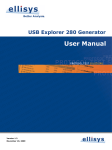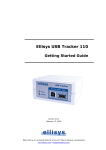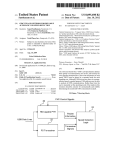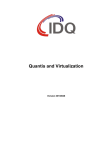Download Generator User Manual
Transcript
User Guide Copyright, Confidentiality and Disclaimer Statements. While the information in this publication is believed to be accurate, Ellisys makes no warranty of any kind to this material including, but not limited to, the implied warranties of merchantability and fitness for a particular purpose. Ellisys shall not be liable for any errors contained herein, or for incidental or consequential damages in connection with the furnishing, performance or use of this material. No part of this publication may be reproduced, stored in a retrieval system or transmitted, in any form or by any means, photocopying, recording or otherwise, without prior written consent of Ellisys. No third party intellectual property right liability is assumed with respect to the use of the information contained herein. Ellisys assumes no responsibility for errors or omissions contained in this book. This publication and features described herein are subject to change without notice. Copyright (C) Ellisys 2008. All rights reserved. All products or services mentioned in this manual are covered by trademarks, service marks, or product names as designated by the companies who market those products. This manual is populated throughout with screens captured from a specific version of Ellisys USB Explorer 260 software. All the information contained in the screens are samples and serve as instructional purposes only. Document Revision History Date Revision Changes 2007-12-12 2.8 Initial release. 2008-04-15 2.8.3000 Added few new instructions (WaitAndSendPacket, HostSetMaxTransactionDuration, HostResetMaxTransactionDuration). Ellisys Contact Details Ellisys Chemin du Grand-Puits 38 CH-1217 Meyrin Geneva Switzerland Phone: Fax: Email: Web: +41 22 777 77 89 +41 22 777 77 90 [email protected] http://www.ellisys.com These conditions and terms are deemed to be accepted by the customer at the time the product is purchased, leased, lent or used, whether or not acknowledged in writing. Conditions of Use The customer is only authorized to use the product for its own activities, whether professional or private. Thus, the customer is, in particular, forbidden to resell, lease or lend the product to any third party. In addition, the customer has, in particular, no right to disassembly, modify, copy, reverse engineer, create derivative works from or otherwise reduce or alter the product. The product may also not be used in any improper way. Limited Warranty Coverage Ellisys warrants to the original customer of its products that its products are free from defects in material and workmanship for the warranty period. Subject to the conditions and limitations set forth below, Ellisys will, at its option, either repair or replace any part of its products that prove defective by reason of improper workmanship or materials. Repaired parts or replacement products will be provided by Ellisys on an exchange basis, and will be either new or refurbished to be functionally equivalent to new. If Ellisys is unable to repair or replace the product, it will refund the current value of the product at the time the warranty claim is made. In no event shall Ellisys' liability exceed the original purchase price of product. Excluded Products and Problems This limited warranty does not cover any damage to this product that results from improper installation, accident, abuse, misuse, natural disaster, insufficient or excessive electrical supply, abnormal mechanical or environmental conditions, or any unauthorized disassembly, repair, or modification. This limited warranty also does not apply to any product on which the original identification information has been altered, obliterated or removed, has not been handled or packaged correctly, or has been sold as second-hand. This limited warranty only applies to the original customer of the product for so long as the original customer owns the product. This limited warranty is non-transferable. This limited warranty covers only repair, replacement or refund for defective Ellisys products, as provided above. Ellisys is not liable for, and does not cover under warranty, any loss of data or any costs associated with determining the source of system problems or removing, servicing or installing Ellisys products. Ellisys USB Explorer 260 Generator CONDITIONS OF USE AND LIMITED WARRANTY TERMS Obtaining Warranty Service To obtain warranty service, you may return a defective product to the authorized Ellisys dealer or distributor from which you purchased the Ellisys product. Please confirm the terms of your dealer's or distributor's return policies prior to returning the product. Typically, you must include product identification information, including model number and serial number with a detailed description of the problem you are experiencing. You must also include proof of the date of original retail purchase as evidence that the product is within the applicable warranty period. The returned product will become the property of Ellisys. Repaired or replacement product will be shipped at Ellisys' expense. Repaired or replacement product will continue to be covered by this limited warranty for the remainder of the original warranty or 90 days, whichever is longer. 3 User Guide Limitations THE FOREGOING IS THE COMPLETE WARRANTY FOR ELLISYS PRODUCTS AND SUPERSEDES ALL OTHER WARRANTIES AND REPRESENTATIONS, WHETHER ORAL OR WRITTEN. EXCEPT AS EXPRESSLY SET FORTH ABOVE, NO OTHER WARRANTIES ARE MADE WITH RESPECT TO ELLISYS PRODUCTS AND ELLISYS EXPRESSLY DISCLAIMS ALL WARRANTIES NOT STATED HEREIN, INCLUDING, TO THE EXTENT PERMITTED BY APPLICABLE LAW, ANY WARRANTY THAT MAY EXIST UNDER NATIONAL, STATE, PROVINCIAL OR LOCAL LAW INCLUDING BUT NOT LIMITED TO ANY IMPLIED WARRANTY OF NON-INFRINGEMENT, MERCHANTABILITY OR FITNESS FOR A PARTICULAR PURPOSE. ALL WARRANTIES, WHETHER EXPRESS OR IMPLIED, ARE LIMITED TO THE PERIODS OF TIME SET FORTH ABOVE. SOME STATES OR OTHER JURISDICTIONS DO NOT ALLOW THE EXCLUSION OF IMPLIED WARRANTIES OR LIMITATIONS ON HOW LONG AN IMPLIED WARRANTY LASTS, SO THE ABOVE LIMITATIONS MAY NOT APPLY TO YOU. ELLISYS PRODUCTS ARE NOT AUTHORIZED FOR USE AS CRITICAL COMPONENTS IN LIFE SUPPORT EQUIPMENT OR FOR APPLICATIONS IN WHICH THE FAILURE OR MALFUNCTION OF THE PRODUCTS WOULD CREATE A SITUATION IN WHICH PERSONAL INJURY OR DEATH IS LIKELY TO OCCUR. ELLISYS SHALL NOT BE LIABLE FOR THE DEATH OF ANY PERSON OR ANY LOSS, INJURY OR DAMAGE TO PERSONS OR PROPERTY BY USE OF PRODUCTS USED IN APPLICATIONS INCLUDING, BUT NOT LIMITED TO, MILITARY OR MILITARY-RELATED EQUIPMENT, TRAFFIC CONTROL EQUIPMENT, DISASTER PREVENTION SYSTEMS AND MEDICAL OR MEDICAL-RELATED EQUIPMENT. ELLISYS' TOTAL LIABILITY UNDER THIS OR ANY OTHER WARRANTY, EXPRESS OR IMPLIED, IS LIMITED TO REPAIR, REPLACEMENT OR REFUND. REPAIR, REPLACEMENT OR REFUND ARE THE SOLE AND EXCLUSIVE REMEDIES FOR BREACH OF WARRANTY OR ANY OTHER LEGAL THEORY. TO THE FULLEST EXTENT PERMITTED BY APPLICABLE LAW, ELLISYS SHALL NOT BE LIABLE TO THE CUSTOMER OF AN ELLISYS PRODUCT FOR ANY DAMAGES, EXPENSES, LOST DATA, LOST REVENUES, LOST SAVINGS, LOST PROFITS, OR ANY OTHER INCIDENTAL OR CONSEQUENTIAL DAMAGES ARISING FROM THE PURCHASE, USE OR INABILITY TO USE THE ELLISYS PRODUCT, EVEN IF ELLISYS HAS BEEN ADVISED OF THE POSSIBILITY OF SUCH DAMAGES. SOME STATES OR OTHER JURISDICTIONS DO NOT ALLOW THE EXCLUSION OR LIMITATION OF INCIDENTAL OR CONSEQUENTIAL DAMAGES, SO THE ABOVE LIMITATIONS OR EXCLUSIONS MAY NOT APPLY TO YOU. Severability If any provision or any portion of any provision contained in these terms is held to be invalid, illegal or unenforceable by a court of competent jurisdiction, then the remaining provisions, and if a portion of any provision is unenforceable, then the remaining portion of such provision shall, nevertheless, remain in full force and effect. The parties undertake to negotiate in good faith with a view to replace such invalid, illegal or unenforceable provision or part thereof with another provision not so invalid, illegal or unenforceable with the same or similar effect, and further agree to be bound by the mutually agreed substitute provision. Warranty Period The warranty begins on the date of purchase and covers a period of two (2) years. Governing Law These conditions and terms shall be governed by and construed in accordance with the law of Switzerland. Jurisdiction; Venue The parties consent to the exclusive personal jurisdiction of, and venue in, the District Court of Geneva, Switzerland. 4 About this Manual ................................................................... 7 1 Product Overview.................................................................. 9 1.1 Overview ........................................................................ 9 1.2 Main Features ................................................................. 9 2 Installing the Ellisys USB Explorer 260 ............................... 11 2.1 Software Prerequisites .....................................................11 2.2 Installing Software ..........................................................12 2.3 Front Panel Overview ......................................................18 2.4 Back Panel Overview .......................................................19 2.5 Connecting to the Computer.............................................19 3 User Interface Reference .................................................... 25 3.1 Organizing Panes ............................................................26 3.2 Main Toolbar ..................................................................27 3.3 Main Menu .....................................................................29 3.4 Opening a File ................................................................33 3.5 Saving a File ..................................................................33 3.6 Printing a File .................................................................34 3.7 Editing a Script...............................................................35 3.8 Advanced Editing Features ...............................................36 3.9 Searching ......................................................................37 3.10 Working with Bookmarks................................................40 3.11 Working with Breakpoints...............................................41 3.12 Compiling a Script .........................................................42 3.13 Running a Script ...........................................................43 3.14 Working with Registers ..................................................45 4 Language Reference............................................................ 47 4.1 Comments .....................................................................47 4.2 Include Files...................................................................47 4.3 Constants Declaration .....................................................48 4.4 Variables Declaration.......................................................48 4.5 Functions Declaration ......................................................49 4.6 Function Calls.................................................................50 4.7 Enumerations Declarations...............................................51 4.8 Namespaces Declarations ................................................52 4.9 Buffer Usage ..................................................................53 4.10 Counters......................................................................53 4.11 Timers.........................................................................54 4.12 Stop Keyword ...............................................................55 4.13 Breakpoint Keyword ......................................................55 4.14 If Statement.................................................................55 4.15 Switch Statement..........................................................56 4.16 Repeat Statement .........................................................57 4.17 While Statement ...........................................................57 4.18 Do While Statement ......................................................58 4.19 For Statement ..............................................................58 Ellisys USB Explorer 260 Generator Table of Contents 5 User Guide 4.20 Mathematical expressions .............................................. 59 4.21 Conditional expressions ................................................. 61 5 Instruction Set Reference .................................................... 63 5.1 Sleep Instruction ............................................................ 63 5.2 StartCountdown Instruction ............................................. 64 5.3 WaitCountdownReached Instruction .................................. 65 5.4 StartTimer Instruction..................................................... 66 5.5 StopTimer Instruction ..................................................... 67 5.6 WaitTimer Instruction ..................................................... 67 5.7 CopyMemory Instruction ................................................. 69 5.8 CompareMemory Instruction ............................................ 71 5.9 WaitButtonPressed Instruction ......................................... 74 5.10 WaitTriggerIn Instruction............................................... 75 5.11 GenerateTriggerOut Instruction ...................................... 77 5.12 ConfigureGenerator Instruction ...................................... 78 5.13 ForceLinesState Instruction............................................ 79 5.14 ReleaseLinesState Instruction......................................... 79 5.15 WaitLinesState Instruction ............................................. 80 5.16 SendPacket Instruction.................................................. 81 5.17 WaitPacket Instruction .................................................. 84 5.18 WaitTokenPacket Instruction .......................................... 86 5.19 WaitDataPacket Instruction ............................................ 89 5.20 WaitHandshakePacket Instruction ................................... 91 5.21 WaitAndSendPacket Instruction ...................................... 93 5.22 HostAutoGenerateSof Instruction .................................. 104 5.23 HostWaitGeneratedSof Instruction ................................ 105 5.24 HostSetMaxTransactionDuration Instruction ................... 106 5.25 HostResetMaxTransactionDuration Instruction ................ 107 Frequently Asked Questions ................................................ 109 Glossary .............................................................................. 111 Index................................................................................... 115 6 Typographic Conventions Bold is used to indicate menu commands, buttons, and tabs. Italics are used to indicate fields, pane names, window names and cross references. Fixed width is used to indicate system file names, text typed and code snippets. A warning symbol describes a possible critical situation and how to avoid it. An information symbol tells you how to respond to a situation that may arise. A tip symbol tells you information that will help you carry out a procedure. Where to Find More Help Go to the Ellisys website and the following pages for the latest information: • Ellisys products page - Go to www.ellisys.com/products/ for the latest product information and documentation. • Application notes and white papers - Go to www.ellisys.com/ technology/ to find up-to-date information about the technology. • Distributors - Go to www.ellisys.com/sales/ to find a list of Ellisys distributors. • Technical support - Go to www.ellisys.com/support/ to send a question directly to the Ellisys support team. Ellisys USB Explorer 260 Generator About this Manual 7 8 User Guide Product Overview 1.1 Overview The USB Explorer 260 Generator is a generator for the Universal Serial Bus and protocols based on USB. The USB Explorer 260 Generator verifies product and component reliability by generating reproducible traffic, timing and error scenarios. The USB Explorer 260 Generator contains a specialized processor specifically designed for the USB protocol. The USB Explorer 260 Generator produces sequences of arbitrary packets with programmable inter-packet delay and can wait for any kind of response packet or event. The processor's instruction set enables you to emulate USB hosts and devices. 1.2 Main Features The USB Explorer 260 Generator enables you to: • • • Emulate most USB equipment, including USB hosts and USB devices. • • Generate sequences of packets with programmable inter-packet delay. • Test error recovery mechanisms by generating frames with incorrect content or timing. Perform functional validation and stress testing of protocol stacks. Generate arbitrary packets with full control of the packet raw data down to the PHY layer. Use exported scripts from protocol analysis software to play back error scenarios. Ellisys USB Explorer 260 Generator 1 Visit the product web page at www.ellisys.com/products/usbex260/ for the latest product information and documentation. The USB Explorer 260 Generator’s software allows you to quickly and easily create, edit, and debug scripts. Traces previously recorded by an Ellisys USB Explorer 260 Analyzer can be exported to a script and played back by the generator. This will allow you to quickly understand and fix issues that may arise during device, driver or software development. Product Overview 9 User Guide 10 Product Overview Installing the Ellisys USB Explorer 260 Before installing the Ellisys USB Explorer 260 ensure your computer meets the following requirements: • Microsoft Windows Installer 3.0 or later. If the installation does not run smoothly, or if the system indicates that there is a version error, update your Windows Installer. • • • • • Microsoft .Net Framework version 2.0. Pentium 4, 1.8 GHz or compatible processor, or better. 512 MBytes of RAM or more. 1024x768 screen display resolution with 256 colors or better. USB 2.0 host controller. 2.1 Software Prerequisites The USB Explorer 260 software requires several software components. Ellisys recommends that you visit the following web pages to update your version of Microsoft .Net Framework and Windows: • www.microsoft.com/net to download the Microsoft .Net Framework version 2.0. • windowsupdate.microsoft.com to update your version of Windows. When using the Windows update service it will automatically download and install the Microsoft .Net Framework version 2.0. See your System Administrator for more information about updating Microsoft .Net Framework and Windows. Installing the Ellisys USB Explorer 260 Ellisys USB Explorer 260 Generator 2 11 User Guide 2.2 Installing Software To install the USB Explorer 260’s software: 1. Insert the Ellisys USB Explorer 260 installation CD-ROM that accompanies the product into the computer’s CD-ROM drive. The USB Explorer 260 Setup Wizard screen appears: If the USB Explorer 260 Setup Wizard screen does not appear automatically; Click Start | Run, type d:\setup.exe (change d: to match the drive letter of your CD-ROM) and click on OK. 12 Installing the Ellisys USB Explorer 260 The USB Explorer 260 Licence Agreement screen appears: 3. Read the licence agreement carefully and select I Agree. Installing the Ellisys USB Explorer 260 Ellisys USB Explorer 260 Generator 2. Read the Warning note and click on Next. 13 User Guide 4. Click on Next. The Select Installation Folder screen appears: 5. The default installation folder appears in the Folder field. Ellisys recommend that you use the default folder, however if you wish to change this folder click on Browse and navigate to the folder required. 6. Select whether anyone or only the user currently logged on can access the software by selecting either Everyone or Just me. 14 Installing the Ellisys USB Explorer 260 The Confirm Installation screen appears: Installing the Ellisys USB Explorer 260 Ellisys USB Explorer 260 Generator 7. Click on Next. 15 User Guide 8. Click on Next to continue the software’s installation. An Installation Progress screen appears. 16 Installing the Ellisys USB Explorer 260 9. Click on Close. The USB Explorer 260 software is now installed. After installing USB Explorer 260 software a new Hardware Wizard may appear. Refer to 2.5, Connecting to the Computer, on page 19 for more information about installing the USB driver. Installing the Ellisys USB Explorer 260 Ellisys USB Explorer 260 Generator When the software has been installed, the Installation Complete screen appears: 17 User Guide 2.3 Front Panel Overview Ellisys USB Explorer 260’s front panel: The Power LED is illuminated constant green when connected to a USB 2.0 host controller and working normally. The Power LED is illuminated constant red when connected via a USB 1.1 host controller and working normally. Performance may not be optimal. The Power LED blinks green when connected to a USB 2.0 host controller and the driver is not yet fully installed. The Power LED blinks red when connected to a USB 1.1 host controller and the driver is not yet fully installed. The Activity LED blinks green when traffic is detected. The blink rate depends on the amount traffic detected, the faster the blink rate the greater amount of traffic detected. The Activity LED blinks red when traffic is recorded or generated. The Trigger LED blinks green when waiting for an event to occur. The Trigger LED is illuminated red for a short period when the expected event occurs. 18 Installing the Ellisys USB Explorer 260 Back Panel Overview Ellisys USB Explorer 260’s back panel: A USB cable must be connected between the Computer connector and the computer on which the software runs. When connecting the USB cable DO NOT force the connector into the USB Explorer 260. The metal part of the connector should not be inserted completely into the connection port. Forcing the connector or inserting all of the metal part of the connector may break the port connection and is not covered by the warranty. 2.5 Connecting to the Computer The USB Explorer 260 connects on a USB port, allowing the use of any notebook or desktop computer. The unit is powered by USB and does not require an external adapter. A driver needs to be installed on the computer to ensure proper operation. Ellisys USB Explorer 260 Generator 2.4 Although the USB Explorer 260 can upload or download data on a full speed USB 1.1 connection, Ellisys strongly recommends that you connect it to a high speed USB 2.0 port to obtain optimal performance. If you experience problems with the USB Explorer 260, please ensure it is connected on a high speed USB 2.0 enabled host controller before contacting technical support. Follow the steps below to install the USB driver: 1. Connect the USB Explorer 260. If you are connecting the USB Explorer 260 for the first time wait until Windows displays a message saying a new device has been discovered and go to Step 3. Installing the Ellisys USB Explorer 260 19 User Guide 2. If you want to update a previously installed device driver: • • • • • • Open the Device Manager window: Start | Control Panel. Double-click the System icon. Click the Hardware tab. Click on Device Manager. Click on Ellisys protocol analyzers. Right-click and select Update Driver. The Hardware Update Wizard window appears: 3. Select No, not this time. 20 Installing the Ellisys USB Explorer 260 The Found New Hardware window appears: 5. Select Install the software automatically (Recommended). Installing the Ellisys USB Explorer 260 Ellisys USB Explorer 260 Generator 4. Click on Next. 21 User Guide 6. Click on Next. The Please wait while the wizard installs the software window appears: Windows installs the driver. 22 Installing the Ellisys USB Explorer 260 7. Click on Finish. The installation is complete. Installing the Ellisys USB Explorer 260 Ellisys USB Explorer 260 Generator When the installation is complete The wizard has finished installing the software window appears: 23 User Guide 24 Installing the Ellisys USB Explorer 260 User Interface Reference The user interface of the Ellisys USB Explorer 260 Generator software contains a number of panes, menus, toolbars and other visual elements. Menu bar Toolbar Script editor Ellisys USB Explorer 260 Generator 3 Registers pane Output pane Auto hide pane button Close pane button The USB Explorer 260 Generator has several default panes. Each pane displays specific information or allows you to interact with the software for a given task: • Script Editor - Shows the current script. The Script Editor also allows editing the script, setting or clearing breakpoints, and placing bookmark to navigate through the script. • Output pane - Shows messages about a script after compiling. If there is an error in the script the Output pane will show an error description and the error’s position: file, line and column. • Register pane - Shows the contents of the variables, see 3.14, Working with Registers, on page 45 for more information. User Interface Reference 25 User Guide 3.1 Organizing Panes To open or display a pane: 1. Select View in the menu and click on the pane required in the View menu. The selected pane opens. To close a pane: 1. Click on Close positioned on the top right-hand corner of the title bar of the pane. The pane closes. To hide a pane: 1. Click on Auto Hide positioned on the top right-hand corner of the title bar. The pane is hidden and the pane’s name appears as a tab at the side of the screen. To move a pane or window: 1. Click on the title bar of a pane or window. 2. Press and hold the left mouse button and drag the pane or window. A window placer appears: 3. Keep the mouse button pressed and point to one of the following: 26 • Center to open a pane as a floating window in the screen. • Top to move the pane to the top of the screen or pane group. • Right to move the pane to the right of the screen or pane group. User Interface Reference • Left to move the pane to the left of the screen or pane group. Bottom to move the pane to the bottom of the screen or pane group. 3.2 Main Toolbar The table below shows the USB Explorer 260 Generator toolbar buttons and their actions. New Document Opens a new document. Open Document Opens a folder to allow you open a previous saved file. Save Document Saves a document. Print Opens print options to allow you to print a document. Print Preview Opens the print preview window. Cut Cuts a selection of text. Copy Copies a selection of text. Paste Pastes a selection of copied or cut text. Undo Undoes the previous action. Redo Redoes the previous action. User Interface Reference Ellisys USB Explorer 260 Generator • 27 User Guide 28 Find/Replace Opens the find and replace window. Comment Selection Comments out one or more lines. Uncomment Selection Uncomment one or more lines. Toggle Bookmark Toggles a bookmark at a selected line. Previous Bookmark Finds the previous bookmark. Next Bookmark Finds the next bookmark. Clear Bookmarks Clears all bookmarks. Compile Compiles a script. Run Runs a stopped or paused script. Break Pauses a script when running. Stop Stops a running script. Restart Stops and restarts a script from the beginning. Step Steps from line to line in the script. User Interface Reference Main Menu The table below shows the USB Explorer 260 Generator main menu options and their actions. File New (CTRL + N) Creates a new file. Open (CTRL + O) Opens a previous saved file. Save (CTRL + S) Saves a file. Save As Saves a file with a new name. Page Setup Opens the Page Setup dialog box that lets you set the page margins and other parameters. Print Preview Opens the Print Preview window. Print (CTRL + P) Prints a file. Exit Exits the software. Undo (CTRL + Z) Undoes the previous action. Redo (CTRL + Y) Redoes the previous action. Cut (CTRL + X) Cuts a selection of text. Copy (CTRL + C) Copies a selection of text. Edit User Interface Reference Ellisys USB Explorer 260 Generator 3.3 29 User Guide Paste (CTRL + V) Pastes a selection of copied or cut text. Edit | Advanced Mark Line Modifications Marks line modifications in the file. Highlight Current Line Highlights the current line in the script. Show Column 80 Guide Displays the column guide in the script. Comment Selection Adds a comment to the current selected line. Uncomment Selection Removes the selected line. Make Uppercase (CTRL + SHIFT + U) Changes selected lowercase text to uppercase text. Make Lowercase (CTRL + U) Changes selected uppercase text to lowercase text. comment from the Edit | Bookmarks 30 Toggle Bookmark Toggles a bookmark at a selected line. Enable Bookmark Enables the selected bookmark. Previous Bookmark Finds the previous bookmark. Next Bookmark Finds the next bookmark. Clear Bookmarks Clears all bookmarks. Insert Snippet Code (CTRL + I) Opens the Insert Snippet code list. User Interface Reference Output window Opens or closes the Output window. Registers window Opens or closes the Registers window. Find/Replace (CTRL + F) Opens the Find/Replace window. Find Next F3 Finds the text previously entered in the Find/Replace window. Find Previous (SHIFT + F3) Finds the text previously entered in the Find/Replace window. Go To Line (CTRL + G) Opens the Go To Line window. Compile (F7) Compiles a script. Run (F5) Runs a stopped or paused script. Break Pauses a script when running. Stop (SHIFT +F5) Stops a running script. Restart Stops and restarts a script from the beginning. Step (F10) Steps from line to line in the script. Toggle Breakpoint (F9) Toggles a breakpoint at a selected line. Search Script User Interface Reference Ellisys USB Explorer 260 Generator View 31 User Guide Clear all Breakpoints (CTRL+SHIFT +F9) Removes all breakpoints in the script. Select a Generator Opens the Available Generators window. User Guide Opens the online user guide. Ellisys website Opens the Ellisys website in your default internet browser. Contact support Opens a form to contact the technical support. About Opens the About window. Help 32 User Interface Reference Opening a File To open a file: 1. Select File | Open in the menu or click on Open Document . The Open File window appears: 2. Select the file required and click on Open. The selected file opens in the software. 3.5 Ellisys USB Explorer 260 Generator 3.4 Saving a File To save a file: 1. Select File | Save in the menu or click on Save Document . The file is saved. User Interface Reference 33 User Guide To save a file with a new name: 1. Select File | Save As in the menu. The Save As window appears: 2. Navigate to the directory where the file is to be saved. 3. Enter the required name of the file in the File name field and click on Save. The file is saved with the required name and the original file is not modified. 3.6 Printing a File Use the Page Setup option, File | Page Setup, to setup how the file should be printed. This option will depend on the printer, please see your printer’s documentation for more information. A file can be very large therefore it is advisable to check the size of the file before trying to print the file. 34 User Interface Reference 1. Select File | Print in the menu or click on Print . The Print window appears: 2. Select the printer and printer setup if required. 3. Click on OK. The file is printed. 3.7 Editing a Script The USB Explorer 260 Generator includes several specialized instructions. Example code for these instructions can be inserted to help you write instructions. An example code is called a code snippet. Ellisys USB Explorer 260 Generator To print a file: A full description of the specialized instructions can be found in Chapter 5, Instruction Set Reference, on page 63. To insert a code snippet: 1. Click on the point in the script where the code snippet is to be inserted. 2. Select Edit | Insert Code Snippet in the menu. or Press CTRL + I. User Interface Reference 35 User Guide The Code Snippet list appears: 3. Select the code snippet required from the list. 4. Double-click on the code snippet required. or Select the snippet required and press ENTER. The selected code snippet is inserted into the script and can be modified. 3.8 Advanced Editing Features All the USB Explorer 260 Generator’s advanced editing features can be accessed by clicking Edit | Advanced in the menu. To mark or unmark line modifications: 1. Select Edit | Advanced | Mark Line Modifications in the menu. All lines that have been modified are marked with a yellow mark beside the line. To highlight the current line: 1. Select Edit | Advanced | Highlighting Current Line in the menu. The line with the cursor is highlighted. To display the column 80 guide: 1. Select Edit | Advanced | Show 80 Column Guide in the menu. The 80 column guide appears as a line in the main script pane. To comment a selection in a script: 1. Select the lines you want to comment. 36 User Interface Reference or Select Edit | Advanced | Comment Selection in the menu. Comment markers are inserted before the selected lines. To uncomment a selection in a script: 1. Select the commented lines you want to uncomment. 2. Click on Uncomment Selection or Select Edit | Advanced | Uncomment Selection in the menu. Comment markers are removed from the selected lines. To change text case: 1. Select the text required in the script. 2. Select Edit | Advanced | Make Uppercase to change the text’s case from lowercase to uppercase. or 3. Select Edit | Advanced | Make Lowercase to change the text’s case from uppercase to lowercase. 3.9 Searching Search, find and replace options can be accessed by clicking Search in the menu. To search text: Ellisys USB Explorer 260 Generator 2. Click on Comment Selection 1. Click on Find/Replace or Select Search | Find in the menu. or Press CTRL + F. User Interface Reference 37 User Guide The Find/Replace window appears: 2. Enter what you need to be found in the Find what field. or 3. Select the Use check box if you want to use Regular expression or Wildcards. Regular expressions or Wildcards can be selected as an option. 4. If you selected the Use check box, select Regular expression or Wildcards from the drop-down list. The Right Arrow Find What field becomes enabled. 38 User Interface Reference beside the . If Wildcards has been selected from the Use drop-down list a Wildcard list appears; 6. Select the Wildcard required. If Regular expression has been selected from the Use drop-down list a Regular expression list appears: Ellisys USB Explorer 260 Generator 5. Click on Right Arrow 7. Select the Regular expression required. 8. Select the required search options check boxes. 9. Click on the required button: Find Next to find the next occurrence or Bookmark All to bookmark all occurrences. The selected search is performed. User Interface Reference 39 User Guide To replace text: 1. Click on Find/Replace and then click Quick Replace or Select Search | Replace in the menu. or Press CTRL + H. The Find/Replace window appears: 2. 3. 4. 5. Enter what you need to be found in the Find what field. Enter the replacement text in the Replace with field. Select the required search options check boxes. Click on the required button: Find Next to find the next occurrence or Replace or Replace All to respectively replace the next occurrence or all occurrences. The selected replacement is performed. 3.10 Working with Bookmarks A bookmark is a useful tool that enables you to mark lines of code to help you navigate through a script. All the bookmark options can be accessed by selecting Edit | Bookmarks in the menu. To toggle a bookmark: 1. Select a line where the bookmark is to be inserted. 40 User Interface Reference or Select Edit | Bookmarks | Toggle Bookmark in the menu. The bookmark is inserted beside the selected line. To enable a bookmark: 1. Click on the line beside the bookmark. 2. Select Edit | Bookmarks | Enable Bookmark in the menu. The selected bookmark is enabled. To move to the next or previous bookmark: 1. Click on Next Bookmark or Select Edit | Bookmarks | Next Bookmark in the menu. A flashing cursor appears beside the next bookmark. 2. Click on Previous Bookmark or Select Edit | Bookmarks | Previous Bookmark in the menu. A flashing cursor appears beside the previous bookmark. To remove all bookmarks: 1. Click on Clear Bookmark or Select Edit | Bookmarks | Clear Bookmark in the menu. All bookmarks in the script are removed. Ellisys USB Explorer 260 Generator 2. Click on Toggle Bookmark 3.11 Working with Breakpoints A breakpoint is a point in a program which is used to temporarily halt the execution of that program. To insert a breakpoint: 1. Select a line where the breakpoint is to be inserted. 2. Select Script | Toggle Breakpoint in the menu or Press F9. User Interface Reference 41 User Guide A breakpoint is inserted beside the selected line. To remove all breakpoints: 1. Select Script | Clear All Breakpoint in the menu. All breakpoints in the script are removed. 3.12 Compiling a Script To compile a script: 1. Open a script file as described in 3.4, Opening a File, on page 33. or Create a new script file and save it. 2. Click on Compile or Select Script | Compile in the menu. The USB Explorer 260 Generator compiles the script. If the compilation is successful a ‘Compilation Succeeded’ message will appear in the Output pane. 42 User Interface Reference To find an error in a compiled script: 1. Compile a script as described in 3.12, Compiling a Script, on page 42. The compilation errors are listed in the Output pane under the Message colunm. 2. Double-click on the error description you require in the Output pane. The line that contains the error is highlighted in the main script pane. 3.13 Running a Script To select a generator: 1. Select Script | Select a generator in the menu. The Available Generators window appears: User Interface Reference Ellisys USB Explorer 260 Generator If the compilation is unsuccessful a ‘Compilation Failed’ message will appear in the Output pane. A list of errors will also be listed in the Output pane. 43 User Guide 2. Select the required generator and click on OK. It is advisable to select a generator as the default generator by clicking the Use this generator by default check box. This will stop the Available Generators window appearing every time you run the software. The generator is selected. To run a script: 1. Open a script file as described in 3.4, Opening a File, on page 33 or Create a new script file and save it. 2. Click on Run or Select Script | Run in the menu. If you did not select a generator as a default generator then the Available Generators window appears: 3. Select on the required generator and click on OK. The script runs using the selected generator. To break or pause a script: 1. Run a script as described in 3.13, Running a Script, on page 43. 2. Click on Break or Select Script | Break in the menu. The script is paused. 44 User Interface Reference 1. Run a script as described in 3.13, Running a Script, on page 43. 2. Click on Stop or Select Script | Stop in the menu. The script stops. To restart a script: 1. Click on Restart or Select Script | Restart in the menu. The script is restarted. To step a script: 1. Click on Step or Select Script | Step in the menu. or Press F10. The script is run command by command. 3.14 Working with Registers This section describes how you can work with registers. For more information about registers see 4.10, Counters, on page 53. All registers are displayed in the Registers pane. Ellisys USB Explorer 260 Generator To stop a script: To select a register format: 1. Right-click on one of the registers in the Registers pane. User Interface Reference 45 User Guide The Format submenu appears: 2. Click on the format require; Dec, Hex or Bin. The register format is changed to the selected format and the numbers are displayed. 46 User Interface Reference 4.1 Language Reference Comments Single line comments are done using the // characters. void Main() { // This is a single line comment CopyMemory(Src => [ 0x00, 0x00 ], Dst => Buffer, DstOffset => 200); } Multi line comments are open using the /* characters, and are closed using the */ characters. void Main() { /* This is a multi line comment the prevents the following instruction to be executed */ } 4.2 CopyMemory(Src => [ 0x00, 0x00 ], Dst => Buffer, DstOffset => 200); Include Files Files can be included using the include directive. Ellisys USB Explorer 260 Generator 4 The example below shows a script that includes a file and use then the macro declared inside. include "MyInclude.esf" void Main() { // Calls a function declared in MyInclude.esf SendPulseAndWaitAnswer(10, 2s); } Language Reference 47 User Guide 4.3 Constants Declaration Constants can be declared with the const keywork. The example below shows a script that defines two constants. const NormalState = StateMachine.Running; const DefaultTimeout = 450ms; void Main() { WaitForState(State => NormalState, Timeout => DefaultTimeout); } 4.4 Variables Declaration Variables are instantiated with the var keyword. The variable can be initialized at declaration with a value. If no initial value is specified the variable will not be initialized. var var var var myVar; myVar1 = 10; myVar2 = CounterB; myVar3 = myVar1 * myVar2; There is no restriction on variables declaration location. Variables can be declared anywhere in the script. The scope of the variable depends on the declaration location. var myGlobalVar = 0; void MyMacro() { myGlobalVar = 10; } void Main() { var myVar = 0; for(var i=0; i<10; i++) { myVar += 1 << i; } Sleep( myVar ); } 48 Language Reference Functions Declaration Functions can be used to save typing and improve the understanding of a script. Functions accept parameters and can optionally return a value. The example below shows a script that defines a function for sending a trigger pulse and waiting until an answer is received. void SendPulseAndWaitAnswer(MaxRetries, MaxTime) { repeat(MaxRetries) { GenerateTriggerOut(Output => BncOut, Mode => PulseHigh); WaitTriggerIn(Input => BncIn, Condition => RisingEdge, Timeout => MaxTime); } } if(!TimeoutOccured) { exit; } void Main() { SendPulseAndWaitAnswer(10, 2s); SendPulseAndWaitAnswer(100, 20ms); SendPulseAndWaitAnswer(10, 2s); } The following example shows a function returning a value based on a parameter: Ellisys USB Explorer 260 Generator 4.5 var ComputeSlotPosition(Index) { return Index * 85; } TimerA = ComputeSlotPosition(CounterB); Language Reference 49 User Guide 4.6 Function Calls The parameters of functions calls are explicit. The syntax for specifying parameters values is param => value. The parameters order is thus not relevant as the parameter is fully identified by its name. The examples below shows a function with two parameters Param1 and Param2; the value 10 is assigned to Param1 and the value 20 is assigned to Param2: SampleMacro( Param1 => 10, Param2 => 20 ); SampleMacro( Param2 => 20, Param1 => 10 ); When an instruction, a function has only one parameter its name can be omitted. For example: Sleep( Duration => 10us ); can also be written as: Sleep( 10us ); Parameters are optional when they have a default value. If the parameter is not specified in the call, the default value is used. The example below defines a macro with two parameters. Param1 is mandatory and Param2 has a default value of 0. Since Param2 is not specified in the call, the value 0 will be used as default. void SampleFunction(Param1, Param2 = 0) { Sleep( Param 1 + Param2 ); } void Main() { SampleFunction( Param1 => 10us ); } 50 Language Reference Enumerations Declarations Enumerations can be used to give names to known values. The example below shows a script that defines several error codes. enum ErrorCode { NoError = 0, Timeout = 1, SequenceMismatch = 2, Unspecified = 3 } The example below shows a script that declares a unique number for each state of a state machine. enum StateMachine { Stopped, Paused, Running, Unspecified } void main() { var currentState = GetMachineState(); if(currentState == StateMachine.Unspecified) { currentState = StateMachine.Stopped; } Ellisys USB Explorer 260 Generator 4.7 SetMachineState(currentState); } Language Reference 51 User Guide 4.8 Namespaces Declarations Namespaces can be used to isolate some portions of code to avoid name collision in big scripts. The example below shows a script that declares a namespace and then use functions defined by this namespace. namespace UtilityFunctions { void WaitSpecialEvent(Event, Timeout) { /* ... */ } } void GenerateSpecialEvent(Event, Param = 0) { /* ... */ } void WaitAndGenerate(Event) { UtilityFunctions.WaitSpecialEvent(Event, 50ms); UtilityFunctions.GenerateSpecialEvent(Event); } using UtilityFunctions; void main() { WaitSpecialEvent(Event, 200ms); WaitAndGenerate(Event); } The example below shows a scripts that declare two namespaces, each with a function that has the same name. namespace TimingFunctions { void WaitAnswer(Timeout) { /* ... */ } } namespace ProtocolFunctions { void WaitAnswer(AnswerId) { /* ... */ } } void main() { TimingFunctions.WaitAnswer(400ms); ProtocolFunctions.WaitAnswer(Handshake); } 52 Language Reference Buffer Usage The hardware contains a buffer of 8192 bytes available for memory comparison and copy operations. It can be accessed with the Buffer keyword for reading as well as for writing. Example: Buffer[0 to 3] = [ 0, 1, 2, 3 ]; Buffer[0 for 4] = CounterB; CounterA = Buffer[10 for 4]; The last received packet can be accessed with the LastRxPacket keyword. LastRxPacket is read only. Example: Buffer[2 to CounterB] = LastRxPacket[2 to CounterB]; CounterC = LastRxPacket[5]; 4.10 Counters Counters are useful for example to count errors, special conditions, etc. Several counters are available in the generator, namely CounterA to CounterH. The value of the counters is indicated in the Registers window. The example below shows a script that repetitively sends a pulse on the output BNC connector and waits for a rising edge on the input BNC connector. If the rising edge is not detected within 500 milliseconds the script increments CounterA. repeat(1000) { GenerateTriggerOut(Output => BncOut, Mode => PulseHigh); WaitTriggerIn(Input => BncIn, Condition => RisingEdge, Timeout => 500ms); } Ellisys USB Explorer 260 Generator 4.9 if(TimeoutOccurred) { // Keep the error count in Counter CounterA++; } Language Reference 53 User Guide 4.11 Timers Timers are useful for example to measure or generate precise timing sequences. Several timers are available in the generator. Timers can be started, stopped or modified. It is possible to wait until a timer reaches a specified value or to change the current value of a timer. The example below shows a script that measure the duration of a trigger pulse and generates one that lasts three times this duration. Timer0 = 0; Timer1 = 0; WaitTriggerIn(Input => BncIn, Condition => RisingEdge); StartTimer(0); GenerateTriggerOut(Output => BncOut, Mode => ForceHigh); WaitTriggerIn(Input => BncIn, Condition => FallingEdge); StartTimer(1); StopTimer(0); WaitTimer(Index => 1, TargetValue => Timer0 * 2, TimingRespect => Hard); GenerateTriggerOut(Output => BncOut, Mode => ForceLow); StopTimer(1); 54 Language Reference The stop keyword stops the execution of the generator. This is useful for example to stop the generator when a required condition is not met. WaitTriggerIn(Input => BncIn, Condition => FallingEdge, Timeout => 100ms); if(TimeoutOccurred) { // Condition not met: stop execution stop; } 4.13 Breakpoint Keyword The breakpoint keyword breaks the execution of the generator. The execution can be resumed by the user from the breakpoint. WaitTriggerIn(Input => BncIn, Condition => FallingEdge, Timeout => 100ms); if(TimeoutOccurred) { // Condition not met: break execution breakpoint; } 4.14 If Statement The if statement executes instructions conditionally depending on a condition. Conditions are described in 4.21, Conditional expressions, on page 61. Ellisys USB Explorer 260 Generator 4.12 Stop Keyword The example below shows a script that increments CounterA if the button is pressed, and CounterB otherwise. When CounterA reaches 10, CounterB is reset to 0. WaitButton(Index => 0, Timeout => 0ms, Condition => HighLevel); if(MatchOccurred) { CounterA++; } Language Reference 55 User Guide else { CounterB++; } if(CounterA >= 10) { CounterB = 0; } 4.15 Switch Statement The switch statement executes instructions conditionally depending on the value of the specified variable. The example below shows a script that increments CounterA if the value of the variable is 0, increments CounterB if the value is 1 and resets both to zero in other cases. switch(CounterC) { case 0: CounterA++; break; case 1: CounterB++; break; default: CounterA = 0; CounterB = 0; break; } 56 Language Reference The repeat statement executes instructions the specified count of times. A repeat statement can be stopped with the exit keyword. Up to four repeat statements can be imbricated. The example below shows a script that pulses high the state of the output BNC connector for 200 milliseconds every seconds. It does this 10 times. repeat(10) { GenerateTriggerOut(Output => BncOut, Mode => ForceHigh); Sleep(200ms); GenerateTriggerOut(Output => BncOut, Mode => ForceLow); } Sleep(800ms); 4.17 While Statement The while statement executes instructions as long as a specified condition is true. The condition is checked before the instruction is executed. A while statement can be stopped with the exit keyword. Up to four while statements can be imbricated. The example below shows a script that toggles the state of the output BNC connector every 200 milliseconds until the input BNC connector presents a high logic level. while(true) { GenerateTriggerOut(Output => BncOut, Mode => Toggle); Ellisys USB Explorer 260 Generator 4.16 Repeat Statement WaitTriggerIn(Input => BncIn, Condition => HighLevel, Timeout => 200ms); if(MatchOccurred) { exit; } } Language Reference 57 User Guide 4.18 Do While Statement The do while statement executes instructions as long as a specified condition is true. The condition is checked after the instruction is executed. A while statement can be stopped with the exit keyword. Up to four do while statements can be imbricated. The example below shows a script that generates a pulse on the output BNC connector until the input BNC connectors presents a high logic level. do { GenerateTriggerOut(Output => BncOut, Mode => PulseHigh); WaitTriggerIn(Input => BncIn, Condition => LowLevel, Timeout => 0); } while(MatchOccurred); 4.19 For Statement The for statement executes instructions in a loop a certain number of times. A for statement can be stopped with the exit keyword. Up to four for statements can be imbricated. The example below shows a script that generates 20 pulses on the output BNC connector. for(var i=0; i<20; i++) { GenerateTriggerOut(Output => BncOut, Mode => PulseHigh); } 58 Language Reference The Ellisys script language supports the operators: +, -, *, /, %, &, |, ^, >> and <<. following mathematical The examples below show how to use these operators and how to combine them. In all these examples, a must be a variable; b and c can be variables or a literals. The following example assigns the value 20 to a: a = 20; The following example assigns the value 0xAB12 (43,794 in decimal) to a: a = 0xAB12; The following example adds the value of b to the value of c and assigns the result to a: a = b + c; The following example subtract the value of c from the value of b and assigns the result to a: a = b - c; The following example multiplies the value of b with the value of c and assigns the result to a: a = b * c; The following example divides the value of b by the value of c and assigns the result to a: a = b / c; Ellisys USB Explorer 260 Generator 4.20 Mathematical expressions The following example divides the value of b with the value of c and assigns the rest of the integer division to a: a = b % c; The following example performs a mathematical AND operation between the value of b and the value of c and assigns the result to a: a = b & c; Language Reference 59 User Guide The following example performs a mathematical OR operation between the value of b and the value of c and assigns the result to a: a = b | c; The following example performs a mathematical XOR operation between the value of b and the value of c and assigns the result to a: a = b ^ c; The following example performs a right shift operation between the value of b and the value of c and assigns the result to a: a = b >> c; The following example performs a left shift operation between the value of b and the value of c and assigns the result to a: a = b << c; The following example demonstrates how to combine expressions to produce more complex results: a = ((b & 0x0F) * 12) >> (c + 1); 60 Language Reference The conditions that can be tested are MatchOccurred and TimeoutOccured. These two flags are set by instructions that wait specific conditions. Conditional expressions can be used as condition of execution or termination with several statements, including if, while and do while. The following example executes the specified code if a equals b: if(a == b) { /* insert code here */ } The following example executes the specified code if a is different from b: if(a != b) { /* insert code here */ } The following example executes the specified code if a is greater than b: if(a > b) { /* insert code here */ } The following example executes the specified code if a is greater than or equal to b: if(a >= b) { /* insert code here */ } The following example executes the specified code if a is less than b: if(a < b) { /* insert code here */ } The following example executes the specified code if a is less than or equal to b: if(a <= b) { /* insert code here */ } Language Reference Ellisys USB Explorer 260 Generator 4.21 Conditional expressions 61 User Guide 62 Language Reference Instruction Set Reference The Ellisys USB Explorer 260 Generator includes several specialized instructions. These instructions are divided into six distinct categories: • • • • • • Timing operations Buffer operations Trigger operations Link-oriented operations Packet-oriented operations Host-oriented operations 5.1 Sleep Instruction The Sleep instruction waits a precise duration which can be specified in several units. The duration can be specified in units of time (seconds, milliseconds, microseconds and nanoseconds) or in 60 MHz clock cycles. Example Sleep ( Duration => 1.5ms ); Sleep ( 1.5ms ); Parameter List Duration Description Amount of time to wait. Type Time expressed in 60 MHz clock cycles or seconds. Range 0 to 4,294,967,295 clock cycles or 0 to 71 seconds with a precision of 16.66 nanoseconds. Default No default value; this parameter is mandatory. Example 1.32ms means 1,320 microseconds or 79,200 clock cycles. Ellisys USB Explorer 260 Generator 5 620ns will be floored down to 37 clock cycles. 3960clk means 3,960 clock cycles or 66 microseconds. 1000 (without unity) is not allowed and will generate a warning. Instruction Set Reference 63 User Guide 5.2 StartCountdown Instruction The StartCountdown instruction starts a countdown timer in the generator. Two countdown timers can run simultaneously. Example StartCountdown ( Index => 0, Duration => 65538us ); StartCountdown ( 65538us ); Parameter List Index Description Index of the countdown timer. Range 0 to 2. Default 0 Example 0 to use the countdown timer with index 0. 1 to use the countdown timer with index 1. Duration Description Amount of time to wait. Type Time expressed in 60 MHz clock cycles or seconds. Range 0 to 4,294,967,295 clock cycles or 0 to 71 seconds with a precision of 16.66 nanoseconds. Default No default value; this parameter is mandatory. Example 1.32ms means 1,320 microseconds or 79,200 clock cycles. 620ns will be floored down to 37 clock cycles. 3960clk means 3,960 clock cycles or 66 microseconds. 1000 (without unity) is not allowed and will generate a warning. 64 Instruction Set Reference WaitCountdownReached Instruction The WaitCountdownReached instruction waits the countdown timer reaches its nominal value. Example WaitCountdownReached( Index Timeout TimingRespect => 0, => 500ms, => Hard); Parameter List Index Description Index of the countdown timer. Range 0 to 2. Default 0 Example 0 to use the countdown timer with index 0. 1 to use the countdown timer with index 1. Timeout Description Timeout after which the instruction is aborted. Type Time expressed in 60 MHz clock cycles or seconds. Range 0 to 4,294,967,295 clock cycles or 0 to 71 seconds with a precision of 16.66 nanoseconds. Default No default value; this parameter is mandatory. Example 1.32ms means 1,320 microseconds or 79,200 clock cycles. Ellisys USB Explorer 260 Generator 5.3 620ns will be floored down to 37 clock cycles. 3960clk means 3,960 clock cycles or 66 microseconds. 1000 (without unity) is not allowed and will generate a warning. Instruction Set Reference 65 User Guide TimingRespect Description Specifies if the processor breaks if the countdown value was already reached at the time the wait was called. Range Soft or Hard. Default Soft Example Soft to continue even if the countdown value was already reached. Hard to break script execution if the countdown value was exceeded. This value helps detecting timing errors in scripts. 5.4 StartTimer Instruction The StartTimer instruction starts the specified timer. Example StartTimer(1); Parameter List Index 66 Description Specifies the index of the timer to start. Type 0 to 2. Default No default value; this parameter is mandatory. Example 0 will use timer 0. Instruction Set Reference StopTimer Instruction The StopTimer instruction stops the specified timer. Example StopTimer(2); Parameter List Index Description Specifies the index of the timer to stop. Type 0 to 2. Default No default value; this parameter is mandatory. Example 0 will use timer 0. 5.6 WaitTimer Instruction The WaitTimer instruction waits until the specified timer reaches the specified value. Example WaitTimer( Index TargetValue => 1, => 60s); Parameter List Ellisys USB Explorer 260 Generator 5.5 Index Description Specifies the index of the timer to wait on. Type 0 to 2. Default No default value; this parameter is mandatory. Example 0 will use timer 0. Instruction Set Reference 67 User Guide TargetValue Description Specifies the target value to wait on. Type 0 to 4,294,967,295 clock cycles or 0 to 71 seconds with a precision of 16.66 nanoseconds. Default No default value; this parameter is mandatory. Example 10500 will match when the specified timer reaches value 10500. 200ms will match when the specified timer reaches value 12,000,000, which equals to 200ms at 60 MHz. Timeout Description Timeout after which the instruction is aborted. Type Time expressed in 60 MHz clock cycles or seconds. Range 0 to 4,294,967,295 clock cycles or 0 to 71 seconds with a precision of 16.66 nanoseconds. Default No default value; this parameter is mandatory. Example 1.32ms means 1,320 microseconds or 79,200 clock cycles. 620ns will be floored down to 37 clock cycles. 3960clk means 3,960 clock cycles or 66 microseconds. 1000 (without unity) is not allowed and will generate a warning. TimingRespect Description Specifies if the processor breaks if the countdown value was already reached at the time the wait was called. Range Soft or Hard. Default Soft Example Soft to continue even if the countdown value was already reached. Hard to break script execution if the countdown value was exceeded. This value helps detecting timing errors in scripts. 68 Instruction Set Reference CopyMemory Instruction The CopyMemory instruction copies bytes from a location of the user buffer to another location. Example CopyMemory( Src Dst DstOffset => [ 0x00, 0x00 ], => Buffer, => 200); CopyMemory( Src SrcOffset Dst DstOffset Length => => => => => Buffer, 0, Buffer, 200, 2); CopyMemory( Src SrcOffset Dst DstOffset Length => => => => => LastRxPacket, 15, Buffer, 15, 60); Parameter List Src Description The source data to copy to the destination. Type Inline bytes (max 8192 bytes) or Buffer or LastRxPacket. Default No default value; this parameter is mandatory. Example [ 0x00, 0x09, 0x00, 0xE0, 0x00 ] to copy these bytes. Ellisys USB Explorer 260 Generator 5.7 Buffer to copy bytes from the user buffer. Instruction Set Reference 69 User Guide SrcOffset Description Offset in the source data of the first byte to use. Range 0 to 8191. Default 0 Example 0 will copy from the beginning of the PHY header when LastRxPacket is specified or from offset 0 of the user buffer when Buffer is used. 5 will copy from the beginning of the MAC header when LastRxPacket is specified or from offset 5 of the user buffer when Buffer is used. 15 will copy from the beginning of the payload when LastRxPacket is specified or from offset 15 of the user buffer when Buffer is used. Dst Description The destination where the source will be copied. Type Buffer Default No default value; this parameter is mandatory. Example Buffer is the only acceptable value. DstOffset Description Offset in the destination buffer of the first data byte to copy. Range 0 to 8191. Default No default value; this parameter is mandatory. Example 0 will copy source bytes at offset 0 of the destination buffer. 22 will copy source bytes at offset 22 of the destination buffer. Length 70 Description Length of the data to copy. Range 0 to 8192. Default No default value; this parameter is mandatory. Example 5 will copy 5 bytes. Instruction Set Reference CompareMemory Instruction The CompareMemory instruction compares bytes from a location of the user buffer to another. Example CompareMemory( Src SrcOffset Dst => Buffer, => 60, => [ 0x00, 0x00 ] ); CompareMemory( Src SrcOffset Dst DstOffset Length => => => => => Buffer, 0, Buffer, 200, 40); CompareMemory( Src SrcOffset Dst DstOffset Length => => => => => 5, Buffer, 5, 10); LastRxPacket, Parameter List Src Description The first sequence of bytes to compare. Type Inline bytes (max 8192 bytes) or Buffer or LastRxPacket. Default No default value; this parameter is mandatory. Example [ 0x00, 0x09, 0x00, 0xE0, 0x00 ] to compare the specified bytes with the bytes specified in Dst. Ellisys USB Explorer 260 Generator 5.8 Buffer to compare bytes in the user buffer with the bytes specified in Dst. Instruction Set Reference 71 User Guide SrcOffset Description Offset in the source data of the first byte to compare. Range 0 to 8191. Default 0 Example 0 will compare from the beginning of the PHY header when LastRxPacket is specified or from offset 0 of the user buffer when Buffer is used. 5 will compare from the beginning of the MAC header when LastRxPacket is specified or from offset 5 of the user buffer when Buffer is used. 15 will compare from the beginning of the payload when LastRxPacket is specified or from offset 15 of the user buffer when Buffer is used. Dst Description The second sequence of bytes to compare. Type Buffer or LastRxPacket. Default No default value; this parameter is mandatory. Example Buffer to compare bytes defined in Src with data in the user buffer. LastRxPacket to compare bytes defined in Src with data contained in the last received packet. DstOffset Description Offset in the destination buffer of the first data byte to compare. Range 0 to 2047. Default No default value; this parameter is mandatory. Example 0 will compare from offset 0 of the user buffer when Buffer or LastRxPacket is used. 200 will compare from offset 200 of the user buffer when Buffer or LastRxPacket is used. 72 Instruction Set Reference Description Mask to apply on each byte of the data to compare. The mask is applied with an AND operator. Type Inline bytes (max 8192 bytes). Default 0xFF for all bytes specified in Data. Example [ 0x0F, 0x0F, 0xFF, 0xF0, 0xFF ] will use these bytes for the mask. Length Description Length of the data to compare. Range 0 to 2047. Default No default value; this parameter is mandatory. Example 5 will copy 5 bytes. Instruction Set Reference Ellisys USB Explorer 260 Generator Mask 73 User Guide 5.9 WaitButtonPressed Instruction The WaitButtonPressed instruction waits on user action on the specified button of the trigger board. Example WaitButtonPressed( Index Timeout => 0, => 10s); Parameter List Index Description Selects the button to wait on. Range 0 to 1. Default No default value; this parameter is mandatory. Example 0 will wait until Button0 is pressed on the trigger board. 1 will wait until Button1 is pressed on the trigger board. Timeout Description Timeout after which the instruction is aborted. Type Time expressed in 60 MHz clock cycles or seconds. Range 0 to 4,294,967,295 clock cycles or 0 to 71 seconds with a precision of 16.66 nanoseconds. Default No default value; this parameter is mandatory. Example 1.32ms means 1,320 microseconds or 79,200 clock cycles. 620ns will be floored down to 37 clock cycles. 3960clk means 3,960 clock cycles or 66 microseconds. 1000 (without unity) is not allowed and will generate a warning. 74 Instruction Set Reference The WaitTriggerIn instruction waits on the specified input of the trigger board. Example WaitTriggerIn( Input Condition Timeout => BncIn, => RisingEdge, => 5s); Parameter List Input Description Selects the input on which the condition should be waited on. Range Any, BncIn, DigitalIn0 to DigitalIn3. Default No default value; this parameter is mandatory. Example Any waits on any inputs of the trigger board. BncIn waits on the BNC input of the trigger board. Condition Description Specifies the trigger condition. Range RisingEdge, FallingEdge, HighLevel, LowLevel. Default No default value; this parameter is mandatory. Example RisingEdge waits on a rising edge condition. Ellisys USB Explorer 260 Generator 5.10 WaitTriggerIn Instruction HighLevel waits on a high level condition. Instruction Set Reference 75 User Guide Timeout Description Timeout after which the instruction is aborted. Type Time expressed in 60 MHz clock cycles or seconds. Range 0 to 4,294,967,295 clock cycles or 0 to 71 seconds with a precision of 16.66 nanoseconds. Default No default value; this parameter is mandatory. Example 1.32ms means 1,320 microseconds or 79,200 clock cycles. 620ns will be floored down to 37 clock cycles. 3960clk means 3,960 clock cycles or 66 microseconds. 1000 (without unity) is not allowed and will generate a warning. 76 Instruction Set Reference The GenerateTriggerOut instruction generates a condition on the specified output of the trigger board. Example GenerateTriggerOut( Output Mode => BncOut, => PulseHigh); Parameter List Output Description Selects the output to generate the trigger on. Range All, BncOut, DigitalOut0 to DigitalOut3. Default No default value; this parameter is mandatory. Example All generates the condition on all outputs of the trigger board. BncOut generates the condition on the BNC output. Mode Description Specifies the trigger mode. Range PulseHigh, PulseLow, ForceHigh, ForceLow, Toggle. Default No default value; this parameter is mandatory. Example PulseHigh generates a positive pulse on the output. ForceLow forces a low-level on the output. Ellisys USB Explorer 260 Generator 5.11 GenerateTriggerOut Instruction Toggle inverts the current level of the output. Instruction Set Reference 77 User Guide 5.12 ConfigureGenerator Instruction The ConfigureGenerator instruction configures the generator in host or device mode. Example ConfigureGenerator( Mode Speed => Device, => HighSpeed); ConfigureGenerator( Mode Speed => Host, => Chirp); Parameter List Mode Description Specifies the generator mode. Range Host, Device or ErrorInjection. Default No default value; this parameter is mandatory. Example Host will configure the hardware for Host emulation. Device will configure the hardware for Device emulation. ErrorInjection will configure the hardware for error injection. Speed Description Specifies the link speed. Range LowSpeed, FullSpeed, HighSpeed or Chirp. Default No default value; this parameter is mandatory. Example LowSpeed will configure the link for low speed (1.5 Mbit/s). FullSpeed will configure the link for full speed (12 Mbit/s). HighSpeed will configure the link for high speed (480 Mbit/s). Chirp will configure the link for high speed chirp. 78 Instruction Set Reference 5.13 ForceLinesState Instruction The ForceLinesState instruction sets the link lines to the specified state. Example ForceLinesState(J); ForceLinesState(State => SE0); Parameter List State Description Specifies the state to be set on the link. Range SE0, J or K. Default No default value; this parameter is mandatory. Example SE0 will wait until a SE0 state appears on the link. J will wait until a J state appears on the link. K will wait until a J state appears on the link. 5.14 ReleaseLinesState Instruction The ReleaseLinesState instruction releases the link lines state. Ellisys USB Explorer 260 Generator Results are undefined if Mode specifies ErrorInjection and Speed specifies Chirp. Example ReleaseLinesState(); Parameter List This instruction does not take any parameters. Instruction Set Reference 79 User Guide 5.15 WaitLinesState Instruction The WaitLinesState instruction waits for the specified lines state. Example WaitLinesState( State Timeout => J, => 20us); Parameter List State Description Specifies the state to wait for. Range SE0, J or K. Default No default value; this parameter is mandatory. Example SE0 will wait until a SE0 state appears on the link. J will wait until a J state appears on the link. K will wait until a J state appears on the link. Timeout Description Timeout after which the instruction is aborted. Type Time expressed in 60 MHz clock cycles or seconds. Range 0 to 4,294,967,295 clock cycles or 0 to 71 seconds with a precision of 16.66 nanoseconds. Default Waits for ever if not specified. Example 1.32ms means 1,320 microseconds or 79,200 clock cycles. 620ns will be floored down to 37 clock cycles. 3960clk means 3,960 clock cycles or 66 microseconds. 1000 (without unity) is not allowed and will generate a warning. 80 Instruction Set Reference The SendPacket instruction sends a raw USB packet using the mode and speed specified with the ConfigureGenerator instruction. Example SendPacket( RawData Interval ComputeFcs => [ 0x69, 0x81, 0x58 ], => 17.554us, => false); SendPacket( RawData RawDataOffset RawDataLength Spacing ComputeFcs => => => => => Buffer, 20, 12, 1us, true); Parameter List RawData Description Raw data of the packet to send including PID, payload and CRC. Type Inline bytes (min 1 byte, max 8191 bytes) or Buffer. Default No default value; this parameter is mandatory. Example [ 0x69, 0x81, 0x58 ] to use these bytes for the instruction. Buffer to use bytes from the user buffer. Ellisys USB Explorer 260 Generator 5.16 SendPacket Instruction RawDataLength Description Length of the Buffer. Range 1 to 8191. Default No default value; this parameter is mandatory when Buffer is used in RawData. This parameter cannot be used when inline bytes are specified in RawData. Example 1 will sent a packet with a length of one byte. 500 will sent a packet with a length of 500 bytes. Instruction Set Reference 81 User Guide RawDataOffset Description Offset of the data bytes in the Buffer. Range 0 to 8191. Default No default value; this parameter is mandatory when Buffer is used in RawData. This parameter cannot be used when inline bytes are specified in RawData. Example 0 will send a packet from offset 0 in the Buffer. 1024 will send a packet from offset 1024 in the Buffer. PrefixPid Description PID to be added to the specified data. Range 0 to 255. Default No default value; the packet will not be prefixed with a PID if this parameter is not specified. Example 0xC3 will send a DATA0 PID. Interval Description Delay between the beginning of this instruction and the beginning of the next instruction. Type Time expressed in 60 MHz clock cycles or seconds. Range 0 to 4,294,967,295 clock cycles or 0 to 71 seconds with a precision of 16.66 nanoseconds. Default 0. Example 1.32ms means 1,320 microseconds or 79,200 clock cycles. 620ns will be floored down to 37 clock cycles. 3960clk means 3,960 clock cycles or 66 microseconds. 1000 (without unity) is not allowed and will generate a warning. 82 Instruction Set Reference Description Delay between the end of this instruction and the beginning of the next instruction. Type Time expressed in 60 MHz clock cycles or seconds. Range 0 to 4,294,967,295 clock cycles or 0 to 71 seconds with a precision of 16.66 nanoseconds. Default 0. Example 1.32ms means 1,320 microseconds or 79,200 clock cycles. 620ns will be floored down to 37 clock cycles. 3960clk means 3,960 clock cycles or 66 microseconds. 1000 (without unity) is not allowed and will generate a warning. ComputeCrc Description Specifies if the CRC should be computed automatically by the hardware instead of using the specified value. Type Boolean (True or False). Default False Example True to replace the specified CRC bytes with the computed CRC. False to leave the specified CRC bytes as is. Instruction Set Reference Ellisys USB Explorer 260 Generator Spacing 83 User Guide 5.17 WaitPacket Instruction The WaitPacket instruction waits for a packet matching the specified criteria. Example WaitPacket( Timeout => 1ms, MatchOnlyValidCrc => true); Parameter List MatchOnlyValidCrc Description Specifies if the instruction will only match packets with a valid CRC. Type Boolean (True or False). Default False Example True will break the script if a match occurs and the FCS of the received packet is valid. False will break the script if a match occurs independently of the FCS value of the received packet. StoreRxPacket Description Specifies if the instruction will store the received packet into the LastRxPacket special register. Type Boolean (True or False). Default True Example True will store the received packet into the LastRxPacket special register. False will not store the received packet. 84 Instruction Set Reference Description Timeout after which the instruction is aborted. Type Time expressed in 60 MHz clock cycles or seconds. Range 0 to 4,294,967,295 clock cycles or 0 to 71 seconds with a precision of 16.66 nanoseconds. Default Waits for ever if not specified. Example 1.32ms means 1,320 microseconds or 79,200 clock cycles. 620ns will be floored down to 37 clock cycles. 3960clk means 3,960 clock cycles or 66 microseconds. 1000 (without unity) is not allowed and will generate a warning. Instruction Set Reference Ellisys USB Explorer 260 Generator Timeout 85 User Guide 5.18 WaitTokenPacket Instruction The WaitTokenPacket instruction waits for a token packet matching the specified criteria. Example WaitTokenPacket( SetupPid DeviceAddress EndpointNumber Timeout MatchOnlyValidCrc => => => => => True, DevAddr, 0, 100ms, true); Parameter List OutPid Description Specifies if a OUT token packet will match. Type Boolean (True or False). Default False Example True will match OUT tokens. False will not match OUT tokens. InPid Description Specifies if a IN token packet will match. Type Boolean (True or False). Default False Example True will match IN tokens. False will not match IN tokens. 86 Instruction Set Reference Description Specifies if a SETUP token packet will match. Type Boolean (True or False). Default False Example True will match SETUP tokens. False will not match SETUP tokens. PingPid Description Specifies if a PING token packet will match. Type Boolean (True or False). Default False Example True will match PING tokens. False will not match PING tokens. ExtPid Description Specifies if an EXT token packet will match. Type Boolean (True or False). Default False Example True will match EXT tokens. False will not match EXT tokens. DeviceAddress Description Specifies the device address to match. Range 0 to 127. Default Match all device addresses. Example 4 will match the specified tokens only if they are sent to device address 4. Ellisys USB Explorer 260 Generator SetupPid 0 will match the specified tokens only if they are sent to the default device address. Instruction Set Reference 87 User Guide EndpointNumber Description Specifies the endpoint number to match. Range 0 to 15. Default Match all endpoint numbers. Example 2 will match the specified tokens only if they are sent to endpoint number 2. 0 will match the specified tokens only if they are sent to the default control endpoint number. MatchOnlyValidCrc Description Specifies if the instruction will only match packets with a valid CRC. Type Boolean (True or False). Default False Example True will match only if the FCS of the received packet is valid. False will match all packets independently of their FCS value. Timeout Description Timeout after which the instruction is aborted. Type Time expressed in 60 MHz clock cycles or seconds. Range 0 to 4,294,967,295 clock cycles or 0 to 71 seconds with a precision of 16.66 nanoseconds. Default Waits for ever if not specified. Example 1.32ms means 1,320 microseconds or 79,200 clock cycles. 620ns will be floored down to 37 clock cycles. 3960clk means 3,960 clock cycles or 66 microseconds. 1000 (without unity) is not allowed and will generate a warning. 88 Instruction Set Reference The WaitDataPacket instruction waits for a data packet matching the specified criteria. Example WaitDataPacket( Data0 Data1 Timeout MatchOnlyValidCrc => => => => CurrentDataToggle, !CurrentDataToggle, 1ms, true); ParameterList Data0Pid Description Specifies if a DATA0 packet will match. Type Boolean (True or False). Default False Example True will match DATA0 packets. False will not match DATA0 packets. Data1Pid Description Specifies if a DATA1 packet will match. Type Boolean (True or False). Default False Example True will match DATA1 packets. Ellisys USB Explorer 260 Generator 5.19 WaitDataPacket Instruction False will not match DATA1 packets. Data2Pid Description Specifies if a DATA2 packet will match. Type Boolean (True or False). Default False Example True will match DATA2 packets. False will not match DATA2 packets. Instruction Set Reference 89 User Guide MDataPid Description Specifies if a MDATA packet will match. Type Boolean (True or False). Default False Example True will match MDATA packets. False will not match MDATA packets. MatchOnlyValidCrc Description Specifies if the instruction will only match packets with a valid CRC. Type Boolean (True or False). Default False Example True will match only if the FCS of the received packet is valid. False will match all packets independently of their FCS value. Timeout Description Timeout after which the instruction is aborted. Type Time expressed in 60 MHz clock cycles or seconds. Range 0 to 4,294,967,295 clock cycles or 0 to 71 seconds with a precision of 16.66 nanoseconds. Default Waits for ever if not specified. Example 1.32ms means 1,320 microseconds or 79,200 clock cycles. 620ns will be floored down to 37 clock cycles. 3960clk means 3,960 clock cycles or 66 microseconds. 1000 (without unity) is not allowed and will generate a warning. 90 Instruction Set Reference The WaitHandshakePacket instruction waits for a handshake packet matching the specified criteria. Example WaitHandshakePacket( AckPid NakPid Timeout MatchOnlyValidCrc => => => => True, True, 20ms, true); Parameter List AckPid Description Specifies if an ACK handshake packet will match. Type Boolean (True or False). Default False Example True will match ACK handshakes. False will not match ACK handshakes. NakPid Description Specifies if a NAK handshake packet will match. Type Boolean (True or False). Default False Example True will match NAK handshakes. Ellisys USB Explorer 260 Generator 5.20 WaitHandshakePacket Instruction False will not match NAK handshakes. StallPid Description Specifies if a STALL handshake packet will match. Type Boolean (True or False). Default False Example True will match STALL handshakes. False will not match STALL handshakes. Instruction Set Reference 91 User Guide NyetPid Description Specifies if a NYET handshake packet will match. Type Boolean (True or False). Default False Example True will match NYET handshakes. False will not match NYET handshakes. ErrPid Description Specifies if an ERR handshake packet will match. Type Boolean (True or False). Default False Example True will match ERR handshakes. False will not match ERR handshakes. Timeout Description Timeout after which the instruction is aborted. Type Time expressed in 60 MHz clock cycles or seconds. Range 0 to 4,294,967,295 clock cycles or 0 to 71 seconds with a precision of 16.66 nanoseconds. Default Waits for ever if not specified. Example 1.32ms means 1,320 microseconds or 79,200 clock cycles. 620ns will be floored down to 37 clock cycles. 3960clk means 3,960 clock cycles or 66 microseconds. 1000 (without unity) is not allowed and will generate a warning. 92 Instruction Set Reference The WaitAndSendPacket instruction waits for a packet matching the specified criteria. If the expected packet is received the instruction will send the specified packet. Example SendPacket( RawData RawDataOffset RawDataLength ComputeCrc => => => => Buffer, TokenPacketBufferOffset, TokenPacketSize, True); WaitAndSendPacket( RxTimeout RxMatchOnlyValidCrc TxRawData SendIfData0Pid SendIfData1Pid => => => => => TransactionTimeout, True, [ pidACK ], True, True); Parameter List RxDeviceAddress Description Specifies the device address to match. Range 0 to 127. Default Match all device addresses. Example 4 will match the specified tokens only if they are sent to device address 4. Ellisys USB Explorer 260 Generator 5.21 WaitAndSendPacket Instruction 0 will match the specified tokens only if they are sent to the default device address. Instruction Set Reference 93 User Guide RxEndpointNumber Description Specifies the endpoint number to match. Range 0 to 15. Default Match all endpoint numbers. Example 2 will match the specified tokens only if they are sent to endpoint number 2. 0 will match the specified tokens only if they are sent to the default control endpoint number. RxMatchOnlyValidCrc Description Specifies if the instruction will only match packets with a valid CRC. Type Boolean (True or False). Default False Example True will match only if the FCS of the received packet is valid. False will match all packets independently of their FCS value. RxTimeout Description Timeout after which the instruction is aborted. Type Time expressed in 60 MHz clock cycles or seconds. Range 0 to 4,294,967,295 clock cycles or 0 to 71 seconds with a precision of 16.66 nanoseconds. Default Waits for ever if not specified. Example 1.32ms means 1,320 microseconds or 79,200 clock cycles. 620ns will be floored down to 37 clock cycles. 3960clk means 3,960 clock cycles or 66 microseconds. 1000 (without unity) is not allowed and will generate a warning. 94 Instruction Set Reference Description Raw data of the packet to send including PID, payload and CRC. Type Inline bytes (min 1 byte, max 8191 bytes) or Buffer. Default No default value; this parameter is mandatory. Example [ 0x69, 0x81, 0x58 ] to use these bytes for the instruction. Buffer to use bytes from the user buffer. TxRawDataLength Description Length of the Buffer. Range 1 to 8191. Default No default value; this parameter is mandatory when Buffer is used in RawData. This parameter cannot be used when inline bytes are specified in RawData. Example 1 will sent a packet with a length of one byte. 500 will sent a packet with a length of 500 bytes. TxRawDataOffset Description Offset of the data bytes in the Buffer. Range 0 to 8191. Default No default value; this parameter is mandatory when Buffer is used in RawData. This parameter cannot be used when inline bytes are specified in RawData. Example 0 will send a packet from offset 0 in the Buffer. Ellisys USB Explorer 260 Generator TxRawData 1024 will send a packet from offset 1024 in the Buffer. TxPrefixPid Description PID to be added to the specified data. Range 0 to 255. Default No default value; the packet will not be prefixed with a PID if this parameter is not specified. Example 0xC3 will send a DATA0 PID. Instruction Set Reference 95 User Guide TxInterval Description Delay between the beginning of this instruction and the beginning of the next instruction. Type Time expressed in 60 MHz clock cycles or seconds. Range 0 to 4,294,967,295 clock cycles or 0 to 71 seconds with a precision of 16.66 nanoseconds. Default 0. Example 1.32ms means 1,320 microseconds or 79,200 clock cycles. 620ns will be floored down to 37 clock cycles. 3960clk means 3,960 clock cycles or 66 microseconds. 1000 (without unity) is not allowed and will generate a warning. TxSpacing Description Delay between the end of this instruction and the beginning of the next instruction. Type Time expressed in 60 MHz clock cycles or seconds. Range 0 to 4,294,967,295 clock cycles or 0 to 71 seconds with a precision of 16.66 nanoseconds. Default 0. Example 1.32ms means 1,320 microseconds or 79,200 clock cycles. 620ns will be floored down to 37 clock cycles. 3960clk means 3,960 clock cycles or 66 microseconds. 1000 (without unity) is not allowed and will generate a warning. TxComputeCrc Description Specifies if the CRC should be computed automatically by the hardware instead of using the specified value. Type Boolean (True or False). Default False Example True to replace the specified CRC bytes with the computed CRC. False to leave the specified CRC bytes as is. 96 Instruction Set Reference Description Specifies if a OUT token packet will match. Type Boolean (True or False). Default False Example True will match OUT tokens. False will not match OUT tokens. WaitInPid Description Specifies if a IN token packet will match. Type Boolean (True or False). Default False Example True will match IN tokens. False will not match IN tokens. WaitSetupPid Description Specifies if a SETUP token packet will match. Type Boolean (True or False). Default False Example True will match SETUP tokens. False will not match SETUP tokens. WaitPingPid Description Specifies if a PING token packet will match. Type Boolean (True or False). Default False Example True will match PING tokens. Ellisys USB Explorer 260 Generator WaitOutPid False will not match PING tokens. Instruction Set Reference 97 User Guide WaitExtPid Description Specifies if an EXT token packet will match. Type Boolean (True or False). Default False Example True will match EXT tokens. False will not match EXT tokens. WaitData0Pid Description Specifies if a DATA0 packet will match. Type Boolean (True or False). Default False Example True will match DATA0 packets. False will not match DATA0 packets. WaitData1Pid Description Specifies if a DATA1 packet will match. Type Boolean (True or False). Default False Example True will match DATA1 packets. False will not match DATA1 packets. WaitData2Pid Description Specifies if a DATA2 packet will match. Type Boolean (True or False). Default False Example True will match DATA2 packets. False will not match DATA2 packets. 98 Instruction Set Reference Description Specifies if a MDATA packet will match. Type Boolean (True or False). Default False Example True will match MDATA packets. False will not match MDATA packets. WaitAckPid Description Specifies if an ACK handshake packet will match. Type Boolean (True or False). Default False Example True will match ACK handshakes. False will not match ACK handshakes. WaitNakPid Description Specifies if a NAK handshake packet will match. Type Boolean (True or False). Default False Example True will match NAK handshakes. False will not match NAK handshakes. WaitStallPid Description Specifies if a STALL handshake packet will match. Type Boolean (True or False). Default False Example True will match STALL handshakes. Ellisys USB Explorer 260 Generator WaitMDataPid False will not match STALL handshakes. Instruction Set Reference 99 User Guide WaitNyetPid Description Specifies if a NYET handshake packet will match. Type Boolean (True or False). Default False Example True will match NYET handshakes. False will not match NYET handshakes. WaitErrPid Description Specifies if an ERR handshake packet will match. Type Boolean (True or False). Default False Example True will match ERR handshakes. False will not match ERR handshakes. SendIfOutPid Description Specifies if the packet will be sent when a OUT PID is received. Type Boolean (True or False). Default False Example True will send the packet when a OUT PID is received. False will not send the packet when a OUT PID is received. SendIfInPid Description Specifies if the packet will be sent when a IN PID is received. Type Boolean (True or False). Default False Example True will send the packet when a IN PID is received. False will not send the packet when a IN PID is received. 100 Instruction Set Reference Description Specifies if the packet will be sent when a SETUP PID is received. Type Boolean (True or False). Default False Example True will send the packet when a SETUP PID is received. False will not send the packet when a SETUP PID is received. SendIfPingPid Description Specifies if the packet will be sent when a PING PID is received. Type Boolean (True or False). Default False Example True will send the packet when a PING PID is received. False will not send the packet when a PING PID is received. SendIfExtPid Description Specifies if the packet will be sent when a EXT PID is received. Type Boolean (True or False). Default False Example True will send the packet when a EXT PID is received. False will not send the packet when a EXT PID is received. Ellisys USB Explorer 260 Generator SendIfSetupPid SendIfData0Pid Description Specifies if the packet will be sent when a DATA0 PID is received. Type Boolean (True or False). Default False Example True will send the packet when a DATA0 PID is received. False will not send the packet when a DATA0 PID is received. Instruction Set Reference 101 User Guide SendIfData1Pid Description Specifies if the packet will be sent when a DATA1 PID is received. Type Boolean (True or False). Default False Example True will send the packet when a DATA1 PID is received. False will not send the packet when a DATA1 PID is received. SendIfData2Pid Description Specifies if the packet will be sent when a DATA2 PID is received. Type Boolean (True or False). Default False Example True will send the packet when a DATA2 PID is received. False will not send the packet when a DATA2 PID is received. SendIfMDataPid Description Specifies if the packet will be sent when a MDATA PID is received. Type Boolean (True or False). Default False Example True will send the packet when a MDATA PID is received. False will not send the packet when a MDATA PID is received. SendIfAckPid Description Specifies if the packet will be sent when an ACK PID is received. Type Boolean (True or False). Default False Example True will send the packet when an ACK PID is received. False will not send the packet when an ACK PID is received. 102 Instruction Set Reference Description Specifies if the packet will be sent when a NAK PID is received. Type Boolean (True or False). Default False Example True will send the packet when a NAK PID is received. False will not send the packet when a NAK PID is received. SendIfStallPid Description Specifies if the packet will be sent when a STALL PID is received. Type Boolean (True or False). Default False Example True will send the packet when a STALL PID is received. False will not send the packet when a STALL PID is received. SendIfNyetPid Description Specifies if the packet will be sent when a NYET PID is received. Type Boolean (True or False). Default False Example True will send the packet when a NYET PID is received. False will not send the packet when a NYET PID is received. Ellisys USB Explorer 260 Generator SendIfNakPid SendIfErrPid Description Specifies if the packet will be sent when an ERR PID is received. Type Boolean (True or False). Default False Example True will send the packet when an ERR PID is received. False will not send the packet when an ERR PID is received. Instruction Set Reference 103 User Guide 5.22 HostAutoGenerateSof Instruction The HostAutoGenerateSof instruction starts or stops automatic Start-ofFrame generation. Example HostAutoGenerateSof(); HostAutoGenerateSof(False); Parameter List Enable Description Specifies if SOF are automatically generated. Type Boolean (True or False). Default True Example True will automatically generate SOFs accordingly to the link speed. False will stop generating SOFs. 104 Instruction Set Reference The HostWaitGeneratedSof instruction synchronizes on a Start-of-Frame automatically generated by the hardware. Example HostWaitGeneratedSof( Timeout => 150us); Parameter List Timeout Description Timeout after which the instruction is aborted. Type Time expressed in 60 MHz clock cycles or seconds. Range 0 to 4,294,967,295 clock cycles or 0 to 71 seconds with a precision of 16.66 nanoseconds. Default Waits for ever if not specified. Example 1.32ms means 1,320 microseconds or 79,200 clock cycles. 620ns will be floored down to 37 clock cycles. 3960clk means 3,960 clock cycles or 66 microseconds. 1000 (without unity) is not allowed and will generate a warning. Instruction Set Reference Ellisys USB Explorer 260 Generator 5.23 HostWaitGeneratedSof Instruction 105 User Guide 5.24 HostSetMaxTransactionDuration Instruction The HostSetMaxTransactionDuration instruction specifies the expected time needed to send a transaction. The host processor will automatically check if this time is large enough to fit the current frame. If not, the transaction will be delayed until the beginning of the next frame. Example HostSetMaxTransactionDuration(Duration => 60us); Parameter List Duration Description Computer duration of the transaction to be sent. Type Time expressed in 60 MHz clock cycles or seconds. Range 0 to 4,294,967,295 clock cycles or 0 to 71 seconds with a precision of 16.66 nanoseconds. Default No default value; this parameter is mandatory. Example 0.66ms means 0,660 microseconds or 39,600 clock cycles. 620ns will be floored down to 37 clock cycles. 3960clk means 3,960 clock cycles or 66 microseconds. 1000 (without unity) is not allowed and will generate a warning. 106 Instruction Set Reference The HostResetMaxTransactionDuration instruction resets the duration specified by HostSetMaxTransactionDuration. After this instruction is called, the processor will not delay a transaction if it is too close to a frame boundary. Example HostResetMaxTransactionDuration(); Parameter List This instruction does not take any parameters. Instruction Set Reference Ellisys USB Explorer 260 Generator 5.25 HostResetMaxTransactionDuration Instruction 107 User Guide 108 Instruction Set Reference Q The USB Explorer 260 transmits data using a USB 2.0 connection. Do I need a USB 2.0 host controller? A Although the USB Explorer 260 can upload or download data on a full speed USB 1.1 connection, Ellisys strongly recommends that you connect it to a high speed USB 2.0 port to obtain optimal performance. If you experience problems with the USB Explorer 260, please ensure it is connected on a high speed USB 2.0 enabled host controller before contacting technical support. Q I have got one host controller and I'd like to add a second one. How can I achieve this? A Installing a USB extension card is the easiest way to add a host controller to your computer. Furthermore, nowadays most of these extension cards are USB 2.0-compatible, which will enable you to wholly gain from all your analyzer's power. Talk to your local dealer about getting a USB 2.0 host controller card. Q What is the maximum amount of data that I can generate with the USB Explorer 260 Generator? A The Generator uses its internal memory and hard disk to store data to be generated. The maximum quantity of data is therefore limited by the size of the internal memory. Q Is it possible to upgrade the firmware of the USB Explorer 260? A Yes, the firmware is automatically updated with each new software release. No user intervention is required; the latest version of the firmware will be downloaded when you run the most recent version of the software. Ellisys USB Explorer 260 Generator Frequently Asked Questions 109 User Guide Q What can I connect to the large connector on the back of the product? A The Auxiliary Equipment connector enables hardware extensions. Several options are currently available and others may be provided in the future. Please contact the Ellisys sales team for more information. Q I cannot run the software installation file, why? A The software installation file requires Microsoft Windows Installer 3.0 or higher, which is available for download from the Microsoft web site. Q I would like to connect the USB analyzer on a EHCI host controller but it seems that it doesn't work. What can I do? A We took note that several EHCI drivers supplied by manufacturers of USB 2.0 add-in cards could cause problem. We strongly recommend the use of the Microsoft EHCI driver. You can find more information on the installation of this driver at: http://www.usbman.com/USB%202%20News.htm. Need more help? Go to the Ellisys web site and the following pages for the latest information: 110 • Ellisys products page - Go to www.ellisys.com/products for the latest product information and documentation. • Application notes and white papers - Go to www.ellisys.com/ technology to find up-to-date information about the technology. • Distributors - Go to www.ellisys.com/sales/ to find a list of Ellisys distributors. • Technical support - Go to www.ellisys.com/support/ to send a question directly to the Ellisys support team. This glossary lists terminology terms, abbreviations and acronyms that you may come across while reading this User Guide and working with Ellisys products. ACK Acknowledgment code - Usually sent at the end of successful transaction. Addr Address - A field used to identify a given device. Analyzer An instrument that capture traffic exchanged between devices. API Application Programming Interface - A set of functions used by a program to communicate with another. Bandwidth The transmission capacity of an electronic pathway such as a communication line, computer bus or computer channel. BIN Binary - A representation of values that uses two symbols, typically 0 and 1. BER Bit Error Rate - The number of bits in error divided by the total number of bits. BNC Bayonet-Neill-Concelman - A connector for coaxial cables. Bookmark A stored location for quick retrieval at a later date. bps Bits per second - The measurement of the speed of data transfer in communication systems. Breakpoint The location in a program used to temporarily halt the program for testing and debugging. Code Snippet A small piece of program code usually used to guide the user. CSV Comma-separated Values - A delimited data format that has fields separated by the comma character and records separated by new lines. Dec Decimal - A representation of values that uses ten symbols, typically 0 to 9. DUT Device Under Test - A device that is being analyzed or debugged. EDX Ellisys index file - A file format used to index information found in another file. Ellisys USB Explorer 260 Generator Glossary 111 User Guide 112 ESE Ellisys settings file - A file format used to store user settings. EUI-48 Unique identifier partly assigned by the IEEE RAC and partly defined by the manufacturer of an equipment to uniquely identify a networking device. FCS Frame Check Sequence - A number added to a stream of information that is used for error detection. FIFO First In First Out - A storage method that retrieves first the item stored for the longest time. Gbps Gigabits per second - 1,073,741,824 bits per second. GByte Gigabytes - 1,073,741,824 bytes. Hex Hexadecimal - A representation of values that uses sixteen symbols, typically 0 to 9 and A to F. Handshake The resulting status of a data exchange. Host A computer that acts as a source of information or signals. IDE-type connector A type of electric connector usually attached to a flat ribbon cable. LED Light Emitting Diode - Display and lighting technology commonly used on electronic equipment to indicate their status. Kbps Kilobits per second - 1,024 bits per second. KByte Kilobytes - 1,024 bytes. Loop A repetition within a program or script. Mbps Megabits per second - 1,048,576 bits per second. MByte Megabytes - 1,048,576 bytes. NAK Negative Acknowledgement - An answer to a request that can express anything but acceptance. Packet A block of data that is transmitted over a communication link. Payload The actual data in a packet minus all headers attached for transport and minus all descriptive metadata. Protocol The format and procedures that govern the transmitting and receiving of data. RX A communication abbreviation for receive. Script A set of instructions that is executed without user interaction. A small piece of program code that guides the user in how to write a specific instruction. SOF Start of Frame - A packet used for USB time synchronization. TX A communication abbreviation for transmit. USB Universal Serial Bus - An interface that connects between a computer and peripheral devices (such as a keyboard, game controllers, telephone, printer, etc.). XML Extensible Markup Language - A reasonably human-legible structured language aimed to facilitate the sharing of data across heterogeneous information systems. Ellisys USB Explorer 260 Generator Snippet 113 114 User Guide B M back panel overview 19 bookmarks code 40 enable 41 move to next or previous 41 remove 41 toggle 40 breakpoints 41 insert 41 remove 42 main menu 29 C code bookmarks 40 breakpoints 41 searching 37 compiling 42 connecting to the computer 19 E editing advanced 36 features 36 scripts 35 editor script 25 errors searching 42 F files opening 33 printing 34 saving 33 working with 33 front panel overview 18 G generator features 9 overview 9 I installing 11 software 12 software prerequisites 11 instruction set reference 63 L language reference 47 O opening files 33 panes 26 organizing panes 26 output pane 25 overview product 9 P panes close 26 default 25 hide 26 opening 26 organizing 26 output 25 register 25 window placer 26 printing files 34 product main features 9 overview 9 R register pane 25 registers 45 select a format 45 running scripts 43 S Ellisys USB Explorer 260 Generator Index saving files 33 script editor 25 scripts advanced editing features 36 break or pause 44 change text case 37 comment a selection 36 compiling 42 display colums 80 guide 36 editing 35 find an error 43 highlight a current line 36 mark line modifications 36 restart 45 115 User Guide running 43 step 45 stop 45 uncomment a selection 37 unmark line modifications 36 searching code 37 errors 42 regular expression 38 39 wildcards 38 39 software installing 12 , T toolbar main toolbar 27 U user interface 25 W window placer 26 116 , 117 Ellisys USB Explorer 260 Generator