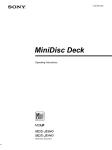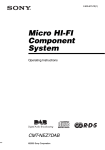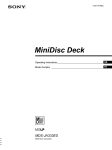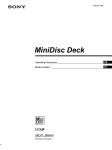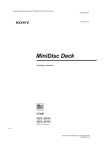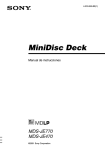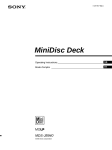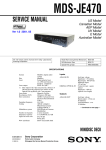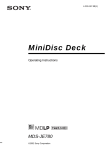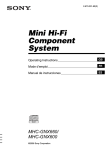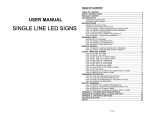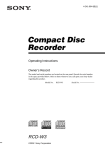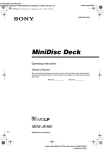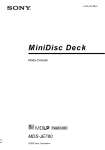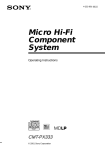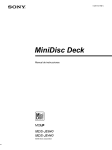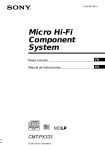Download MDS-JE470 - MiniDisc Community Page
Transcript
4-233-926-13(1) MiniDisc Deck Operating Instructions Owner’s Record The model and serial numbers are located on the rear of the unit. Record the serial number in the space provided below. Refer to them whenever you call upon your Sony dealer regarding this product. Model No.____________ MDS-JE770 MDS-JE470 ©2001 Sony Corporation Serial No.____________ filename[\\WIN-48\NAKAYAMA 3-1\4233926121 3.14\423392612MDSJE770U2\GB02REGU2.fm] masterpage:Left (3 column) For customers in the U.S.A. WARNING To prevent fire or shock hazard, do not expose the unit to rain or moisture. To prevent fire, do not Cover the ventilation of the apparatus with news papers, table-cloths, curtains, etc. And don’t place lighted candles on the apparatus. To prevent fire or shock hazard, do not place objects filled with liquids, such as vases, on the apparatus. This appliance is classified as a CLASS 1 LASER product. This label is located on the rear exterior. The following caution label is located inside the apparatus. This symbol is intended to alert the user to the presence of uninsulated “dangerous voltage” within the product’s enclosure that may be of sufficient magnitude to constitute a risk of electric shock to persons. This symbol is intended to alert the user to the presence of important operating and maintenance (servicing) instructions in the literature accompanying the appliance. CAUTION You are cautioned that any changes or modifications not expressly approved in this manual could void your authority to operate this equipment. WARNING Don’t throw a battery, dispose it as the injurious wastes. IN NO EVENT SHALL SELLER BE LIABLE FOR ANY DIRECT, INCIDENTAL OR CONSEQUENTIAL DAMAGES OF ANY NATURE, OR LOSSES OR EXPENSES RESULTING FROM ANY DEFECTIVE PRODUCT OR THE USE OF ANY PRODUCT. This equipment has been tested and found to comply with the limits for a Class B digital device, pursuant to Part 15 of the FCC Rules. These limits are designed to provide reasonable protection against harmful interference in a residential installation. This equipment generates, uses, and can radiate radio frequency energy and, if not installed and used in accordance with the instructions, may cause harmful interference to radio communications. However, there is no guarantee that interference will not occur in a particular installation. If this equipment does cause harmful interference to radio or television reception, which can be determined by turning the equipment off and on, the user is encouraged to try to correct the interference by one or more of the following measures: — Reorient or relocate the receiving antenna. — Increase the separation between the equipment and receiver. — Connect the equipment into an outlet on a circuit different from that to which the receiver is connected. — Consult the dealer or an experienced radio/TV technician for help. ENERGY STAR® is a U.S. registered mark. As an ENERGY STAR® Partner, Sony Corporation has determined that this product meets the ENERGY STAR® guidelines for energy efficiency. 2 model name1[MDS-JE770] model name 2 [MDS-JE470] [4-233-926-12(1)] filename[\\WIN-48\NAKAYAMA 3-1\4233926121 3.14\423392612MDSJE770U2\GB02REGU2.fm] masterpage:Left (3 column) For customers in Canada This Class B digital apparatus complies with Canadian ICES-003. CAUTION TO PREVENT ELECTRIC SHOCK, DO NOT USE THIS POLARIZED AC PLUG WITH AN EXTENSION CORD, RECEPTACLE OR OTHER OUTLET UNLESS THE BLADES CAN BE FULLY INSERTED TO PREVENT BLADE EXPOSURE. About this manual The instructions in this manual are for models MDSJE770 and MDS-JE470. The MDS-JE770 is the model used for illustration purposes. Any difference in operation is clearly indicated in the text, for example, “MDS-JE770 only”. Conventions Controls in these instructions are those on the deck; these may, however, be substituted by controls on the supplied remote that are similarly named, or, when different, appear in the instructions within parentheses. 3 model name1[MDS-JE770] model name 2 [MDS-JE470] [4-233-926-12(1)] filename[\\WIN-48\NAKAYAMA 3-1\4233926121 3.14\423392612MDSJE770U2\GB02REGU2TOC.fm] masterpage:Left (3 column) Table of Contents Parts Identification Playing MDs Main unit................................................. 6 Remote control........................................ 7 Getting Started Hooking up the audio components ......... 8 Recording to MDs Recording to an MD.............................. 11 Recording tracks in groups (MDS-JE770 only) — Group Function.......................... 12 Notes on recording ................................ 13 Recording tips ....................................... 14 — Recording for long times/Marking track numbers/Smart Space/Adjusting the recording level/Checking the remaining recordable time/Input monitor Starting recording with 6 seconds of prestored audio data — Time Machine Recording .......... 18 Synchro-recording with the audio component of your choice — Music Synchro-recording .......... 18 Synchro-recording with a Sony CD player — CD Synchro-recording............... 18 Loading an MD..................................... 20 Playing an MD — Normal Play/Shuffle Play/Repeat Play ............................ 20 Playing only the tracks in the desired group (MDS-JE770 only)............... 22 Creating your own program — Program Play ............................. 22 Tips for recording from MDs to tape (MDS-JE770 only) ......................... 24 Editing Recorded MDs Erasing recordings — Erase Function........................... 25 Dividing recorded tracks — Divide Function......................... 27 Combining recorded tracks — Combine Function..................... 28 Moving recorded tracks — Move Function .......................... 28 Naming a track or an MD — Name Function .......................... 29 Naming a group (MDS-JE770 only) — Name Function .......................... 31 Registering recorded tracks into a new group (MDS-JE770 only) — Create Function ......................... 32 Releasing group registrations (MDS-JE770 only) — Release Function ....................... 32 Changing the recorded level after recording — S.F EDIT ................... 33 Undoing the last edit — UNDO ........... 34 4 model name1[MDS-JE770] model name 2 [MDS-JE470] [4-233-926-12(1)] filename[\\WIN-48\NAKAYAMA 3-1\4233926121 3.14\423392612MDSJE770U2\GB02REGU2TOC.fm] masterpage:Left (3 column) Other Functions Changing the Pitch (MDS-JE770 only) — Pitch Control Function............... 35 Fading in and fading out .......................36 Falling asleep to music — Sleep Timer................................ 36 Using a timer (MDS-JE770 only) ......... 37 Using the CONTROL A1ΙΙ control system (MDS-JE770 only) ............. 38 Operating the MD Deck Using a Keyboard (MDS-JE770 only) Setting the keyboard ............................. 39 Naming a track or MD using the keyboard .........................................40 Operating the deck using the keyboard .........................................40 Assigning characters to keyboard keys ................................................. 41 Additional Information Precautions ............................................ 42 Note on MDs.........................................42 System limitations................................. 42 Troubleshooting .................................... 44 Self-diagnosis function ......................... 44 Display messages .................................. 45 Setup menu table................................... 46 Specifications ........................................ 47 5 model name1[MDS-JE770] model name 2 [MDS-JE470] [4-233-926-12(1)] Parts Identification The items are arranged in alphabetical order. Refer to the pages indicated in parentheses ( ) for details. Main unit 1 2 3 4 5 6 7 8 9 0 qa qs qd STANDBY EJECT MENU/ NO MDLP ?/1 H A X YES l AMS L x TIMER GROUP ON/OFF SKIP REC OFF PLAY PHONES PHONE LEVEL qf qg MAX qh REC MODE m M CLEAR PUSH ENTER LEVEL/ REPEAT DISPLAY/CHAR (KEYBOARD) qj qk ql AMS wh (15) (20) (25) (35) (39) CLEAR wg (23) (30) (40) Display window wa EJECT A 8 (11) (20) (25) GROUP ON/OFF1) 3 (13) (22) (31) GROUP SKIP1) 4 (13) (22) (31) INPUT ws (11) LEVEL/DISPLAY/CHAR w; (11) (21) (29) MD insertion slot 6 MDLP indicator 7 (14) (21) MENU/NO qs (15) (22) (25) (35) (39) 6 INPUT z PLAY MODE MIN REC TIME PC LINK w; wa PC LINK (KEYBOARD)1) qj (39) PHONE LEVEL1) qh (21) PHONES jack1) qg (17) (21) (36) PLAY MODE qk (20) (37) REC MODE ws (14) (22) REC z wf (11) Remote sensor2) 2 REPEAT ql (20) STANDBY indicator 1 (11) (20) TIME1) 5 (17) (21) TIMER1) qf (37) YES qd (15) (23) (25) (35) (39) ws wd wf wg wh BUTTON DESCRIPTIONS ?/1 1 (11) (20) (25) H 9 (11) (20) (37) (40) X 0 (11) (20) (39) (40) x qa (11) (20) (25) (37) (40) m/M wd (20) (26) (40) 1) 2) MDS-JE770 only. MDS-JE770 only. For MDSJE470, the remote sensor is located on the display window. filename[\\WIN-48\NAKAYAMA 3-1\4233926121 3.14\423392612MDSJE770U2\GB03PARU2.fm] masterpage:Left (3 column) `/1 wf A 1 wd 2 ws wa 3 4 w; 5 AyB qs (20) CD PLAYER ./>1) ql CD-SYNCHRO STANDBY 7 (19) CD-SYNCHRO START 7 (19) CD-SYNCHRO STOP 7 (19) CLEAR 6 (23) (30) (40) DISPLAY ws (11) (21) FADER 3 (36) GROUP ON/OFF2) ql (13) (22) (31) GROUP SKIP2) ql (13) (22) (31) INPUT wd (11) Letter/number buttons 5 (30) LEVEL +/– qa (16) (21) MENU/NO w; (15) (22) (25) (35) (39) MUSIC SYNC 8 (18) (34) NAME EDIT/SELECT wa (30) PLAY MODE 2 (20) (37) REC MODE wd (14) (22) REPEAT qd (20) SCROLL ws (21) T.REC qj (18) YES 4 (15) (23) (25) (35) (39) Parts Identification Remote control 6 BUTTON DESCRIPTIONS 7 ql qk 8 H X 9 x 0 qj qh z qg . > qf m M qa ?/1 1 (11) (20) (25) X 9 (11) (20) (39) (40) x 0 (11) (20) (25) (37) (40) m/M qf (20) (26) (40) ./> qg (15) (20) (25) (35) (39) z qh (11) H qk (11) (20) (37) (40) A wf (11) (20) (25) 1) 2) MDS-JE470 only MDS-JE770 only qd qs 7 model name1[MDS-JE770] model name 2 [MDS-JE470] [4-233-926-12(1)] filename[\\WIN-48\NAKAYAMA 3-1\4233926121 3.14\423392612MDSJE770U2\GB04GETU2.fm] masterpage:Left (3 column) Getting Started Hooking up the audio components MDS-JE770 AC power cord CONTROL A1ΙΙ D A C 1) B to a wall outlet Amplifier, etc. CD player, DBS tuner MDS-JE470 CD player, DBS tuner, etc.2), Digital amplifier, DAT deck, MD deck, etc.3) PC LINK AC power cord E A B to a wall outlet Amplifier, etc. 1) 2) 3) CD player, DBS tuner European model only Digital equipment with a DIGITAL OUT connector only Digital equipment with both DIGITAL IN and OUT connectors 8 model name1[MDS-JE770] model name 2 [MDS-JE470] [4-233-926-12(1)] filename[\\WIN-48\NAKAYAMA 3-1\4233926121 3.14\423392612MDSJE770U2\GB04GETU2.fm] Required cords When connecting an audio connecting cord, be sure to match the color-coded pins to the appropriate jacks: white (left) to white and red (right) to red. White (L) White (L) Red (R) Connect To the Amplifiers ANALOG IN/OUT jacks CD players or DBS tuners DIGITAL OPTICAL IN1) connector Digital amplifiers, DAT decks, or another MD deck DIGITAL OPTICAL IN1)/ OUT connectors 1) Red (R) B Optical cables (2 for MDS-JE770 European model/3 for all other models) (only one supplied) • When connecting an optical cable, take the caps off the connectors and insert the cable plugs straight in until they click into place. • Do not bend or tie the optical cables. C Coaxial digital connecting cable (for MDS-JE770 European model only) (1) (not supplied) Hookup considerations • Turn off the power of all components before making any connections. • Do not connect any AC power cord until all the connections are completed. • Be sure the connections are firm to prevent hum and noise. Jacks (connectors) for connecting audio components There is no distinction of IN1 and IN2 connectors. For MDS-JE470 Connect To the Amplifiers ANALOG IN/OUT jacks CD players or DBS tuners DIGITAL OPTICAL IN connector Setting the voltage selector (only on models supplied with a voltage selector) Check that the voltage selector on the rear panel of the deck is set to the local power line voltage. If not, set the selector to the correct position using a screwdriver before connecting the AC power cord to a wall outlet. Other connections To connect a CONTROL A1ΙΙ compatible component (MDSJE770 only) For MDS-JE770 European model Connect For MDS-JE770 (except for the European model) Getting Started A Audio connecting cords (2) (supplied) masterpage:Left (3 column) To the Amplifiers ANALOG IN/OUT jacks CD players or DBS tuners DIGITAL COAXIAL IN jack or DIGITAL OPTICAL IN connector Digital amplifiers, DAT decks, or another MD deck DIGITAL OPTICAL IN/ OUT connectors D Monaural (2P) mini-plug cables (2) (not supplied) For details, see “Using the CONTROL A1ΙΙ control system (MDS-JE770 only)” on page 38. continued 9 model name1[MDS-JE770] model name 2 [MDS-JE470] [4-233-926-12(1)] filename[\\WIN-48\NAKAYAMA 3-1\4233926121 3.14\423392612MDSJE770U2\GB04GETU2.fm] masterpage:Left (3 column) Demonstration mode Hooking up the audio component (continued)s To connect a PC E PC connecting kit (not supplied) Use the PC connecting kit to connect a PC to the MD deck. By connecting the MD deck to a PC, you will be able to select and play MD tracks and do various editing operations on the PC. For details, refer to the manual supplied with the PC connecting kit. Tip You can connect a PC to the PC LINK (KEYBOARD) connector on the front panel of the MDS-JE770. When you turn on the MD deck and there is no MD in the deck, demonstration mode is activated automatically after about ten minutes. To deactivate demonstration mode, press any button on the deck or on the remote. Tip To turn off demonstration mode, press x and CLEAR simultaneously when there is no MD in the deck. “Demo Off” appears in the display. To turn on demonstration mode again, perform the same procedure described above. “Demo On” appears in the display. To connect the AC power cord Connect the AC power cord of the deck to a wall outlet. Note If you use a timer, connect the AC power cord to the outlet of the timer. Inserting batteries into the remote Insert two R6 (size-AA) batteries into the battery compartment with the + and – properly oriented to the markings. When using the remote, point it at the remote sensor on the deck. Tip When the remote no longer operates the deck, replace both batteries with new ones. Notes • Do not leave the remote in an extremely hot or humid place. • Do not drop any foreign object into the remote casing, particularly when replacing the batteries. • Do not use a new battery with an old one. • Do not expose the remote sensor to direct sunlight or lighting apparatus. Doing so may cause a malfunction. • If you don’t use the remote for an extended period of time, remove the batteries to avoid possible damage from battery leakage and corrosion. 10 model name1[MDS-JE770] model name 2 [MDS-JE470] [4-233-926-12(1)] filename[\\WIN-48\NAKAYAMA 3-1\4233926121 3.14\423392612MDSJE770U2\GB05OPEU2.fm] masterpage:Left (3 column) Recording to MDs To change the display while recording Recording to an MD Press LEVEL/DISPLAY/CHAR (or DISPLAY) repeatedly to change the display. 1 Turn on the amplifier and program source, and select the source on the amplifier. Each press of the button changes the display cyclically as follows: MDS-JE770 Track number and recorded time of the current track t Level of the input signal (setting value of the recording level) t Sampling frequency indication3) 2 Press ?/1 to turn on the deck. The STANDBY indicator turns off. 3 Load a recordable MD into the slot (page 20). 3) 4 Press INPUT repeatedly to select the input jacks (connector) connected to the program source. When the source is connected to the Set INPUT to DIGITAL OPTICAL IN1 or IN2 connector OPT1 or OPT2 DIGITAL OPTICAL IN connector OPT or D-IN Recording to MDs If the MD has been partially recorded, recording starts after the recorded tracks. “FS -- kHz” appears while the analog signal is input. MDS-JE470 Track number and recorded time of the current track t Remaining recordable time4) on the MD t Level of the input signal t Track name5) 4) 5) Time shown in the display differs depending on the setting of REC MODE. “No Name” appears when the track has no name. DIGITAL COAXIAL IN jack1) COAX ANALOG IN jacks 1) ANALOG or A-IN MDS-JE770 European model only 5 Press REC z. The deck changes to recording pause. 6 If necessary, adjust the recording level. For details, see “Adjusting the recording level” on page 16. 7 Press H or X. Recording starts. 8 Start playing the program source. Operations you may want to do during recording To Press Stop recording x Pause recording X Resume recording after pausing2) H or X Eject the MD EJECT A after stopping recording 2) The track number increases by one. 11 model name1[MDS-JE770] model name 2 [MDS-JE470] [4-233-926-12(1)] filename[\\WIN-48\NAKAYAMA 3-1\4233926121 3.14\423392612MDSJE770U2\GB05OPEU2.fm] Recording tracks in groups (MDS-JE770 only) — Group Function What is the Group function? The Group function allows you to play, record and edit the tracks on an MD in groups. This is convenient for managing multiple CD albums recorded in MDLP mode onto a single MD. The Group function is turned on and off by pressing GROUP ON/OFF. Group Function: Off Track 1 2 3 4 5 6 7 8 9 Group Function: On Disc Track 1 2 3 4 5 How is group information recorded? When recording using the Group function, the group management information is automatically recorded on the MD as the disc name. Specifically, a character string such as the following is written in the disc name recording area. Disc name recording area 0 ; Favorites // 1 – 5 ; Rock // 6 – 9 ; Pops // ... 1 2 3 1 The disc name is “Favorites”. 2 Tracks 1 to 5 are registered in the “Rock” group. 3 Tracks 6 to 9 are registered in the “Pops” group. Disc Group 1 masterpage:Left (3 column) Group 2 Track 1 2 3 4 Operations using the Group function • Playing only the tracks in the desired group (page 22) • Naming a group (page 31) • Registering recorded tracks into a new group (page 32) • Releasing track group registrations (page 32) Note MDs recorded using the Group function of this deck can be used with other system that supports the Group function. However, note that the Group function operations of other system may differ from the operations for this deck. Therefore, when an MD recorded using the Group function is loaded on a system that does not support the Group function or on this deck with the Group function turned off, the above character string is displayed in its entirety as the disc name. Note that if you perform the procedure for “Renaming a track or an MD” on page 30 and rewrite this character string by mistake, you may be unable to use the Group function of that MD.1) 1) The GROUP ON/OFF button flashes. To use the Group function again, first perform the procedure for “Releasing the registrations of all tracks on an MD” on page 33 and release the registrations of all tracks on the MD. Notes • The Group function setting is stored even if you eject the MD or turn off the deck. • When the Group function is activated, tracks which are not registered to a group are not displayed and cannot be played. • You cannot change the group order. • If you load a disc with group management information written in other than the proper format, the GROUP ON/OFF button flashes. In this case you cannot use the Group function. 12 model name1[MDS-JE770] model name 2 [MDS-JE470] [4-233-926-12(1)] filename[\\WIN-48\NAKAYAMA 3-1\4233926121 3.14\423392612MDSJE770U2\GB05OPEU2.fm] Recording into a new group masterpage:Left (3 column) 5 Do steps 6 to 8 of “Recording to an MD” on page 11. You can create new groups by CD album or artist, etc. 1 Do steps 1 to 4 of “Recording to an MD” 2 Press GROUP ON/OFF. The GROUP ON/OFF button lights up. Press TIME to display the remaining recordable time. 3 Press REC z. You cannot start recording because there is insufficient character space for group management. Delete unnecessary characters (disc name or track names) until group recording is possible (see page 31). Notes “New Group” flashes and the deck changes to recording pause. 4 Do steps 6 to 8 of “Recording to an MD” on page 11. To continue and record into another new group, press x repeatedly after the recording to display the disc name and the total number of groups, then do steps 3 and 4. If “Group Full!” appears when you press REC z to start recording You cannot start recording because there is insufficient character space for group management. Delete unnecessary characters (disc name or track names) until group recording is possible (see page 31). Notes • The new group is added after any existing groups with tracks registered into them. • Up to 99 groups can be registered on a single MD. • If “Group Full!” appears while recording, track numbers are not marked. Recording into an existing group • The recorded track is added to the end of the group. • When you newly record a track into an existing group, the track numbers following the newly recorded track may change when the Group function is turned off. • If “Group Full!” appears while recording, track numbers are not marked. Recording to MDs on page 11. If “Group Full!” appears when you press REC z to start recording Notes on recording After recording Press EJECT A to remove the MD or press ?/1 to turn off the deck. “TOC” or “TOC Writing” starts flashing. The TOC is updated and recording is completed. Before disconnecting the AC power cord MD recording is completed when the MD Table of Contents (TOC) is updated. The TOC is updated when you eject the MD or press ?/1 to turn off the deck. Do not disconnect the AC power cord before updating the TOC (while “TOC” is lit) or while updating the TOC (while “TOC Writing” is flashing) to ensure a complete recording. Automatic conversion of digital sampling rates You can add tracks to an existing group. 1 Do steps 1 to 4 of “Recording to an MD” on page 11. 2 Press GROUP ON/OFF. The GROUP ON/OFF button lights up. 3 Press GROUP SKIP repeatedly until the group you want to record in appears. 4 Press REC z. A built-in sampling rate converter automatically converts the sampling frequency of various digital sources to the 44.1 kHz sampling rate of the MD deck. This allows you to monitor and record sources such as 32- or 48-kHz DAT tape or satellite broadcasts, as well as the CDs and MDs. continued “New Track” flashes and the deck changes to recording pause. 13 model name1[MDS-JE770] model name 2 [MDS-JE470] [4-233-926-12(1)] filename[\\WIN-48\NAKAYAMA 3-1\4233926121 3.14\423392612MDSJE770U2\GB05OPEU2.fm] Notes on recording (continued) masterpage:Left (3 column) 2 Press REC MODE repeatedly to select the recording mode. To prevent accidental erasure of the recorded material To record in Set REC MODE to Stereo Blank (No indicator) To protect an MD recording, slide the recordprotect tab in the direction of the arrow (see illustration below) to open the slot. To enable re-recording, close the slot. LP2 Stereo LP2 LP4 Stereo LP4 Monaural MONO 3 Do steps 5 to 8 of “Recording to an MD” on page 11. Record-protect tab Tips • The MDLP indicator lights up when you select LP2 or LP4 in step 2 above. • The deck is set at the factory to add “LP:” at the beginning of a track name automatically. This indication is displayed when the track is played on a deck that does not support long-time recording. To turn off this function, do the following procedure. Slide in the direction of arrow 1 While the deck is stopped, playing, or paused, press MENU/NO. Recording tips — Recording for long times/Marking track numbers/Smart Space/Adjusting the recording level/Checking the remaining recordable time/Input monitor All of the functions described here can be used even when the Group function is on (MDSJE770 only). For a detailed description of the Group function, see page 12. Recording for long times This deck has two long time recording modes: LP2 and LP4 (MDLP recording). When recording in LP2 Stereo mode, you can record 2 times the normal recordable time, and in LP4 Stereo mode, you can record 4 times the normal recordable time. In addition, the recordable time for monaural recording is approximately double the stereo recording time. LP4 Stereo mode (4× long time recording mode) achieves a long stereo recording time by use of a special compression system. When placing emphasis on sound quality, Stereo recording or LP2 Stereo recording (2× long time recording mode) is recommended. 1 Do steps 1 to 4 of “Recording to an MD” on page 11. 2 Turn AMS (or press ./> repeatedly) until “Setup?” appears, then press AMS or YES. 3 Turn AMS (or press ./> repeatedly) until “LPstamp On” (factory setting) appears, then press AMS or YES. 4 Turn AMS (or press ./> repeatedly) to select “LPstamp Off”, and then press AMS or YES. 5 Press MENU/NO. To add “LP:” automatically again, select “LPstamp On” in step 4 above. Notes • The recorded “LP:” is a stamp which appears to indicate that the track cannot be played back when you try to play the track on a system that does not support MDLP mode. It does not appear for systems that support MDLP mode. • When set to “On”, “LP:” is recorded as the track name, so the number of characters that can be input to an MD is reduced. If you divide an “LP:” track using the Divide function, “LP:” is also added to the latter track. • The selected recording mode is kept even after recording has finished, so be sure to check the recording mode before recording. • Tracks recorded in MDLP (LP2 or LP4) Stereo mode cannot be played back on a system that does not support MDLP mode. • Even if you press REC MODE during recording, you cannot change the recording mode. • Even if you press REC MODE repeatedly to select MONO, the monitor signal during recording does not become monaural. • You cannot use S.F Edit and some other MD edit functions for tracks recorded in MDLP mode. 14 model name1[MDS-JE770] model name 2 [MDS-JE470] [4-233-926-12(1)] filename[\\WIN-48\NAKAYAMA 3-1\4233926121 3.14\423392612MDSJE770U2\GB05OPEU2.fm] Marking track numbers while recording — Manual/Automatic Track Marking Marking track numbers manually (Manual Track Marking) While recording, press REC z at the point where you want to add a track number. Marking track numbers automatically (Automatic Track Marking) When recording from a CD player or MD deck connected to a DIGITAL IN connector, the deck marks track numbers in the same sequence as the source. When recording from other sources connected to the DIGITAL IN connector or a source connected to the ANALOG IN jacks, do the procedure below to mark track numbers automatically. However, you cannot mark track numbers automatically if the sound source to be recorded is noisy (e.g., tapes or radio programs). 1 While the deck is stopped, press MENU/ NO. 5 Press MENU/NO. When you set Automatic Track Marking to on, “L.SYNC” lights up. The deck marks a track number whenever the input signal level drops to –50 dB1) (the trigger level for Automatic Track Marking) or below for at least 1.5 seconds. 1) Factory setting To change the trigger level for Automatic Track Marking Do the procedure below to change the signal level that triggers Automatic Track Marking. Recording to MDs You can mark track numbers either manually or automatically while recording. By marking track numbers at specific points, you can quickly locate the points later or edit the MD easily. masterpage:Left (3 column) 1 While the deck is stopped, press MENU/ NO. 2 Turn AMS (or press ./> repeatedly) until “Setup?” appears, then press AMS or YES. 3 Turn AMS (or press ./> repeatedly) until “LS(T)” appears, then press AMS or YES. 4 Turn AMS (or press ./> repeatedly) to select the level, then press AMS or YES. You can set the level at any value between –72 dB and 0 dB, in 2 dB increments (–50 dB is the factory setting). 5 Press MENU/NO. Tips for automatic track marking 2 Turn AMS (or press ./> repeatedly) until “Setup?” appears, then press AMS or YES. 3 Turn AMS (or press ./> repeatedly) until “T.Mark LSyn(c)” appears, then press AMS or YES. 4 Turn AMS (or press ./> repeatedly) to select the setting, then press AMS or YES. To Select Turn on Automatic Track Marking T.Mark LSyn(c) (factory setting) Turn off Automatic Track Marking T.Mark Off • When recording from a CD player or an MD deck connected to the DIGITAL IN connector, the entire material might be recorded as a single track in the following cases: — When you consecutively record the same track two or more times using single-track repeat play. — When you consecutively record two or more tracks with the same track number but from different CDs or MDs. — When you record tracks from certain CD or multi-disc players. • A track number might not be marked for tracks less than 4 seconds long (in Stereo mode, Monaural mode, and LP2 Stereo mode) or 8 seconds long (in LP4 Stereo mode) during recording. • When recording from a component connected to the ANALOG IN jacks with “T.Mark Off” selected or when recording from a DAT deck or DBS tuner connected to the DIGITAL IN connector, the entire material may be recorded as a single track. continued 15 model name1[MDS-JE770] model name 2 [MDS-JE470] [4-233-926-12(1)] filename[\\WIN-48\NAKAYAMA 3-1\4233926121 3.14\423392612MDSJE770U2\GB05OPEU2.fm] masterpage:Left (3 column) Recording tips (continued) 1 While the deck is stopped, press MENU/ • When recording from a DAT deck or DBS tuner connected to the DIGITAL IN connector, the deck will mark a track number whenever the sampling frequency of the input signal changes, regardless of the track marking parameter setting (“T.Mark LSyn(c)” or “T.Mark Off”). 2 Turn AMS (or press ./> NO. Tip You can mark track numbers even after recording has finished. See “Dividing recorded tracks” on page 27. Erasing blank portions automatically (Smart Space/ Auto Cut) The Smart Space function lets you make the blank spaces between tracks 3 seconds long automatically. If the Smart Space function is on and there is no sound input for about 3 seconds or more (but less than 30 seconds) while recording, the deck replaces this silence with a blank of about 3 seconds and continues recording. No sound input for less than 30 seconds Off repeatedly) until “Setup?” appears, then press AMS or YES. 3 Turn AMS (or press ./> repeatedly) until “S.Space On” appears, then press AMS or YES. 4 Turn AMS (or press ./> repeatedly) to select the setting, then press AMS or YES. To Select Turn on Smart Space and Auto Cut S.Space On (factory setting) Turn off Smart Space and Auto Cut S.Space Off 5 Press MENU/NO. Notes • Smart Space does not affect the order of the track numbers being recorded, even if the blank space occurs in the middle of a track. • Auto Cut is automatically turned on or off in tandem with Smart Space. • If the deck continues recording pause for about 10 minutes after the Auto Cut activated, recording stops automatically. Adjusting the recording level On You can adjust the recording level for both analog and digital recordings. Replaced with a blank of 3 seconds and recording continues Auto Cut: When the Smart Space function is on, if there is no sound input for 30 seconds or more, the deck replaces this silence with a blank of about 3 seconds and enters recording pause. No sound input for 30 seconds or more 1 Do steps 1 to 5 of “Recording to an MD” on page 11. 2 Play the portion of the program source with the strongest output. 3 Press LEVEL/DISPLAY/CHAR (or DISPLAY) repeatedly until the level of the input signal appears. 4 MDS-JE770 Off While monitoring the sound, turn AMS (or press LEVEL +/– repeatedly) to raise the recording level to its highest level without turning on the two rightmost indicators on the peak level meters. On Replaced with a blank of 3 seconds and recording pauses Avoid turning on these indicators 16 model name1[MDS-JE770] model name 2 [MDS-JE470] [4-233-926-12(1)] filename[\\WIN-48\NAKAYAMA 3-1\4233926121 3.14\423392612MDSJE770U2\GB05OPEU2.fm] Checking the remaining recordable time on the MD For MDS-JE770: Press TIME repeatedly. While the deck The following information is appears1) Stopped Total number of tracks and total recorded time2) y Total number of tracks and remaining recordable time on the MD3) Recording Track number and recorded time of the current track y Track number and remaining recordable time4) on the MD Avoid turning on these indicators 5 Stop playing the program source. 6 To start recording, continue from step 7 of “Recording to an MD” on page 11. 1) Tips • You can adjust the recording level by pressing LEVEL +/– on the remote repeatedly during recording or recording pause. • Peak hold function freezes the peak level meters at the highest level reached by the input signal. 1 While the deck is stopped, press MENU/ NO. 2 Turn AMS (or press ./> repeatedly) until “Setup?” appears, then press AMS or YES. 3 Turn AMS (or press ./> repeatedly) until “P.Hold Off” (factory setting) appears, then press AMS or YES. 4 Turn AMS (or press ./> repeatedly) to select “P.Hold On”, then press AMS or YES. 5 Press MENU/NO. To turn off the Peak Hold Function, select “P.Hold Off” in step 4 above. Note The recording level can only be increased up to +12.0 dB (for analog recording) or +18.0 dB (for digital recording) (0.0 dB is the factory setting). Therefore, if the output level of the connected component is low, it may not be possible to set the recording level to maximum. 2) 3) 4) Recording to MDs MDS-JE470 While monitoring the sound, turn AMS (or press LEVEL +/– repeatedly) to raise the recording level to its highest level without turning on “OVER” on the peak level meters. masterpage:Left (3 column) You cannot check the information when the level of the input signal is displayed. Total number of tracks and total recorded time in the group when the Group function is on. Not shown for premasterd discs. Time shown in the display differs depending on the setting of REC MODE. For MDS-JE470: Press DISPLAY on the remote repeatedly. For the information in stop mode, see page 22. For the information during recording, see page 11. Monitoring the input signal (Input Monitor) You can monitor the selected input signal even when you are not recording it. 1 Press EJECT A to eject the MD. 2 Press INPUT repeatedly to select the jacks (connector) where the signal you want to monitor is being input. 3 Press REC z. When an analog input is selected The analog signal input from the ANALOG IN jacks is output to the DIGITAL OUT connector (MDS-JE770 only) after A/D conversion, and then to the ANALOG OUT jacks and PHONES jack (MDS-JE770 only) after D/A conversion. “AD – DA” appears in the display during this time. continued 17 model name1[MDS-JE770] model name 2 [MDS-JE470] [4-233-926-12(1)] filename[\\WIN-48\NAKAYAMA 3-1\4233926121 3.14\423392612MDSJE770U2\GB05OPEU2.fm] masterpage:Left (3 column) 3 Press AMS (or T.REC) at the point Recording tips (continued) where you want to start recording. When a digital input is selected The digital signal input from the DIGITAL IN connector is output to the DIGITAL OUT connector (MDS-JE770 only) after passing through the sampling rate converter, and then to the ANALOG OUT jacks and PHONES jack (MDS-JE770 only) after D/A conversion. “ – DA” appears in the display during this time. To stop Input Monitor Press x. Synchro-recording with the audio component of your choice — Music Synchro-recording The Music Synchro-recording allows you to automatically synchronize recording to the MD deck with the playing of the selected program source. The Track Marking Function, however, will differ according to the program source. For details, see “Marking track numbers while recording” on page 15. Starting recording with 6 seconds of prestored audio data — Time Machine Recording When recording from an FM or satellite broadcast, the first few seconds of material are often lost due to the time it takes you to ascertain the contents and press the record button. To prevent the loss of this material, the Time Machine Recording feature constantly stores the most recent audio data in a buffer memory. This lets you record the sound from 6 seconds before starting recording, as shown in the illustration below: When you press AMS in step 3 Recording starts with the six seconds of prestored data in the buffer memory, then continues recording via the buffer memory thereafter. End of the source to be recorded Time 6 seconds 1 Do steps 1 to 4 of “Recording to an MD” on page 11. 2 Press MUSIC SYNC on the remote. The deck changes to recording pause. 3 Start playing the program source. Recording starts automatically. Note During Music Synchro-recording, Smart Space and Auto Cut will operate regardless of their setting (“S.Space On” or “S.Space Off”). Synchro-recording with a Sony CD player — CD Synchro-recording Recorded portion on page 11. When the deck is connected to a Sony CD player or Hi-Fi component system, you can easily copy the contents of CDs to the MD using the deck’s remote. Because the MD remote operates both the MD deck and the CD player or CD player section of the component system, make sure to place the MD deck and the CD player as close together as possible. The deck changes to recording pause. 1 Turn on the amplifier and the CD player, Beginning of the source to be recorded 1 Do steps 1 to 5 of “Recording to an MD” 2 Start playing the program source. and select CD on the amplifier. 18 model name1[MDS-JE770] model name 2 [MDS-JE470] [4-233-926-12(1)] filename[\\WIN-48\NAKAYAMA 3-1\4233926121 3.14\423392612MDSJE770U2\GB05OPEU2.fm] 2 Do steps 2 to 4 of “Recording to an MD” on page 11. 3 Insert a CD into the CD player and select the playing mode (Shuffle Play, Program Play, etc.) on the CD player. remote. The CD player changes to play standby and the MD deck changes to recording standby. 5 Press CD-SYNCHRO START on the remote. The deck starts recording and the CD player starts to play. The track number and elapsed recording time of the track appear in the display. If the CD player does not start playing Some CD players may not respond when you press CD-SYNCHRO START on the remote. Press X on the CD player’s remote instead to start play on the CD player. Operations you may want to do during CD Synchro-recording Notes To Press Stop recording CD-SYNCHRO STOP on the remote Pause recording CD-SYNCHRO STANDBY on the remote Locate the next track to CD PLAYER ./> on be recorded during the remote recording pause (MDSJE470 only) Resume recording after CD-SYNCHRO START on pausing the remote Check the remaining recordable time on the MD TIME (MDS-JE770) or DISPLAY on the remote (MDS-JE470) (page 17) Tips • You can use the remote of the CD player during CD Synchro-recording. Press To change the deck to And change the CD player to H Recording Play x Recording pause Stop Recording pause Pause X • During CD Synchro-recording, track numbers are marked in the following ways: — When the CD player is connected to the DIGITAL IN connector, track numbers are automatically marked as they appear on the CD. — When the CD player is connected to the ANALOG IN jacks, track numbers are automatically marked when “T.Mark LSyn(c)” has been selected (page 15). — When you resume recording after recording pause, a new track number is automatically marked, regardless of the track marking parameter setting (“T.Mark LSyn(c)” or “T.Mark Off”). • By reprograming the MD’s remote, you can use the procedure above to perform synchro-recording with a Sony video CD player. Press number button 2 on the remote while pressing down ?/1 on the remote. You can now operate the MD deck and the video CD player with the remote. To control the CD player again, press number button 1 on the remote while pressing down ?/1 on the remote. • When you make a CD Synchro-recording from a Sony CD player connected with a CONTROL A1ΙΙ cable (not supplied) to the MD deck, the deck copies CD text information as it is to the MD (Disc Memo Copy Function) (MDS-JE770 only). Recording to MDs 4 Press CD-SYNCHRO STANDBY on the masterpage:Left (3 column) • When performing CD Synchro-recording with a CD player with a mode selector, be sure to set the selector to CD1. • When you record tracks from certain CD or multidisc players, the entire material may be recorded as a single track. • The Disc Memo Copy Function may not operate for extremely short CD tracks (MDS-JE770 only). • Text information may not be copied for some CDs (MDS-JE770 only). Making a CD Synchrorecording from a Sony CD player connected with a CONTROL A1ΙΙ cable (MDSJE770 only) 1 Do steps 1 to 3 of “Synchro-recording with a Sony CD player” on page 18. 2 Set the CD player to playing pause mode. 3 Press REC z on the deck. The MD deck changes to recording pause. 4 Press H or X on the deck. The deck starts recording and the CD player starts to play. When CD play finishes, recording stops. 19 model name1[MDS-JE770] model name 2 [MDS-JE470] [4-233-926-12(1)] filename[\\WIN-48\NAKAYAMA 3-1\4233926121 3.14\423392612MDSJE770U2\GB05OPEU2.fm] masterpage:Left (3 column) Playing MDs Repeat Play Operations Loading an MD Load an MD as illustrated below. With the labeled side up With the arrow pointing toward the deck Playing an MD — Normal Play/Shuffle Play/Repeat Play 1 Turn on the amplifier and select MD on the amplifier. 2 Press ?/1 to turn on the deck. The STANDBY indicator turns off. 3 Load an MD. 4 Press PLAY MODE repeatedly until the mode you want appears in the display. Select To play Blank (no PLAY The MD in the original order MODE indication) SHUF The tracks in random order PGM The tracks in the order you want (see “Creating your own program” on page 22) 5 Press H. The deck starts to play. 6 Adjust the volume on the amplifier. To Do the following: Repeat only one track Press REPEAT repeatedly until “REP1” lights up in the display. Repeat all tracks Press REPEAT repeatedly until “REP” lights up in the display. Cancel Repeat Play Press REPEAT repeatedly until “REP1” or “REP” disappears. 1 While the deck is playing, press Repeat a AyB on the remote at the specific starting point (point A) of the portion within portion to be played repeatedly. a track (Repeat A-B Play) “REP A-” lights up and “B” flashes in the display. 2 Continue playing the track or press M to locate the ending point (point B), then press AyB on the remote. “REP A-B” lights up and Repeat A-B Play starts. Cancel Repeat A-B Play Press REPEAT or CLEAR. Other Operations To Do the following: Stop play Press x. Pause play Press X. Resume play after pausing Press H or X. Go to the next or Turn AMS1) clockwise (or press > repeatedly). a succeeding track during play Go to a preceding track during play Turn AMS counterclockwise (or press . repeatedly). Go to the beginning of the current track during play Turn AMS counterclockwise (or press . once). Go to a specific track while the deck is stopped Turn AMS (or press ./> repeatedly) until the track number you want to go to flashes in the display, then press AMS or H. Find a point in a track Press down m/M during play2) or play pause3). Release it when you reach the desired point. Eject the MD Press EJECT A after stopping play. 20 model name1[MDS-JE770] model name 2 [MDS-JE470] [4-233-926-12(1)] filename[\\WIN-48\NAKAYAMA 3-1\4233926121 3.14\423392612MDSJE770U2\GB05OPEU2.fm] 1) 2) 3) Automatic Music Sensor When you locate a point while monitoring the sound. When you locate by observing the time indication. Tips 1 While the deck is playing, press LEVEL/ DISPLAY/CHAR (or DISPLAY) repeatedly until the line output adjustment display appears. 2 Turn AMS (or press LEVEL +/– repeatedly) to adjust the output signal level. • You can use Setup Menu to adjust the analog output level (MDS-JE770 only). 1 While the deck is playing, press MENU/ NO. 2 Turn AMS (or press ./> repeatedly) until “Setup?” appears, then press AMS or YES. 3 Turn AMS (or press ./> repeatedly) until “Aout” appears, then press AMS or YES. 4 Turn AMS (or press LEVEL +/– repeatedly) to adjust the output signal level, then press AMS or YES. 5 Press MENU/NO. Playing a track by entering the track number Press the number button(s) on the remote to enter the track number of the track you want to play. To enter a track number over 10 1 Press >10. “-” equal to the number of digits for the number of tracks recorded on the MD flashes. 2 Enter the corresponding digits. To enter 0, press 10/0 instead. Examples: • To select track number 30 on an MD recorded with 50 tracks, press >10, then 3 and 10/0. • To select track number 30 on an MD recorded with 200 tracks, press >10, then 10/0, 3 and 10/0. Using the MD display Press LEVEL/DISPLAY/CHAR (or DISPLAY) repeatedly. The display changes cyclically as follows: During playing MDS-JE770 Track number and elapsed time of the current track t The contents of a program (only when “PGM” lights up) t Disc name and track name1) t Level of the output signal t Pitch t “Display Off” (For details, see “Turning off indications in the display (MDS-JE770 only)” below.) Playing MDs • The MDLP indicator lights up when you select a track recorded in LP2 or LP4 Stereo mode. • To use headphones, connect them to the PHONES jack. Turn PHONE LEVEL to adjust the headphones level (MDS-JE770 only). • When “– Over –” appears in the display, the MD has reached the end while you’re pressing M. Turn AMS counterclockwise (or press .) or press m to go back. • You can adjust the analog signal level output to the PHONES jack and the ANALOG OUT jacks (MDSJE770 only). masterpage:Left (3 column) MDS-JE470 Track number and elapsed time of the current track t Track number and remaining time of the current track t Remaining time of all recorded tracks t The contents of a program (only when “PGM” lights up) t Track name1) Turning off indications in the display (MDSJE770 only) When you select “Display Off” during play, the display turns off. The display turns back on if you press x or X. When you resume play, the display turns off again. To deactivate this function, press LEVEL/DISPLAY/ CHAR (or DISPLAY). Tips • To check the track name during playing (only when the track name is recorded), press SCROLL on the remote. The track name appears and scrolls. While the track name is scrolling, press the button again to pause scrolling, and again to continue scrolling. • (MDS-JE770 only) To check the remaining time, press TIME repeatedly during playing. The display changes cyclically as follows: Track number and elapsed time of the current track t Track number and remaining time of the current track t Remaining time of all recorded tracks2) 1) “No Name” appears when the disc or track has no name. (MDS-JE770 only) When the Group function is on, the group name and track name are displayed. 2) When the Group function is on, the remaining time of all tracks within the group is displayed. continued 21 model name1[MDS-JE770] model name 2 [MDS-JE470] [4-233-926-12(1)] filename[\\WIN-48\NAKAYAMA 3-1\4233926121 3.14\423392612MDSJE770U2\GB05OPEU2.fm] masterpage:Left (3 column) 3 Press PLAY MODE repeatedly until the Playing an MD (continued) mode you want appears. In stop mode Select To play MDS-JE770 Blank (no PLAY MODE indication) The tracks in the group in the original order. SHUF The tracks in the group in random order. PGM The tracks in the group in the order you want (see “Creating your own program” on page 22). Total number of tracks, total recorded time and disc name1) t The contents of a program (only when “PGM” lights up) t Level of the input signal (setting value of the recording level) t Pitch MDS-JE470 Total number of tracks and total recorded time t Remaining recordable time2) on the MD (recordable MDs only) t The contents of a program (only when “PGM” lights up) t Total playing time of the program (only when “PGM” lights up) t Disc name1) 1) 2) “No Name” appears when the disc or track has no name. (MDS-JE770 only) When the Group function is on, the disc name and the total number of groups (when no group is selected) or the group name and the total number of tracks and recorded time within the group (when a group is selected) are displayed. Time shown in the display differs depending on the setting of REC MODE. Playing only the tracks in the desired group (MDSJE770 only) This function allows you to listen only to your favorite tracks which you have registered into a group. 1 Do steps 1 to 3 of “Playing an MD” on page 20. 2 Press GROUP ON/OFF. The GROUP ON/OFF button lights up. The disc name and the total number of groups appears. 4 Press GROUP SKIP repeatedly until the group you want to play appears. 5 Press H. 6 Adjust the volume on the amplifier. The deck stops when playback of the last track in the group ends. Tip You can perform the operations described under Repeat Play (page 20), Other Operations (page 20) and Program Play (page 22) only for the tracks in the group. Note If you select and play a group that does not have any tracks registered, play starts from the first track of the first group on the MD. Notes when using a remote (RM-TP501, RM-TP502, RM-TP503, RM-TP504) supplied with a Sony amplifier or tuner • When the Group function is on, if you select and play a track using any of the above remotes, the Group function automatically turns off. • When the Group function is on, the remote display for the track number being played may differ from the deck display. Creating your own program — Program Play You can pick out the tracks that you like and specify the playing order in a program containing up to 25 tracks. Programing the tracks 1 Press PLAY MODE repeatedly until “PGM” lights up in the display. 2 While the deck is stopped, press MENU/ NO. 22 model name1[MDS-JE770] model name 2 [MDS-JE470] [4-233-926-12(1)] filename[\\WIN-48\NAKAYAMA 3-1\4233926121 3.14\423392612MDSJE770U2\GB05OPEU2.fm] 3 Turn AMS (or press ./> masterpage:Left (3 column) Checking the order of the program repeatedly) until “Setup?” appears, then press AMS or YES. 4 Turn AMS (or press ./> repeatedly) until “Program?” appears, then press AMS or YES. 5 Turn AMS (or press ./> If you entered the wrong track number The first several tracks in the program appear in the display. To see the rest of the program, turn AMS (or press > repeatedly). Changing the contents of the program While the deck is stopped and “PGM” lights up, do steps 2 to 4, followed by one of the procedures below: Press m/M repeatedly until the wrong track number flashes, then do step 5 above again or press CLEAR to erase the track number. If “0” flashes, press m so that the last track number flashes, then enter a correct number. To Do the following: Erase a track Press m/M repeatedly until the number of the unwanted track flashes, then press CLEAR. Erase all tracks Press down CLEAR until all the track numbers disappear. To enter a track number over 10 Add a track at the beginning of the program Press m repeatedly until “0” flashes before the first track number, then do steps 5 to 7. Add a track in the middle of the program Press m/M repeatedly until the track number which will precede the new track flashes. Press AMS to display flashing “0,” then do steps 5 to 7. Add a track to the end of the program Press M repeatedly until “0” flashes after the last track number, then do steps 5 to 7. Replace a track Press m/M repeatedly until the number of the track to be changed flashes, then do steps 5 to 7. Use >10. For details, see page 21. 6 Repeat step 5 to enter other tracks. The entered track is added to the location where the “0” flashes. Each time you enter a track, the total program time appears in the display. 7 Press YES. “Complete!” appears and the program is completed. 8 Press H. Program Play starts. To stop Program Play Press x. Notes Playing MDs repeatedly) until the track number you want to add to the program appears, then press AMS or M (or use the number button(s) on the remote to enter the track directly). While the deck is stopped and “PGM” lights up, press LEVEL/DISPLAY/CHAR (or DISPLAY) repeatedly. • If you eject the MD, the program will be lost. • The display shows “- - - . - -” when the total playing time of the program exceeds 999 minutes. • If you press GROUP ON/OFF to turn on or off the Group function, the program will be lost (MDSJE770 only). 23 model name1[MDS-JE770] model name 2 [MDS-JE470] [4-233-926-12(1)] filename[\\WIN-48\NAKAYAMA 3-1\4233926121 3.14\423392612MDSJE770U2\GB05OPEU2.fm] Tips for recording from MDs to tape (MDS-JE770 only) Inserting blanks between tracks during play (Auto Space) The MD deck can be set to automatically insert a three-second blank between tracks during play. This function is useful when you are recording from an MD to an analog tape. The three-second blank enables you to use the Multi-AMS function later to locate the beginning of tracks on the tape. 1 While the deck is stopped, press MENU/ masterpage:Left (3 column) Pausing after each track (Auto Pause) You can set the MD deck so that it pauses after each track to give you time to locate the next track to be recorded. 1 While the deck is stopped, press MENU/ NO. 2 Turn AMS (or press ./> repeatedly) until “Setup?” appears, then press AMS or YES. 3 Turn AMS (or press ./> repeatedly) until “Auto Off” appears, then press AMS or YES. 4 Turn AMS (or press ./> repeatedly) to select the setting, then press AMS or YES. NO. 2 Turn AMS (or press ./> repeatedly) until “Setup?” appears, then press AMS or YES. To Select Turn on Auto Pause Auto Pause Turn off Auto Pause Auto Off (factory setting) 5 Press MENU/NO. 3 Turn AMS (or press ./> repeatedly) until “Auto Off” appears, then press AMS or YES. 4 Turn AMS (or press ./> repeatedly) to select the setting, then press AMS or YES. To Select Turn on Auto Space Auto Space Turn off Auto Space Auto Off (factory setting) To resume play after pausing Press H. Tip When you turn on Auto Pause, “Auto Pause” appears during pause and disappears when the deck resumes play. 5 Press MENU/NO. Tip When you turn on Auto Space, “Auto Space” appears when the deck is inserting a blank between tracks. Note If you select “Auto Space” and record a selection containing multiple track numbers (for example, a medley or symphony), blank spaces will be created on the tape between the various sections. 24 model name1[MDS-JE770] model name 2 [MDS-JE470] [4-233-926-12(1)] filename[\\WIN-48\NAKAYAMA 3-1\4233926121 3.14\423392612MDSJE770U2\GB05OPEU2.fm] masterpage:Left (3 column) Editing Recorded MDs Erasing recordings Before editing — Erase Function You can edit an MD only when: • The MD is recordable. • The MD play mode is normal play. The MD deck lets you erase unwanted tracks quickly and easily. The three options for erasing recordings are: Note (MDS-JE770 only) When the Group function is on, editing can be performed only for the tracks registered into the selected group. To cancel the last edit Use Undo Function to cancel the last edit and restore the contents of the MD to the condition before the edit. Erasing a single track To quit while editing You can erase a track simply by selecting its track number. When you erase a track, the total number of tracks on the MD decreases by one and all the tracks following the erased one are renumbered. Press MENU/NO or x. After editing Press EJECT A to remove the MD or press ?/1 to turn off the deck. “TOC” or “TOC Writing” starts flashing. The TOC is updated and recording is completed. Before disconnecting the AC power cord MD editing is completed when the MD Table of Contents (TOC) is updated. The TOC is updated when you eject the MD or press ?/1 to turn off the deck. Do not disconnect the AC power cord before updating the TOC (while “TOC” is lit) or while updating the TOC (while “TOC Writing” is flashing) to ensure a complete editing. — Track Erase Function Editing Recorded MDs • Erasing a single track (Track Erase Function) • Erasing all tracks (All Erase Function) • Erasing a portion of a track (A-B Erase Function) Example: Erasing track 2. Track number 1 Original tracks Erase track 2 2 A 1 After ERASE 3 B 4 C 2 A D 3 C D 1 While the deck is stopped, playing, or paused, press MENU/NO. “Edit Menu” appears in the display. 2 Turn AMS (or press ./> repeatedly) until “Tr Erase?” appears, then press AMS or YES. The deck starts to play the track indicated by the number in the display. 3 Turn AMS (or press ./> repeatedly) until the track number you want to erase appears. 4 Press AMS or YES. “Complete!” appears. The track following the erased track starts to play. If the erased track is the last one on the MD, the track preceding the erased track starts to play. continued 25 model name1[MDS-JE770] model name 2 [MDS-JE470] [4-233-926-12(1)] filename[\\WIN-48\NAKAYAMA 3-1\4233926121 3.14\423392612MDSJE770U2\GB05OPEU2.fm] masterpage:Left (3 column) 1 While the deck is stopped, playing, or Erasing recordings (continued) paused, press MENU/NO. “Edit Menu” appears in the display. Tips • If “Erase???” appears in step 4 above, the track has been record-protected on another MD deck. If you still want to erase the track, press AMS or YES again while the indication appears. • (MDS-JE770 only) If you erase all the tracks within a group, the group is also erased at the same time as all the tracks within that group. Erasing all the tracks — All Erase Function Do the procedure below to erase all the tracks, track names, and disc name at once. 1 While the deck is stopped, playing, or “Edit Menu” appears in the display. repeatedly) until “All Erase?” appears, then press AMS or YES. “All Erase??” appears in the display. 3 Press AMS or YES. “Complete!” appears. Note (MDS-JE770 only) If you perform the above operations when the Group function is on, not only the tracks within the group, but all the tracks on the MD will be erased. You can specify a portion within a track and erase the portion with ease. You can shift the desired portion by frame1), minute or second intervals. 1 frame is 1/86 second. You can shift the starting point by 1-frame1) intervals (1 frame = 1/86 second). The time indication (minute, second, and frame) of the current point is displayed and the deck plays several seconds of the track to that point repeatedly. 1) During Stereo recording: In Monaural or LP2 Stereo mode: 2-frame intervals In LP4 Stereo mode: 4-frame intervals 5 Repeat step 4 until you have located point A. Example: Erasing a portion of track 2. 6 Press AMS or YES to enter point A. Point B 2 3 “Point B set” appears and the deck starts playing from point A until the track ends. 7 Continue playing the track or press M 1 After A-B ERASE “-Rehearsal-” and “Point A ok?” alternate in the display and the deck repeatedly plays a few seconds of the track before the point AMS or YES was pressed. Specify a unit (minute, second, or frame) by which the MD is advanced when you turn AMS (or press ./> repeatedly). To do this, press m/M in step 4 repeatedly to select minute, second, or frame. The selected unit flashes in the display. — A-B Erase Function 1 repeatedly) until the number of the track containing the portion to be erased appears, then press AMS or YES at the starting point of the portion to be erased (point A). To find a point quickly Erasing a portion of a track Point A 3 Turn AMS (or press ./> (or press ./> repeatedly) to locate point A. 2 Turn AMS (or press ./> Track number Original tracks repeatedly) until “A-B Erase?” appears, then press AMS or YES. 4 While monitoring the sound, turn AMS paused, press MENU/NO. 1) 2 Turn AMS (or press ./> 2 3 to locate the ending point of the portion to be erased (point B), then press AMS or YES. “A-B Ers” and “Point B ok?” alternate in the display and a few seconds of the track before point A and after point B play back repeatedly. 26 model name1[MDS-JE770] model name 2 [MDS-JE470] [4-233-926-12(1)] filename[\\WIN-48\NAKAYAMA 3-1\4233926121 3.14\423392612MDSJE770U2\GB05OPEU2.fm] 8 Repeat step 4 until you have located point B. 9 Press AMS or YES to enter point B. “Complete!” appears. Note If “Impossible” appears in the display, you cannot erase a portion of a track. This happens when you have edited the same track many times. This is due to a technical limitation of the MD system and is not a mechanical error. You can use this function to mark track numbers after recording. The total number of tracks increases by one and all the tracks following the divided ones are renumbered. Example: Dividing track 2 into two tracks. After DIVIDE (or press ./> repeatedly) to locate the dividing point. You can shift the starting point by 1-frame1) intervals (1 frame = 1/86 second). The time indication (minute, second, and frame) of the current point is displayed and the deck plays several seconds of the track to that point repeatedly. 1) During Stereo recording: In Monaural or LP2 Stereo mode: 2-frame intervals In LP4 Stereo mode: 4-frame intervals To find a point quickly — Divide Function Track number 1 Original tracks 4 While monitoring the sound, turn AMS Specify a unit (minute, second, or frame) by which the MD is advanced when you turn AMS (or press ./> repeatedly). To do this, press m/M in step 4 repeatedly to select minute, second, or frame. The selected unit flashes in the display. Editing Recorded MDs Dividing recorded tracks masterpage:Left (3 column) 5 Repeat step 4 until you have located the 2 A 1 B 2 A dividing point. 3 C 3 B 6 Press AMS or YES. D Divide track 2 into track B and C 4 C D “Complete!” appears and the deck starts to play the newly created track. Note that new track has no name. Tip You can divide tracks while recording. For details, see “Marking track numbers while recording” on page 15. Dividing a track after selecting the track 1 While the deck is stopped, playing, or paused, press MENU/NO. “Edit Menu” appears in the display. 2 Turn AMS (or press ./> repeatedly) until “Divide?” appears, then press AMS or YES. 3 Turn AMS (or press ./> repeatedly) until the number of the track you want to divide appears, then press AMS or YES at the dividing point. “-Rehearsal-” appears and the deck repeatedly plays several seconds of the track from the point AMS or YES was pressed. 27 model name1[MDS-JE770] model name 2 [MDS-JE470] [4-233-926-12(1)] filename[\\WIN-48\NAKAYAMA 3-1\4233926121 3.14\423392612MDSJE770U2\GB05OPEU2.fm] 4 Turn AMS (or press ./> Combining recorded tracks repeatedly) until the number of the second track of the two to be combined appears, then press AMS or YES. “Complete!” appears and the deck starts to play the combined track. — Combine Function You can use this function to combine 2 tracks into a single track. The total number of tracks decreases by one and all tracks following the combined ones are renumbered. You can also use this function to erase unnecessary track numbers. Example: Combining track 3 to track 1. Track number Original tracks After COMBINE 1 2 3 A 4 B C 1 2 A masterpage:Left (3 column) D 3 C B D Notes • (MDS-JE770 only) When you combine two tracks that are registered into different groups, the second track is re-registered into the group containing the first track. In addition, if you combine a track that is registered to a group with a track that is not registered to a group, the second track takes the same registration setting as the first track. However, when the Group function is on, you can only combine tracks within the selected group. • Tracks recorded in different modes (stereo, MONO, LP2 or LP4) cannot be combined. • If both of the combined tracks have a track name, the name of the second track is erased. • If “Impossible” appears in the display, the tracks cannot be combined because repeated editing has been done to the track(s). This is a technical limitation of the MD system and is not a mechanical error. Example: Combining track 1 to track 4. Original tracks After COMBINE 1 2 A 1 3 B 2 B 4 5 C D D A 3 C Moving recorded tracks — Move Function 4 1 While the deck is stopped, playing, or You can use this function to change the order of any track on the disc. When you move tracks, the tracks are automatically renumbered. Example: Moving track 3 to position 2. paused, press MENU/NO. “Edit Menu” appears in the display. 2 Turn AMS (or press ./> repeatedly) until “Combine?” appears, then press AMS or YES. 3 Turn AMS (or press ./> repeatedly) until the number of the first track of the two to be combined appears, then press AMS or YES. The display for selecting a second track appears and the deck plays the portion where joining will occur (the end of the first track and the beginning of the second track following it) repeatedly. Track number 1 Original tracks After MOVE 2 A 3 B 2 1 A 4 C D 4 3 C B D 1 While the deck is stopped, playing, or paused, press MENU/NO. “Edit Menu” appears in the display. 2 Turn AMS (or press ./> repeatedly) until “Move?” appears, then press AMS or YES. 3 Turn AMS (or press ./> repeatedly) until the number of the track to be moved appears, then press AMS or YES. 28 model name1[MDS-JE770] model name 2 [MDS-JE470] [4-233-926-12(1)] filename[\\WIN-48\NAKAYAMA 3-1\4233926121 3.14\423392612MDSJE770U2\GB05OPEU2.fm] 4 Turn AMS (or press ./> repeatedly) until the new track position appears, then press AMS or YES. “Complete!” appears and the deck starts to play the moved track. masterpage:Left (3 column) Naming a track or an MD using the controls on the deck 1 While the deck is stopped, playing, recording, or paused, press MENU/NO. Note Naming a track or an MD — Name Function You can enter a name for a recorded MD as well as for individual tracks. Names can consist of uppercase and lowercase letters, numbers, and symbols. A total number of about 1,700 characters can be stored for all the names on the MD. For MDS-JE770 The following procedure is for entering names when the Group function is off. To name a group, see “Naming a group (MDS-JE770 only)” on page 31. However, when naming an MD recorded using the Group function, be sure to name the disc with the Group function on so as not to rewrite the group management information by mistake. For details on the group management information, see page 12. “Edit Menu” appears in the display. 2 Turn AMS until “Nm In?” appears, then press AMS or YES. While the deck is recording, a flashing cursor appears in the display and you can enter a name for the track being recorded. In this case, go to step 4. 3 Turn AMS until the track number (when naming a track) or “Disc” (when naming the MD) flashes, then press AMS or YES. A flashing cursor appears. The deck starts playing and you can name a track while monitoring the sound. Editing Recorded MDs (MDS-JE770 only) When you move a track to a track number that is registered into a group, the moved track is re-registered into the group containing the move destination track number. In addition, if you move a track that is registered into a group to a track number that is not registered into a group, the group registration of the moved track is released. However, when the Group function is on, you can only move tracks within the selected group. 4 Press LEVEL/DISPLAY/CHAR repeatedly to select the character type. Each time you press the button, the display changes cyclically as follows: (Blank space) t A (Upper cases) t a (Lower cases) t 0 (Numbers) t ’ (Symbols) To enter a space Press M while the cursor is flashing. You cannot enter a space as the first character. 5 Turn AMS to select the character. The selected character flashes. To enter a symbol You can use the following symbols in titles: ’–/,.():!?&+<>_=”;#$%@*` To change a selected character Notes • If you name a track while it is being recorded, be sure to finish the naming operation before the track ends. If the track ends before you finish, the entered character data will be discarded and the track will remain unnamed. • If you enter the symbol “//” between the characters in disc names such as “abc//def”, you may be unable to use the Group function. Repeat steps 4 and 5. 6 Press AMS. The selected character is entered and lights continuously. The cursor shifts to the right, flashes, and waits for the input of the next character. continued 29 model name1[MDS-JE770] model name 2 [MDS-JE470] [4-233-926-12(1)] filename[\\WIN-48\NAKAYAMA 3-1\4233926121 3.14\423392612MDSJE770U2\GB05OPEU2.fm] Naming a track or an MD (continued) 7 Repeat steps 4 to 6 to enter the rest of the name. masterpage:Left (3 column) 2 Press M. The flashing character is entered and lights continuously and the cursor shifts to the right. To change a character If you have selected numbers Press m/M repeatedly until the character to be changed flashes, then repeat steps 4 to 6. Press the corresponding number button. The number is entered and the cursor shifts to the right. 4 Repeat steps 2 and 3 to enter the rest of To erase a character Press m/M repeatedly until the character to be erased flashes, then press CLEAR. 8 Press YES. The whole name appears in the display, followed by “Complete!”. Naming a track or an MD using the remote 1 Press NAME EDIT/SELECT depending on what you want to name: the name. To change a character Press m/M repeatedly until the character to be changed flashes, press CLEAR to erase the character, then repeat steps 2 and 3. 5 Press YES. The whole name appears in the display, followed by “Complete!”. Renaming a track or an MD 1 Press NAME EDIT/SELECT on the To name Press while A track The track number is displayed The MD The deck is stopped with total number of tracks (or groups when the Group function is on) displayed remote depending on what you want to rename: To rename Press while A track The track number is displayed The MD The deck is stopped with total number of tracks (or groups when the Group function is on) displayed A flashing cursor appears in the display. 2 Press NAME EDIT/SELECT repeatedly to select the character type. Each time you press the button, the display changes cyclically as follows: “Selected AB(C)” (Upper cases or symbols1)) t “Selected ab(c)” (Lower cases or symbols1)) t “Selected 12(3)” (Numbers) 1) Only ’ – / , . ( ) : ! ? can be selected. 3 Enter a character using letter/number buttons. If you have selected upper cases or lower cases A track or disc name appears in the display. 2 Press CLEAR until the selected name is erased completely. 3 Do steps 4 to 7 of “Naming a track or an MD using the controls on the deck” on page 29 or steps 2 to 4 of “Naming a track or an MD using the remote” on page 30. 4 Press YES. The whole name appears in the display, followed by “Complete!”. 1 Press the corresponding letter/number button repeatedly until the character to be entered flashes. Or, press the button once and press ./> repeatedly. To select symbols, press . repeatedly while “A” is flashing. 30 model name1[MDS-JE770] model name 2 [MDS-JE470] [4-233-926-12(1)] filename[\\WIN-48\NAKAYAMA 3-1\4233926121 3.14\423392612MDSJE770U2\GB05OPEU2.fm] Erasing a track or disc name Use this function to erase the name of a track or disc. 1 While the deck is stopped, playing, recording, or paused, press MENU/NO. “Edit Menu” appears in the display. masterpage:Left (3 column) 6 Do steps 4 to 8 of “Naming a track or an MD using the controls on the deck” on page 29. Naming a group using the remote 1 While the deck is stopped, press 2 Turn AMS (or press ./> GROUP ON/OFF. repeatedly) until “Nm Erase?” appears, then press AMS or YES. 2 Press GROUP SKIP repeatedly until the group you want appears. repeatedly) until the number of the track (when erasing the track name) or “Disc” (when erasing the disc name) flashes, then press AMS or YES. “Complete!” appears. 3 Press NAME EDIT/SELECT while the deck is stopped with total number of tracks in the selected group displayed. A flashing cursor appears. 4 Do steps 2 to 5 of “Naming a track or an MD using the remote” on page 30. Naming a group (MDSJE770 only) Renaming a group 1 While the deck is stopped, press — Name Function GROUP ON/OFF. You can enter a name for a group. Names can consist of uppercase and lowercase letters, numbers, and symbols. A total number of about 1,700 characters can be stored for all the names on the MD. Note If you enter the symbol “//” between the characters in group names such as “abc//def”, you may be unable to use the Group function. The GROUP ON/OFF button lights up. 2 Press GROUP SKIP repeatedly until the group you want appears. 3 Press NAME EDIT/SELECT on the remote while the deck is stopped with total number of tracks in the selected group displayed. A group name appears in the display. 4 Do steps 2 to 4 of “Renaming a track or an MD” on page 30. Naming a group using the controls on the deck Erasing a group name 1 While the deck is stopped, press Use this function to erase the name of a group. GROUP ON/OFF. The GROUP ON/OFF button lights up. 2 Press GROUP SKIP repeatedly until the group you want appears. 1 While the deck is stopped, press GROUP ON/OFF. The GROUP ON/OFF button lights up. 2 Press GROUP SKIP repeatedly until the 3 Press MENU/NO. group you want appears. “Edit Menu” appears in the display. 4 Turn AMS until “Nm In?” appears, then press AMS or YES. 5 Turn AMS until “Gp ** (selected group number)” flashes, then press AMS or YES. A flashing cursor appears. Editing Recorded MDs 3 Turn AMS (or press ./> The GROUP ON/OFF button lights up. 3 Press MENU/NO. “Edit Menu” appears in the display. 4 Turn AMS (or press ./> repeatedly) until “Nm Erase?” appears, then press AMS or YES. continued 31 model name1[MDS-JE770] model name 2 [MDS-JE470] [4-233-926-12(1)] Naming a group (MDS-JE770 only) (continued) repeatedly) until “Gp ** (selected group number)” flashes, then press AMS or YES. • To create a group without registering any tracks, turn AMS (or press ./> repeatedly) until “None” appears, then press AMS or YES. “Complete!” appears for a few seconds and new group is created. • You can also register tracks that were recorded on a system that does not support the Group function. “Complete!” appears. Notes 5 Turn AMS (or press ./> Note You cannot erase the name of a group that does not have any tracks registered. Registering recorded tracks into a new group (MDS-JE770 only) — Create Function This function allows you to create a new group and register a track or consecutive tracks which are not already registered into that group. You can also create groups without registering any tracks. 1 While the deck is stopped, press GROUP ON/OFF. The GROUP ON/OFF button lights up. 2 Press MENU/NO. “Edit Menu” appears in the display. 3 Turn AMS (or press ./> repeatedly) until “Gp Create?” appears, then press AMS or YES. 4 Do steps 4 to 8 of “Naming a track or an MD using the controls on the deck” on page 29 or steps 2 to 5 of “Naming a track or an MD using the remote” on page 30. 5 Turn AMS (or press ./> repeatedly) to select the first track you want to register, then press AMS or YES. 6 Turn AMS (or press ./> repeatedly) to select the last track you want to register, then press AMS or YES. (When registering only one track, simply press AMS or YES again without performing any other operations.) “Complete!” appears for a few seconds and the tracks are registered into the new group. 32 Tips • You cannot register the same track to multiple groups. • If all the tracks on an MD are registered into groups, “Assign None” appears after step 4 and you cannot register tracks. • When creating a group without registering any tracks, you must enter the group name. • If you do not enter a group name in step 4, “Group ** (group number)” appears instead of the group name. Releasing group registrations (MDS-JE770 only) — Release Function These functions allow you to release group registrations simply by specifying the group for which you want to release the registrations. In addition, you can also release the group registrations of all tracks on an MD at once. Releasing a single group — Group Release Function You can release the group registrations of all tracks within the specified group and erase that group. (However, note that the tracks are not erased.) 1 While the deck is stopped, press GROUP ON/OFF. The GROUP ON/OFF button lights up. 2 Press GROUP SKIP repeatedly until the group you want to release appears. 3 Press MENU/NO. “Edit Menu” appears in the display. 4 Turn AMS (or press ./> repeatedly) until “Gp Release?” appears. filename[\\WIN-48\NAKAYAMA 3-1\4233926121 3.14\423392612MDSJE770U2\GB05OPEU2.fm] 5 Press AMS or YES. masterpage:Left (3 column) 3 Turn AMS (or press ./> “REL Gp ** (selected group number) ??” and the group name appears. repeatedly) until “Tr Level?” appears, then press AMS or YES. 4 Turn AMS (or press ./> 6 Press AMS or YES again. “Complete!” appears. Releasing the registrations of all tracks on an MD — All Release Function 1 While the deck is stopped, press GROUP ON/OFF. The GROUP ON/OFF button lights up. “Level 0dB” appears in the display. 5 MDS-JE770 While monitoring the sound, turn AMS (or press ./> repeatedly) to change the recorded level without turning on the two rightmost indicators on the peak level meters. You can set the level at any value between –12 dB and +12 dB, in 2 dB increments. 2 Press MENU/NO. “Edit Menu” appears in the display. 3 Turn AMS (or press ./> repeatedly) until “Gp All REL?” appears, then press AMS or YES. Editing Recorded MDs You can release the group registrations of all tracks on an MD at once. repeatedly) until the track number you want to change the recording level appears, then press AMS or YES. Avoid turning on these indicators “All REL??” appears. MDS-JE470 While monitoring the sound, turn AMS (or press ./> repeatedly) to change the recorded level without turning on “OVER” on the peak level meters. 4 Press AMS or YES again. “Complete!” appears. Changing the recorded level after recording — S.F EDIT Avoid turning on these indicators You can change the volume of recorded tracks using S.F (Scale Factor) Edit. The original track is recorded over at the new recording level. When changing the recording level, you can select Fade-in Recording to gradually increase the signal level at the start of recording, or Fade-out Recording to gradually decrease the signal level at the end of recording. Changing the overall recording level 1 While the deck is stopped, playing, or paused, press MENU/NO. 6 Press AMS or YES. “(S.F) Edit OK?” appears in the display. 7 Press AMS or YES again. The deck starts recording over the existing track. “S.F Edit(:) ** %” appears while the track is being recorded. An amount of time that is roughly equal to or longer than the playback time of the track is required when recording over the track. When the recording finishes, “Complete!” appears. continued “Edit Menu” appears in the display. 2 Turn AMS (or press ./> repeatedly) until “S.F Edit?” appears, then press AMS or YES. 33 model name1[MDS-JE770] model name 2 [MDS-JE470] [4-233-926-12(1)] filename[\\WIN-48\NAKAYAMA 3-1\4233926121 3.14\423392612MDSJE770U2\GB05OPEU2.fm] Changing the recorded level after recording (continued) Fade-in and Fade-out Recording 1 While the deck is stopped, playing, or paused, press MENU/NO. “Edit Menu” appears in the display. 2 Turn AMS (or press ./> repeatedly) until “S.F Edit?” appears, then press AMS or YES. 3 Turn AMS (or press ./> repeatedly) until “Fade In?” or “Fade Out?” appears, then press AMS or YES. 4 Turn AMS (or press ./> repeatedly) until the track number you want to change the recording level appears, then press AMS or YES. “Time 5.0s” appears in the display. 5 While monitoring the sound, turn AMS (or press ./> repeatedly) to change the Fade-in or Fade-out Recording time. The deck plays the portion that will be recorded over using Fade-in or Fade-out Recording. You can set the time at any value between 1 second and 15 seconds, in 0.1 second increments. You cannot set the time longer than the track. masterpage:Left (3 column) • Do not use an MD that is damaged or dirty. This may prevent recording data from being recorded properly. • Repeatedly changing the recording level results in poor sound quality. • The recording level will not return to the exact original level once the recording level has been changed even if it returned to the original level. • The recording level cannot be changed while the timer is activated. • You cannot undo any S.F edit operation with the Undo Function. Undoing the last edit — UNDO You can undo the last edit operation and restore the contents of the MD to the condition that existed before the operation. Note, however, that you cannot undo an edit operation if you perform any of the following operations after the edit: • Start recording. • Press MUSIC SYNC on the remote. • Change the recorded level after recording (S.F Edit). • Turn off the deck or eject the MD. • Disconnect the AC power cord. 1 While the deck is stopped, playing, or paused, press MENU/NO. “Edit Menu” appears in the display. 2 Turn AMS (or press ./> repeatedly) until “Undo?” appears. 6 Press AMS or YES. “(S.F) Edit OK?” appears in the display. 7 Press AMS or YES again. The deck starts recording over the existing track. “S.F Edit(:) ** %” appears while the track is being recorded. When the recording finishes, “Complete!” appears. “Undo?” does not appear if no editing has been done. 3 Press AMS or YES. One of the messages appears depending on the last edit operation. 4 Press AMS or YES. “Complete!” appears. To cancel the operation Press MENU/NO or x in steps 1 to 6. If you press AMS or YES in step 7 and recording starts, you cannot interrupt the operation. Notes • Do not disconnect the AC power cord or move the deck while recording is in progress. This may damage the recording data preventing recording from being performed properly. • You cannot change the recorded level of a track recorded in LP2 or LP4 Stereo mode. 34 model name1[MDS-JE770] model name 2 [MDS-JE470] [4-233-926-12(1)] filename[\\WIN-48\NAKAYAMA 3-1\4233926121 3.14\423392612MDSJE770U2\GB05OPEU2.fm] masterpage:Left (3 column) Other Functions Changing the Pitch (MDSJE770 only) — Pitch Control Function Finely controlling the pitch (Fine Control Function) You can fine control the playback speed in 0.1% increments from –87.5% to 0.0%. 1 While the deck is stopped, playing, or You can change the MD playback speed (pitch). The tone falls at lower pitches. paused, press MENU/NO. 2 Turn AMS (or press ./> repeatedly) until “Setup?” appears, then press AMS or YES. Setting the pitch automatically in steps (Auto Step Control Function) 3 Turn AMS (or press ./> You can lower the pitch by up to 36 steps1). 4 Turn AMS (or press ./> One octave equals 12 steps. 1 While the deck is stopped, playing, or repeatedly) to adjust the pitch, then press AMS or YES. 5 Press MENU/NO. paused, press MENU/NO. 2 Turn AMS (or press ./> repeatedly) until “Setup?” appears, then press AMS or YES. 3 Turn AMS (or press ./> To recall the factory setting Press CLEAR while setting the value. Other Functions 1) repeatedly) until “Pfine” appears, then press AMS or YES. Notes repeatedly) until “Pitch” appears, then press AMS or YES. 4 Turn AMS (or press ./> repeatedly) to adjust the pitch, then press AMS or YES. • When you change the fine control value, the playback sound drops out momentarily. • The fine control value reverts to “0.0%” (factory setting) when you turn off the deck or eject the MD. • The step and fine control values are linked; changing one value also changes the other. 5 Press MENU/NO. To recall the factory setting Press CLEAR while setting the value. Notes • When you change the step value, the playback sound drops out momentarily. • The step value returns to “0” (factory setting) when you turn off the deck or eject the MD. • When a dot (.) appears to the right of the step value in the pitch display, this indicates that you have performed fine adjustment (see this page) and the pitch value is between steps. (The step and fine control values are linked.) 35 model name1[MDS-JE770] model name 2 [MDS-JE470] [4-233-926-12(1)] filename[\\WIN-48\NAKAYAMA 3-1\4233926121 3.14\423392612MDSJE770U2\GB05OPEU2.fm] Fading in and fading out You can use Fade-in Play to gradually increase the signal level to the ANALOG OUT jacks and the PHONES jack (MDS-JE770 only) at the start of playing. Fade-out Play gradually decreases the signal level at the end of playing. Fade-in Recording gradually increases the signal level at the start of recording. Fade-out Recording gradually decreases the signal level at the end of recording. Note The level of the signal output from the DIGITAL OUT connector does not change during Fade-in Play or Fade-out Play. Fade-in Play and Fade-in Recording During play pause (for Fade-in Play) or recording pause (for Fade-in Recording), press FADER on the remote. masterpage:Left (3 column) Tip Do the following procedure to specify the fade-in or fade-out duration for playback or recording. 1 While the deck is stopped or playing, or paused, press MENU/NO. 2 Turn AMS (or press ./> repeatedly) until “Setup?” appears, then press AMS or YES. 3 Turn AMS (or press ./> repeatedly) to select the setting, then press AMS or YES. To change the duration of Select Fade-in Play/Recording F.in Fade-out Play/Recording F.out 4 Turn AMS (or press ./> repeatedly) to select the duration, then press AMS or YES. Both the Fade-in and Fade-out durations can be set in 0.1 second steps. 5 Press MENU/NO. b flashes in the display and the deck performs Fade-in Play or Fade-in Recording for five seconds (factory setting) until the counter reaches “0.0s.” — Sleep Timer Fade-out Play and Fade-out Recording You can set the deck so that it turns off automatically after a specified duration. During play (for Fade-out Play) or recording (for Fade-out Recording), press FADER on the remote. B flashes in the display and the deck performs Fade-out Play or Fade-out Recording for five seconds (factory setting) until the counter reaches “0.0s,” then pauses. Falling asleep to music 1 While the deck is stopped or playing, press MENU/NO. 2 Turn AMS (or press ./> repeatedly) until “Setup?” appears, then press AMS or YES. 3 Turn AMS (or press ./> repeatedly) until “Sleep Off” appears in the display, then press AMS or YES. 4 Turn AMS (or press ./> repeatedly) to select the setting, then press AMS or YES. To Select Turn on Sleep Timer Sleep On1) Turn off Sleep Timer Sleep Off (factory setting) 1) For MDS-JE470, the deck turns off automatically after 60 minutes. Press MENU/ NO. For MDS-JE770, do the following. 5 Turn AMS (or press ./> repeatedly) until “Sleep 60min” appears in the display, then press AMS or YES. 36 model name1[MDS-JE770] model name 2 [MDS-JE470] [4-233-926-12(1)] filename[\\WIN-48\NAKAYAMA 3-1\4233926121 3.14\423392612MDSJE770U2\GB05OPEU2.fm] 6 Turn AMS (or press ./> masterpage:Left (3 column) 5 After you have finished using the timer, repeatedly) to select the time to be turned off (“30min,” “60min” (factory setting), “90min,” or “120min”), then press AMS or YES. 7 Press MENU/NO. Tip You can check the remaining time. Once you turn on Sleep Timer, the remaining time is displayed when you select “Sleep” in Setup Menu. By connecting a timer (not supplied) to the deck, you can start and stop playing/recording operations at specified times. For further information on connecting the timer or setting the starting and ending times, refer to the instructions that came with the timer. Playing an MD using a timer 1 Do steps 1 to 3 of “Playing an MD” on page 20. 2 Press PLAY MODE repeatedly to select If TIMER is left at REC, the deck will automatically start recording the next time you turn on the deck. Make sure to change the deck to standby mode within a week after timer recording is completed. The TOC on the MD is updated and recorded contents are written to the MD when you turn on the deck. If the recorded contents have disappeared, “Initialize” flashes when you turn on the deck. Notes • It may take about 30 seconds after the deck is turned on until recording starts. When recording at a specified time using the timer, be sure to take this time into account when setting the recording start time. • During timer recording, new material is recorded from the end of the recorded portion on the MD. However, when timer recording is set with the Group function on but no group is specified, the material is recorded into a new group. Other Functions Using a timer (MDS-JE770 only) set TIMER on the deck to OFF. Then change the deck to standby mode by plugging the AC power cord of the deck into a wall outlet or set the timer to continuous operation. the play mode you want. To play only specific tracks, create a program (see page 22). To specify the time for the end of playing, press H to start playing, then go to step 3. 3 Set TIMER on the deck to PLAY. 4 Set the timer as required. 5 After you have finished using the timer, set TIMER on the deck to OFF. Recording to an MD using a timer 1 Do steps 1 to 6 of “Recording to an MD” on page 11. 2 Press x. If you want to specify the time for the end of recording, do steps 7 and 8 of “Recording to an MD” on page 11. 3 Set TIMER on the deck to REC. 4 Set the timer as required. 37 model name1[MDS-JE770] model name 2 [MDS-JE470] [4-233-926-12(1)] filename[\\WIN-48\NAKAYAMA 3-1\4233926121 3.14\423392612MDSJE770U2\GB05OPEU2.fm] Using the CONTROL A1ΙΙ control system (MDSJE770 only) This MD deck is compatible with the CONTROL A1ΙΙ Control System. The CONTROL A1ΙΙ control system was designed to simplify the operation of audio systems composed of separate Sony components. CONTROL A1ΙΙ connections provide a path for the transmission of control signals that enable automatic operation and control features usually associated with integrated systems. Currently, CONTROL A1ΙΙ connections between a Sony MD deck, CD player, amplifier (receiver), and cassette deck provide automatic function selection and synchronized recording. In the future the CONTROL A1ΙΙ connection will work as a multifunction bus allowing you to control various functions for each component. Note The CONTROL A1ΙΙ control system is designed to maintain upward compatibility as the control system is upgraded to handle new functions. In this case, however, older components will not be compatible with the new functions. CONTROL A1ΙΙ and CONTROL A1 compatibility The CONTROL A1 control system has been updated to the CONTROL A1ΙΙ which is the standard system in the Sony 300 disc CD changer and other recent Sony components. Components with CONTROL A1 jacks are compatible with components with CONTROL A1ΙΙ, and can be connected to each other. Basically, the majority of the functions available with the CONTROL A1 control system will be available with the CONTROL A1ΙΙ control system. However, when making connections between components with CONTROL A1 jacks and components with CONTROL A1ΙΙ jacks, the number of functions that can be controlled may be limited depending on the component. For detailed information, refer to the operating instructions supplied with the component(s). masterpage:Left (3 column) Connecting the CONTROL A1ΙΙ control system Connect monaural (2P) mini-plug cables in series to the CONTROL A1ΙΙ jacks on the back of each component. You can connect up to ten CONTROL A1ΙΙ compatible components in any order. However, you can connect only one of each type of component (i.e., 1 CD player, 1 MD deck, 1 tape deck and 1 receiver). (You may be able to connect more than one CD player or MD deck, depending on the model. Refer to the operating instructions supplied with the respective component for details.) Example Amplifier CD (Receiver) player MD deck Tape deck Other component In the CONTROL A1ΙΙ control system, the control signals flow both ways, so there is no distinction of IN and OUT jacks. If a component has more than one CONTROL A1ΙΙ jack, you can use either one, or connect different components to each jack. About the connecting cable When a CONTROL A1ΙΙ compatible component is not supplied with a connecting cable, use a commercially available monaural (2P) mini-plug cable less than 2 meters (6.6 feet) long, with no resistance (such as the Sony RK-G69HG). Basic functions of the CONTROL A1ΙΙ control system Automatic function selection When you connect CONTROL A1ΙΙ compatible Sony components using CONTROL A1ΙΙ cables (not supplied), the function selector on the amplifier (or receiver) automatically switches to the correct input when you press the play button on one of the connected components. (For example, when you press H (play button) on the MD deck while the CD is playing, the function selector on the amplifier switches from CD to MD.) 38 model name1[MDS-JE770] model name 2 [MDS-JE470] [4-233-926-12(1)] filename[\\WIN-48\NAKAYAMA 3-1\4233926121 3.14\423392612MDSJE770U2\GB05OPEU2.fm] masterpage:Left (3 column) Operating the MD Deck Using a Keyboard (MDS-JE770 only) Notes • This function works only when the components are connected to the amplifier (or receiver) inputs according to the names on the function buttons. Certain receivers allow you to switch the names of the function buttons. In this case, refer to the operating instructions supplied with the receiver. • When recording, do not play any components other than the recording source. It will cause the automatic function selection to operate. Synchronized recording This function lets you conduct synchronized recording between the MD deck and selected source component. 1 Set the source selector on the amplifier Setting the keyboard You can use any IBM1)-compatible keyboard2) with a PS/2 interface. You can select a keyboard with either an English or Japanese keyboard layout. When you use a keyboard with a different layout, you need to assign characters to the keys. For details, see “Assigning characters to keyboard keys” on page 41. 1) 2) IBM is the registered trademark of International Business Machines Corporation. Power consumption must be 120 mA or less. (or receiver) to the source component. 2 Set the source component to playing 3 Set the MD deck to recording pause mode. 4 Press X on the MD deck. The source component is automatically released from pause mode, and recording begins shortly thereafter. When play ends from the source component, recording stops. Tip Connecting a keyboard to the MD deck Connect the keyboard connector to the PC LINK (KEYBOARD) jack on the front panel of the deck. You can connect or disconnect the keyboard at any time regardless of whether the deck is turned on or off. Selecting keyboard type The first time you connect a keyboard, you need to select the keyboard type. This MD deck is equipped with a special synchronized recording function that uses the CONTROL A1ΙΙ Control System (see “Making a CD Synchrorecording from a Sony CD player connected with a CONTROL A1ΙΙ cable (MDS-JE770 only)” on page 19). 1 While the deck is stopped, press MENU/ Note 3 Turn AMS (or press ./> Do not set more than one component to the pause mode. NO. 2 Turn AMS (or press ./> repeatedly) until “Setup?” appears, then press AMS or YES. repeatedly) until “Keyboard?” appears, then press AMS or YES. 4 Turn AMS (or press ./> repeatedly) until “Type” appears, then press AMS or YES. continued Operating the MD Deck Using a Keyboard (MDS-JE770 only) pause mode (make sure both the H and X indicators light together). 39 model name1[MDS-JE770] model name 2 [MDS-JE470] [4-233-926-12(1)] filename[\\WIN-48\NAKAYAMA 3-1\4233926121 3.14\423392612MDSJE770U2\GB05OPEU2.fm] Setting the keyboard (continued) 5 Turn AMS (or press ./> repeatedly) to select the setting, then press AMS or YES. masterpage:Left (3 column) Operations you may want to do while naming a track or MD To Press on the keyboard Cancel the operation [Esc] To use the keyboard with Select Switch between uppercase [Caps Lock] and lowercase letters English keyboard layout US (factory setting1)) Move the cursor [T] or [t] Scroll the name [Page Up] or [Page Down] Erase the character at the cursor position [Delete] Erase the character preceding the cursor [Back Space] Japanese keyboard layout 1) JP You can also recall the factory setting by pressing CLEAR. 6 Press MENU/NO. Tip You can name a group while the Group function is on. To name a group, press [Enter] while the deck is stopped with the group you want to name selected in step 1. Naming a track or MD using the keyboard If you use a keyboard, you can quickly enter or edit names. While editing a name, you can move the cursor in jumps or scroll the name. Shortcut to the naming procedure Operating the deck using the keyboard Operations using the keyboard 1 Press [Enter] while the deck is in one of the operating modes listed below, depending on what you want to name: As the keyboard substitutes for the following functions Press To name Press while MENU/NO [Esc] A track The track number is displayed H [F1] The MD The deck is stopped with total number of tracks (or groups when the Group function is on) displayed X [F2] A flashing cursor appears in the display. 2 Enter a name. In addition to letter keys, you can also use the keys shown in the following table. 3 Press [Enter]. The whole name appears in the display. x [F3] GROUP SKIP [F8] AMS or . [F10] AMS or > [F11] YES [F12] m [T] M [t] CLEAR [Delete] Editing using the keyboard You can edit the tracks using the following keys. The only keys that can be used for the editing operations below are the independent keys located beside the numeric keys. (You cannot use keys that are operated while holding down the Shift key.) 40 model name1[MDS-JE770] model name 2 [MDS-JE470] [4-233-926-12(1)] filename[\\WIN-48\NAKAYAMA 3-1\4233926121 3.14\423392612MDSJE770U2\GB05OPEU2.fm] Operations while the deck is stopped and a track is selected To Press Move the track [*] Erase the track1) [–] Combine tracks [+] Press Divide the track [/] 1) If “Remove old assign?” appears A different character is already assigned to the key. Press [F12] to clear the current assignment and assign the new character. Press [Esc] to cancel. Notes Operations during play To masterpage:Left (3 column) This lets you erase all tracks while the deck is stopped and no track is selected. Clearing key assignments Assigning a character You can clear key assignments one at a time or all at once. If your keyboard layout does not match the system settings, the display may show the wrong characters or no characters at all when you press the keys. In this case, you need to assign characters to the keys. 1 While the deck is stopped, press [Esc]. 2 Press [F10]/[F11] repeatedly until “Setup?” appears, then press [F12]. To clear a key assignment 1 Do steps 1 to 4 of “Assigning a character” on page 41. 2 Press [F10]/[F11] repeatedly until the character you want to clear appears, then press [F12]. “<Set Key>” flashes in the display. 3 Press [Delete]. 3 Press [F10]/[F11] repeatedly until “Keyboard?” appears, then press [F12]. 4 Press [F10]/[F11] repeatedly until “Assign?” appears, then press [F12]. 5 Press [F10]/[F11] repeatedly until the character you want to assign appears. If the character has already been assigned, “User” appears. If it has not been assigned, “Default” appears. 6 Press [F12]. “Key Clear” appears and the key assignment is cleared. To clear all key assignments 1 Do steps 1 to 4 of “Assigning a character” on page 41. 2 Press [Ctrl], [Alt], and [Delete] simultaneously. “All Reset?” appears in the display. 3 Press [F12]. “<Set Key>” flashes in the display. 7 Press the key to be assigned to on the keyboard. “Key Change” appears, and the selected character is assigned to the key. Operating the MD Deck Using a Keyboard (MDS-JE770 only) Assigning characters to keyboard keys • You can assign a character using [Shift] only for symbol and number keys. • You cannot assign a character to the following keys: [Esc], [F1] – [F12], [Back Space], [Tab], [Caps Lock], [Enter], [Shift], [Ctrl], [Alt], [Windows], [Space], [Application], [Print Screen], [Scroll Lock], [Pause], [Insert], [Delete], [Home], [End], [Page Up], [Page Down], [Num Lock], [T], [t], [R], [r], and [/], [*], [–], [+] (of the numeric keypads) • “Key Change” does not appear in step 7 above if you try to assign a character to one of the keys listed above or other keys for which input is not accepted. “Complete!” appears, and all assignments are cleared. To cancel the operation Press [Esc]. If “Same Key” appears The same character is already assigned to the key. 41 model name1[MDS-JE770] model name 2 [MDS-JE470] [4-233-926-12(1)] filename[\\WIN-48\NAKAYAMA 3-1\4233926121 3.14\423392612MDSJE770U2\GB05OPEU2.fm] masterpage:Left (3 column) Additional Information Note on MDs Precautions On safety • Should any solid object or liquid fall into the cabinet, unplug the deck and have it checked by qualified personnel before operating it any further. • Caution – The use of optical instruments with this product will increase eye hazard. On power sources • Before operating the deck, check that the operating voltage of the deck is identical with your local power supply. The operating voltage is indicated on the nameplate at the rear of the deck. • The unit is not disconnected from the AC power source (mains) as long as it is connected to the wall outlet, even if the unit itself has been turned off. • If you are not going to use the deck for a long time, be sure to disconnect the deck from the wall outlet. To disconnect the AC power cord, grasp the plug itself; never pull the cord. • AC power cord must be changed only at the qualified service shop. On condensation in the deck If the deck is brought directly from a cold to a warm location, or is placed in a very damp room, moisture may condense on the lenses inside the deck. Should this occur, the deck may not operate properly. In this case, remove the MD and leave the deck turned on for several hours until the moisture evaporates. On cleaning Clean the cabinet, panel and controls with a soft cloth slightly moistened with a mild detergent solution. Do not use any type of abrasive pad, scouring powder or solvent such as alcohol or benzine. If you have any questions or problems concerning your deck, please consult your nearest Sony dealer. • Do not touch the internal disc directly. Forcing the shutter open may damage the internal disc. • Be sure to stick the labels supplied with the MD to the appropriate positions. The shape of the labels may vary depending on the MD brand. Proper location of the labels Shutter Where to keep the MDs Do not place the cartridge where it may be exposed to direct sunlight or extremely high heat and humidity. Regular maintenance Wipe dust and debris from the surface of the cartridge with a dry cloth. System limitations The recording system in your deck is radically different from those used in cassette and DAT decks and is characterized by the limitations described below. Note, however, that these limitations are due to the inherent nature of the MD recording system itself and not to mechanical causes. “Disc Full” appears in the display even before the MD has reached the maximum recording time When 255 tracks have been recorded to the MD, “Disc Full” appears regardless of the total recorded time. More than 255 tracks cannot be recorded to the MD. To continue recording, erase unnecessary tracks or use another recordable MD. “Disc Full” appears before the maximum number of tracks is reached Fluctuations in emphasis within tracks are sometimes interpreted as track intervals, incrementing the track count and causing “Disc Full” to appear. 42 model name1[MDS-JE770] model name 2 [MDS-JE470] [4-233-926-12(1)] filename[\\WIN-48\NAKAYAMA 3-1\4233926121 3.14\423392612MDSJE770U2\GB05OPEU2.fm] “Group Full!” appears in the display • When the Group function is on, “Group Full!” may be displayed if editing is performed. This means there are insufficient characters for group management. Delete any unnecessary disc names, group names or other characters. • Even when the Group function is off, the group management information is updated automatically when Move, Divide and other editing operations are performed, so “Group Full!” may be displayed. The remaining recording time does not increase even after erasing numerous short tracks Tracks under 12 seconds1) in length are not counted and so erasing them may not lead to an increase in the recording time. 1) Guide to the Serial Copy Management System Digital audio components, such as CDs, MDs, and DATs, make it easy to produce high-quality copies of music by processing music as a digital signal. To protect copyrighted music sources, this deck uses the Serial Copy Management System, which allows you to make only a single copy of a digitally recorded source through digital-todigital connections. You can make only a first-generation copy1) through a digital-to-digital connection. Examples are as follows: Some tracks cannot be combined with others Tracks may not be combined if they have been edited. The total recorded time and the remaining recordable time on the MD may not total the maximum recording time Recording is done in minimum units of 2 seconds1) each, no matter how short the material is. The contents recorded may thus be shorter than the maximum recording capacity. Disc space may also be further reduced by scratches. 1) The correct recorded/playing time may not be displayed during play of MDs recorded in monaural mode. • You can make a copy of a commercially available digital sound program (for example, a CD or MD), but you cannot make a second copy from the first-generation copy. • You can make a copy of a digital signal from a digitally recorded analog sound program (for example, an analog record or a music cassette tape) or from a digital satellite broadcast program, but you cannot make a second copy from the first-generation copy. 1) Additional Information During stereo recording. In MONO or LP2 mode: about 24 seconds In LP4 mode: about 48 seconds masterpage:Left (3 column) A first-generation copy means the first recording of a digital audio source through the deck’s digital input connector. For example, if you record from a CD player connected to the DIGITAL IN connector, that copy is a firstgeneration copy. Note During stereo recording. In MONO or LP2 mode: about 4 seconds In LP4 mode: about 8 seconds Tracks created through editing may exhibit sound dropout as you are searching for a point while monitoring the sound. The restrictions of the Serial Copy Management System do not apply when you make a recording through the analog-to-analog connections. Track numbers are not marked correctly Incorrect assignment or marking of track numbers may result when CD tracks are divided into several smaller tracks during digital recording. Also, when the Automatic Track Marking is activated during recording, track numbers may not be marked as in the original, depending on the program source. model name1[MDS-JE770] model name 2 [MDS-JE470] [4-233-926-12(1)] 43 filename[\\WIN-48\NAKAYAMA 3-1\4233926121 3.14\423392612MDSJE770U2\GB05OPEU2.fm] masterpage:Left (3 column) The keyboard does not operate (MDS-JE770 only). Troubleshooting If you experience any of the following difficulties while using the deck, use this troubleshooting guide to help you remedy the problem. Should any problem persist, consult your nearest Sony dealer. Disconnect the keyboard, then re-connect it. Note If the deck does not operate properly even after you have attempted the prescribed remedies, turn off the deck, then re-insert the plug into the power outlet. The deck does not operate or operates poorly. The MD may be dirty or damaged. Replace the MD. Self-diagnosis function The deck does not play. • Moisture has formed inside the deck. Take the MD out and leave the deck in a warm place for several hours until the moisture evaporates. • The deck is not on. Press ?/1 to turn on the deck. • The deck may not be connected to the amplifier correctly. Check the connection (page 8). • The MD is inserted in the wrong direction. Slide the MD into the disc slot with the label side up and the arrow pointing toward the slot (page 20). • The MD may not be recorded. Replace the disc with one that has been recorded. • You cannot play an MD with the Group function on if there are no tracks with group registrations. The deck’s self-diagnosis function automatically checks the condition of the MD deck when an error occurs, then issues a threeor five-digit code and an error message on the display. If the code and message alternate, find them in the following table and perform the indicated countermeasure. Should the problem persist, consult your nearest Sony dealer. C11/Protected , Take out the MD and close the record-protect slot (page 14). C12/Cannot Copy The sound has a lot of static. Strong magnetism from a television or a similar device is interfering with operations. Move the deck away from the source of strong magnetism. The deck does not record. • The deck is not connected properly to the program source. Check the connection (page 8). • Select the correct program source using INPUT. • The recording level is not adjusted properly. Adjust the recording level (page 16). • A premastered MD is inserted. Replace it with a recordable MD. • There is not enough time left on the MD. Replace it with another recordable MD with fewer recorded tracks, or erase unnecessary tracks (page 25). • There has been a power failure or the AC power cord has been disconnected during recording. Data recorded to that point may be lost. Repeat the recording procedure. The deck does not perform Synchro-recording with a CD player or video CD player. The remote supplied with the MD deck is not set correctly. Reset the remote. A message and a three- or five-digit alphanumeric code alternate in the display. The Self-diagnosis function is on (page 44). • You tried to record a CD with a format that the external device connected to the deck does not support, such as CD-ROM or video CD. , Remove the disc and insert a music CD. C13/REC Error , Set the deck in a stable surface, and repeat the recording procedure. • The inserted MD is dirty (with smudges, fingerprints, etc.), scratched, or substandard in quality. , Replace the disc and repeat the recording procedure. C13/Read Error , Take out the MD and insert it again. C14/Toc Error , Insert another disc. , If possible, erase all the tracks on the MD (page 26). C41/Cannot Copy • The sound source is a copy of commercially available music software, or you tried to record a CD-R (Recordable CD). , The Serial Copy Management System prevents making a digital copy (page 43). You cannot record a CD-R. 44 model name1[MDS-JE770] model name 2 [MDS-JE470] [4-233-926-12(1)] filename[\\WIN-48\NAKAYAMA 3-1\4233926121 3.14\423392612MDSJE770U2\GB05OPEU2.fm] C71/Din Unlock masterpage:Left (3 column) Incomplete! • The sporadic appearance of this message is caused by the digital signal being recorded. This will not affect the recording. • While recording from a digital component connected through the DIGITAL IN connector, the digital connecting cable was unplugged or the digital component turned off. , Connect the cable or turn the digital component back on. E0001/MEMORY NG • There is an error in the internal data that the deck needs in order to operate. , Consult your nearest Sony dealer. E0101/LASER NG • There is a problem with the optical pickup. , The optical pickup may have failed. Consult your nearest Sony dealer. The S.F Edit (changing the recording level after recording, Fade-in, Fade-out) operation was not performed properly because the deck was moved while recording was in progress or the MD is damaged or dirty. Initialize (flashing) The Setup Menu settings have been lost. Or the contents recorded by the timer have disappeared over time and are not be available for saving to disc, or Program Play could not be activated since the program has disappeared over time. (The message flashes for about four seconds when you turn on the deck by pressing ?/1.) Name Full! The naming capacity of the MD has reached its limit (about 1,700 characters). While attempting to change the recording level after recording, you pressed AMS or YES without actually changing the recording level, so no change was made. Display messages The following table explains the various messages that appear in the display. Messages are also displayed by the deck’s Self-diagnosis function (see page 44). No Disc There is no MD in the deck. No Name The track or disc has no name. Auto Cut Additional Information No Change No Program! The Auto Cut Function is on (page 16). You tried to start Program Play when no program exists. Blank Disc A new (blank) or erased MD has been inserted. Cannot Copy An attempt was made to make a second copy from a digitally dubbed MD (page 43). Cannot Edit An attempt was made to edit the MD during Program or Shuffle Play or to change the recording level of an MD recorded in LP2 or LP4 Stereo mode. Premastered An attempt was made to record or edit to a premastered MD. ProgramFull! The program contains the maximum number of tracks. You cannot add any more tracks. REMOTE The MD is being controlled by an external device connected to the deck.1) Disc Full S.F Edit! The MD is full (page 42). Group Full! An attempt was made to create a new group in excess of the maximum number of groups, or there are insufficient characters for updating the group management information. You attempted to perform another operation while in S.F Edit (changing the recording level after recording, Fade-in, Fade-out) mode. You cannot perform any other operations while in S.F Edit mode. Impossible The deck cannot do the recording or editing operation (pages 27 and 28). 45 model name1[MDS-JE770] model name 2 [MDS-JE470] [4-233-926-12(1)] filename[\\WIN-48\NAKAYAMA 3-1\4233926121 3.14\423392612MDSJE770U2\GB05OPEU2.fm] (S.F) Edit NOW You pressed ?/1 while in S.F Edit (changing the recording level after recording, Fade-in, Fade-out) mode. If you turn off the deck while in S.F Edit mode, any changes that you have made will not be made properly. Finish the changes and leave S.F Edit mode before turning off the deck. If you accidentally turn off the deck while changes are being made, press ?/1 while the message is displayed. Smart Space The Smart Space Function is on (page 16). TextProtect The CD text contains information that may not be copied to the MD. TOC Reading The deck is checking the TOC (Table Of Contents) on the MD. 1) If “REMOTE” appears under other circumstances, turn off the deck, then turn it on again. masterpage:Left (3 column) Setup menu table Menu item Reference page Program? 22 T.Mark 15 LS(T) 15 Auto1) 24 S.Space 16 P.Hold 16 F.in 36 F.out 36 Pitch1) 35 Pfine1) 35 Ain1) 16 Opt1 or Coax1) 16 Opt2 or Opt1) 16 Aout1) 20 Sleep1) 36 Sleep 36 Keyboard?1) 39 LPstamp 14 1) MDS-JE770 only 46 model name1[MDS-JE770] model name 2 [MDS-JE470] [4-233-926-12(1)] filename[\\WIN-48\NAKAYAMA 3-1\4233926121 3.14\423392612MDSJE770U2\GB05OPEU2.fm] masterpage:Left (3 column) General Specifications Power requirements System Supplied accessories Audio connecting cords (2) Optical cable (1) Remote commander (remote) (1) R6 (size-AA) batteries (2) Optional accessories PCLK-MN10A Sony PC connection kit The optional accessories for this deck are subject to change without notice. For details, consult your nearest Sony dealer. Inputs ANALOG IN Jack type: phono Impedance: 47 kilohms Rated input: 500 mVrms Minimum input: 125 mVrms DIGITAL OPTICAL IN Connector type: square optical Impedance: 660 nm (optical wave length) DIGITAL COAXIAL IN (MDS-JE770 European model only) Jack type: phono Impedance: 75 ohms Rated input: 0.5 Vp-p, ±20 % US and foreign patents licensed from Dolby Laboratories. Design and specifications are subject to change without notice. Additional Information MiniDisc digital audio system Disc MiniDisc Laser Semiconductor laser (λ = 780 nm) Emission duration: continuous Laser output MAX 44.6 µW1) 1) This output is the value measured at a distance of 200 mm from the objective lens surface on the Optical Pick-up Block with 7 mm aperture. Laser diode Material: GaAlAs Revolutions (CLV) 400 rpm to 900 rpm Error correction ACIRC (Advanced Cross Interleave Reed Solomon Code) Sampling frequency 44.1 kHz Coding ATRAC (Adaptive TRansform Acoustic Coding)/ATRAC 3 Modulation system EFM (Eight-to-Fourteen Modulation) Number of channels 2 stereo channels Frequency response 5 to 20,000 Hz ±0.3 dB Signal-to-noise ratio MDS-JE770: Over 98 dB during play MDS-JE470: Over 96 dB during play Wow and flutter Below measurable limit U.S.A. and Canadian models: 120 V AC, 60Hz European model: 230 V AC, 50/60Hz Australian model: 240 V AC, 50/60Hz Hong Kong model: 220 – 240 V AC, 50/60Hz Other models: 110 – 120/220 – 240 V AC, 50/60Hz Adjustable with voltage selector Power consumption MDS-JE770: 15 W (0.5 W in standby mode) MDS-JE470: 14 W (0.5 W in standby mode) Dimensions (approx.) 430 × 95 × 285 mm (w/h/d) incl. projecting parts and controls Mass (approx.) MDS-JE770: 3.1 kg MDS-JE470: 3.0 kg Outputs PHONES (MDS-JE770 only) Jack type: stereo phone Rated output: 28 mW Load impedance: 32 ohms ANALOG OUT Jack type: phono Rated output: 2 Vrms (at 50 kilohms) Load impedance: over 10 kilohms DIGITAL OPTICAL OUT (MDS-JE770 only) Connector type: square optical Rated output: –18 dBm Load impedance: 660 nm (optical wave length) 47 model name1[MDS-JE770] model name 2 [MDS-JE470] [4-233-926-12(1)] filename[\\WIN-48\NAKAYAMA 3-1\4233926121 3.14\423392612MDSJE770U2\GB05OPEU2.fm] masterpage:Left (3 column) Sony Corporation Printed in Malaysia model name1[MDS-JE770] model name 2 [MDS-JE470] [4-233-926-12(1)]