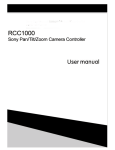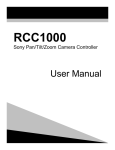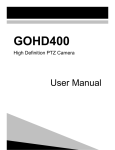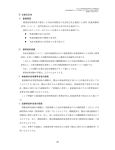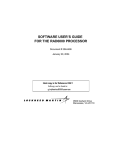Download 3. System settings
Transcript
Preface ThisjcontrollerjisjdesignedjforjSonyjpan8tilt8zoomjcamerasjandj supportsjVISCAjprotocolRjItjhasjalljthejfunctionsjofjthejSonyj PTZjcamerajhandheldjremotejcontrollerjandjaddsjajtouchj sensitivejjoystickjcontrolRjInjadditionjtojthejjoystickjandj keyboard6jthejcontrollerjhasjanjLCDjscreenjforjdisplayingj commandsjandjthejcamerawsjworkingjstatusRj Features and functions of joystick controller: -jSupportsjVISCAjprotocol -jCanjsetjandjcallj2:|6jpresetsjofjSonyjPTZjcameras -jCommunicationjmodes:jRS|856jRS|336jRS3K3 -jAlljparametersjcanjbejsetjconvenientlyjthroughjfunctionjkeys -jCanjcontroljupjtojsevenjSonyjPTZjcameras -jSupportsjoperationjpasswordjfunction -jKey:pressjsoundjon8offjfunction -jVariablejspeedjjoystickjcontrol user manualj|j1 The)contents)of)this)manual)may)be)updated)periodically) without)notification. Notes: *)The)LCD)is)fragile.)Avoid)long)exposure)under)strong)light. *)The)controller)should)be)used)withinin)the)specified) temperature)and)humidity)ranges)(see)chart)below). *)Follow)the)connection)method)defined)in)this)manual *)Joystick)is)fragile.)Make)sure)product)is)packed)in)original)or) adequate)packaging)if)transported. Parameters: Accessories: user manual)|)2 Contents 1. Front panel and rear panel ................................................................................ 4 1.1fKeyboardf...f4 1.2fLCDfscreenf...f7 1.3fJoystickf...f7 1.4fRearfpanelf...f8 2. Operation .............................................................................................................. 9 2.1fSinglefkeyffunctionsfandfcombinedfkeyffunctionsf...f9 2.2fCombinedfkeyffunctionsf...f9 2.3fCamerafIDfsetupf...f10 2.4fPresetfsetupfandfrecallf...f10 2.5fMenufsetupf...f11 3. System settings ................................................................................................. 13 3.1fSystemfsettingsfsetupf...f13 3.2fSettingsfframeworkf...f15 3.3fSystemfsettingsfdisplayf...f15 4. Camera connection ............................................................................................ 16 5. FAQ ...................................................................................................................... 19 user manualf|f3 1. Front Panel and Rear Panel 1.1 Keyboard 1.1.1 Keyboard function keys: [Esc]-----------------------------------------------------------Back-to-previous-menu [Setup]--------------------------------------------------------Press-and-hold-3s-to-get-into-setup-menu [Search]------------------------------------------------------Display-keyboard-model-number,-serial -------------------------------------------------------------------number,-key-press-sound-and-operation -------------------------------------------------------------------lock 1.1.2 Sony PTZ camera function setup/recall keys: [Auto]----------------------------------------------------------Enable-auto-focus [Manual]-----------------------------------------------------Enable-manual-focus user manual-|-4 [DataMScreen]MMMMMMMMMMMMMMMMMMMMMMMMMMMMMMMMMMMMMMMMMMMMMOpen/closeMdataMscreen [BackMLight]MMMMMMMMMMMMMMMMMMMMMMMMMMMMMMMMMMMMMMMMMMMMMMMMTurnMon/turnMoffMbackMlight [Home]MMMMMMMMMMMMMMMMMMMMMMMMMMMMMMMMMMMMMMMMMMMMMMMMMMMMMMMMMoveMcameraMtoMhomeMposition [P-TMReset]MMMMMMMMMMMMMMMMMMMMMMMMMMMMMMMMMMMMMMMMMMMMMMMMMResetMtheMcamera [Power]MMMMMMMMMMMMMMMMMMMMMMMMMMMMMMMMMMMMMMMMMMMMMMMMMMMMMMMPowerMon/offMcamera [SetID]MMMMMMMMMMMMMMMMMMMMMMMMMMMMMMMMMMMMMMMMMMMMMMMMMMMMMMMMCameraMIDMsetup [Preset]MMMMMMMMMMMMMMMMMMMMMMMMMMMMMMMMMMMMMMMMMMMMMMMMMMMMMMMCameraMpresetMsetup;MusedMwithMnumber MMMMMMMMMMMMMMMMMMMMMMMMMMMMMMMMMMMMMMMMMMMMMMMMMMMMMMMMMMMMMMMMMMMkeyMandM[Cam]Mkey [Call]MMMMMMMMMMMMMMMMMMMMMMMMMMMMMMMMMMMMMMMMMMMMMMMMMMMMMMMMMMMRecallMcameraMpreset;MusedMwithMnumber MMMMMMMMMMMMMMMMMMMMMMMMMMMMMMMMMMMMMMMMMMMMMMMMMMMMMMMMMMMMMMMMMMMkeyMandM[Cam]Mkey [Menu]MMMMMMMMMMMMMMMMMMMMMMMMMMMMMMMMMMMMMMMMMMMMMMMMMMMMMMMMDisplayMcameraMmenu [Cam]MMMMMMMMMMMMMMMMMMMMMMMMMMMMMMMMMMMMMMMMMMMMMMMMMMMMMMMMMMSelectMtheMcameraCsMID user manualM|M5 1.1.3 Number keys: [CLR]jjjjjjjjjjjjjjjjjjjjjjjjjjjjjjjjjjjjjjjjjjjjjjjjjjjjjjjjjjDeletejalljinformationjkeyedjin [b]jDj[9]jjjjjjjjjjjjjjjjjjjjjjjjjjjjjjjjjjjjjjjjjjjjjjjjjjjjjjjjNumberjkeys:jb;1;2;3;4;5;6;7;8;9 [Enter]jjjjjjjjjjjjjjjjjjjjjjjjjjjjjjjjjjjjjjjjjjjjjjjjjjjjjjjjjConfirmjandjsavejalljinformationjkeyedjin 1.1.4 PTZ camera basic function keys: [Near]jjjjjjjjjjjjjjjjjjjjjjjjjjjjjjjjjjjjjjjjjjjjjjjjjjjjjjjjjInjmanualjfocusjmode;jfocusjnear [Far]jjjjjjjjjjjjjjjjjjjjjjjjjjjjjjjjjjjjjjjjjjjjjjjjjjjjjjjjjjjjInjmanualjfocusjmode;jfocusjfar [Tele]jjjjjjjjjjjjjjjjjjjjjjjjjjjjjjjjjjjjjjjjjjjjjjjjjjjjjjjjjjZoomDinjinjslowjspeed;jincrease jjjjjjjjjjjjjjjjjjjjjjjjjjjjjjjjjjjjjjjjjjjjjjjjjjjjjjjjjjjjjjjjjjjmagnificationjRnote:jtojzoomDinjfaster;juse jjjjjjjjjjjjjjjjjjjjjjjjjjjjjjjjjjjjjjjjjjjjjjjjjjjjjjjjjjjjjjjjjjjjoystickjandjturnjclockwiseE [Wide]jjjjjjjjjjjjjjjjjjjjjjjjjjjjjjjjjjjjjjjjjjjjjjjjjjjjjjjjjZoomDoutjinjslowjspeed;jdecreasejjj jjjjjjjjjjjjjjjjjjjjjjjjjjjjjjjjjjjjjjjjjjjjjjjjjjjjjjjjjjjjjjjjjjjmagnificationjRnote:jtojzoomDoutjfaster;jj jjjjjjjjjjjjjjjjjjjjjjjjjjjjjjjjjjjjjjjjjjjjjjjjjjjjjjjjjjjjjjjjjjjusejjoystickjandjturnjcounterjclockwiseE [Open]jjjjjjjjjjjjjjjjjjjjjjjjjjjjjjjjjjjjjjjjjjjjjjjjjjjjjjjjInjmanualjaperturejmode;jenlargejcameraj jjjjjjjjjjjjjjjjjjjjjjjjjjjjjjjjjjjjjjjjjjjjjjjjjjjjjjjjjjjjjjjjjjjaperture [Close]jjjjjjjjjjjjjjjjjjjjjjjjjjjjjjjjjjjjjjjjjjjjjjjjjjjjjjjjInjmanualjaperturejmode;jreducejcamera jjjjjjjjjjjjjjjjjjjjjjjjjjjjjjjjjjjjjjjjjjjjjjjjjjjjjjjjjjjjjjjjjjjaperture [LRDREV]jjjjjjjjjjjjjjjjjjjjjjjjjjjjjjjjjjjjjjjjjjjjjjjjjjjjReversejdirectionjofjcontroller;jcamera jjjjjjjjjjjjjjjjjjjjjjjjjjjjjjjjjjjjjjjjjjjjjjjjjjjjjjjjjjjjjjjjjjjmovesjinjoppositejdirectionjofjcontroller user manualj|j6 [LR-STD]CCCCCCCCCCCCCCCCCCCCCCCCCCCCCCCCCCCCCCCCCCCCCCCCCCCCResetCdirectionCofCcontrollerCtoCstandard;CCCCCCCCC CCCCCCCCCCCCCCCCCCCCCCCCCCCCCCCCCCCCCCCCCCCCCCCCCCCCCCCCCCCCCCCCCCCcameraCmovesCinCsameCdirectionCasCCCCCCCCCCCCCCCCCCCCC CCCCCCCCCCCCCCCCCCCCCCCCCCCCCCCCCCCCCCCCCCCCCCCCCCCCCCCCCCCCCCCCCCCcontroller 1.2 LCD Screen AllCoperationsCofCkeysCandCjoystickCwillCdisplayConCLCDCscreenCwhenCpressed.CLCDC screenCwillCgoCintoCpowerCsavingCmodeC3brightnessClevelCisCreduced0CifCthereCisCnoCuserC activityCforCmoreCthanC30Cseconds.C 1.3 Joystick user manualC|C7 1.4 Rear panel Rear panel: 5 ports for RS422, 1 port for RS232, 1 DC 12V input port, 3 status indicator lights Rear panel description user manual |8 2. Operation 2.1 Single key functions and combined key functions SinglePkeyPfunctions:PpressPkeyPandPcameraPwillPrecallPthePspecifiedPfunction SinglePfuntionPkeys:P[Auto]P[DataPScreen]P[Home]P[BackPLight]P[PITPReset]P[Tele]P [Wide]P[Open]P[Close]P[LRISTD]P[LRIREV]P[Joystick] CombinedPkeyPfunctions:PpressPkeyPforPmorePthanP2PsecondsPandPcameraPwillPrecallP thePspecifiedPfunction CombinedPfuntionPkeys:P[Manual]P[Preset]P[Call]P[Menu]P[Cam]P[Power]P[SetID]P[CLR] 2.2 Combined key functions MustPbePinPcontrolPmode.PIfPLCDPscreenPdisplaysPPPPPPPPPPPPPPPPPPPPPPPPPcontrollerPisPinPcontrolP mode.PIfPscreenPdisplaysPotherPinformationMPpressP[Esc]PtoPgoPbackPtoPcontrolPmode. 2.2.1 Select camera ID: PressP[Cam]MPenterPcameraPIDPnumberMPpressP[Enter] ForPexampleMPtoPselectPCameraP2: PressP[Cam]MPLCDPwillPdisplay: PressP[2]MPLCDPwillPdisplay: PressP[Enter]MPLCDPwillPdisplay:P user manualP|P9 2.3 Camera ID setup: SonydPTZdcameradIDdwilldbedsetdasdvKvdautomaticallydafterdpoweringdonE 2.3.1 Camera ID setup for single camera use Connectdcameradtodcontrollerzdpressdanddholdd[SetID]dford2dsecondszdLCDdscreendwilld displaydddddddddddddddddddddddtoddenotedthedcameradIDdhasdbeendsetdasdvKv 2.3.2 Camera ID setup for multiple camera use (up to 7) Connectdfirstdcameradtodcontrollerdanddsubsequentdcamerasdinddaisydchaind configurationEdPressdanddholdd[SetID]dford2dsecondsEdLCDdscreendwillddisplayddddddddddddddddddddddd ddddddddddddddddddddddtoddenotedthedcameradIDsdhavedbeendsetdindsequencedasdvKvzdv2vzdv3vEEE 2.4 Preset setup and recall: Presetdsetup:dSelectdcameradIDdanddpressd[Preset]EdLCDdwillddisplay Adjustdthedcameradtoddesireddpositiondanddzoomzdkeydindadnumberdfordthisdpresetdandd pressd[Enter]EdRepeatdstepsdtodsetupdotherdpresetsdordpressd[Esc]dtodexitE Presetdrecall:dSelectdthedcameradIDdanddpressd[Call]EdLCDdwillddisplay Keydindpresetdnumberdanddpressd[Enter]EdRepeatdstepsdtodrecalldotherdpresetsdordpressd [Esc]dtodexitEd user manuald|d10 bmTfCAM_LR_ReverseModeInq)fLCDfscreenfdisplaysfffffffffffffffffffffffMovefjoystickf leftwrightftofselectfONforfOFFT bbTfCAM_FreezeModeInq)fLCDfscreenfdisplaysfffffffffffffffffffffffMovefjoystickfleftwrightf tofselectfONforfOFFT b,TfCAM_PictureEffectModeInq)fLCDfscreenfdisplaysfffffffffffffffffffffffMovefjoystickf leftwrightftofselectfONforfOFFT b"TfCAM_ICRModeInq)fLCDfscreenfdisplaysfffffffffffffffffffffffMovefjoystickfleftwrightftof selectfONforfOFFT bUTfCAM_AutoICRModeInq)fLCDfscreenfdisplaysfffffffffffffffffffffffMovefjoystickfleftw rightftofselectfONforfOFFT Note) bTfThefcontrollerfwillfreceivefanswerfcodeffromfcamerafwhenfperformingfabovef operationsTfIffanswerfcodefisfnotfcorrect3fcontrollerfLCDfscreenfwillfdisplayfgREf DATAfUNKNOWNgT ,TfWhenffinishedfmakingfmenufselection3fLCDfscreenfwillfdisplayffffffffffffffffffTheref areftwofoptionsfforfsavingfafmenufsettingTfPressf[Enter]ftofsavefcurrentfsetupfuntilfitf isfmodifiedfbyfuserf2settingfwillfbefsavedfevenfiffcontrollerfisfpoweredfoffPTfPressf [Esc]ftofsavefcurrentfsetupfonlyfuntilfcontrollerfisfpoweredfoffTff user manualf|f12 3. System settings 3.1 System settings setup ThePcontrollerKsPsystemPsettingsPinclude:PpasswordMPdefaultPfactoryPsettingsMPkeyvpressP soundPonBoffMPIDMPlockj 3.1.1 Default factory settings PressPandPholdP[Setup]PforPqPsecondsjPLCDPscreenPdisplaysPPPPPPPPPPPPPPPPPPPPPPP KeyPinPpasswordP(defaultPisPK8888K8MPpressP[Enter]jPLCDPscreenPdisplaysPP MovePjoystickPrightjPLCDPscreenPdisplays PressP[Enter]jPLCDPscreenPdisplays PressP[Enter]PagainjPBuzzerPwillPsoundPforPaboutPbPsecondjPSetupPisPfinishedPandPLCDP screenPdisplays PressP[Esc]PtoPquitPandPexitPwithoutPsavingPsetupj PressP[Esc]PtwoPtimesPtoPreturnPtoPnormalPmodej 3.1.2 Keyboard lock on/off setup PressPandPholdP[Setup]PforPqPsecondsjPLCDPscreenPdisplays KeyPinPpasswordPandPpressP[Enter]jPLCDPscreenPdisplays MovePjoystickPtoPselectPitemP6jPLCDPscreenPdisplays PressP[Enter]PtoPturnPoffPkeyboardPlockPfunctionjPLCDPscreenPdisplaysP MovePjoystickPleftBrightjPLCDPscreenPdisplaysP user manualP|P13 Press,[Enter].,LCD,screen,displays Key,in,4,digit,password.,Press,[Enter],again.,LCD,screen,displays, Press,[Esc],two,times,to,quit,and,return,to,normal,mode. 3.1.3 Keyboard lock setting In,normal,mode,,press,[Esc].,LCD,screen,displays, Key,in,password,and,press,[Enter],to,lock,controller.,LCD,screen,displays Press,any,key.,LCD,screen,displays Key,in,password,and,press,[Enter].,Controller,will,return,to,unlocked,mode.,, user manual,|,14 3.2 Settings framework 3.3 System settings display Press [Search] and the following information will display: user manual | 15 4. Camera connection 4.1 Typical camera connection diagram TABLE 1. VISCA RS422 port definition: user manual | 16 4.2 Camera connection details 4.2.1 Connection between controller and camera WhenIusingItheIRS422IconnectionCItheI3rdIportIofItheIcontrollerIGRaOIconnectsItoItheI 3rdIportIofItheIcameraIGTXDIINLOCItheI4thIportIofItheIcontrollerIGRbOIconnectsItoItheI 4thIportIofItheIcameraIGTXDIINVOCItheI1stIportIofItheIcontrollerIGTaOIconnectsItoItheI 1stIportIofItheIcameraIGRXDIINLOIandItheI2ndIportIofItheIcontrollerIGTbOIconnectsItoI theI2ndIportIofItheIcameraIGRXDIINVOA WhenIusingItheIRS232IconnectionCItheI1stIconnectorIofItheIcontrollerIGRXDOI connectsItoItheI3rdIconnectorIofItheIcameraIGTXDOCItheI2ndIconnectorIofItheI controllerIGTXDOIconnectsItoItheI5thIconnectorIofItheIcameraIGRXDOCItheI3rdI connectorIofItheIcontrollerIGGNDOIconnectsItoItheI4thIconnectorIofItheIcameraI GGNDOAIOrIuseIaIstandardIRS232IcableIGEVIICONTROLICABLEOItoIconnectIbothI devicesA r user manualI|I17 4.2.2 Connection between cameras WhenVusingVtheVRS422Vcontrol,VtheV1stVcameraLsVoutputVconnectsVtoVtheV2ndV cameraLsVinput,VtheV2ndVcameraLsVoutputVconnectsVtoVtheV3rdVcameraLsVinput,VandVsoV on. WhenVusingVtheVRS232Vcontrol,VtheVconnectionVmethodVisVtheVsame.VTheV1stV cameraLsVoutputVconnectsVtoVtheV2ndVcameraLsVinput,VtheV2ndVcameraLsVoutputV connectsVtoVtheV3rdVcameraLsVinput,VandVsoVon.VUseVRS232VEVIVDS-CABLEVtoV connectVcameraVtoVcamera. user manualV|V18 Go0Electronic www.goelectronic.com PO0Box01864 Lake0Oswego,0OR097035 [email protected]