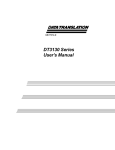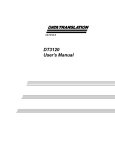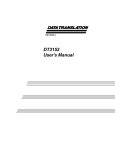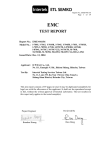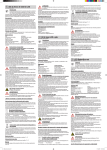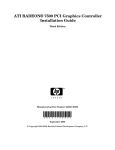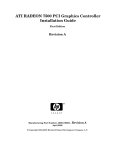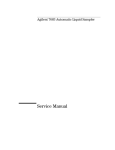Download MACH Series DT3154 User`s Manual
Transcript
UM-16345-G MACH Series DT3154 User’s Manual Seventh Edition August, 2002 Copyright © 1998, 1999, 2000, 2002 by Data Translation, Inc. All rights reserved. No part of this publication may be reproduced, stored in a retrieval system, or transmitted, in any form by any means, electronic, mechanical, by photocopying, recording, or otherwise, without the prior written permission of Data Translation, Inc. Information furnished by Data Translation, Inc. is believed to be accurate and reliable; however, no responsibility is assumed by Data Translation, Inc. for its use; nor for any infringements of patents or other rights of third parties which may result from its use. No license is granted by implication or otherwise under any patent rights of Data Translation, Inc. Use, duplication, or disclosure by the United States Government is subject to restrictions as set forth in subparagraph (c)(1)(ii) of the Rights in Technical Data and Computer software clause at 48 C.F.R, 252.227-7013, or in subparagraph (c)(2) of the Commercial computer Software Registered Rights clause at 48 C.F.R., 52-227-19 as applicable. Data Translation, Inc., 100 Locke Drive, Marlboro, MA 01752. Data Translation, Inc. 100 Locke Drive Marlboro, MA 01752-1192 (508) 481-3700 www.datatranslation.com Fax: (508) 481-8620 E-mail: [email protected] Data Translation and GLOBAL LAB are registered trademarks, and Imaging OMNI CD, DT-Open Layers, Frame Grabber SDK, and DT Vision Foundry are trademarks of Data Translation, Inc. All other brand and product names are trademarks or registered trademarks of their respective companies. Radio and Television Interference This equipment has been tested and found to comply with CISPR EN55022 Class A and EN50082-1 (CE) requirements and also with the limits for a Class A digital device, pursuant to Part 15 of the FCC Rules. These limits are designed to provide reasonable protection against harmful interference when the equipment is operated in a commercial environment. This equipment generates, uses, and can radiate radio frequency energy and, if not installed and used in accordance with the instruction manual, may cause harmful interference to radio communications. Operation of this equipment in a residential area is likely to cause harmful interference, in which case the user will be required to correct the interference at his own expense. Changes or modifications to this equipment not expressly approved by Data Translation could void your authority to operate the equipment under Part 15 of the FCC Rules. Note: This product was FCC-Certified under test conditions that included use of shielded cables and connectors between system components. It is important that you use shielded cables and connectors to reduce the possibility of causing interference to radio, television, and other electronic devices. Canadian Department of Communications Statement This digital apparatus does not exceed the Class A limits for radio noise emissions from digital apparatus set out in the Radio Interference Regulations of the Canadian Department of Communications. Le présent appareil numérique n’émet pas de bruits radioélectriques dépassant les limites applicables aux appareils numériques de la class A prescrites dans le Règlement sur le brouillage radioélectrique édicté par le Ministère des Communications du Canada. Table of Contents About this Manual . . . . . . . . . . . . . . . . . . . . . . . . . . . . . . . . . . ix Intended Audience. . . . . . . . . . . . . . . . . . . . . . . . . . . . . . . . . . . . . . ix What You Should Learn from this Manual. . . . . . . . . . . . . . . . . . ix Conventions Used in this Manual . . . . . . . . . . . . . . . . . . . . . . . . . . x Related Information . . . . . . . . . . . . . . . . . . . . . . . . . . . . . . . . . . . . . xi Where to Get Help . . . . . . . . . . . . . . . . . . . . . . . . . . . . . . . . . . . . . . xv Chapter 1: Overview . . . . . . . . . . . . . . . . . . . . . . . . . . . . . . . . 1 Features . . . . . . . . . . . . . . . . . . . . . . . . . . . . . . . . . . . . . . . . . . . . . . . . 2 Supported Software . . . . . . . . . . . . . . . . . . . . . . . . . . . . . . . . . . . . . . 4 Accessories . . . . . . . . . . . . . . . . . . . . . . . . . . . . . . . . . . . . . . . . . . . . . 5 Chapter 2: Principles of Operation . . . . . . . . . . . . . . . . . . . . 7 Video Input Signals . . . . . . . . . . . . . . . . . . . . . . . . . . . . . . . . . . . . . . 9 Video Signal Types . . . . . . . . . . . . . . . . . . . . . . . . . . . . . . . . . . . 9 Videos Input Channels . . . . . . . . . . . . . . . . . . . . . . . . . . . . . . . 10 Color Intensity . . . . . . . . . . . . . . . . . . . . . . . . . . . . . . . . . . . . . . 11 Offset . . . . . . . . . . . . . . . . . . . . . . . . . . . . . . . . . . . . . . . . . . 11 Reference . . . . . . . . . . . . . . . . . . . . . . . . . . . . . . . . . . . . . . 11 Pixel Clock . . . . . . . . . . . . . . . . . . . . . . . . . . . . . . . . . . . . . . . . . 12 External Trigger . . . . . . . . . . . . . . . . . . . . . . . . . . . . . . . . . . . . . 12 Input Look-Up Tables (ILUTs). . . . . . . . . . . . . . . . . . . . . . . . . 13 Sync Signals. . . . . . . . . . . . . . . . . . . . . . . . . . . . . . . . . . . . . . . . . . . . 14 Sync Source . . . . . . . . . . . . . . . . . . . . . . . . . . . . . . . . . . . . . . . . 14 Sync Threshold . . . . . . . . . . . . . . . . . . . . . . . . . . . . . . . . . . . . . 14 Sync Sentinel . . . . . . . . . . . . . . . . . . . . . . . . . . . . . . . . . . . . . . . 15 Sync-Locking . . . . . . . . . . . . . . . . . . . . . . . . . . . . . . . . . . . . . . . 16 v Contents Video Area Active Video Area . . . . . . . . . . . . . . . . . . . . . . . . . . . . . . . . . . . 17 Horizontal Video Signal . . . . . . . . . . . . . . . . . . . . . . . . . . 18 Vertical Video Signal . . . . . . . . . . . . . . . . . . . . . . . . . . . . . 19 Frame (Region of Interest) . . . . . . . . . . . . . . . . . . . . . . . . . . . . 20 Frame Size . . . . . . . . . . . . . . . . . . . . . . . . . . . . . . . . . . . . . 20 Types of Frames . . . . . . . . . . . . . . . . . . . . . . . . . . . . . . . . . 22 Scaling Frames . . . . . . . . . . . . . . . . . . . . . . . . . . . . . . . . . . 23 Frame Storage Mode . . . . . . . . . . . . . . . . . . . . . . . . . . . . . 24 Passthru Operations. . . . . . . . . . . . . . . . . . . . . . . . . . . . . . . . . . . . . 26 Passthru Modes . . . . . . . . . . . . . . . . . . . . . . . . . . . . . . . . . . . . . 26 Source Origin . . . . . . . . . . . . . . . . . . . . . . . . . . . . . . . . . . . . . . . 27 Passthru Scaling. . . . . . . . . . . . . . . . . . . . . . . . . . . . . . . . . . . . . 28 Overlays . . . . . . . . . . . . . . . . . . . . . . . . . . . . . . . . . . . . . . . . . . . 28 Acquisition Operations . . . . . . . . . . . . . . . . . . . . . . . . . . . . . . . . . . 29 Digital I/O Signals . . . . . . . . . . . . . . . . . . . . . . . . . . . . . . . . . . . . . . 31 Chapter 3: Supported Device Driver Capabilities. . . . . . . . 33 DT3154 Device Driver Capabilities . . . . . . . . . . . . . . . . . . . . . . . . 34 Initialized Control Values . . . . . . . . . . . . . . . . . . . . . . . . . . . . . . . . 55 Chapter 4: Programming Flowcharts. . . . . . . . . . . . . . . . . . 59 Single-Frame Acquisition . . . . . . . . . . . . . . . . . . . . . . . . . . . . . . . . 61 Multiple-Frame Acquisition . . . . . . . . . . . . . . . . . . . . . . . . . . . . . . 64 Passthru without Overlays . . . . . . . . . . . . . . . . . . . . . . . . . . . . . . . 67 Passthru with Overlays . . . . . . . . . . . . . . . . . . . . . . . . . . . . . . . . . . 69 vi Contents Chapter 5: Troubleshooting . . . . . . . . . . . . . . . . . . . . . . . . . 85 General Checklist . . . . . . . . . . . . . . . . . . . . . . . . . . . . . . . . . . . . . . . 86 Service and Support . . . . . . . . . . . . . . . . . . . . . . . . . . . . . . . . . . . . . 90 Telephone Technical Support. . . . . . . . . . . . . . . . . . . . . . . . . . 90 E-Mail and Fax Support . . . . . . . . . . . . . . . . . . . . . . . . . . . . . . 93 World-Wide Web . . . . . . . . . . . . . . . . . . . . . . . . . . . . . . . . . . . . 93 If Your Board Needs Factory Service. . . . . . . . . . . . . . . . . . . . . . . 94 Appendix A: Specifications . . . . . . . . . . . . . . . . . . . . . . . . . 95 Appendix B: Connector Pin Assignments . . . . . . . . . . . . . 99 Appendix C: Modifying the Device Driver . . . . . . . . . . . . 103 Windows 98 and Windows Me Procedures . . . . . . . . . . . . . . . . 104 Adding a Board to the Device Driver Configuration. . . . . 104 Modifying a Board in the Device Driver Configuration . . 107 Uninstalling the Device Driver . . . . . . . . . . . . . . . . . . . . . . . 109 Windows 2000 Procedures . . . . . . . . . . . . . . . . . . . . . . . . . . . . . . 110 Adding a Board to the Device Driver Configuration. . . . . 110 Modifying a Board in the Device Driver Configuration . . 112 Removing a Board from the Device Driver Configuration 114 Uninstalling the Device Driver . . . . . . . . . . . . . . . . . . . . . . . 115 Windows XP Procedures . . . . . . . . . . . . . . . . . . . . . . . . . . . . . . . . 116 Adding a Board to the Device Driver Configuration. . . . . 116 Modifying a Board in the Device Driver Configuration . . 118 Removing a Board from the Device Driver Configuration 120 Uninstalling the Device Driver . . . . . . . . . . . . . . . . . . . . . . . 121 Index . . . . . . . . . . . . . . . . . . . . . . . . . . . . . . . . . . . . . . . . . . . . 123 vii Contents viii About this Manual This manual describes the features of the DT3154 frame grabber board and how to use the DT3154 Device Driver with the Frame Grabber SDK to write an application program. Intended Audience This document is intended for engineers, scientists, technicians, or others responsible for programming and/or using the DT3154 board to perform machine vision and/or image analysis operations. It is assumed that you have some familiarity with imaging principles and that you are familiar with the operating characteristics of your video source. If you are writing application programs using the device driver and the Frame Grabber SDK, it is also assumed that you are familiar with the Microsoft Windows 98, Windows Me (Millennium Edition), Windows 2000, or Windows XP operating system and with the Microsoft C compiler. What You Should Learn from this Manual This manual provides detailed information about the features of the DT3154 board and the DT3154 Device Driver to allow you to access the board’s capabilities using software. It is organized as follows: • Chapter 1, “Overview,” describes the major features of the board, as well as the supported software and accessories for the board. • Chapter 2, “Principles of Operation,” describes all of the board’s features and how to use them in your application. • Chapter 3, “Supported Device Driver Capabilities,” describes the capabilities supported by the DT3154 Device Driver and the initialized control values. ix About this Manual • Chapter 4, “Programming Flowcharts,” describes the processes you must follow to program the DT3154 board using the DT-Open Layers Frame Grabber SDK and Color SDK Extensions. • Chapter 5, “Troubleshooting,” provides information that you can use to resolve problems with the board and the device driver, should they occur. • Appendix A, “Specifications,” lists the specifications of the board. • Appendix B, “Connector Pin Assignments,” shows the pin assignments for the connectors on the board. • Appendix C, “Modifying the Device Driver,” describes how to add, modify, and remove a board from the device driver configuration, and uninstall the device driver, if necessary. • An index complete this manual. Conventions Used in this Manual The following conventions are used in this manual: • Notes provide useful information that requires special emphasis, cautions provide information to help you avoid losing data or damaging your equipment, and warnings provide information to help you avoid catastrophic damage to yourself or your equipment. • Items that you select or type are shown in bold. • Courier font is used to represent source code. x About this Manual Related Information Refer to the following documents for more information on using the DT3154 board: • DT3154 Getting Started Manual (UM-16347), included on the Imaging OMNI CD provided with the DT3154 board, describes how to install the DT3154 software, install the DT3154 board, connect signals to the board, install and configure the DT3154 Device Driver, and verify the board’s operation with DT-Acquire. • Frame Grabber SDK Manual (UM-13442), included on the Imaging OMNI CD provided with the DT3154 board, describes the Dynamic Linkable Library (DLL) that you can use to write image acquisition application programs. • DT-Active Open Layers User’s Manual (UM-17325), available from Data Translation, describes DT-Active Open Layers, an ActiveX control, which allows you to use Data Translation PCI frame grabber boards within graphical programming environments such as Microsoft® Visual Basic® and Visual C++®. • GLOBAL LAB Image/2 User’s Manual (UM-17790) and GLOBAL LAB Image/2 API Manual (UM-17792), available from Data Translation, describe how to use GLOBAL LAB® Image/2 and GLOBAL LAB Image/2 Streamline to create scientific applications using object-oriented image processing tools. • DT Vision Foundry User’s Manual (UM-17755) and DT Vision Foundry API Manual (UM-17757), available from Data Translation, describe how to use DT Vision Foundry to create machine vision applications using object-oriented image processing tools. • PCI Specification: PCI Local Bus Specification, PCI Special Interest Group, Hillsboro, OR., Revision 2.0, (503) 696-2000. • Bt254 Monolithic CMOS Triple 8-bit Image Digitizer, Brooktree Corporation, (619) 452-7580. xi About this Manual • SAA7116 Digital Video to PCI Interface, Philips Semiconductors, (800) 234-7381. Additionally, it may be helpful to read other material in order to gain a better understanding of image processing concepts, algorithms, and their applications. Data Translation's Technical Support Department recommends the following resources for understanding image processing concepts, processing, and coding: Baxes, Gregory A. Digital Image Processing, Principles & Applications. New York: John Wiley & Sons, 1994. Introduction to image processing and hardware/software basics. Benson, K. Blair, and Donald G. Fink. HDTV Advanced TV for the 1990's. New York: McGraw-Hill, 1990. Details high-definition television concepts. Brooktree Corporation. Brooktree Applications Handbook - Graphics and Imaging Products. San Diego: Brooktree Corporation, 1991. Product data book and application examples. Castleman, K. R. Digital Image Processing. Englewood Cliffs, NJ: Prentice-Hall, 1987. Explains major image processing concepts and mathematical concepts involved in digital image manipulation. Cunningham, John E. Cable TV. 2nd ed. Indianapolis: Howard W. Sams & Company, Inc., 1987. Provides the basics of cable television. Foley, J. D., and A. Van Dam. Fundamentals of Interactive Computer Graphics. Addison-Wesley: Reading, MA, 1984. Provides information on geometric functions. Friedhoff, Richard M., and William Benzon. The Second Computer Revolution, Visualization. New York: Harry N. Abrams, Inc., 1989. Covers the history of image processing technology. xii About this Manual Gonzalez, Rafael C., and Paul Wintz. Digital Image Processing. Menlo Park, CA: Addison-Wesley, 1987. Explains major image processing concepts and mathematical concepts involved in digital image manipulation, including FFT processing, filtering operations, geometric functions, histograms, and linear equalization. Held, Gilbert. Data Compression Techniques and Applications: Hardware and Software Considerations. 3rd ed. Somerset, NJ: John Wiley & Sons, Inc., 1991. Covers various techniques currently used for data compression; includes programming examples. Holzmann, Gerard J. Beyond Photography - The Digital Darkroom. Englewood Cliffs, NJ: Prentice-Hall, 1988. Introduces and explains image editing; includes programming examples. Ingram, Dave. Video Electronics Technology. Blue Ridge Summit, PA: Tab Books, Inc., 1984. Explains the basic electronics used in video devices. Kiver, M. S. Color Television Fundamentals. New York: McGraw-Hill, 1977. Covers television and video basics. Lindley, Craig. Practical Image Processing in C. Somerset, NJ: John Wiley & Sons, Inc., 1991. Explains basic image processing techniques using C, provides many programming examples, covers TIFF and PICT file formats, and describes how to map images into VGA memory space. Luther, Arch C. Digital Video in the PC Environment. New York: McGraw-Hill, 1991. Explains Digital Video Interactive (DVI) technology. National Semiconductor Corporation. Linear Applications Handbook. Santa Clara, CA: National Semiconductor Corporation, 1986. Explains broadcasting standards and major circuit components of frame grabber boards. xiii About this Manual Pratt, William K. Digital Image Processing. Somerset, NJ: John Wiley & Sons, Inc., 1991. Detailed text on image processing, including morphological processing, feature extraction, image segmentation, and shape analysis. Reid, Christopher E. and Thomas B. Passin. Signal Processing in C. Somerset, NJ: John Wiley & Sons, Inc. Rimmer, Steve. Bit-Mapped Graphics. Blue Ridge Summit, PA: Tab Books, Inc., 1990. Details digital image file formats and image manipulation after digitizing. Rimmer, Steve. Graphical User Interface Programming. Blue Ridge Summit, PA: Tab Books, Inc., 1992. Covers various techniques currently used for GUI programming; gives insight into how Microsoft Windows was written/implemented along with the design aspects related to windows programming; includes programming examples. Rosenfeld, Azriel, and Avinash C. Kak. Digital Picture Processing. New York: Academic Press, Inc., 1990. Describes image processing techniques and concepts. Russ, John C. Computer-Assisted Microscopy, The Measurement and Analysis of Images. New York: Plenum Press. Serra, J. Image Analysis and Mathematical Morphology. London: Academic Press, Ltd., 1982. Provides information on morphological processing. Smith, C. Cecil. Mastering Television Technology. Richardson, TX: Newman Smith Publishing Company, Inc., 1988. Describes current video technology and concepts. Tektronix, Inc. Television Measurements - NTSC Systems. Beaverton, OR: Tektronix, Inc., 1989. Covers test equipment and broadcasting standards. xiv About this Manual Ulichney, Robert. Digital Halftoning. Cambridge, MA: The MIT Press, 1987. Describes image manipulation, creation, and analysis in the digital environment. Watkinson, John. The Art of Digital Video. Stoneham, MA: Focal Press, 1990. Provides an in-depth description of digital video fundamentals. Where to Get Help Should you run into problems installing or using the DT3154 board, our Technical Support Department is available to provide technical assistance. Refer to Chapter 5 for more information. If you are outside the U.S. or Canada, call your local distributor, whose number is listed in your Data Translation product handbook, or contact the Data Translation web site (www.datatranslation.com). xv About this Manual xvi 1 Overview Features . . . . . . . . . . . . . . . . . . . . . . . . . . . . . . . . . . . . . . . . . . . . . . . . 2 Supported Software . . . . . . . . . . . . . . . . . . . . . . . . . . . . . . . . . . . . . . 4 Accessories . . . . . . . . . . . . . . . . . . . . . . . . . . . . . . . . . . . . . . . . . . . . . 5 1 Chapter 1 Features The DT3154 is an RGB (red, green, and blue) frame grabber board for the PCI bus. It is suitable for both image analysis and machine vision applications. The DT3154 board digitizes the video signal and either stores the image to the host computer’s system memory or transfers the data to the computer’s display controller to display images in real-time. The board transfers image data to the host computer using PCI burst transfers. Key features of the DT3154 board are summarized as follows: • Operates as a PCI bus master; • Supports real-time image transfer to system memory; • Supports RGB NTSC and RGB PAL video formats; • Digitizes a 24-bit RGB input from one of two video input channels (each consisting of separate red, green, and blue signals); • Can digitize two 8-bit monochrome signals of an input channel simultaneously to provide progressive scan capability; • Can digitize three 8-bit monochrome signals of an input channel simultaneously; • Supports single and multiple frame acquisitions for both color and monochrome images; • Supports programmable region-of-interest (ROI); • Provides real-time, interpolated scaling to any size; • Provides a 256 x 8-bit input look-up-table (ILUT) for each signal (red, green, and blue) corresponding to each input channel; • Synchronizes to one of seven sources: the red, green, or blue signal corresponding to either input channel or to an external sync input; 2 Overview • Provides a sync output for driving camera timing; • Provides fixed Sync Sentinel with an enable/disable option for VCR compatibility; • Provides programmable control of the A/D offset and reference settings of the board; • Accepts an external trigger with selectable polarity; and • Provides two general-purpose, TTL-level digital inputs and three general-purpose, TTL-level digital outputs. 1 1 1 1 1 1 1 1 1 3 Chapter 1 Supported Software The following software is available for use with the DT3154 board: • DT3154 Device Driver −This software is provided on the Imaging OMNI CD, which is shipped with the board. You must install this device driver to use a DT3154 board with any of the supported software packages or utilities. Refer to the DT3154 Getting Started Manual for information on installing the device driver. • DT-Acquire − This software is provided on the Imaging OMNI CD, which is shipped with the board. This utility allows you to verify the operation of your board during startup. Refer to the DT3154 Getting Started Manual for information on installing and using this utility. • 32-Bit Frame Grabber SDK − Use this software package, provided on the Imaging OMNI CD, if you want to develop your own application software for the DT3154 board using the Microsoft C compiler in Windows 98, Windows Me, Windows 2000, or Windows XP. • DT-Active Open Layers −Order this optional software package if you want to use an ActiveX control to access the capabilities of the DT3154 board using Microsoft Visual Basic or Visual C++. • GLOBAL LAB Image/2 −Order this optional software package if you want to develop scientific applications using object-oriented image processing tools. • DT Vision Foundry −Order this optional software package if you want to develop machine vision applications using object-oriented image processing tools. Refer to Data Translation’s imaging product catalog for information on additional software packages available for the DT3154 board. 4 Overview Accessories You can connect the DT3154 to the video input source using either an EP306 cable (available from Data Translation) or a user-designed cable. The EP306 is a 5-foot cable with a 15-pin, D-shell connector on one end and 14 BNC connectors on the other end. It accommodates all the signals from the J1 connector on the DT3154 board. Refer to Appendix B for connector pin assignments. 1 1 1 1 1 1 1 1 1 5 Chapter 1 6 2 Principles of Operation Video Input Signals . . . . . . . . . . . . . . . . . . . . . . . . . . . . . . . . . . . . . . 9 Sync Signals. . . . . . . . . . . . . . . . . . . . . . . . . . . . . . . . . . . . . . . . . . . . 14 Video Area . . . . . . . . . . . . . . . . . . . . . . . . . . . . . . . . . . . . . . . . . . . . . 17 Passthru Operations. . . . . . . . . . . . . . . . . . . . . . . . . . . . . . . . . . . . . 26 Acquisition Operations . . . . . . . . . . . . . . . . . . . . . . . . . . . . . . . . . . 29 Digital I/O Signals . . . . . . . . . . . . . . . . . . . . . . . . . . . . . . . . . . . . . . 31 7 Chapter 2 This chapter describes the features of the DT3154 board from a functional point-of-view. To aid the discussions in this chapter, refer to the block diagram of the DT3154, shown in Figure 1. 25 MHz or 30 MHz Pixel Clock Synchronizer Video Clock H Sync RGB1 RGB RGB0 Analog Digitizer LUT RGB Scaler External SYNC Scaled Images External Trigger Composite Sync Out Digital I/O ROI Controller Sync Generator I/O Controller PCI Bus Figure 1: DT3154 Block Diagram 8 PCI Interface Principles of Operation Video Input Signals This section describes the following aspects of the supported input signals: • Video signal types, • Video input channels, 2 2 • Color intensity, • Pixel clock, • External trigger, and 2 • Input look-up table. Video Signal Types The DT3154 can acquire images from the following signal types: • RGB −Red, green, and blue signals (RVID, GVID, and BVID) are captured simultaneously; image manipulations are performed independently. • Triple Monochrome −Three monochrome signals (RVID, GVID, and BVID) are captured simultaneously. • Dual Monochrome −Two monochrome signals (RVID and GVID) are captured simultaneously. Data from the BVID signal is ignored. Note: For triple-monochrome and dual-monochrome mode, the data must be post-processed before it can be displayed. Refer to page 24 for more information on how data is stored for these modes. 2 2 2 2 2 2 9 Chapter 2 The video signal must conform to one of the following video formats: • NTSC −Standard for 60 Hz RGB video signals. A video frame is displayed as 640 x 480 lines. • PAL −Standard for 50 Hz RGB video signals. A video frame is displayed as 768 x 576 lines. Videos Input Channels The DT3154 supports two RGB video input channels (0 and 1). As listed in Table 1, each input channel consists of three separate signals: red, green, and blue. Table 1: Input Channels Signal Descriptiona Input Channel Signals 0 RVID0 Red signal of channel 0. GVID0 Green signal of channel 0. BVID0 Blue signal of channel 0. RVID1 Red signal of channel 1. GVID1 Green signal of channel 1. BVID1 Blue signal of channel 1. 1 a. If you wish, you can attach monochrome signals instead of RGB signals to channel 0 and/or 1; in this case, ignore the color designations. 10 Principles of Operation Color Intensity For RGB images, adjusting the offset and reference voltages for the signal affects the intensity of the color. For ease of use, both of these voltages are measured at the camera's output. 2 2 Note: For monochrome images, adjusting the offset affects the black level (the voltage below which all voltages are digitized to black); adjusting the reference affects the white level (the voltage above which all voltages are digitized to white). The following subsections describe how to adjust the offset and reference settings of the video signal. Offset For the DT3154, offset is defined as the programmable voltage that is added to the minimum full-scale value of your video input signal to zero it. For example, if the negative full-scale voltage of your video input signal is −53.86 mV, use an offset of +53.86 mV to raise the minimum voltage to 0 V. The DT3154 supports a minimum offset of 0 V and a maximum offset of 305.55 mV, in increments of 4.85 mV. By default, the offset is +53.86 mV. Reference Reference is defined as the maximum full-scale value of your video signal. The DT3154 supports a minimum reference value of 338.00 mV and a maximum reference value of 1.19 V, in increments of 13.68 mV. By default, the reference is 707.41 mV. 2 2 2 2 2 2 2 11 Chapter 2 Once it has been adjusted for offset, the DT3154 board digitizes each signal (red, green, and blue) between 0 V and the reference voltage. Pixel Clock The DT3154 generates a 12.5 MHz pixel clock signal for 60 Hz image formats and a 15 MHz pixel clock signal for 50 Hz image formats. To generate the pixel clock signal, the DT3154 uses a 25 MHz clock for 60 Hz image formats and 30 MHz clock for 50 Hz image formats. This clock is subsequently synchronized to each horizontal sync (including those inserted if using Sync Sentinel) and divided by two to produce the desired digitization rate. (Refer to page 15 for more information on Sync Sentinel.) Using the Digital Clock Sync Circuitry, which has no more than ±4 ns jitter, the DT3154 board synchronizes the pixel clock to the first frame of an asynchronous external video source. External Trigger The DT3154 frame grabber provides pin 1 (EXT_TRIGGER) on connector J1 for connecting an external trigger input. Using an external trigger, you can synchronize frame acquisitions with an external event. You can enable and invert the external trigger using software. When the external trigger is enabled, image acquisition starts when a low-to-high edge (rising-edge) transition occurs or if the external trigger is inverted, when a high-to-low (falling-edge) transition occurs on pin 1 of connector J1. 12 Principles of Operation Input Look-Up Tables (ILUTs) An input look-up table (ILUT) allows you to change the value of an incoming pixel value. The DT3154 board has six, 256 x 8-bit ILUTs: one for the RVID, GVID, and BVID signals corresponding to input channels 0 and 1. Using the board’s ILUTs, you can perform real-time image processing. When it gets an input pixel value, the ILUT retrieves the output value for that particular pixel and passes the output value to the frame. Pixel values range from 0 to 255. Using software, you can specify the relationship between the pixel input value and the ILUT output value by loading an ILUT with different processing setups. For example, you can pass an image unaltered (the default setting, known as identity), or you can perform pixel point operations, such as image multiplication and division, intensity correction, and reverse-video, before passing the image on. As an example, assume that the ILUT is loaded with the identity pattern. An input value of 0 (black in monochrome mode), has an output value of 0 (black in monochrome mode). An input value of 1 has an output value of 1. An input value of 2 has an output value of 2, and so on, up to and input value of 255 (which has an output value of 255 or white in monochrome mode). As another example, if you load an ILUT with an inverse or negative pattern, an input of 0 has an output value of 255, an input value of 1 has an output value of 254, and so on, up to an input value of 255 (which has an output value of 0). Note: On the DT3154 board, you can load an ILUT without regard to whether you are capturing RGB, triple-monochrome, or dual-monochrome images. 2 2 2 2 2 2 2 2 2 13 Chapter 2 Sync Signals This section describes the following aspects of sync signals: • Sync source, • Sync threshold, • Sync Sentinel, and • Sync-locking. Sync Source To digitize the incoming video signal, the DT3154 frame grabber requires both horizontal and vertical sync signals. The DT3154 board determines this sync information from a video input signal. Generally, the connected camera generates the 60 Hz or 50 Hz sync signals. The board accepts a sync signal from one of the following sources: the RVID, GVID, or BVID signal corresponding to input channel 0 or 1, or the external sync input (pin 2 of connector J1). By default, the GVID signal corresponding to channel 0 is the sync signal. The sync signal is stripped from the incoming video signal and fed into Digital Sync Circuitry, which is responsible for clocking data through the board. Sync Threshold The voltage level of the incoming analog sync signal is compared with a voltage you set (called the sync threshold) to determine when the horizontal and vertical sync signals are asserted. The sync period is defined as the portion of the sync signal that falls below the sync threshold. The sync is then used to generate the horizontal and vertical timing for the input section of the DT3154 board. 14 Principles of Operation On the DT3154, you can program the sync threshold for each input channel (0 and 1). Possible threshold settings are 50 mV and 125 mV (nominal is 125 mV). Note: The sync threshold value applies to all signals corresponding to the selected input channel. Sync Sentinel The fixed Sync Sentinel circuitry provides sync continuity for the DT3154 board. The Sync Sentinel is especially useful for noisy input sources, such as VCRs, where the DT3154 frame grabber may interpret a noise spike in the video signal as a horizontal or vertical sync, or the board may miss some syncs that are below the sync threshold. By default, Sync Sentinel is enabled. You can enable or disable the Sync Sentinel using software. When enabled, the Sync Sentinel on the DT3154 provides a window in which a sync can be detected. In the horizontal dimension, the window starts when 95% of the total number of pixels per line have been digitized, and stops when 101.5% of the number of pixels per line have been digitized. In the vertical dimension, the window starts when 90% of the total number of lines per field have been digitized, and stops when 101.5% of the number of lines per field have been digitized. If a sync (either horizontal or vertical) has not been detected within the window (where one is expected), the Sync Sentinel inserts the appropriate sync. Once the sync is detected, the Sync Sentinel masks any further sync detection until the next window occurs. 2 2 2 2 2 2 2 2 2 15 Chapter 2 If you are switching among multiple channels or if the sync signals occur at random intervals, you can disable the Sync Sentinel. This allows the DT3154 frame grabber to wait unit a sync signal actually occurs before starting the acquisition. Sync-Locking The DT3154 board generates a composite sync signal (COMP_SYNC) and outputs it on pin 14 of connector J1. This signal complies with the NTSC (60 Hz) or PAL (50 Hz) format and can be used to drive one or more cameras, if desired. The video signal from the camera is then digitized as usual, using the composite sync generated by the board as the sync basis. This process is called sync-locking. Sync-locking allows you to synchronize signals when switching among channels or, in the case of the triple- or dual-monochrome modes, allows you to synchronize two or three cameras to acquire a packed monochrome image on up to three channels with one acquisition. 16 Principles of Operation Video Area The total video area is a complete set of horizontal and vertical input lines from which you extract the active video area and the frame within the active video area. The total video area includes all parts of the signal, including nonvisual portions such as horizontal and vertical blanking information. (Blanking information is the data not included in the active video area; it contains sync and other information.) The total video area is as wide as the total pixels per line (the entire area between two consecutive horizontal sync signals) and as tall as the total lines per field (the entire area between two consecutive vertical sync signals). 2 2 2 2 You can calculate the total pixels per line as follows: clock frequency (MHz) Total pixels per line = pixel --------------------------------------------------------------------horizontal frequency (kHz) You can calculate the total lines per field as follows: frequency (kHz)Total lines per field = horizontal ---------------------------------------------------------------vertical frequency (Hz) 2 2 Active Video Area The active video area floats in the total video area. The active video area is defined as that part of the incoming signal that contains valid video data (not blanking or sync information). Therefore, the active video area consists of the visible portion of those lines containing visible pixel data. Its top is set by the first active line, its left side is set by the first active pixel, it is as wide as the active pixel count, and it is as tall as the active line count. 2 For more information about the horizontal and vertical signals that comprise the total video area, refer to the following sections. 2 2 17 Chapter 2 Horizontal Video Signal Each line of video comprising the total video area contains blanking information and active video. Figure 2 shows the components of a single horizontal line of video. Frame Left Horizontal Reference Point Frame Width First Active Pixel Color Burst Active Video Clamp Start Clamp End Front Porch Front Porch Back Porch Horizontal Sync Blanking Active Pixel Count Total Pixels per Line Figure 2: Horizontal Video Signal A horizontal line of video is identified by the falling edge of the horizontal sync, and a field is composed of a collection of horizontal lines defined by the active line count. Pixels are available to the frame grabber board at increments of PixelPeriod (1 / pixel clock frequency). You can think of pixels as an increment of time also. Pixel measurements are relative to the horizontal reference point, which is defined as the beginning of the horizontal sync. For information on the pixel clock frequency, see page 12. 18 Principles of Operation Except for the frame left and frame width parameters, all the settings of the horizontal video signal are fixed on the DT3154 and are not programmable. Refer to page 20 for information on setting the frame parameters. 2 2 Vertical Video Signal Each field of video also contains blanking information and lines of active video. Figure 3 shows the components of a single vertical field of noninterlaced video. First Active Line Vertical Reference Point 0 1 Frame Top Frame Height 2 3 Active Video 2 2 n-1 2 Vertical Sync Blanking Active Line Count Total Lines Per Field 2 Figure 3: Vertical Video Signal 2 Line measurements are relative to the vertical reference point, which is defined as the beginning of the vertical sync. Lines themselves are measured in terms of pixels. Except for the frame top and frame height parameters, all the settings of the vertical video signal are fixed on the DT3154 and are not programmable. Refer to page 20 for information on setting the frame parameters. 2 2 19 Chapter 2 Frame (Region of Interest) The frame is the portion of the active video area that you want to digitize. For this reason, it is sometimes called the region of interest (ROI). This section describes the following aspects of the frame: • Frame size, • Frame type, • Scaling frames, and • Frame storage modes. Frame Size The top of the frame is the first line of video relative to the active video area. The left side of the frame is the first pixel of video relative to the active video area. The width of the frame is the number of pixels per line of video. The height of the frame is the number of lines per field. Table 2 shows the settings you can program on the DT3154 to define the frame. Figure 4 illustrates these relationships. 20 Principles of Operation Table 2: Frame Settings for the DT3154 Setting Description Rangea Nominal Values 2 Frame Left The first pixel in the region of interest, relative to the first active pixel, to digitize. 50 Hz: 0 to 764 pixels 60 Hz: 0 to 636 pixels 0 Frame Width The number of pixels per line of video to digitize. 50 Hz: 4 to 768 pixels 60 Hz: 4 to 640 pixels 50 Hz: 768 60 Hz: 640 Frame Top The first line of the region of interest, relative to the first active line, to digitize. 50 Hz: 0 to 572 lines 60 Hz: 0 to 476 lines 0 2 Frame Height The number of lines per frame of video to digitize. 50 Hz: 4 to 576 lines 60 Hz: 4 to 480 lines 50 Hz: 576 60 Hz: 480 2 2 a. Granularity is 4. 2 2 2 2 2 21 Chapter 2 First Active Pixel Frame Left First Active Line Frame Top Total Video Area Active Video Area Frame Height Frame Active Line Count Total Lines per Field Frame Width Active Pixel Count Total Pixels per Line Figure 4: Spatial Relationship of Video Signal Types of Frames Using software, you can specify that you want to acquire one of the following types of frames: • Interlaced frames, starting on the next even field (the default), • Interlaced frames, starting on the next odd field, • Interlaced frames, starting on the next field (odd or even), or • Noninterlaced frames. 22 Principles of Operation For an interlaced frame, the video signal is defined as two consecutive fields, where the start of each field is identified by the falling edge of the vertical sync. These two fields are acquired to create the complete frame. The even field contains lines 0, 2, 4, and so on; the odd field contains lines 1, 3, 5, and so on. For a noninterlaced frame, the video signal is defined as a single field where the start of the field is identified by the falling edge of the vertical sync. Scaling Frames The DT3154 can perform simultaneous, RGB interpolated, arbitrary scaling in real-time. This feature is useful if you want to reduce the size of an image. The number of lines per frame in the scaled image can range from 4 to 480 for 60 Hz image formats or from 4 to 576 for 50 Hz image formats. The number of pixels per line in the scaled image can range from 4 to 640 for 60 Hz image formats or from 4 to 768 for 50 Hz image formats. Using software, you provide the scale factor for the horizontal and vertical directions. The scale factor is the ratio of the target values (the total number of pixels or lines in the resulting scaled image) to the source values (the total number of pixels or lines in the image to scale) multiplied by 100 (to represent the ratio as a percentage). The minimum scale factor is 1; the maximum scale factor is 100 (nominal is 100). Note: Using software, you can also set the scale factor from 1 to 16; however, this method does not provide as much control as the method described above. 2 2 2 2 2 2 2 2 2 23 Chapter 2 Frame Storage Mode When the DT3154 board is used as an RGB frame grabber, the data is stored and/or displayed as 24-bits RGB, but formatted as 32 bits, where the high byte is unused, followed by red data, then green data, then blue data. Figure 5 shows how two pixels are stored in RGB format using bytes and DWORD representations. Address 0 B1 Byte Format Address DWORD Format 1 G1 0 X1R1G1B1 2 R1 3 X1 4 B2 5 G2 6 R2 7 X2 4 X2R2G2B2 Figure 5: RGB 24-Bit Color Data Format When the DT3154 board is configured for triple-monochrome mode, data is stored in an interleaved manner, where each 32-bit location contains one byte from each signal and one unused byte. Data is formatted as XABC, where X (the high byte) is unused, A data is from RVID, B data is from GVID, and C data is from BVID. Using software, you can separate the data for display or processing. Figure 6 shows how two pixels are stored in triple-monochrome mode using bytes and DWORD representations. 24 Principles of Operation Address Byte Format 0 C1 1 B1 2 A1 3 X1 4 C2 5 B2 6 A2 7 2 X2 2 Address DWORD Format 0 4 X2A2B2C2 X1A1B1C1 2 Figure 6: Triple-Monochrome Mode 8-Bit Data Format When the DT3154 is configured for dual-monochrome mode, two images are captured and stored in the 32-bit location to accomplish progressive scanning. Data is formatted as ABAB, where A data is from RVID, and B data is from GVID. Using software, you can separate the data for display or processing. Figure 7 shows how four pixels are stored in dual-monochrome mode using bytes and DWORD representations. 2 2 2 Address Byte Format Address DWORD Format 0 B1 1 2 3 A1 B2 A2 0 A2B2A1B1 4 B3 5 A3 6 B4 7 A4 2 4 A3B3A4B4 2 Figure 7: Dual-Monochrome Mode 8-Bit Data Format 2 25 Chapter 2 Passthru Operations For RGB images only, the DT3154 board can perform passthru operations. In a passthru operation, the board continuously captures image data, converts the data to a bitmap, and transfers the data to the display memory of the video board. Image data in display memory is continuously overwritten. Note: Passthru is not supported for triple-monochrome and dual-monochrome signals because the data must first be unpacked before it can be displayed. Typically, you use passthru to view images (in as close to real time as possible for the configuration and passthru method chosen) for the purpose of focusing or positioning the camera. This section describes the following aspects of passthru: • Passthru modes, • Source origin, • Passthru scaling, and • Overlays. Passthru Modes The DT3154 board supports both synchronous and asynchronous bitmap passthru mode. In a synchronous passthru operation, you cannot perform another operation until the synchronous passthru operation is stopped. In an asynchronous passthru operation, the operation starts but gives control to you immediately, allowing you to perform other operations while data is displayed. 26 Principles of Operation Bitmap passthru mode requires a frame buffer in device memory into which the image is first captured. Once it is captured, Windows functions perform bit copies of the image data to display memory. Windows functions handle obstructions to the passthru window by automatically clipping the passthru image to the visible client window region. Therefore, even if the window is obstructed, the passthru can continue unabated. Once an obstruction has been removed from the passthru window client area, Windows automatically restores the correct underlying image data. A bitmap passthru operation continues until you stop it. You can stop an asynchronous bitmap passthru operation using software. To stop a synchronous bitmap passthru operation, click the mouse or press a key. Note: No image is saved to nonvolatile system memory when a passthru operation is stopped. To save an image, you must perform an acquisition (see page 29). Source Origin The source origin of an image is the upper left corner of the image. Using software, you can change the source origin of an image to pan and scroll the image during a passthru operation. The new source origin is a pixel position somewhere in the image. Values for the x-axis range from 0 to 636 for 60 Hz image formats or from 0 to 764 for 50 Hz image formats. Values for the y-axis range from 0 to 476 for 60 Hz image formats or from 0 to 572 for 50 Hz image formats. When set, the source origin becomes the upper left corner of the window. The passthru image shifts to the new position. 2 2 2 2 2 2 2 2 2 27 Chapter 2 Passthru Scaling Using software, the DT3154 board can scale the passthru image to the coordinates that most closely match the requested size. Unlike hardware scaling (see page 23), where the hardware scales the image before the image is transferred to system memory, passthru scaling is done in software after the image is transferred to system memory. Values for the width range from 4 to 640 pixels for 60 Hz image formats or from 4 to 768 for 50 Hz image formats. Values for the height range from 2 to 480 lines for 60 Hz image formats or 2 to 576 for 50 Hz image formats. Overlays For the DT3154 board, you can use software to add overlays to the display when capturing RGB signals. Overlays are a means by which you can place an image on top of another image that was captured using passthru. Note: Overlays require Direct Draw Interface (DDI) support. 28 Principles of Operation Acquisition Operations The DT3154 board can capture frames either synchronously or asynchronously and store them in system memory; this operation is called acquisition. In a synchronous acquisition, you cannot perform another operation until the synchronous acquisition completes. In an asynchronous acquisition, the operation starts but gives control to you immediately, allowing you to perform other operations while data is acquired. Using the DT3154, you can acquire a single full frame or multiple full frames. Single frames are stored in an area in system memory that was either allocated to the DT3154 Device Driver during system startup (called device memory) or provided by you (called host memory). Multiple frames are stored only in device memory. Acquiring RGB images generally requires device memory, while acquiring triple-monochrome and dual-monochrome images requires host memory. Each user buffer must be large enough to hold the acquired frame. The amount of data that is acquired into host memory can change depending on the input format (50 Hz or 60 Hz) used and the type of image (RGB, triple-monochrome, or dual-monochrome) captured. The required host memory size must be equal to or greater than frame height multiplied by frame width multiplied by pixel depth for each input format and image type. Table 3 lists the minimum host memory size required for each image format and image type supported. 2 2 2 2 2 2 2 2 2 29 Chapter 2 Table 3: Required Host Memory Image Format 60 Hz (NTSC) 50 Hz (PAL) Image Type Minimum Memory Required (Bytes) RGB or TripleMonochrome Mode 1,228,800 Dual-Monochrome Mode 614,400 RGB or TripleMonochrome Mode 1,769,472 Dual-Monochrome Mode 884,736 WARNING! If you are acquiring to host memory and change either the image format or the image type, you must ensure that the user buffer is large enough to hold the acquired data. Failure to do so results in invalid frame messages when you acquire the image. An interrupt is generated when a frame has been acquired; the PCI bus assigns the interrupt to the board automatically when it is installed. The speed of the PCI bus allows the DT3154 to transfer an unlimited number of consecutive frames across the bus in real time. You can acquire consecutive images, up to the capacity of available system RAM. Acting as a PCI bus master, the board sends pixel data over the PCI bus directly using burst transfer rates up to 30 frames/s for 60 Hz image formats and 25 frames/s for 50 Hz image formats. 30 Principles of Operation Digital I/O Signals The DT3154 board provides two digital input lines (pins 12 and 13) and three digital output lines (pins 9, 10, and 11) on connector J1. These digital lines are simple register-driven, TTL-level inputs and outputs that you can use for any purpose, such as controlling or actuating external devices. A bit value of 0 identifies a low TTL level; a bit value of 1 identifies a high TTL level. Use software to write the digital output values or read the digital input values. 2 2 2 2 2 2 2 2 2 31 Chapter 2 32 3 Supported Device Driver Capabilities DT3154 Device Driver Capabilities . . . . . . . . . . . . . . . . . . . . . . . . 34 Initialized Control Values . . . . . . . . . . . . . . . . . . . . . . . . . . . . . . . . 55 33 Chapter 3 DT3154 Device Driver Capabilities Because the Frame Grabber SDK is intended to be used with all DT-Open Layers frame grabbers, the DT3154 may not support all of the Frame Grabber SDK capabilities or may support the Frame Grabber SDK capabilities differently from other boards. To help you determine which capabilities are supported by the DT3154 board, you can use query keys provided by the Frame Grabber SDK functions. These functions either return information about a specific capability or return the current value of a specific capability. The tables in this chapter list the capabilities supported by the DT3154 board and the information needed to query the board. The left column of the tables lists the capabilities along with the query key/control used for the listed function. The query’s possible returned flags, if any, are indented under the key along with a description. The right column indicates whether the DT3154 board supports the capability or flag or the range of values supported by the capability. To find the information about a capability more readily, use this information: For capabilities that apply to ... 34 Refer to the table starting on ... All frame grabbers page 36 Input signals page 38 Sync signals page 42 Active video area page 44 Frames page 45 Passthru page 48 Supported Device Driver Capabilities For capabilities that apply to ... Refer to the table starting on ... Overlay page 50 Memory page 51 Acquisition page 52 Digital I/O page 54 3 3 3 Note: If your code is intended to be compatible with various Data Translation products, use the query functions to determine that the capability is supported by the installed board, prior to execution. For more information, refer to the descriptions of the functions in the Frame Grabber SDK User’s Manual and online help. 3 3 3 3 3 3 35 Chapter 3 Table 4: General Device Capabilities for the DT3154 Device Driver Capability DT3154 Support OlImgQueryDeviceCaps Device Signature OLC_IMG_DC_OL_SIGNATURE Ox44544F4C Device ID OLC_IMG_DC_DEVICE_ID 2D Device Name OLC_IMG_DC_DEVICE_NAME “DT3154” Device Type OLC_IMG_DC_OL_DEVICE_TYPE Monochrome Frame Grabber OLC_IMG_DEV_MONO_FRAME_GRABBER Color Frame Grabber OLC_IMG_DEV_COLOR_FRAME_GRABBER Sections Supported OLC_IMG_DC_SECTIONS Supports Input Operations OLC_FG_SECTION_INPUT Supports Linear Memory Operations OLC_FG_SECTION_LINEAR Supports Camera Control Operations OLC_FG_SECTION_CAMCTL Supports Management of Device Memory OLC_FG_SECTION_MEMORY Supports passthru OLC_FG_SECTION_PASSTHRU Supports DDI OLC_FG_SECTION_DDI 36 No Yes Yes No No Yes Yesa Yes Supported Device Driver Capabilities Table 4: General Device Capabilities for the DT3154 Device Driver (cont.) Capability DT3154 Support 3 DtColorQueryInterface Color SDK Capabilities OLT_QUERY_COLOR_INTERFACE Supports Signal Type COLOR_INTERFACE_SIGNAL_TYPE Supports Storage Mode COLOR_INTERFACE_STORAGE_MODE Supports Image Parameter COLOR_INTERFACE_IMAGE_PARAMETER Supports Hardware Scaling COLOR_INTERFACE_HARDWARE_SCALING Supports Digital I/O COLOR_INTERFACE_DIGITAL_IO Supports Draw Acquired Frame COLOR_INTERFACE_DRAW_ACQUIRED_FRAME Supports Sync Master Mode COLOR_INTERFACE_SYNC_MASTER_MODE Supports Frame Extraction COLOR_INTERFACE_EXTRACT_FRAME Supports Drawing Buffers COLOR_INTERFACE_DRAW_BUFFER 3 True Trueb 3 True True True 3 True Falsec 3 True True a. Passthru is supported in RGB mode only. b. On the DT3154 board, you can query this value only. c. The DT3154 provides a composite sync output on pin 14 of connector J1. 3 3 3 3 37 Chapter 3 Table 5: Input Signal Capabilities for the DT3154 Device Driver Capability DT3154 Support OlFgQueryInputCaps Number of Input Sources OLC_FG_INPUT_SOURCE_COUNT Supports Input Filter Selection OLC_FG_IC_DOES_INPUT_FILTER No Supports Input Filter Query OLC_FG_IC_DOES_QUERY_INPUT_FILTER Yes Supported Filters OLC_FG_IC_INPUT_FILTER_LIMITS AC Coupled, no Input Filter OLC_FG_FILT_AC_NONE AC Coupled, 50 Hz Input Filter OLC_FG_FILT_AC_50 AC Coupled, 60 Hz Input Filter OLC_FG_FILT_AC_60 DC Coupled, no Input Filter OLC_FG_FILT_DC_NONE 38 2 (channels 0 and 1)a Yes No No No Supports Programmable A/D OLC_FG_IC_DOES_PROG_A2D No Supports Programmable A/D Query OLC_FG_IC_DOES_QUERY_PROG_A2D No Voltage Range of Black Level, in µV OLC_FG_IC_BLACK_LEVEL_LIMITS N/Ab Voltage Range of White Level, in µV OLC_FG_IC_WHITE_LEVEL_LIMITS N/Ab Supports Programmable Pixel Clock OLC_FG_IC_DOES_PIXEL_CLOCK No Supports Pixel Clock Query OLC_FG_IC_DOES_QUERY_PIXEL_CLOCK Yes Supported Device Driver Capabilities Table 5: Input Signal Capabilities for the DT3154 Device Driver (cont.) Capability Range of Internal Input Clock Frequency, in Hz OLC_FG_IC_CLOCK_FREQ_LIMITS Clock Sources OLC_FG_IC_CLOCK_SOURCE_LIMITS Supports Internal Clock OLC_FG_CLOCK_INTERNAL Supports External Clock OLC_FG_CLOCK_EXTERNAL DT3154 Support Fixed 50 Hz: 15,000,000 60 Hz: 12,500,000 Yes 3 3 3 No 3 Provides Trigger OLC_FG_IC_DOES_TRIGGER Yes Trigger Types OLC_FG_TRIGGER_TYPE_LIMITS Supports Externally Triggered Acquisition OLC_FG_TRIG_EXTERNAL_LINE Yes 3 Multiple Trigger Types OLC_FG_IC_MULT_TRIGGER_TYPE_LIMITS Supports Externally Triggered Acquisition OLC_FG_TRIG_EXTERNAL_LINE Yes 3 Yes 3 Multiple Trigger Modes OLC_FG_IC_MULT_TRIGGER_MODE_LIMITS Trigger Starts Multiple Frame Acquisition OLC_FG_MODE_START Trigger Starts Each Frame Acquisition OLC_FG_MODE_EACH Yes Number of LUTs OLC_FG_ILUT_COUNT 6c Maximum Index Number Allowed in each ILUT OLC_FG_IC_MAX_ILUT_INDEX 255d Maximum Value Allowed in each ILUT OLC_FG_IC_MAX_ILUT_VALUE 255 3 3 39 Chapter 3 Table 5: Input Signal Capabilities for the DT3154 Device Driver (cont.) Capability DT3154 Support DtColorSignalType Signal Type in the Color SDK Extensions OLT_SIGNAL_TYPE Supports Monochrome Signal Type OLC_MONO_SIGNAL Supports YC Signal Type (Luminance/Chrominance) OLC_YC_SIGNAL Support Composite Signal Type OLC_COMPOSITE_SIGNAL Supports RGB Signal OLC_RGB_SIGNAL Supports Triple-Monochrome Signal OLC_TRIPLE_MONO_SIGNAL Supports Dual-Mono Signal OLC_DUAL_MONO_SIGNAL No No No Yes Yes Yes DtColorImageParameters Image Parameters in the Color SDK Extensions OLT_COLOR_PARAMETER Brightness Values OLC_SET_BRIGHTNESS Contrast Values OLC_SET_CONTRAST V Saturation Values OLC_SET_V_SAT U Saturation Values OLC_SET_U_SAT Hue Values OLC_SET_HUE Red Level Values OLC_SET_RED_LEVEL Green Level Values OLC_SET_GREEN_LEVEL Blue Level Values OLC_SET_BLUE_LEVEL 40 N/A N/A N/A N/A N/A N/A N/A N/A Supported Device Driver Capabilities Table 5: Input Signal Capabilities for the DT3154 Device Driver (cont.) Capability Image Parameters in the Color SDK Extensions (cont.) OLT_COLOR_PARAMETER Red Offset Values (µV) OLC_SET_RED_OFF Red Reference Values (µV) OLC_SET_RED_REF Green Offset Values (µV) OLC_SET_GREEN_OFF Green Reference Values (µV) OLC_SET_GREEN_REF Blue Offset Values (µV) OLC_SET_BLUE_OFF Blue Reference Values (µV) OLC_SET_BLUE_REF DT3154 Support min: 0 max: 305,550 nominal: 53,350 granularity: 4,850 min: 338,000 max: 1,199,966 nominal: 707,414 granularity: 13,682 min: 0 max: 305,550 nominal: 53,350 granularity: 4,850 3 3 3 3 3 min: 338,000 max: 1,199,966 nominal: 707,414 granularity: 13,682 min: 0 max: 305,550 nominal: 53,350 granularity: 4,850 min: 338,000 max: 1,199,966 nominal: 707,414 granularity: 13,682 a. Channel 0 consists of signals RVID0, GVID0, and BVID0. Channel 1 consists of signals RVID1, GVID1, and BVID1. b. To specify black and white levels, use the DtColorImageParameters function. 3 3 3 3 41 Chapter 3 c. An ILUT is associated with each of the following signals RVID0, GVID0, BVID0, RVID1, GVID1, and BVID1. d. The maximum number of entries allowed in the LUT is 255, since the index number is zero-based. Table 6: Sync Signal Capabilities for the DT3154 Device Driver Capability DT3154 Support OlFgQueryInputCaps Supports Input Video Selection OLC_FG_IC_DOES_VIDEO_SELECT Yes Supports Input Video Selection Query OLC_FG_IC_DOES_QUERY_VIDEO_SELECT Yes Video Types OLC_FG_IC_VIDEO_TYPE_LIMITS Supports Composite Video Source OLC_FG_VID_COMPOSITE Supports Variable Scan Video Source OLC_FG_VID_VARSCAN Video Sources OLC_FG_IC_CSYNC_SOURCE_LIMITS Composite Sync from Current Input Only OLC_FG_CSYNC_CURRENT_SRC Composite Sync from Any Specified Input OLC_FG_CSYNC_SPECIFIC_SRC Composite Sync from External Sync Line OLC_FG_CSYNC_EXTERNAL_LINE Composite Sync Threshold Limits, in mV OLC_FG_IC_CSYNC_THRESH_LIST_LIMITS 42 No No No Yesa Yes min: 50 max: 125 nominal: 125 granularity: 75 Composite Sync Threshold List OLC_FG_IC_CSYNC_THRESH_LIST 50, 125 Supports Sync Sentinel OLC_FG_IC_DOES_SYNC_SENTINEL Yes Supported Device Driver Capabilities Table 6: Sync Signal Capabilities for the DT3154 Device Driver (cont.) Capability Supports Sync Sentinel Query OLC_FG_IC_DOES_QUERY_SYNC_SENTINEL Sync Sentinel Types OLC_FG_IC_SYNC_SENTINEL_TYPE_LIMITS Supports Fixed Sync Sentinel OLC_FG_SYNC_SENTINEL_FIXED Supports Variable Sync Sentinel OLC_FG_SYNC_SENTINEL_VARIABLE DT3154 Support Yes Yes No 3 3 3 DtColorSyncMasterMode Sync Master in Color SDK Extensions OLT_SYNC_MASTER_PARAMETER Enable Sync Master Mode OLC_SYNC_MASTER_ENABLE 3 Nob a. If a specific source is selected, use the defines in the file DtColorSDK.h to specify the source (refer to the Frame Grabber SDK User’s Manual and online help for information on this file). Alternatively, use the low word of the new data value to specify the sync source. A value of 0 corresponds to RVID0, 1 corresponds to GVID0, 2 corresponds to BVID0, 3 corresponds to RVID1, 4 corresponds to GVID1, and 5 corresponds to BVID1. b. The DT3154 provides a composite sync output on pin 14 of connector J1. 3 3 3 3 3 43 Chapter 3 Table 7: Active Video Area Capabilities for the DT3154 Device Driver Capability DT3154 Support OlFgQueryInputCaps 44 Supports Defining of Active Video Area OLC_FG_IC_DOES_ACTIVE_VIDEO No Supports Active Video Area Query OLC_FG_IC_DOES_QUERY_ACTIVE_VIDEO No Range of Back Porch Start Position OLC_FG_IC_BACK_PORCH_START_LIMITS N/A Range of Clamp Start Position OLC_FG_IC_CLAMP_START_LIMITS N/A Range of Clamp End Position OLC_FG_IC_CLAMP_END_LIMITS N/A Range of Total Pixels Per Line Control OLC_FG_IC_TOTAL_PIX_PER_LINE_LIMITS N/A Range of First Active Pixel Position OLC_FG_IC_ACTIVE_PIXEL_LIMITS N/A Range of Active Pixels Count OLC_FG_IC_ACTIVE_WIDTH_LIMITS N/A Range of Total Lines per Field Control OLC_FG_IC_TOTAL_LINES_PER_FLD_LIMITS N/A Range of First Active Line Position OLC_FG_IC_ACTIVE_LINE_LIMITS N/A Range of Active Lines Count OLC_FG_IC_ACTIVE_HEIGHT_LIMITS N/A Supported Device Driver Capabilities Table 8: Frame Capabilities for the DT3154 Device Driver Capability 3 DT3154 Support OlFgQueryInputCaps 3 Supports Frame Selection OLC_FG_IC_DOES_FRAME_SELECT Yes Supports Frame Selection Query OLC_FG_IC_DOES_QUERY_FRAME_SELECT Yes Range of Frame Top Control OLC_FG_IC_FRAME_TOP_LIMITS Range of Frame Left Control OLC_FG_IC_FRAME_LEFT_LIMITS Range of Frame Height Control OLC_FG_IC_FRAME_HEIGHT_LIMITS min: 0 max: 50 Hz: 572 60 Hz: 476 nominal: 0 granularity: 1 min: 0 max: 50 Hz: 764 60 Hz: 636 nominal: 0 granularity: 4 min: 4 max: 50 Hz: 576 60 Hz: 480 nominal: 50 Hz: 576 60 Hz: 480 granularity: 1 3 3 3 3 3 3 3 45 Chapter 3 Table 8: Frame Capabilities for the DT3154 Device Driver (cont.) Capability Range of Frame Width Control OLC_FG_IC_FRAME_WIDTH_LIMITS Range Between Pixels (Scale factor - horizontal) OLC_FG_IC_FRAME_HINC_LIMITS Range Between Lines (Scale factor - vertical) OLC_FG_IC_FRAME_VINC_LIMITS Frame Types OLC_FG_IC_FRAME_TYPE_LIMITS Acquire Interlaced Frame Starting on Even Field OLC_FG_FRM_IL_FRAME_EVEN Acquire Interlaced Frame Starting on Odd Field OLC_FG_FRM_IL_FRAME_ODD Acquire Interlaced Frame Starting on Next Field OLC_FG_FRM_IL_FRAME_NEXT Acquire the Even Field OLC_FG_FRM_FIELD_EVEN Acquire the Odd Field OLC_FG_FRM_FIELD_ODD Acquire the Next Field OLC_FG_FRM_FIELD_NEXT Acquire the Next Noninterlaced Frame OLC_FG_FRM_NON_INTERLACED 46 DT3154 Support min: 4 max: 50 Hz: 768 60 Hz: 640 nominal: 50 Hz: 768 60 Hz: 640 granularity: 4 min: 1a max: 16 nominal: 1 granularity: 1 min: 1e max: 16 nominal: 1 granularity: 1 Yes Yes Yes No No No Yes Supported Device Driver Capabilities Table 8: Frame Capabilities for the DT3154 Device Driver (cont.) Capability Maximum Number of Pixels in Frame OLC_FG_IC_MAX_FRAME_SIZE Number of Bytes in a Pixel OLC_FG_IC_PIXEL_DEPTH DT3154 Support 50 Hz: 442368 60 Hz: 307200 RGB = 4 Triple-Mono = 4 Dual-Mono = 2 DtColorHardwareScaling Hardware Scaling in Color SDK Extensions OLT_SCALE_PARAM Horizontal scale factor (percentage) hscale Vertical scale factor (percentage) vscale min: 1 max: 100 nominal: 100 granularity: 1 min: 1 max: 100 nominal: 100 granularity: 1 DtColorStorageMode Storage Mode in the Color SDK Extensions OLT_IMAGE_MODE Supports Monochrome Mode OLC_IMAGE_MONO Supports YUV Mode OLC_IMAGE_YUV Supports RGB OLC_IMAGE_RGB Supports RGB16 OLC_IMAGE_RGB_16 No 3 3 3 3 3 3 3 No Yes Yes a. For better control, it is recommended that you scale the image using the Color SDK function DtColorHardwareScaling. 3 3 47 Chapter 3 Table 9: Passthru Capabilities for the DT3154 Device Driver Capability DT3154 Support OlFgQueryPassthruCaps Supports Passthru Section OLC_FG_PC_DOES_PASSTHRU Passthru Modes OLC_FG_PC_PASSTHRU_MODE_LIMITS Supports Sync Bitmap OLC_FG_PASSTHRU_SYNC_BITMAP Supports Async Bitmap OLC_FG_PASSTHRU_ASYNC_BITMAP Supports Sync Direct OLC_FG_PASSTHRU_SYNC_DIRECT Supports Async Direct OLC_FG_PASSTHRU_ASYNC_DIRECT Source Origin OLC_FG_PC_DOES_SOURCE_ORIGIN Available Range for the X Value of the Source Origin OLC_FG_PC_SRC_ORIGIN_X_LIMITS Available Range for the Y value of the Source Origin OLC_FG_PC_SRC_ORIGIN_Y_LIMITS 48 Yes Yes Yes No No Yes min: 0 max: 50 Hz: 764 60 Hz: 636 nominal: 0 granularity: 4 min: 0 max: 50 Hz: 572 60 Hz: 476 nominal: 0 granularity: 4 Supported Device Driver Capabilities Table 9: Passthru Capabilities for the DT3154 Device Driver (cont.) Capability Passthru Scaling OLC_FG_PC_DOES_SCALING Range of Legal Values for Height OLC_FG_PC_SCALE_HEIGHT_LIMITS Range of Legal Values for Width OLC_FG_PC_SCALE_WIDTH_LIMITS Passthru LUT OLC_FG_PC_DOES_PASSTHRU_LUT Number of Extra Palette Entries OLC_FG_PC_MAX_PALETTE_INDEX Maximum RGB Value for Palette OLC_FG_PC_MAX_PALETTE_VALUE Maximum Index Number Allowed in Passthru LUT OLC_FG_PC_MAX_PLUT_INDEX Maximum RGB Value for Passthru LUT OLC_FG_PC_MAX_PLUT_VALUE Passthru snapshot OLC_FG_PC_DOES_PASSTHRU_SNAPSHOT DT3154 Support Yes min: 2 max: 50 Hz: 576 60 Hz: 480 nominal: 50 Hz: 576 60 Hz: 480 granularity: 2 (interlaced), or 1 (noninterlaced) min: 4 max: 50 Hz: 768 60 Hz: 640 nominal: 50 Hz: 768 60 Hz: 640 granularity: 4 3 3 3 3 3 3 No N/A 3 N/A N/A N/A Yes 3 3 49 Chapter 3 Table 10: Overlay Capabilities for the DT3154 Device Driver Capability DT3154 Support OlFgQueryDDICaps Passthru with DDI OLC_FG_DDI_FAST_PASSTHRU Overlay support OLC_FG_DDI_OVERLAYS Translucent overlay capability OLC_FG_DDI_TRANSLUCENT_OVERLAYS Color overlay capability OLC_FG_DDI_COLOR_OVERLAY Multiple overlay surface capability OLC_FG_DDI_MULTIPLE_SURFACES Color keying (filtering) OLC_FG_DDI_COLOR_KEY_CONTROL Add overlay to image OLC_FG_DDI_OVERLAY_ON_FRAME 50 RGB = Yes Dual-Mono = No Triple-Mono = No RGB = Yes Dual-Mono = No Triple-Mono = No RGB = Yes Dual-Mono = No Triple-Mono = No RGB = Yes Dual-Mono = No Triple-Mono = No RGB = Yes Dual-Mono = No Triple-Mono = No RGB = Yes Dual-Mono = No Triple-Mono = No RGB = Yes Dual-Mono = No Triple-Mono = No Supported Device Driver Capabilities Table 10: Overlay Capabilities for the DT3154 Device Driver (cont.) Capability User-managed DDI surface support OLC_FG_DDI_USER_SURFACE_PTR Passthru event synchronization support OLC_FG_DDI_PASSTHRU_SYNC_EVENT DT3154 Support RGB = No Dual-Mono = No Triple-Mono = No 3 RGB = Yes Dual-Mono = No Triple-Mono = No 3 Table 11: Memory Capabilities for the DT3154 Device Driver Capability Number of Volatile Buffer Handles OLC_FG_MC_VOL_COUNT Number of Nonvolatile Buffer Handles OLC_FG_MC_NONVOL_COUNT 3 DT3154 Support 3 OlFgQueryMemoryCaps Memory Types OLC_FG_MC_MEMORY_TYPES Volatile Memory OLC_FG_MEM_VOLATILE Nonvolatile Memory OLC_FG_MEM_NON_VOLATILE 3 Yes 3 No Device memory size divided by maximum number of pixels in frame N/A 3 3 3 51 Chapter 3 Table 12: Acquisition Capabilities for the DT3154 Device Driver Capability DT3154 Support OlFgQueryInputCaps Acquisition Types (single frame) OLC_FG_IC_SINGLE_FRAME_OPS -Single Frame to Host (sync) Supports Full Frame Acquisition OLC_FG_ACQ_FRAME Supports Subframe Acquisition OLC_FG_ACQ_SUBFRAME Supports Frame-to-Fit Acquisition OLC_FG_ACQ_FRAME_TO_FIT -Single Frame to Device (sync) Supports Full Frame Acquisition OLC_FG_ACQ_FRAME Supports Subframe Acquisition OLC_FG_ACQ_SUBFRAME Supports Frame-to-Fit Acquisition OLC_FG_ACQ_FRAME_TO_FIT -Single Frame to Host (async) Supports Full Frame Acquisition OLC_FG_ACQ_FRAME Supports Subframe Acquisition OLC_FG_ACQ_SUBFRAME Supports Frame-to-Fit Acquisition OLC_FG_ACQ_FRAME_TO_FIT -Single Frame to Device (async) Supports Full Frame Acquisition OLC_FG_ACQ_FRAME Supports Subframe Acquisition OLC_FG_ACQ_SUBFRAME Supports Frame-to-Fit Acquisition OLC_FG_ACQ_FRAME_TO_FIT 52 Yes No No Yes No No Yes No No Yes No No Supported Device Driver Capabilities Table 12: Acquisition Capabilities for the DT3154 Device Driver (cont.) Capability Acquisition Types (multiple frame) OLC_FG_IC_MULT_FRAME_OPS -Multiple Frames to Host (sync) Supports Full Frame Acquisition OLC_FG_ACQ_FRAME Supports Subframe Acquisition OLC_FG_ACQ_SUBFRAME Supports Frame-to-Fit Acquisition OLC_FG_ACQ_FRAME_TO_FIT -Multiple Frames to Device (sync) Supports Full Frame Acquisition OLC_FG_ACQ_FRAME Supports Subframe Acquisition OLC_FG_ACQ_SUBFRAME Supports Frame-to-Fit Acquisition OLC_FG_ACQ_FRAME_TO_FIT -Multiple Frames to Host (async) Supports Full Frame Acquisition OLC_FG_ACQ_FRAME Supports Subframe Acquisition OLC_FG_ACQ_SUBFRAME Supports Frame-to-Fit Acquisition OLC_FG_ACQ_FRAME_TO_FIT -Multiple Frames to Device (async) Supports Full Frame Acquisition OLC_FG_ACQ_FRAME Supports Subframe Acquisition OLC_FG_ACQ_SUBFRAME Supports Frame-to-Fit Acquisition OLC_FG_ACQ_FRAME_TO_FIT Supports Drawing Acquired Frame OLC_FG_IC_DOES_DRAW_ACQUIRED_FRAME DT3154 Support 3 3 No No No Yes 3 3 No No 3 No No No Yes No 3 3 No Yes 3 3 53 Chapter 3 Table 13: Digital I/O Capabilities for the DT3154 Device Driver Capability DT3154 Support OlFgQueryCameraControlCaps Number of Digital Output Lines OLC_FG_CC_DIG_OUT_COUNT 0a DtColorDigitalIOControll Number of Digital I/O Lines 5b a. Digital output lines are not supported by the Frame Grabber SDK; use the Color SDK function DtColorDigitalIOControl. b. The DT3154 has 2 fixed digital input lines and 3 fixed digital output lines accessible through the Color SDK function DtColorDigitalIOControl. 54 Supported Device Driver Capabilities Initialized Control Values Table 14 lists the default control values after opening or initializing the DT3154 Device Driver. Table 14: Default Control Values for the DT3154 Control Name 3 3 Value OLC_FG_CTL_INPUT_FILTER OLC_FG_FILT_AC_NONE OLC_FG_CTL_BLACK_LEVEL N/A OLC_FG_CTL_WHITE_LEVEL N/A OLC_FG_CTL_VIDEO_TYPE N/A OLC_FG_CTL_CSYNC_SOURCE OLC_FG_CSYNC_SELECTED_SRC (GVID0) OLC_FG_CTL_CSYNC_THRESH 125 mV OLC_FG_CTL_BACK_PORCH_START N/A OLC_FG_CTL_CLAMP_START N/A OLC_FG_CTL_CLAMP_END N/A OLC_FG_CTL_TOTAL_PIX_PER_LINE N/A OLC_FG_CTL_FIRST_ACTIVE_PIXEL N/A OLC_FG_CTL_ACTIVE_PIXEL_COUNT N/A OLC_FG_CTL_TOTAL_LINES_PER_FLD N/A OLC_FG_CTL_FIRST_ACTIVE_LINE N/A OLC_FG_CTL_ACTIVE_LINE_COUNT N/A OLC_FG_CTL_SYNC_SENTINEL TRUE OLC_FG_CTL_HSYNC_INSERT_POS 10150 (101.5%) OLC_FG_CTL_HSYNC_SEARCH_POS 9500 (95.0%) OLC_FG_CTL_VSYNC_INSERT_POS 10150 (101.5%) OLC_FG_CTL_VSYNC_SEARCH_POS 9000 (90.0%) OLC_FG_CTL_FRAME_TOP 0 3 3 3 3 3 3 3 55 Chapter 3 Table 14: Default Control Values for the DT3154 (cont.) Control Name 56 Value OLC_FG_CTL_FRAME_LEFT 0 OLC_FG_CTL_FRAME_WIDTH 50 Hz: 768 60 Hz: 640 OLC_FG_CTL_FRAME_HEIGHT 50 Hz: 576 60 Hz: 480 OLC_FG_CTL_HOR_FRAME_INC 1 OLC_FG_CTL_VER_FRAME_INC 1 OLC_FG_CTL_CLOCK_SOURCE OLC_FG_CLOCK_INTERNAL OLC_FG_CTL_CLOCK_FREQ 50 Hz: 15,000,000 60 Hz: 12,500,000 OLT_FG_TRIGGER OLC_FG_TRIGGER_NONE OLC_FG_CTL_FRAME_TYPE OLC_FG_FRM_IL_FRAME_EVEN OLC_FG_CTL_ILUT 0 OLT_SIGNAL_TYPE OLC_RGB_SIGNAL OLC_SET_BRIGHTNESS N/A OLC_SET_CONTRAST N/A OLC_SET_V_SAT N/A OLC_SET_U_SAT N/A OLC_SET_HUE N/A OLC_SET_RED_LEVEL N/A OLC_SET_GREEN_LEVEL N/A OLC_SET_BLUE_LEVEL N/A OLC_SET_RED_REF 707,414 OLC_SET_RED_OFF 53,350 OLC_SET_GREEN_REF 707,414 OLC_SET_GREEN_OFF 53,350 OLC_SET_BLUE_REF 707,414 Supported Device Driver Capabilities Table 14: Default Control Values for the DT3154 (cont.) Control Name Value OLC_SET_BLUE_OFF 53,350 OLT_SCALE_PARAM Horizontal scale factor Vertical scale factor 100 100 Digital I/O Configuration 3 fixed outputs; 2 fixed inputs 3 3 3 3 3 3 3 3 3 57 Chapter 3 58 4 Programming Flowcharts Single-Frame Acquisition . . . . . . . . . . . . . . . . . . . . . . . . . . . . . . . . 61 Multiple-Frame Acquisition . . . . . . . . . . . . . . . . . . . . . . . . . . . . . . 64 Passthru without Overlays . . . . . . . . . . . . . . . . . . . . . . . . . . . . . . . 67 Passthru with Overlays . . . . . . . . . . . . . . . . . . . . . . . . . . . . . . . . . . 69 59 Chapter 4 The following flowcharts show the steps required to perform imaging operations using DT-Open Layers. For illustration purposes, the functions in the Frame Grabber SDK are shown; however, the concepts apply to all DT-Open Layers software. Note that many steps represent several substeps; if you are unfamiliar with the detailed operations involved with any one step, refer to the indicated page for detailed information. Optional steps appear in shaded boxes. Note: Although the flowcharts do not show error/status checking, it is recommended that you check for error/status messages after calling each function. 60 Programming Flowcharts Single-Frame Acquisition Open the device and get the device ID with OlImgOpenDevice. 4 4 Set the timeout period with OlImgSetTimeoutPeriod. Choose an input source with OlFgSetInputVideoSource. Select input channel 0 or 1. The default is 0 4 Set the standard controls for the input source (see page 73). Set the color controls for the input source (see page 75). Enable based source mode with OlFgEnableBasedSourceMode. Write new values into the Input LUT with OlFgWriteInputLUT. 4 4 On the DT3154, this function changes the ILUT corresponding to a specific signal of the input channel. The default is identity (the pixel value is not modified). Use the defines in the file DtColorSDK.h, described in the Frame Grabber SDK User’s Manual and online help file, to specify the ILUT to modify. 4 4 Set up an acquisition trigger for the input source with OlFgSetTriggerInfo. Create a frame buffer with OlFgAllocateBuiltInFrame. Go to the next page. The default is a software trigger. 4 4 61 Chapter 4 Single-Frame Acquisition (cont.) Continued from previous page. Perform an Yes asynchronous acquire? No Acquire to host memory? Yes Allocate a user buffer with GlobalAlloc() using the GPTR flag. Acquire the frame to host memory with OlFgAsyncAcquireFrameToHost. No Acquire the frame to device memory with OlFgAsyncAcquireFrameToDevice. Check the status of the operation with OlFgIsAsyncAcquireJobDone. No Job done? Yes No Stop asynchronous acquire? Yes Stop the acquisition with OlFgCancelAsyncAcquireJob. Go to the next page. 62 Programming Flowcharts Single-Frame Acquisition (cont.) 4 Continued from previous page. 4 Yes Perform a synchronous acquire? No Acquire to host memory? Yes No Allocate user buffer with GlobalAlloc() using the GPTR flag. Acquire the frame with OlFgAcquireFrameToHost. Acquire the frame to device memory with OlFgAcquireFrameToDevice. Process the acquired image (see page 76). Read or write to the digital I/O lines with DtColorDigitalIOControl. Release the frame buffer with OlFgDestroyFrame. 4 4 4 4 4 4 Close the device using OlImgCloseDevice. If applicable, deallocate the user buffer with GlobalFree(). 4 63 Chapter 4 Multiple-Frame Acquisition Open the device and get the device ID with OlImgOpenDevice. Set the timeout period with OlImgSetTimeoutPeriod. Choose an input source with OlFgSetInputVideoSource. Select input channel 0 or 1. The default is 0. Set the standard controls for the input source (see page 73). Set the color controls for the input source (see page 75). Enable based source mode with OlFgEnableBasedSourceMode. Write new values into the Input LUT with OlFgWriteInputLUT. Set up an acquisition trigger for the input source with OlFgSetMultipleTriggerInfo. Go to the next page. 64 On the DT3154, this function changes the ILUT corresponding to a specific signal of the input channel. The default is identity (the pixel value is not modified). Use the defines in the file DtColorSDK.h, described in the Frame Grabber SDK User’s Manual and online help, to specify the ILUT to modify. The default is a software trigger. Programming Flowcharts Multiple-Frame Acquisition (cont.) 4 Continued from previous page. 4 Create frame buffers with OlFgAllocateBuiltInFrame. Perform an asynchronous acquire? 4 Yes Acquire frames to device memory with OlFgAsyncAcquireMultipleToDevice. No 4 Check the status of the operation with OlFgAsyncAcquireJobDone. Acquire frames synchronously to device memory with OlFgAcquireMultipleToDevice. 4 No Job done? Yes Process the acquired image (see page 76). Go to the next page. No Stop asynchronous acquire? 4 Yes Stop the acquisition with OlFgCancelAsyncAcquireJob. 4 4 4 65 Chapter 4 Multiple-Frame Acquisition (cont.) Continued from previous page. Read or write to the digital I/O lines with DtColorDigitalIOControl. Release each frame buffer with OlFgDestroyFrame. Close the device using OlImgCloseDevice. 66 Programming Flowcharts Passthru without Overlays Open the device and get the device ID with OlImgOpenDevice. 4 4 Set the timeout period with OlImgSetTimeoutPeriod. Choose an input source with OlFgSetInputVideoSource. Select input channel 0 or 1. The default value is 0. 4 Set the standard controls for the input source (see page 73). 4 Set the color controls for the input source (see page 75). Enable based source mode with OlFgEnableBasedSourceMode. Write new values into the Input LUT with OlFgWriteInputLUT. Set the source origin with OlFgSetPassthruSourceOrigin. 4 On the DT3154, this function changes the ILUT corresponding to a specific signal of the input channel. The default is identity (the pixel value is not modified). Use the defines in the file DtColorSDK.h, described in the Frame Grabber SDK User’s Manual and online help file, to specify the ILUT to modify. The default is 0 for both the x-axis and y-axis. 4 4 4 Go to the next page. 4 67 Chapter 4 Passthru without Overlays (cont.) Continued from previous page. Scale passthru image with OlFgSetPassthruScaling. Start the passthru operation (see page 80). Acquire a single image for processing (see page 81). Stop asynchronous passthru with OlFgStopAsyncPassthru; stop synchronous passthru with a mouse or keyboard event. Read or write to the digital I/O lines with DtColorDigitalIOControl. Release the frame buffer with OlFgDestroyFrame. Close the device using OlImgCloseDevice. 68 The default height is 480 for 60 Hz and 576 for 50 Hz. The default width is 640 for 60 Hz, and 768 for 50 Hz. Programming Flowcharts Passthru with Overlays 4 Open the device and get the device ID with OlImgOpenDevice. 4 Set the timeout period with OlImgSetTimeoutPeriod. 4 Choose an input source with OlFgSetInputVideoSource. Select input channel 0 or 1. The default value is 0. 4 Set the standard controls for the input source (see page 73). 4 Set the color controls for the input source (see page 75). Enable based source mode with OlFgEnableBasedSourceMode. Write new values into the Input LUT with OlFgWriteInputLUT. Set the source origin with OlFgSetPassthruSourceOrigin. Go to the next page. On the DT3154, this function changes the ILUT corresponding to a specific signal of the input channel. The default is identity (the pixel value is not modified). Use the defines in the file DtColorSDK.h, described in the Frame Grabber SDK User’s Manual and online help file, to specify the ILUT to modify. The default is 0 for both the x-axis and y-axis. 4 4 4 4 69 Chapter 4 Passthru with Overlays (cont.) Continued from previous page. Scale passthru image with OlFgSetPassthruScaling. The default height is 480 for 60 Hz and 576 for 50 Hz. The default width is 640 for 60 Hz, and 768 for 50 Hz. Create a surface for each overlay with OlFgCreateSurface. Get a surface DC with OlFgGetSurfaceDC. Draw an image on the surface with standard GDI functions. Change contents of a surface? Yes No Release the surface DC with OlFgReleaseSurfaceDC. Create another overlay? Yes No Go to the next page. 70 Erase the contents of a surface with OlFgEraseSurface. Programming Flowcharts Passthru with Overlays (cont.) 4 Continued from previous page. 4 Enable Yes overlay before passthru starts? No Start a passthru operation (see page 80). Set up and enable overlays (see page 82). Execute an overlay animation sequence (see page 83). Acquire a single image for processing (see page 81). Set up and enable overlays (see page 82). 4 Start a passthru operation (see page 80). 4 4 4 4 Go to the next page. 4 4 71 Chapter 4 Passthru with Overlays (cont.) Continued from previous page. Stop asynchronous passthru with OlFgStopAsyncPassthru; stop synchronous passthru with a mouse or keyboard event. Disable overlays with OlFgEnableOverlays. Read or write to the digital I/O lines with DtColorDigitalIOControl. Destroy all the surfaces with OlFgDestroySurface. Release the frame buffer with OlFgDestroyFrame. Close the device using OlImgCloseDevice. 72 Programming Flowcharts Set the Standard Controls for the Input Channel Set the input sync source with OlFgSetInputControlValue. Use the key OLC_FG_CTL_CSYNC_SOURCE to select either an external line or one of the color signals from the input channels. If you are using any of the color signals, use the appropriate constant listed in the file DtColorSDK.h, described in the Frame Grabber SDK User’s Manual and online help, for the ulNewData parameter. 4 4 4 Set the input sync threshold with OlFgSetInputControlValue. Use the key OLC_FG_CTL_CSYNC_THRESH to set the sync threshold for channel 0 or 1 to either 50 mV or 125 mV. The default is 125 mV. 4 4 Using Sync Sentinel? Yes No Enable Sync Sentinel with OlFgSetInputControlValue. Use the key OLC_FG_CTL_SYNC_SENTINEL to enable or disable Sync Sentinel for the selected input channel. 4 4 Go to next page. 4 4 73 Chapter 4 Set the Standard Controls for the Input Channel (cont). Continued from previous page. Set the top of the frame with OlFgSetInputControlValue. Use the key OLC_FG_CTL_FRAME_TOP to set the first line of video, relative to the active video area, to digitize for the selected input channel. The default is 0. Set the left of the frame with OlFgSetInputControlValue. Use the key OLC_FG_CTL_FRAME_LEFT to set the first pixel of video, relative to the active video area, to digitize for the selected input channel. The default is 0. Set the height of the frame with OlFgSetInputControlValue. Set the width of the frame with OlFgSetInputControlValue. Set the clock source with OlFgSetInputControlValue. 74 Use the key OLC_FG_CTL_FRAME_HEIGHT to set the number of lines per field (or noninterlaced frame) of video to digitize for the selected input channel.The default is 576 for 50 Hz and 480 for 60 Hz. Use the key OLC_FG_CTL_FRAME_WIDTH to set the number of pixels per line of video to digitize for the selected input channel. The default is 786 for 50 Hz and 640 for 60 Hz. Use the key OLC_FG_CTL_CLOCK_SOURCE to set the pixel clock to internal. Programming Flowcharts Set the Color Controls for the Input Channel Set the input signal type with DtColorSignalType. If acquiring color images, specify RGB for the input channel; if acquiring monochrome images from two channels simultaneously (progressive scan), specify dual-monochrome for the input channel; if acquiring monochrome images from three channels simultaneously, specify triple-monochrome for the input channel. The default is RGB. 4 4 4 Set the color parameters with DtColorImageParameters. Set the offset (default = 53350 µV), and the reference (default = 707414 µV) for the red, green, and blue signals corresponding to the selected input channel. Set the input scaling with DtColorHardwareScaling. Specify the scaling factors for the input channel as a percentage of the original size (default = 100). 4 4 4 4 4 4 75 Chapter 4 Process the Acquired Image Using triple-or dualmonochrome mode? Yes Allocate a user buffer for each frame to extract. Extract data into buffers with DtColorExtractFrametoBuffer. No Display contents of buffer in user window? No Yes Display data in buffer using DtColorDrawBuffer. Display contents of frame buffer in user window? Yes Display data in buffer using DtColorDrawAcquiredFrame. No Go to next page. 76 Programming Flowcharts Process the Acquired Image (cont.) 4 Continued from previous page. Read data from frame buffer in device memory? Yes From/to a rectangular region in frame? 4 Yes Copy pixel data to a frame with OlFgCopyFrameRect. 4 No No From a rectangular region to a user buffer ? Yes Copy pixel data contiguously to a user buffer with OlFgReadFrameRect. 4 No From a contiguous location to a user buffer? Yes Copy pixel data contiguously to a user buffer with OlFgReadContiguousPixels. No From any location to a user buffer? 4 4 4 Yes Copy arbitrarily-specified pixel data to a user buffer with OlFgReadPixelList. 4 No Go to the next page. 4 77 Chapter 4 Process the Acquired Image (cont.) Continued from previous page. Write data to frame Yes buffer in device memory? No From/to a rectangular region in frame? Yes Copy pixel data to a frame with OlFgCopyFrameRect. No From a user buffer to a rectangular region? Yes Write pixel data from a user buffer to a rectangular region in frame with OlFgWriteFrameRect. No From a user buffer to a contiguous location? Yes Writes pixel data from a user buffer to a contiguous location with OlFgWriteContiguousPixels. No From user buffer to any location? No Go to next page. 78 Yes Writes pixel data from a user buffer to arbitrarily-specified locations in frame with OlFgWritePixelList. Programming Flowcharts Process the Acquired Image (cont.) Continued from previous page. Map image to application memory? 4 4 Yes Map the frame to application’s virtual address space with OlFgMapFrame. 4 Manipulate/process image using your own functions. Unmap the frame to application’s virtual address space with OlFgUnmapFrame. 4 4 4 4 4 4 79 Chapter 4 Start the Passthru Operation Create a frame buffer with OlFgAllocateBuiltInFrame. Yes Perform an asynchronous passthru? Start the passthru with OlFgStartAsyncPassthruBitmap. No Start the passthru with OlFgStartSyncPassthruBitmap. 80 Programming Flowcharts Take a Snapshot 4 Acquire the image with OlFgPassthruSnapShot. 4 Add overlay to snapshot? Yes Add overlay to the snapshot with OlFgAddOverlayToFrame. 4 No Process the acquired image (see page 76). 4 4 4 4 4 4 81 Chapter 4 Set up and Enable Overlays Set the visible surface with OlFgSetVisibleSurface. Set the source keying color with OlFgSetOverlayColorKey. Toggle the overlay’s translucence with OlFgSetTranslucentOverlay. Enable overlays with OlFgEnableOverlays. 82 Programming Flowcharts Execute an Overlay Animation Sequence 4 Get a handle to a WIN32[event] synchronization object with OlFgGetPassthruSyncEvent. 4 Get a surface DC to surface #1 with OlFgGetSurfaceDC. 4 Draw an image on surface #1 with standard GDI functions. 4 Release the surface #1 DC with OlFgReleaseSurfaceDC. Wait for a WIN32[event] synchronization object. 4 Set surface #1 as the visible surface with OlFgSetVisibleSurface. 4 Get a surface DC to surface #2 with OlFgGetSurfaceDC. 4 Draw an image on surface #2 with standard GDI functions. 4 Release the surface #2 DC with OlFgReleaseSurfaceDC. Wait for a WIN32[event] synchronization object. Set surface #2 as the visible surface with OlFgSetVisibleSurface. 4 83 Chapter 4 84 5 Troubleshooting General Checklist . . . . . . . . . . . . . . . . . . . . . . . . . . . . . . . . . . . . . . . 86 Service and Support . . . . . . . . . . . . . . . . . . . . . . . . . . . . . . . . . . . . . 90 If Your Board Needs Factory Service. . . . . . . . . . . . . . . . . . . . . . . 94 85 Chapter 5 General Checklist Should you experience problems using the DT3154 board, please follow these steps: 1. Read all the documentation provided for your product. Make sure that you have added any “Read This First” information to your manual and that you have used this information. 2. Check the Imaging OMNI CD for any README files and ensure that you have used the latest installation and configuration information available. 3. Check that your system meets the requirements stated in the DT3154 Getting Started Manual. 4. Check that you have installed your hardware properly using the instructions in the DT3154 Getting Started Manual. 5. Check that you have installed and configured the device driver properly using the instructions in the DT3154 Getting Started Manual. 6. Search the DT Knowledgebase in the Support section of the Data Translation web site (at www.datatranslation.com) for an answer to your problem. If you still experience problems, try using the information in Table 15 to isolate and solve the problem. If you cannot identify the problem, refer to page 90. 86 Troubleshooting Table 15: Troubleshooting Problems Symptom Board does not respond. Possible Cause Possible Solution The board is incorrectly aligned in a PCI expansion slot. Check that the slot in which your DT3154 board is located is a PCI slot and that the board is correctly seated in the slot; see the instructions in the DT3154 Getting Started Manual. The interrupt level is unacceptable. An interrupt conflict exists in your system. The most common interrupt conflict occurs with a PCI device and a device that is plugged into the ISA bus. To resolve this problem, change the interrupt setting (usually by changing a jumper) on the ISA device. An interrupt conflict can also occur if a PCI device was not designed to share interrupts. To resolve this problem, select a different interrupt for each PCI slot in the PCI BIOS. To do this, enter the system BIOS program; this is usually done by pressing the DEL key when rebooting your system. Once in the system BIOS, enter the PCI/PnP BIOS setup, and select a unique interrupt for each PCI slot. The PCI BIOS assigns the interrupt; the device on the PCI bus does not have control over the interrupt assignment. Some network devices do not share interrupts. If you still have an interrupt conflict, try removing the network device, installing the DT3154 board and rebooting the system, then reinserting the network device. The board is damaged. Contact Data Translation for technical support; refer to page 90. 5 5 5 5 5 5 5 5 5 87 Chapter 5 Table 15: Troubleshooting Problems (cont.) Symptom Possible Cause Possible Solution Loose connections or vibrations exist. Check your wiring and tighten any loose connections or cushion vibration sources; see the instructions in the DT3154 Getting Started Manual. Electrical noise exists. Check your connections; see the instructions in the DT3154 Getting Started Manual. The board is overheating. Check environmental and ambient temperature; consult the board’s specifications on page 97 of this manual and the documentation provided by your computer manufacturer for more information. Data appears to be invalid. Wiring is not connected properly. Check your wiring and fix any open connections; see the instructions in the DT3154 Getting Started Manual. Computer does not boot. Board is not seated properly. Check that the slot in which your DT3154 board is located is a PCI slot, that the board is correctly seated in the slot, and that the board is secured in the slot with a screw; see the instructions in the DT3154 Getting Started Manual. The power supply of the computer is too small to handle all the system resources. Check the power requirements of your system resources and, if needed, get a larger power supply; consult the board’s specifications on page 97 of this manual. Intermittent operation. 88 Troubleshooting Table 15: Troubleshooting Problems (cont.) Symptom System lockup. Possible Solution 5 Board is not seated properly. Check that the slot in which your DT3154 board is located is a PCI slot, that the board is correctly seated in the slot, and that the board is secured in the slot with a screw; see the instructions in the DT3154 Getting Started Manual. 5 Interrupt level is unacceptable. An interrupt conflict exists in your system. The most common interrupt conflict occurs with a PCI device and a device that is plugged into the ISA bus. To resolve this problem, change the interrupt setting (usually by changing a jumper) on the ISA device. Possible Cause An interrupt conflict can also occur if a PCI device was not designed to share interrupts. To resolve this problem, select a different interrupt for each PCI slot in the PCI BIOS. To do this, enter the system BIOS program; this is usually done by pressing the DEL key when rebooting your system. Once in the system BIOS, enter the PCI/PnP BIOS setup, and select a unique interrupt for each PCI slot. The PCI BIOS assigns the interrupt; the device on the PCI bus does not have control over the interrupt assignment. Some network devices do not share interrupts. If you still have an interrupt conflict, try removing the network device, installing the DT3154 board and rebooting the system, then reinserting the network device. 5 5 5 5 5 5 5 89 Chapter 5 Service and Support If you have difficulty using the DT3154 board, Data Translation’s Technical Support Department is available to provide prompt technical assistance. Support upgrades, technical information, and software are also available. All customers can always obtain the support needed. The first 90 days are complimentary, as part of the product’s original warranty, to help you get your system running. Customers who call outside of this time frame can either purchase a support contract or pay a nominal fee (charged on a per-incident basis). For “priority support,” purchase a support contract. Support contracts guarantee prompt response and are very affordable; contact your local sales office for details. Refer to the Data Translation Support Policy located at the end of this manual for a list of services included and excluded in our standard support offering. Telephone Technical Support Telephone support is normally reserved for original warranty and support-contract customers. Support requests from non-contract or out-of-warranty customers are processed after requests from original warranty and support-contract customers. For the most efficient service, please complete the form on page 92 and be at your computer when you call for technical support. This information helps to identify specific system and configuration-related problems and to replicate the problem in house, if necessary. You can reach the Technical Support Department by calling (508) 481-3700 x1401. 90 Troubleshooting If you are located outside the USA, call your local distributor. The name and telephone number of you nearest distributor are provided in your Data Translation catalog. If you are leaving a message to request a support call, please include the following information: • Your name (please include proper spelling), 5 5 • Your company or organization (please include proper spelling), • A phone number, • An email address where you can be reached, 5 • The hardware/software product you need help on, • A summary of the issue or question you have, 5 • Your contract number, if applicable, and • Your product serial number or purchase date. Omitting any of the above information may delay our ability to resolve your issue. 5 5 5 5 5 91 Chapter 5 Information Required for Technical Support Name:___________________________________________Phone__________________________ Contract Number: __________________________________________________________________ Address: _________________________________________________________________________ ________________________________________________________________________________ Data Translation hardware product(s): __________________________________________________ serial number: _________________________________________________________________ configuration: _________________________________________________________________ Data Translation device driver - SPO number: ___________ ________________________________ _______________________________________________ version: _________________________ Data Translation software - SPO number:_______________ ________________________________ serial number: ________________________________ version:__________________________ PC make/model: ___________________________________________________________________ operating system: _____________________________ version:__________________________ Windows version: ______________________________________________________________ processor: ___________________________________ speed:___________________________ RAM: _______________________________________ hard disk space:____________________ network/number of users: _______________________ disk cache:________________________ graphics adapter: _____________________________ data bus:_________________________ I have the following boards and applications installed in my system:____________________________ ________________________________________________________________________________ ________________________________________________________________________________ I am encountering the following problem(s): ______________________________________________ ________________________________________________________________________________ ________________________________________________________________________________ ________________________________________________________________________________ and have received the following error messages/codes: ____________________________________ ________________________________________________________________________________ ________________________________________________________________________________ I have run the board diagnostics with the following results: __________________________________ ________________________________________________________________________________ You can reproduce the problem by performing these steps: 1. _______________________________________________________________________________ ________________________________________________________________________________ 2. _______________________________________________________________________________ ________________________________________________________________________________ 3. _______________________________________________________________________________ ________________________________________________________________________________ 92 Troubleshooting E-Mail and Fax Support You can also get technical support by e-mailing or faxing the Technical Support Department: • E-mail: You can reach Technical Support at the following address: [email protected] 5 5 Ensure that you provide the following minimum information: − Your name, − Your company or organization, 5 − A phone number, − An email address where you can be reached, − The hardware/software product you need help on, 5 − A summary of the issue you are experiencing, − Your contract number, if applicable, and − Your product serial number or purchase date. Omitting any of the above information may delay our ability to resolve your issue. • Fax: Please photocopy and complete the form on page 92, then fax Technical Support at the following number: (508) 481-8620. Support requests from non-contract and out-of-warranty customers are processed with the same priority as telephone support requests. World-Wide Web For the latest tips, software fixes, and other product information, you can always access our World-Wide Web site free of charge at the following address: http://www.datatranslation.com 5 5 5 5 5 93 Chapter 5 If Your Board Needs Factory Service If your board must be returned to Data Translation, perform the following steps: 1. Record the board’s serial number, then contact the Customer Service Department at (508) 481-3700 (if you are in the USA) and obtain a Return Material Authorization (RMA). If you are located outside the USA, call your local distributor for authorization and shipping instructions. The name and telephone number of your nearest distributor are listed in your Data Translation catalog. All return shipments to Data Translation must be marked with the correct RMA number to ensure proper processing. 2. Using the original packing materials, if available, package the board as follows: − Wrap the board in an electrically conductive plastic material. Handle with ground protection. A static discharge can destroy components on the board. − Place in a secure shipping container. 3. Return the board to the following address, making sure the RMA number is visible on the outside of the box. Customer Service Dept. Data Translation, Inc. 100 Locke Drive Marlboro, MA 01752-1192 94 A Specifications 95 Appendix A The input impedance for the video input signal is 75 Ω. Table 16 lists the digital input specifications for the DT3154 board. Table 16: Digital Input Specifications Minimum Specification Maximum Specification High level input (VIH) 2.0 V 7.0 V Low level input (VIL) −0.3 V 0.8 V − 6 pF Feature Input capacitance Table 17 lists the digital output specifications for the DT3154 board. Table 17: Digital Output Specifications Minimum Specification Maximum Specification High level output current (IOH) − 2.0 mA Low level output current (IOL) − 20 mA High level output voltage (VOH) 2.4 V − Low level output voltage (VOL) − 0.5 V Feature 96 Specifications Table 18 lists the power, physical, and environmental specifications. Table 18: Power, Physical, and Environmental Specifications Feature Specification Power consumption 5V@2A ±12 V@ 100 mA Operating temperature 0 to 50° C (32 to 122° F) Storage temperature −25 to 70° C (−13 to 158° F) Humidity 0 to 90%, noncondensing Dimensions 6.875 inches (length) x 4.2 inches (height) Weight 5.3 ounces (150 grams) A A A A A A A A A 97 Appendix A 98 B Connector Pin Assignments 99 Appendix B Connector J1 is a 15-pin, male, D-shell connector that accepts the video input signals via the EP306 cable or a user-designed cable. Figure 8 illustrates the pin locations for connector J1. RVID0 8 GVID0 7 BVID0 6 RVID1 5 GVID1 4 BVID1 3 EXT_SYNC 2 EXT_TRIG 1 15 GND 14 COMP_SYNC 13 D_IN1 12 D_IN0 11 D_OUT2 10 D_OUT1 9 D_OUT0 Figure 8: Video Input Connector - J1 100 Connector Pin Assignments Table 19 lists the pins of connector J1 by signal name, and by the corresponding EP306 BNC connector assignments. B Table 19: J1 Pin Assignments J1 Pin EP306 BNC Connector Signal Name 1 7 EXT_TRG 2 6 EXT_SYNC 3 5 BVID1 4 4 GVID1 5 3 RVID1 6 2 BVID0 7 1 GVID0 8 0 RVID0 9 8 D_OUT0 10 9 D_OUT1 11 10 D_OUT2 12 11 D_IN0 13 12 D_IN1 14 13 COMP_SYNC 15 14 GND B B B B B B B B 101 Appendix B 102 C Modifying the Device Driver Windows 98 and Windows Me Procedures . . . . . . . . . . . . . . . . 104 Windows 2000 Procedures . . . . . . . . . . . . . . . . . . . . . . . . . . . . . . 110 Windows XP Procedures . . . . . . . . . . . . . . . . . . . . . . . . . . . . . . . . 116 103 Appendix C Windows 98 and Windows Me Procedures This section describes the following procedures in Windows 98 and Windows Me: • Adding a board to the device driver configuration (on this page); • Modifying the board settings in the device driver configuration (on page 107); and • Uninstalling the device driver, if necessary (on page 109). Adding a Board to the Device Driver Configuration To add a new board to the DT3154 Device Driver configuration after system startup, perform the following steps: 1. If you have not already done so, install the additional board in your computer following the instructions in the DT3154 Getting Started Manual, then power up your computer and any attached peripherals. Note: On power-up, the PCI bus takes one available interrupt from system resources for the DT3154 board. If any devices are using this interrupt, problems may arise. Verify that no other devices in your system are using the same interrupt that the DT3154 board is using and ensure that PCI interrupts are enabled in your system BIOS. 104 2. Start Windows 98 or Windows Me. The Found New Hardware dialog box appears. 3. Click Next. 4. For Windows Me, click Specify the location of the device (Advanced), then click Next. Modifying the Device Driver 5. Click Search for the best driver for your device (Recommended), then click Next. 6. Click Specify a location and uncheck all other options. 7. Insert the Imaging OMNI CD into the CD-ROM drive. 8. Click Browse, browse to x:\DRIVERS\DT3154\WIN98 (where x is the letter of your CD-ROM drive), and click Open. 9. Click OK. 10. Click Next. 11. Click Next. The files are copied. 12. Click Finish. 13. Remove the Imaging OMNI CD from the CD-ROM, then click Yes to restart the system. When the system restarts, the driver configuration dialog box appears. 14. Click OK, then click OK. C C C C C 15. Click Add New to add a DT3154 board to the configuration. The DT3154 Installation dialog box appears for the new board. 16. Enter a board name (alias), which can be any name you choose, then click Add. (The board name is used by supported software, such as DT-Acquire and the Frame Grabber SDK.) Only one name (alias) per installed DT3154 board is allowed. The DT3154 Configuration dialog box appears. 17. For Enable Board, ensure that a checkmark is next to Enable Board to activate the board. If you want to retain the settings but disable the board, remove the checkmark next to Enable Board. 18. For Video Format, indicate the video format that you want for the default setting by clicking 50 Hz or 60 Hz. C C C C 105 Appendix C 19. For Desired Memory Size, select the amount of contiguous memory (in MB) that you want to allocate in your system to hold the acquired frames. A 60 Hz, 640-by-480 image requires 1.2 MB per frame; a 50 Hz, 768-by-576 image requires 1.7 MB per frame. The actual amount of memory that the device driver can allocate depends on your system resources. It is recommended that you select only as much memory as you need to leave memory for other devices. Once you enter the desired memory size, the device driver allocates as much memory as possible to match the value you entered; the actual memory size allocated is shown in the Actual Memory Size text box when you restart your system. 20. For Signal Type, click RGB for one RGB input, Triple MONO for three monochrome inputs, or Dual MONO for two monochrome inputs. 21. Click Done. The DT3154 Device Driver Configuration dialog box is redisplayed; you can see the name of the board you just added. 22. Click Close to end the DT3154 configuration. 23. If you made any changes to the default settings, click OK to confirm that you need to restart Windows before the changes will take effect. 24. Click OK to restart Windows. For proper operation, it is very important that you restart Windows when prompted. 106 Modifying the Device Driver Modifying a Board in the Device Driver Configuration To modify a board in the device driver configuration, perform the following steps: 1. Open the Control Panel. 2. For Windows 98, double-click Multimedia. The Multimedia Properties dialog appears. For Windows Me, double-click Sounds and Multimedia. The Sounds and Multimedia Properties dialog appears. 3. Click the Devices tab, then double-click Media Control Devices. 4. Double-click DT3154 Mach Series Frame Grabber. The DT3154 Device Driver Properties dialog box appears. 5. Click Use this Media Control device, then click Settings. The DT3154 Device Driver Configuration dialog box appears. 6. Select the name of the DT3154 board that you want to modify. 7. Click Modify to modify the board. The DT3154 Configuration dialog box appears. 8. For Enable Board, ensure that a checkmark is next to Enable Board to activate the board. If you want to retain the settings but disable the board, remove the checkmark next to Enable Board. 9. For Video Format, indicate the video format that you want for the default setting by clicking 50 Hz or 60 Hz. C C C C C C C C C 107 Appendix C 10. For Desired Memory Size, select the amount of contiguous memory (in MB) that you want to allocate in your system to hold the acquired frames. A 60 Hz, 640-by-480 image requires 1.2 MB per frame; a 50 Hz, 768-by-576 image requires 1.7 MB per frame. The actual amount of memory that the device driver can allocate depends on your system resources. It is recommended that you select only as much memory as you need to leave memory for other devices. Once you enter the desired memory size, the device driver allocates as much memory as possible to match the value you entered; the actual memory size allocated is shown in the Actual Memory Size text box when you restart your system. 11. For Signal Type, click RGB for one RGB input, Triple MONO for three monochrome inputs, or Dual MONO for two monochrome inputs. 12. Click Done, then click Close to end the DT3154 configuration. 13. If you made any changes to the default settings, click OK to confirm that you need to restart Windows before the changes take effect. 14. Click OK to close the DT3154 MACH Series Frame Grabber Properties dialog box, then click OK to close the Multimedia Properties or Sounds and Multimedia Properties dialog box. 15. Close the Control Panel. 16. Restart Windows for your changes to take effect. For proper operation, it is very important that you restart Windows. 108 Modifying the Device Driver Uninstalling the Device Driver Generally, you will always require the DT3154 Device Driver. However, if you are no longer using the DT3154 board with the supported software, you can uninstall the DT3154 Device Driver from the system. C C To uninstall the device driver, perform the following steps: 1. Click Start/Programs/Data Translation, Inc/MACHUnLd. 2. Click DT3154. 3. Click OK. The DT3154 device driver is uninstalled. 4. Click Cancel to exit from the MACHUnLd utility. C C C C C C C 109 Appendix C Windows 2000 Procedures This section describes the following procedures in Windows 2000: • Adding a board to the device driver configuration (on this page); • Modifying the board settings in the device driver configuration (on page 112); • Removing a board from the device driver configuration (on page 114); and • Uninstalling the device driver, if necessary (on page 115). Adding a Board to the Device Driver Configuration To add a board to the DT3154 Device Driver configuration, perform the following steps: 1. If you have not already done so, install the additional board in your computer following the instructions in the DT3154 Getting Started Manual, then power up your computer and any attached peripherals. Note: On power-up, the PCI bus takes one available interrupt from system resources for the DT3154 board. If any devices are using this interrupt, problems may arise. Verify that no other devices in your system are using the same interrupt that the DT3154 board is using and ensure that PCI interrupts are enabled in your system BIOS. 110 2. Start Windows 2000. The Found New Hardware dialog box appears. 3. Click Next. 4. Click Search for a suitable driver for my device (recommended), then click Next. Modifying the Device Driver 5. Uncheck all checkboxes, then click Next. 6. Click Disable the device, then click Finish. 7. Open the Control Panel. 8. Double-click Sounds and Multimedia. 9. Click the Hardware tab. C C 10. Click DT3154 MACH Series Frame Grabber, then click Properties. 11. Click the Properties tab. C 12. Double-click Multimedia Drivers. 13. Click DT3154 MACH Series Frame Grabber, then click Properties. C 14. Click Settings. 15. Click Add New. 16. Enter a name for the device, then click Add. 17. Select Enable Board to activate the board. If you want to retain the settings but disable the board (and therefore not use the memory), remove the checkmark next to Enable Board. 18. For Video Format, indicate the video format of your video input source: 50 or 60 Hz. 19. For Desired Memory Size, select the amount of contiguous memory (in MB) that you want to allocate in your system to hold the acquired frames. A 60 Hz, 640-by-480 image requires 1.2 MB per frame; a 50 Hz, 768-by-576 image requires 1.7 MB per frame. The actual amount of memory that the device driver can allocate depends on your system resources. It is recommended that you select only as much memory as you need to leave memory for other devices. Once you enter the desired memory size, the device driver allocates as much memory as possible to match the value you entered; the actual memory size allocated is shown in the Actual Memory Size text box when you restart your system. C C C C C 111 Appendix C 20. For Signal Type, click RGB for one RGB input, Triple MONO for three monochrome inputs, or Dual MONO for two monochrome inputs. 21. Click Done. The DT3154 Device Driver Configuration dialog box is redisplayed with the name of the board you just added. 22. Click Close to finish. A dialog box appears, indicating that you must restart Windows 2000 for the changes to take effect. 23. Click Restart Now to restart your system. Modifying a Board in the Device Driver Configuration To modify the board settings in the DT3154 Device Driver configuration, perform the following steps: 112 1. Open the Control Panel. 2. Double-click Sounds and Multimedia. 3. Click the Hardware tab. 4. Click DT3154 MACH Series Frame Grabber, then click Properties. 5. Click the Properties tab. 6. Double-click Multimedia Drivers. 7. Click DT3154 MACH Series Frame Grabber, then click Properties. 8. Click Settings. 9. Select the name of the board that you want to modify, then click Modify. Another DT3154 Device Driver Configuration dialog box appears. Modifying the Device Driver 10. Select Enable Board to activate the board. If you want to retain the settings but disable the board (and therefore not use the memory), remove the checkmark next to Enable Board. 11. For Video Format, indicate the video format of your video input source: 50 or 60 Hz. 12. For Desired Memory Size, select the amount of contiguous memory (in MB) that you want to allocate in your system to hold the acquired frames. A 60 Hz, 640-by-480 image requires 1.2 MB per frame; a 50 Hz, 768-by-576 image requires 1.7 MB per frame. The actual amount of memory that the device driver can allocate depends on your system resources. It is recommended that you select only as much memory as you need to leave memory for other devices. Once you enter the desired memory size, the device driver allocates as much memory as possible to match the value you entered; the actual memory size allocated is shown in the Actual Memory Size text box when you restart your system. 13. For Signal Type, click RGB for one RGB input, Triple MONO for three monochrome inputs, or Dual MONO for two monochrome inputs. 14. Click Done. The DT3154 Device Driver Configuration dialog box reappears with the name of the board you just modified. C C C C C C 15. Click Close. 16. Restart your system to cause the new configuration to take effect. C C C 113 Appendix C Removing a Board from the Device Driver Configuration To remove a board from the DT3154 Device Driver configuration, perform the following steps: 1. Open the Control Panel. 2. Double-click Sounds and Multimedia. 3. Click the Hardware tab. 4. Click DT3154 MACH Series Frame Grabber, then click Properties. 5. Click the Properties tab. 6. Double-click Multimedia Drivers. 7. Click DT3154 MACH Series Frame Grabber, then click Properties. 8. Click Settings. 9. Select the name of the board that you want to remove, then click Remove. 10. Repeat step 9 until all the DT3154 boards you want to remove are removed. 11. Click Close. The Drivers dialog box appears. The DT3154 Device Driver is still installed in the system, but the board has been removed. 12. Click OK. 13. If you want to uninstall the driver at this point, continue with step 5 on page 115. Otherwise, continue with the next step. 14. Click OK, then click OK to finish. 15. Restart the system for the changes to take effect. 114 Modifying the Device Driver Uninstalling the Device Driver Note: Ensure that you remove all the DT3154 boards in your system using the preceding section before uninstalling the device driver. Generally, you will always require the DT3154 Device Driver. However, if you are no longer using the DT3154 board with the supported software, you can uninstall the DT3154 Device Driver from the system by performing the following steps: 1. Open the Control Panel. 2. Double-click Sounds and Multimedia. 3. Click the Hardware tab. 4. Click DT3154 MACH Series Frame Grabber, then click Properties. 5. Click the Driver tab, then click Uninstall. 6. Click OK. 7. Click OK. 8. Restart your system to cause the new configuration to take effect. C C C C C C C C C 115 Appendix C Windows XP Procedures This section describes the following procedures in Windows XP: • Adding a board to the device driver configuration (on this page); • Modifying the board settings in the device driver configuration (on page 118); • Removing a board from the device driver configuration (on page 120); and • Uninstalling the device driver, if necessary (on page 121). Adding a Board to the Device Driver Configuration To add a board to the DT3154 Device Driver configuration, perform the following steps: 1. If you have not already done so, install the additional board in your computer following the instructions in the DT3154 Getting Started Manual, then power up your computer and any attached peripherals. Note: On power-up, the PCI bus takes one available interrupt from system resources for the DT3154 board. If any devices are using this interrupt, problems may arise. Verify that no other devices in your system are using the same interrupt that the DT3154 board is using and ensure that PCI interrupts are enabled in your system BIOS. 116 2. Start Windows XP. The Found New Hardware dialog box appears. 3. Click Next. 4. Click Install from a list or specific location (advanced), then click Next. Modifying the Device Driver 5. Uncheck all checkboxes, then click Next. 6. Click Finish. The Technial Support page appears. 7. Click Cancel. 8. Open the Control Panel. 9. Double-click Sounds and Audio Devices. C C 10. Click Hardware. 11. Double-click DT-Open Layers DT3154 MACH Series Frame Grabber. C 12. Click Properties. 13. Double-click Multimedia Drivers. C 14. Click DT3154 MACH Series Frame Grabber, then click Properties. 15. Click Settings. 16. Click Add New to add a DT3154 board to the configuration. The DT3154 Installation dialog box appears for the new board. C 17. Enter any unique name (or alias) for the DT3154 board, then click Add. Only one alias per installed board is allowed. The DT3154 Configuration dialog box appears. C 18. Select Enable Board to activate the board. If you want to retain the settings but disable the board (and therefore not use the memory), remove the checkmark next to Enable Board. C 19. Select the Video Format as either 50 Hz or 60 Hz. C C 117 Appendix C 20. For Desired Memory Size, select the amount of contiguous memory (in MB) that you want to allocate in your system to hold the acquired frames. A 60 Hz, 640-by-480 image requires 1.2 MB per frame; a 50 Hz, 768-by-576 image requires 1.7 MB per frame. The actual amount of memory that the device driver can allocate depends on your system resources. It is recommended that you select only as much memory as you need to leave memory for other devices. Once you enter the desired memory size, the device driver allocates as much memory as possible to match the value you entered; the actual memory size allocated is shown in the Actual Memory Size text box when you restart your system. 21. For Signal Type, click RGB for one RGB input, Triple MONO for three monochrome inputs, or Dual MONO for two monochrome inputs. 22. Click Done. The DT3154 Configuration dialog box is redisplayed; you can see the name of the board you just added. 23. Click Close to finish. A dialog box appears, indicating that you must restart Windows XP for the changes to take effect. 24. Remove the Imaging OMNI CD from the CD-ROM, then click Restart Now to restart the system. Modifying a Board in the Device Driver Configuration To modify the board settings in the DT3154 Device Driver configuration, perform the following steps: 118 1. Open the Control Panel. 2. Double-click Sounds and Audio Devices. 3. Click Hardware. 4. Double-click DT-Open Layers DT3154 MACH Series Frame Grabber. Modifying the Device Driver 5. Click Properties. 6. Click the Properties tab. 7. Double-click Multimedia Drivers. 8. Click DT3154 MACH Series Frame Grabber, then click Properties. 9. Click Settings. 10. Select the name of the board that you want to modify, then click Modify. Another DT3154 Device Driver Configuration dialog box appears. 11. Select Enable Board to activate the board. If you want to retain the settings but disable the board (and therefore not use the memory), remove the checkmark next to Enable Board. C C C C 12. For Video Format, indicate the video format of your video input source: 50 or 60 Hz. 13. For Desired Memory Size, select the amount of contiguous memory (in MB) that you want to allocate in your system to hold the acquired frames. A 60 Hz, 640-by-480 image requires 1.2 MB per frame; a 50 Hz, 768-by-576 image requires 1.7 MB per frame. The actual amount of memory that the device driver can allocate depends on your system resources. It is recommended that you select only as much memory as you need to leave memory for other devices. Once you enter the desired memory size, the device driver allocates as much memory as possible to match the value you entered; the actual memory size allocated is shown in the Actual Memory Size text box when you restart your system. 14. For Signal Type, click RGB for one RGB input, Triple MONO for three monochrome inputs, or Dual MONO for two monochrome inputs. 15. Click Done. The DT3154 Device Driver Configuration dialog box reappears with the name of the board you just modified. C C C C C 16. Click Close. 119 Appendix C 17. Restart your system to cause the new configuration to take effect. Removing a Board from the Device Driver Configuration To remove a board from the DT3154 Device Driver configuration, perform the following steps: 1. Open the Control Panel. 2. Double-click Sounds and Audio Devices. 3. Click Hardware. 4. Double-click DT-Open Layers DT3154 MACH Series Frame Grabber. 5. Click Properties. 6. Click the Properties tab. 7. Double-click Multimedia Drivers. 8. Click DT3154 MACH Series Frame Grabber, then click Properties. 9. Click Settings. 10. Select the name of the board that you want to remove, then click Remove. 11. Repeat step 10 until all the DT3154 boards you want to remove are removed. 12. Click Close. The Drivers dialog box appears. The DT3154 Device Driver is still installed in the system, but the board has been removed. 13. If you want to uninstall the driver at this point, continue with step 5 on page 121. Otherwise, continue with the next step. 14. Click OK, then click OK to finish. 15. Restart the system for the changes to take effect. 120 Modifying the Device Driver Uninstalling the Device Driver Note: Ensure that you remove all the DT3154 boards in your system using the preceding section before uninstalling the device driver. Generally, you will always require the DT3154 Device Driver. However, if you are no longer using the DT3154 board with the supported software, you can uninstall the DT3154 Device Driver from the system by performing the following steps: 1. Open the Control Panel. 2. Double-click Sounds and Audio Devices. 3. Click the Hardware tab. 4. Double-click DT-Open Layers DT3154 MACH Series Frame Grabber. 5. Click the Driver tab, then click Uninstall. 6. Click OK. 7. Click OK. 8. Restart your system to cause the new configuration to take effect. C C C C C C C C C 121 Appendix C 122 Index A C A/D offset 11 blue 41 green 41 red 41 A/D reference 11 blue 41 green 41 red 41 accessories 5 acquisition modes 29 acquisition types 52 active video area 17 adding a board to the driver configuration Windows 2000 110 Windows Me 104 Windows XP 116 adding overlays to an image 50 cable 5, 100 capabilities 34 clock sources 39 color frame grabber 36 color intensity 11 color keying 50 color overlays 50 Color SDK 37 COLOR_INTERFACE_DIGITAL_IO 37 COLOR_INTERFACE_DRAW_ ACQUIRED_FRAME 37 COLOR_INTERFACE_DRAW_ BUFFER 37 COLOR_INTERFACE_EXTRACT_ FRAME 37 COLOR_INTERFACE_HARDWARE_ SCALING 37 COLOR_INTERFACE_IMAGE_ PARAMETER 37 COLOR_INTERFACE_SIGNAL_ TYPE 37 COLOR_INTERFACE_STORAGE_ MODE 37 COLOR_INTERFACE_SYNC_ MASTER_MODE 37 composite sync output signal 16 composite video source 42 connector pin assignments 100 controls color 75 B bitmap passthru mode 26 asynchronous 48 synchronous 48 black level 11 blanking information 17 block diagram 8 blue offset 41 blue reference 41 bytes per pixel 47 123 Index standard 73, 74 conventions used x customer service 94 D data storage 37, 47 DDI 36, 50 device ID 36 device memory 29, 52, 53 device memory management 36 device name 36 device signature 36 device type 36 diagrams, programming 59 Digital Clock Sync Circuitry 12 digital I/O signals 31, 37, 54 digital input specifications 96 digital output specifications 96 drawing acquired frames 37, 53 drawing buffers 37 DT Vision Foundry 4 DT3154 Device Driver 4 Windows 2000 procedures 110 Windows 98 procedures 104 Windows Me procedures 104 Windows XP procedures 116 DT-Acquire 4 DT-Active Open Layers 4 DtColorDigitalIOControl 54, 63, 66, 68, 72 DtColorDrawAcquiredFrame 76 DtColorDrawBuffer 76 DtColorExtractFrametoBuffer 76 DtColorHardwareScaling 47, 75 DtColorImageParameters 40, 75 DtColorQueryInterface 37 124 DtColorSignalType 40, 75 DtColorStorageMode 47 DtColorSyncMasterMode 43 dual-monochrome signals 9, 25, 40 E e-mail support 93 environmental specifications 97 EP306 cable 5, 100 external trigger 12, 39 F factory service 94 fax support 93 features 2 fixed Sync Sentinel type 43 frame 20 acquisitions 39 extraction 37 first line (top) 20 first pixel (left) 20 height 20, 45 interlaced 23 left 45 noninterlaced 23 scaling 23 selection 45 selection query 45 size 20 storage mode 24 top 45 types 46 types of 22 width 20, 46 Frame Grabber SDK 4 Index full frame acquisition 52, 53 G GLOBAL LAB Image/2 4 GlobalAlloc() 62, 63 green offset 41 green reference 41 H hardware scaling 37 help 86 horizontal sync signals 14 horizontal video signal 18 host memory 29, 52, 53 I ILUTs 13, 39 index number 39 maximum value 39 image parameters 37, 40, 41 image processing input look-up tables 13, 39 input scaling 37, 46 initialized control values 55 input controls 73, 74, 75 input look-up tables 13, 39 input operations 36 input scaling 37, 46 input sources, number of 38 input video selection 42 input video selection query 42 intensity 11 interlaced frame even field 46 next field 46 odd field 46 interlaced signal 23 internal clock 39 internal pixel clock frequency 39 interrupt conflicts, PCI and ISA 104, 110, 116 L lines range between 46 total per field 17 look-up tables 13, 39 M managing DDI surfaces 51 memory device 52, 53 host 52, 53 memory types 51 modifying a board in the driver configuration Windows 2000 112 Windows Me 107 Windows XP 118 monochrome mode dual 25, 40 triple 24, 40 multiple frame acquisitions 39 to device, asynchronous 53 to device, synchronous 53 to host, synchronous 53 multiple overlay surfaces 50 multiple trigger modes 39 multiple trigger types 39 125 Index N noisy input sources 15 noninterlaced signal 23 NTSC 10 O offset 11 blue 41 green 41 red 41 OLC_DUAL_MONO_SIGNAL 40 OLC_FG_ACQ_FRAME 52, 53 OLC_FG_CC_DIG_OUT_COUNT 54 OLC_FG_CLOCK_INTERNAL 39 OLC_FG_CSYNC_EXTERNAL_LINE 42 OLC_FG_CSYNC_SPECIFIC_SRC 42 OLC_FG_CTL_ACTIVE_LINE_ COUNT 55 OLC_FG_CTL_ACTIVE_PIXEL_ COUNT 55 OLC_FG_CTL_BACK_PORCH_ START 55 OLC_FG_CTL_BLACK_LEVEL 55 OLC_FG_CTL_CLAMP_END 55 OLC_FG_CTL_CLAMP_START 55 OLC_FG_CTL_CLOCK_FREQ 56 OLC_FG_CTL_CLOCK_SOURCE 56 OLC_FG_CTL_CSYNC_SOURCE 55, 73 OLC_FG_CTL_CSYNC_THRESH 55, 73 OLC_FG_CTL_FIRST_ACTIVE_LINE 55 OLC_FG_CTL_FIRST_ACTIVE_ PIXEL 55 126 OLC_FG_CTL_FRAME_HEIGHT 56, 74 OLC_FG_CTL_FRAME_LEFT 56, 74 OLC_FG_CTL_FRAME_TOP 55, 74 OLC_FG_CTL_FRAME_TYPE 56 OLC_FG_CTL_FRAME_WIDTH 56, 74 OLC_FG_CTL_HOR_FRAME_INC 56 OLC_FG_CTL_HSYNC_INSERT_POS 55 OLC_FG_CTL_HSYNC_SEARCH_ POS 55 OLC_FG_CTL_ILUT 56 OLC_FG_CTL_INPUT_FILTER 55 OLC_FG_CTL_SYNC_SENTINEL 55, 73 OLC_FG_CTL_TOTAL_LINES_PER_ FLD 55 OLC_FG_CTL_TOTAL_PIX_PER_ LINE 55 OLC_FG_CTL_VER_FRAME_INC 56 OLC_FG_CTL_VIDEO_TYPE 55 OLC_FG_CTL_VSYNC_INSERT_POS 55 OLC_FG_CTL_VSYNC_SEARCH_ POS 55 OLC_FG_CTL_WHITE_LEVEL 55 OLC_FG_DDI_COLOR_KEY_ CONTROL 50 OLC_FG_DDI_COLOR_OVERLAY 50 OLC_FG_DDI_FAST_PASSTHRU 50 OLC_FG_DDI_MULTIPLE_ SURFACES 50 OLC_FG_DDI_OVERLAY_ON_ FRAME 50 OLC_FG_DDI_OVERLAYS 50 Index OLC_FG_DDI_PASSTHRU_SYNC_ EVENT 51 OLC_FG_DDI_TRANSLUCENT_ OVERLAYS 50 OLC_FG_DDI_USER_SURFACE_PTR 51 OLC_FG_FRM_IL_FRAME_EVEN 46 OLC_FG_FRM_IL_FRAME_NEXT 46 OLC_FG_FRM_IL_FRAME_ODD 46 OLC_FG_IC_CLOCK_FREQ_LIMITS 39 OLC_FG_IC_CLOCK_SOURCE_ LIMITS 39 OLC_FG_IC_CSYNC_SOURCE_ LIMITS 42 OLC_FG_IC_CSYNC_THRESH_LIST 42 OLC_FG_IC_CSYNC_THRESH_LIST_ LIMITS 42 OLC_FG_IC_DOES_DRAW_ ACQUIRED_FRAME 53 OLC_FG_IC_DOES_FRAME_SELECT 45 OLC_FG_IC_DOES_PROG_A2D 38 OLC_FG_IC_DOES_QUERY_FRAME _SELECT 45 OLC_FG_IC_DOES_QUERY_PIXEL_ CLOCK 38 OLC_FG_IC_DOES_QUERY_PROG_ A2D 38 OLC_FG_IC_DOES_QUERY_SYNC_ SENTINEL 43 OLC_FG_IC_DOES_QUERY_VIDEO_ SELECT 42 OLC_FG_IC_DOES_SYNC_ SENTINEL 42 OLC_FG_IC_DOES_TRIGGER 39 OLC_FG_IC_DOES_VIDEO_SELECT 42 OLC_FG_IC_FRAME_HEIGHT_ LIMITS 45 OLC_FG_IC_FRAME_HINC_LIMITS 46 OLC_FG_IC_FRAME_LEFT_LIMITS 45 OLC_FG_IC_FRAME_TOP_LIMITS 45 OLC_FG_IC_FRAME_TYPE_LIMITS 46 OLC_FG_IC_FRAME_VINC_LIMITS 46 OLC_FG_IC_FRAME_WIDTH_ LIMITS 46 OLC_FG_IC_MAX_FRAME_SIZE 47 OLC_FG_IC_MAX_ILUT_INDEX 39 OLC_FG_IC_MAX_ILUT_VALUE 39 OLC_FG_IC_MULT_FRAME_OPS 53 OLC_FG_IC_MULT_TRIGGER_ MODE_LIMITS 39 OLC_FG_IC_MULT_TRIGGER_TYPE _LIMITS 39 OLC_FG_IC_PIXEL_DEPTH 47 OLC_FG_IC_SINGLE_FRAME_ OPS 52 OLC_FG_IC_SYNC_SENTINEL_ TYPE_LIMITS 43 OLC_FG_IC_TRIG_EXTERNAL_ LINE 39 OLC_FG_IC_VIDEO_TYPE_LIMITS 42 OLC_FG_ILUT_COUNT 39 OLC_FG_INPUT_SOURCE_COUNT 38 OLC_FG_MC_MEMORY_TYPES 51 127 Index OLC_FG_MC_VOL_COUNT 51 OLC_FG_MEM_VOLATILE 51 OLC_FG_MODE_EACH 39 OLC_FG_MODE_START 39 OLC_FG_PASSTHRU_ASYNC_ BITMAP 48 OLC_FG_PASSTHRU_SYNC_ BITMAP 48 OLC_FG_PC_DOES_PASSTHRU 48 OLC_FG_PC_DOES_PASSTHRU_ SNAPSHOT 49 OLC_FG_PC_DOES_SOURCE_ ORIGIN 48 OLC_FG_PC_PASSTHRU_MODE_ LIMITS 48 OLC_FG_PC_PC_DOES_SCALING 49 OLC_FG_PC_SCALE_HEIGHT_ LIMITS 49 OLC_FG_PC_SCALE_WIDTH_ LIMITS 49 OLC_FG_PC_SRC_ORIGIN_X_ LIMITS 48 OLC_FG_PC_SRC_ORIGIN_Y_ LIMITS 48 OLC_FG_SECTION_DDI 36 OLC_FG_SECTION_INPUT 36 OLC_FG_SECTION_MEMORY 36 OLC_FG_SECTION_PASSTHRU 36 OLC_FG_SYNC_SENTINEL_FIXED 43 OLC_FG_TRIG_EXTERNAL_LINE 39 OLC_FG_TRIGGER_TYPE_LIMITS 39 OLC_FG_VID_COMPOSITE 42 OLC_IMAGE_RGB 47 OLC_IMAGE_RGB_16 47 OLC_IMG_DC_DEVICE_ID 36 OLC_IMG_DC_DEVICE_NAME 36 128 OLC_IMG_DC_OL_DEVICE_TYPE 36 OLC_IMG_DC_OL_SIGNATURE 36 OLC_IMG_DC_SECTIONS 36 OLC_IMG_DEV_COLOR_FRAME_ GRABBER 36 OLC_RGB_SIGNAL 40 OLC_SET_BLUE_LEVEL 56 OLC_SET_BLUE_OFF 41, 57 OLC_SET_BLUE_REF 41, 56 OLC_SET_BRIGHTNESS 56 OLC_SET_CONTRAST 56 OLC_SET_GREEN_LEVEL 56 OLC_SET_GREEN_OFF 41, 56 OLC_SET_GREEN_REF 41, 56 OLC_SET_HUE 56 OLC_SET_RED_LEVEL 56 OLC_SET_RED_OFF 41, 56 OLC_SET_RED_REF 41, 56 OLC_SET_U_SAT 56 OLC_SET_V_SAT 56 OLC_TRIPLE_MONO_SIGNAL 40 OlFgAcquireFrameToDevice 63 OlFgAcquireFrameToHost 63 OlFgAcquireMultipleToDevice 65 OlFgAllocateBuiltInFrame 61, 65, 80 OlFgAsyncAcquireFrameToDevice 62 OlFgAsyncAcquireFrameToHost 62 OlFgAsyncAcquireJobDone 65 OlFgAsyncAcquireMultipleTo Device 65 OlFgCancelAsyncAcquireJob 62, 65 OlFgCopyFrameRect 77, 78 OlFgCreateSurface 70 OlFgDestroyFrame 63, 66, 68, 72 OlFgDestroySurface 72 Index OlFgEnableBasedSourceMode 61, 64, 67, 69 OlFgEnableOverlays 72, 82 OlFgEraseSurface 70 OlFgGetPassthruSyncEvent 83 OlFgGetSurfaceDC 70, 83 OlFgIsAsyncAcquireJobDone 62 OlFgMapFrame 79 OlFgQueryCameraControlCaps 54 OlFgQueryDDICaps 50 OlFgQueryMemoryCaps 51 OlFgQueryPassthruCaps 48 OlFgReadContiguousPixels 77 OlFgReadFrameRect 77 OlFgReadPixelList 77 OlFgReleaseSurfaceDC 70, 83 OlFgSetInputControlValue 73, 74 OlFgSetInputVideoSource 61, 64, 67, 69 OlFgSetMultipleTriggerInfo 64 OlFgSetOverlayColorKey 82 OlFgSetPassthruScaling 68, 70 OlFgSetPassthruSourceOrigin 67, 69 OlFgSetTranslucentOverlay 82 OlFgSetTriggerInfo 61 OlFgSetVisibleSurface 82, 83 OlFgStartAsyncPassthruBitmap 80 OlFgStartSyncPassthruBitmap 80 OlFgStopAsyncPassthru 68, 72 OlFgUnmapFrame 79 OlFgWriteContiguousPixels 78 OlFgWriteFrameRect 78 OlFgWriteInputLUT 61, 64, 67, 69 OlFgWritePixelList 78 OlImgCloseDevice 63, 66, 68, 72 OlImgOpenDevice 61, 64, 67, 69 OlImgQueryDeviceCaps 36 OlImgQueryInputCaps 38, 42, 44, 45, 52 OlImgSetTimeoutPeriod 61, 64, 67, 69 OLT_COLOR_PARAMETER 40, 41 OLT_FG_TRIGGER 56 OLT_IMAGE_MODE 47 OLT_QUERY_COLOR_INTERFACE 37 OLT_SCALE_PARAM 47, 57 OLT_SIGNAL_TYPE 40, 56 overlays 28, 50 P PAL 10 passthru 26, 36, 48 bitmap mode 26, 48 event synchronization 51 modes 48 scaling 28, 49 scaling height 49 scaling width 49 snapshot 49 source origin 27, 48 physical specifications 97 pin assignments 100 pixel clock 12, 39 pixel clock query 38 pixels 18 per frame 47 range between 46 total per line 17 power specifications 97 programmable A/D 38 programmable A/D query 38 129 Index programming flow diagrams 59 multiple frame acquisition 64 passthru with overlays 69 passthru without overlays 67 single frame acquisition 61 progressive scan 25 R red offset 41 reference 11 blue 41 green 41 red 41 region of interest 20 related documents xi removing boards from the driver configuration Windows 2000 114 Windows XP 120 returning boards to the factory 94 RGB 2, 9, 10 signals 40 storage modes 47 RGB16 47 RMA 94 S scaling factors 47 frames 23 height 49 input 37, 46 passthru 28, 49 width 49 service and support procedure 90 130 setting color input controls 75 setting standard input controls 73, 74 signal types 9, 37, 40 single frame acquisitions to device, asynchronous 52 to device, synchronous 52 to host, asynchronous 52 to host, synchronous 52 size of frames 20 source origin 27, 48 x values 48 y limits 48 specifications digital input 96 digital output 96 environmental 97 physical 97 power 97 status code 60 storage modes 24, 37, 47 RGB 47 RGB16 47 suggested reading xii support e-mail 93 fax 93 telephone 90 World Wide Web 93 switching input sources 16 sync from external sync line 42 sync from specific input 42 sync insert position horizontal 55 vertical 55 Sync Master 37 Index sync search position horizontal 55 vertical 55 Sync Sentinel 15, 42 query 43 types 43 sync signals 14 sync source 14, 42 sync threshold 14 limits 42 list 42 sync-locking 16 T technical support 90 e-mail 93 fax 93 telephone 90 World-Wide Web 93 telephone support 90 threshold, sync limits 14, 42 total lines per field 17 total pixels per line 17 total video area 17 translucent overlays 50 trigger external 12, 39 types 39 triple-monochrome signals 9, 24, 40 troubleshooting procedure 86 service and support procedure 90 troubleshooting table 87 U uninstalling the device driver Windows 2000 115 Windows XP 121 V VCRs 15 vertical sync signals 14 vertical video signal 19 video area 17 video formats 9 video input channels 10 video input signals 9 video signal types 9 video sources 42 video types 42 Visual Basic programs 4 Visual C++ programs 4 volatile buffer handles 51 volatile memory 51 W white level 11 Windows 2000 adding a board to the driver configuration 110 modifying a board in the driver configuration 112 removing a board from the driver configuration 114 uninstalling the device driver 115 131 Index Windows Me adding a board to the driver configuration 104 modifying a board in the driver configuration 107 Windows XP adding a board to the driver configuration 116 modifying a board in the driver configuration 118 removing a board from the driver configuration 120 uninstalling the device driver 121 World-Wide Web 93 writing programs in Visual Basic 4 writing programs in Visual C++ 4 132 Warranty and Service Policy WARRANTY Data Translation, for the effective period of the warranty set out below, warrants that its standard hardware products and software media will be free from defects in materials and workmanship under normal use and service. Data Translation's obligation under this warranty shall not arise until the Buyer returns the defective product, freight prepaid, to Data Translation's facility or another specified location. The only responsibility of Data Translation under this warranty is, at its option, to replace or repair, free of charge, any defective component part of such products. EFFECTIVE PERIOD OF WARRANTY All boards, modules, systems, and software media are warranted for one year from date of invoice. Products repaired or replaced within this warranty period maintain their original warranty. Products repaired or replaced outside the warranty period are warranted for 30 days from invoiced date of return. TRANSLATION SPECIFICALLY DISCLAIMS. DATA TRANSLATION, INC. NEITHER ASSUMES NOR AUTHORIZES ANY OTHER LIABILITY IN CONNECTION WITH THE SALES, INSTALLATION, OR USE OF ITS PRODUCTS. DATA TRANSLATION, INC. SHALL HAVE NO LIABILITY FOR INCIDENTAL OR CONSEQUENTIAL DAMAGES OF ANY KIND ARISING OUT OF THE SALE, INSTALLATION, OR USE OF ITS PRODUCTS. CUSTOMER SERVICE POLICY a. Data Translation, Inc. will repair or replace, at its option, any faulty item within ten days after receipt of said part regardless of its warranty status. b. A Quick Turnaround Plan is available to expedite servicing. Contact the Data Translation Customer Service Department for details. c. If a product should fail during the warranty period, it will be repaired free of charge. For out-of-warranty repairs, the customer will be invoiced for repair charges. RETURN OUTSIDE USA Contact the local sales representative or factory for authorization and shipping instructions. LIMITATIONS ON WARRANTY The warranty set forth above does not extend to and shall not apply to 1. Products which have been repaired or altered by other than Data Translation personnel, unless Buyer has properly altered or repaired the products in accordance with procedures previously approved in writing by Data Translation. 2. Products which have been subject to misuse, neglect, accident, or improper installation. THE WARRANTY AND REMEDIES SET FORTH ABOVE ARE IN LIEU OF ALL OTHER WARRANTIES EXPRESSED OR IMPLIED, ORAL OR WRITTEN, EITHER IN FACT OR BY OPERATION OF LAW, STATUTORY OR OTHERWISE, INCLUDING WARRANTIES OF MERCHANTABILITY AND FITNESS FOR A PARTICULAR PURPOSE WHICH DATA RETURN/REPAIR PROCEDURES Upon determining that repair services are required, or to return a product to Data Translation, contact the Data Translation Customer Service Department at (508) 481-3700, extension 394 to obtain a Return Material Authorization (RMA) number. Have the following information ready when you call: complete product model number, product serial number, name, address, and telephone number of person returning product; and any special repair instructions. Carefully package the product in anti-static packaging, making sure the RMA number appears on the outside of the package. Ship prepaid to: Customer Service Department Data Translation, Inc. 100 Locke Drive Marlboro, MA 01752-1192 USA On completion of required service, an invoice is issued stating charges, when applicable, and the work that has been completed. Data Translation Support Policy Data Translation, Inc. (Data Translation) offers support upon the following terms and conditions at prices published by Data Translation from time to time. Current price information is available from Data Translation, or its authorized distributor. If Licensee elects to obtain support services from Data Translation, Licensee must complete the Support Order Form attached hereto and submit to Data Translation the completed form, along with Licensee's purchase order for support. Support will only be provided for all (not less than all) Licensed Processors (as defined in the Data Translation Software License Agreement). 1. DEFINITIONS. Capitalized terms used herein and not otherwise defined shall have the meanings assigned thereto in the applicable Data Translation Software License Agreement (the Agreement). The following terms have the meanings set forth below: Enhanced Release means a new release of any Product that contains new features and may contain corrections to previously identified errors. Enhanced Releases are designated in the tenths digit of the release designation (e.g., 1.2 is an Enhanced Release from 1.1.x). Maintenance Release means a new release of any Product that contains corrections to previously identified errors. Maintenance Releases are designated in the hundredths digit of the release designation (e.g., 1.2.2 is a Maintenance Release from 1.2.1). Major Release means a new version of any Product that involves major feature changes. Major Releases are designated in the ones digit of the release designation (e.g., 2.0, 3.0, etc., are Major Releases). 2. DATA TRANSLATION'S OBLIGATIONS. Subject to the terms of the Agreement, and this Support Policy, Data Translation will provide the following support services (Support Services) for the Products comprising the Software, as they may be used with the Licensed Processors: (a) problem reporting, tracing and monitoring by internet electronic mail; (b) telephone support for problem determination, verification and resolution (or instruction as to work-around, as applicable) on a call-back basis during Data Translation's normal weekday business hours of 8:30 a.m. to 5 p.m. Eastern Time, excluding holidays; (c) one (1) copy of each Maintenance Release for the Products comprising the Software; (d) commercially reasonable efforts to diagnose and resolve defects and errors in the Software and Documentation; and (e) furnishing of the maintenance and technical support described above, for the current release and the immediately previous Enhanced Release of the Software. Support Services will be delivered in English. Enhanced Releases and Major Releases can be purchased by Licensee at a discount of twenty five percent (25%) off the then-current list prices for such releases. 3. EXCLUSIONS. Support Services do not include: (a) the provision of or support for Products other than those identified in the Agreement as to which the applicable license and support fees shall have been paid, including without limitation, compilers, debuggers, linkers or other third party software or hardware tools or components used in conjunction with any Product; (b) services required as a result of neglect, misuse, accident, relocation or improper operation of any Product or component thereof, or the failure to maintain proper operating and environmental conditions; (c) support for processors other than Licensed Processors or for Products modified by or on behalf of Licensee; (d) repair or restoration of any Software arising from or caused by any casualty, act of God, riot, war, failure or interruption of any electrical power, air conditioning, telephone or communication line or any other like cause. It is Licensee's responsibility to have adequate knowledge and proficiency with the use of the compilers and various software languages and Data Translation Support Policy operating systems used with the Products, and this Support Policy does not cover training of, or detailed direction on the correct use of these compilers, operating systems, or components thereof. On-site assistance shall not be provided hereunder, but may be available on a per call basis at Data Translation's then current rates (Specialized Application Support Charges) for labor, travel time, transportation, subsistence and materials during normal business hours, excluding holidays observed by Data Translation. The troubleshooting of faulty Licensee programming logic may also be subject to Specialized Application Support Charges and is not covered under this Support Policy. Direct authoring or development of customized application code is not provided hereunder but may be available on a per call basis upon payment of Specialized Application Support Charges. alternative commencement date is identified in the Support Order Form. The initial term will automatically be extended for additional terms of one (1) year unless Support Services are terminated at the expiration of the initial term or any additional term, by either party upon thirty (30) days prior written notice to the other party. 5.2 Default. If Licensee is in default of its obligations under the Agreement (except for Licensee's obligation to maintain valid licenses for the Software, in which case termination is immediate) and such default continues for thirty (30) days following receipt of written notice from Data Translation, Data Translation may, in addition to any other remedies it may have, terminate the Support Services. 6. CHARGES, TAXES AND PAYMENTS. 4. LICENSEE'S OBLIGATIONS. Licensee agrees: (a) that the Designated Contact persons identified on the Support Order Form (or such other replacement individuals as Licensee may designate in writing to Data Translation) shall be the sole contacts for the coordination and receipt of the Support Services set forth in Section 2 of this Support Policy; (b) to maintain for the term of the support, an internet address for electronic mail communications with Data Translation; (c) to provide reasonable supporting data (including written descriptions of problems, as requested by Data Translation) and to aid in the identification of reported problems; (d) to install and treat all software releases delivered under this Support Policy as Software in accordance with the terms of the Agreement; and (e) to maintain the Agreement in force and effect. 5. TERM AND TERMINATION. 5.1 Term. For each Product comprising the Software, Support Services will begin on the later of the date the Software warranty granted in the Agreement expires or the date of Licensee's election to obtain Support Services and will apply to such Product for an initial term of one (1) year, unless an 6.1 Payment. The Support Fee in respect of the initial term, and, as adjusted pursuant to Section 5.2 in respect of additional terms, is payable in full prior to the commencement of the initial term or any additional term, as applicable. 6.2 Changes From Term to Term. The Support Fee and the terms and conditions of this Support Policy may be subject to change effective at the end of the initial term or any additional term by giving Licensee at least sixty (60) days prior written notice. 6.3 Taxes. The charges specified in this Support Policy are exclusive of taxes. Licensee will pay, or reimburse Data Translation, for all taxes imposed on Licensee or Data Translation arising out of this Support Policy except for any income tax imposed on Data Translation by a governmental entity. Such charges shall be grossed-up for any withholding tax imposed on Data Translation by a foreign governmental entity. 6.4 Additional Charges. Licensee agrees that Data Translation or its authorized distributor will have the right to charge in accordance with Data Translation's then-current policies for any services resulting from Data Translation Support Policy (a) Licensee's modification of the Software, (b) Licensee's failure to utilize the then-current release, or the immediately previous Enhanced Release, of the Software, (c) Licensee's failure to maintain Data Translation Support Services throughout the term of the Agreement, (d) problems, errors or inquiries relating to computer hardware or software other than the Software, or (e) problems, errors or inquiries resulting from the misuse or damage or of the Software or from the combination of the Software with other programming or equipment to the extent such combination has not been authorized by Data Translation. Pursuant to Section 2.4 of the Agreement, the Support Fee will also be adjusted in accordance with Data Translation's then current fee schedule as additional Licensed Processors are added. Support Fees do not include travel and living expenses or expenses for installation, training, file conversion costs, optional products and services, directories, shipping charges or the cost of any recommended hardware, third party software, or third party software maintenance fees or operating system upgrade. 7. WARRANTY LIMITATION. EXCEPT AS EXPRESSLY STATED IN THIS SUPPORT POLICY, THERE ARE NO EXPRESS OR IMPLIED WARRANTIES WITH RESPECT TO THE SUPPORT SERVICES PROVIDED HEREUNDER (INCLUDING THE FIXING OF ERRORS THAT MAY BE CONTAINED IN THE APPLICABLE DATA TRANSLATION SOFTWARE), INCLUDING BUT NOT LIMITED TO IMPLIED WARRANTIES OF MERCHANTABILITY AND FITNESS FOR A PARTICULAR PURPOSE. THE WARRANTIES AND REMEDIES SET FORTH IN THIS SUPPORT POLICY ARE EXCLUSIVE, AND ARE IN LIEU OF ALL OTHER WARRANTIES WHETHER ORAL OR WRITTEN, EXPRESS OR IMPLIED. 8. GENERAL PROVISIONS. Upon the election by Licensee to obtain Support Services, the terms of this Support Policy shall be governed by and are made a part of the Agreement.