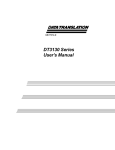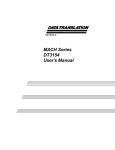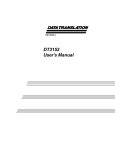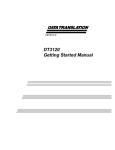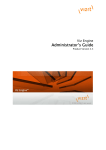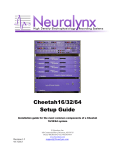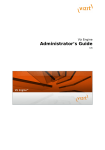Download DT3120 User's Manual
Transcript
UM-18109-E DT3120 User’s Manual Fifth Edition September, 2002 Copyright © 2001, 2002 by Data Translation, Inc. All rights reserved. Information furnished by Data Translation, Inc. is believed to be accurate and reliable; however, no responsibility is assumed by Data Translation, Inc. for its use; nor for any infringements of patents or other rights of third parties which may result from its use. No license is granted by implication or otherwise under any patent rights of Data Translation, Inc. Use, duplication, or disclosure by the United States Government is subject to restrictions as set forth in subparagraph (c)(1)(ii) of the Rights in Technical Data and Computer software clause at 48 C.F.R, 252.227-7013, or in subparagraph (c)(2) of the Commercial computer Software Registered Rights clause at 48 C.F.R., 52-227-19 as applicable. Data Translation, Inc., 100 Locke Drive, Marlboro, MA 01752. Data Translation and GLOBAL LAB are registered trademarks, and Imaging OMNI CD, DT-Open Layers, Frame Grabber SDK, and DT Vision Foundry are trademarks of Data Translation, Inc. Data Translation, Inc. 100 Locke Drive Marlboro, MA 01752-1192 (508) 481-3700 www.datatranslation.com Fax: (508) 481-8620 E-mail: [email protected] All other brand and product names are trademarks or registered trademarks of their respective companies. Radio and Television Interference This equipment has been tested and found to comply with CISPR EN55022 Class A and EN50082-1 (CE) requirements and also with the limits for a Class A digital device, pursuant to Part 15 of the FCC Rules. These limits are designed to provide reasonable protection against harmful interference when the equipment is operated in a commercial environment. This equipment generates, uses, and can radiate radio frequency energy and, if not installed and used in accordance with the instruction manual, may cause harmful interference to radio communications. Operation of this equipment in a residential area is likely to cause harmful interference, in which case the user will be required to correct the interference at his own expense. Changes or modifications to this equipment not expressly approved by Data Translation could void your authority to operate the equipment under Part 15 of the FCC Rules. Note: This product was FCC-Certified under test conditions that included use of shielded cables and connectors between system components. It is important that you use shielded cables and connectors to reduce the possibility of causing interference to radio, television, and other electronic devices. Canadian Department of Communications Statement This digital apparatus does not exceed the Class A limits for radio noise emissions from digital apparatus set out in the Radio Interference Regulations of the Canadian Department of Communications. Le présent appareil numérique n’émet pas de bruits radioélectriques dépassant les limites applicables aux appareils numériques de la class A prescrites dans le Règlement sur le brouillage radioélectrique édicté par le Ministère des Communications du Canada. Table of Contents About this Manual . . . . . . . . . . . . . . . . . . . . . . . . . . . . . . . . . . ix Intended Audience. . . . . . . . . . . . . . . . . . . . . . . . . . . . . . . . . . . . . . ix What You Should Learn from this Manual. . . . . . . . . . . . . . . . . . ix Conventions Used in this Manual . . . . . . . . . . . . . . . . . . . . . . . . . . x Related Information . . . . . . . . . . . . . . . . . . . . . . . . . . . . . . . . . . . . . xi Where to Get Help . . . . . . . . . . . . . . . . . . . . . . . . . . . . . . . . . . . . . . xv Chapter 1: Overview . . . . . . . . . . . . . . . . . . . . . . . . . . . . . . . . 1 Features . . . . . . . . . . . . . . . . . . . . . . . . . . . . . . . . . . . . . . . . . . . . . . . . 2 Supported Software . . . . . . . . . . . . . . . . . . . . . . . . . . . . . . . . . . . . . . 3 Chapter 2: Principles of Operation . . . . . . . . . . . . . . . . . . . . 5 Video Input Signals . . . . . . . . . . . . . . . . . . . . . . . . . . . . . . . . . . . . . . 7 Video Signal Types . . . . . . . . . . . . . . . . . . . . . . . . . . . . . . . . . . . 7 Videos Input Channels . . . . . . . . . . . . . . . . . . . . . . . . . . . . . . . . 8 Color Intensity . . . . . . . . . . . . . . . . . . . . . . . . . . . . . . . . . . . . . . . 9 Pixel Clock . . . . . . . . . . . . . . . . . . . . . . . . . . . . . . . . . . . . . . . . . . 9 Triggers . . . . . . . . . . . . . . . . . . . . . . . . . . . . . . . . . . . . . . . . . . . . 10 Sync Signals. . . . . . . . . . . . . . . . . . . . . . . . . . . . . . . . . . . . . . . . . . . . 11 Video Area. . . . . . . . . . . . . . . . . . . . . . . . . . . . . . . . . . . . . . . . . . . . . . . . . . . . . . . . . . . . . 12 Active Video Area . . . . . . . . . . . . . . . . . . . . . . . . . . . . . . . . . . . 12 Horizontal Video Signal . . . . . . . . . . . . . . . . . . . . . . . . . . 13 Vertical Video Signal . . . . . . . . . . . . . . . . . . . . . . . . . . . . . 14 Frame (Region of Interest) . . . . . . . . . . . . . . . . . . . . . . . . . . . . 15 Frame Size . . . . . . . . . . . . . . . . . . . . . . . . . . . . . . . . . . . . . 15 Types of Frames . . . . . . . . . . . . . . . . . . . . . . . . . . . . . . . . . 17 Scaling Frames . . . . . . . . . . . . . . . . . . . . . . . . . . . . . . . . . . 18 Frame Storage Mode . . . . . . . . . . . . . . . . . . . . . . . . . . . . . 19 v Contents Passthru Operations. . . . . . . . . . . . . . . . . . . . . . . . . . . . . . . . . . . . . 22 Passthru Modes . . . . . . . . . . . . . . . . . . . . . . . . . . . . . . . . . . . . . 22 Bitmap Passthru Mode . . . . . . . . . . . . . . . . . . . . . . . . . . . 22 Continuous-Acquire Passthru Mode . . . . . . . . . . . . . . 23 Source Origin . . . . . . . . . . . . . . . . . . . . . . . . . . . . . . . . . . . . . . . 24 Passthru Scaling. . . . . . . . . . . . . . . . . . . . . . . . . . . . . . . . . . . . . 24 Overlays . . . . . . . . . . . . . . . . . . . . . . . . . . . . . . . . . . . . . . . . . . . 25 Acquisition Operations . . . . . . . . . . . . . . . . . . . . . . . . . . . . . . . . . . 26 Chapter 3: Supported Device Driver Capabilities. . . . . . . . 29 DT3120 Device Driver Capabilities . . . . . . . . . . . . . . . . . . . . . . . . 30 Initialized Control Values . . . . . . . . . . . . . . . . . . . . . . . . . . . . . . . . 52 Chapter 4: Programming Flowcharts. . . . . . . . . . . . . . . . . . 55 Single-Frame Acquisition . . . . . . . . . . . . . . . . . . . . . . . . . . . . . . . . 57 Multiple-Frame Acquisition . . . . . . . . . . . . . . . . . . . . . . . . . . . . . . 60 Passthru without Overlays . . . . . . . . . . . . . . . . . . . . . . . . . . . . . . . 62 Passthru with Overlays . . . . . . . . . . . . . . . . . . . . . . . . . . . . . . . . . . 64 Chapter 5: Troubleshooting . . . . . . . . . . . . . . . . . . . . . . . . . 79 General Checklist . . . . . . . . . . . . . . . . . . . . . . . . . . . . . . . . . . . . . . . 80 Service and Support . . . . . . . . . . . . . . . . . . . . . . . . . . . . . . . . . . . . . 84 Telephone Technical Support. . . . . . . . . . . . . . . . . . . . . . . . . . 84 E-Mail and Fax Support . . . . . . . . . . . . . . . . . . . . . . . . . . . . . . 87 World-Wide Web . . . . . . . . . . . . . . . . . . . . . . . . . . . . . . . . . . . . 87 If Your Board Needs Factory Service. . . . . . . . . . . . . . . . . . . . . . . 88 Appendix A: Specifications . . . . . . . . . . . . . . . . . . . . . . . . . 89 vi Contents Appendix B: Modifying the Device Driver . . . . . . . . . . . . . 93 Windows 98 and Windows Me Procedures . . . . . . . . . . . . . . . . . 94 Adding a Board to the Device Driver Configuration. . . . . . 94 Modifying a Board in the Device Driver Configuration . . . 95 Uninstalling the Device Driver . . . . . . . . . . . . . . . . . . . . . . . . 96 Windows 2000 Procedures . . . . . . . . . . . . . . . . . . . . . . . . . . . . . . . 97 Adding a Board to the Device Driver Configuration. . . . . . 97 Modifying a Board in the Device Driver Configuration . . . 98 Uninstalling the Device Driver . . . . . . . . . . . . . . . . . . . . . . . . 98 Windows XP Procedures . . . . . . . . . . . . . . . . . . . . . . . . . . . . . . . . 100 Adding a Board to the Device Driver Configuration. . . . . 100 Modifying a Board in the Device Driver Configuration . . 101 Uninstalling the Device Driver . . . . . . . . . . . . . . . . . . . . . . . 101 Index . . . . . . . . . . . . . . . . . . . . . . . . . . . . . . . . . . . . . . . . . . . . 103 vii Contents viii About this Manual This manual describes the features of the DT3120 frame grabber board, and how to use the DT3120 Device Driver with the Frame Grabber SDK to write an application program. Intended Audience This document is intended for engineers, scientists, technicians, or others responsible for programming and/or using a DT3120 board to perform machine vision and/or image analysis operations. It is assumed that you have some familiarity with imaging principles and that you are familiar with the operating characteristics of your video source. If you are writing application programs using the device driver and the Frame Grabber SDK, it is also assumed that you are familiar with the Microsoft Windows 98, Windows Me (Millennium Edition), Windows 2000, or Windows XP operating system and with the Microsoft C compiler. What You Should Learn from this Manual This manual provides detailed information about the features of the DT3120 board and the DT3120 Device Driver to allow you to access the board’s capabilities using software. It is organized as follows: • Chapter 1, “Overview,” describes the major features of the boards, as well as the supported software and accessories for the boards. • Chapter 2, “Principles of Operation,” describes all of the features of the boards and how to use them in your application. ix About this Manual • Chapter 3, “Supported Device Driver Capabilities,” describes the capabilities supported by the DT3120 Device Driver and the initialized control values. • Chapter 4, “Programming Flowcharts,” describes the processes you must follow to program the DT3120 board using the DT-Open Layers Frame Grabber SDK. • Chapter 5, “Troubleshooting,” provides information that you can use to resolve problems with the boards and the device driver, should they occur. • Appendix A, “Specifications,” lists the specifications of the boards. • Appendix B, “Modifying the Device Driver,” describes how to add, modify, and remove boards from the device driver, and how to uninstall the device driver, if necessary. • An index complete this manual. Conventions Used in this Manual The following conventions are used in this manual: • Notes provide useful information that requires special emphasis, cautions provide information to help you avoid losing data or damaging your equipment, and warnings provide information to help you avoid catastrophic damage to yourself or your equipment. • Items that you select or type are shown in bold. • Courier font is used to represent source code. x About this Manual Related Information Refer to the following documents for more information on using the DT3120 board: • DT3120 Getting Started Manual (UM-18113), included on the Imaging OMNI CD or GLI/2 Streamline CD provided with the DT3120 board, describes how to install the DT3120 software, install a DT3120 board, connect signals to the board, install and configure the DT3120 Device Driver, verify the board’s operation with DT-Acquire, and view the DT3120 manuals online. • Frame Grabber SDK User’s Manual (UM-13442) and online help, included on the Imaging OMNI CD provided with the DT3120 board, describe the Dynamic Linkable Library (DLL) that you can use to write image acquisition application software. • DT-Active Open Layers User’s Manual (UM-17325), available from Data Translation, describes DT-Active Open Layers, an ActiveX control, which allows you to use Data Translation PCI frame grabber boards within graphical programming environments such as Microsoft Visual Basic® and Visual C++®. • GLOBAL LAB Image/2 User’s Manual (UM-17790) and GLOBAL LAB Image/2 API Manual (UM-17792), available from Data Translation, describe how to use GLOBAL LAB® Image/2 (GLI/2) and GLI/2 Streamline to create scientific applications using object-oriented image processing tools. • DT Vision Foundry User’s Manual (UM-17755) and DT Vision Foundry API Manual (UM-17757), available from Data Translation, describe how to use DT Vision Foundry to create machine vision applications using object-oriented image processing tools. xi About this Manual Additionally, it may be helpful to read other material to gain a better understanding of image processing concepts, algorithms, and their applications. Data Translation's Technical Support Department recommends the following resources for understanding image processing concepts, processing, and coding: Baxes, Gregory A. Digital Image Processing, Principles & Applications. New York: John Wiley & Sons, 1994. Introduction to image processing and hardware/software basics. Benson, K. Blair, and Donald G. Fink. HDTV Advanced TV for the 1990's. New York: McGraw-Hill, 1990. Details high-definition television concepts. Castleman, K. R. Digital Image Processing. Englewood Cliffs, NJ: Prentice-Hall, 1987. Explains major image processing concepts and mathematical concepts involved in digital image manipulation. Cunningham, John E. Cable TV. 2nd ed. Indianapolis: Howard W. Sams & Company, Inc., 1987. Provides the basics of cable television. Foley, J. D., and A. Van Dam. Fundamentals of Interactive Computer Graphics. Addison-Wesley: Reading, MA, 1984. Provides information on geometric functions. Friedhoff, Richard M., and William Benzon. The Second Computer Revolution, Visualization. New York: Harry N. Abrams, Inc., 1989. Covers the history of image processing technology. Gonzalez, Rafael C., and Paul Wintz. Digital Image Processing. Menlo Park, CA: Addison-Wesley, 1987. Explains major image processing concepts and mathematical concepts involved in digital image manipulation, including FFT processing, filtering operations, geometric functions, histograms, and linear equalization. xii About this Manual Held, Gilbert. Data Compression Techniques and Applications: Hardware and Software Considerations. 3rd ed. Somerset, NJ: John Wiley & Sons, Inc., 1991. Covers various techniques currently used for data compression; includes programming examples. Holzmann, Gerard J. Beyond Photography - The Digital Darkroom. Englewood Cliffs, NJ: Prentice-Hall, 1988. Introduces and explains image editing; includes programming examples. Ingram, Dave. Video Electronics Technology. Blue Ridge Summit, PA: Tab Books, Inc., 1984. Explains the basic electronics used in video devices. Kiver, M. S. Color Television Fundamentals. New York: McGraw-Hill, 1977. Covers television and video basics. Lindley, Craig. Practical Image Processing in C. Somerset, NJ: John Wiley & Sons, Inc., 1991. Explains basic image processing techniques using C, provides many programming examples, covers TIFF and PICT file formats, and describes how to map images into VGA memory space. Luther, Arch C. Digital Video in the PC Environment. New York: McGraw-Hill, 1991. Explains Digital Video Interactive (DVI) technology. National Semiconductor Corporation. Linear Applications Handbook. Santa Clara, CA: National Semiconductor Corporation, 1986. Explains broadcasting standards and major circuit components of frame grabber boards. Pratt, William K. Digital Image Processing. Somerset, NJ: John Wiley & Sons, Inc., 1991. Detailed text on image processing, including morphological processing, feature extraction, image segmentation, and shape analysis. xiii About this Manual Reid, Christopher E. and Thomas B. Passin. Signal Processing in C. Somerset, NJ: John Wiley & Sons, Inc. Rimmer, Steve. Bit-Mapped Graphics. Blue Ridge Summit, PA: Tab Books, Inc., 1990. Details digital image file formats and image manipulation after digitizing. Rimmer, Steve. Graphical User Interface Programming. Blue Ridge Summit, PA: Tab Books, Inc., 1992. Covers various techniques currently used for GUI programming; gives insight into how Microsoft Windows was written/implemented along with the design aspects related to windows programming; includes programming examples. Rosenfeld, Azriel, and Avinash C. Kak. Digital Picture Processing. New York: Academic Press, Inc., 1990. Describes image processing techniques and concepts. Russ, John C. Computer-Assisted Microscopy, The Measurement and Analysis of Images. New York: Plenum Press. Serra, J. Image Analysis and Mathematical Morphology. London: Academic Press, Ltd., 1982. Provides information on morphological processing. Smith, C. Cecil. Mastering Television Technology. Richardson, TX: Newman Smith Publishing Company, Inc., 1988. Describes current video technology and concepts. Tektronix, Inc. Television Measurements - NTSC Systems. Beaverton, OR: Tektronix, Inc., 1989. Covers test equipment and broadcasting standards. Ulichney, Robert. Digital Halftoning. Cambridge, MA: The MIT Press, 1987. Describes image manipulation, creation, and analysis in the digital environment. xiv About this Manual Watkinson, John. The Art of Digital Video. Stoneham, MA: Focal Press, 1990. Provides an in-depth description of digital video fundamentals. Where to Get Help Should you run into problems installing or using a DT3120 board, the Data Translation Technical Support Department is available to provide technical assistance. Refer to Chapter 5 for more information. If you are outside the United States or Canada, call your local distributor, whose number is listed in your Data Translation product handbook. xv About this Manual xvi 1 Overview Features . . . . . . . . . . . . . . . . . . . . . . . . . . . . . . . . . . . . . . . . . . . . . . . . 2 Supported Software . . . . . . . . . . . . . . . . . . . . . . . . . . . . . . . . . . . . . . 3 1 Chapter 1 Features The DT3120 is a low-cost, color frame grabber board for the PCI bus. This board is suitable for both color image analysis and machine vision applications. Each DT3120 board digitizes the image, then either stores the digitized data to the host computer’s system memory or transfers the digitized data to the computer’s display controller to display images in real-time. The board transfers image data to the host computer using PCI burst transfers. Key features of the DT3120 board are summarized as follows: • Operates as PCI bus masters on half-size board. • Supports the scatter/gather memory capability using the PCI interface chip. • Supports one monochrome or composite video input, which uses the NTSC/RS-170 or PAL/CCIR video format, or one S-video signal, which uses the Y/C video format. • Accepts a software or external trigger. • Acquires single or multiple fields and/or frames synchronously or asynchronously. • Stores images in either 32-bit RGB, 16-bit RGB, 15-bit RGB, 16-bit YUYV422, or 8-bit monochrome format. • Supports programmable region-of-interest (ROI). • Provides real-time, interpolated scaling to any size. • Provides programmable control of the color settings of the board, including brightness, contrast, saturation, and hue. • Supports overlays. 2 Overview Supported Software The following software is available for use with a DT3120 board: • DT3120 Device Driver −This software, which is operating-system specific, is provided on the Imaging OMNI CD, which is shipped with the board. You must install this device driver to use a DT3120 board with any of the supported software packages or utilities. Refer to the DT3120 Getting Started Manual (UM-18113) for information on installing the device driver. • DT-Acquire − This software is provided on the Imaging OMNI CD, which is shipped with the board. This utility allows you to verify the operation of your board during startup. Refer to the DT3120 Getting Started Manual for information on installing and using this utility. • GLI/2 Streamline −This package is shipped with the board if you purchased the SCI-PAK package. This package allows you to create scientific applications using object-oriented image processing tools. • 32-Bit Frame Grabber SDK − Use this software package, provided on the Imaging OMNI CD, if you want to develop your own application software for the DT3120 board using the Microsoft C compiler in Windows 98, Windows Me, Windows 2000, or Windows XP. 1 1 1 1 1 1 • DT-Active Open Layers − Order this optional software package if you want to use the DT-Active Open Layers ActiveX control to access the capabilities of the DT3120 board using Microsoft Visual Basic or Visual C++. 1 • GLOBAL LAB Image/2 −Order this optional software package if you want to develop scientific applications using object-oriented image processing tools. 1 • DT Vision Foundry −Order this optional software package if you want to develop machine vision applications using object-oriented image processing tools. 1 3 Chapter 1 Refer to the Data Translation catalog for information on additional software packages available for the DT3120 board. 4 2 Principles of Operation Video Input Signals . . . . . . . . . . . . . . . . . . . . . . . . . . . . . . . . . . . . . . 7 Sync Signals. . . . . . . . . . . . . . . . . . . . . . . . . . . . . . . . . . . . . . . . . . . . 11 Video Area . . . . . . . . . . . . . . . . . . . . . . . . . . . . . . . . . . . . . . . . . . . . . 12 Passthru Operations. . . . . . . . . . . . . . . . . . . . . . . . . . . . . . . . . . . . . 22 Acquisition Operations . . . . . . . . . . . . . . . . . . . . . . . . . . . . . . . . . . 26 5 Chapter 2 To aid the discussions in this chapter, refer to the block diagram of the DT3120 board, shown in Figure 1. Bold signal names indicate signals you can access. Video Input ADC Programmable Image Scaling Programmable Image Cropping FIFO External Trigger PCI Interface Primary PCI Bus Figure 1: DT3120 Block Diagram 6 Principles of Operation Video Input Signals This section describes the following aspects of the supported input signals: • Video signal types, • Video formats, 2 2 • Video input channels, • Color controls, • Pixel clock, and 2 • Triggers. Video Signal Types The DT3120 can acquire images from the following signal types: 2 • Monochrome −Data is represented as 8-bit grayscale values. 2 • Composite (CVBS) −The Color Video Broadcast Standard, where both luminance and chrominance information is encoded on a single composite video signal. The signal passes through high- and low-pass filters on the board to separate the chrominance and luminance signals. The decoded signals are represented as 8-bit data. 2 • S-Video −This signal contains both luminance and chrominance information. The filters on the board are bypassed. S-video signals are generally “cleaner,” since the high- and low-pass filters can sacrifice signal integrity. 2 2 2 7 Chapter 2 The following video formats are supported for monochrome and composite inputs: • NTSC −Standard for 60 Hz, color video signal. In this format, the video input is a single analog signal. A video frame is displayed as 640 x 480 lines. • RS-170 −Standard for 60 Hz, monochrome video signal. In this format, the video input is a single analog signal. A video frame is displayed as 640 x 480 lines. • PAL −Standard for 50 Hz, color video signal. In this format, the video input is a single analog signal. A video frame is displayed as 768 x 576 lines. • CCIR −Standard for 50 Hz, monochrome video signal. In this format, the video input is a single analog signal. A video frame is displayed as 768 x 576 lines. The Y/C format is supported for an S-video input. In this format, the video input is provided as two separate analog signals. The Y signal contains luminance information (the gray-scale portion of the color image). The C signal contains chrominance information (the color portion of the image). For 60 Hz, a video frame is displayed as 640 x 480 lines. For 50 Hz, a video frame is displayed as 768 x 576 lines. Videos Input Channels The DT3120 board accepts one composite (CVSB) or one S-video input source at a time. Connect the composite input to connector J2 connector on the DT3120 board or connect the S-video input to connector J 3 on the DT3120 board. 8 Principles of Operation Color Intensity Using software, you can adjust the following settings of the DT3120 board to affect the intensity of the color: 2 • Brightness −The value associated with a pixel representing its gray value. Values range from 0 to 255 (in increments of 1); the nominal value is 128. 2 • Contrast − The overall range of the monochrome signal of an image. For example, a high contrast image has a large range between black and white values; a low contrast image has a small range between black and white values. Values range from 0 to 511 (in increments of 1); the nominal value is 216. 2 • V-Saturation −The purity of the blue and green primary colors in an image. For example, if a particular pixel has a value of 0 for green, but a value of 511 for blue, then the pixel is said to be saturated in blue. Values range from 0 to 511 (in increments of 1); the nominal value is 180. • U-Saturation − The purity of the green and red primary colors in an image. For example, if a particular pixel has a value of 0 for green, but a value of 511 for red, then the pixel is said to be saturated in red. Values range from 0 to 511 (in increments of 1); the nominal value is 254. • Hue − The intensity or shade of the color. Values range from 0 to 255 (in increments of 1); the nominal value is 128. 2 2 2 2 Pixel Clock The DT3120 generates a 12.5 MHz pixel clock signal for 60 Hz image formats and a 15 MHz pixel clock signal for 50 Hz image formats. Pixels are available to the DT3120 frame grabber board in increments of PixelPeriod, which is equal to 1 /clock frequency. 2 2 9 Chapter 2 Triggers DT3120 board can accept one of the following trigger sources: • A software trigger −The board can acquire a frame when a software command is issued. • An external trigger −By attaching a digital signal to connector J1 on the board, you can synchronize frame acquisitions with external events. By default, the external trigger is disabled. Through software, you can enable the external trigger. You program the trigger source for the acquisition using software. You can specify whether to start image acquisition when the board detects either a low-to-high edge (rising-edge) transition or a high-to-low edge (falling-edge) transition. The incoming external trigger is forwarded to the device driver as an interrupt. The interrupt is processed by the device driver to start the acquisition, if desired. 10 Principles of Operation Sync Signals To digitize the incoming video signal, the DT3120 board requires both horizontal and vertical sync signals. The board determines this information, as well as the odd and even fields, from the video input signal being digitized. Horizontal sync pulses are asserted low for 4 µs typically. Vertical sync pulses are asserted low for 230 µs typically. The odd field indication changes state on the falling edge of the vertical sync signal. 2 2 2 2 2 2 2 2 2 11 Chapter 2 Video Area The total video area is a complete set of horizontal and vertical input lines from which you extract the active video area and the frame within the active video area. The total video area includes all parts of the signal, including nonvisual portions such as horizontal and vertical blanking information. (Blanking information is the data not included in the active video area; it contains sync and other information.) The total video area is as wide as the total pixels per line (the entire area between two consecutive horizontal sync signals) and as tall as the total lines per field (the entire area between two consecutive vertical sync signals). You can calculate the total pixels per line as follows: clock frequency (MHz) Total pixels per line = pixel --------------------------------------------------------------------horizontal frequency (kHz) You can calculate the total lines per field as follows: frequency (kHz)Total lines per field = horizontal ---------------------------------------------------------------vertical frequency (Hz) Active Video Area The active video area floats in the total video area. The active video area is defined as that part of the incoming signal that contains valid video data (not blanking or sync information). Therefore, the active video area consists of the visible portion of those lines containing visible pixel data. Its top is set by the first active line, its left side is set by the first active pixel, it is as wide as the active pixel count, and it is as tall as the active line count. For more information about the horizontal and vertical signals that comprise the total video area and the parameters you can set to specify the active video area, refer to the following sections. 12 Principles of Operation Horizontal Video Signal Each line of video comprising the total video area contains blanking information and active video. Figure 2 shows the components of a single horizontal line of video. Note that the frame is an area that you establish within the active video area. For information about the frame, refer to page 15. Frame Left Horizontal Reference Point 2 2 2 Frame Width First Active Pixel Color Burst 2 Active Video Clamp Start Clamp End Front Porch Front Porch Back Porch 2 Horizontal Sync Blanking Active Pixel Count Total Pixels per Line 2 Figure 2: Horizontal Video Signal 2 A horizontal line of video is identified by the falling edge of the horizontal sync, and a field is composed of a collection of horizontal lines defined by the active line count. Pixel measurements are relative to the horizontal reference point, which is defined as the beginning of the horizontal sync. 2 The horizontal video signal settings are fixed and cannot be programmed. 2 13 Chapter 2 Vertical Video Signal Each field of video also contains blanking information and lines of active video. Figure 3 shows the components of a single vertical field of noninterlaced video. Note that the frame is an area that you establish within the active video area. For information about the frame, refer to page 15. First Active Line Vertical Reference Point 0 1 Frame Top Frame Height 2 3 Active Video n-1 Vertical Sync Blanking Active Line Count Total Lines Per Field Figure 3: Vertical Video Signal Line measurements are relative to the vertical reference point, which is defined as the beginning of the vertical sync. Lines themselves are measured in terms of pixels. The vertical video signal settings are fixed. 14 Principles of Operation Frame (Region of Interest) The frame is the portion of the active video area that you want to digitize. For this reason, it is sometimes called the region of interest (ROI). This section describes the following aspects of frames: 2 2 • Frame size, • Frame type, • Scaling frames, and 2 • Frame storage modes. Frame Size The top of the frame is the first line of video relative to the active video area. The left side of the frame is the first pixel of video relative to the active video area. The width of the frame is the number of pixels per line of video. The height of the frame is the number of lines per field. Table 1 shows the settings you can program on the DT3120 board to define the frame. Figure 4 illustrates these relationships. 2 2 2 2 2 2 15 Chapter 2 Table 1: Frame Settings for the DT3120 Board Setting Rangea Nominal Values Frame Left The first pixel in the region of interest, relative to the first active pixel, to digitize. 50 Hz: 0 to 763 pixels 60 Hz: 0 to 635 pixels 0 Frame Width The number of pixels per line of video to digitize. 50 Hz: 1 to 768 pixels 60 Hz: 1 to 640 pixels 50 Hz: 768 60 Hz: 640 Frame Top The first line of the region of interest, relative to the first active line, to digitize. 50 Hz: 0 to 575 lines 60 Hz: 0 to 479 linesa 0 Frame Height The number of lines per frame of video to digitize. 50 Hz: 1 to 576 lines 60 Hz: 1 to 480 lines 50 Hz: 576 60 Hz: 480 a. Granularity is 1. 16 Description Principles of Operation First Active Pixel 2 Frame Left Total Video Area First Active Line Active Video Area Frame Top Frame Height Frame Active Line Count Total Lines per Field 2 2 Frame Width 2 Active Pixel Count Total Pixels per Line Figure 4: Spatial Relationship of Video Signal Types of Frames 2 2 The DT3120 board can acquire interlaced frames. The video signal is defined as two consecutive fields, where the start of each field is identified by the falling edge of the vertical sync. These two fields are acquired to create the complete frame. The even field contains lines 0, 2, 4, and so on; the odd field contains lines 1, 3, 5, and so on. Using software, you can select one of the following types of frame acquisitions: • Interlaced frames, starting on the next even field (the default), 2 2 2 • Interlaced frames, starting on the next odd field, 17 Chapter 2 • Interlaced frames, starting on the next field (odd or even), • Even fields only, starting with the next even field, • An odd field only, starting with the next odd field, or • Odd or even fields only, starting with the next field of either kind. For example, if the next field is odd, only the odd fields are acquired. If the next field is even, only the even fields are acquired. Scaling Frames DT3120 board can perform simultaneous, interpolated, arbitrary scaling in real-time. This feature is useful if you want to reduce the size of an image. The number of lines per frame in the scaled image can range from 1 to 480 for 60 Hz image formats or from 1 to 576 for 50 Hz image formats (in increments of 1). The number of pixels per line in the scaled image can range from 4 to 640 for 60 Hz image formats or from 4 to 768 for 50 Hz image formats (in increments of 4). Using software, you provide the scale factor for the horizontal and vertical directions. The scale factor is the ratio of the target values (the total number of pixels or lines in the resulting scaled image) to the source values (the total number of pixels or lines in the image to scale) in each direction. The minimum scale factor is 1; the maximum scale factor is 100 (nominal is 100). 18 Principles of Operation Frame Storage Mode 2 You can store the data in one of the following formats: • Monochrome format (8-bits per pixel), as shown in Figure 5; • RGB16 (16-bits per pixel), as shown in Figure 6; 2 • RGB24 (24-bits per pixel), as shown in Figure 7; and • RGB (32-bits per pixel), as shown in Figure 8; and 2 • YUYV422 (16-bits per pixel), as shown in Figure 9. Address 0 1 2 3 4 5 M1 M2 M3 M4 M5 M6 Byte Format Address DWORD Format 0 M1M2M3M4 6 7 M7 M8 4 M5M6M7M8 Figure 5: Monochrome Mode (8-Bit Data Format) 2 2 2 2 2 2 19 Chapter 2 Address Byte Format 0 1 RGB1 Address DWORD Format 2 3 4 5 6 RGB3 RGB2 0 7 RGB4 4 RGB1 RGB3 RGB2 RGB4 Figure 6: RGB16 (16-Bit) Color Data Format Address 0 1 2 R1 G1 B1 Byte Format Address DWORD Format 0 R1G1B1R2 3 4 5 6 7 R2 G2 B2 R3 G3 4 G2B2R3B3 Figure 7: RGB 24-Bit Color Data Format 20 Principles of Operation Address 0 1 2 3 4 5 6 7 R1 G1 B1 X1 R2 G2 B2 X2 Byte Format Address DWORD Format 0 2 2 4 R2G2B2X1 R1G1B1X1 2 Figure 8: RGB 32-Bit Color Data Format 2 Address Byte Format 0 1 Y0U0Y1V0 2 3 Y2U1Y3V1 4 5 Y4U2Y5V2 6 7 Y6U3Y7V3 2 Address DWORD Format 0 YUYV0 4 YUYV1 YUYV2 YUYV3 2 Figure 9: YUYV422 (16-Bit) Data Format 2 2 2 21 Chapter 2 Passthru Operations In a passthru operation, a DT3120 board continuously captures and displays video data until you stop the operation. Typically, you use passthru to view images (in as close to real time as possible for the configuration and passthru method chosen) for the purpose of focusing or positioning the camera. In addition to displaying passthru data, you can continuously store the data to user-allocated buffers in host memory, if desired. This operation is called continuous-acquire passthru mode. This section describes the following aspects of passthru: • Passthru modes, • Source origin, • Passthru scaling, and • Overlays. Passthru Modes The DT3120 board supports bitmap passthru mode and continuous-acquire passthru mode. This section describes these modes. Bitmap Passthru Mode The DT3120 board supports asynchronous bitmap passthru mode. In an asynchronous operation, the operation starts but gives control to you immediately, allowing you to perform other operations while data is displayed. Bitmap passthru mode requires a frame in device memory into which the image is captured. 22 Principles of Operation Once the image is captured, functions in Windows perform bit copies of the image data to display memory. Functions in Windows handle obstructions to the passthru window by automatically clipping the passthru image to the visible client window region. Therefore, even if the window is obstructed in bitmap mode, the passthru can continue unabated. Once an obstruction has been removed from the passthru window client area, Windows automatically restores the correct underlying image data. A passthru operation continues until you stop it. You can stop an asynchronous bitmap passthru operation using software. 2 2 2 Continuous-Acquire Passthru Mode The DT3120 board supports asynchronous, continuous-acquire passthru mode. Since it is asynchronous, the operation starts but gives control to you immediately, allowing you to perform other operations while data is acquired and/or displayed. Using software, you can set up the continuous-acquire passthru operation so that data is continuously stored and displayed, or continuously stored but not displayed. If you want to display data in continuous-acquire passthru mode, functions in Windows perform bit copies of the image data to display memory. These functions also handle obstructions to the passthru window by automatically clipping the passthru image to the visible client window region. Therefore, even if the window is obstructed in bitmap mode, the passthru can continue unabated. Once an obstruction has been removed from the passthru window client area, Windows automatically restores the correct underlying image data. 2 2 2 2 2 In continuous-acquire passthru mode, data is stored in a circular buffer in device memory. 2 23 Chapter 2 This mode also has a synchronization mechanism using a WIN32 event object. Using this object, you can synchronize your application with the DT3120 board to process data as it becomes available. Continuous-acquire passthru operations continues until you stop them using software. Source Origin The source origin of an image is the upper left corner of the image. On the DT3120 board, the source origin is always 0,0. Passthru Scaling On a DT3120 board, the same scaling mechanism that is used to scale frames is used to scale passthru images. The number of lines per frame in the scaled image can range from 1 to 480 for 60 Hz image formats or from 1 to 576 for 50 Hz image formats (in increments of 1). The number of pixels per line in the scaled image can range from 4 to 640 for 60 Hz image formats or from 4 to 768 for 50 Hz image formats (in increments of 4). Using software, you provide the scale factor for the horizontal and vertical directions. The scale factor is the ratio of the target values (the total number of pixels or lines in the resulting scaled image) to the source values (the total number of pixels or lines in the image to scale) in each direction. The minimum scale factor is 1; the maximum scale factor is 100 (nominal is 100). 24 Principles of Operation Overlays You can add overlays to the display using software during passthru operations. Overlays allow you to place an image on top of another image that was captured using passthru. 2 2 Note: Overlays require Direct Draw Interface (DDI) support. 2 2 2 2 2 2 2 25 Chapter 2 Acquisition Operations The DT3120 board can acquire interlaced frames or individual fields either synchronously or asynchronously, and store them in system memory. In a synchronous acquisition, you cannot perform another operation until the synchronous acquisition completes. In an asynchronous acquisition, the operation starts but gives control to you immediately, allowing you to perform other operations while data is acquired. Using the DT3120, you can acquire a single full frame, a single field (subframe), multiple full frames, or multiple fields. Data is stored to an area in system memory that is allocated by the DT3120 Device Driver (called device memory). Table 2 lists the memory size that is used for each image format and image type supported. Table 2: Memory Used Video Format Storage Image Format Maximum Memory Used (Bytes) 60 Hz RGB or RGB24 1,228,800 RGB16 or YUYV422 614,400 MONO 307,200 RGB or RGB24 1,769,472 RGB16 or YUYV422 884,736 MONO 442,368 50 Hz 26 Principles of Operation An interrupt is generated when an even or odd field has been acquired; the PCI bus assigns the interrupt to the board automatically when it is installed. The speed of the PCI bus allows the DT3120 to transfer an unlimited number of consecutive frames across the bus in real time. You can acquire consecutive images, up to the capacity of available system RAM. Acting as a PCI bus master, the board sends pixel data over the PCI bus directly using burst transfer rates up to 30 frames/s for 60 Hz image formats and 25 frames/s for 50 Hz image formats, when used with a 16-bit or 32-bit color display adapter board that supports DDI. 2 2 2 2 2 2 2 2 2 27 Chapter 2 28 3 Supported Device Driver Capabilities DT3120 Device Driver Capabilities . . . . . . . . . . . . . . . . . . . . . . . . 30 Initialized Control Values . . . . . . . . . . . . . . . . . . . . . . . . . . . . . . . . 52 29 Chapter 3 DT3120 Device Driver Capabilities Because the Frame Grabber SDK is intended to be used with all DT-Open Layers frame grabbers, the DT3120 may not support all of the Frame Grabber SDK capabilities or may support the Frame Grabber SDK capabilities differently from other boards. To help you determine which capabilities are supported by the DT3120 board, you can use query functions provided by the Frame Grabber SDK. These functions return either information about a specific capability or the current value of a specific capability. The tables in this chapter list the capabilities supported by the DT3120 board and the information needed to query the board. The left column of the tables lists the capabilities along with the query key/control used for the listed function. The query’s possible returned flags, if any, are indented under the key along with a description. The right column indicates whether the DT3120 board support the capability or flag or the range of values supported by the capability. To find the information about a capability more readily, use this information: For capabilities that apply to ... 30 Refer to the table starting on ... All frame grabbers page 32 Input signals page 34 Sync signals page 38 Active video area page 40 Frames page 42 Passthru page 46 Supported Device Driver Capabilities For capabilities that apply to ... Refer to the table starting on ... Overlay page 47 Memory page 48 Acquisition page 49 Digital I/O page 51 3 3 3 Note: If your code is intended to be compatible with various Data Translation products, use the query functions to determine that the capability is supported by the installed board, prior to execution. For more information, refer to the description of SDK functions in the Frame Grabber SDK online help. 3 3 3 3 3 3 31 Chapter 3 Table 3: General Device Capabilities for the DT3120 Device Driver Capability DT3120 Support OlImgQueryDeviceCaps Board Signature OLC_IMG_DC_OL_SIGNATURE 0x44544F4C Device ID OLC_IMG_DC_DEVICE_ID 8080h Board Name OLC_IMG_DC_DEVICE_NAME “DT3120” Device Type OLC_IMG_DC_OL_DEVICE_TYPE Monochrome Frame Grabber OLC_IMG_DEV_MONO_FRAME_GRABBER Color Frame Grabber OLC_IMG_DEV_COLOR_FRAME_GRABBER Sections Supported OLC_IMG_DC_SECTIONS Supports Input Operations OLC_FG_SECTION_INPUT Supports Camera Control Operations OLC_FG_SECTION_CAMCTL Supports Management of Device Memory OLC_FG_SECTION_MEMORY Supports Linear Memory Operations OLC_FG_SECTION_LINEAR Supports passthru OLC_FG_SECTION_PASSTHRU Supports DDI OLC_FG_SECTION_DDI 32 Yes Yes Yes No Yes No Yes Yes Supported Device Driver Capabilities Table 3: General Device Capabilities for the DT3120 Device Driver (cont.) Capability DT3120 Support 3 DtColorQueryInterface SDK Extension Capabilities OLT_QUERY_COLOR_INTERFACE Supports Signal Type COLOR_INTERFACE_SIGNAL_TYPE Supports Storage Mode COLOR_INTERFACE_STORAGE_MODE Supports Image Parameter COLOR_INTERFACE_IMAGE_PARAMETER Supports Hardware Scaling COLOR_INTERFACE_HARDWARE_SCALING Supports Digital I/O COLOR_INTERFACE_DIGITAL_IO Supports Draw Acquired Frame COLOR_INTERFACE_DRAW_ACQUIRED_FRAME Supports Sync Master Mode COLOR_INTERFACE_SYNC_MASTER_MODE Supports Extracting RGB Frames COLOR_INTERFACE_EXTRACT_FRAME Supports Drawing Extracted Data COLOR_INTERFACE_DRAW_BUFFER 3 True True 3 True True False 3 True False 3 False False 3 3 3 3 33 Chapter 3 Table 4: Input Signal Capabilities for the DT3120 Device Driver Capability DT3120 Support OlFgQueryInputCaps Number of Input Sources OLC_FG_INPUT_SOURCE_COUNT 1 Supports Input Filter Selection OLC_FG_IC_DOES_INPUT_FILTER No Supports Input Filter Query OLC_FG_IC_DOES_QUERY_INPUT_FILTER No Supported Filters OLC_FG_IC_INPUT_FILTER_LIMITS AC Coupled, no Input Filter OLC_FG_FILT_AC_NONE AC Coupled, 50 Hz Input Filter OLC_FG_FILT_AC_50 AC Coupled, 60 Hz Input Filter OLC_FG_FILT_AC_60 DC Coupled, no Input Filter OLC_FG_FILT_DC_NONE 34 N/A Supports Programmable A/D OLC_FG_IC_DOES_PROG_A2D No Supports Programmable A/D Query OLC_FG_IC_DOES_QUERY_PROG_A2D No Voltage Range of Black Level, in µV OLC_FG_IC_BLACK_LEVEL_LIMITS N/A Voltage Range of White Level, in µV OLC_FG_IC_WHITE_LEVEL_LIMITS N/A Supports Pixel Clock OLC_FG_IC_DOES_PIXEL_CLOCK No Supports Pixel Clock Query OLC_FG_IC_DOES_QUERY_PIXEL_CLOCK Yes Supported Device Driver Capabilities Table 4: Input Signal Capabilities for the DT3120 Device Driver (cont.) Capability Range of Internal Input Clock Frequency, in Hz OLC_FG_IC_CLOCK_FREQ_LIMITS Clock Sources OLC_FG_IC_CLOCK_SOURCE_LIMITS Supports Internal Clock OLC_FG_CLOCK_INTERNAL Supports External Clock OLC_FG_CLOCK_EXTERNAL DT3120 Support Fixed 50 Hz: 15,000,000 60 Hz: 12,500,000 Yes 3 3 3 No 3 Provides Trigger OLC_FG_IC_DOES_TRIGGER Yes Trigger Types OLC_FG_TRIGGER_TYPE_LIMITS Supports Externally Triggered Acquisition OLC_FG_TRIG_EXTERNAL_LINE Yes 3 Multiple Trigger Types OLC_FG_IC_MULT_TRIGGER_TYPE_LIMITS Supports Externally Triggered Acquisition OLC_FG_TRIG_EXTERNAL_LINE Yes 3 Yes 3 Multiple Trigger Modes OLC_FG_IC_MULT_TRIGGER_MODE_LIMITS Trigger Starts Multiple Frame Acquisition OLC_FG_MODE_START Trigger Starts Each Frame Acquisition OLC_FG_MODE_EACH Supports Strobing OLC_FG_IC_DOES_STROBE Yes No 3 3 35 Chapter 3 Table 4: Input Signal Capabilities for the DT3120 Device Driver (cont.) Capability Strobing Modes For Each Input Group OLC_FG_IC_STROBE_TYPE_LIMITS Can Strobe After Each Field OLC_FG_STROBE_FIELD_BASED Can Strobe After Each Frame OLC_FG_STROBE_FRAME_BASED Can Strobe On A Software Command OLC_FG_STROBE_NOW DT3120 Support No No No No Strobe Pulse Width Limits OLC_FG_IC_STROBE_PULSE_WIDTH_LIST_LIMITS N/A Strobe Pulse Width List, in µs OLC_FG_IC_STROBE_PULSE_WIDTH_LIST N/A Number of LUTs OLC_FG_IC_ILUT_COUNT 0 Maximum Index Allowed in each ILUT OLC_FG_IC_MAX_ILUT_INDEX N/A Maximum Value Allowed in each ILUT OLC_FG_IC_MAX_ILUT_VALUE N/A DtColorSignalType Signal Type in the SDK Extensions OLT_SIGNAL_TYPE Supports Monochrome Signal Type OLC_MONO_SIGNAL Supports Y/C Signal Type (Luminance/Chrominance) OLC_YC_SIGNAL Support Composite Signal Type OLC_COMPOSITE_SIGNAL Supports RGB Signal OLC_RGB_SIGNAL Supports Dual-Mono SIgnal OLC_DUAL_MONO_SIGNAL Supports Triple-Mono Signal OLC_TRIPLE_MONO_SIGNAL 36 Yes Yes Yes No No No Supported Device Driver Capabilities Table 4: Input Signal Capabilities for the DT3120 Device Driver (cont.) Capability DT3120 Support 3 DtColorImageParameters Image Parameters in the SDK Extensions OLT_COLOR_PARAMETER Brightness Values OLC_SET_BRIGHTNESS Contrast Values OLC_SET_CONTRAST V-Saturation Values OLC_SET_V_SAT U-Saturation Values OLC_SET_U_SAT Hue Values OLC_SET_HUE 3 min: 0 max: 255 nominal: 128 granularity: 1 min: 0 max: 511 nominal: 216 granularity: 1 min: 0 max: 511 nominal: 180 granularity: 1 min: 0 max: 511 nominal: 254 granularity: 1 min: 0 max: 255 nominal: 128 granularity: 1 3 3 3 3 3 3 3 37 Chapter 3 Table 4: Input Signal Capabilities for the DT3120 Device Driver (cont.) Capability Image Parameters in the SDK Extensions OLT_COLOR_PARAMETER Red Level Values OLC_SET_RED_LEVEL Green Level Values OLC_SET_GREEN_LEVEL Blue Level Values OLC_SET_BLUE_LEVEL Red Reference OLC_SET_RED_REF Red Offset OLC_SET_RED_OFFSET Green Reference OLC_SET_GREEN_REF Green Offset OLC_SET_GREEN_OFFSET Blue Reference OLC_SET_BLUE_REF Blue Offset OLC_SET_BLUE_OFFSET DT3120 Support N/A N/A N/A N/A N/A N/A N/A N/A N/A Table 5: Sync Signal Capabilities for the DT3120 Device Driver Capability DT3120 Support OlFgQueryInputCaps 38 Supports Input Video Selection OLC_FG_IC_DOES_VIDEO_SELECT Yes Supports Input Video Selection Query OLC_FG_IC_DOES_QUERY_VIDEO_SELECT Yes Supported Device Driver Capabilities Table 5: Sync Signal Capabilities for the DT3120 Device Driver (cont.) Capability Video Types OLC_FG_IC_VIDEO_TYPE_LIMITS Supports Composite Video Source OLC_FG_VID_COMPOSITE Supports Variable Scan Video Source OLC_FG_VID_VARSCAN Video Sources OLC_FG_IC_CSYNC_SOURCE_LIMITS Composite Sync from Current Input Only OLC_FG_CSYNC_CURRENT_SRC Composite Sync from Any Specified Input OLC_FG_CSYNC_SPECIFIC_SRC Composite Sync from External Sync Line OLC_FG_CSYNC_EXTERNAL_LINE DT3120 Support Yes 3 Yes No 3 No N/A Composite Sync Threshold List OLC_FG_IC_CSYNC_THRESH_LIST N/A Supports Sync Sentinel OLC_FG_IC_DOES_SYNC_SENTINEL No Supports Sync Sentinel Query OLC_FG_IC_DOES_QUERY_SYNC_SENTINEL Yes 3 3 3 No No DtColorSyncMasterMode Sync Master in SDK Extensions OLT_SYNC_MASTER_PARAMETER Enable Sync Master Mode OLC_SYNC_MASTER_ENABLE 3 No Composite Sync Threshold Limits, in mV OLC_FG_IC_CSYNC_THRESH_LIST_LIMITS Sync Sentinel Types OLC_FG_IC_SYNC_SENTINEL_TYPE_LIMITS Supports Fixed Sync Sentinel OLC_FG_SYNC_SENTINEL_FIXED Supports Variable Sync Sentinel OLC_FG_SYNC_SENTINEL_VARIABLE 3 No 3 3 39 Chapter 3 Table 6: Active Video Area Capabilities for the DT3120 Device Driver Capability DT3120 Support OlFgQueryInputCaps Supports Defining of Active Video Area OLC_FG_IC_DOES_ACTIVE_VIDEO Yes Supports Active Video Area Query OLC_FG_IC_DOES_QUERY_ACTIVE_VIDEO Yes Range of Back Porch Start Position OLC_FG_IC_BACK_PORCH_START_LIMITS Range of Clamp Start Position OLC_FG_IC_CLAMP_START_LIMITS Range of Clamp End Position OLC_FG_IC_CLAMP_END_LIMITS Range of Total Pixels Per Line Control OLC_FG_IC_TOTAL_PIX_PER_LINE_LIMITS 40 min: 0 max: 0 nominal: 0 granularity: 0 min: 0 max: 0 nominal: 0 granularity: 0 min: 0 max: 0 nominal: 0 granularity: 0 min: 50 Hz:1135 60 Hz: 910 max: 50 Hz: 1135 60 Hz: 910 nominal: 50 Hz: 1135 60 Hz: 910 granularity: 0 Supported Device Driver Capabilities Table 6: Active Video Area Capabilities for the DT3120 Device Driver (cont.) Capability Range of First Active Pixel Position OLC_FG_IC_ACTIVE_PIXEL_LIMITS Range of Active Pixels Count OLC_FG_IC_ACTIVE_WIDTH_LIMITS Range of Total Lines per Field Control OLC_FG_IC_TOTAL_LINES_PER_FLD_LIMITS DT3120 Support min: 0 max: 255 nominal: 50 Hz: 190 60 Hz: 140 granularity: 1 min: 50 Hz: 768 60 Hz: 640 max: 50 Hz: 768 60 Hz: 640 nominal: 50 Hz: 768 60 Hz: 640 granularity: 0 min: 50 Hz: 312 60 Hz: 262 max: 50 Hz: 312 60 Hz: 262 nominal: 50 Hz: 312 60 Hz: 262 granularity: 0 3 3 3 3 3 3 3 3 3 41 Chapter 3 Table 6: Active Video Area Capabilities for the DT3120 Device Driver (cont.) Capability Range of First Active Line Position OLC_FG_IC_ACTIVE_LINE_LIMITS Range of Active Lines Count OLC_FG_IC_ACTIVE_HEIGHT_LIMITS DT3120 Support min: 0 max: 255 nominal: 50 Hz: 38 60 Hz: 21 granularity: 1 min: 50 Hz: 288 60 Hz: 240 max: 50 Hz: 288 60 Hz: 240 nominal: 50 Hz: 288 60 Hz: 240 granularity: 0 Table 7: Frame Capabilities for the DT3120 Device Driver Capability DT3120 Support OlFgQueryInputCaps 42 Supports Frame Selection OLC_FG_IC_DOES_FRAME_SELECT Yes Supports Frame Selection Query OLC_FG_IC_DOES_QUERY_FRAME_SELECT Yes Supported Device Driver Capabilities Table 7: Frame Capabilities for the DT3120 Device Driver (cont.) Capability DT3120 Support Range of Frame Top Control OLC_FG_IC_FRAME_TOP_LIMITS min: 0 max: 50 Hz: 575 60 Hz: 479 nominal: 0 granularity: 1 3 3 3 Range of Frame Left Control OLC_FG_IC_FRAME_LEFT_LIMITS min: 0 max: 50 Hz: 763 60 Hz: 635 nominal: 0 granularity: 1 Range of Frame Height Control OLC_FG_IC_FRAME_HEIGHT_LIMITS Range of Frame Width Control OLC_FG_IC_FRAME_WIDTH_LIMITS min: 1 max: 50 Hz: 576 60 Hz: 480 nominal: 50 Hz: 576 60 Hz: 480 granularity: 1 min: 1 max: 50 Hz: 768 60 Hz: 640 nominal: 50 Hz: 768 60 Hz: 640 granularity: 1 3 3 3 3 3 3 43 Chapter 3 Table 7: Frame Capabilities for the DT3120 Device Driver (cont.) Capability Range Between Pixels (Scale factor - horizontal) OLC_FG_IC_FRAME_HINC_LIMITS Range Between Lines (Scale factor - vertical) OLC_FG_IC_FRAME_VINC_LIMITS Frame Types OLC_FG_IC_FRAME_TYPE_LIMITS Acquire Interlaced Frame Starting on Even Field OLC_FG_FRM_IL_FRAME_EVEN Acquire Interlaced Frame Starting on Odd Field OLC_FG_FRM_IL_FRAME_ODD Acquire Interlaced Frame Starting on Next Field OLC_FG_FRM_IL_FRAME_NEXT Acquire the Even Field OLC_FG_FRM_FIELD_EVEN Acquire the Odd Field OLC_FG_FRM_FIELD_ODD Acquire the Next Field OLC_FG_FRM_FIELD_NEXT Acquire the Next Noninterlaced Frame OLC_FG_FRM_NON_INTERLACED Maximum Number of Pixels in Frame OLC_FG_IC_MAX_FRAME_SIZE Number of Bytes in a Pixel OLC_FG_IC_PIXEL_DEPTH 44 DT3120 Support min: 1 max: 10 nominal: 1 granularity: 1 min: 1 max: 10 nominal: 1 granularity: 1 Yes Yes Yes Yes Yes Yes No 50 Hz: 442368 60 Hz: 307200 RGB = 4 RGB24 = 3 RGB16 = 2 YUYV422 = 2 Mono = 1 Supported Device Driver Capabilities Table 7: Frame Capabilities for the DT3120 Device Driver (cont.) Capability DT3120 Support 3 DtColorHardwareScaling Hardware Scaling in SDK Extensions OLT_SCALE_PARAM Horizontal scale factor (percentage) hscale Vertical scale factor (percentage) vscale 3 min: 1 max: 100 nominal: 100 granularity: 1 min: 1 max: 100 nominal: 100 granularity: 1 3 3 DtColorStorageMode Storage Mode in the SDK Extensions OLT_IMAGE_MODE Supports Monochrome Mode OLC_IMAGE_MONO Supports YUV Mode OLC_IMAGE_YUV Supports RGB OLC_IMAGE_RGB Supports RGB24 OLC_IMAGE_RGB_24 Supports RGB16 OLC_IMAGE_RGB_16 Supports RGB15 OLC_IMAGE_RGB_15 Supports YUYV422 OLC_IMAGE_YUYV_422 Yes 3 No Yes 3 Yes Yes No 3 Yes 3 3 45 Chapter 3 Table 8: Passthru Capabilities for the DT3120 Device Driver Capability DT3120 Support OlFgQueryPassthruCaps Supports Passthru Section OLC_FG_PC_DOES_PASSTHRU Passthru Modes OLC_FG_PC_PASSTHRU_MODE_LIMITS Supports Async Direct OLC_FG_PASSTHRU_ASYNC_DIRECT Supports Sync Direct OLC_FG_PASSTHRU_SYNC_DIRECT Supports Async Bitmap OLC_FG_PASSTHRU_ASYNC_BITMAP Supports Sync Bitmap OLC_FG_PASSTHRU_SYNC_BITMAP Supports Continuous-Acquire OLC_FG_PASSTHRU_ASYNC_BITMAP_EXTENDED Source Origin OLC_FG_PC_DOES_SOURCE_ORIGIN Available Range for the X Value of the Source Origin OLC_FG_PC_SRC_ORIGIN_X_LIMITS Source Origin Available Range for the Y value of the Source Origin OLC_FG_PC_SRC_ORIGIN_Y_LIMITS 46 Yes No No Yes No Yes No N/A N/A Passthru Scaling OLC_FG_PC_DOES_SCALING Range of Legal Values for Height OLC_FG_PC_SCALE_HEIGHT_LIMITS N/A Range of Legal Values for Width OLC_FG_PC_SCALE_WIDTH_LIMITS N/A Noa Supported Device Driver Capabilities Table 8: Passthru Capabilities for the DT3120 Device Driver (cont.) Capability Passthru LUT OLC_FG_PC_DOES_PASSTHRU_LUT Number of Extra Palette Entries OLC_FG_PC_MAX_PALETTE_INDEX Maximum RGB Value for Palette OLC_FG_PC_MAX_PALETTE_VALUE Number of Entries in Passthru LUT OLC_FG_PC_MAX_PLUT_INDEX Maximum RGB Value for Passthru LUT OLC_FG_PC_MAX_PLUT_VALUE Passthru snapshot OLC_FG_PC_DOES_PASSTHRU_SNAPSHOT DT3120 Support No N/A 3 3 N/A N/A 3 N/A Yes 3 a. With the DT3120, use the DtColorHardwareScaling function to perform passthru scaling. 3 Table 9: Overlay Capabilities for the DT3120 Device Driver Capability DT3120 Support OlFgQueryDDICaps Passthru with DDI OLC_FG_DDI_FAST_PASSTHRU No Overlay support OLC_FG_DDI_OVERLAYS Yes Translucent overlay capability OLC_FG_DDI_TRANSLUCENT_OVERLAYS No Color overlay capability OLC_FG_DDI_COLOR_OVERLAY Yes Multiple overlay surface capability OLC_FG_DDI_MULTIPLE_SURFACES Yes Color keying (filtering) OLC_FG_DDI_COLOR_KEY_CONTROL Yes 3 3 3 3 47 Chapter 3 Table 9: Overlay Capabilities for the DT3120 Device Driver (cont.) Capability DT3120 Support Add overlay to image OLC_FG_DDI_OVERLAY_ON_FRAME No User-managed DDI surface support OLC_FG_DDI_USER_SURFACE_PTR No Passthru event synchronization support OLC_FG_DDI_PASSTHRU_SYNC_EVENT Yes Table 10: Memory Capabilities for the DT3120 Device Driver Capability DT3120 Support OlFgQueryMemoryCaps Memory Types OLC_FG_MC_MEMORY_TYPES Volatile Memory OLC_FG_MEM_VOLATILE Nonvolatile Memory OLC_FG_MEM_NON_VOLATILE Yes No Number of Volatile Buffer Handles OLC_FG_MC_VOL_COUNT 1a Number of Nonvolatile Buffer Handles OLC_FG_MC_NONVOL_COUNT N/A a. You can allocate as many frames as the system memory allows using OlFgAllocateBuiltInFrame. 48 Supported Device Driver Capabilities Table 11: Acquisition Capabilities for the DT3120 Device Driver Capability DT3120 Support OlFgQueryInputCaps Acquisition Types (single frame) OLC_FG_IC_SINGLE_FRAME_OPS -Single Frame to Host (sync) Supports Full Frame Acquisition OLC_FG_ACQ_FRAME Supports Subframe Acquisition OLC_FG_ACQ_SUBFRAME Supports Frame-to-Fit Acquisition OLC_FG_ACQ_FRAME_TO_FIT -Single Frame to Device (sync) Supports Full Frame Acquisition OLC_FG_ACQ_FRAME Supports Subframe Acquisition OLC_FG_ACQ_SUBFRAME Supports Frame-to-Fit Acquisition OLC_FG_ACQ_FRAME_TO_FIT -Single Frame to Host (async) Supports Full Frame Acquisition OLC_FG_ACQ_FRAME Supports Subframe Acquisition OLC_FG_ACQ_SUBFRAME Supports Frame-to-Fit Acquisition OLC_FG_ACQ_FRAME_TO_FIT -Single Frame to Device (async) Supports Full Frame Acquisition OLC_FG_ACQ_FRAME Supports Subframe Acquisition OLC_FG_ACQ_SUBFRAME Supports Frame-to-Fit Acquisition OLC_FG_ACQ_FRAME_TO_FIT 3 3 No 3 No No 3 Yes No No No No 3 3 No Yes 3 No No 3 3 49 Chapter 3 Table 11: Acquisition Capabilities for the DT3120 Device Driver (cont.) Capability Acquisition Types (multiple frame) OLC_FG_IC_MULT_FRAME_OPS -Multiple Frames to Host (sync) Supports Full Frame Acquisition OLC_FG_ACQ_FRAME Supports Subframe Acquisition OLC_FG_ACQ_SUBFRAME Supports Frame-to-Fit Acquisition OLC_FG_ACQ_FRAME_TO_FIT -Multiple Frames to Device (sync) Supports Full Frame Acquisition OLC_FG_ACQ_FRAME Supports Subframe Acquisition OLC_FG_ACQ_SUBFRAME Supports Frame-to-Fit Acquisition OLC_FG_ACQ_FRAME_TO_FIT -Multiple Frames to Host (async) Supports Full Frame Acquisition OLC_FG_ACQ_FRAME Supports Subframe Acquisition OLC_FG_ACQ_SUBFRAME Supports Frame-to-Fit Acquisition OLC_FG_ACQ_FRAME_TO_FIT -Multiple Frames to Device (async) Supports Full Frame Acquisition OLC_FG_ACQ_FRAME Supports Subframe Acquisition OLC_FG_ACQ_SUBFRAME Supports Frame-to-Fit Acquisition OLC_FG_ACQ_FRAME_TO_FIT Supports Drawing Acquired Frame OLC_FG_IC_DOES_DRAW_ACQUIRED_FRAME OLC_FG_IC_DOES_DRAW_ACQUIRED_FRAME_EX 50 DT3120 Support No No No Yes No No No No No Yes No No Yes Yes Supported Device Driver Capabilities Table 12: Digital I/O Capabilities for the DT3120 Device Driver Capability DT3120 Support OlFgQueryCameraControlCaps Number of Digital Output Lines OLC_FG_CC_DIG_OUT_COUNT 3 3 0 DtColorDigitalIOControl Number of Digital Input/Output Lines 0 3 3 3 3 3 3 3 51 Chapter 3 Initialized Control Values Table 13 lists the default control values after opening or initializing the DT3120 Device Driver. Table 13: Default Control Values Control Name 52 Value OLC_FG_CTL_INPUT_FILTER N/A OLC_FG_CTL_BLACK_LEVEL N/A OLC_FG_CTL_WHITE_LEVEL N/A OLC_FG_CTL_VIDEO_TYPE OLC_FG_VID_COMPOSITE OLC_FG_CTL_CSYNC_SOURCE OLC_FG_CSYNC_CURRENT_SRC OLC_FG_CTL_CSYNC_THRESH N/A OLC_FG_CTL_SYNC_SENTINEL N/A OLC_FG_CTL_HSYNC_INSERT_POS N/A OLC_FG_CTL_HSYNC_SEARCH_POS N/A OLC_FG_CTL_VSYNC_INSERT_POS N/A OLC_FG_CTL_VSYNC_SEARCH_POS N/A OLC_FG_CTL_BACK_PORCH_START 0 OLC_FG_CTL_CLAMP_START 0 OLC_FG_CTL_CLAMP_END 0 OLC_FG_CTL_TOTAL_PIX_PER_LINE 50 Hz: 1135 60 Hz: 910 OLC_FG_CTL_FIRST_ACTIVE_PIXEL 50 Hz: 190 60 Hz:140 OLC_FG_CTL_ACTIVE_PIXEL_COUNT 50 Hz: 768 60 Hz: 640 OLC_FG_CTL_TOTAL_LINES_PER_FLD 50 Hz: 312 60 Hz: 262 Supported Device Driver Capabilities Table 13: Default Control Values (cont.) Control Name Value OLC_FG_CTL_FIRST_ACTIVE_LINE 50 Hz: 38 60 Hz: 21 OLC_FG_CTL_ACTIVE_LINE_COUNT 50 Hz: 288 60 Hz: 240 OLC_FG_CTL_FRAME_TOP 0 OLC_FG_CTL_FRAME_LEFT 0 OLC_FG_CTL_FRAME_WIDTH 50 Hz: 768 60 Hz: 640 OLC_FG_CTL_FRAME_HEIGHT 50 Hz: 576 60 Hz: 480 OLC_FG_CTL_HOR_FRAME_INC 1 OLC_FG_CTL_VER_FRAME_INC 1 OLC_FG_CTL_CLOCK_FREQ 50 Hz: 15,000,000 60 Hz: 12,500,000 OLC_FG_CTL_CLOCK_SOURCE OLC_FG_CLOCK_INTERNAL OLC_FG_CTL_FRAME_TYPE OLC_FG_FRM_IL_FRAME_EVEN OLC_FG_IC_STROBE_PULSE_WIDTH_ LIST_LIMITS N/A OLC_FG_CTL_ILUT N/A DtColorSignalType OLC_COMPOSITE_SIGNAL DtColorStorageMode OLC_IMAGE_RGB DtColorImageParameters Brightness Contrast V Saturation U Saturation Hue Red Level Green Level Blue Level 128 216 180 254 128 N/A N/A N/A 3 3 3 3 3 3 3 3 3 53 Chapter 3 Table 13: Default Control Values (cont.) Control Name 54 Value DtColorHardwareScaling Horizontal scale factor Vertical scale factor 100 100 DtColorDigitalIOControl Digital I/O Configuration 0 DtColorSyncMasterMode Enable/Disable 0 (disabled) 4 Programming Flowcharts Single-Frame Acquisition . . . . . . . . . . . . . . . . . . . . . . . . . . . . . . . . 57 Multiple-Frame Acquisition . . . . . . . . . . . . . . . . . . . . . . . . . . . . . . 60 Passthru without Overlays . . . . . . . . . . . . . . . . . . . . . . . . . . . . . . . 62 Passthru with Overlays . . . . . . . . . . . . . . . . . . . . . . . . . . . . . . . . . . 64 55 Chapter 4 The following flowcharts show the steps required to perform imaging operations using DT-Open Layers. For illustration purposes, the functions in the Frame Grabber SDK are shown; however, the concepts apply to all DT-Open Layers software for imaging. Note that many steps represent several substeps; if you are unfamiliar with the detailed operations involved with any one step, refer to the indicated page for detailed information. Optional steps appear in shaded boxes. Note: Although the flowcharts do not show error/status checking, it is recommended that you check for error/status messages after calling each function. 56 Programming Flowcharts Single-Frame Acquisition Open the device and get the device ID with OlImgOpenDevice. 4 4 Set the timeout period with OlImgSetTimeoutPeriod. Choose an input source with OlFgSetInputVideoSource. Only channel 0, the default, is supported. 4 Set the standard controls for the input source (see page 68). Set the color controls for the input source (see page 69). Set up an acquisition trigger for the input source with OlFgSetTriggerInfo. Create a frame buffer with OlFgAllocateBuiltInFrame. Go to the next page. 4 4 The default is software. 4 4 4 4 57 Chapter 4 Single-Frame Acquisition (cont.) Continued from previous page. Perform an Yes asynchronous acquire? Acquire the frame to device memory with OlFgAsyncAcquireFrameToDevice. No Check the status of the operation with OlFgIsAsyncAcquireJobDone. No Job done? Yes No Stop asynchronous acquire? Yes Stop the acquisition with OlFgCancelAsyncAcquireJob. Go to the next page. 58 Programming Flowcharts Single-Frame Acquisition (cont.) 4 Continued from previous page. 4 Yes Perform a synchronous acquire? Acquire the frame to device memory with OlFgAcquireFrameToDevice. 4 No 4 Process the acquired image (see page 71). Release the frame buffer with OlFgDestroyFrame. 4 4 Close the device using OlImgCloseDevice. 4 4 4 59 Chapter 4 Multiple-Frame Acquisition Open the device and get the device ID with OlImgOpenDevice. Set the timeout period with OlImgSetTimeoutPeriod. Choose an input source with OlFgSetInputVideoSource. Only channel 0, the default, is supported. Set the standard controls for the input source (see page 68). Set the color controls for the input source (see page 69). Set up an acquisition trigger for the input source with OlFgSetTriggerInfo. Create frame buffers with OlFgAllocateBuiltInFrame. Go to the next page. 60 The default is software. Programming Flowcharts Multiple-Frame Acquisition (cont.) 4 Continued from previous page. 4 Perform an asynchronous acquire? Yes Acquire frames to device memory with OlFgAsyncAcquireMultipleToDevice. No 4 Check the status of the operation with OlFgAsyncAcquireJobDone. Acquire frames synchronously to device memory with OlFgAcquireMultipleToDevice. No Job done? Yes Process the acquired image (see page 71). No Stop asynchronous acquire? Yes Stop the acquisition with OlFgCancelAsyncAcquireJob. 4 4 4 4 Release each frame buffer with OlFgDestroyFrame. 4 Close the device using OlImgCloseDevice. 4 61 Chapter 4 Passthru without Overlays Open the device and get the device ID with OlImgOpenDevice. Set the timeout period with OlImgSetTimeoutPeriod. Choose an input source with OlFgSetInputVideoSource. Only channel 0, the default, is supported. Set the standard controls for the input source (see page 68). Set the color controls for the input source (see page 69). Scale passthru image with DtColorHardwareScaling. Start the passthru operation (see page 74). Acquire a single image for processing (see page 75). Go to the next page. 62 Specify the scaling factors for the input channel as a percentage of the original size (default = 100). Programming Flowcharts Passthru without Overlays (cont.) Continued from previous page. Stop asynchronous bitmap or continuous-acquire passthru with OlFgStopAsyncPassthru. Release the frame buffer with OlFgDestroyFrame. 4 4 4 4 Close the device using OlImgCloseDevice. 4 4 4 4 4 63 Chapter 4 Passthru with Overlays Open the device and get the device ID with OlImgOpenDevice. Set the timeout period with OlImgSetTimeoutPeriod. Choose an input source with OlFgSetInputVideoSource. Only channel 0, the default, is supported. Set the standard controls for the input source (see page 68). Set the color controls for the input source (see page 69). Scale passthru image with DtColorHardwareScaling. Go to the next page. 64 Specify the scaling factors for the input channel as a percentage of the original size (default = 100). Programming Flowcharts Passthru with Overlays (cont.) Continued from previous page. Scale passthru image with OlFgSetPassthruScaling. The default is 480 for 60 Hz and 576 for 50 Hz. Create a surface for each overlay with OlFgCreateSurface. 4 4 4 Get a surface DC with OlFgGetSurfaceDC. 4 Draw an image on the surface with standard GDI functions. 4 Change contents of a surface? Yes 4 No Release the surface DC with OlFgReleaseSurfaceDC. Create another overlay? Erase the contents of a surface with OlFgEraseSurface. 4 Yes 4 No Go to the next page. 4 65 Chapter 4 Passthru with Overlays (cont.) Continued from previous page. Enable overlay before Yes passthru starts? No Start a passthru operation (see page 74). Set up and enable overlays (see page 76). Execute an overlay animation sequence (see page 77). Acquire a single image for processing (see page 75). Go to the next page. 66 Set up and enable overlays (see page 76). Start a passthru operation (see page 74). Programming Flowcharts Passthru with Overlays (cont.) 4 Continued from previous page. Stop asynchronous passthru with OlFgStopAsyncPassthru. Disable overlays with OlFgEnableOverlays. Destroy surfaces with OlFgDestroySurface. Release the frame buffer with OlFgDestroyFrame. Close the device using OlImgCloseDevice. 4 4 4 4 4 4 4 4 67 Chapter 4 Set the Standard Controls for the Input Channel Set the input sync source with OlFgSetInputControlValue. Set the top of the frame with OlFgSetInputControlValue. Set the left of the frame with OlFgSetInputControlValue. Use the key OLC_FG_CTL_FRAME_TOP to set the first line of video, relative to the active video area, to digitize for the selected input channel. The default is 0. Use the key OLC_FG_CTL_FRAME_LEFT to set the first pixel of video, relative to the active video area, to digitize for the selected input channel. The default is 0. Set the height of the frame with OlFgSetInputControlValue. Use the key OLC_FG_CTL_FRAME_HEIGHT to set the number of lines per field of video to digitize for the selected input channel. The default is 576 for 50 Hz and 480 for 60 Hz. Set the width of the frame with OlFgSetInputControlValue. Use the key OLC_FG_CTL_FRAME_WIDTH to set the number of pixels per line of video to digitize for the selected input channel. The default is 786 for 50 Hz and 640 for 60 Hz. Return to main flowchart. 68 Use the key OLC_FG_CTL_VIDEO_TYPE to select a composite sync source and OLC_FG_CTL_CSYNC_SOURCE to specify that the current channel provides the sync signal. Programming Flowcharts Set the Color Controls for the Input Channel 4 Set the input signal type with DtColorSignalType. Set the color parameters with DtColorImageParameters. Set the input scaling with DtColorHardwareScaling. If acquiring color images, specify either a MONO, Y/C, or composite signal type (the default) for the input channel. Set the brightness (default is 128), contrast (default = 216), V-saturation (default =180), U-saturation (default = 254), and hue (default = 128) for the input channel. Specify the scaling factors for the input channel as a percentage of the original size (default = 100). 4 4 4 4 Set the storage mode with DtColorStorageMode. Return to main flowchart. Specify the storage mode as RGB (the default), RGB24, RGB16, YUYV422, or MONO. 4 4 4 4 69 Chapter 4 Process the Acquired Image Display acquired image? Yes Draw the contents of the frame with OlFgDrawAcquiredFrameEx, No Go to the next page. 70 Programming Flowcharts Process the Acquired Image 4 Continued from previous page. 4 Read data from frame in device memory? No Yes From/to a rectangular region in frame? Yes Copy pixel data to a frame with OlFgCopyFrameRect. 4 No From a rectangular region to a user buffer ? Yes Copy pixel data contiguously to a user buffer with OlFgReadFrameRect. 4 No From a contiguous location to a user buffer? Yes Copy pixel data contiguously to a user buffer with OlFgReadContiguousPixels. No Go to the next page. 4 4 No From any location to a user buffer? 4 Yes Copy arbitrarily-specified pixel data to a user buffer with OlFgReadPixelList. 4 4 71 Chapter 4 Process the Acquired Image (cont.) Continued from previous page. Write data to frame in device memory? No Yes From/to a rectangular region in frame? Yes Copy pixel data to a frame with OlFgCopyFrameRect. No From a user buffer to a rectangular region? Yes Write pixel data from a user buffer to a rectangular region in frame with OlFgWriteFrameRect. No From a user buffer to a contiguous location? Yes Writes pixel data from a user buffer to a contiguous location with OlFgWriteContiguousPixels. No From any location to a user buffer? No Go to next page. 72 Yes Writes pixel data from a user buffer to arbitrarily-specified locations in frame with OlFgWritePixelList. Programming Flowcharts Process the Acquired Image (cont.) 4 Continued from previous page. 4 Map image to application memory? Yes Map the frame to application’s virtual address space with OlFgMapFrame. Manipulate/process image using your own functions. Unmap the frame to application’s virtual address space with OlFgUnmapFrame. 4 4 4 Return to main flowchart. 4 4 4 4 73 Chapter 4 Start the Passthru Operation Perform a continuousacquire passthru? Yes No Get a single frame ID with OlFgAllocateBuiltInFrame. Start the passthru with OlFgStartAsyncPassthruBitmap. 74 Get multiple frame IDs with OlFgAllocateBuiltInFrame. Start the passthru/acquisition with OlFgStartAsyncPassthruEx. Programming Flowcharts Take a Snapshot 4 Create a frame buffer with OlFgAllocateBuiltInFrame. 4 Acquire the image with OlFgPassthruSnapShot. Process the acquired image (see page 71). 4 4 4 4 4 4 4 75 Chapter 4 Set up and Enable Overlays Set the visible surface with OlFgSetVisibleSurface. Set the source keying color with OlFgSetOverlayColorKey. Enable overlays with OlFgEnableOverlays. 76 Programming Flowcharts Execute an Overlay Animation Sequence 4 Get a handle to a WIN32[event] synchronization object with OlFgGetPassthruSyncEvent. 4 Get a surface DC to surface #1 with OlFgGetSurfaceDC. 4 Draw an image on surface #1 with standard GDI functions. 4 Release the surface #1 DC with OlFgReleaseSurfaceDC. Wait for a WIN32[event] synchronization object. 4 Set surface #1 as the visible surface with OlFgSetVisibleSurface. 4 Get a surface DC to surface #2 with OlFgGetSurfaceDC. 4 Draw an image on surface #2 with standard GDI functions. 4 Release the surface #2 DC with OlFgReleaseSurfaceDC. Wait for a WIN32[event] synchronization object. Set surface #2 as the visible surface with OlFgSetVisibleSurface. 4 77 Chapter 4 78 5 Troubleshooting General Checklist . . . . . . . . . . . . . . . . . . . . . . . . . . . . . . . . . . . . . . . 80 Service and Support . . . . . . . . . . . . . . . . . . . . . . . . . . . . . . . . . . . . . 84 If Your Board Needs Factory Service. . . . . . . . . . . . . . . . . . . . . . . 88 79 Chapter 5 General Checklist Should you experience problems using the DT3120 board, please follow these steps: 1. Read all the appropriate sections of this manual. Make sure that you have added any “Read This First” information to your manual and that you have used this information. 2. Check your CD-ROM for a README file and ensure that you have used the latest installation and configuration information available. 3. Check that your system meets the requirements stated in the DT3120 Getting Started Manual. 4. Check that you have installed your hardware properly using the instructions in the DT3120 Getting Started Manual. 5. Check that you have installed and configured the device driver properly using the instructions in the DT3120 Getting Started Manual. If you still experience problems, try using the information in Table 14 to isolate and solve the problem. If you cannot identify the problem, refer to page 84. 80 Troubleshooting Table 14: Troubleshooting Problems Symptom Board does not respond. Possible Cause Possible Solution The board is incorrectly aligned in a PCI expansion slot. Check that the slot in which your DT3120 board is located is a PCI slot and that the board is correctly seated in the slot; see the instructions in the DT3120 Getting Started Manual. The interrupt level is unacceptable. An interrupt conflict exists in your system. If you think you may have an interrupt conflict between a PCI device and a device that is plugged into the ISA bus, change the interrupt setting (usually by changing a jumper) on the ISA device. If you think you may have an interrupt conflict on a PCI device that was not designed to share interrupts, select a different interrupt for each PCI slot in the PCI BIOS. To do this, enter the system BIOS program; this is usually done by pressing the DEL key when rebooting your system. Once in the system BIOS, enter the PCI/PnP BIOS setup, and select a unique interrupt for each PCI slot. The PCI BIOS assigns the interrupt; the device on the PCI bus does not have control over the interrupt assignment. Some network devices do not share interrupts. If you still have an interrupt conflict, remove the network device, install the DT3120 board, and reboot the system. Then reinsert the network device. Board does not respond (cont.). The board is damaged. 5 5 5 5 5 5 5 5 Contact Data Translation for technical support; refer to page 84. 5 81 Chapter 5 Table 14: Troubleshooting Problems (cont.) Symptom Possible Cause Possible Solution Loose connections or vibrations exist. Check your wiring and tighten any loose connections or cushion vibration sources; see the instructions in the DT3120 Getting Started Manual. Electrical noise exists. Check your connections; see the instructions in the DT3120 Getting Started Manual. The board is overheating. Check environmental and ambient temperature; consult the board’s specifications on page 91 of this manual and the documentation provided by your computer manufacturer for more information. Data appears to be invalid. Wiring is not connected properly. Check your wiring and fix any open connections; see the instructions in the DT3120 Getting Started Manual. Computer does not boot. Board is not seated properly. Check that the slot in which your DT3120 board is located is a PCI slot, that the board is correctly seated in the slot, and that the board is secured in the slot with a screw; see the instructions in the DT3120 Getting Started Manual. The power supply of the computer is too small to handle all the system resources. Check the power requirements of your system resources and, if needed, get a larger power supply; consult the board’s specifications on page 91 of this manual. Intermittent operation. 82 Troubleshooting Table 14: Troubleshooting Problems (cont.) Symptom System lockup. Possible Solution 5 Board is not seated properly. Check that the slot in which your DT3120 board is located is a PCI slot, that the board is correctly seated in the slot, and that the board is secured in the slot with a screw; see the instructions in the DT3120 Getting Started Manual. 5 Interrupt level is unacceptable. If you think you may have an interrupt conflict between a PCI device and a device that is plugged into the ISA bus, change the interrupt setting (usually by changing a jumper) on the ISA device. Possible Cause If you think you may have an interrupt conflict on a PCI device that was not designed to share interrupts, select a different interrupt for each PCI slot in the PCI BIOS. To do this, enter the system BIOS program; this is usually done by pressing the DEL key when rebooting your system. Once in the system BIOS, enter the PCI/PnP BIOS setup, and select a unique interrupt for each PCI slot. The PCI BIOS assigns the interrupt; the device on the PCI bus does not have control over the interrupt assignment. Some network devices do not share interrupts. If you still have an interrupt conflict, remove the network device, install the DT3120 board, and reboot the system. Then, reinsert the network device. 5 5 5 5 5 5 5 83 Chapter 5 Service and Support If you have difficulty using the DT3120 board, Data Translation’s Technical Support Department is available to provide prompt technical assistance. Support upgrades, technical information, and software are also available. All customers can always obtain the support needed. The first 90 days are complimentary, as part of the product’s original warranty, to help you get your system running. Customers who call outside of this time frame can either purchase a support contract or pay a nominal fee (charged on a per-incident basis). For “priority support,” purchase a support contract. Support contracts guarantee prompt response and are very affordable; contact your local sales office for details. Refer to the Data Translation Support Policy located at the end of this manual for a list of services included and excluded in our standard support offering. Telephone Technical Support Telephone support is normally reserved for original warranty and support-contract customers. Support requests from non-contract or out-of-warranty customers are processed after requests from original warranty and support-contract customers. For the most efficient service, please complete the form on page 86 and be at your computer when you call for technical support. This information helps to identify specific system and configuration-related problems and to replicate the problem in house, if necessary. You can reach the Technical Support Department by calling (508) 481-3700 x1401. 84 Troubleshooting If you are located outside the USA, call your local distributor. The name and telephone number of you nearest distributor are provided in your Data Translation catalog. If you are leaving a message to request a support call, please include the following information: • Your name (please include proper spelling), 5 5 • Your company or organization (please include proper spelling), • A phone number, • An email address where you can be reached, 5 • The hardware/software product you need help on, • A summary of the issue or question you have, 5 • Your contract number, if applicable, and • Your product serial number or purchase date. Omitting any of the above information may delay our ability to resolve your issue. 5 5 5 5 5 85 Chapter 5 Information Required for Technical Support Name:___________________________________________Phone__________________________ Contract Number: __________________________________________________________________ Address: _________________________________________________________________________ ________________________________________________________________________________ Data Translation hardware product(s): __________________________________________________ serial number: _________________________________________________________________ configuration: _________________________________________________________________ Data Translation device driver - SPO number: ___________ ________________________________ _______________________________________________ version: _________________________ Data Translation software - SPO number:_______________ ________________________________ serial number: ________________________________ version:__________________________ PC make/model: ___________________________________________________________________ operating system: _____________________________ version:__________________________ Windows version: ______________________________________________________________ processor: ___________________________________ speed:___________________________ RAM: _______________________________________ hard disk space:____________________ network/number of users: _______________________ disk cache:________________________ graphics adapter: _____________________________ data bus:_________________________ I have the following boards and applications installed in my system:____________________________ ________________________________________________________________________________ ________________________________________________________________________________ I am encountering the following problem(s): ______________________________________________ ________________________________________________________________________________ ________________________________________________________________________________ ________________________________________________________________________________ and have received the following error messages/codes: ____________________________________ ________________________________________________________________________________ ________________________________________________________________________________ I have run the board diagnostics with the following results: __________________________________ ________________________________________________________________________________ You can reproduce the problem by performing these steps: 1. _______________________________________________________________________________ ________________________________________________________________________________ 2. _______________________________________________________________________________ ________________________________________________________________________________ 3. _______________________________________________________________________________ ________________________________________________________________________________ 86 Troubleshooting E-Mail and Fax Support You can also get technical support by e-mailing or faxing the Technical Support Department: • E-mail: You can reach Technical Support at the following address: [email protected] 5 5 Ensure that you provide the following minimum information: − Your name, − Your company or organization, 5 − A phone number, − An email address where you can be reached, − The hardware/software product you need help on, 5 − A summary of the issue you are experiencing, − Your contract number, if applicable, and − Your product serial number or purchase date. Omitting any of the above information may delay our ability to resolve your issue. • Fax: Please photocopy and complete the form on page 86, then fax Technical Support at the following number: (508) 481-8620. Support requests from non-contract and out-of-warranty customers are processed with the same priority as telephone support requests. World-Wide Web For the latest tips, software fixes, and other product information, you can always access our World-Wide Web site free of charge at the following address: http://www.datatranslation.com 5 5 5 5 5 87 Chapter 5 If Your Board Needs Factory Service If your board must be returned to Data Translation, perform the following steps: 1. Record the board’s serial number, then contact the Customer Service Department at (508) 481-3700 (if you are in the USA) and obtain a Return Material Authorization (RMA). If you are located outside the USA, call your local distributor for authorization and shipping instructions. The name and telephone number of your nearest distributor are listed in your Data Translation catalog. All return shipments to Data Translation must be marked with the correct RMA number to ensure proper processing. 2. Using the original packing materials, if available, package the board as follows: − Wrap the board in an electrically conductive plastic material. Handle with ground protection. A static discharge can destroy components on the board. − Place in a secure shipping container. 3. Return the board to the following address, making sure the RMA number is visible on the outside of the box. Customer Service Dept. Data Translation, Inc. 100 Locke Drive Marlboro, MA 01752-1192 88 A Specifications 89 Appendix A Table 15 lists the electrical specifications for the video input signals of the DT3120 boards. Table 15: Video Input Electrical Specifications Feature Specification Input Signal Range 0.5 V to 2.0 V Input Impedance 75 Ω ± 10% Table 16 lists the electrical specifications for the external trigger signals of the DT3120 board. Table 16: External Trigger Electrical Specifications Feature Minimum Specification Maximum Specification Input Low Level (VIL) 0 VDC 0.4 VDCa Input High Level (VIH) 3.5 VDC 5.0 VDC Input rate - 10 Hz a. Exceeding the voltage limits noted may cause damage to the device to which the input is connected. 90 Specifications Table 17 lists the power, physical, and environmental specifications of the DT3120 board. A Table 17: Power, Physical, and Environmental Specifications Feature Specification Operating temperature 0° C to 50° C (32° F to 122° F) Storage temperature −25° C to 70° C (−13° F to 158° F) Humidity 0 to 90%, noncondensing Dimensions 6.875 inches x 4.2 inches Weight 5.3 ounces (150 grams) A A A A A A A A 91 Appendix A 92 B Modifying the Device Driver Windows 98 and Windows Me Procedures . . . . . . . . . . . . . . . . . 94 Windows 2000 Procedures . . . . . . . . . . . . . . . . . . . . . . . . . . . . . . . 97 Windows XP Procedures . . . . . . . . . . . . . . . . . . . . . . . . . . . . . . . . 100 93 Appendix B Windows 98 and Windows Me Procedures This section describes the following procedures in Windows 98 and Windows Me: • Adding a board to the device driver configuration (on this page); • Modifying the board settings in the device driver configuration (on page 95); and • Uninstalling the device driver, if necessary (on page 96). Adding a Board to the Device Driver Configuration To add a new board to the DT3120 Device Driver configuration, perform the following steps: 1. Turn your computer off and insert the new DT3120 board into your computer following the instructions in the DT3120 Getting Starting Manual. 2. Turn your computer on and start Windows 98 or Windows Me. The Add New Hardware Wizard dialog box appears. 3. Click Next. 4. For Windows 98: Click Search for the best driver for your device (Recommended), make sure all optional search locations are unchecked, then click Next. For Windows Me: Click Automatic search for a better driver (Recommended). 94 5. Click Next. The files are copied. 6. Click Finish. 7. Open the Control Panel. 8. Double-click the DT Imaging Control icon. Modifying the Device Driver 9. Select the DT3120 board to configure. 10. Select the Video Format as either 50 Hz or 60 Hz. B 11. When you are finished, click Done. If you made any changes, the Save Changes dialog box appears. 12. If you want to save your changes, click Yes. Modifying a Board in the Device Driver Configuration B B To modify a board in the device driver configuration, perform the following steps: 1. Open the Control Panel. 2. Double-click the DT Imaging Control icon. 3. Select the DT3120 board to configure. 4. Select the Video Format as either 50 Hz or 60 Hz. 5. When you are finished, click Done. If you made any changes, the Save Changes dialog box appears. 6. If you want to save your changes, click Yes. B B B B B B 95 Appendix B Uninstalling the Device Driver Generally, you will always require the DT3120 Device Driver. However, if you are no longer using the DT3120 with the supported software, you can uninstall the DT3120 Device Driver from the system by performing the following steps: 1. Open the Control Panel, and double-click System. 2. Click the Device Manager tab. 3. Double-click DT Image Device. 4. Click DT3120 Secondary Device, then click Remove. The Confirm Device Removal dialog appears. 5. Click OK to confirm the removal. 6. Click DT3120 Frame Grabber, then click Remove. The Confirm Device Removal dialog appears. 7. Click OK to confirm the removal. 8. Repeat steps 6 and 7 until all DT3120 frame grabber boards have been removed. 9. Close the System dialog box. 10. From the Control Panel, click Add/Remove Programs. 11. Click DT3120 Drivers for Windows 98 and Me, then click Add/Remove. 12. Click Yes to remove read-only files. 13. Click Finish. 14. Close the Control Panel. 15. Turn your computer off and remove any DT3120 boards. Note: If you want to reinstall the device driver after removing it, refer to the DT3120 Getting Started Manual for instructions. 96 Modifying the Device Driver Windows 2000 Procedures This section describes the following procedures in Windows 2000: B • Adding a board to the device driver configuration (on this page); • Modifying the board settings in the device driver configuration (on page 98); and B • Uninstalling the device driver, if necessary (on page 98). Adding a Board to the Device Driver Configuration To add a new board to the DT3120 Device Driver configuration, perform the following steps: 1. Turn your computer off and insert the new DT3120 board into your computer following the instructions in the DT3120 Getting Starting Manual. 2. Turn your computer on and start Windows 2000. The Add New Hardware Wizard dialog box appears. 3. Click Next. 4. Click Search for a suitable driver for my device (recommended), make sure all optional search locations are unchecked, then click Next. 5. Click Next. The files are copied. 6. Click Finish. 7. Open the Control Panel. 8. Double-click the DT Imaging Control icon. 9. Select the DT3120 board to configure. 10. Select the Video Format as either 50 Hz or 60 Hz. B B B B B B B 97 Appendix B 11. When you are finished, click Done. If you made any changes, the Save Changes dialog box appears. 12. If you want to save your changes, click Yes. Modifying a Board in the Device Driver Configuration To modify a board in the device driver configuration, perform the following steps: 1. Open the Control Panel. 2. Double-click the DT Imaging Control icon. 3. Select the DT3120 board to configure. 4. Select the Video Format as either 50 Hz or 60 Hz. 5. When you are finished, click Done. If you made any changes, the Save Changes dialog box appears. 6. If you want to save your changes, click Yes. Uninstalling the Device Driver Generally, you will always require the DT3120 Device Driver. However, if you are no longer using the DT3120 board with the supported software, you can uninstall the DT3120 Device Driver from the system by performing the following steps: 98 1. Open the Control Panel. 2. Double-click System. 3. Click Hardware, then click Device Manager. 4. Double-click DT Image Device. 5. Click the DT3120 Frame Grabber, click Action, then click Uninstall. Modifying the Device Driver 6. Click DT3120 Secondary Device, click Action, then click Uninstall. 7. Close the System dialog box. 8. From the Control Panel, click Add/Remove Programs. 9. Click DT3120 Drivers for Windows 2000, then click Change/Remove. B B 10. If prompted, click Yes to remove read-only files. 11. Click OK. 12. Close the Control Panel. B 13. Turn your computer off and remove any DT3120 boards. B Note: If you want to reinstall the device driver after removing it, refer to the DT3120 Getting Started Manual for instructions. B B B B B 99 Appendix B Windows XP Procedures This section describes the following procedures in Windows XP: • Adding a board to the device driver configuration (on this page); • Modifying the board settings in the device driver configuration (on page 101); and • Uninstalling the device driver, if necessary (on page 101). Adding a Board to the Device Driver Configuration To add a new board to the DT3120 Device Driver configuration, perform the following steps: 1. Turn your computer off and insert the new DT3120 board into your computer following the instructions in the DT3120 Getting Starting Manual. 2. Turn your computer on and start Windows XP. The Add New Hardware Wizard dialog box appears. 3. Click Next. 4. Click Search for a suitable driver for my device (recommended), make sure all optional search locations are unchecked, then click Next. 5. Click Next. The files are copied. 6. Click Finish. 7. Open the Control Panel. 8. Double-click the DT Imaging Control icon. 9. Select the DT3120 board to configure. 10. Select the Video Format as either 50 Hz or 60 Hz. 100 Modifying the Device Driver 11. When you are finished, click Done. If you made any changes, the Save Changes dialog box appears. 12. If you want to save your changes, click Yes. Modifying a Board in the Device Driver Configuration To modify a board in the device driver configuration, perform the following steps: 1. Open the Control Panel. 2. Double-click the DT Imaging Control icon. 3. Select the DT3120 board to configure. 4. Select the Video Format as either 50 Hz or 60 Hz. 5. When you are finished, click Done. If you made any changes, the Save Changes dialog box appears. 6. If you want to save your changes, click Yes. Uninstalling the Device Driver Generally, you will always require the DT3120 Device Driver. However, if you are no longer using the DT3120 board with the supported software, you can uninstall the DT3120 Device Driver from the system by performing the following steps: 1. Open the Control Panel. 2. Double-click System. 3. Click Hardware, then click Device Manager. 4. Double-click DT Image Device. 5. Click the DT3120 Frame Grabber, click Action, then click Uninstall. 6. Click OK. B B B B B B B B B 101 Appendix B 7. Click DT3120 Secondary Device, click Action, then click Uninstall. 8. Click OK. 9. Close the System dialog box. 10. From the Control Panel, click Add/Remove Programs. 11. Click DT3120 Drivers, then click Change/Remove. 12. Click Finish. 13. Click Close. 14. Turn your computer off and remove any DT3120 boards. Note: If you want to reinstall the device driver after removing it, refer to the DT3120 Getting Started Manual for instructions. 102 Index A acquisition modes 26, 49 active video area 12 active video area, see video area adding a board to the driver configuration Windows 2000 97 Windows 98 94 Windows Me 94 Windows XP 100 asynchronous acquisition 26 asynchronous bitmap passthru 22 B bitmap passthru mode 22 asynchronous 46 extended 46 synchronous 46 blanking information 12 block diagram 6 board ID 32 board name 32 board signature 32 brightness 9, 37 bytes per pixel 44 C capabilities 30 CCIR 8 clock sources 35 color frame grabber 32 color intensity 9 COLOR_INTERFACE_DIGITAL_IO 33 COLOR_INTERFACE_DRAW_ ACQUIRED_FRAME 33 COLOR_INTERFACE_IMAGE_ PARAMETER 33 COLOR_INTERFACE_SIGNAL_ TYPE 33 COLOR_INTERFACE_STORAGE_ MODE 33 composite signals 7, 36 composite video source 39 continuous acquire 46 continuous-acquire passthru mode 23 contrast 9, 37 controls color 69 standard 68 conventions used x customer service 88 CVBS signal type 7 D data storage 33, 45 DDI 25, 32 device memory 26, 49, 50 device memory management 32 device type 32 diagrams, programming 55 digital I/O signals 33, 51 digital input specifications 90 103 Index drawing acquired frames 33, 50 DT Vision Foundry 3 DT3120 Device Driver 3 Windows 98 procedures 94 Windows Me procedures 94 DT-Acquire 3 DT-Active Open Layers 3 DtColorHardwareScaling 45, 62, 64, 69 DtColorImageParameters 37, 69 DtColorQueryInterface 33 DtColorSignalType 36, 69 DtColorStorageMode 45 DtColorSyncMasterMode 39 E e-mail support 87 environmental specifications 91 external trigger 35 specifications 90 F factory service 88 fax support 87 features 2 field 26 acquiring even 44 acquiring next 44 acquiring odd 44 first active line 42 first active pixel 41 fixed Sync Sentinel type 39 frame acquisitions 35 first line (top) 15 104 first pixel (left) 15 height 15, 16, 43 left 16, 43 selection 42 selection query 42 top 16, 43 types 44 width 15, 16, 43 Frame Grabber SDK 3 full frame acquisition 49, 50 G GLI/2 Streamline 3 GLOBAL LAB Image/2 3 H help 80 horizontal sync signals 11 horizontal video signal 13 hue 9, 37 I ILUTs 36 image parameters 33, 37, 38 image processing input look-up tables 36 input scaling 44 initialized control values 52 input controls 68, 69 input look-up tables 36 input operations 32 input scaling 18, 44 input sources, number of 34 input video selection query 38 Index interlaced frame 26 even field 44 next field 44 odd field 44 interlaced signal 17 internal clock 35 internal pixel clock frequency 35 L lines range between 44 total per field 12 look-up tables 36 M memory device 49, 50 types 48 modifying a board in the driver configuration Windows 2000 98 Windows 98 95 Windows Me 95 Windows XP 101 monochrome format 19 monochrome signals 7, 36 monochrome storage mode 45 multiple frame acquisitions 35 to device, asynchronous 50 to device, synchronous 50 multiple trigger modes 35 multiple trigger types 35 N NTSC 8 O OLC_COMPOSITE_SIGNAL 36 OLC_FG_ACQ_FRAME 49, 50 OLC_FG_ACQ_SUBFRAME 49, 50 OLC_FG_CC_DIG_OUT_COUNT 51 OLC_FG_CLOCK_INTERNAL 35 OLC_FG_CSYNC_CURRENT_SRC 39 OLC_FG_CTL_CSYNC_SOURCE 68 OLC_FG_CTL_FRAME_HEIGHT 68 OLC_FG_CTL_FRAME_LEFT 68 OLC_FG_CTL_FRAME_TOP 68 OLC_FG_CTL_FRAME_WIDTH 68 OLC_FG_CTL_VIDEO_TYPE 68 OLC_FG_FRM_FIELD_EVEN 44 OLC_FG_FRM_FIELD_NEXT 44 OLC_FG_FRM_FIELD_ODD 44 OLC_FG_FRM_IL_FRAME_EVEN 44 OLC_FG_FRM_IL_FRAME_NEXT 44 OLC_FG_FRM_IL_FRAME_ODD 44 OLC_FG_IC_ACTIVE_LINE_LIMITS 42 OLC_FG_IC_ACTIVE_PIXEL_LIMITS 41 OLC_FG_IC_CLOCK_FREQ_LIMITS 35 OLC_FG_IC_CLOCK_SOURCE_ LIMITS 35 OLC_FG_IC_CSYNC_SOURCE_ LIMITS 39 OLC_FG_IC_CSYNC_THRESH_LIST 39 OLC_FG_IC_CSYNC_THRESH_LIST_ LIMITS 39 105 Index OLC_FG_IC_DOES_DRAW_ ACQUIRED_FRAME 50 OLC_FG_IC_DOES_DRAW_ ACQUIRED_FRAME_EX 50 OLC_FG_IC_DOES_FRAME_SELECT 42 OLC_FG_IC_DOES_QUERY_FRAME _SELECT 42 OLC_FG_IC_DOES_QUERY_PIXEL_ CLOCK 34 OLC_FG_IC_DOES_QUERY_SYNC_ SENTINEL 39 OLC_FG_IC_DOES_QUERY_VIDEO_ SELECT 38 OLC_FG_IC_DOES_SYNC_ SENTINEL 39 OLC_FG_IC_DOES_TRIGGER 35 OLC_FG_IC_FRAME_HEIGHT_ LIMITS 43 OLC_FG_IC_FRAME_HINC_LIMITS 44 OLC_FG_IC_FRAME_LEFT_LIMITS 43 OLC_FG_IC_FRAME_TOP_LIMITS 43 OLC_FG_IC_FRAME_TYPE_LIMITS 44 OLC_FG_IC_FRAME_VINC_LIMITS 44 OLC_FG_IC_FRAME_WIDTH_ LIMITS 43 OLC_FG_IC_MAX_FRAME_SIZE 44 OLC_FG_IC_MULT_TRIGGER_ MODE_LIMITS 35 OLC_FG_IC_MULT_TRIGGER_TYPE _LIMITS 35 OLC_FG_IC_PIXEL_DEPTH 44 106 OLC_FG_IC_SINGLE_FRAME_OPS 49 OLC_FG_IC_SYNC_SENTINEL_ TYPE_LIMITS 39 OLC_FG_IC_TRIG_EXTERNAL_ LINE 35 OLC_FG_IC_VIDEO_TYPE_LIMITS 39 OLC_FG_ILUT_COUNT 36 OLC_FG_INPUT_SOURCE_COUNT 34 OLC_FG_MC_MEMORY_TYPES 48 OLC_FG_MC_VOL_COUNT 48 OLC_FG_MEM_VOLATILE 48 OLC_FG_MODE_EACH 35 OLC_FG_MODE_START 35 OLC_FG_PASSTHRU_ASYNC_ BITMAP 46 OLC_FG_PASSTHRU_ASYNC_ BITMAP_EXTENDED 46 OLC_FG_PASSTHRU_SYNC_ BITMAP 46 OLC_FG_PC_DOES_PASSTHRU 46 OLC_FG_PC_DOES_PASSTHRU_ SNAPSHOT 47 OLC_FG_PC_DOES_SOURCE_ ORIGIN 46 OLC_FG_PC_PASSTHRU_MODE_ LIMITS 46 OLC_FG_PC_PC_DOES_SCALING 46 OLC_FG_PC_SCALE_HEIGHT_ LIMITS 46 OLC_FG_PC_SCALE_WIDTH_ LIMITS 46 OLC_FG_PC_SRC_ORIGIN_X_ LIMITS 46 Index OLC_FG_PC_SRC_ORIGIN_Y_ LIMITS 46 OLC_FG_SECTION_DDI 32 OLC_FG_SECTION_INPUT 32 OLC_FG_SECTION_MEMORY 32 OLC_FG_SECTION_PASSTHRU 32 OLC_FG_SYNC_SENTINEL_FIXED 39 OLC_FG_TRIG_EXTERNAL_LINE 35 OLC_FG_TRIGGER_TYPE_LIMITS 35 OLC_FG_VID_COMPOSITE 39 OLC_IMAGE_MONO 45 OLC_IMAGE_RGB 45 OLC_IMAGE_RGB_16 45 OLC_IMAGE_RGB_24 45 OLC_IMAGE_YUYV_422 45 OLC_IMG_DC_DEVICE_ID 32 OLC_IMG_DC_DEVICE_NAME 32 OLC_IMG_DC_OL_SIGNATURE 32 OLC_IMG_DC_SECTIONS 32 OLC_IMG_DEV_COLOR_FRAME_ GRABBER 32 OLC_MONO_SIGNAL 36 OLC_SET_BRIGHTNESS 37 OLC_SET_CONTRAST 37 OLC_SET_HUE 37 OLC_SET_U_SAT 37 OLC_SET_V_SAT 37 OLC_YC_SIGNAL 36 OlFgAcquireFrameToDevice 59 OlFgAcquireMultipleToDevice 61 OlFgAllocateBuiltInFrame 57, 60, 74, 75 OlFgAsyncAcquireFrameToDevice 58 OlFgAsyncAcquireJobDone 61 OlFgAsyncAcquireMultipleTo Device 61 OlFgCancelAsyncAcquireJob 58, 61 OlFgCopyFrameRect 71, 72 OlFgCreateSurface 65 OlFgDestroyFrame 59, 61, 63, 67 OlFgDestroySurface 67 OlFgDrawAcquiredFrameEx 70 OlFgEnableOverlays 67, 76 OlFgEraseSurface 65 OlFgGetPassthruSyncEvent 77 OlFgGetSurfaceDC 65, 77 OlFgIsAsyncAcquireJobDone 58 OlFgMapFrame 73 OlFgQueryCameraControlCaps 51 OlFgQueryDDICaps 47 OlFgQueryMemoryCaps 48 OlFgQueryPassthruCaps 46 OlFgReadContiguousPixels 71 OlFgReadFrameRect 71 OlFgReadPixelList 71 OlFgReleaseSurfaceDC 65, 77 OlFgSetInputControlValue 68 OlFgSetInputVideoSource 57, 60, 62, 64 OlFgSetOverlayColorKey 76 OlFgSetPassthruScaling 65 OlFgSetTranslucentOverlay 76 OlFgSetTriggerInfo 57, 60 OlFgSetVisibleSurface 76, 77 OlFgStartAsyncPassthruBitmap 74 OlFgStartAsyncPassthruEx 74 OlFgStopAsyncPassthru 63, 67 OlFgUnmapFrame 73 OlFgWriteContiguousPixels 72 OlFgWriteFrameRect 72 OlFgWritePixelList 72 107 Index OlImgCloseDevice 59, 61, 63, 67 OlImgOpenDevice 57, 60, 62, 64 OlImgQueryDeviceCaps 32 OlImgQueryInputCaps 34, 38, 40, 42, 49 OlImgSetTimeoutPeriod 57, 60, 62, 64 OLT_COLOR_PARAMETER 37, 38 OLT_IMAGE_MODE 45 OLT_QUERY_COLOR_INTERFACE 33 OLT_SCALE_PARAM 45 OLT_SIGNAL_TYPE 36 overlays 25 P PAL 8 passthru 22, 32, 46 bitmap mode 22, 46 continuous-acquire mode 23 scaling 24, 46 scaling height 46 scaling width 46 snapshot 47 with overlays 64 physical specifications 91 pixel clock 9, 35 pixel clock query 34 pixels 9 per frame 44 range between 44 total per line 12 power specifications 91 programming flow diagrams 55 multiple-frame acquisition 60 passthru without overlays 62 108 single-frame acquisition 57 programming flowcharts passthru with overlays 64 R related documents xi returning boards to the factory 88 RGB 19, 45 RGB16 19, 45 RGB24 19, 45 RMA 88 RS-170 8 S scale factor horizontal 45 vertical 45 scaling height 46 input 18, 44 passthru 24, 46 width 46 service and support procedure 84 setting color input controls 69 setting standard input controls 68 signal types 7, 33, 36 single frame acquisitions to device, asynchronous 49 to device, synchronous 49 source origin 46 X value 46 Y value 46 specifications environmental 91 input 90 Index physical 91 power 91 video input 90 status code 56 storage modes 19, 33, 45 monochrome 45 RGB 45 RGB16 45 RGB24 45 YUYV422 45 subframe acquisition 49, 50 suggested reading xii support e-mail 87 fax 87 telephone 84 World Wide Web 87 S-video signal type 7 sync from current input 39 Sync Sentinel 39 query 39 types 39 sync signals 11, 39 sync threshold limits 39 sync threshold list 39 synchronous acquisition 26 synchronous bitmap passthru 22 synchronous continuous-acquire passthru 23 T technical support 84 e-mail 87 fax 87 telephone 84 World-Wide Web 87 telephone support 84 total lines per field 12 total pixels per line 12 total video area, see video area trigger 35 external 35 types 35 troubleshooting procedure 80 service and support procedure 84 troubleshooting table 81 U uninstalling the device driver Windows 2000 98 Windows 98 96 Windows Me 96 Windows XP 101 U-saturation 9, 37 V vertical sync signals 11 vertical video signal 14 video area active 12 frame 15 total 12 video input channels 8 video input signals 7 video input specifications 90 video sources 39 video types 39 Visual Basic programs 3 Visual C++ programs 3 volatile buffer handles 48 109 Index volatile memory 48 V-saturation 9, 37 W Windows 2000 adding a board to the driver configuration 97 modifying a board in the driver configuration 98 uninstalling the device driver 98 Windows 98 adding a board to the driver configuration 94 modifying a board in the driver configuration 95 uninstalling the device driver 96 Windows Me adding a board to the driver configuration 94 modifying a board in the driver configuration 95 uninstalling the device driver 96 Windows XP adding a board to the driver configuration 100 modifying a board in the driver configuration 101 uninstalling the device driver 101 World-Wide Web 87 writing programs in Visual Basic 3 writing programs in Visual C++ 3 Y Y/C signals 8, 36 YUYV 19 110 YUYV422 45