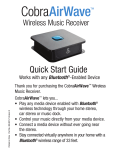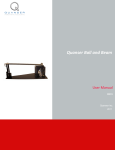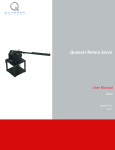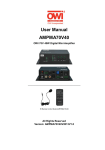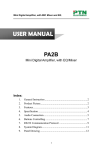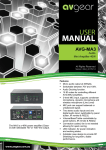Download Cobra Radar Detectors User Manual
Transcript
TM What’s in the Box PairingYourCobraAirWave™ Cobra AirWave™ Bluetooth® Receiver In order to pair CobraAirWave™ to your media device, press the blue lighted button on CobraAirWave™ for 3 seconds to put it into pairing mode. Go to the Bluetooth® Settings Menu on your media device. For most devices this is found by pressing Settings u Bluetooth®. PressScan for Devices and/or wait for the device list to populate and then select CobraAirWave™. Quick Start Guide Works with any Bluetooth®-Enabled Device Thank you for purchasing the CobraAirWave™ Wireless Music Receiver. CobraAirWave™ lets you... • PlayanymediadeviceenabledwithBluetooth® wireless technology through your home stereo, car stereo or music dock. • Controlyourmusicdirectlyfromyourmediadevice. • Connectamediadevicewithoutevergoingnear the stereo. • Stayconnectedvirtuallyanywhereinyourhomewitha Bluetooth® wireless range of 33 feet. 3.5mm-3.5mm Stereo Cable 3.5mm-RCA Stereo Cable Micro-USB Cable for Charging Setting Up CobraAirWave™ 1. Connect one 3.5mm end of the included audio cable to the headphone jack of the CobraAirWave™. 2. Connect the other end (3.5mm or 2xRCA) to an audio input on your home stereo system. 3. Slide power switch from OFF to ON. Connect the micro-USB adapter cable to the CobraAirWave™ and plug into USB-compatible power port. 4. The blue LED light will flash to indicate the unit is powered and is now ready to be paired to your media device. Pairingcantakeupto30seconds.Ifyouareprompted to “Accept password to pair” press Confirm. When CobraAirWave™ is properly paired and connected, “Connected” will be shown on your media device. When CobraAirWave™ is properly paired and connected to your device the LED on the top of the unit will shine blue. For more information on pairing with Bluetooth® devices consult your device’s owners manual. If you are having trouble initializing or maintaining your Bluetooth® connection, completely turn off your media device and CobraAirWave™device,wait30seconds,andthenturn them back on. Now that you are paired with and connected to CobraAirWave™ you’re ready to start streaming music. YourCobraAirWave™ is now connected and ready to play music! Just play music on your device as you normally would and the sound will come out of your speakers! Keep in mind that the CobraAirWave™ has a 33-foot range. Reconnecting Your Device If you move out of range or turn off the Bluetooth® feature on your device, the CobraAirWave™ will disconnect from your device. To reconnect, simply access the Bluetooth® Manager on your device and select the CobraAirWave™ device listed. Changing Connected Devices If you want to switch from one device to another: 1. End the existing Bluetooth® connection with the connected device accessing the Bluetooth® Manager and disable the Bluetooth® function of the device. 2. The CobraAirWave™ can now be connected to a different media device. Follow the instructions in “Pairing Your CobraAirWave” for new media devices, or connect to CobraAirWave™ via the media device’s Bluetooth® manager for previously paired devices. COBRA LASER DETECTORS Out of Range or Lost Signal If the media device is out of range (beyond 33 feet) of the CobraAirWave™ or if there is something blocking the Bluetooth® signal, the blue LED light will flash to indicate that the Bluetooth® connection with the music device has been lost. To avoid a lost connection: 1. Move the media device back into range (within 33 feet), and/or make sure there’s a clear line of sight and that there are no obstructions between the receiver and the media device. 2. Within 15 seconds, the connection will automatically be re-established and the blue LED light will turn on. 3. If the connection is lost for more than 45 minutes, the connection will need to be re-established. Follow the directions in “Reconnecting Your Device”. LEDs Blue LED SlowFlash PassiveDiscovery MediumFlash PairingMode Fast Flash Auto-Reconnect Mode (When media device is not connected press top button to Activate) Solid Connected Play/Pause WhenConnectedpressTopbutton for“Play/Pause” Red LED USB Powered PowerSwitchis ON: LED On Always PowerSwitchis OFF: LED On Battery Charging LED Off Battery Fully Charged Battery Powered PowerSwitchis ON: LED On Battery Sufficiently Charged LED Flashing Low Battery LED Off Dead Battery PowerSwitchis OFF: LED Off Always GPS RADAR DETECTOR