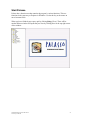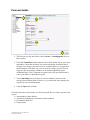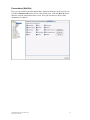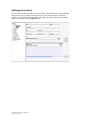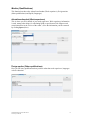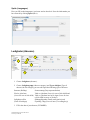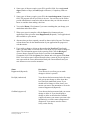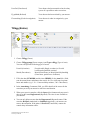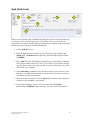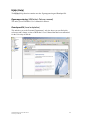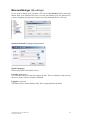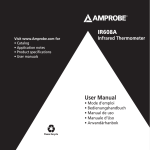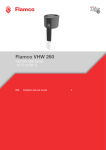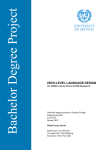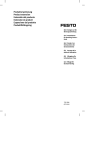Download Quick Reference
Transcript
Quick Reference Table of contents PALASSO....................................................................................................................................................... 3 EXEMPTIONS FROM REGISTERING ABSENCE AND SICK LEAVE .................................................................... 3 START PALASSO ........................................................................................................................................ 4 PERSONAL DETAILS ................................................................................................................................ 5 Personalkort (Staff file) ......................................................................................................................... 6 ANHÖRIGA (NEXT OF KIN) .......................................................................................................................... 7 MERITER (QUALIFICATIONS) ...................................................................................................................... 8 Arbetslivserfarenhet (Work experience) ............................................................................................... 8 Övriga meriter (Other qualifications)................................................................................................... 8 Språk (Languages)................................................................................................................................. 9 LEDIGHETER (ABSENCE) ....................................................................................................................... 9 TILLÄGG (EXTRAS) ................................................................................................................................ 11 SJUK (SICK LEAVE) ................................................................................................................................ 12 SALDON, LÖNESPEC OCH ACKUMULATORER (BALANCES, SALARY SPEC. AND ACCUMULATORS)................................................................................................................................... 13 HJÄLP (HELP) ........................................................................................................................................... 14 EGENRAPPORTERING (WM-DATA’S PALASSO MANUAL).......................................................................... 14 KUNDSPECIFIK (LOCAL ADAPTATION)...................................................................................................... 14 MINA INSTÄLLNINGAR (MY SETTINGS) ......................................................................................... 15 Quick Reference, Palasso, 2007-10-22 University of Skövde 2 Palasso Palasso is a web-based system linked to the salary system. You access the system through this link: https://palweb3.ds.palasso.com:8306/palasso Palasso is intended for: • Self-reporting by administrative staff of salary events such as time off (holidays, VAB (leave for care of sick child), paid time off), extras (overtime and extra hours) and sick leave shorter than 8 days • Self-reporting by teaching staff of salary events such as time off (VAB (leave for care of sick child), paid time off), extras (overtime and extra hours) and sick leave shorter than 8 days • Attestation of self-reported salary events • Viewing one’s own salary specification, income statements and various balances, e.g. remaining holiday entitlement. A special quick reference guide exists for making attestations in Palasso. In order to be able to use Palasso, you must have a correct and current type of employment in the program. If you have any questions about Palasso, you are very welcome to contact the Personnel Department. Exemptions from registering absence and sick leave You must not use Palasso in any of the following situations: ¾ Ill for a long period (more than 7 days) full-time or part-time. ¾ Currently on parental leave with benefit paid by the Swedish Social Insurance Agency (Försäkringskassan). In either of these two cases you must use the appropriate forms that you fill in by hand to report absence and sick leave. You report extra (overtime and extra hours) in Palasso. This Quick Reference will show you how to report different salary events in a series of simple steps. If you are on partial leave of absence please refer to the User’s Manual, that describes how to self-report in more detail. Quick Reference, Palasso, 2007-10-22 University of Skövde 3 Start Palasso Palasso has a function tree that contains the program’s various functions. This tree functions in the same way as Explorer in Windows. Use the tab key or the mouse to move between fields. When you have finished your report, quit by clicking Stäng (Close). There will be another Palasso window still open that you close by clicking the x in the top right corner of the window. Quick Reference, Palasso, 2007-10-22 University of Skövde 4 Personal details 1 2 3 4 1. The first time you log into Palasso, choose Person – Grunduppgifter (Person – Basic details). 2. Under the Namn/adress (Name/address) tab are basic details such as your name and address. Check that the details are correct and add any information that is missing. If you change your name or move to another address or your personal details change in some other way, you can enter the changes yourself. Do not forget to report your change of address to the national population register (folkbokföringen). This is important as regards your salary specification that is sent to your address in the national register. 3. Your e-mail address (to your place of work) is mandatory and is used for messages from different parts of Palasso, e.g. in connection with reporting sick, requests for time off and attestation. 4. Click the Spara (Save) button. Under the other tabs in this window you fill in the details that you want to register in the system. ¾ Annan address (Other address) ¾ Alternativa telefonnummer (Alternative phone numbers) ¾ Personalkort (Staff file) ¾ Övrigt (Other) Quick Reference, Palasso, 2007-10-22 University of Skövde 5 Personalkort (Staff file) Here you can search for the information that is registered about you in the system. You can choose Markera alla (Select all) or select item by item. Click the Skriv ut (Print) button to view the information on the screen. Then you can choose to print out the information on a printer. Quick Reference, Palasso, 2007-10-22 University of Skövde 6 Anhöriga (Next of kin) This is where you fill in details of your next of kin. This information is important from the point of view of security if the university for some reason needs to contact an employee’s next of kin. You can register more than one person. Save the information you have entered by clicking Spara (Save). Quick Reference, Palasso, 2007-10-22 University of Skövde 7 Meriter (Qualifications) This function has three tabs: Arbetslivserfarenhet (Work experience), Övriga meriter (Other qualifications) and Språk (Languages). Arbetslivserfarenhet (Work experience) This is where you fill in details of your work experience. Work experience information is used, among other things, for calculating NOR (a special award “for diligence and conscientiousness in the service of the realm”). Save the information you have entered by clicking Spara (Save). Övriga meriter (Other qualifications) Here you fill in any qualifications that you have other than work experience, languages or basic education. Quick Reference, Palasso, 2007-10-22 University of Skövde 8 Språk (Languages) Here you fill in what language(s) you know and at what level. Save the information you have entered by clicking Spara (Save). Ledigheter (Absence) 2 3 1 6 7 4 5 9 8 1. Choose Ledigheter (Absence). 2. Choose Ledighetsgrupp (Absence category) and Typ av ledighet (Type of absence) In each category you can self-report the following types of absence: Semester (Holiday) Semesteruttag (Days requested/taken) Vård av sjukt barn Vård av sjukt barn (Leave for care of sick child) and (Leave for care of sick child) Vård av sjukt barn mer än 10 dagar (Leave for care of sick child in excess of 10 days) Ledighet med lön Släktangelägenhet (Family emergencies) and (Time off with pay) Flyttledig 1 dag (Leave to move (1 working day)) 3. Fill in the date of your absence (YYMMDD). Quick Reference, Palasso, 2007-10-22 University of Skövde 9 4. Some types of absence require you to fill in specific fields, for example antal dagar (number of days) and omf (length of absence). Compulsory fields are active. 5. Some types of absence require you to fill in the Anteckningsrutan (Comments) field. The program will tell you if this is the case. You can also use the field to provide information in connection with an absence that you wish the attester to know or consider when making a decision. 6. You use the Rensa (Clear) button if you enter something that you change your mind about and wish to delete. 7. When your report is complete, click the Spara (Save) button and your application is then given the status Rapporterad (Reported). Your application is then available to your attester. 8. Absences that you have reported yourself are shown in this list pane. The Status column shows how far the administration of your application has progressed with the attester. 9. If you wish to change or delete an absence that has Överförd (Transferred) status, you must make a correction first. Click on the row you wish to change or delete. The information appears in the reporting field. Click the Korrigera (Correct) button. State the reason for the correction in the Anteckning (Comments) field. Click the Spara (Save) button and a tick appears in the korr field. Your earlier report is deleted from the salary system ad you can register a new report with the correct information. Both your corrected details and your new absence are now sent for attestation. Status Rapporterad (Reported) Description Your absence is saved but you can make changes or delete it yourself. Beviljad (Authorised) Your absence has been attested at the first stage and you can not change or delete items that have Beviljad (Authorised) status. If you should need to change or delete items, your attester can remove the attestation to revert the status to Rapporterad (Reported). Godkänd (Approved) Your absence has been attested and you can not change or delete it. If you should need to change or delete an item that has Godkänd (Approved) status, your attester can remove the attestation to revert the status to Rapporterad (Reported). Your attester can also remove salary events directly. Quick Reference, Palasso, 2007-10-22 University of Skövde 10 Överförd (Transferred) Your absence has been transferred to the salary system. It is possible to make corrections. Ej godkänd (Refused) Your absence has been refused by your attester. För utredning (Under investigation) Your absence is under investigation by your attester. Tillägg (Extras) 2 3 5 1 4 6 1. Choose Tillägg (Extras) 2. Choose Tilläggsgrupp (Extras category) and Typ av tillägg (Type of extra). You can self-report the following types of extras: Övertid (Overtime) Mertid (Extra hours) Övertid enkel (Simple overtime) or Övertid kvalificerad (Qualified overtime) Mertid (Extra hours) or Mertid partiellt tjänstledig (Extra hours, partial leave of absence) 3. Fill in the date (YYMMDD) and the time (HHMM). In the Antal (No.) field, state how many hours and minutes the extra is for. Use a full stop to separate hours and minutes (e.g. 1.30 = 1 hour and thirty minutes, 3.00 = three hours). 4. In the Anteckning (Comments) field, you fill in details of the reason for the extra that you wish your attester to take into consideration. 5. When your report is complete, click the Spara (Save) button and your extra is then given the status Rapporterad (Reported). The extra is now available to your attester. 6. You can only delete an extra that has Rapporterad (Reported) status. If the extra has Beviljad (Authorised) or Godkänd (Approved), your attester can remove the attestation. If the status is Överförd (Transferred), contact the central salary information office. Quick Reference, Palasso, 2007-10-22 University of Skövde 11 Sjuk (Sick leave) 1 2 3 5 4 6 Illness is to be reported to the switchboard and the place of work concerned. When you come back to work, you self-report your own sick leave. However, any sick leave longer than seven days is not self-reported in Palasso, but is reported using the previous procedures (please refer to the Personnel Handbook). 1. Choose Sjuk (Sick leave) 2. Enter the beginning and end dates of your sick leave period in the Fr o m datum and T o m datum fields respectively. Write the date using the format YYMMDD. 3. In the Omf field, enter the length of your sick leave as a percentage of working time. The percentage can be 25%, 50%, 75% or 100%. If you go home for part of a day, please refer to the section on vård av sjukt barn (leave for care of sick child) in the User’s Manual. 4. In the Anteckning (Comment) field, fill in the reason for your sick leave. Note that this is voluntary information that you can provide if you wish your attester to know the reason for your absence. 5. When your report is complete, click the Spara (Save) button. Your notification of illness is now available to your attester. 6. If you wish to change or delete a sick leave report that has Beviljad (Authorised) or Godkänd (Approved) status, you must contact your attester. Quick Reference, Palasso, 2007-10-22 University of Skövde 12 Saldon, lönespec och ackumulatorer (Balances, salary spec. and accumulators) In the self-reporting system you can also search for information about different balances, your salary specifications and income statements. The Ackumulatorer (Accumulators) tab shows your taken overtime, extra hours and holiday entitlement. You can also see reports that will be calculated next month. 1. Open the Ackumulatorer (Accumulators) tab in the Saldon (Balances) menu. 2. Choose Ackgrupp (Accumulator group); Övertid (Overtime), Mertid (Extra hours) or Semester (Holiday). 3. Choose the accumulator you wish to view. 4. Click Hämta (Fetch). 5. Under Ackumulatorer från senaste beräkning (Accumulators from last calculation), you can for example see how much holiday you have left. 6. In the Ej beräknade händelser (Events not calculated), you can see events that have not been counted in the balance. Quick Reference, Palasso, 2007-10-22 University of Skövde 13 Hjälp (Help) The Hjälp (Help) function contains two tabs: Egenrapportering and Kundspecifik. Egenrapportering (WM-data’s Palasso manual) This takes you to WM-data’s User’s Manual for Palasso. Kundspecifik (Local adaptation) This tab takes you to the Personnel Department’s web-site where you can find quick references and a shorter version of WM-data’s User’s Manual that has been customised for the University of Skövde. Quick Reference, Palasso, 2007-10-22 University of Skövde 14 Mina inställningar (My settings) If you wish to change your password, click on the Nytt lösenord (New password) button. Enter your old password, enter a new one and confirm your new password. If you have forgotten your password, contact your salary administrator for a new one. Språk och utseende (Language and appearance) Språk (Language) Palasso only exists in a Swedish version. Utseende (Appearance) You can choose how you want the program to look. The two alternatives that you can choose are Aqua (=blue) or System (=standard). Loggnivå (Log level) This function is not used in Palasso today, but is a preparation for the future. Quick Reference, Palasso, 2007-10-22 University of Skövde 15