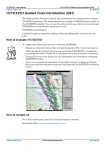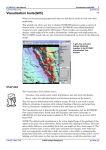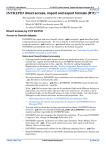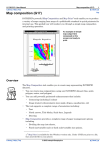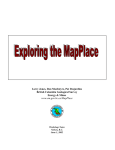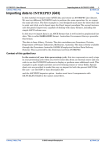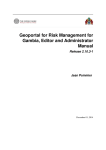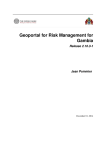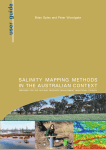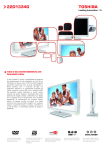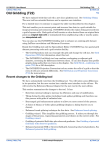Download Creating grids (old) (G07a)
Transcript
INTREPID User Manual Library | Help | Top Creating grids (old) (G07a) 1 | Back | Creating grids (old) (G07a) Top Creating a grid from a set of line or point data is a fundamental operation with geophysical data. The INTREPID Gridding tool is a powerful instrument for creating grids. This guided tour conducts you through a simple gridding operation, deriving a grid dataset from a set of line data. The following illustration shows stages in a line data gridding process, and the final result in the Gridding tool window. Overview The Gridding tool enables you to produce a grid (raster) dataset from a field of a line or point (vector) dataset. You can use the Gridding tool to produce grids from • Point data (eg., gravity), • Line data (eg., aeromagnetics) including both Library | Help | Top • Regularly spaced data (eg., aeromagnetics) and • Variable density data (eg., marine gravity). © 2012 Intrepid Geophysics | Back | INTREPID User Manual Library | Help | Top Creating grids (old) (G07a) 2 | Back | The INTREPID gridding tool can • Process datasets of unlimited size and • Create multiband grids from several line or point dataset fields. Grid datasets form the basis for image-based enhancements such as: • Spectral domain (FFT) and convolution filtering, • Interpretation tools (Euler deconvolution, grid-based depth methods), • Image-based hard copy products. Context of this guided tour The data used in this tour is raw and contains noise, spikes and corrugations. In the context of your data processing cycle, the tour represents an early examination of a set of line data before it is refined by other INTREPID tools. Location of sample data for Guided Tours We provide two complete sets of sample datasets, one in INTREPID format and one in Geosoft format. INTREPID works equally well with both formats. When you want to open a dataset, navigate to the directory containing the required data format. Where install_path is the path of your INTREPID installation, the project directories for the Guided Tours sample data are install_path\sample_data\guided_tours\intrepid_datasets and install_path\sample_data\guided_tours\geosoft_datasets. For example, if INTREPID is installed in C:\Program Files\Intrepid\Intrepid4.5.nnn, then you can find the INTREPID format sample data at C:\Program Files\Intrepid\Intrepid4.5.nnn\sample_data\ guided_tours\intrepid_datasets This is the default location for the sample data. If you have installed INTREPID normally, the data resides there. If you have installed INTREPID elsewhere, the exercises will work just as well. Just use the appropriate pathnames. For more information about installing the sample data, see "Sample datasets— installing, locating, naming" in INTREPID Guided Tours Introduction (G01) For a more detailed description of INTREPID datasets, see Introduction to the INTREPID database (G20). For even more detail, see INTREPID database, file and data structures (R05). Should you complete this guided tour? This guided tour is intended for introductory level users and contains full detailed instructions. The gridding process it demonstrates is a fundamental INTREPID process. You should complete this tour as part of a thorough evaluation of INTREPID. In later guided tours you can use the Gridding tool to produce grids from the results of the exercises you complete. Library | Help | Top © 2012 Intrepid Geophysics | Back | INTREPID User Manual Library | Help | Top Creating grids (old) (G07a) 3 | Back | What you will do Flow Chart Summary Inputs Process Line dataset Specify a "Z" field to grid Configure gridding parameters Library | Help | Top © 2012 Intrepid Geophysics Outputs Grid dataset | Back | INTREPID User Manual Library | Help | Top Creating grids (old) (G07a) 4 | Back | Steps to follow Navigate to the data and start the tool 1 Start the Project Manager. Navigate to the directory install_path\sample_data\guided_tours\intrepid_datasets. Start the Gridding tool. See Locating datasets, viewing statistics, launching tools (G02) for instructions about navigating to different directories. Choose Gridding from the Grid Menu. INTREPID displays the Gridding Main window. Library | Help | Top © 2012 Intrepid Geophysics | Back | INTREPID User Manual Library | Help | Top Creating grids (old) (G07a) 5 | Back | You can specify the input, output and parameters for the Gridding process in this guided tour using the job file ch06_1.job. If you want, load it into the Gridding tool as described in Section "Task specification (job) file short cuts" in INTREPID Guided Tours Introduction (G01), then go to Step 6. Ensure that the directory which contains the job file is the current directory for the Gridding Tool, otherwise the job file will not load into the Tool. Load the data to be gridded 2 Specify the raw_mag field from the line dataset ebagoola_S as the input data. From the File menu choose Load Z Field for Gridding. INTREPID displays the Select Database dialog box. Select the file ebagoola_S..DIR and choose Open. INTREPID displays the fields of ebagoola_S in the Load Z dialog box Select (click) the raw_mag field. Choose OK. Note: Do not choose Apply in the Gridding window until step 6. Specify the output grid 3 Specify raw_grid1 in the install_path\sample_data\guided_tours\intrepid_datasets directory as the output grid dataset. From the File menu choose Specify Output Grid as. INTREPID displays the Save Dataset dialog box. Ensure that the current directory is install_path\sample_data\guided_tours\intrepid_datasets. Enter raw_grid1 in the File Name text box. This will be the name of your output grid dataset. If you want to output a grid in a different format other than Intrepid, you must add the correct extension to the grid name. Library | Help | Top © 2012 Intrepid Geophysics | Back | INTREPID User Manual Library | Help | Top Creating grids (old) (G07a) 6 | Back | For example, if you want a Geosoft grid you must type raw_grid1.grd in the File Name text box. Choose OK. Tip: The grid dataset you are creating must be stored outside the line dataset directory. INTREPID displays the Enter band number dialog box. Check the line direction Leave these settings unchanged. Click OK. 4 Use the Calculate Average Strike facility in the Report window to estimate the bearing of the traverse lines. From the Window menu choose Report. INTREPID displays the Report window. Library | Help | Top © 2012 Intrepid Geophysics | Back | INTREPID User Manual Library | Help | Top Creating grids (old) (G07a) 7 | Back | Choose Calculate Average Strike. INTREPID calculates the average bearing of the traverse lines in the dataset and display the results in an Information dialog box. Note the Line Bearing value that INTREPID has reported (91°—East-West). Choose OK. Tip: INTREPID application windows often consist of a deck of window views. You can select the view you require using the Window menu. The Gridding tool has four window views: The Main window displays the gridding process and enables you to set parameters.The Report window displays a list of all of the settings for the current grid process.The Original Data window displays the line or point data in its original form.The Tiling Control window enables you to coordinate the process for very large datasets. Set the gridding parameters 5 Set parameters for the process: Grid Cell Size = 80, Extrapolate Cell = 5, Nominal Bearing = 90, Minimum Curvature On, Maximum Residual = .05, Smoothing On. From the Windows menu choose Main Gridding. Set Grid Cell Size to 80, Extrapolate Cell to 5 and Nominal Bearing to 90 by typing these values in their respective text boxes. Select the Minimum Curvature grid refinement option and turn on the Smoothing check box. Set Maximum Residual to .05 by typing the value into the corresponding text box. Select the 2 Cell Option. Select the Std (standard) Kernel for Minimum Curvature refinement. Library | Help | Top © 2012 Intrepid Geophysics | Back | INTREPID User Manual Library | Help | Top Creating grids (old) (G07a) 8 | Back | Tip: We recommend that the grid cell size is about 1/5 the acquisition line spacing. If you don’t know the acquisition line spacing you can measure it using the Windows Visualisation Tool or UNIX Visualisation tool. The guided tours introducing these tools each include a line spacing measurement activity (See The Visualisation tool (G05). The line spacing for the ebagoola_S dataset is approximately 400m. Tip: Minimum Curvature is a smoothing process which INTREPID repeats according to the number of iterations you specify. Each iteration produces a change in some cell values. The changes become smaller with each iteration. When the maximum change for any cell falls below the Maximum Residual or INTREPID has completed the required number of iterations, the Minimum Curvature process stops. Consult the reference manual for an explanation of the other parameters. Perform the gridding operation 6 Perform the gridding operation. Choose Apply. INTREPID creates and saves your new grid dataset as specified. You can view the gridding process in the Main Gridding window. Tip: You can view statistics for the gridding process in the Report window. Choose Report from the Window menu to view it. 7 Exit from the tool. To exit from the Gridding tool, choose Quit from the File menu. Library | Help | Top © 2012 Intrepid Geophysics | Back | INTREPID User Manual Library | Help | Top Creating grids (old) (G07a) 9 | Back | For a better view of your grid Examine the grid with a visualisation tool You can use the Visualisation Tool to examine your grid. Recall the instructions in The Visualisation tool (G05). Key points for this guided tour In this guided tour you have used the Gridding tool to: • Transform a line dataset to a grid dataset. The INTREPID Gridding tool: • Transforms line and point datasets to grid datasets; • Supports a range of gridding techniques for different data characteristics; • Supports the extensive range of grid based processing and enhancement techniques offered by INTREPID. Frequently Asked Questions Q : How big can my datasets be? A : The INTREPID Gridding tool supports extremely large grids - it is routinely used to produce grids of 100,000,000 grid points. The tool offers a tiling system that allows computers of modest size to grid very large datasets. Q : Can I import or export my favourite grid format? A : INTREPID native grid format is already compatible with ERMapper and ARC/ INFO raster formats. The INTREPID Export tool can output your data in a wide range of formats including ASCII, Geosoft, ECS, Geosolutions, GEOPAK, NetCDF, and AGSO formats. Q : Does INTREPID support multiband grids? A : Yes, both the INTREPID Gridding tool and other INTREPID grid processing tools support multiband grids. Q : Can INTREPID deal with ‘holes’ in the data? A : Yes. Masking is supported. Library | Help | Top © 2012 Intrepid Geophysics | Back | INTREPID User Manual Library | Help | Top Creating grids (old) (G07a) 10 | Back | Q : What gridding methods does INTREPID use? A : The INTREPID Gridding tool has four gridding methods (as shown in the table below) and additional grid refinement procedures. After the gridding process (no matter which method you use), INTREPID can refine your new grid using LaPlace smoothing and iterative Minimum Curvature. Method Purpose Initial Grid methods Nearest Neighbour General purpose—suitable for all data types. The interpolation process honours original data, which makes this method very accurate. Nearest Neighbour is slower than other methods. Bi-Cubic Spline (Fast Grid) This method is restricted to line datasets. It uses cell centroid values. The Bi-Cubic Spline method is very fast. Trend Spline This method uses adaptive directions to ‘follow’ the geological strike of the region surveyed. Box Filter General purpose—suitable for all data types. It uses cell centroids. The Box Filter method is faster than the Nearest Neighbour method. Variable Density This method is designed to minimise grid artifacts for datasets which have a variable data sampling, eg; land gravity, marine gravity and bathymetry data. Refinement methods Minimum Curvature Library | Help | Top This iterative process smooths the grid points after the initial gridding. Applies only to interpolated grid values, thus the original data points are honoured. © 2012 Intrepid Geophysics | Back |