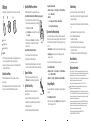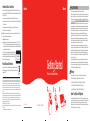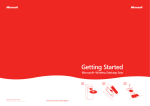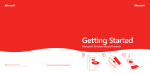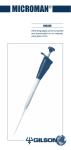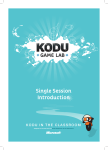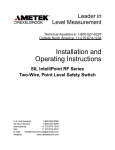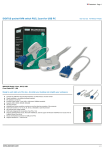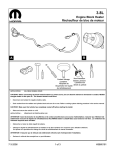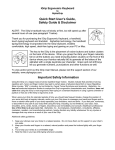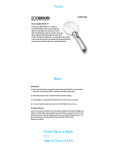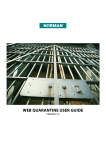Download 1 Install IntelliPoint Mouse Software
Transcript
Welcome 1 1 2 Install IntelliPoint Mouse Software To open Microsoft Mouse Help ● Windows: Click Start , point to All Programs, point to Microsoft Mouse, and then click Mouse Help. ● Macintosh: 1 Choose Apple > System Preferences > Microsoft Mouse. IntelliPoint software enables the unique features of your mouse. Congratulations on your purchase of a Microsoft laser mouse, which includes: ® To install IntelliPoint software (Microsoft Windows® operating system) 3 1 Insert the software CD into your computer’s CD drive. If the Setup screen doesn’t appear automatically, do the following: 2 Choose Help > Microsoft Mouse Help. ● Click Start , and then click Run. ● Type [drive]: setup. For example, if your CD drive is drive E, type e:setup 1 Laser mouse 2 IntelliPoint software 3 Getting Started manual About the Laser Mouse To install IntelliPoint software (Macintosh) This Microsoft mouse features the performance, precision, and power of laser technology. Microsoft laser mouse products emit an invisible infrared beam from the bottom of the mouse, not a red light like Microsoft optical mouse products. ● Gaming Toggle Lets you select and switch between gaming actions or weapons in real time. 1 Insert the software CD into your computer’s CD drive. 2 Double-click the Microsoft-Desktop.dmg file. 3 Double-click the Microsoft Desktop.mpkg icon, and then follow the instructions on the screen. Restart the computer, if prompted to do so. 2 ● ● ● ● To start IntelliPoint software Using the Magnifier Read On-Screen Help Microsoft Mouse Help contains the following important product information: For more information about these features, see on-screen Help. ● Windows : Click Start , point to All Programs, point to Microsoft Mouse, and then click Microsoft Mouse. ● Macintosh : Choose Apple > System Preferences > Microsoft Mouse. Connect Your Mouse ● Turn on your computer, and then plug the rectangular USB connector into your computer’s rectangular USB port. 3 Customize Your Mouse (optional) By using IntelliPoint software, you can change your mouse settings, such as the wheel scrolling rate. You can also reassign any button, including the wheel button, to a different command. If your computer is running Windows, you can assign a button to: ● Precision Booster Slows pointer speed for increased precision while gaming. 2 On the Setup screen, click Install, and then follow the Setup Wizard instructions on the screen. Restart the computer, if prompted to do so. Important ● Check the system requirements (located on the packaging) to make sure that your system is compatible with the product that you purchased. ● If you don’t already have a mouse, you can connect the mouse (step 2) before installing IntelliPoint software. 4 USB connector Hardware and software feature descriptions and instructions Troubleshooting topics and Product Support Services information Healthy Computing Guide End-User License Agreement (EULA) and Limited Warranty You can use the Magnifier like a magnifying glass to enlarge text and images on your screen. To turn the Magnifier on and off ● Click the mouse button assigned to Magnify to display the Magnifier, and then click the button again to turn it off. Troubleshooting If you have a question about your mouse, try the following options: ● Check the system requirements (located on the packaging) to make sure that your system is compatible. ● Read on-screen Help, which contains product information and troubleshooting tips. ● Look in the Readme file for late-breaking product information. ● Go to the Microsoft Hardware Web site at www.microsoft.com/hardware for additional product information and software updates. ● See the Product Support Services topics in on-screen Help, or go to http://support.microsoft.com for information about how to contact Microsoft Product Support Services. Patent Information For patent information, see on-screen Help. Regulatory Information Tested to comply with FCC (U.S. Federal Communications Commission) Standards. For home or office use. Not intended for use in machinery, medical or industrial applications. Any changes or modifications not expressly approved by Microsoft could void the user’s authority to operate this device. This product is for use with NRTL Listed (UL, CSA, ETL, etc.), and/or IEC/EN 60950 compliant (CE marked) Information Technology equipment. No serviceable parts included. This device is rated as a commercial product for operation at +41ºF (+5ºC) to +95ºF (+35ºC). Note: For detailed information on U.S. and Canadian radio interference regulations, search for “regulations” in on-screen Help installed with the software. This Class B digital apparatus complies with Part 15 of the U.S. Federal Communications Commission (FCC) rules, Canadian ICES-003 and RSS-210. Operation is subject to the following two conditions: (1) this device may not cause interference, and (2) this device must accept any interference received, including interference that may cause undesired operation. Cet appareil numérique de la classe B est conforme aux normes NMB-003 et CNR-210 du Canada. Son fonctionnement est assujetti aux deux conditions suivantes : (1) Cet appareil ne peut pas provoquer d’interférences nuisibles et (2) cet appareil doit accepter toute interférence reçue, y compris les interférences pouvant entraîner un fonctionnement non désiré Microsoft Corporation; One Microsoft Way; Redmond, WA 98052-6399; U.S.A. United States: (800) 426-9400 Canada: (800) 933-4750 Information About Laser Devices This device complies with International Standard IEC 60825-1:2001-08 for a Class 1 laser product. This device also complies with 21 CFR 1040.10 and 1040.11 except for deviations pursuant to Laser Notice No. 50, dated July 26, 2001. ● This device emits a collimated (parallel) beam of infrared light (invisible to the user). ● Maximum output of the laser radiation: < 716 microwatts (at 832 nanometers) to 834 microwatts (at 865 nanometers). ● Emitted laser wavelength(s): nominal: 850 nanometers, range: (832-865 nanometers). M M M ● This optical device has no serviceable parts. Caution Use of controls or adjustments or performance of procedures other than those specified herein may result in hazardous radiation exposure. ● Do not disassemble the device. Do not use the device outside of its specified operating temperature range +41ºF (+5ºC) to +95ºF (+35ºC). If the device is exposed to an environment outside of its prescribed operation, unplug the device or remove the batteries (if wireless) and allow the temperature to stabilize within the specified operating range before using the device. A Class 1 laser product is safe under reasonably foreseeable conditions of CLASS 1 INVISIBLE operation as described by IEC 60825-1 and 21 CFR 1040.10. However, it is LASER PRODUCT recommended that you not direct the laser beam (which is emitted from IEC 60825-1:2001-08 the bottom of the mouse) at anyone’s eyes. ● Getting Started Product Disposal Information Dispose of this product in accordance with local and national disposal regulation(if any), including those governing the recovery and recycling of waste electrical and electronic equipment (WEEE). Information in this document, including URL and other Internet Web site references, is subject to change without notice. Unless otherwise noted, the example companies, organizations, products, domain names, e-mail addresses, logos, people, places, and events depicted herein are fictitious, and no association with any real company, organization, product, domain name, e-mail address, logo, person, place, or event is intended or should be inferred. Complying with all applicable copyright laws is the responsibility of the user. Without limiting the rights under copyright, no part of this document may be reproduced, stored in or introduced into a retrieval system, or transmitted in any form or by any means (electronic, mechanical, photocopying, recording, or otherwise), or for any purpose, without the express written permission of Microsoft Corporation. Microsoft may have patents, patent applications, trademarks, copyrights, or other intellectual property rights covering subject matter in this document. Except as expressly provided in any written license agreement from Microsoft, the furnishing of this document does not give you any license to these patents, trademarks, copyrights, or other intellectual property. Microsoft Corporation grants the purchaser of this product the right to reproduce one (1) copy of this user manual for each Hardware Device you purchased in the package. ©2005 Microsoft Corporation. All rights reserved. Microsoft and Windows are either registered trademarks or trademarks of Microsoft Corporation in the United States and/or other countries. All other trademarks are property of their respective owners. Microsoft Laser Mouse Products ® 1 2 HEALTH WARNING Use of a keyboard or mouse may be linked to serious injuries or disorders. When using a computer, as with many activities, you may experience occasional discomfort in your hands, arms, shoulders, neck, or other parts of your body. However, if you experience symptoms such as persistent or recurring discomfort, pain, throbbing, aching, tingling, numbness, burning sensation, or stiffness, DO NOT IGNORE THESE WARNING SIGNS. PROMPTLY SEE A QUALIFIED HEALTH PROFESSIONAL, even if symptoms occur when you are not working at your computer. Symptoms like these can be associated with painful and sometimes permanently disabling injuries or disorders of the nerves, muscles, tendons, or other parts of the body. These musculoskeletal disorders (MSDs) include carpal tunnel syndrome, tendonitis, tenosynovitis, and other conditions. While researchers are not yet able to answer many questions about MSDs, there is general agreement that many factors may be linked to their occurrence, including: overall health, stress and how one copes with it, medical and physical conditions, and how a person positions and uses his or her body during work and other activities (including use of a keyboard or mouse). The amount of time a person performs an activity may also be a factor. Some guidelines that may help you work more comfortably with your computer and possibly reduce your risk of experiencing an MSD can be found in the “Healthy Computing Guide” installed with this device’s software. If this device did not come with software, see the “Healthy Computing Guide” section of the “Getting Started” manual. You can also access the “Healthy Computing Guide” at www.microsoft.com/hardware or (in the United States only) by calling 1 (800) 360-7561 to request a CD at no charge. For additional guidelines that may help you play more comfortably when you use the gaming features of your keyboard or mouse, see the “Healthy Gaming Guide” at www.xbox.com/support. If you have questions about how your own lifestyle, activities, or medical or physical condition may be related to MSDs, see a qualified health professional. Warning To protect against risk of fire, bodily injury, electric shock or damage to the equipment: 3 ● ● ● ● Do not immerse any part of this product in water or other liquid. Do not spray liquid on this product or allow excess liquid to drip inside. Do not use this product if it has sustained any type of damage. Disconnect this product or remove its batteries before cleaning. About Your Rights and Obligations 0605 Part No. X11-33826 www.microsoft.com/hardware The software included with this product is licensed, not sold. You must either agree to the license contract in the software Setup screen or promptly return the entire product for a refund, excluding the return costs. After you install the software, you may consult the license and the Limited Warranty for the product at any time by looking in the “Legal Information” section of the software Help files. You may also print a copy for your records.