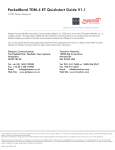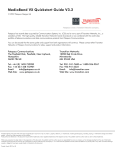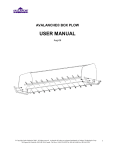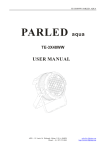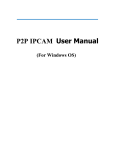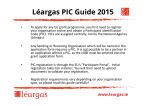Download Add/Modify/Delete Fax Number/ Indexing Fax Number/Email
Transcript
43 Speers Rd. Winnipeg, MB, R2J 1M2 P: 204.953.0540 | F: 204.953.0549 Add/Modify/Delete Fax Number/ Number/Email Address on a Bizhub 200/250/350 200 Using your computer to add/modify/delete Email Addresses/Fax Numbers *** NOTE *** these instructions assume that your machine has already been set up to scan to email. emai Indexing The fax/emails are split it into 36 indexes (or groups) that can contain up to 15 addresses each for a total of 540 addresses. Indexing allows you to group items together (ie Fax 1, Fax 2, Scans, SMB). SMB This allows users to easily find the number/address they are looking for. Indexes are listed in banks of 12. By clicking the [next] button, you will go to the next bank. There are a total of 3 banks. We will set up two indexes - one for fax and one ffor email. 1. Double click the “Bizhub 200/250/350” Icon on your desktop. If you do not have an icon, open your internet browser and enter the IP address of your MFP. (IfIf you do not know your MFP’s IP address, please check with your system administrator administrator) 2. On the MFP “Web Connection” page, click [Scan]. 3. Click on an empty box in the index list 4. In the form field above the group of boxes below the index, enter the name you want to use. 5. Click [Apply] 6. Fax index is now set up. 7. Follow the same steps to set up “Scan” Add/Modify/Delete Fax Number/Email Address on a Bizhub 200/250/350 Page 1 43 Speers Rd. Winnipeg, MB, R2J 1M2 P: 204.953.0540 | F: 204.953.0549 Enter an email address It is being assumed that you have already set up the indexes 1. Go to the MFP’s Web Connection by either double clicking your desktop icon, or opening your web browser and entering the MFP’s IP address. (If you do not know your MFP’s IP address, please check with your system administrator administrator) 2. On the top of the page, click [Scan] 3. Click [One-Touch Touch Key Registration] on the left hand side. 4. Click on the index (group) you wish to add the email address to. Here, we will choose [Scan] 5. In the [Scan] group of boxes, click on an empty address (---). If you do not have any empty spaces remaining, then you will need to create a new index. 6. In the Com. Mode menu that appears, select the [TX [TX-PC(E-mail) mail) radio button, and click [Next] 7. Enter the name you wish to use, enter the email address and make sure that the “File Type” is set to PDF and click [Apply]. The email address has now been entered! Add/Modify/Delete Fax Number/Email Address on a Bizhub 200/250/350 Page 2 43 Speers Rd. Winnipeg, MB, R2J 1M2 P: 204.953.0540 | F: 204.953.0549 Enter a Fax Number It is being assumed that you have already set up the indexes 1. Go to the MFP’s Web Connection by either double clicking your desktop icon, or opening your web browser and entering the MFP’s IP address. (If you do not know your MFP’s IP address, please check with your system administrator) 2. On the top of the page, click ick [Scan] 3. Click [One-Touch Touch Key Registration Registration] on the left hand side 4. Click on the index (group) you wish to add the fax number to. Here, we will choose [Fax] [ 5. In the [Fax]] group of boxes, click on an empty address ((---). If you do not have any empty spaces remaining, then you will need to create a new index. 6. In the “Com.Mode” menu, select the [TX:FAX] radio button and click [Next] (If you have more than one fax installed, you may see ttwo TX:FAX buttons) 7. Enter the Name you wish to use, the fax number (no no spaces, periods or dashes), then click [Apply] (The other settings are not used very often. For more information on them, please check with your user manual). *** NOTE *** It is recommended to put the area code in front of the fax number even if it is a local call due to upcoming changes in the MTS phone system. The Fax Number has been entered. Add/Modify/Delete Fax Number/Email Address on a Bizhub 200/250/350 Page 3 43 Speers Rd. Winnipeg, MB, R2J 1M2 P: 204.953.0540 | F: 204.953.0549 Edit/Delete a Fax Number/Email Address 1. Double click your MFP icon on the desktop, or open your internet browser and enter the IP address of your MFP. (IfIf you do not know your MFP’s IP address, please check with your system administrator) administrator 2. On the top of the page, click [Scan] 3. Click [One-Touch Touch Key Registration] on the left hand side. 4. Click on the index (group) you wish to change/delete. To Edit a Fax Number/Email Address 1. Click on the Name of the Number/Address you wish to edit 2. The procedure hereon in is the same as described above. a. Select your “Com. Mode” (Email/Fax) b. Enter the Name, and Fax Number/Email Address, and then click [Apply] To Delete a Fax Number/Emaill Address 1. Check the “Check Box” beside the name of the Fax Number/Email Address you want to delete, and click [Delete] Add/Modify/Delete Fax Number/Email Address on a Bizhub 200/250/350 Page 4 43 Speers Rd. Winnipeg, MB, R2J 1M2 P: 204.953.0540 | F: 204.953.0549 Add/Modify/Delete Fax Number/Email Address on a Bizhub 200/250/350 Using the Control Panel of the MFP to add/modify/delete Email Addresses/Fax ddresses/Fax Numbers *** NOTE *** these instructions assume that your machine has already been set up to scan to email. Entering the Fax/Email Setting Menu 1. Press [Utility/Counter] 2. Touch [User Setting] 3. Touch [FAX] or [E-mail mail Input] Indexing The fax/emails are split it into 36 indexes (or groups) that can contain up to 15 addresses each for a total of 540 addresses. Indexing allows you to group items together (ie Fax 1, Fax 2, Scans, SMB). This allows users to easily find the number/address they ar are looking for. Indexes are listed in banks of 12. By clicking the [UP/DOWN] arrow, you will go to the next bank. There are a total of 3 banks. 1. 2. 3. 4. 5. Go to the Fax/Email Setting menu as described in ““Entering the Fax/Email ail Setting Menu” Menu Touch [Index] Select the Index Box you wish to use Enter the name and touch [Enter] Press the yellow [Reset] button An Index has now been created Step 2 Step 4 Finished Step 3 Add/Modify/Delete Fax Number/Email Address on a Bizhub 200/250/350 Page 5 43 Speers Rd. Winnipeg, MB, R2J 1M2 P: 204.953.0540 | F: 204.953.0549 Enter an Email Address 1. 2. 3. 4. 5. 6. 7. 8. 9. 10. 11. 12. Entering the Fax/Email Setting Menu” Menu Go to the Fax/Email Setting menu as described in ““Entering Touch [E-Mail Input] or [FAX] Touch [One Touch] Choose the Index/Group you want to use and Select an empty box Enter the name for the one touch and touch [Next] Ensure that [PC]->[E-Mail] Mail] is selected, and touch [Next] Enter the desired email address and touch [Next] Touch [Mode 1] tab Touch [File Type/Character Encoding] Ensure that PDF is selected as the file type and MH is selected as coding method Touch [Enter] two times Press the yellow [Reset] Key Step 3 Step 5 Step 6 Step 4 Step 7 Step 10 Step 8 Add/Modify/Delete Fax Number/Email Address on a Bizhub 200/250/350 Page 6 43 Speers Rd. Winnipeg, MB, R2J 1M2 P: 204.953.0540 | F: 204.953.0549 Enter a Fax Number 1. 2. 3. 4. 5. 6. 7. Go to the Fax/Email Setting menu as described in ““Entering Entering the Fax/Email Setting Menu” Menu Touch [FAX] Touch [One Touch] Choose the Index/Group you want to use and select an empty box Enter a name for your one touch and touch [Next] Select your transmission mode [Fax] [Fax]->[G3] and touch [Next] Enter the fax number and touch [Next] Note: It is recommended that you enter the area code for local calls due to upcoming changes to the MTS phone system 8. Touch [Enter] 9. Press the yellow [Reset] button Step 3 Step 4 Step 6 Step 5 Step 7 Add/Modify/Delete Fax Number/Email Address on a Bizhub 200/250/350 Page 7 43 Speers Rd. Winnipeg, MB, R2J 1M2 P: 204.953.0540 | F: 204.953.0549 Changing a Fax Number/Email Address 1. 2. 3. 4. 5. 6. Go to the Fax/Email Setting menu as described in ““Entering Entering the Fax/Email Setting Menu” Menu Touch [FAX] Touch [One Touch] Select the Index/Group that has the fax number/email address you wish to change Touch the box that contains the name you wish to change Make your desired changes as outlined in the previous section. Deleting a Fax Number/Email Address 1. 2. 3. 4. 5. 6. 7. 8. Go to the Fax/Email Setting menu as described in “Entering Entering the Fax/Email Setting Menu” Menu Touch [FAX] Touch [One Touch] Select the Index/Group that has the fax number/email address you wish to change Touch the box that contains the name you wish to change Touch [Delete] Touch [Yes] Press the Yellow [Reset] button Add/Modify/Delete Fax Number/Email Address on a Bizhub 200/250/350 Page 8