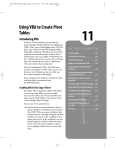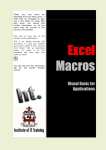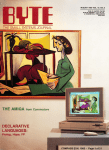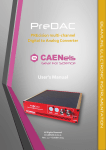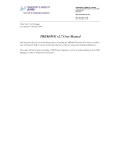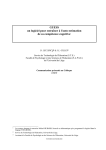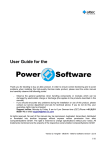Download User Manual for Personnel Inventory Aging and Promotion Model
Transcript
User Manual for Personnel Inventory
Aging and Promotion Model
Robert Shuford
CIM D0020718.A1/Final
June 2009
Approved for distribution:
June 2009
Henry S. Griffis
Defense Workforce Analysis Team
Resource Analysis Division
This document represents the best opinion of CNA at the time of issue.
It does not necessarily represent the opinion of the Department of the Navy.
Approved for Pubic Release; Distribution Unlimited. Specific authority: N00014-05-D-0500.
Copies of this document can be obtained through the Defense Technical Information Center at www.dtic.mil
or contact CNA Document Control and Distribution Section at 703-824-2123.
Copyright © 2009 CNA
Contents
The Personnel Inventory Aging and Promotion (PIAP) model ........1
SourceData.mdb....................................................................................3
Yr0.mdb .................................................................................................3
Running the PIAP promotion model ..................................................6
Paygrade .........................................................................7
Outputs..................................................................................7
What the model does ............................................................8
PIAPM.mdb — the PIAP model ........................................11
Controller form...................................................................12
Increase Decrease Personnel Form ...................................13
Increase Decrease Manpower Targets form .....................14
Warning form ......................................................................15
PIAP data processor ............................................................................17
PIAPM.xls............................................................................17
Using the driver...................................................................18
Importing new data.............................................................20
Compiling multiple runs.....................................................27
Sensitivity data.....................................................................27
The model is user configurable .........................................................31
Appendix A: Yr0.mdb programming code .......................................33
Table of contents ................................................................33
MakeData.............................................................................34
Appendix B: PIAPM.mdb programming code.................................39
Table of contents ................................................................39
Main .....................................................................................41
Preliminaries .......................................................................52
Stats......................................................................................58
Utilities ................................................................................62
Controller form...................................................................66
i
Personnel form....................................................................68
Manpower form...................................................................69
Appendix C: PIAPM.xls programming code ....................................71
Table of contents ................................................................71
Main .....................................................................................73
Compile ...............................................................................78
Formatting...........................................................................88
Robust..................................................................................92
Utilities ..............................................................................100
Choice form.......................................................................108
Workbook ..........................................................................110
Sheet4 ................................................................................111
Sheet6 ................................................................................112
References .........................................................................................113
List of figures.....................................................................................115
List of tables.......................................................................................117
ii
The Personnel Inventory Aging and Promotion
(PIAP) model
This manual describes not only how to use and maintain the PIAP
model, but it also discusses its development, structure, usage, and
outputs. Additionally, the manual provides guidance for interpreting the results.
The PIAP model can be used to examine the effect of various manpower policy implementations and their future consequences to the
Navy’s personnel profile. The user may analyze how policy changes
will affect promotion tempo, promotion rates, likelihood of promotion, separation rates, and gaps between requirements and personnel.
The PIAP model incorporates several files in two different formats:
Access and Excel 1 . The Access database, SourceData.mdb, contains
the base data compiled from the original data from the Defense
Manpower Data Center (DMDC). A second database, Yr0.mdb,
links to SourceData.mdb and prepares the data for processing by
the PIAP model, which is contained in a third Access file named
PIAPM.mdb. The model generates numerous Excel outputs that
are compiled by PIAPM.xls to produce statistics and charts describing the PIAP model’s results. Figure 1, below, is a simple schematic
that depicts the full process from input data to final results.
1
We developed the model using Access 2000; its data processor was developed with Excel 2000. We tested both with the Office 2003 versions of
these applications and found that they have full functionality.
1
Figure 1.
HYT and TIS/TIG
requirements2
Schematic of the PIAP model and data processor
Loss data from
DMDC
DMDC data
Clean
data
Attrition rates
Data preparation
phase
Full database
Yr0 database
Process
Model
Outputs
Yr0 preparation
phase
Promotion
model
phase
Data processor
Excel
phase
Sensitivity data
Compiled data
2
2
High Year Tenure and Time in Service/Time in Grade
SourceData.mdb
In the interest of limiting the model’s file size, the base dataset,
SourceData.mdb, contains the data from DMDC and should be held
inviolate. It must contain the fields and data types as listed in table
1:
Table 1. Source Data Fields
Field
ssn
rate
grade
mos
yos
mig
yig
Type
Text
Text
Text
Integer
Integer
Integer
Integer
Description
Psuedo SSN for tracking individuals year by year
The two- or three-character rating
Paygrade
Months of service
Years of service
Months in grade
Years in grade
Note that the model only uses paygrades E3 to E9 and that all E1s
and E2s have been “promoted” to E3. We believe this to be valid
since promotion to E3 is virtually automatic after 1 year of service
[1], and the model utilizes actual Time in Service and Time in
Grade for promotions and separations. Since the model only handles the enlisted community, the grade field is of the form E03, E04,
etc., but the actual format is irrelevant (it may be either numeric or
text) as long the numeric part of the paygrade (i.e., 3, 4, etc.) is in
the farthest right-hand position.
Yr0.mdb
The purpose of the Yr0.mdb database is to clean the source data
and prepare it for the PIAP model. It contains a link to the
SourceData table in SourceData.mdb, and it also has one physical
table named RealAttrRates with the following structure:
Table 2. RealAttrRates Fields
Field
rate
pg
yos
prob_sep
Type
Text
Byte
Integer
Double
Description
The two- or three-character rating
Paygrade
Years of service
Probability of separation in the next year
3
The attrition rates in this table are based on a 5-year weighted aver3
age in the DMDC data through fiscal year 2007 with adherence to
4
the Navy’s High Year Tenure rules [2].
Figure 2.
Yr0 database window
In addition, this database contains three macros accessible from the
Database Window: AutoExec, MakeRealYr0, and MakeYr0. AutoExec automatically executes when the database opens and refreshes
the link to SourceData.mdb as long as the file is somewhere in the
model’s file path. MakeRealYr0 cleans the source data by deleting
records with invalid paygrades, by converting the paygrades to a
numeric field if necessary, and by creating a new table named RealYr0. This macro need only be run when SourceData.mdb has been
updated with new data. The programming code for these macros
and all supporting functions and subroutines can be found in appendix A.
3
The weighting formula for attrition rates is:
5 * 2007 Rate + 4 * 2006 Rate + 3 * 2005 Rate + 2 * 2004 Rate + 2003 Rate
15
4
4
The 1 July 2005 change and Grandfather Clause to High Year Tenure for
Navy E5s is handled programmatically.
Make Yr0
The MakeYr0 macro is used to create the rating specific data that
will be accessed by the PIAP model. On activation, this macro
1. Asks the user to input a two- or three-character rating; if a
three-character rating is entered, it is assumed that it is a
compressed rating [3] that becomes a rating denoted by
the first two characters at higher paygrades.
2. Determines the paygrade where the rating becomes compressed and calculates the ratio for distributing the compressed paygrades.
3. Queries the RealYr0 table for all records with the rate field
equal to either the two- or three-character rating and stores
them in a new table named Yr0.
4. “Promotes” all E1s and E2s to E3.
5. Deletes all records where any of the Time in Service or
Time in Grade fields are missing or if Time in Grade is
greater than Time in Service.
6. Warns the user if there is an overlap or a gap between the
compressed and uncompressed paygrades. The user is
asked to resolve the problem and code execution ceases.
7. Identifies each three-character rating that feeds into the
compressed paygrades and calculates the proportion of the
chosen rating among the uncompressed paygrades. It then
randomly selects records among the compressed paygrades
5
in this proportion. Those not selected are dropped from
Yr0, and the rating is changed to the chosen threecharacter rating for those selected. Since the selection for
distribution is random, one execution of this macro will not
result in the same dataset as that of another execution.
5
For example, suppose the ratings ZZA, ZZB, and ZZC (composed of
10,000 sailors) combine into the rating ZZ at E9 (with 100 sailors) and
that there are 5000 ZZAs, 3000 ZZBs, and 2000 ZZCs at paygrades E3E8. If the user chose the rating ZZB, the model would randomly assign approximately 30 E9s to the ZZB rating.
5
8. Creates two new tables in the database.
a. PGRollup has nine records containing the number of
records in Yr0 for each paygrade.
b. RateRollup has one record with the total number of
records in Yr0.
9. Selects records from the RealAttrRates table that have the
three-character rating for uncompressed paygrades and the
two-character rating for compressed paygrades, and it puts
them into a new table named AttrRates.
The final Yr0 table has the following structure:
Table 3. Yr0 fields
Field
ssn
pg
rate
yos
yig
months
mos_pg
Drop
Type
Text
Integer
Text
Integer
Integer
Integer
Integer
Long
Description
Psuedo SSN for tracking individuals year by year
Paygrade
The two- or three-character rating
Years of service
Years in grade
Months of service
Months in grade
Unused
Running the PIAP promotion model
The model produces three sets of outputs for each run, and each
set uses a different promotion rule.
1. The Junior Rule first promotes those with the least Time in
Service, assuming they meet the minimum requirements,
and then it promotes progressively older individuals. See
table 4 for minimum Time in Service / Time in Grade requirements [1].
2. The Benchmark Rule first promotes those individuals
whose Time in Service is closest to the established Navy
benchmarks. See table 5 for the benchmarks currently in
6
6
use. These can be changed by altering the ENs function in
the Main module. The programming code for the model
can be found in appendix B.
3. The Senior Rule first promotes those with the most Time in
Service and then promotes progressively younger individuals.
These rules establish a range for the promotion tempos that could
be achieved with a given force profile.
Table 4. Service requirements for promotion (in months)
Paygrade
Minimum Time Minimum Time
in Service
in Grade
4
5
6
7
8
9
24
36
84
132
132
228
6
12
36
36
36
36
Table 5. Navy time to promotion benchmarks [4]
Paygrade
E4
E5
E6
E7
E8
E9
Months
26
53
108
148
222
266
Outputs
The model produces outputs that allow for the analysis of
• Personnel profile by Time in Service, paygrade, promotion
rule, and year.
• Time in Service and Time in Grade by paygrade, promotion
rule, and year.
• Promotions by paygrade, promotion rule, and year.
6
ENs is the name of a function in the model’s programming and does not
refer to the Navy’s Engineman rating.
7
• Gaps between personnel and requirements by paygrade, promotion rule, and year.
• Separations by paygrade, promotion rule, and year.
• Time to promotion by paygrade, promotion rule, and year.
• Likelihood of Promotion to the next paygrade for the current
personnel inventory by Time in Service, paygrade, and promotion rule.
The model also produces a table for each year named Yr1, Yr2, etc.
The tables contain individual results so that an individual’s career
may be followed on a year-by-year basis. These tables have the following naming convention: Each is prefixed with the first letter of
the rule and the rating currently being analyzed. For example,
running the GSE rating for 5 years would produce
•
JGSEYr1, JGSEYr2,…, JGSEYr5
•
MGSEYr1, MGSEYr2,…, MGSEYr5
•
SGSEYr1, SGSEYr2,…, SGSEYr5
7
What the model does
The following nested pseudo code provides a simplified summary of
the model’s process, beginning with the current personnel inventory:
For each run
For each promotion rule
Make preparations
For each year
Separate E9s
7
8
For formatting purposes in the final output, the Benchmark Rule is identified by the letter “M” rather than “B” in order to allow Excel to use its
default alphabetical ordering.
For each paygrade E8-E3
Separate
Promote
Next paygrade
Access new E3s
Compile data for year
Next year
Compile data for all years
Cleanup
Next promotion rule
Next run
When the user clicks the Run button, any remaining tables from
previous implementations are deleted and the target numbers for
each paygrade are calculated simply by taking the number in each
8
paygrade in [Yr0] and adjusting for changes in requirements as entered in the Increase Decrease Manpower Targets form. New tables
are created to hold the output data. Each year up to the Number of
Years input are handled in turn. First, the E9s in [Yr0] are loaded
into a temporary table named “temp” and merged with data for
separation probabilities and the manpower requirement [target] for
E9. Each record in [temp] is either separated or aged depending
on the value of a random number (0 <= α <1). If this number is less
than the separation probability for that rating ([rate]), paygrade
([pg]), and years of service ([yos]) combination, then [target] is set
to NULL; otherwise, [yig] is increased by 1 and [months] is
8
It is common custom to denote database tables and fields by enclosing
their names in brackets. When it is necessary to refer to a field in a
specific table, the convention is to use the table name in brackets, an
exclamation mark, and the field name in brackets, e.g., [table]![field].
9
9
increased by 12. Now, an SQL statement deletes records where
[target] = NULL, and the model calculates the number of E8s that
need to be promoted to reach the target for E9s. The remaining
records are loaded into a new table [Yr1].
Paygrades E8 to E3 are then handled in descending order. Each
paygrade in turn is loaded into [temp] from [Yr0], along with the
separation probabilities and the manpower requirements (in the
process destroying the old [temp] table). These are sorted and indexed by [months] depending on the promotion rule. If it is the
Junior Rule, then the records are in ascending order; they are in
descending order if it is the Senior Rule. For the Benchmark Rule,
the records are in ascending order of the absolute value of the difference between Time in Service ([months]) and the benchmark
for that paygrade. The records are chosen for separation in the
manner described above and deleted from [temp], and the number
of promotions needed for the next lower paygrade is calculated.
[months] and Time in Grade ([mos_pg]) are increased by 12 for
the remaining records, and the program moves through the sorted
records promoting each individual that is eligible until either there
is no further need for more promotions or until the end of the data
is reached.
Those promoted have Years in Grade ([yig]) and [mos_pg] set to 0;
otherwise, [yig] increases by 1 and [mos_pg] increases by 12. The
records are loaded into [Yr1], and the next paygrade is processed.
At this point, data for Time in Service, Time in Grade, separations,
and promotions are collected in tables that will be output later. Finally, the number of required accessions to E3 is calculated on the
basis of current end strength, predicted first year attrition, and the
manpower requirements entered by the user. The new E3s are
added to [Yr1], and each is assigned a unique identifier in the [ssn]
field. These are easily identified in the yearly table because the first
character is the letter “A.”
When this process is completed for each year, the statistics are compiled and loaded into new tables. First, [AllYrs] is created with the
9
10
Structured Query Language—the industry standard language used by
Access to manipulate database tables.
help of temporary queries. For each year and paygrade, the target
number and actual resulting count is calculated by the first query.
The second query calculates average number of months to promotion, by paygrade, for those promoted in that year. These two queries are combined and loaded into [AllYrs].
At the completion of the final year of the run, the [Likelihood] and
[Expected] tables are created. The first step in this process is to dynamically build an SQL statement, based on the Number of Years,
which creates a temporary table adding promotion results to the
data for each paygrade/years of service cohort in the [Yr0] table.
This table has individual-level, longitudinal records. Next, a dynamically built SQL statement based on the Number of Years, creates a new data structure and calculates counts and yearly averages
by cohort in [Likelihood]. Another one calculates the overall likelihood of promotion. [Expected] is created in the same manner but
uses only those records where there has been a promotion at some
point. Only the FIRST promotion for an individual is considered
for the [Likelihood] table. At the end of each run, the data tables
are renamed and exported to Excel for further processing by
PIAPM.xls.
PIAPM.mdb — the PIAP model
PIAPM.mdb contains four linked tables, five forms, one macro (the
same AutoExec as in Yr0.mdb, described above), and six code modules. The linked tables (Yr0, AttrRates, OccRollup, and PGRollup)
are linked to the Yr0.mdb database so as not to make the model
unnecessarily large. Due to Access’ inherent inefficiencies, the
model’s file size grows rapidly, so the user must compact it frequently. To do this, click on the menu bar: ToolsÆDatabase UtilitiesÆCompact and Repair Database. The database will perform this
automatically when it is closed.
11
Controller form
Figure 3.
Controller form
When the model opens, the Controller form automatically opens. The form has two text boxes for
user input, three visible buttons, and two hidden
buttons in the bottom left- and right-hand corners.
The user enters the Number of Years (required) into
the future for which the model will project and generate data. The user also enters the number of runs
that the model will make in order to smooth out the
variations that occur. We explain why this is necessary later in this document. A subdirectory for each
run will be created in the model’s directory to hold
its outputs. The Kill Tables button deletes all tables
and queries created by the model, including those
that were not destroyed during program execution
because of an error or user intervention leading to
program termination. All of these tables are deleted
at the beginning of each run, but this button allows
the user do so at will, usually before closing the file to reduce its
storage size. The hidden button in the bottom right-hand corner
deletes the output files in the subdirectories. These files are also
deleted at the beginning of each run. This button requires a double-click because these deletions are permanent and the files cannot
be recovered from the Recycle Bin. The hidden button at the bottom left-hand corner requires only a single-click and exports all of
the form and code modules to a subdirectory named Modules that
must already exist in the same directory where the model resides.
For both of these hidden buttons, a message box alerts the user that
the operation was successful. Clicking the Change Req’s-Pers button opens the Increase Decrease Personnel form, and clicking the
“Run” button begins the model’s execution.
12
Increase Decrease Personnel Form
Figure 4.
Increase Decrease Personnel Form
This form allows the user to add or subtract accessions. The user can select a
one-time change, a permanent-step
change (the same number or percent
change every year), or a constant rate of
change. By default, the model accesses
to E3 the number that it predicts it will
need to meet the personnel end strength
requirements.
By entering a number in the first text
box, the model will access that number
over and above requirements. This is
equivalent to changing the E3 requirement on the Increase Decrease Personnel form by the same amount. Entering
a decimal (e.g., .1 to increase by 10 percent) in the second text box will do the
same on a percentage basis. Enter a
negative number to effect an equivalent
decrease in accessions. If there are values in both text boxes, the first box will be used. Choosing 1-Time
Change causes this increase to be applied to the first year only;
choosing Permanent Step Change applies the increased accessions
to each year; and choosing Constant Rate of Change will increase
the accessions by this number or percentage in each year, compounding the change in the case of a percentage change.
Clicking the Use These button opens the Increase Decrease Personnel Manpower Targets form.
13
Increase Decrease Manpower Targets form
Figure 5.
Increase Decrease Manpower Targets form
This form allows the user to alter the manpower requirements,
promotion rules, and attrition rates. The first row of this matrix allows the user to enter an annual change in requirements for each
paygrade, and the fourth row denotes the year in which the increase/decrease will end. For example, if there are currently 100
E5s and the user enters 10 in the first row of the E5 column and 5 in
the fourth row, the requirements will be 110 in the first year, 120 in
the second, and so on. In the fifth year and beyond, the requirements will be 150. Correctly choosing a Type of Increase/Decrease
is necessary since this example would increase requirements 1000
percent each year if By Percentage were erroneously checked; this
would likely cause the database to exceed its maximum size of 2Gb
and make it permanently unusable. In this example, an alternative
method of reaching 150 in the fifth year is to calculate the percentage change necessary in each year to reach that goal:
14
Enter that number into the first row and choose By Percentage for
Type of Increase/Decrease. In the fifth row, the user can vary the
overall assumed attrition rates for each paygrade. For example, if
E5 has an overall loss rate of 10 percent, entering .2 in the fifth row
10
under E5 will result in an overall attrition rate of 8 percent . For
ease of entry, rows one, four, and five have buttons to the far left
that will copy the values in the E3 column to all columns. The second and third rows of the matrix allow variations in Time in Service
and Time in Grade minimums (in months) for promotion to each
paygrade.
Warning form
Since the consequences of reaching Access’ maximum file size are
so dire (permanent file corruption and nonfunctionality), we have
included programming that monitors the size of the database and
warns the user when it reaches 50 percent, 75 percent, and 90 percent of the size limit. In addition, the Warning form projects the
size of the database at the end of its runs, and, should its projected
size exceed the limit, it warns the user at each of these points with
increasingly urgent (and apocalyptic) messages on the Warning
form. Inexplicably, Access itself provides no such warnings; it simply continues to add data until it stops functioning.
10
Recall that attrition rates are based on rating, paygrade, and years of
service, so the effect may be, for example, to reduce the rate for a
sailor in his tenth year from 20 percent to 16 percent and to reduce
the rate for a sailor in his eleventh year from 5 percent to 4.5 percent.
However, since these are linear transformations, the seniority profile
of the E5s will not affect the overall change in attrition.
15
Figure 6.
Database exceeds 1Gb
Figure 7.
Database exceeds 1.5 Gb and is projected to fail
16
PIAP data processor
PIAPM.xls
The Excel workbook, PIAPM.xls is the driver for 1) importing the
spreadsheets that were output by the PIAP model; 2) processing the
data; 3) resetting the pivot tables, charts, and control objects; and 4)
creating the sensitivity data. This file must be in the same directory
as PIAPM.mdb and the Runs subdirectories containing the new
data. When the file opens, it creates a new toolbar at the bottom
left of the window with three buttons captioned Import New Data,
Compile Multiple Files, and Sensitivity Data. When the file closes,
this toolbar is destroyed.
The driver compiles the data exported by PIAPM.mdb to produce
datasheets, pivot tables, and charts depicting
• Mean Time in Service and Time in Grade
• Percentage of individuals in each paygrade who promote
• Gaps between manpower and requirements
• Attrition rates
• Time to Promotion ranges achievable under the current
promotion requirements and personnel profile
• Likelihood of promotion in each year for the individuals in
the current inventory
Each of these metrics can be examined as year-by-year trends, by
paygrade, and under any of our assumed promotion rules. The programming for PIAPM.xls is in appendix C.
17
Using the driver
PIAPM.xls contains templates for receiving the newly imported data,
and these templates are updated to handle the configuration of the
variably structured data (in terms of years and the number of runs
that the user entered in the PIAP model).
Figure 8.
Import Compile and Sensitivity buttons
When the user clicks the Import New Data button, he/she is
prompted to enter the number of runs that the model had executed
to produce the outputs, and the driver will import from each of the
subdirectories up to this number. After importing and processing
the data, the driver will save the file with the name Results_date_time.xls where date is the current date and time is the cur11
rent time. This results in one Excel file for each run. Note: The
driver opens and creates literally hundreds of workbooks and must
keep track of each, so it is strongly recommended that the user allow the program to complete without interference, i.e., the user
11
18
Date is in the format “MMDDYY,” and time is in the format “HHMMSS.”
should not attempt to use or activate any other application until it is
finished; otherwise, the driver will likely fail.
Clicking the Compile Multiple Files button imports the data from
files created by the Import New Data procedure. It will attempt to
import all Excel files whose name begins with “Results_,” so it is
necessary to remove all of the files created by a previous run. If
these old files used a different number of years, the program will inform the user and abort, but if the same number of years were used
but with different inputs, the consequence will be a mixture of results. The user could inadvertently attempt to analyze data produced from multiple, possibly contradictory, assumptions. The
compiling procedure takes the results of these files, averages them,
and calculates the standard deviations, minimums, and maximums.
We do this to smooth out the variation among the PIAP model’s
runs. These smoothed data are used to produce a new file containing all of the datasheets, pivot tables, and charts contained in the
individual files, plus the extra metadata statistics created during the
compiling process. The driver saves the compiled data to a file
named Compiled_runs_Files_ years_Yrs.xls where runs is the number
of runs and years is the number of years used in the PIAP model.
While promotions in this model are deterministic, the separation
aspect is random at the individual level making the model a stochastic process. The probability of separation is assigned to each individual by rating, paygrade, and years of service based on a weighted
5-year average. Thus, it is necessary to get an idea of the robustness
of the model.
With the file created by the Compile Multiple Files procedure open
and activated, clicking the Sensitivity Data button will produce a
new tool for examining the variation across all runs of the PIAP
model.
19
Importing new data
Upon clicking the Import New Data button, the program loops
through the runs and promotion rules, opening each spreadsheet
produced by the PIAP model and saving a new file for each run. We
now examine the result of a single run. The YOS_PG Chart shows
12
the number of sailors with a GSE rating in each year of service by
stacked paygrade in the first year using the Benchmark Rule.
Figure 9.
12
20
Years of service by paygrade
Gas Turbine System Technician, Electrical
Figure 10. Time in Service / Time in Grade
Figure 10, shows the average Time in Service and Time in Grade for
GSEs year by year, in each paygrade, and for each promotion rule.
Paygrade and year are along the x-axis, and the dropdown boxes
provide a way to examine the data in more detail by deselecting values in any field. For example, the user can uncheck the 3, 4, 8, and
9 boxes to see just E5-E7.\
The Prom Chart in figure 11 shows the percentage of each paygrade
that promotes in each year under each promotion rule. The numerators in these percentages are the number of individuals in each
paygrade that promoted in that year, and the denominator includes
the number in that paygrade at the beginning of the year plus the
accessions to E3. Thus, the individuals not promoting include separations. A comparison with figure 13, the Separation chart, gives an
indication of what percentage in each paygrade and year failed to
promote, either through lack of need or by not being eligible due
to Time in Service or Time in Grade requirements.
21
Figure 11. Prom chart
Figure 12, the Shortage chart, tells us that the PIAP model predicts
we will have a shortage of 42 E6 GSEs in the fourth year under the
Junior Rule. This is a 17.4 percent gap between personnel and re13
and it indicates a significant problem will occur in
quirements,
the future unless steps are taken. Since the model accesses to end
strength and not simply to fill the E3 billets, we see overages (represented by negative shortages) in the first and fourth year due to the
gaps for E4 and E6, respectively. The variation from zero in the
14
second and third years for E3s is the result of imperfectly predicting first-year attrition for the new accessions.
Figure 12. Shortage chart
13
14
22
In this example, when all ten runs are compiled (as described later), the
average gap for E6s in the fourth year is 33.7 (approximately 14 percent).
These variations from requirements are in the 1 to 2 percent range.
Figure 13. Sep Chart
23
The Sep chart shows loss rates year by year, in each paygrade, and
for each promotion rule. The unexpectedly large E9 attrition in the
first year is reflective of both the small number of E9s in this rating
and the large percentage of E9s in our data that are just reaching
retirement eligibility in the first year of the model. All of our E9s
and nearly three-fourths of our E8s are eligible to retire.
15
The TIS Chart gives the user a view, by paygrade and year, of time
to paygrade, in months, at the time of promotion for those who
promoted in that year. The stacked bars show time for the Junior,
Benchmark, and Senior Promotion Rules in blue, dark blue, and
light blue, respectively.
Figure 14. TIS Chart
15
24
Time in Service
Note the bars for E6s in the second year that extend below the 0
months line. This is not, of course, negative months; these times
are relative to that of the Junior Rule. In this case, the Junior Rule
16
yielded a mean of 142 months to E6, 130 months for the Bench17
mark Rule, and 105 months for the Senior Rule.
How can promoting older sailors result in a lower mean time to
promotion than promoting younger sailors? This seeming anomaly
sometimes results in the out years. In the first year under the Junior
Rule, all of the younger sailors are promoted, leaving the older ones
and those not yet eligible. Likewise, using the Senior Rule, all of
the older sailors are promoted, leaving the younger ones and those
not yet eligible. If there are relatively few E5s that become eligible
for promotion in the next year, the reservoir of older sailors previ16
17
-12 relative to the Junior Rule
-37 relative to the Junior Rule
25
ously passed over using the Junior Rule must be promoted, increasing the average Time in Service. Again, likewise, all of the younger
sailors previously passed over using the Senior Rule must be promoted, decreasing the average Time in Service.
Figure 15. Likelihood chart
The Likelihood chart differs from all of the other outputs in that it
deals only with the current inventory. The model tracks the individuals in the Yr0 table through the years and finds their first promotion. In this example, we see that of our initial E5 cohort with 6
years of service, 44 percent promoted to E6 in the first year, 20 percent in the second, and 26 percent in the third using the Junior
Rule. Under the Senior Rule, none promoted in the first year, 60
percent in the second, and 28 percent in the third.
26
Compiling multiple runs
In order to smooth out the results and reduce the variation that will
occur among the individual runs, they should be compiled into a
single file and averaged. The resulting file is named Compiled_rating_runs_Files_years_Years.xls. It contains the same charts
and data as the files for the individual runs, but it also has statistics
for minimums, maximums, and standard deviations.
Sensitivity data
As previously noted, PIAPM.xls is fully functional under Excel 2003;
however, a particular setting may need to be adjusted to allow the
Sensitivity program to run.
On the Menu Bar, under
ToolsÆMacroÆSecurity, the user should click on the Trusted Publishers tab and check the “Trust access to Visual Basic Project”
checkbox. This security feature is disabled by default in Excel 2003.
To produce a new file in order to examine the robustness of the
model, the user should open the file created by clicking the Compile button and click the Sensitivity Data button. Clicking this button while the previously created compiled data file is active will
provide the user with a new tool to examine the robustness of the
PIAP model, and it will help the user determine whether there is
too much variation among the runs to be useful. If the user concludes this to be the case, he/she may try increasing the number of
runs in the model. If this does not improve the results, it may be
that the number of individuals in that rating is too small to model
reliably. This new file will be named Sensitivity_Data_for_ rating_runs_Files_years_Years.xls. The sensitivity data are presented in
the form of bar charts with indicators for mean, minimum, maximum, and plus or minus one standard deviation.
27
Figure 16. Box plot charts
In Figure 16, we see the variation in promotion rates for E4s in each
year under each promotion rule. To see the promotion rates for
other paygrades, the user should click the Open Chart button at the
top right of the screen, shown in Figure 16, to open a context sensitive form and explore the data. As shown in Figure 17, the user
should select the desired inputs and click the Create Chart button
to add a new chart for comparison or for export. Checking the “Delete all old charts” box will leave just the new chart, making the file
size much smaller; while leaving it unchecked makes it possible to
create a large number of charts for examination or for copying and
pasting into another application. The user must close the form to
examine another sheet. Since the form is context sensitive in the
sense that its controls depend on which worksheet is active when
18
the Open Chart button is clicked, it is created as modal so the
18
28
A modal form or window requires the user to take some action before
continuing. It may be operating-system wide (i.e. not allowing the user
to use any application) or it may be specific to a particular application.
user cannot do anything else in Excel while the form is open; otherwise, errors may occur. If the user wishes to change this behavior
and is familiar with Visual Basic for Applications (VBA) or some
other integrated development environment (IDE), he/she can set
the form’s ShowModal property to False in the Visual Basic Editor.
Figure 17. Open Chart Form button
29
Figure 18. Robustness of promotion rates
The charts produced by PIAPM.xls provide a quick, graphical
glimpse into the data output by the PIAP model, but a thorough
analysis requires a rich dataset. As such, the data behind the charts
are provided and transparent for both the compiled outputs and on
the individual run level, as are the pivot tables behind the charts.
For a more in-depth analysis, the user can access the yearly tables in
PIAPM.mdb and examine the data at the individual level.
30
The model is user configurable
The PIAP model was designed to be versatile and scalable. The
programming code modules for Yr0.mdb, PIAPM.mdb, and
PIAPM.xls are unprotected and available to the user for additions
and adjustments. If the user wishes to substitute updated source
data, he/she should provide it in the format described earlier for
SourceData.mdb and prepare it for the model using the macros in
Yr0.mdb. Due to the change in the Navy’s E5 High Year Tenure
rules and their grandfathering of older sailors, there is a line in the
Main module of PIAPM.mdb that must be changed. The line is
near the top of the module, in the Global Variables section, above
the Main subroutine. The line is
’Months since 7/1/2005 to 10/1/2007 (our current data)
Const E5ADJ = 27
and must be changed to reflect the number of elapsed months since
July 2005, the beginning of the grandfather clause.
31
This page intentionally left blank.
32
Appendix A: Yr0.mdb programming code
Table of contents
MakeData
Function MakeYr0
Private Function GetHighPGRatios
Function DistributeHighPGs
Function MakeRealYr0
Private Sub GetPGRateCount
Private Sub Attrition
Function RefreshLinks
Private Function GetTableName
Private Function HigherPath
Sub XportMods
33
MakeData
Attribute VB_Name = “MakeData”
‘Programming by Robert W. Shuford, CNA
Option Compare Database
Option Explicit
Private sngPGCount(8) As Single, strPG() As String
Function MakeYr0()
Dim rating As String, LowHighPct As Single, LowPG As Byte, HighPG As Byte
rating = UCase(InputBox(“Enter Rating”))
DoCmd.SetWarnings False
LowHighPct = GetHighPGRatios(rating)
‘Select records on rate
DoCmd.RunSQL “SELECT RealYr0.ssn, RealYr0.pg, “ _
& “RealYr0.rate, RealYr0.yos, RealYr0.yig, “ _
& “RealYr0.months, RealYr0.mos_pg, 0 AS drop INTO Yr0 FROM RealYr0 “ _
& “WHERE ((RealYr0.rate)=“““ & rating & “““) OR ((RealYr0.rate)=“““ _
& Left(rating, 2) & “““);”
‘Change E1s & E2s to E3
DoCmd.RunSQL “UPDATE Yr0 SET Yr0.pg = 3 WHERE (([Yr0].[pg])<3);”
‘Drop bad records
DoCmd.RunSQL “DELETE [Yr0].[pg], [Yr0].[rate], “ _
& “[Yr0].[yos], [Yr0].[yig], [Yr0].[months], [Yr0].[mos_pg]” _
& “FROM Yr0 WHERE ((([Yr0].[pg]) Is Null)) Or ((([Yr0].[rate]) Is Null)) “ _
& “Or ((([Yr0].[yos]) Is Null)) Or ((([Yr0].[months]) Is Null)) “ _
& “Or ((([Yr0].[mos_pg]) Is Null));”
‘Drop if TIG>TIS
DoCmd.RunSQL “DELETE Yr0.pg, Yr0.yos, Yr0.yig FROM Yr0 WHERE (Yr0.yig > [yos]);”
‘PGs & ratio for compressed ratings
LowPG = Int(LowHighPct / 10)
HighPG = Int(LowHighPct) Mod 10
LowHighPct = LowHighPct - Int(LowHighPct)
‘Check for bad data
If HighPG - LowPG <> 1 Then
MsgBox “There is a problem with the PG distribution for rating “ & rating _
& “.” & vbCrLf & “The high PG for the rating is “ & HighPG _
& “, but the low PG for “ & Left(rating, 2) & “is “ & LowPG
Exit Function
End If
DistributeHighPGs HighPG, LowHighPct
‘Change rate for high PGs
DoCmd.RunSQL “UPDATE Yr0 SET Yr0.rate = “““ & rating _
34
& “““ WHERE (([Yr0].[rate]) = “““ & Left(rating, 2) & “““);”
‘CurrentDb.TableDefs(“Yr0”).Fields(“rate”).Name = “rate2”
GetPGRateCount
Attrition rating, LowPG, HighPG
DoCmd.SetWarnings True
End Function
Private Function GetHighPGRatios(rt As String) As Single
Dim rt2 As String, recs As Long, MinHigh As Byte, MaxLow As Byte
Dim rs As DAO.Recordset
rt2 = Left(rt, 2)
‘Get records into temporary table
DoCmd.RunSQL “SELECT RealYr0.pg, RealYr0.rate INTO “ & rt _
& “ FROM RealYr0 WHERE Left(RealYr0.rate,2) = “““ & rt2 _
& “““ AND RealYr0.rate <> “““ & rt2 & “““;”
Set rs = CurrentDb.OpenRecordset(rt)
GetHighPGRatios = rs.RecordCount
‘Get number in rating
DoCmd.RunSQL “SELECT * into tmp FROM “ & rt & “ WHERE “ & rt _
& “.rate=“““ & rt & “““;”
Set rs = CurrentDb.OpenRecordset(“tmp”)
‘Ratio is to right of decimal
GetHighPGRatios = rs.RecordCount / GetHighPGRatios
‘Find highest PG in rating
Set rs = CurrentDb.OpenRecordset(“SELECT Max(“ & rt & “.pg) As pg FROM “ _
& rt & “;”)
rs.MoveFirst
‘High PG of uncompressed in tens place
GetHighPGRatios = GetHighPGRatios + 10 * rs.Fields(“pg”)
Set rs = Nothing
‘Find lowest PG in 2-character rating
DoCmd.RunSQL “SELECT RealYr0.pg, Count(RealYr0.months) AS cnt INTO “ _
& rt & “ FROM RealYr0 WHERE RealYr0.rate = “““ & rt2 _
& “““ GROUP BY “ & “RealYr0.pg;”
Set rs = CurrentDb.OpenRecordset(“SELECT Min(“ & rt & “.pg) As pg FROM “ & rt & “;”)
rs.MoveFirst
‘Low PG of compressed in ones place
GetHighPGRatios = GetHighPGRatios + rs.Fields(“pg”)
Set rs = Nothing
DoCmd.DeleteObject acTable, rt
35
DoCmd.DeleteObject acTable, “tmp”
End Function
Function DistributeHighPGs(HighPG As Byte, pct As Single)
Dim rs As DAO.Recordset
Randomize
Set rs = CurrentDb.OpenRecordset(“Yr0”)
With rs
.MoveFirst
Do Until .EOF
‘Select High PG records to delete
If .Fields(“pg”) >= HighPG And Rnd > pct Then
.Edit
.Fields(“drop”) = 1
.Update
End If
.MoveNext
Loop
End With
DoCmd.RunSQL “DELETE Yr0.drop FROM Yr0 WHERE (Yr0.drop = 1);”
Set rs = Nothing
End Function
Function MakeRealYr0()
DoCmd.SetWarnings False
DoCmd.RunSQL “SELECT SourceData.ssn, CInt(Right(Trim([grade]),1)) AS pg, “ _
& “SourceData.rate, SourceData.yos, SourceData.yig, SourceData.mos AS months, “ _
& “SourceData.mig AS mos_pg INTO RealYr0 FROM SourceData;”
DoCmd.RunSQL “DELETE RealYr0.yos FROM RealYr0 WHERE (RealYr0.pg = 0);”
DoCmd.SetWarnings True
End Function
Private Sub GetPGRateCount()
‘Create temp table with the number in each PG
DoCmd.RunSQL “SELECT Yr0.pg, Count(Yr0.months) AS cnt INTO PGRollup “ _
& “FROM Yr0 GROUP BY Yr0.pg ORDER BY Yr0.pg;”
‘Create temp table with the number in rating
DoCmd.RunSQL “SELECT Yr0.rate, Count(Yr0.months) AS cnt INTO RateRollup “ _
& “FROM Yr0 GROUP BY Yr0.rate ORDER BY Yr0.rate;”
End Sub
Private Sub Attrition(rt As String, rtPG As Byte, rt2PG As Byte)
Dim rt2
rt2 = Left(rt, 2)
‘Select compressed & uncompressed
DoCmd.RunSQL “SELECT * INTO AttrRates FROM RealAttrRates WHERE “ _
36
& “((RealAttrRates.rate=“““ & rt & “““) OR (RealAttrRates.rate=“““ _
& rt2 & “““));”
‘Delete high PG for uncompressed
DoCmd.RunSQL “DELETE AttrRates.rate FROM AttrRates WHERE ((AttrRates.rate = “““ _
& rt & “““) AND (AttrRates.pg > “ & rtPG & “));”
‘Delete low PG for compressed
DoCmd.RunSQL “DELETE AttrRates.rate FROM AttrRates WHERE ((AttrRates.rate = “““ _
& rt2 & “““) AND (AttrRates.pg < “ & rt2PG & “));”
‘Make rate consistant
DoCmd.RunSQL “UPDATE AttrRates SET AttrRates.rate = “““ & rt _
& “““ WHERE ((AttrRates.rate) = “““ & rt2 & “““);”
End Sub
Function RefreshLinks()
Dim dbs As Database, tdf As TableDef
Dim CurPath As String, TblName As String
CurPath = CurrentProject.Path
‘ Loop through all tables in the database.
Set dbs = CurrentDb
For Each tdf In dbs.TableDefs
‘ If the table has a connect string, it’s a linked table.
If Len(tdf.Connect) > 0 Then
TblName = GetTableName(tdf.Connect)
tdf.Connect = “;DATABASE=“ & CurrentProject.Path & “\” _
& TblName
Err = 0
On Error Resume Next
tdf.RefreshLink
‘ Relink the table.
‘ Can’t find the file, so search up the path
If Err <> 0 Then
Do
CurPath = HigherPath(CurPath)
Err = 0
tdf.Connect = “;DATABASE=“ & CurPath & “\” _
& TblName
tdf.RefreshLink
Loop While Err <> 0 And Len(CurPath) > 2
End If
If Err <> 0 And tdf.Name = “Yr0” Then
MsgBox Err.Description
37
RefreshLinks = False
End If
End If
Next tdf
End Function
Private Function GetTableName(OldPath As String) As String
‘Get table name from full path & file name
Dim bytSlash As Byte
Do
bytSlash = InStr(OldPath, “\”)
OldPath = Mid(OldPath, bytSlash + 1)
Loop Until bytSlash = 0
GetTableName = OldPath
End Function
Private Function HigherPath(OldPath) As String
‘Returns path of parent directory
HigherPath = Left(OldPath, InStrRev(OldPath, “\”) - 1)
End Function
Sub XportMods()
Dim mdl As Variant, strFile As String, strExt As String
For Each mdl In Application.VBE.ActiveVBProject.VBComponents()
strFile = “.bas”
If Left(mdl.Name, 5) = “Form_” Then strFile = “.cls”
mdl.Export CurrentProject.Path & “\Modules\” & mdl.Name & strFile
Next
Set mdl = Nothing
End Sub
38
Appendix B: PIAPM.mdb programming code
Table of contents
Main
Sub Driver
Sub DoYears
Private Function E9s
Private Sub E9Sep
Private Function ENs
Private Sub ENSep
Private Sub NewE1s
Private Sub AddSep
Private Sub AddProm
Private Function NewAccess
Private Function CalcByoptPers
Private Function Pred
Preliminaries
Sub MakeGuysTable
Sub MakeTables
Private Sub MakeSepTable
Private Sub MakeShortTable
Private Sub MakePromTable
Private Sub MakeTISTIGTable
Private Sub MakeYOS
Private Sub MakeCommonFields
Sub MakeMetaTable
Sub GetTargets
Sub ChangeTargets
Function GetOccCount
Function GetNewGuySepRate
Stats
Public Sub CompileData
Public Sub GetDataForProbs
Public Sub CalcProbs
Public Sub Expected
Utilities
Sub ResetSeed
39
Sub KillTables
Sub KillReportTables
Sub SQL
Function RefreshLinks
Private Function GetTableName
Private Function HigherPath
Public Sub FeedMeta
Sub KillXL
Sub MakeRunDirs
Function Maximum
Sub XportMods
Private Sub PrntTrgts
Controller form
Private Sub cmdIncDec
Private Sub cmdKill
Private Sub cmdRun
Private Sub cmdKillXL
Private Sub cmdXport
Personnel form
Private Sub cmdUse
Public Sub AssignPers
Manpower form
Private Sub cmdUse
Public Sub AssignMan
Private Sub lblocc0
Private Sub lblocc1
Private Sub lblocc2
Private Sub lblocc3
Private Sub lblocc4
Private Sub CopyAcross
40
Main
Attribute VB_Name = “Main”
‘Programming by Robert W. Shuford, CNA
Option Compare Database
Option Explicit
Option Base 0
‘Global variables
Public Const NUMRULES = 3
Const E5ADJ = 27 ‘Months since 7/1/2005 to 10/1/2007 (our current data)
Public strOcc As String, rs As DAO.Recordset
Public lngTarget(9) As Long, lngOccCount() As Long, strOccArray() As String
Public lngAllOccsPers As Long, occ As Byte, lngCurrCnt As Long
Dim strRule(NUMRULES) As String, bytWarnLevel As Byte, lngAccess As Long, AccumulatedShortage As Long
‘For Manpower form
Public frameRules As Byte, optManChange As Byte, min_tig(8) As Integer, min_tis(8) As Integer
Public sngIntDec(8, 6) As Single, optType As Byte, sngLossChange(9) As Single
Public bytStopYr(9) As Byte
‘For Personnel form
‘1 time, permanent, constant change option
Public optPersChange As Byte
‘Number or percent to change--array is by occ
Public sngPers As Single, sngIntDecPers(9) As Single
‘Number or percentage by occ option
Public optPers As Byte
Dim E1Sep As Single
Sub Driver(Run As Byte, yrs As Byte) ‘, MinYIG As Variant)
Dim i As Byte, ruleocc As String
Dim varReturn As Variant
DoCmd.SetWarnings False
KillTables
MakeTables
strOcc = “0”
lngAllOccsPers = GetOccCount
strRule(1) = “J”
strRule(2) = “M”
strRule(3) = “S”
‘Get form data in case Use buttons not clicked
[Form_Increase Decrease Personnel].AssignPers False
[Form_Increase Decrease Manpower Targets].AssignMan
MakeMetaTable yrs ‘, MinYIG
For occ = 0 To UBound(strOccArray())
41
strOcc = strOccArray(occ)
E1Sep = GetNewGuySepRate
For frameRules = 1 To 3
MakeGuysTable
‘Reset random number generator to be as consistent as possible
ResetSeed
GetTargets
DoYears occ, yrs, frameRules
Expected Run, yrs, strOcc & strRule(frameRules)
‘Rename tables, prepending rule & occ
ruleocc = strRule(frameRules) & strOcc
For i = 1 To yrs
DoCmd.Rename ruleocc & “Yr” & i, acTable, “Yr” & i
DoCmd.Rename ruleocc & “EYr” & i, acTable, “EYr” & i
Next
DoCmd.Rename ruleocc & “AllYrs”, acTable, “AllYrs”
DoCmd.Rename ruleocc & “Expected“, acTable, “Expected“
DoCmd.Rename ruleocc & “Likelihood”, acTable, “Likelihood”
Next
Next
DoCmd.Rename “Sep”, acTable, “SepData”
For Each varReturn In Array(“Sep”, “Shortage”, “Metadata”, “Prom”, _
“TISTIG”, “YOS_PG”)
DoCmd.TransferSpreadsheet acExport, 8, varReturn, CurrentProject.Path _
& “\” & Run & “\” & varReturn & “.xls”, True, ““
Next
KillReportTables
‘
varReturn = SysCmd(acSysCmdClearStatus)
DoCmd.SetWarnings True
End Sub
‘Loop through years and PGs
Sub DoYears(occ As Byte, MaxYear As Byte, rule As Byte)
Dim i As Integer, bytYr As Byte
Dim lngOldTarget As Long, lngNeed As Long
ChangeTargets occ
‘Add Yr0 to TIS/TIG table
SQL “INSERT INTO TISTIG ( rate, rule, yr, pg, cnt, TIS, “ _
& “TIG ) SELECT Yr0.rate AS rate, “““ _
& strRule(rule) & “““ AS rule, 0 AS yr, Yr0.pg, “ _
& “Count(Yr0.ssn) AS cnt, Avg(Yr0.months) AS TIS, “ _
& “Avg(Yr0.mos_pg) AS TIG FROM Yr0 GROUP BY Yr0.rate, Yr0.pg;”
42
‘Loop through years
For bytYr = 0 To MaxYear - 1
AccumulatedShortage = 0
‘Increase or decrease manpower
Select Case optManChange
‘1-time change
Case 1
If bytYr = 1 Then GetTargets
‘Permanent change
Case 2
‘Change every year
Case 3
If bytYr > 0 Then ChangeTargets CByte(occ) Mod 10, bytYr
End Select
‘How many E8s do we need to promote
lngNeed = E9s(bytYr)
‘Loop through paygrades
For i = 8 To 3 Step -1
lngNeed = ENs(lngNeed, i, bytYr, rule)
Next
‘Create yearly tables for individual data
SQL “UPDATE Yr” & bytYr + 1 & “ SET Yr” & bytYr + 1 & “.prom_mnths = Null “ _
& “WHERE ((Yr” & bytYr + 1 & “.prom_mnths)=0);”
SQL “UPDATE Yr” & bytYr + 1 & “ SET Yr” & bytYr + 1 & “.target = “ _
& lngTarget(3) & “ WHERE ((Yr” & bytYr + 1 & “.pg)=3);”
‘Update Shortage table
SQL “INSERT INTO Shortage ( rate, rule, yr, pg, cnt, target, “ _
& “shortage ) SELECT Yr” & bytYr + 1 & “.rate AS rate, “““ _
& strRule(rule) & “““ AS rule, “ & bytYr + 1 & “ AS yr, Yr” _
& bytYr + 1 & “.pg, Count(Yr” & bytYr + 1 & “.ssn) AS cnt, Yr” _
& bytYr + 1 & “.target, Yr” & bytYr + 1 & “.target-Count(Yr” _
& bytYr + 1 & “.ssn) AS shortage “ _
& “FROM Yr” & bytYr + 1 _
& “ GROUP BY Yr” & bytYr + 1 & “.rate, Yr” & bytYr + 1 & “.pg, Yr” _
& bytYr + 1 & “.target;”
‘Update TIS/TIG table
SQL “INSERT INTO TISTIG ( rate, rule, yr, pg, cnt, TIS, “ _
& “TIG ) SELECT Yr” & bytYr + 1 & “.rate AS rate, “““ _
& strRule(rule) & “““ AS rule, “ & bytYr + 1 & “ AS yr, Yr” _
& bytYr + 1 & “.pg, Count(Yr” & bytYr + 1 & “.ssn) AS cnt, “ _
43
& “Avg(Yr” & bytYr + 1 & “.months) AS TIS, “ _
& “Avg(Yr” & bytYr + 1 & “.mos_pg) AS TIG “ _
& “FROM Yr” & bytYr + 1 _
& “ GROUP BY Yr” & bytYr + 1 & “.rate, Yr” & bytYr + 1 & “.pg;”
‘Update YOS_PG table
SQL “INSERT INTO YOS_PG ( rate, rule, yr, pg, yos, cnt ) SELECT “““ _
& strOcc & “““ AS rate, “““ _
& strRule(rule) & “““ AS rule, “ & bytYr + 1 & “ AS yr, Yr” _
& bytYr + 1 & “.pg, Yr” & bytYr + 1 & “.yos, Count(Yr” _
& bytYr + 1 & “.ssn) AS cnt “ & “FROM Yr” & bytYr + 1 _
& “ GROUP BY Yr” & bytYr + 1 & “.pg, Yr” & bytYr + 1 & “.yos;”
Next
‘Create AllYrs
CompileData MaxYear
‘Prepare data for Likelihood and Expected tables
GetDataForProbs MaxYear
‘Create Likelihood and Expected tables
CalcProbs MaxYear, strRule(rule)
DoCmd.DeleteObject acTable, “temp”
End Sub
‘Handle E9s separately since they don’t promote--only separate for speed
Private Function E9s(yr As Byte)
‘Create temp table with E9 data for occ
SQL “SELECT Yr” & yr & “.ssn, Yr” & yr & “.pg, Yr” & yr & “.rate, “ _
& “Yr” & yr & “.months, Yr” & yr & “.yig, Yr” _
& yr & “.yos, Yr” & yr & “.mos_pg, AttrRates.prob_sep, “ _
& “0 AS prom_mnths, “ & lngTarget(9) & “ AS target “ _
& “INTO temp FROM Yr” & yr & “ INNER JOIN AttrRates “ _
& “ON (Yr” & yr & “.yos = AttrRates.yos) “ _
& “AND (Yr” & yr & “.rate = AttrRates.rate) “ _
& “AND (Yr” & yr & “.pg = AttrRates.pg) “ _
& “WHERE (Yr” & yr & “.rate=“““ & strOcc & “““) “ _
& “AND ((Yr” & yr & “.pg)=9) “ _
& “ORDER BY Yr” & yr & “.months;”
‘Change attrition rates
SQL “UPDATE temp SET temp.prob_sep = prob_sep * (1 + “ & sngLossChange(9) _
& “) WHERE prob_sep <> 1;”
‘Separate guys
E9Sep yr
‘Calculate needs
E9s = lngTarget(9) - rs.RecordCount
Set rs = Nothing
44
‘Load E9s into new YrX table
SQL “SELECT temp.ssn, temp.rate, temp.pg, temp.months, temp.yig, temp.yos, “ _
& “temp.mos_pg, temp.prom_mnths, temp.target “ _
& “INTO Yr” & yr + 1 & “ from temp “ _
& “ORDER BY temp.months;”
End Function
Private Sub E9Sep(yr As Byte)
Dim losses As Long, sep As DAO.Recordset
losses = 0
Set rs = CurrentDb.OpenRecordset(“temp”)
‘Go through each record and either separate or age
With rs
.MoveFirst
Do Until .EOF
.Edit
‘Separate
If Rnd() < !prob_sep Then
!target = Null
losses = losses + 1
Else
‘Age
!yos = !yos + 1
!yig = !yig + 1
!months = !months + 12
!mos_pg = !mos_pg + 12
End If
.Update
.MoveNext
Loop
End With
AddSep yr + 1, 9, losses, rs.RecordCount
‘Delete seps
SQL “DELETE temp.target FROM temp WHERE ((temp.target) Is Null);”
End Sub
Private Function ENs(Need As Long, pg As Integer, yr As Byte, rule As Byte)
Dim lngProms As Long, strRule(3) As String, Benchmarks As Variant
strRule(1) = “ASC”
strRule(3) = “DESC”
Benchmarks = Split(“0 0 0 2.2 4.4 9 14.8 18.5 22.2”)
For lngProms = 0 To 8
Benchmarks(lngProms) = Benchmarks(lngProms) * 12
Next
45
lngProms = 0
Set rs = Nothing
If rule = 2 Then
SQL “SELECT Yr” & yr & “.ssn, Yr” & yr & “.pg, Yr” & yr & “.rate, “ _
& “Yr” & yr & “.months, Yr” & yr & “.yig, Yr” _
& yr & “.yos, Yr” & yr & “.mos_pg, AttrRates.prob_sep, “ _
& “0 AS prom_mnths, “ & lngTarget(pg) & “ AS target, ABS(Yr” _
& yr & “.months + 12 - “ & Benchmarks(pg) & “) AS bm “ _
& “INTO temp FROM Yr” & yr & “ INNER JOIN AttrRates “ _
& “ON (Yr” & yr & “.yos = AttrRates.yos) “ _
& “AND (Yr” & yr & “.rate = AttrRates.rate) “ _
& “AND (Yr” & yr & “.pg = AttrRates.pg) “ _
& “WHERE (Yr” & yr & “.rate=“““ & strOcc & “““) “ _
& “AND ((Yr” & yr & “.pg)=“ & pg & “) “ _
& “ORDER BY ABS(Yr” _
& yr & “.months + 12 - “ & Benchmarks(pg) & “) “ & strRule(1) & “, Yr” _
& yr & “.ssn;”
‘Change attrition rates
SQL “UPDATE temp SET temp.prob_sep = prob_sep * (1 + “ & sngLossChange(pg) _
& “) WHERE prob_sep <> 1;”
‘Maintain correct sorting
SQL “CREATE INDEX kKey on temp (bm ASC, ssn)”
Else
SQL “SELECT Yr” & yr & “.ssn, Yr” & yr & “.pg, Yr” & yr & “.rate, “ _
& “Yr” & yr & “.months, Yr” & yr & “.yig, Yr” _
& yr & “.yos, Yr” & yr & “.mos_pg, AttrRates.prob_sep, “ _
& “0 AS prom_mnths, “ & lngTarget(pg) & “ AS target “ _
& “INTO temp FROM Yr” & yr & “ INNER JOIN AttrRates “ _
& “ON (Yr” & yr & “.yos = AttrRates.yos) “ _
& “AND (Yr” & yr & “.rate = AttrRates.rate) “ _
& “AND (Yr” & yr & “.pg = AttrRates.pg) “ _
& “WHERE (Yr” & yr & “.rate=“““ & strOcc & “““) “ _
& “AND ((Yr” & yr & “.pg)=“ & pg & “) “ _
& “ORDER BY Yr” & yr & “.months “ & strRule(rule) & “, Yr” _
& yr & “.ssn;”
‘Change attrition rates
SQL “UPDATE temp SET temp.prob_sep = prob_sep * (1 + “ & sngLossChange(pg) _
& “) WHERE prob_sep <> 1;”
‘Adjust attrition rates for change in E5 HYT
If pg = 5 Then
SQL “UPDATE temp SET temp.prob_sep = 1 WHERE temp.months < “ _
46
& 120 + E5ADJ + 12 * yr & “ AND temp.yos >= 14;”
End If
‘Maintain correct sorting
SQL “CREATE INDEX kKey on temp (months “ & strRule(rule) & “, ssn)”
End If
Set rs = CurrentDb.OpenRecordset(“temp”)
‘New accessions
lngCurrCnt = rs.RecordCount
If pg = 3 Then
‘lngAccess =
NewE1s yr, Need
Set rs = CurrentDb.OpenRecordset(“temp”)
End If
‘rs.Index = “kKey”
ENSep yr, pg
‘Calculate needs
ENs = lngTarget(pg) - rs.RecordCount
Set rs = Nothing
‘Promote
‘Age months of service
SQL “UPDATE temp SET temp.months = [months] + 12, temp.yig = [yig] + 1, “ _
& “temp.yos = [yos] + 1, temp.mos_pg = [mos_pg] + 12;”
Set rs = CurrentDb.OpenRecordset(“temp”)
‘Maintain correct sorting
rs.Index = “kKey”
AccumulatedShortage = AccumulatedShortage + Need
With rs
.MoveFirst
Do Until .EOF Or Need <= 0
If !months >= min_tis(pg - 1) And !mos_pg >= min_tig(pg - 1) Then
‘Promote
.Edit
!pg = pg + 1
!yig = 0
!mos_pg = 0
lngProms = lngProms + 1
!prom_mnths = !months
!target = lngTarget(pg + 1)
47
.Update
Need = Need - 1
End If
.MoveNext
Loop
End With
Set rs = Nothing
AccumulatedShortage = AccumulatedShortage - lngProms
If pg = 3 Then ENs = lngCurrCnt Else ENs = ENs + lngProms
‘Append to YrX table
SQL “INSERT INTO Yr” & yr + 1 & “ (ssn, pg, rate, months, “ _
& “yig, yos, mos_pg, prom_mnths, target) “ _
& “SELECT temp.ssn, temp.pg, temp.rate, temp.months, “ _
& “temp.yig, temp.yos, temp.mos_pg, temp.prom_mnths, temp.target “ _
& “FROM temp;”
‘Add to Promotion table
AddProm yr + 1, pg, lngProms, lngCurrCnt
End Function
Private Sub ENSep(yr As Byte, pg As Integer)
Dim losses As Long, cnt As Long, sep As DAO.Recordset
losses = 0
With rs
.MoveFirst
‘Separate
Do Until .EOF
.Edit
‘Go through each record and decide whether to separate
If Rnd() < !prob_sep Then
!target = Null
losses = losses + 1
End If
.Update
.MoveNext
Loop
End With
AddSep yr + 1, pg, losses, lngCurrCnt
‘Delete seps
SQL “DELETE temp.target FROM temp WHERE ((temp.target) Is Null);”
End Sub
‘New accessions
Private Sub NewE1s(yr As Byte, promoted As Long)
Static id As Long
48
lngAccess = Round((NewAccess(yr) + promoted + Pred + AccumulatedShortage) / (1 - E1Sep))
Dim i As Long
With rs
For i = 1 To lngAccess
id = id + 1
.AddNew
‘Create unique ID
!ssn = “A” & Format(id, “00000000”)
!pg = 3
!Rate = strOcc
!months = 0
!yig = 0
!yos = 0
!mos_pg = 0
!prob_sep = E1Sep
!prom_mnths = Null
!target = lngTarget(3)
.Update
Next
End With
Set rs = Nothing
If yr = 0 Then SQL “INSERT INTO Guys (ssn, pg) SELECT temp.ssn, temp.pg “ _
& “FROM temp WHERE (temp.ssn Like ““A*”“);”
FeedMeta strOcc & strRule(frameRules) & “ Year “ _
& yr + 1 & “ Accessions”, lngAccess
End Sub
Private Sub AddSep(yr As Byte, pg As Integer, losses As Long, cnt As Long)
‘Add to Separation table
Dim sep As DAO.Recordset
Set sep = CurrentDb.OpenRecordset(“SepData”)
With sep
.AddNew
.Fields(“rate”).Value = strOcc
.Fields(“rule”) = strRule(frameRules)
.Fields(“pg”) = pg
.Fields(“yr”) = yr
.Fields(“cnt”) = cnt
.Fields(“seps”) = losses
.Fields(“pct”) = losses / cnt
.Update
End With
Set sep = Nothing
49
End Sub
Private Sub AddProm(yr As Byte, pg As Integer, promotions As Long, cnt As Long)
‘Add to Separation table
Dim sep As DAO.Recordset
Set sep = CurrentDb.OpenRecordset(“Prom”)
With sep
.AddNew
.Fields(“rate”).Value = strOcc
.Fields(“rule”) = strRule(frameRules)
.Fields(“pg”) = pg
.Fields(“yr”) = yr
.Fields(“cnt”) = cnt
.Fields(“proms”) = promotions
.Fields(“pct”) = promotions / cnt
.Update
End With
Set sep = Nothing
End Sub
Private Function NewAccess(yr As Byte) As Long
Select Case optPersChange
Case 1 ‘1-time change
NewAccess = lngTarget(3) - lngCurrCnt
Case 2 ‘Permanent change
NewAccess = CalcByoptPers(1)
Case 3 ‘Constant change
NewAccess = CalcByoptPers(yr + 1)
End Select
If yr = 0 Then
NewAccess = Maximum(CalcByoptPers(1) + lngCurrCnt - lngTarget(3), NewAccess)
End If
End Function
Private Function CalcByoptPers(yrnum As Byte) As Long
Select Case optPers
Case 1 ‘By number in occ array
CalcByoptPers = yrnum * sngIntDecPers(0) _
+ lngTarget(3) - lngCurrCnt
Case 2 ‘By percentage in occ array
CalcByoptPers = Round(lngOccCount(0) _
* ((1 + sngIntDecPers(0)) ^ yrnum - 1), 0) _
+ lngTarget(3) - lngCurrCnt
Case 3 ‘By number as global value
CalcByoptPers = Round(yrnum * sngPers) _
50
+ lngTarget(3) - lngCurrCnt
Case 4 ‘By percentage as global value
CalcByoptPers = Round(lngOccCount(0) * ((1 + sngPers) ^ yrnum - 1), 0) _
+ lngTarget(3) - lngCurrCnt
Case Else
CalcByoptPers = lngTarget(3) - lngCurrCnt
End Select
End Function
Private Function Pred() As Single
Dim rs1 As DAO.Recordset
Set rs1 = CurrentDb.OpenRecordset(“SELECT Sum(temp.prob_sep) AS SumOfprob_sep FROM temp;”)
With rs1
.MoveFirst
Pred = rs1!SumOfprob_sep
End With
Set rs1 = Nothing
End Function
51
Preliminaries
Attribute VB_Name = “Preliminaries”
‘Programming by Robert W. Shuford, CNA
Option Compare Database
Option Explicit
Sub MakeGuysTable()
SQL “SELECT Yr0.ssn, Yr0.pg, Yr0.yos INTO Guys FROM Yr0 “ _
& “WHERE Yr0.rate=“““ & strOcc & “““;”
End Sub
Sub MakeTables()
MakeYOS_PGTable
MakeSepTable
MakeShortTable
MakePromTable
MakeTISTIGTable
End Sub
Private Sub MakeSepTable()
Dim tdf As TableDef
Set tdf = CurrentDb.CreateTableDef(“SepData”)
With tdf
MakeCommonFields tdf
.Fields.Append .CreateField(“seps”, dbLong)
.Fields.Append .CreateField(“pct”, dbDouble)
End With
CurrentDb.TableDefs.Append tdf
End Sub
Private Sub MakeShortTable()
Dim tdf As TableDef
Set tdf = CurrentDb.CreateTableDef(“Shortage”)
With tdf
MakeCommonFields tdf
.Fields.Append .CreateField(“target”, dbLong)
.Fields.Append .CreateField(“shortage”, dbLong)
End With
CurrentDb.TableDefs.Append tdf
End Sub
Private Sub MakePromTable()
Dim tdf As TableDef
Set tdf = CurrentDb.CreateTableDef(“Prom”)
With tdf
52
MakeCommonFields tdf
.Fields.Append .CreateField(“proms”, dbDouble)
.Fields.Append .CreateField(“pct”, dbDouble)
End With
CurrentDb.TableDefs.Append tdf
End Sub
Private Sub MakeTISTIGTable()
Dim tdf As TableDef
Set tdf = CurrentDb.CreateTableDef(“YOS_PG”)
With tdf
MakeCommonFields tdf
.Fields.Append .CreateField(“yos”, dbByte)
End With
CurrentDb.TableDefs.Append tdf
End Sub
Private Sub MakeYOS_PGTable()
Dim tdf As TableDef
Set tdf = CurrentDb.CreateTableDef(“TISTIG”)
With tdf
MakeCommonFields tdf
.Fields.Append .CreateField(“TIS”, dbDouble)
.Fields.Append .CreateField(“TIG”, dbDouble)
End With
CurrentDb.TableDefs.Append tdf
End Sub
Private Sub MakeCommonFields(td As TableDef)
With td
.Fields.Append .CreateField(“rate”, dbText)
.Fields.Append .CreateField(“rule”, dbText)
.Fields.Append .CreateField(“pg”, dbByte)
.Fields.Append .CreateField(“yr”, dbByte)
.Fields.Append .CreateField(“cnt”, dbLong)
End With
End Sub
Sub MakeMetaTable(yrs As Byte) ‘, AltYIG As Variant)
‘Make new table
Dim tdf As TableDef
Set tdf = CurrentDb.CreateTableDef(“Metadata”)
With tdf
.Fields.Append .CreateField(“f1”, dbText)
.Fields.Append .CreateField(“f2”, dbText)
53
End With
CurrentDb.TableDefs.Append tdf
Set tdf = Nothing
‘Add info from Controller
FeedMeta “Date”, Now
FeedMeta “Years”, yrs
FeedMeta “Rating”, strOccArray(0)
Set rs = CurrentDb.OpenRecordset(“Yr0”)
rs.MoveFirst
‘Add info from Personnel
Dim str As String, i As Byte, j As Byte
Select Case optPersChange
Case 1
str = “1-time change”
Case 2
str = “Permanent change”
Case 3
str = “Constant change”
End Select
FeedMeta “Personnel Change Type”, str
Select Case optPers
Case 1, 3
str = “Number”
Case 2, 4
str = “Percentage”
End Select
FeedMeta “Personnel Change Number Type”, str
Select Case optPers
Case 1, 2
For i = 0 To 8
FeedMeta “Change”, CStr(sngIntDecPers(i))
Next
Case 3, 4
FeedMeta “Personnel Change”, sngPers
End Select
‘Add info from Manpower
Select Case optManChange
Case 1
str = “1-time change”
Case 2
54
str = “Permanent change”
Case 3
str = “Constant change”
End Select
FeedMeta “Manpower Change Type”, str
Select Case optType
Case 1
str = “Percentage”
Case 2
str = “Number”
End Select
FeedMeta “Manpower Change Number Type”, str
For i = 0 To 8
For j = 3 To 9
If sngIntDec(i, j - 3) <> 0 Then FeedMeta _
“E” & j & “ Change”, sngIntDec(i, j - 3)
Next
Next
End Sub
‘Get number in each grade to be used as a target in each year
Sub GetTargets()
Dim i As Byte
‘Create temp table with the number in each grade to be used as a target in each year
SQL “SELECT Yr0.pg, Count(Yr0.pg) AS cnt “ _
& “INTO temp FROM Yr0 “ _
& “GROUP BY Yr0.pg, Yr0.rate “ _
& “HAVING (Yr0.rate=“““ & strOcc & “““) “ _
& “ORDER BY Yr0.pg;”
‘Load into lngTarget array
Set rs = CurrentDb.OpenRecordset(“temp”)
rs.MoveFirst
For i = 3 To 9
lngTarget(i) = rs!cnt
rs.MoveNext
Next
Set rs = Nothing
End Sub
‘Increase or decrease manpower by the values from the Increase Decrease Targets form
Sub ChangeTargets(oc As Byte, Optional yr As Byte = 0) ‘ Byte)
Dim i As Byte
Select Case optType
55
Case 1 ‘By percentage
For i = 3 To 9
If yr < bytStopYr(i) Then lngTarget(i) = Round(lngTarget(i) _
* (1 + sngIntDec(oc, i - 3)), 0)
Next
Case 2 ‘By number
For i = 3 To 9
If yr < bytStopYr(i) Then lngTarget(i) = lngTarget(i) _
+ sngIntDec(oc, i - 3)
Next
Case Else
End Select
End Sub
‘Get number in each occ
Function GetOccCount() As Long
Dim i As Byte
‘Load into lngOccCount array
SQL “SELECT RateRollup.rate, RateRollup.cnt “ _
& “INTO temp FROM RateRollup “ _
& “ORDER BY RateRollup.rate;”
Set rs = CurrentDb.OpenRecordset(“temp”)
ReDim lngOccCount(rs.RecordCount - 1)
ReDim strOccArray(rs.RecordCount - 1)
rs.MoveFirst
For i = 0 To UBound(strOccArray())
strOccArray(i) = rs!Rate
lngOccCount(i) = rs!cnt
GetOccCount = GetOccCount + lngOccCount(i)
rs.MoveNext
Next
Set rs = Nothing
End Function
‘Get separation rate for new accessions
Function GetNewGuySepRate() As Single
Dim i As Byte
‘Create temp table with the number in each occ
DoCmd.RunSQL “SELECT AttrRates.prob_sep INTO temp FROM AttrRates WHERE “ _
& “((AttrRates.rate=“““ & strOcc & “““) AND (AttrRates.pg=3) “ _
& “AND (AttrRates.yos=0));”
Set rs = CurrentDb.OpenRecordset(“temp”)
56
rs.MoveFirst
GetNewGuySepRate = rs!prob_sep
Set rs = Nothing
End Function
57
Stats
Attribute VB_Name = “Stats”
‘Programming by Robert W. Shuford, CNA
Option Compare Database
Option Explicit
‘Create AllYrs table
Public Sub CompileData(MaxYear As Byte)
Dim qdf As QueryDef, i As Byte
‘1st year
With CurrentDb
Set qdf = .CreateQueryDef(“b1”, “SELECT 1 AS yr, Yr1.pg, Yr1.rate” _
& “, Avg(Yr1.target) AS target, Count(Yr1.pg) AS cnt “ _
& “FROM Yr1 GROUP BY 1, Yr1.pg, Yr1.rate” _
& “;”)
Set qdf = .CreateQueryDef(“b2”, “SELECT Yr1.pg, Avg(Yr1.prom_mnths) “ _
& “AS prom_mnths_ave FROM Yr1 GROUP BY Yr1.pg;”)
SQL “SELECT b1.*, b2.prom_mnths_ave INTO AllYrs “ _
& “FROM b1 INNER JOIN b2 ON b1.pg = b2.pg;”
End With
DoCmd.DeleteObject acQuery, “b1”
DoCmd.DeleteObject acQuery, “b2”
‘Append other years
For i = 2 To MaxYear
With CurrentDb
Set qdf = .CreateQueryDef(“b1”, “SELECT “ & i & “ AS yr, Yr” & i _
& “.rate,” & “ Yr” & i & “.pg, Avg(Yr” & i _
& “.target) AS target, “ _
& “Count(Yr” & i & “.pg) AS cnt FROM Yr” & i _
& “ GROUP BY “ & i & “, Yr” & i & “.pg, Yr” & i & “.rate” _
& “;”)
Set qdf = .CreateQueryDef(“b2”, “SELECT Yr” & i & “.pg, Avg(Yr” & i _
& “.prom_mnths) AS prom_mnths_ave FROM Yr” & i _
& “ GROUP BY Yr” & i & “.pg;”)
SQL “INSERT INTO AllYrs (prom_mnths_ave) SELECT b1.*, b2.prom_mnths_ave “ _
& “FROM b1 INNER JOIN b2 ON b1.pg = b2.pg;”
End With
DoCmd.DeleteObject acQuery, “b1”
DoCmd.DeleteObject acQuery, “b2”
58
Next
End Sub
Public Sub GetDataForProbs(yrs As Byte)
‘Compiles data for Yr0 PG, months cohots
Dim i As Byte
Dim strSelect As String, strFrom As String, strWhere As String
SQL “UPDATE Guys SET Guys.yos = 0 WHERE (Guys.ssn Like ““A*”“);”
‘Create SQL statement in segments
strSelect = “SELECT Guys.ssn, Guys.pg, Guys.yos”
strFrom = “FROM “
For i = 1 To yrs
strFrom = strFrom & “(“
Next
strFrom = strFrom & “Guys “
For i = 1 To yrs
strSelect = strSelect & “, Yr” & i & “.pg AS pg” & i & “, Yr” & i _
& “.prom_mnths AS prom_mnths” & i
strFrom = strFrom & “LEFT JOIN Yr” & i & “ ON Guys.ssn = Yr” & i _
& “.ssn) “
Next
For i = 1 To yrs
strSelect = strSelect & “, 0 AS prom_” & i
Next
strSelect = strSelect & “, 0 AS promoted INTO temp”
‘Whew, finally run it
SQL strSelect & “ “ & strFrom & “ “ & strWhere
DoCmd.DeleteObject acTable, “Guys”
End Sub
Public Sub CalcProbs(yrs As Byte, rule As String)
Dim i As Byte, strSQL As String
Set rs = CurrentDb.OpenRecordset(“temp”)
SQL “UPDATE temp SET temp.prom_1 = 1, temp.promoted = 1 “ _
& “WHERE ((temp.prom_mnths1) Is Not Null);”
For i = 2 To yrs
SQL “UPDATE temp SET temp.prom_” & i & “ = 1, temp.promoted = 1 “ _
& “WHERE (((temp.prom_mnths” & i & “) Is Not Null) “ _
& “AND ((temp.promoted) = 0));”
Next
‘Likelihood
strSQL = “SELECT ‘“ & strOcc & “‘ as rate, ‘“ & rule _
& “‘ as rule, temp.pg, temp.yos, Count(temp.pg) AS cnt”
59
For i = 1 To yrs
strSQL = strSQL & “, Avg(temp.prom_” & i & “) AS av_” & i
Next
strSQL = strSQL & “, 0.1111111111111111 AS likelihood INTO Likelihood “ _
& “FROM temp GROUP BY temp.pg, temp.yos;”
SQL strSQL
strSQL = “UPDATE Likelihood SET Likelihood.likelihood = Likelihood.av_1”
For i = 2 To yrs
strSQL = strSQL & “ + Likelihood.av_” & i
Next
strSQL = strSQL & “;”
SQL strSQL
‘Expected
strSQL = “SELECT temp.pg, temp.yos, Count(temp.pg) AS cnt”
For i = 1 To yrs
strSQL = strSQL & “, Avg(temp.prom_” & i & “) AS av_” & i
Next
strSQL = strSQL & “, 0.11111 AS Expected INTO Expected “ _
& “FROM temp GROUP BY temp.pg, temp.yos, temp.promoted “ _
& “HAVING ((temp.promoted)=1);”
SQL strSQL
strSQL = “UPDATE Expected SET Expected.Expected = Expected.yos + Expected.av_1”
For i = 2 To yrs
strSQL = strSQL & “ + (Expected.av_” & i & “ * “ & i & “)”
Next
strSQL = strSQL & “;”
SQL strSQL
Set rs = Nothing
End Sub
Public Sub Expected(Run As Byte, NumYrs As Byte, occrule As String)
Dim qdf As QueryDef, i As Byte
Dim fso
Set fso = CreateObject(“Scripting.FileSystemObject”)
On Error Resume Next
fso.DeleteFile CurrentProject.Path & “\Expected“ & occrule & “.xls”
fso.DeleteFile CurrentProject.Path & “\Likelihood” & occrule & “.xls”
On Error GoTo 0
For i = 1 To NumYrs
Set qdf = CurrentDb.CreateQueryDef(“tmpQry”, _
“SELECT Yr” & i & “.rate, ‘“ & Right(occrule, 1) _
& “‘ as rule, Yr” & i & “.pg, “ & i & “ as yr, Count(Yr” _
& i & “.prom_mnths) AS cnt, Avg(Yr” & i _
60
& “.prom_mnths) AS AvgOfprom_mnths INTO EYr” _
& i & “ FROM Yr” & i & “ GROUP BY Yr” & i & “.rate, Yr” & i _
& “.pg HAVING (((Count(Yr” & i & “.prom_mnths)) Is Not Null));”)
DoCmd.OpenQuery “tmpqry”, acNormal, acEdit
DoCmd.TransferSpreadsheet acExport, 8, “EYr” & i, CurrentProject.Path _
& “\” & Run & “\Expected“ & occrule & “.xls”, True, ““
DoCmd.DeleteObject acQuery, “tmpQry”
Next
DoCmd.TransferSpreadsheet acExport, 8, “Likelihood”, CurrentProject.Path _
& “\” & Run & “\Likelihood” & occrule & “.xls”, True, ““
Set fso = Nothing
Set qdf = Nothing
End Sub
61
Utilities
Attribute VB_Name = “Utilities”
‘Programming by Robert W. Shuford, CNA
Option Compare Database
Option Explicit
‘Minor Subs & Utilities
Sub ResetSeed()
Randomize
End Sub
‘Delete individual year tables
Sub KillTables()
Dim tdf As TableDef
On Error Resume Next
For Each tdf In CurrentDb.TableDefs
If Left(tdf.Name, 2) = “Yr” And tdf.Name <> “Yr0” Then _
DoCmd.DeleteObject acTable, tdf.Name
If Left(tdf.Name, 3) = “EYr” Then DoCmd.DeleteObject acTable, tdf.Name
If Left(tdf.Name, 1) = “J” Then DoCmd.DeleteObject acTable, tdf.Name
If Left(tdf.Name, 1) = “M” Then DoCmd.DeleteObject acTable, tdf.Name
If Left(tdf.Name, 1) = “S” Then DoCmd.DeleteObject acTable, tdf.Name
Next
DoCmd.DeleteObject acTable, “Guys”
On Error GoTo 0
KillReportTables
End Sub
‘Delete individual year tables
Sub KillReportTables()
Dim tdf As TableDef
On Error Resume Next
For Each tdf In CurrentDb.TableDefs
If Left(tdf.Name, 4) <> “MSys” Then
If Mid(tdf.Name, 5, 1) = “A” Then DoCmd.DeleteObject acTable, tdf.Name
If Mid(tdf.Name, 5, 1) = “D” Then DoCmd.DeleteObject acTable, tdf.Name
If Mid(tdf.Name, 5, 1) = “E” Then DoCmd.DeleteObject acTable, tdf.Name
If Mid(tdf.Name, 5, 2) = “Li” Then DoCmd.DeleteObject acTable, tdf.Name
If Mid(tdf.Name, 1, 2) = “YO” Then DoCmd.DeleteObject acTable, tdf.Name
End If
Next
DoCmd.DeleteObject acTable, “Sep”
DoCmd.DeleteObject acTable, “Shortage”
62
DoCmd.DeleteObject acTable, “Prom”
DoCmd.DeleteObject acTable, “TISTIG”
On Error GoTo 0
End Sub
‘Shortcut to run SQL
Sub SQL(strSQL As String)
Dim varReturn As Variant
‘
Debug.Print strSQL
DoCmd.RunSQL strSQL
End Sub
Function RefreshLinks()
Dim dbs As Database, tdf As TableDef
Dim CurPath As String, TblName As String
CurPath = CurrentProject.Path
‘ Loop through all tables in the database.
Set dbs = CurrentDb
For Each tdf In dbs.TableDefs
‘ If the table has a connect string, it’s a linked table.
If Len(tdf.Connect) > 0 Then
TblName = GetTableName(tdf.Connect)
tdf.Connect = “;DATABASE=“ & CurrentProject.Path & “\” _
& TblName
Err = 0
On Error Resume Next
tdf.RefreshLink
‘ Relink the table.
‘ Can’t find the file, so search up the path
If Err <> 0 Then
Do
CurPath = HigherPath(CurPath)
Err = 0
tdf.Connect = “;DATABASE=“ & CurPath & “\” _
& TblName
tdf.RefreshLink
Loop While Err <> 0 And Len(CurPath) > 2
End If
If Err <> 0 And tdf.Name = “Yr0” Then
MsgBox Err.Description
RefreshLinks = False
End If
End If
63
Next tdf
End Function
Private Function GetTableName(OldPath As String) As String
Dim bytSlash As Byte
Do
bytSlash = InStr(OldPath, “\”)
OldPath = Mid(OldPath, bytSlash + 1)
Loop Until bytSlash = 0
GetTableName = OldPath
End Function
Private Function HigherPath(OldPath) As String
HigherPath = Left(OldPath, InStrRev(OldPath, “\”) - 1)
End Function
Public Sub FeedMeta(f1 As String, ByVal f2 As String)
DoCmd.RunSQL “INSERT INTO Metadata ( f1, f2 ) SELECT “““ & f1 _
& “““ AS f1, “““ & f2 & “““ AS f2;”
End Sub
Sub KillXL(runs As Byte)
On Error Resume Next
Dim Run As Byte, i As Byte, fn As Variant
fn = Split(“Expected* Likelihood* Shortage Sep Metadata Prom TISTIG”)
For Run = 1 To runs
For i = 0 To UBound(fn)
Kill CurrentProject.Path & “\” & Run & “\” & fn(i) & “.xls”
Next
Next
End Sub
Sub MakeRunDirs(runs As Byte)
On Error Resume Next
Dim Run As Byte, i As Byte, fn As Variant
KillXL runs
For Run = 1 To runs
MkDir CurrentProject.Path & “\” & Run
Next
End Sub
Function Maximum(ParamArray Values() As Variant)
Dim i As Integer
Maximum = Values(0)
‘ Use UBound function to determine upper limit of array.
For i = 1 To UBound(Values())
If Values(i) > Maximum Then Maximum = Values(i)
Next i
64
End Function
Sub XportMods()
Dim mdl As Variant, strFile As String, strExt As String
For Each mdl In Application.VBE.ActiveVBProject.VBComponents()
strFile = “.bas”
If Left(mdl.Name, 5) = “Form_” Then strFile = “.cls”
mdl.Export CurrentProject.Path & “\Modules\” & mdl.Name & strFile
Next
Set mdl = Nothing
End Sub
Private Sub PrntTrgts(o As Byte, y As Integer)
Dim i As Byte
For i = 3 To 9
Debug.Print o & “ “ & y & “ “ & i & “ “ & lngTarget(i)
Next
End Sub
65
Controller form
VERSION 1.0 CLASS
BEGIN
MultiUse = -1 ‘True
END
Attribute VB_Name = “Form_Controller”
Attribute VB_GlobalNameSpace = False
Attribute VB_Creatable = True
Attribute VB_PredeclaredId = True
Attribute VB_Exposed = False
‘Programming by Robert W. Shuford, CNA
Option Compare Database
Option Explicit
Private Sub cmdIncDec_Click()
DoCmd.OpenForm “Increase Decrease Personnel”, acNormal, ““, ““, , acNormal
End Sub
Private Sub cmdKill_Click()
KillTables
On Error Resume Next
DoCmd.DeleteObject acTable, “AllYrs”
DoCmd.DeleteObject acTable, “Likelihood”
DoCmd.DeleteObject acTable, “Expected“
DoCmd.DeleteObject acTable, “temp”
DoCmd.DeleteObject acTable, “tARates”
DoCmd.DeleteObject acQuery, “b1”
DoCmd.DeleteObject acQuery, “b2”
DoCmd.DeleteObject acQuery, “tmpQry”
On Error GoTo 0
DoCmd.SetWarnings True
End Sub
Private Sub cmdRun_Click()
Dim StartTime As Double, e As Double
Dim hr As Byte, min As Byte, runs As Byte, i As Byte
StartTime = Timer
If IsNull(NumYrs) Or NumYrs < 1 Then
MsgBox “Enter Number of Years”, , “Hold On, There”
Exit Sub
End If
runs = CByte(txtRuns)
MakeRunDirs runs
66
For i = 1 To runs
Driver i, NumYrs ‘, Array(E7Min, E8Min, E9Min, E7SMin, E8SMin, E9SMin)
Next
e = Timer - StartTime
hr = Int(e / 3600)
e = e - 3600 * hr
min = Int(e / 60)
e = e - 60 * min
MsgBox “Done “ & vbCrLf & Format(hr, “00”) & “:” _
& Format(min, “00”) & “:” & Format(e, “00”) & “ Elapsed.”
End Sub
Private Sub cmdKillXL_DblClick(Cancel As Integer)
KillXL CByte(txtRuns)
MsgBox “Files Deleted”, , “Delete”
End Sub
Private Sub cmdXport_Click()
XportMods
MsgBox “Modules Exported”, , “Export”
End Sub
67
Personnel form
VERSION 1.0 CLASS
BEGIN
MultiUse = -1 ‘True
END
Attribute VB_Name = “Form_Increase Decrease Personnel”
Attribute VB_GlobalNameSpace = False
Attribute VB_Creatable = True
Attribute VB_PredeclaredId = True
Attribute VB_Exposed = False
‘Programming by Robert W. Shuford, CNA
Option Compare Database
Option Explicit
Private Sub cmdUse_Click()
Dim varReturn As Variant
If IsNull(frmChange.Value) Then GoTo NoChange
AssignPers True
DoCmd.OpenForm “Increase Decrease Manpower Targets”, acNormal, ““, ““, , acNormal
Exit Sub
NoChange:
MsgBox “Choose a Type of Year-to-Year Change”, , “Not So Fast, My Friend”
End Sub
Public Sub AssignPers(warn As Boolean)
Dim i As Byte
optPersChange = frmChange.Value
If Not IsNull(txtNumPers) Then
sngPers = CLng(txtNumPers)
optPers = 3
ElseIf Not IsNull(txtPctPers) Then
sngPers = CSng(txtPctPers)
optPers = 4
Else
If warn Then GoTo NoType
End If
Exit Sub
NoType:
MsgBox “Enter an Amount to Increase/Decrease”, , “Hang On”
End Sub
68
Manpower form
VERSION 1.0 CLASS
BEGIN
MultiUse = -1 ‘True
END
Attribute VB_Name = “Form_Increase Decrease Manpower Targets”
Attribute VB_GlobalNameSpace = False
Attribute VB_Creatable = True
Attribute VB_PredeclaredId = True
Attribute VB_Exposed = False
‘Programming by Robert W. Shuford, CNA
Option Compare Database
Option Explicit
Private Sub cmdUse_Click()
Dim varReturn As Variant
If IsNull(framPctNum.Value) Then GoTo NoType
optType = framPctNum.Value
DoCmd.SelectObject acForm, “Controller”, False
Exit Sub
NoType:
MsgBox “Choose a Type of Increase/Decrease”, , “Hang On”
varReturn = SysCmd(acSysCmdClearStatus)
End Sub
Public Sub AssignMan()
Dim i As Byte, j As Byte
optManChange = frmChange
For j = 3 To 8
sngIntDec(i, j - 3) = Controls.Item(“txt” & i & j)
min_tis(j - 1) = Controls.Item(“txt1” & j + 1)
min_tig(j - 1) = Controls.Item(“txt2” & j + 1)
sngLossChange(j) = Controls.Item(“txt3” & j)
bytStopYr(j) = Controls.Item(“txt4” & j)
If bytStopYr(j) = 0 Then bytStopYr(j) = 100
Next
sngLossChange(9) = Controls.Item(“txt39”)
bytStopYr(9) = Controls.Item(“txt49”)
If bytStopYr(9) = 0 Then bytStopYr(9) = 100
min_tis(8) = 400
min_tig(8) = 400
End Sub
69
Private Sub lblocc0_Click()
CopyAcross 0
End Sub
Private Sub lblocc1_Click()
CopyAcross 1
End Sub
Private Sub lblocc2_Click()
CopyAcross 2
End Sub
Private Sub lblocc3_Click()
CopyAcross 3
End Sub
Private Sub lblocc4_Click()
CopyAcross 4
End Sub
Private Sub CopyAcross(rw As Byte)
Dim i As Byte, txtval As String
With Controls.Item(“txt” & rw & “3”)
.SetFocus
txtval = .Text
End With
For i = 4 To 9
With Controls.Item(“txt” & rw & i)
.SetFocus
.Text = txtval
End With
Next
Controls.Item(“txt” & rw & “3”).SetFocus
End Sub
70
Appendix C: PIAPM.xls programming code
Table of contents
Main
Sub LoopDirs
Sub CompileData
Private Sub TISHeader
Private Sub FixGetExpected
Private Sub FixLikely
Private Sub GetLikely
Public Sub FilterLikely
Private Sub GetNewData
Private Function Metadata
Sub CopyAllSheets
Compile
Sub CompileAllData
Private Sub MakeNewWB
Private Sub CommonData
Private Sub CopyData
Sub MakePivot
Sub CommonFields
Private Sub NewField
Private Sub FieldSets
Private Sub LikFieldSets
Private Sub CleanPivot
Private Sub KillBadRow
Private Sub FillCols
Private Sub MoveData
Private Sub KillLikSeries
Formatting
Public Sub FixLikChart
Public Sub FixTISChart
Public Sub FixAxis
Private Sub SetSrc
Private Sub Blue
Robust
Sub Robustness
Private Sub ShortSepTIS
Private Sub MakeCharts
71
Public Function MakeChart
Public Sub LikChart
Sub EMakeBoxPlot
Private Sub EBoxPlotFormat
Private Sub EOutliers
Private Sub ESeriesOrder
Private Sub KillYr0
Utilities
Public Function ELastCell
Public Sub RefreshPivot
Public Sub KillCmdBar
Sub XportMods
Function EMax
Public Sub KillCharts
Function GetRating
Private Function GetTableName
Function CopyModule
Sub AddProcedureToModule
Private Sub NewModLine
Sub AddReference
Sub ListReferencePaths
Choice form
Private Sub UserForm
Private Sub cmdChart
Private Sub spnYOS
Private Sub txtYOS
Private Function WhichData
Workbook
Private Sub Workbook
Private Sub NewButton
Private Sub Workbook
Sheet4
Private Sub cboLikPG
Private Sub cboLikYOS
Sheet6
Private Sub cboPG
72
Main
Attribute VB_Name = “Main”
‘Programming by Robert W. Shuford, CNA
Option Explicit
Dim rating As String, yr As Byte, rule As Variant, run As Byte
Dim ws_t As Worksheet, ws_l As Worksheet, wb As Workbook
Sub LoopDirs()
Dim i As Byte
Application.ScreenUpdating = False
For i = 1 To 10
CompileData i
Next
Application.ScreenUpdating = True
End Sub
Sub CompileData(numrun As Byte)
Dim yrs As Byte, strPath As String, rate As String
strPath = ActiveWorkbook.Path
Set ws_t = ActiveWorkbook.Sheets(“TIS Data”)
Set ws_l = ActiveWorkbook.Sheets(“Likelihood Data”)
run = numrun
‘Delete old data
ws_t.Activate
Range(Cells(1, 1), Cells.SpecialCells(xlLastCell)).ClearContents
TISHeader
ws_l.Activate
ActiveSheet.AutoFilterMode = False
Range(Cells(1, 1), Cells.SpecialCells(xlLastCell)).ClearContents
rating = GetRating
For Each rule In Array(“J”, “M”, “S”)
On Error Resume Next
Workbooks.OpenText Filename:=ActiveWorkbook.Path _
& “\” & run & “\Expected” & rating & rule & “.xls”
If Err <> 1004 Then
On Error GoTo 0
yrs = ActiveWorkbook.Worksheets.Count
For yr = 1 To yrs
FixGetExpected
Next
Workbooks(“Expected” & rating & rule & “.xls”).Close False
73
Workbooks.OpenText Filename:=ActiveWorkbook.Path _
& “\” & run & “\Likelihood” & rating & rule & “.xls”
Set wb = ActiveWorkbook
FixLikely
GetLikely
Workbooks(“Likelihood” & rating & rule & “.xls”).Close False
End If
Next
On Error GoTo 0
GetNewData “Sep”
RefreshPivot “Sep”
GetNewData “Shortage”
RefreshPivot “Shortage”
GetNewData “Prom”
RefreshPivot “Prom”
GetNewData “TISTIG”
RefreshPivot “TISTIG”
GetNewData “YOS_PG”
RefreshPivot “YOS_PG”
ActiveSheet.PivotTables(“PivotTable1”).PivotFields(“rule”).CurrentPage = “M”
ActiveSheet.PivotTables(“PivotTable1”).PivotFields(“yr”).CurrentPage = “1”
rate = Metadata
Sheets(“Metadata“).Activate
CopyAllSheets
Set ws_l = ActiveWorkbook.Sheets(“Likelihood Data”)
FixLikChart yrs
FilterLikely
FixTISChart
FixAxis yrs
RefreshPivot “Sep”
RefreshPivot “Shortage”
Sheets(“Metadata“).Select
ActiveWorkbook.SaveAs strPath & “\Results_” & rate & “_” _
& Format(Now, “mmddyy_hhmmss”) & “.xls”
ActiveWorkbook.Close False
ws_t.Activate
FixLikChart yrs
FilterLikely
FixTISChart
FixAxis yrs
Sheets(“Metadata“).Select
74
Set ws_t = Nothing
Set ws_l = Nothing
Set wb = Nothing
End Sub
Private Sub TISHeader()
With Cells(1, 1)
.Value2 = “rating”
.Offset(0, 1).Value2 = “rule”
.Offset(0, 2).Value2 = “pg”
.Offset(0, 3).Value2 = “yr”
.Offset(0, 4).Value2 = “cnt”
.Offset(0, 5).Value2 = “AvgOfprom_mnths”
End With
End Sub
Private Sub FixGetExpected()
Workbooks(“Expected” & rating & rule & “.xls”).Activate
ActiveWorkbook.Sheets(“EYr” & yr).Activate
‘Move data to driver
Range(“A3:F8”).Copy
ws_t.Activate
‘Move to first empty row
Cells(ELastCell(ws_t).Row + 1, 1).Select
ActiveSheet.Paste
Application.CutCopyMode = False
End Sub
Private Sub FixLikely()
wb.Activate
‘Move column headers to driver
Rows(“1:1”).Select
Selection.Cut
ws_l.Activate
Cells(1, 1).Select
ActiveSheet.Paste
wb.Activate
Selection.Delete shift:=xlUp
End Sub
Private Sub GetLikely()
‘Move data to driver
Selection.CurrentRegion.Select
Selection.Copy
ws_l.Activate
Cells(ELastCell(ActiveSheet).Row + 1, 1).Select
75
ActiveSheet.Paste
Application.CutCopyMode = False
End Sub
Public Sub FilterLikely(Optional shift As Byte = 0)
Sheets(“Likelihood Data”).Activate ‘ws_l.Activate
Selection.CurrentRegion.Select
‘Sort by rating, rule, pg
Selection.Sort Key1:=Range(“B2”), Order1:=xlAscending, Key2:=Range(“C2”) _
, Order2:=xlAscending, Key3:=Range(“D2”), Order3:=xlAscending, Header:= _
xlGuess, OrderCustom:=1, MatchCase:=False, Orientation:=xlTopToBottom
Selection.AutoFilter
‘
Selection.AutoFilter Field:=3, Criteria1:=Cells(2, 3).Value2
Selection.AutoFilter Field:=4, Criteria1:=Cells(2, 4).Value2
Cells(1, 1).Select
End Sub
Private Sub GetNewData(dat As String)
Dim s_address As String
Set ws_l = ActiveWorkbook.Sheets(dat & “ Data”)
ws_l.Activate
Range(Cells(1, 1), Cells.SpecialCells(xlLastCell)).ClearContents
Workbooks.OpenText Filename:=ActiveWorkbook.Path _
& “\” & run & “\” & dat & “.xls”
Cells(1, 1).CurrentRegion.Select
Selection.Copy
ws_l.Activate
Cells(1, 1).Select
ActiveSheet.Paste
Application.CutCopyMode = False
Workbooks(dat & “.xls”).Close False
Sheets(dat & “ Chart”).Select
NoPivot:
Set ws_l = Nothing
End Sub
Private Function Metadata() As String
Dim s_address As String
Set ws_l = ActiveWorkbook.Sheets(“Metadata“)
ws_l.Activate
Range(Cells(1, 1), Cells.SpecialCells(xlLastCell)).ClearContents
Workbooks.OpenText Filename:=ActiveWorkbook.Path _
& “\” & run & “\Metadata.xls”
Range(Cells(1, 1), Cells(1, 2)).ClearContents
Cells(2, 1).CurrentRegion.Select
76
Dim c As Range
For Each c In Selection
c.Value2 = c.Value2
Next
Selection.Copy
ws_l.Activate
Cells(1, 1).Select
ActiveSheet.Paste
Application.CutCopyMode = False
Workbooks(“Metadata.xls”).Close False
Range(“B1”).NumberFormat = “m/d/yy h:mm AM/PM”
Columns(“A:B”).EntireColumn.AutoFit
Metadata = Cells(3, 2).Value2
Cells(1, 1).Select
End Function
Sub CopyAllSheets()
Sheets(Array(“YOS_PG Chart”, “YOS_PG Pivot”, “YOS_PG Data”, _
“TISTIG Chart”, “TISTIG Pivot”, “TISTIG Data”, _
“Prom Chart”, “Prom Pivot”, “Prom Data”, _
“Shortage Chart”, “Shortage Pivot”, “Shortage Data”, _
“Sep Chart”, “Sep Pivot”, “Sep Data”, _
“TIS Chart”, “TIS”, “TIS Pivot”, “TIS Data”, _
“Likelihood Chart”, “Likelihood Data”, “Metadata“)).Copy
End Sub
77
Compile
Attribute VB_Name = “Compile”
‘Programming by Robert W. Shuford, CNA
Option Explicit
Option Base 1
Const DATASHEETS = 7
Dim wb As Workbook, wbNew As Workbook, wbDriver As Workbook
Dim bytYrs As Byte
Public blnDisableEvents As Boolean
Sub CompileAllData()
Dim intFiles As Integer, strPath As String, bytLikCol As Byte, i As Integer
Dim rate As String
Application.ScreenUpdating = False
Set wbDriver = ActiveWorkbook
bytLikCol = 0
strPath = ActiveWorkbook.Path & “\”
Worksheets(“Likelihood Data”).Select
Set wbNew = Workbooks.Add
With Application.FileSearch
.NewSearch
.LookIn = strPath
.Filename = “Results_*.xls”
‘ Loop through files
If .Execute() > 0 Then
For i = 1 To .FoundFiles.Count
Workbooks.Open Filename:=.FoundFiles(i)
Set wb = ActiveWorkbook
Sheets(“Metadata“).Activate
If i = 1 Then rate = Cells(3, 2).Value2
If bytLikCol = 0 Then
bytLikCol = Cells(2, 2) + 6
MakeNewWB bytLikCol
ElseIf bytLikCol <> Cells(2, 2) + 6 Then
MsgBox wb.Name & “ does not contain the same “ _
& “number of years as the previous file(s).” _
& vbCrLf & vbCrLf & “All spreadsheets in “ _
& strPath & “ beginning with Results_ must “ _
& “have the same number of years.”, , _
“Houston, we have a problem!”
wb.Close False
78
wbNew.Close False
GoTo BadYrs
End If
CopyData “Shortage”
CopyData “Sep”
CopyData “TIS”
CopyData “Likelihood”
CopyData “Prom”
CopyData “TISTIG”
CopyData “YOS_PG”
Application.CutCopyMode = False
wb.Close False
Next
Else
MsgBox “No files found in current directory”
GoTo BadYrs
End If
End With
blnDisableEvents = True
MakePivot “Shortage”
MakePivot “Sep”
MakePivot “TIS”
MakePivot “Likelihood”
MakePivot “Prom”
MakePivot “TISTIG”
MakePivot “YOS_PG”
wbDriver.Activate
Application.DisplayAlerts = False
CopyAllSheets
Sheets(“Metadata“).Delete
FixLikChart bytYrs
FilterLikely
FixTISChart
FixAxis bytYrs
RefreshPivot “Sep”
RefreshPivot “Shortage”
RefreshPivot “Prom”
RefreshPivot “TISTIG”
RefreshPivot “YOS_PG”
Application.DisplayAlerts = True
ActiveWorkbook.SaveAs strPath & “Compiled_” & rate & “_” _
79
& Application.FileSearch.FoundFiles.Count & “_Files_ “ _
& bytYrs & “_Yrs” & “.xls”
BadYrs:
blnDisableEvents = False
wbNew.Close False
Set wb = Nothing
Set wbNew = Nothing
Set wbDriver = Nothing
Application.ScreenUpdating = True
End Sub
Private Sub MakeNewWB(bytLikCols As Byte)
Dim i As Integer
wbNew.Activate
Application.DisplayAlerts = False
For i = Worksheets.Count To 2 Step -1
Worksheets(i).Delete
Next
For i = 2 To DATASHEETS
Sheets.Add After:=Worksheets(Worksheets.Count)
Next
i = 1
Sheets(i).Select
ActiveSheet.Name = “YOS_PG Data”
CommonData
Cells(1, 6) = “yos”
i = i + 1
Sheets(i).Select
ActiveSheet.Name = “TISTIG Data”
CommonData
Cells(1, 6) = “tis”
Cells(1, 7) = “tig”
i = i + 1
Sheets(i).Select
ActiveSheet.Name = “Prom Data”
CommonData
Cells(1, 6) = “proms”
Cells(1, 7) = “pct”
i = i + 1
80
Sheets(i).Select
ActiveSheet.Name = “Shortage Data”
CommonData
Cells(1, 6) = “target”
Cells(1, 7) = “shortage”
i = i + 1
Sheets(i).Select
ActiveSheet.Name = “Sep Data”
CommonData
Cells(1, 6) = “seps”
Cells(1, 7) = “pct”
i = i + 1
Sheets(i).Select
ActiveSheet.Name = “TIS Data”
CommonData
Cells(1, 6) = “AvgOfprom_mnths”
i = i + 1
Sheets(i).Select
ActiveSheet.Name = “Likelihood Data”
CommonData
i = i + 1
For i = 6 To bytLikCols - 1
Cells(1, i) = “Yr “ & i - 5
Next
bytYrs = bytLikCols - 6
Cells(1, bytLikCols) = “likelihood”
End Sub
Private Sub CommonData()
Cells(1, 1) = “rating”
Cells(1, 2) = “rule”
Cells(1, 3) = “pg”
Cells(1, 4) = “yr”
Cells(1, 5) = “cnt”
End Sub
Private Sub CopyData(str As String)
wbNew.Activate
Worksheets(str & “ Data”).Select
Cells(ELastCell(ActiveSheet).Row + 1, 1).Select
81
wb.Activate
Worksheets(str & “ Data”).Select
Selection.AutoFilter
Range(Cells(2, 1), ELastCell(ActiveSheet)).Copy
wbNew.Activate
ActiveSheet.Paste
End Sub
Sub MakePivot(str As String)
Dim i As Byte, bytBadCol As Byte
Worksheets(str & “ Data”).Select
Cells(1, 1).Select
Selection.CurrentRegion.Select
ActiveWorkbook.PivotCaches.Add(SourceType:=xlDatabase, SourceData:= _
Selection.Address).CreatePivotTable TableDestination:=““, _
TableName:=“PivotTable1”
ActiveSheet.PivotTableWizard TableDestination:=ActiveSheet.Cells(3, 1)
ActiveSheet.Cells(3, 1).Select
ActiveSheet.PivotTables(“PivotTable1”).SmallGrid = False
ActiveSheet.Name = str & “ Pivot”
bytBadCol = 3
Select Case str
Case “YOS_PG”
CommonFields
With ActiveSheet.PivotTables(“PivotTable1”).PivotFields(“yos”)
.Orientation = xlRowField
End With
FieldSets 5, “cnt”, “pg”
bytBadCol = 4
Case “TISTIG”
CommonFields
FieldSets 4, “tis”, “tig”
Case “Prom”
CommonFields
FieldSets 4, “cnt”, “proms”, “pct”
Case “Shortage”
CommonFields
FieldSets 4, “cnt”, “target”, “shortage”
Case “Sep”
82
CommonFields
FieldSets 4, “cnt”, “seps”, “pct”
Case “TIS”
CommonFields
FieldSets 4, “cnt”, “AvgOfprom_mnths”
Case “Likelihood”
CommonFields
LikFieldSets bytYrs
End Select
With ActiveSheet.PivotTables(“PivotTable1”).PivotFields(“Data”)
.Orientation = xlColumnField
.Position = 1
End With
CleanPivot str, bytBadCol
End Sub
Sub CommonFields()
Dim i As Byte
i = 1
With ActiveSheet.PivotTables(“PivotTable1”)
With .PivotFields(“rule”)
.Orientation = xlRowField
.Position = i
i = i + 1
End With
With .PivotFields(“pg”)
.Orientation = xlRowField
.Position = i
i = i + 1
End With
With .PivotFields(“yr”)
.Orientation = xlRowField
.Position = i
i = i + 1
End With
End With
End Sub
Private Sub NewField(fld As String, pos As Byte)
With ActiveSheet.PivotTables(“PivotTable1”)
With .PivotFields(fld)
83
.Orientation = xlDataField
.Position = pos
End With
End With
End Sub
Private Sub FieldSets(bytDatCol As Byte, ParamArray fields() As Variant)
Dim i As Byte, bytStrt As Byte, bytFldNum As Byte, xl As Variant
bytStrt = 1
bytFldNum = 1
For Each xl In Array(xlAverage, xlStDev, xlMin, xlMax)
For i = LBound(fields) To UBound(fields)
NewField CStr(fields(i)), bytFldNum
bytFldNum = bytFldNum + 1
Next
For i = bytStrt To bytFldNum - 1
With ActiveSheet.PivotTables(“PivotTable1”)
.PivotFields(Cells(i + 3, bytDatCol).Value2).Function = xl
End With
Next
bytStrt = bytFldNum
Next
End Sub
Private Sub LikFieldSets(yrs As Byte)
Dim i As Byte, bytStrt As Byte, bytFldNum As Byte, xl As Variant
NewField “cnt”, 1
bytStrt = 1
bytFldNum = 2
For Each xl In Array(xlAverage, xlStDev, xlMin, xlMax)
For i = 1 To yrs
NewField “Yr “ & i, bytFldNum
bytFldNum = bytFldNum + 1
Next
For i = bytStrt To bytFldNum - 1
With ActiveSheet.PivotTables(“PivotTable1”)
.PivotFields(Cells(i + 3, 4).Value2).Function = xl
End With
Next
bytStrt = bytFldNum
Next
End Sub
Private Sub CleanPivot(str As String, col As Byte)
Selection.CurrentRegion.Select
84
Sheets.Add
ActiveSheet.Name = str
Sheets(str & “ Pivot”).Select
Selection.Copy
Sheets(str).Select
Selection.PasteSpecial Paste:=xlValues, Operation:=xlNone, SkipBlanks:= _
False, Transpose:=False
Rows(“1:1”).Select
Application.CutCopyMode = False
Selection.Delete shift:=xlUp
KillBadRow col
FillCols col - 1
Cells.Replace What:=“Average of “, Replacement:=““, LookAt:=xlPart, _
SearchOrder:=xlByRows, MatchCase:=False
ActiveCell.CurrentRegion.Columns.AutoFit
Cells(1, 1).Select
If str = “Likelihood” Then Cells(1, 3).Value2 = “yos”
If str = “YOS_PG” Then
Range(“F:F,H:H,J:J,L:L”).Select
Selection.Delete shift:=xlToLeft
Range(“A1”).Select
End If
MoveData str
End Sub
Private Sub KillBadRow(c As Byte)
Dim R As Integer
For R = ELastCell(ActiveSheet).Row To 1 Step -1
If Cells(R, c).Value2 = ““ Then
Rows(R).EntireRow.Select
Selection.Delete shift:=xlUp
End If
Next
End Sub
Private Sub FillCols(col As Byte)
Dim R As Integer, c As Byte, intLastRow
intLastRow = ELastCell(ActiveSheet).Row
For c = 1 To col
For R = 1 To intLastRow
Cells(R, c).Activate
If ActiveCell.Value2 = ““ Then ActiveSheet.Paste
ActiveCell.Copy
85
Next
Next
End Sub
Private Sub MoveData(str As String)
wbDriver.Sheets(str & “ Data”).Activate
ActiveSheet.AutoFilterMode = False
Range(Cells(1, 1), Cells.SpecialCells(xlLastCell)).ClearContents
Cells(1, 1).Select
ActiveCell.Value2 = “rating”
wbNew.Activate
ActiveCell.CurrentRegion.Copy
wbDriver.Activate
If str = “Likelihood” Then Cells(1, 2).Select
ActiveSheet.Paste
ActiveCell.CurrentRegion.Columns.AutoFit
Select Case str
Case “YOS_PG”, “TISTIG”, “Prom”, “Shortage”, “Sep”
RefreshPivot str
Case “TIS”
RefreshPivot str
FixTISChart
FixAxis bytYrs
Case “Likelihood”
Sheets(str & “ Data”).Select
With Selection
.AutoFilter
.AutoFilter Field:=4, Criteria1:=Cells(2, 4).Value2
End With
FixLikChart bytYrs
KillLikSeries
End Select
wbNew.Activate
End Sub
Private Sub KillLikSeries()
ActiveSheet.ChartObjects(“Chart 1”).Activate
ActiveChart.ChartArea.Select
On Error GoTo Done
Do While True
86
ActiveChart.SeriesCollection(bytYrs + 1).Delete
Loop
Done:
End Sub
87
Formatting
Attribute VB_Name = “Formatting”
‘Programming by Robert W. Shuford, CNA
Option Explicit
Option Private Module
Public Sub FixLikChart(yrs As Byte)
Dim l_cols As Byte, l_rows As Long, l_address As String, i As Byte
Sheets(“Likelihood Data”).Activate
‘Determine number of years
ActiveSheet.AutoFilterMode = False
l_cols = yrs + 5
Range(Cells(1, 6), Cells(1, l_cols)).Select
Selection.Replace What:=“av_”, Replacement:=“Yr “, _
LookAt:=xlPart, SearchOrder:=xlByRows, MatchCase:=False
Range(Selection, Selection.End(xlDown)).Select
l_address = Selection.Address
l_rows = Selection.Rows.Count
ActiveWorkbook.Sheets(“Likelihood Chart”).Activate
‘Set source data for chart
ActiveSheet.ChartObjects(“Chart 1”).Activate
With ActiveChart
For i = 1 To l_cols - 4
.SetSourceData Source:=Sheets(“Likelihood Data”).Range(l_address)
Next
End With
ActiveChart.SeriesCollection(1).XValues = “=‘Likelihood Data’!R2C2:R” _
& l_rows & “C3”
ActiveSheet.Cells(1, 3).Select
ActiveSheet.Shapes(“cboLikYOS“).Select
Selection.ListFillRange = “B1:B31”
ActiveSheet.OLEObjects(“cboLikYOS“).Object.Value = Cells(1, 2)
ActiveSheet.Cells(1, 3).Select
End Sub
Public Sub FixTISChart()
‘Refresh pivot table
Sheets(“TIS Pivot”).Select
RefreshPivot “TIS”
‘Set source data for controls
88
Sheets(“TIS Chart”).Select
ActiveSheet.Cells(1, 3).Select
End Sub
Public Sub FixAxis(numyrs As Byte)
Dim i As Byte, o As Byte, ws_tp As Worksheet
Set ws_tp = ActiveWorkbook.Sheets(“TIS Pivot”)
ActiveWorkbook.Sheets(“TIS”).Activate
Range(Cells(1, 1), Cells.SpecialCells(xlLastCell)).ClearContents
Cells(1, 1).Select
ActiveCell.Value2 = “PG”
ActiveCell.Offset(0, 1).Select
For i = 1 To numyrs
ActiveCell.Value2 = “Junior” & i
ActiveCell.Offset(0, 1).Select
ActiveCell.Value2 = “Bench” & i
ActiveCell.Offset(0, 1).Select
ActiveCell.Value2 = “Senior” & i
ActiveCell.Offset(0, 1).Select
Next
ActiveCell.Value2 = “Year”
ActiveCell.Offset(1, 0).Select
For o = 4 To 9
For i = 1 To numyrs
ActiveCell.Value2 = “y” & i
ActiveCell.Offset(1, 0).Select
Next
ActiveCell.Offset(1, 0).Select
Next
Cells(2, 1).Value2 = “E4”
For o = 5 To 9
Cells((o - 4) * (numyrs + 1) + 2, 1).Value2 = “E” & o ‘
Next
For o = 4 To 9
Cells((o - 4) * (numyrs + 1) + 2, 2).Select
For i = 1 To numyrs
ActiveCell.FormulaR1C1 = “=‘TIS Pivot’!R” & o + 2 & “C” & 4 * i - 2
ActiveCell.Offset(0, 1).FormulaR1C1 = “=‘TIS Pivot’!R” & o + 2 _
& “C” & 4 * i - 1 & “-’TIS Pivot’!R” & o + 2 & “C” & 4 * i - 2
ActiveCell.Offset(0, 2).FormulaR1C1 = “=IF(“ _
& ActiveCell.Offset(0, 1).Address(ReferenceStyle:=xlR1C1) _
& “>=0,’TIS Pivot’!R” & o + 2 & “C” & 4 * i & “-’TIS Pivot’!R” _
& o + 2 & “C” & 4 * i - 1 & “,’TIS Pivot’!R” & o + 2 & “C” & 4 * i _
89
& “-’TIS Pivot’!R” & o + 2 & “C” & 4 * i - 2 & “)”
ActiveCell.Offset(1, 3).Select
Next
Next
ActiveCell.Offset(-1, -1).Select
SetSrc numyrs
End Sub
Private Sub SetSrc(yrs As Byte)
Dim rng As Range, i As Byte
ActiveWorkbook.Sheets(“TIS”).Activate
Set rng = Range(ActiveCell, Cells(1, 1))
ActiveWorkbook.Sheets(“TIS Chart”).Activate
ActiveSheet.ChartObjects(“Chart 1”).Activate
ActiveChart.ChartArea.Select
ActiveChart.SetSourceData Source:=Sheets(“TIS”).Range(rng.Address)
For i = 1 To ActiveChart.SeriesCollection.Count
ActiveChart.SeriesCollection(i).XValues = _
Worksheets(“TIS”).Range(“$A$2:$A$” & rng.Rows.Count)
ActiveChart.SeriesCollection(i).Select
Blue 37
Next
For i = 1 To yrs
ActiveChart.SeriesCollection(i * 3 - 1).Select
Blue 41
Next
For i = 1 To yrs
ActiveChart.SeriesCollection(i * 3).Select
Blue 25
Next
ActiveChart.Deselect
Set rng = Nothing
End Sub
Private Sub Blue(clr As Byte)
With Selection.Border
.ColorIndex = 2
.Weight = xlThin
.LineStyle = xlContinuous
End With
Selection.Shadow = False
Selection.InvertIfNegative = False
With Selection.Interior
.ColorIndex = clr
90
.Pattern = xlSolid
End With
End Sub
91
Robust
Attribute VB_Name = “Robust”
‘Programming by Robert W. Shuford, CNA
Option Explicit
Option Base 1
Const A = 1
Const B = 2
Const c = 3
Const D = 4
Const E = 5
Const F = 6
Const G = 7
Const H = 8
Const i = 9
Const j = 10
Const k = 11
Const L = 12
Const M = 13
Const N = 14
Const o = 15
Const p = 16
Const Q = 17
Const R = 18
Const S = 19
Const T = 20
Sub Robustness()
Dim strFN As String, strPath As String
Application.ScreenUpdating = False
strPath = ActiveWorkbook.Path
strFN = ActiveWorkbook.Name
Sheets(Array(“TISTIG Data”, “Prom Data”, “Shortage Data”, “Sep Data”, “TIS Data”, “Likelihood Data”)).Copy
Sheets(“Sep Data”).Copy Before:=Sheets(1)
ActiveSheet.Name = “Count Data”
Sheets(“TISTIG Data”).Copy Before:=Sheets(2)
ActiveSheet.Name = “AveTIS Data”
Sheets(“TISTIG Data”).Name = “AveTIG Data”
ShortSepTIS “Count”, D, j, D, G, M, D ‘E, K, E, H, N, E
‘1st data column, min As Byte, base stat, std, max, id
ShortSepTIS “AveTIS”, D, H, D, F, j, D
KillYr0
92
ShortSepTIS “AveTIG”, D, i, E, G, k, D
KillYr0
‘ShortSepTIS “YOS_PG”, E, G, E, F, H, D
ShortSepTIS “Prom”, D, L, F, i, o, D
ShortSepTIS “Shortage”, D, L, F, i, o, D ‘E, M, G, j, p, E
ShortSepTIS “Sep”, D, L, F, i, o, D ‘E, M, G, j, p, E
ShortSepTIS “TIS”, D, i, E, G, k, D ‘E, j, F, H, L, E
KillYr0
MakeCharts
CopyModule “Robust”, ThisWorkbook.VBProject, ActiveWorkbook.VBProject, True
CopyModule “Utilities”, ThisWorkbook.VBProject, ActiveWorkbook.VBProject, True
CopyModule “frmChoice”, ThisWorkbook.VBProject, ActiveWorkbook.VBProject, True
AddProcedureToModule
AddReference “{0002E157-0000-0000-C000-000000000046}”
ActiveWorkbook.SaveAs strPath & “\Sensitivity_Data_for_” & Mid(strFN, 10)
‘ActiveWorkbook.Close False
Application.ScreenUpdating = True
End Sub
Private Sub ShortSepTIS(dat As String, col As Byte, min As Byte, _
base As Byte, std As Byte, max As Byte, id As Byte)
Dim stat As Variant, bytcols As Byte
Sheets(dat & “ Data”).Select
Sheets.Add
ActiveSheet.Name = dat & “ Chart”
Sheets(dat & “ Data”).Select
bytcols = ELastCell(ActiveSheet).Column
For Each stat In Array(min, base, std, max)
Columns(stat).Select
Selection.Copy
Columns(stat + bytcols).Select
ActiveSheet.Paste
Next
‘Min
Columns(min + bytcols).Select
Selection.Copy
Columns(col).Select
ActiveSheet.Paste
‘base stat
Columns(base + bytcols).Select
Selection.Copy
Columns(col + 2).Select
ActiveSheet.Paste
93
‘Max
Columns(max + bytcols).Select
Selection.Copy
Columns(col + 4).Select
ActiveSheet.Paste
‘-2
Cells(2, col + 1).Select
With ActiveCell
.FormulaR1C1 = “=RC” & base + bytcols & “-1*RC” & std + bytcols
.Copy
Range(ActiveCell, Cells(ELastCell(ActiveSheet).Row, .Column)).Select
ActiveSheet.Paste
Selection.Copy
Selection.PasteSpecial Paste:=xlValues, Operation:=xlNone, _
SkipBlanks:=False, Transpose:=False
End With
‘+2
Cells(2, col + 3).Select
With ActiveCell
.Formula = “=RC” & base + bytcols & “+RC” & std + bytcols
.Copy
Range(ActiveCell, Cells(ELastCell(ActiveSheet).Row, .Column)).Select
ActiveSheet.Paste
Selection.Copy
Selection.PasteSpecial Paste:=xlValues, Operation:=xlNone, _
SkipBlanks:=False, Transpose:=False
End With
Cells(1, col).Value2 = “Min”
Cells(1, col + 1).Value2 = “‘-1 STD”
Cells(1, col + 3).Value2 = “‘+1 STD”
Cells(1, col + 4).Value2 = “Max”
Range(Cells(1, col + 5), ELastCell(ActiveSheet)).ClearContents
‘InsertID id
Range(“A1”).Select
End Sub
Private Sub MakeCharts()
MakeChart “Count”
MakeChart “AveTIS”
MakeChart “AveTIG”
‘MakeChart “YOS_PG”
MakeChart “Prom”
94
MakeChart “Shortage”
MakeChart “Sep”
MakeChart “TIS”
Sheets(“Likelihood Data”).Select
Sheets.Add
ActiveSheet.Name = “Likelihood Chart”
LikChart
End Sub
Public Function MakeChart(dat As String, Optional pg As Byte = 4)
Dim yrs As Byte, rng As Range
Sheets(dat & “ Chart”).Select
Range(Cells(1, 1), ELastCell(ActiveSheet)).ClearContents
Sheets(dat & “ Data”).Select
Cells(2, 3).Select
Range(Selection, Selection.End(xlDown)).Select
yrs = EMax
Selection.CurrentRegion.Select
‘
Selection.AutoFilter Field:=1, Criteria1:=rating
Selection.AutoFilter Field:=2, Criteria1:=pg
Cells(1, 3).Select
Range(Selection, ELastCell(ActiveSheet)).Select
Selection.Copy
Sheets(dat & “ Chart”).Select
Cells(1, 2).Select
ActiveSheet.Paste
Cells(1, 1).Value2 = “rule”
Cells(2, 1).Value2 = “J”
Cells(yrs + 2, 1).Value2 = “M”
Cells(2 * yrs + 2, 1).Value2 = “S”
Cells(2, 2).Select
Range(Selection, Selection.End(xlDown)).Select
For Each rng In Selection
rng.Value2 = “‘“ & rng.Value2
Next
ActiveCell.CurrentRegion.Select
EMakeBoxPlot pg
End Function
Public Sub LikChart(Optional pg As Byte = 3, _
Optional yos As Byte = 0)
Dim i As Byte, j As Byte, k As Byte, yrs As Byte, rng As Range, stat() As Single
Sheets(“TIS Data”).Select
Cells(2, 3).Select
95
‘
‘
‘
‘
96
Range(Selection, Selection.End(xlDown)).Select
yrs = EMax
ReDim stat(3, 4, yrs)
Sheets(“Likelihood Chart”).Select
Range(Cells(1, 1), ELastCell(ActiveSheet)).ClearContents
Sheets(“Likelihood Data”).Select
Cells(1, 1).CurrentRegion.Select
Selection.AutoFilter Field:=1, Criteria1:=rating
Selection.AutoFilter Field:=3, Criteria1:=pg
Selection.AutoFilter Field:=4, Criteria1:=yos
Cells(1, 6).Select
Range(Selection, ELastCell(ActiveSheet)).Select
Sheets.Add
ActiveSheet.Name = “Likelihood Chart”
Sheets(“Likelihood Data”).Select
Selection.Copy
Sheets(“Likelihood Chart”).Select
Cells(1, 1).Select
ActiveSheet.Paste
Cells(2, 1).Select
For i = 1 To 4
For j = 1 To yrs
stat(1, i, j) = ActiveCell.Value2
stat(2, i, j) = ActiveCell.Offset(1, 0).Value2
stat(3, i, j) = ActiveCell.Offset(2, 0).Value2
ActiveCell.Offset(0, 1).Select
Next
Next
Rows(“1:4”).Select
Selection.ClearContents ‘Delete Shift:=xlUp
Cells(1, 1).Value2 = “rule”
Cells(1, 2).Value2 = “year”
Cells(1, 3).Value2 = “‘Min”
Cells(1, 4).Value2 = “‘-1 STD”
Cells(1, 5).Value2 = “Pct”
Cells(1, 6).Value2 = “‘+1 STD”
Cells(1, 7).Value2 = “‘Max”
Cells(2, 1).Value2 = “J”
Cells(yrs + 2, 1).Value2 = “M”
Cells(2 * yrs + 2, 1).Value2 = “S”
Cells(2, 2).Select
For k = 1 To 3
For i = 1 To yrs
With ActiveCell
.Value2 = “‘“ & i
.Offset(0, 1).Value2 = stat(k, 3, i)
.Offset(0, 2).Value2 = stat(k, 1, i) - stat(k, 2, i)
.Offset(0, 3).Value2 = stat(k, 1, i)
.Offset(0, 4).Value2 = stat(k, 1, i) + stat(k, 2, i)
.Offset(0, 5).Value2 = stat(k, 4, i)
.Offset(1, 0).Select
End With
Next
‘Cells(yrs + 2, 2).Select
Next
Cells(1, 1).CurrentRegion.Select
EMakeBoxPlot pg, yos
End Sub
Sub EMakeBoxPlot(pg As Byte, Optional yos As Byte = 99)
Dim ws As String, rngR As String, title As String
On Error Resume Next ‘GoTo BoxErr
title = “PG “ & pg
If yos <> 99 Then title = title & “ YOS “ & yos
ws = ActiveSheet.Name
rngR = Selection.Address
Charts.Add
With ActiveChart
.HasTitle = True
.ChartTitle.Characters.Text = title
.ChartType = xlLineMarkers
.SetSourceData Source:=Sheets(ws).Range(rngR)
.Location Where:=xlLocationAsObject, Name:=ws
End With
With ActiveChart
.SeriesCollection(1).Select
‘Min
‘-1 STD
‘base
‘+1 STD
‘Max
With .ChartGroups(1)
.HasDropLines = False
.HasHiLoLines = True
.HasUpDownBars = True
.GapWidth = 150
End With
.ChartGroups(1).UpBars.Select
97
With Selection.Border
.Weight = xlMedium
.LineStyle = xlContinuous
End With
With Selection.Interior
.ColorIndex = 15
.PatternColorIndex = 1
.Pattern = xlSolid
End With
.Legend.Select
Selection.Delete
EBoxPlotFormat
End With
Exit Sub
On Error GoTo 0
‘BoxErr:
End Sub
Private Sub EBoxPlotFormat()
Dim sc As Integer, lb As Integer, ub As Integer, i As Integer
With ActiveChart
sc = .SeriesCollection.Count
lb = Int(sc / 2)
ub = Int((sc / 2)) + 1 + (sc Mod 2)
‘Series outside of box
For i = 1 To lb - 1
EOutliers i
Next
For i = ub + 1 To sc
EOutliers i
Next
‘Median
If ub - lb = 2 Then EOutliers lb + 1, 3, xlDash, 10
‘Box
ESeriesOrder lb, 1
ESeriesOrder ub, sc
End With
Range(“A1”).Activate
End Sub
Private Sub EOutliers(series As Integer, Optional color As Byte = 1, _
Optional style As Integer = xlCircle, Optional size As Byte = 5)
ActiveChart.SeriesCollection(series).Select
98
Selection.Border.LineStyle = xlNone
With Selection
.MarkerBackgroundColorIndex = color
.MarkerForegroundColorIndex = color
.MarkerStyle = style
.MarkerSize = size
End With
End Sub
Private Sub ESeriesOrder(series As Integer, order As Integer)
ActiveChart.ChartGroups(1).SeriesCollection(series).Select
Selection.Border.LineStyle = xlNone
With Selection
Selection.MarkerStyle = xlNone
.PlotOrder = order
End With
End Sub
Private Sub KillYr0()
Dim i As Long
For i = 2 To ELastCell(ActiveSheet).Row
If Cells(i, 3).Value2 = 0 Then
Rows(i).EntireRow.Select
Selection.Delete shift:=xlUp
End If
Next
End Sub
99
Utilities
Attribute VB_Name = “Utilities”
‘Programming by Robert W. Shuford, CNA
Option Explicit
Option Private Module
Public Function ELastCell(TheSheet As Worksheet) As Range
‘
Returns a single-cell range object that represents
‘
the intersection of the last non-empty row and the
‘
last non-empty column
Dim ExcelLastCell As Range
Dim Row As Long, col As Integer
Dim LastRowWithData As Long, LastColWithData As Integer
‘
ExcelLastCell is what Excel thinks is the last cell
Set ExcelLastCell = TheSheet.Cells.SpecialCells(xlLastCell)
‘
Determine the last row with data in it
LastRowWithData = ExcelLastCell.Row
Row = ExcelLastCell.Row
Do While Application.CountA(TheSheet.Rows(Row)) = 0 And Row <> 1
Row = Row - 1
Loop
LastRowWithData = Row
‘
Determine the last column with data in it
LastColWithData = ExcelLastCell.Column
col = ExcelLastCell.Column
Do While Application.CountA(TheSheet.Columns(col)) = 0 And col <> 1
col = col - 1
Loop
LastColWithData = col
‘
Create the range object
Set ELastCell = TheSheet.Cells(Row, col)
End Function
Public Sub RefreshPivot(str As String)
Dim s_address As String
Sheets(str & “ Data”).Select
Cells(1, 1).CurrentRegion.Select
s_address = Selection.Address(ReferenceStyle:=xlR1C1)
100
Sheets(str & “ Pivot”).Select
Cells(4, 1).Activate
ActiveSheet.PivotTableWizard SourceType:=xlDatabase, SourceData:= _
“‘“ & str & “ Data’!” & s_address
If str = “YOS_PG” Then
ActiveSheet.PivotTables(“PivotTable1”).PivotFields(“rule”).CurrentPage = “M”
ActiveSheet.PivotTables(“PivotTable1”).PivotFields(“yr”).CurrentPage = “1”
End If
ActiveSheet.PivotTables(1).RefreshTable
End Sub
Public Sub KillCmdBar()
On Error Resume Next
Application.CommandBars(“New Data”).Delete
On Error GoTo 0
End Sub
Sub XportMods()
Dim mdl As Variant, strFile As String, strExt As String
For Each mdl In Application.VBE.ActiveVBProject.VBComponents()
strFile = “.bas”
If Left(mdl.Name, 5) = “Form_” Then strFile = “.cls”
strFile = Mid(ActiveWorkbook.Name, Len(ActiveWorkbook.Name) - 7, 4) & strFile
If Left(mdl.Name, 5) <> “Chart” And (Left(mdl.Name, 5) <> “Sheet” _
Or Left(mdl.Name, 6) = “Sheet4” _
Or Left(mdl.Name, 6) = “Sheet6”) Then _
mdl.Export ActiveWorkbook.Path _
& “\Modules\Excel\” & mdl.Name & strFile
strFile = “.bas”
If Left(mdl.Name, 5) = “Form_” Then strFile = “.cls”
If Left(mdl.Name, 5) <> “Chart” And (Left(mdl.Name, 5) <> “Sheet” _
Or Left(mdl.Name, 6) = “Sheet4” _
Or Left(mdl.Name, 6) = “Sheet6”) Then _
mdl.Export ActiveWorkbook.Path _
& “\Modules\Excel\” & mdl.Name & strFile
Next
Set mdl = Nothing
End Sub
Function EMax() As Double
Dim rngRange As Range, rngMax As Range, c As Range
Dim dblMaxVal As Double
Set rngRange = Selection
dblMaxVal = -1.79769313486231E+308
Set rngMax = ActiveCell
101
For Each c In rngRange
If Not IsEmpty(c.Value) And Not IsError(c.Value) _
And (IsNumeric(c.Value) Or IsDate(c.Value)) Then
If c.Value > dblMaxVal Then
dblMaxVal = c.Value
Set rngMax = c
End If
End If
Next
EMax = dblMaxVal
Set rngRange = Nothing
Set rngMax = Nothing
Set c = Nothing
End Function
Public Sub KillCharts()
Dim i As Integer
For i = ActiveSheet.ChartObjects.Count To 1 Step -1
ActiveSheet.ChartObjects(i).Delete
Next
End Sub
Function GetRating() As String
‘Extracts the rating from the data files in the current directory
With Application.FileSearch
.NewSearch
.LookIn = ActiveWorkbook.Path & “\1\”
.Filename = “Likelihood*.xls”
If .Execute > 0 Then
GetRating = Mid(GetTableName(.FoundFiles(1)), 11)
GetRating = Left(GetRating, Len(GetRating) - 5)
End If
End With
End Function
Private Function GetTableName(OldPath As String) As String
Dim bytSlash As Byte
Do
bytSlash = InStr(OldPath, “\”)
OldPath = Mid(OldPath, bytSlash + 1)
Loop Until bytSlash = 0
GetTableName = OldPath
End Function
Function CopyModule(ModuleName As String, _
FromVBProject As VBIDE.VBProject, _
102
ToVBProject As VBIDE.VBProject, _
OverwriteExisting As Boolean) As Boolean
‘‘‘‘‘‘‘‘‘‘‘‘‘‘‘‘‘‘‘‘‘‘‘‘‘‘‘‘‘‘‘‘‘‘‘‘‘‘‘‘‘‘‘‘‘‘‘‘‘‘‘‘‘‘‘‘‘‘‘‘‘‘‘
‘ CopyModule
‘ This function copies a module from one VBProject to
‘ another. It returns True if successful or False
‘ if an error occurs.
‘
‘ Parameters:
‘ -------------------------------‘ FromVBProject
The VBProject that contains the module
‘
to be copied.
‘
‘ ToVBProject
The VBProject into which the module is
‘
to be copied.
‘
‘ ModuleName
The name of the module to copy.
‘
‘ OverwriteExisting
If True, the VBComponent named ModuleName
‘
in ToVBProject will be removed before
‘
importing the module. If False and
‘
a VBComponent named ModuleName exists
‘
in ToVBProject, the code will return
‘
False.
‘
‘‘‘‘‘‘‘‘‘‘‘‘‘‘‘‘‘‘‘‘‘‘‘‘‘‘‘‘‘‘‘‘‘‘‘‘‘‘‘‘‘‘‘‘‘‘‘‘‘‘‘‘‘‘‘‘‘‘‘‘‘‘‘
Dim VBComp As VBIDE.VBComponent
Dim FName As String
‘‘‘‘‘‘‘‘‘‘‘‘‘‘‘‘‘‘‘‘‘‘‘‘‘‘‘‘‘‘‘‘‘‘‘‘‘‘‘‘‘‘‘‘‘
‘ Do some housekeeping validation.
‘‘‘‘‘‘‘‘‘‘‘‘‘‘‘‘‘‘‘‘‘‘‘‘‘‘‘‘‘‘‘‘‘‘‘‘‘‘‘‘‘‘‘‘‘
If FromVBProject Is Nothing Then
CopyModule = False
Exit Function
End If
If Trim(ModuleName) = vbNullString Then
CopyModule = False
Exit Function
End If
103
If ToVBProject Is Nothing Then
CopyModule = False
Exit Function
End If
If FromVBProject.Protection = vbext_pp_locked Then
CopyModule = False
Exit Function
End If
If ToVBProject.Protection = vbext_pp_locked Then
CopyModule = False
Exit Function
End If
On Error Resume Next
Set VBComp = FromVBProject.VBComponents(ModuleName)
If Err.Number <> 0 Then
CopyModule = False
Exit Function
End If
‘‘‘‘‘‘‘‘‘‘‘‘‘‘‘‘‘‘‘‘‘‘‘‘‘‘‘‘‘‘‘‘‘‘‘‘‘‘‘‘‘‘‘‘‘‘‘‘‘‘‘‘
‘ FName is the name of the temporary file to be
‘ used in the Export/Import code.
‘‘‘‘‘‘‘‘‘‘‘‘‘‘‘‘‘‘‘‘‘‘‘‘‘‘‘‘‘‘‘‘‘‘‘‘‘‘‘‘‘‘‘‘‘‘‘‘‘‘‘‘
FName = Environ(“Temp”) & “\” & ModuleName & “.bas”
If OverwriteExisting = True Then
‘‘‘‘‘‘‘‘‘‘‘‘‘‘‘‘‘‘‘‘‘‘‘‘‘‘‘‘‘‘‘‘‘‘‘‘‘‘
‘ If OverwriteExisting is True, Kill
‘ the existing temp file and remove
‘ the existing VBComponent from the
‘ ToVBProject.
‘‘‘‘‘‘‘‘‘‘‘‘‘‘‘‘‘‘‘‘‘‘‘‘‘‘‘‘‘‘‘‘‘‘‘‘‘‘
If Dir(FName, vbNormal + vbHidden + vbSystem) <> vbNullString Then
Err.Clear
Kill FName
If Err.Number <> 0 Then
CopyModule = False
Exit Function
End If
104
End If
With ToVBProject.VBComponents
.Remove .item(ModuleName)
End With
Else
‘‘‘‘‘‘‘‘‘‘‘‘‘‘‘‘‘‘‘‘‘‘‘‘‘‘‘‘‘‘‘‘‘‘‘‘‘‘‘‘‘
‘ OverwriteExisting is False. If there is
‘ already a VBComponent named ModuleName,
‘ exit with a return code of False.
‘‘‘‘‘‘‘‘‘‘‘‘‘‘‘‘‘‘‘‘‘‘‘‘‘‘‘‘‘‘‘‘‘‘‘‘‘‘‘‘‘‘
Err.Clear
Set VBComp = ToVBProject.VBComponents(ModuleName)
If Err.Number <> 0 Then
If Err.Number = 9 Then
‘ module doesn’t exist. ignore error.
Else
‘ other error. get out with return value of False
CopyModule = False
Exit Function
End If
End If
End If
‘‘‘‘‘‘‘‘‘‘‘‘‘‘‘‘‘‘‘‘‘‘‘‘‘‘‘‘‘‘‘‘‘‘‘‘‘‘‘‘‘‘‘‘‘‘‘‘‘‘‘‘
‘ Do the Export and Import operation using FName
‘ and then Kill FName.
‘‘‘‘‘‘‘‘‘‘‘‘‘‘‘‘‘‘‘‘‘‘‘‘‘‘‘‘‘‘‘‘‘‘‘‘‘‘‘‘‘‘‘‘‘‘‘‘‘‘‘‘
FromVBProject.VBComponents(ModuleName).Export Filename:=FName
ToVBProject.VBComponents.Import Filename:=FName
Kill FName
CopyModule = True
On Error GoTo 0
End Function
Sub AddProcedureToModule()
Dim VBProj As VBIDE.VBProject
Dim VBComp As VBIDE.VBComponent
Dim CodeMod As VBIDE.CodeModule
Set VBProj = ActiveWorkbook.VBProject
Set VBComp = VBProj.VBComponents(“ThisWorkbook”)
Set CodeMod = VBComp.CodeModule
NewModLine CodeMod, “Private Sub Workbook_Open()”
105
NewModLine CodeMod, “
On Error GoTo BarExists”
NewModLine CodeMod, “
Dim i As Byte”
NewModLine CodeMod, “
Application.CommandBars.Add(““Robust”“, msoBarRight, , True)” _
& “.Visible = True”
NewModLine CodeMod, “
Application.CommandBars(““Robust”“)” _
& “.Controls.Add Type:=msoControlButton, id:=2950, Before:=1”
NewModLine CodeMod, “
With Application.CommandBars(““Robust”“)” _
& “.Controls(1)”
NewModLine CodeMod, “
.style = msoButtonCaption”
NewModLine CodeMod, “
.Caption = ““Open Chart Form”““
NewModLine CodeMod, “
.OnAction = ““ThisWorkbook.OpenForm”““
NewModLine CodeMod, “
End With”
NewModLine CodeMod, “BarExists:”
NewModLine CodeMod, “End Sub”
NewModLine CodeMod, “Private Sub OpenForm()”
NewModLine CodeMod, “
frmChoice.Show”
NewModLine CodeMod, “End Sub”
NewModLine CodeMod, “Private Sub Workbook_BeforeClose(Cancel As Boolean)”
NewModLine CodeMod, “
On Error Resume Next”
NewModLine CodeMod, “
Application.CommandBars(““Robust”“).Delete”
NewModLine CodeMod, “
On Error GoTo 0”
NewModLine CodeMod, “End Sub”
End Sub
Private Sub NewModLine(modl As VBIDE.CodeModule, code As String)
modl.InsertLines modl.CountOfLines + 1, code
‘NewModLine = num + 1
End Sub
Sub AddReference(strGUID As String)
Dim theRef As Variant, i As Long
‘strGUID = “{00020905-0000-0000-C000-000000000046}”
On Error Resume Next
‘Remove any missing references
For i = ActiveWorkbook.VBProject.References.Count To 1 Step -1
Set theRef = ActiveWorkbook.VBProject.References.item(i)
If theRef.IsBroken = True Then
ActiveWorkbook.VBProject.References.Remove theRef
End If
Next
Err.Clear
‘Add the reference
106
ActiveWorkbook.VBProject.References.AddFromGuid _
GUID:=strGUID, Major:=1, Minor:=0
Select Case Err.Number
Case Is = 32813
‘Reference already in use. No action necessary
Case Is = vbNullString
‘Reference added without issue
Case Else
‘An unknown error was encountered, so alert the user
MsgBox “A problem was encountered trying to” & vbNewLine _
& “add or remove a reference in this file” & vbNewLine _
& “Please check the “ & “references in your VBA project!”, _
vbCritical + vbOKOnly, “Error!”
End Select
On Error GoTo 0
End Sub
Sub ListReferencePaths()
‘To determine full path and Globally Unique Identifier (GUID)
‘to each referenced library. Select the reference in the Tools\References
‘window, then run this code to get the information on the reference’s library
Dim i As Long
With ActiveSheet
.Cells.Clear
.Range(“A1”) = “Reference name”
.Range(“B1”) = “Full path to reference”
.Range(“C1”) = “Reference GUID”
End With
Cells(2, 1).Select
For i = 1 To ThisWorkbook.VBProject.References.Count
With ThisWorkbook.VBProject.References(i)
ActiveCell = .Name
ActiveCell.Offset(0, 1) = .FullPath
ActiveCell.Offset(0, 2) = .GUID
End With
ActiveCell.Offset(1, 0).Select
Next i
On Error GoTo 0
End Sub
107
Choice form
VERSION 5.00
Begin {C62A69F0-16DC-11CE-9E98-00AA00574A4F} frmChoice
Caption
=
“Show Chart”
ClientHeight
=
1800
ClientLeft
=
4050
ClientTop
=
1830
ClientWidth
=
3255
OleObjectBlob
=
“frmChoice.frx”:0000
End
Attribute VB_Name = “frmChoice”
Attribute VB_GlobalNameSpace = False
Attribute VB_Creatable = False
Attribute VB_PredeclaredId = True
Attribute VB_Exposed = False
‘Programming by Robert W. Shuford, CNA
Option Explicit
Private Sub UserForm_Initialize()
Dim strName As String
strName = WhichData
‘short tis no e3
Select Case strName
Case “AveTIS”, “AveTIG”, “Count”, “Shortage”, “Sep”
cboRank.List = Array(“E3”, “E4”, “E5”, “E6”, “E7”,
Case “TIS”
cboRank.List = Array(“E4”, “E5”, “E6”, “E7”, “E8”,
Case “Prom”
cboRank.List = Array(“E3”, “E4”, “E5”, “E6”, “E7”,
Case “Likelihood”
cboRank.List = Array(“E3”, “E4”, “E5”, “E6”, “E7”,
lblYOS.Visible = True
txtYOS.Visible = True
spnYOS.Visible = True
End Select
End Sub
Private Sub cmdChart_Click()
Dim strName As String
Application.ScreenUpdating = False
If chkDeleteCharts = True Then KillCharts
strName = WhichData
108
“E8”, “E9”)
“E9”)
“E8”)
“E8”)
If strName = “Likelihood” Then
LikChart CByte(Right(cboRank.Value, 1)), spnYOS.Value
Else
MakeChart strName, CByte(Right(cboRank.Value, 1))
End If
Application.ScreenUpdating = True
End Sub
Private Sub spnYOS_Change()
txtYOS.Value = spnYOS.Value
End Sub
Private Sub txtYOS_Exit(ByVal Cancel As MSForms.ReturnBoolean)
spnYOS.Value = txtYOS.Value
End Sub
Private Function WhichData() As String
Dim strName As String, lngSpace As Long
strName = ActiveSheet.Name
lngSpace = InStr(strName, “ “)
WhichData = Mid(strName, 1, lngSpace - 1)
End Function
109
Workbook
VERSION 1.0 CLASS
BEGIN
MultiUse = -1 ‘True
END
Attribute VB_Name = “ThisWorkbook”
Attribute VB_GlobalNameSpace = False
Attribute VB_Creatable = False
Attribute VB_PredeclaredId = True
Attribute VB_Exposed = True
‘Programming by Robert W. Shuford, CNA
Option Explicit
Private Sub Workbook_Open()
Const BUTTONS = 4
Dim i As Byte
On Error GoTo BarExists
‘Add toolbar and button
Application.CommandBars.Add(“New Data”, msoBarBottom, , True).Visible = True
For i = 1 To BUTTONS
Application.CommandBars(“New Data”).Controls.Add _
Type:=msoControlButton, id:=2950, Before:=1
Next
‘Set buttons
NewButton 1, “New Data”, “Import New Data”, “LoopDirs“
NewButton 2, “New Data”, “Compile Multiple Files”, “CompileAllData“
NewButton 3, “New Data”, “Sensitivity Data”, “Robustness“
NewButton 4, “New Data”, “Export Modules”, “XportMods“
BarExists:
End Sub
Private Sub NewButton(item As Byte, bar As String, caption As String, macro As String)
With Application.CommandBars(bar).Controls(item)
.style = msoButtonCaption
.caption = caption
.OnAction = macro
.BeginGroup = True
End With
End Sub
Private Sub Workbook_BeforeClose(Cancel As Boolean)
KillCmdBar
End Sub
110
Sheet4
VERSION 1.0 CLASS
BEGIN
MultiUse = -1 ‘True
END
Attribute VB_Name = “Sheet4”
Attribute VB_GlobalNameSpace = False
Attribute VB_Creatable = False
Attribute VB_PredeclaredId = True
Attribute VB_Exposed = True
‘Programming by Robert W. Shuford, CNA
Option Explicit
Private Sub cboLikPG_Change()
Application.ScreenUpdating = False
If Not blnDisableEvents Then
Worksheets(“Likelihood Data”).Activate
ActiveSheet.Cells(1, 1).Activate
Selection.AutoFilter Field:=3, Criteria1:=CInt(cboLikPG.Value)
Worksheets(“Likelihood Chart”).Activate
End If
Application.ScreenUpdating = True
End Sub
Private Sub cboLikYOS_Change()
Application.ScreenUpdating = False
If Not blnDisableEvents Then
Worksheets(“Likelihood Data”).Activate
ActiveSheet.Cells(1, 1).Select
Selection.AutoFilter Field:=4, Criteria1:=CInt(cboLikYOS.Value)
Worksheets(“Likelihood Chart”).Activate
End If
Application.ScreenUpdating = True
End Sub
111
Sheet6
VERSION 1.0 CLASS
BEGIN
MultiUse = -1 ‘True
END
Attribute VB_Name = “Sheet6”
Attribute VB_GlobalNameSpace = False
Attribute VB_Creatable = False
Attribute VB_PredeclaredId = True
Attribute VB_Exposed = True
‘Programming by Robert W. Shuford, CNA
Option Explicit
Private Sub cboPG_Change()
If Not blnDisableEvents Then Sheets(“TIS Pivot”).PivotTables(“PivotTable1”).PivotFields(“pg”).CurrentPage _
= CInt(cboPG.Value)
End Sub
112
References
[1] BUPERSINST 1430.16F, Advancement Manual, 2 November 2007
[2] MILPERSMAN 1160-120, High Year Tenure, 20 October 2005
[3] NAVPERS 18068F, Manual Of Navy Enlisted Manpower And Personnel
Classifications And Occupational Standards Volume II Navy Enlisted
Classifications (NECs), January 2004
[4] This information is administratively sensitive and was provided by the project
sponsor.
113
This page intentionally left blank
114
List of figures
Figure 1. Schematic of the PIAP model and data processor .............2
Figure 2. Yr0 database window ............................................................4
Figure 3. Controller form..................................................................12
Figure 4. Increase Decrease Personnel Form...................................13
Figure 5. Increase Decrease Manpower Targets form .....................14
Figure 6. Database exceeds 1Gb .......................................................16
Figure 7. Database exceeds 1.5 Gb and is projected to fail .............16
Figure 8. Import Compile and Sensitivity buttons...........................18
Figure 9. Years of service by paygrade ..............................................20
Figure 10. Time in Service / Time in Grade......................................21
Figure 11. Prom chart..........................................................................22
Figure 12. Shortage chart ....................................................................23
Figure 13. Sep Chart............................................................................24
Figure 14. TIS Chart ............................................................................25
Figure 15. Likelihood chart.................................................................26
Figure 16. Box plot charts ...................................................................28
Figure 17. Open Chart Form button ..................................................29
Figure 18. Robustness of promotion rates..........................................30
115
This page intentionally left blank.
116
List of tables
Table 1. Source Data Fields ...............................................................3
Table 2. RealAttrRates Fields .............................................................3
Table 3. Yr0 fields ...............................................................................6
Table 4. Service requirements for promotion (in months).............7
Table 5. Navy time to promotion benchmarks [4]...........................7
117
This page intentionally left blank.
118
CIM D0020718.A1/Final
4825 Mark Center Drive, Alexandria, VA 22311-1850 703-824-2000 www.cna.org