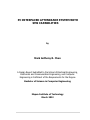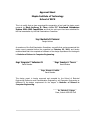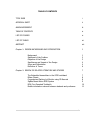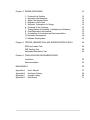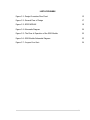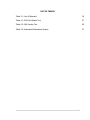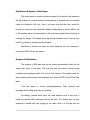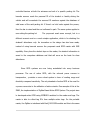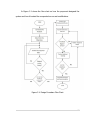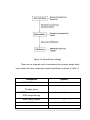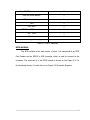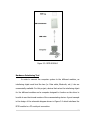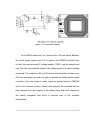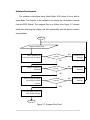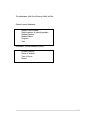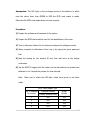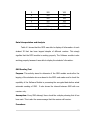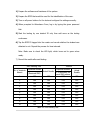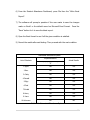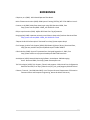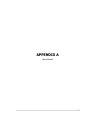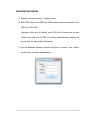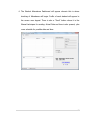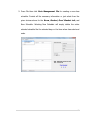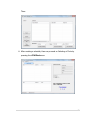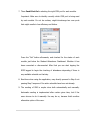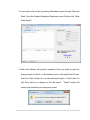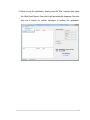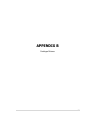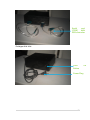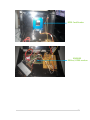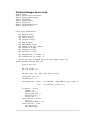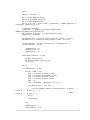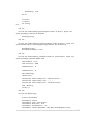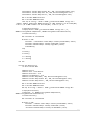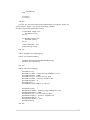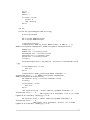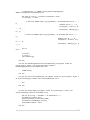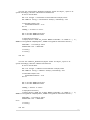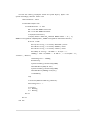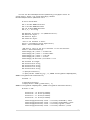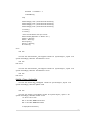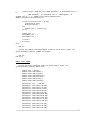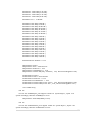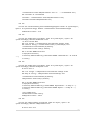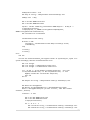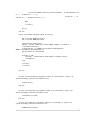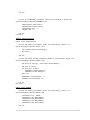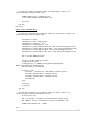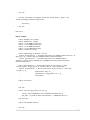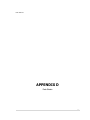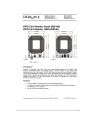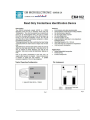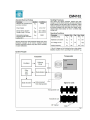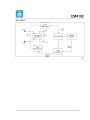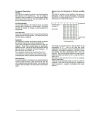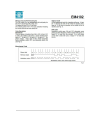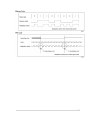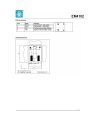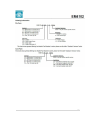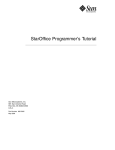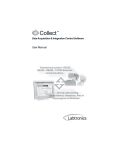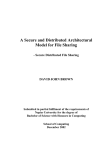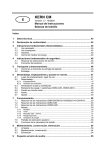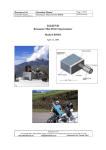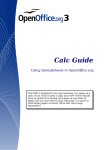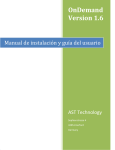Download PC INTERFACED ATTENDANCE SYSTEM WITH SMS CAPABILITIES
Transcript
PC INTERFACED ATTENDANCE SYSTEM WITH
SMS CAPABILITIES
by
Mark Anthony R. Chen
A Design Report Submitted to the School of Electrical Engineering,
Electronics and Communication Engineering, and Computer
Engineering in Fulfilment of the Requirements for the Degree
Bachelor of Science in Computer Engineering
Mapua Institute of Technology
March 2012
Approval Sheet
Mapúa Institute of Technology
School of EECE
This is to certify that we have supervised the preparation of and read the design report
prepared by Mark Anthony R. Chen entitled PC Interfaced Attendance
System With SMS Capabilities and that the said report has been submitted for
the final examination by the Oral Examinations Committee.
____________________________
Engr. Maribelle D. Pabiania
Design Adviser
As members of the Oral Examination Committee, we certify that we have examined this
design report presented before the committee on February 22, 2012, and hereby
recommended that it be accepted as fulfilment of the design requirement for the degree
in Bachelor of Science in Computer Engineering.
_____________________________
Engr. Gorgonio C. Vallestero II
Panel Member
____________________________
Engr. Jumelyn L. Torres
Panel Member
___________________________
Engr. Dionis A. Padilla
Panel Member
This design report is hereby approved and accepted by the School of Electrical
Engineering Electronics and Communication Engineering, and Computer Engineering as
fulfilment of the design requirement for the degree in Bachelor of Science in
Computer Engineering.
___________________________
Dr. Felicito S. Caluyo
Dean, School of EE-ECE-CoE
ii
ACKNOWLEDGMENT
First of all, I would like to thank Almighty God for giving His guidance to
finish this project design and also, for giving me enough strength to face all the
hardships that I had encountered during its completion.
I would like to extend my deepest gratitude to my parents for supporting me in
terms of the finances and their moral support to finish this project design.
I would also like to thank all my friends and classmates for giving me support
whenever I needed it and for helping me by giving brilliant ideas on how I will
make the design better. And to my Adviser, Engr. Maribelle D. Pabiania for
helping me whenever I need supervision.
And lastly, I would like to thank Engr. Noel B Linsangan and Engr. Lilibeth
Mendoza for giving me another chance on to finishing this project and sharing
their knowledge to their students.
iii
TABLE OF CONTENTS
TITLE PAGE
i
APPROVAL SHEET
ii
AKNOWLEDGEMENT
iii
TABLE OF CONTENTS
iv
LIST OF FIGURES
vi
LIST OF TABLES
vii
ABSTRACT
viii
Chapter 1: DESIGN BACKGROUND AND INTRODUCTION
1
Background
Statement of the Problem
Objective of the Design
Significance and Impact of the Design
Scope and Delimitation
Definition of Terms
1
2
3
4
4
6
Chapter 2: REVIEW OF RELATED LITERATURE AND STUDIES
7
The Embedded transmitters in the RFID wristband
Mifare Classis
Computerized Parking Lot Monitor using ID Barcode
ZigBee Based Active RFID System
MCU Coin Operated Textbooth
Mobile information network between students and professors
7
8
8
9
10
11
iv
Chapter 3: DESIGN PROCEDURES
12
1. Construct the Problem
2. Determine the Objectives
3. Gather the Required Data
4. Relevance of the Data
5. Sufficient Information for Design
6. Construct of the Prototype
7. Testing Device Functionality ( Hardware and Software)
8. Final Observation and Analysis
9. Formulation of Conclusion and Recommendation
10. Hardware Development
11. Software Development
14
14
14
14
14
15
15
15
15
16
24
Chapter 4: TESTING, PRESENTATION, AND INTERPRETATION OF DATA
26
RFID card reader Test
SMS Sending Test
Automated Attendance Test
26
28
30
Chapter 5: CONCLUSION AND RECOMMENDATION32
Conclusion
Recommendation
33
35
BIBLIOGRAPHY
36
Appendix
Appendix
Appendix
Appendix
37
46
50
71
A:
B:
C:
D:
User’s Manual
Prototype Pictures
Program Listing
Data Sheets
v
LIST OF FIGURES
Figure 3.1: Design Procedure Flow Chart
13
Figure 3.2: General Flow of Design
17
Figure 3.3: RFID MODULE
19
Figure 3.4: Schematic Diagram
20
Figure 3.5: The Flow of Operation of the GSM Module
22
Figure 3.6: GSM Module Schematic Diagram
23
Figure 3.7: Program Flow Chart
24
vi
LIST OF TABLES
Table 3.1: List of Materials
18
Table 4.1: RFID Card Reader Test
27
Table 4.2: SMS Sending Test
29
Table 4.3: Automated Attendance System
31
vii
ABSTRACT
A PC based student login system called PC Interfaced Attendance System
with SMS Capabilities was designed to enable parents to track their child’s entry
to the campus through an SMS. The system is composed of an RFID module and
a GSM module interfaced to a computer. An RFID tag is swiped to the sensor
and the students profile is displayed on the monitor of a personal computer. The
database then search to authenticate and validate the entry of the student which
serves as his attendance. Once the student failed to swipe the RFID Module, a
text message is sent to the concerned parent 20 minutes before the class ends.
The text message contains a notification that their child failed to attend his class
and through this device, parents are informed of their child entering the school.
A queue system is employed to organize sending of the message and to avoid
congestion in the GSM module inside the device.
Keywords: SMS, RFID Module, GSM Module
viii
Chapter 1
DESIGN BACKGROUND AND INTRODUCTION
Education is an essential legacy of every parent to their children where
most parents want their children to have a better education. In return, students
are expected to repay their parents by having good grades. To ensure this, they
should at least be monitored if they really go to the campus and with this
implication, the proponent designed and created a way to give parents the
information they want regarding their child’s school attendance, providing them
the necessary information through the use of GSM technology where the
student’s guardians receive an SMS whenever the student failed to log in to the
classroom.
Background
The strong desire to search for new technologies led to the development
of new innovations and inventions that are beneficial. Man has successfully
achieved all his goals but he has never been satisfied so he continues to seek for
new technologies that will not only make life easier but also improve billions of
lives around the planet.
One huge factor for this is the convenience where people can use these
different technologies in their daily lives. One instance is a typical classroom
where attendance checking is still done manually. Oftentimes, human error is
present in attendance checking. Another similar situation is that some students
do receive their daily allowance but they really do not attend their classes. In a
regular basis, parents and guardians usually do not have enough time to go to
schools to check on their child. This problem is common to parents since they
are not aware of it. The proponent designed a possible way to address these
problems through automation of class attendance with Short Messaging Service
(SMS) that can inform parents and guardians when a student misses a class.
The system consisted of three major components: the Smart Card module or
known as the RFID module, the GSM module, and the software module. The
RFID module accepted the input information. The GSM module dealt with the
SMS capabilities of the system, which was responsible for the automatic sending
of SMS to the corresponding parent or guardian of the student who uses the
system. And the software module will be the part of the system that handles
information processing.
Statement of the Problem
General Problem
A typical classroom attendance checking is still done manually which is
oftentimes the cause of human error. In addition, some professors find it difficult
to do, since it is time consuming especially when the class has a huge number of
students.
2
Specific Problems
The specific problems of the design is gaining access to the latest database with
the use of RFID module interfaced in a computer and implementing RFID and
SMS technology to perform specific task as attendance system.
Objective of the Design
General Objective
The general objective of the design is to automate attendance checking in a
typical classroom and inform parent or guardian if the child has logged in his
respective classroom for a specific course schedule through SMS.
Specific Objective
The specific objectives of the design were to integrate an RFID module in a
system that acts as a sensor for the student’s identification in the GSM module
and to create a software that combines and controls both in doing the specific
task.
3
Significance & Impact of the Design
This study aimed to create a working design of the system, that enhances
the old system i.e. manual checking of attendance of students who are actually
inside the classroom. Not only, that it can save time but also very useful for
parents who want to keep track their children’s attendance in school. SMS is one
of the simplest ways of communication, the proponent applied this technology in
creating the design. This design has a big market potential since it can be very
useful to professors, parents and the students.
Furthermore, serves as a basis for other designers who are planning to
incorporate SMS into to their system.
Scope and Delimitation
The sending of SMS was done by the system automatically based on the
actual time spent in the class. This was the only time when parents began
receiving text messages which took only a few minutes. The system used the
queue system which means that messages sent were on FIFO (First IN First Out)
basis.
This was given to chosen parents/guardians. They received text
messages but sending reply was not possible.
For testing, prepaid cards were not used because once it runs out of
credit the queued SMS messages will not be sent. The design was not also
designed to handle two tags logging at the same time or if the tag was not
4
properly tapped. It can register or read the tag within a limited distant of about 2
centimetres far. In case a different tag is tapped on the reader and that tag is
not registered in the computers data base, the tag will not work, unless it is the
same kind of tag with 48 series. It will only show its ID number in the screen but
will not be recognised or added in the computer’s database.
The user should also make sure that there’s a good signal in the area
where the device is to be used because it might results tp less efficiency and
failure.
The student will remain under the absent status not until he is able to
login during the scheduled time of his class. So students should always make
sure that the reader reads and saves their data into the computer to make sure
he is present. Once the tag is tapped, the information will appear on the screen
which signifies that the reader was able to read his ID tag. This changes, if
another student tapped his ID. Remember only one time tapping is allowed. It’s
also important the best is to wait at least 3 seconds after the first student has
tapped his ID before tapping again even though quick tapping is applicable. In
case failed to tap, it is better to wait few seconds before he can once again
tapped his ID.
There is also a display for the list of students enrolled on the said class
which serves as a notification for the student if he was able to tap correctly. The
absent sent can only be determined after the end of class wherein the students
name will automatically be displayed below. The processing of tests shall vary
5
widely on the processing speed of the computer where the prototype is
connected to. The message length won’t exceed 160 characters.
Definition of Terms
RFID
An automatic identification method, relying on storing remotely
retrieving data using devices called RFID tags or transponders.
RFID TAGS
An object that can be attached to or incorporated into a product,
animal or person for the purpose of identification using radio
waves.
It is also compose of silicon chips and antennas.
GSM
Global System for Mobile Communications. It is the second digital
technology originally developed for Europe but now has in excess
of 71 percent of the world market.
GSM Module It is responsible for the transmission and reception of encoded and
decoded messages.
Chip
A small silicon device where information is stored.
SMS
Short Messaging Service. It is a service available on most digital
phones or other devices that permits sending of messages.
CPU
Central Processing Unit also known as Processor, it is the brain of
the computer where most calculations and processes of data take
place.
Software
This are the programs that will enable computer to perform the
specific task.
Database
A collection of data arranged for ease and speed of search and
retrieval.
Subscriber
Alternative term for parents or guardians of the students who
availed the student monitoring system
6
Chapter 2
Review of Related Literature
In order to obtain better design ideas and innovations, the designers
made use of some of the existing devices and studies related to the design
prototype.
Due to the uniqueness of the device, the designers have limited
resources in accumulating related information. Tech magazines and books are
the best sources of information that provided the designers the latest innovations
utilizing the design prototype, PC Interfaced Attendance System With SMS
Capabilities. The following are the existing devices and studies that have been
found.
The project design was primarily concentrated on students passing
through the classrooms entrance wherein they’re required to tap their ID. The
proponent found similarities in the same application required to the RFID
technology. One was in the Pima County Jail in Texas wherein inmates wear
RFID wristbands. In the jail, a wide area receiver was installed to monitor each
inmate anywhere they go with the prisons premises.
For the design application, the embedded transmitters in the wristband be
embedded in the ID Cards of the students as well. The difference was that only
limited scanners was installed. The main function of the passive RFID tag was to
carry the unique code which was needed as an input for the device.
7
Another good application is the Mifare Classis, which has a secure memory
chip/card called smart card. This kind of technology is specially designed for
payment system wherein RFID is also used. This tag has contactless
communication speed up to 106 KHz and uses very strong encryption
techniques. The data is protected, making it impossible to copy or modify the
content of the Mifare Classic family to tags without the correct keys(s) when it is
protected. As a result Mifare becomes ideal for e-money applications, secure
access, data storage and fast data collections systems. It is not only limited to
these application. Printed antenna technology makes finding very thin and low
cost Mifare tags (e.g. labels and stickers) possible, thus ending the field of RFID
applications.
Along with these examples is Mapua’s Cardinal Plus. This is a two piece
plastic card with a microchip and antenna inserted in between. It is used not
only for identification purposes but also for storing records such as students log,
guidance records, and schedules.
Tristan Calasanz (2003), directed a similar application which is the
Computerized Parking Lot Monitoring System using ID Barcode. The system
monitors how many cars are parked in a given parking lot while recording the
duration of each automobile’s stay as well as information regarding the current
owner of the car(ID number, year level, student/faculty status, parking
privileges). This is achieved by placing barcode scanners in front of the computer
8
controlled barriers at both the entrance and exit of a specific parking lot. The
barcode scanner reads the personal ID of the student or faculty driving the
vehicle and will crosscheck the scanned ID numbers against the database of
valid users of the said parking lot. If there’s no hold order against the person,
then the bar is raised and the car is allowed to park. The same system applies to
cars exiting the parking lot.
The proponent used same concept, but in a
different scenario and on a much simpler application, which is for checking the
students’ attendance only. An innovation on the design has also been made,
instead of using barcode scanner the proponent used RFID reader with SMS
capability. Every time the student taps on the reader, the student information is
saved in the computers database and that will serve as the basis for class
attendance.
Since RFID systems are now being assimilated into many business
processes. The use of active RFID, with the onboard power sources in
transponders , provides a more robust system in term of reading range and
directivity compared sensitivity. The only drawback of active RFID is the need for
a power source due to the utilization of active circuits. One example of this is the
ZBAR, the implementation of ZigBee Based Active RFID System. The project aims
to developed active RFID using EZZBMO1 modules for the reader and tags. The
reader is able to collect tag ID’s from multiple active tags. For the portable
reader, the ZigBee is interfaced with BenQ M23 GSM module and this is the same
9
module that the proponent used for the design. The only difference for the ZBAR
project doesn’t used GPRS capabilities. ZBAR is used for individual vehicle
velocity detection, traffic condition sensing like detecting traffic violations.
While for SMS technology, the MCU Coin Operated Text Booth created by
a group headed by Calupitan et. al (2006) is one good application. The group
used PIC microcontroller as the processing unit of the system which is connected
to an internal Nokia cellular phone. A keyboard was used to gather user input,
while for the output can be viewed by the operator/user through an LCD screen.
The communications part of the system is performed by the NOKIA 3310 Cellular
Phone unit. The Nokia 3310 is interfaced to the system using the F-bus protocol
developed for mobile phones. The system accepts several coin denominations
such as both 1 peso and 5 peso coins. It segregates the coins inserted by users.
A change dispensing mechanism is also integrated to allow people who don’t
have the exact amount to send text messages and still get the change for the
remaining amount. When the user inserts coins in the coin operator, the design
asks the user to enter the recipient’s cellphone number. Upon completion of the
recipients’ cellphone number, the user is asked to enter the text messages. After
entering the message, the message is sent to the recipient through the cellular
phone. If the user still wants to send text messages and there are still credits
left, the cycle’s repeats. Otherwise the change will be dispensing.
According to Ngo (2009), one of the latest related topics about monitoring
attendance is the one in Japan with the use of iPhone at Aoyama Gakuin
10
University, which is located outside Tokyo in Sagamihara city. He has mentioned
that a new testing program have been developed wherein 550 first year and
second year students were given Apple, Inc.’s popular iPhone. He stated that
the school's iPhones are designed to create a “mobile information network
between students and professors. This devices are also an easy way for the
teachers to take class attendance. For instance, when students enter the room,
they will type in their ID number and a class number into an iPhone application,
rather than writing their name on a sheet. Then the application uses GPS
location information to check where students are logging in from.
The good
thing is the school is expected to pay for the iPhones’ data bill, so students
wouldn’t incur any fees. Now this technology, they hope to develop a classroom
where students and teachers can discuss various topics. Perhaps the device can
also be used develop a classroom where students and teachers can discuss
various topics.
11
Chapter 3
Design Procedures
This chapter shows a detailed procedures used in developing the design
which enables in achieving the corresponding functions and objectives. Different
tools in analysing the flow of data and instructions in a logical manner such as
the Flow Chart, Schematic Diagram, and the Block Diagrams were shown to give
readers an idea on how the design will be created.
The approaches applied in analysing both the software and hardware
parts of this design have similarities such that both use flowchart to represent
the process flow. Moreover, the designers used previous studies and published
journals to justify and support all information based on the said presentation.
The designers were able to evaluate the applications of every component
necessary to describe the process of the design.
12
In Figure 3.1 shows the flow chart on how the proponent designed the
system and how it treated the unexpected errors and modifications.
Figure 3.1: Design Procedure Flow Chart
13
1. Construct the Problem
The first steps are to define and to analyse the problem, is stated
in Chapter 1 of this study.
2. Determine the Objectives
Based on the constructed problem from the first procedure, the
proponent was able to determine the general and the specify objective,
which are to provide the same logging system with the existing system
the school has, and integrate a monitoring function for the parents to get
as real-time as possible alerts via SMS from the institute.
3. Gather the Required Data
The data gathered from the related studies helped in providing
good information on the subject before the proponent could come up with
a design. Online journals, previous studies and textbooks were just some
of the sources of information the proponent need for the subject matter.
4. Relevance of Data
The proponent set aside all the relevant gathered information and
data for constructing the design.
5. Sufficient Information for the Design
The information and data gathered are
checked to start
constructing the.
14
6. Construction of the Prototype
This is the step by step guide for constructing the final prototype
based from the previous gathered data’s and information. This also
includes the designing of schematic diagrams, programming, and the
actual construction of the prototype.
7. Testing Device Functionality (Hardware and Software)
The proponent checked and verified all possible errors by testing.
This includes several kinds of testing particularly for the Sensitivity of the
RFID, GSM module, and software application like its database.
8. Final Observation and Analysis
A series of testing and checking had been performed to make sure
that the device is 100% working perfectly.
9. Formulation of Conclusion and Recommendation
Conclusion was drawn and recommendations are also made to
further improve the said device.
15
Hardware Development
The design provides a logging system that integrates a monitoring function
for the parents to get alerts via SMS. When the student user taps his
identification card in the RFID module, the software will check the record of the
student in the database and as an output it will automatically reflect on the
professors’ computer that will serve as his attendance. Then the software must
be able to send SMS to the subscribed parents/guardian whose number is
recorded with respect to the student database. Some record would be saved to a
data pool in the data base since on SMS sending in the system requires at least
30 seconds of processing. Time after time the system will be checking for the
tapping that occurs.
The 3 main components of the design are: the Smart Card Module or the
RFID module, Software Module and GSM Module. The RFID Module is part of
the main prototype wherein student’s taps there RFID tag on it. Then Software
Module processes the encrypted data from the students ID and as a result the
student’s information is being registered. The Software Module is also the one
responsible in sending signal to the GSM module. As the GSM module receives
the go signal, it will automatically send SMS to the parents. The general flow of
the design is shown in Figure 3.2.
16
Figure 3.2: General Flow of Design
These are the materials used in constructing the prototype design which
must comply with other components required specification as shown in Table 3.1
Components
Quantity
GSM w/ GPRS modem
1
RFID Card Reader Serial Radio freq,
1
ID reader sensor
ISO RFID Card, Unique Rectangular
10
RFID transponder tag
Black Casing Medium
Solid Wire
Voltage Regulator
1
4ft
1
17
9pin RS232 Female connector
2
Push on Round Button
1
PCB 4x6 w/ developer
1
FeCl
1
Iron Wire
1
RS232 to USB Converter
2
2n – 3906
1
Resistor
3
Transformer(power supply)
1
Table 3.1: List of Materials
RFID MODULE
The RFID module is the main source of input. It is composed of an RFID
Card Reader and an RS232 to USB converter which is used to connect to the
computer. The overview of or the RFID module is shown on the Figure 3.3. For
its interfacing device, it is also the one in Figure 3.4 Schematic Diagram.
18
Figure 3.3: RFID MODULE
Hardware Interfacing Tool
In order to connect the computer system to the different modules, an
interfacing object must bind the two (i.e. Data cable, Bluetooth, etc.). Lots are
commercially available. For this project, devices that act as the interfacing object
for the different modules and a computer designed to function as the driver to
be able to use the internal modem of the communicating device. A good example
is the design of the schematic diagram shown in Figure 3.4 which interfaces the
RFID module to a PC serial port connection.
19
Figure 3.4: Schematic Diagram
On the RS232 female port, Pin 4 serves as the 12V input source. Basically,
the overall system requires only 4.5V of input for the SIM900D and 62xx Chip;
for that, the proponent used 5V voltage regulator (7805) to get the desired input
rate. The 62xx chip drives the modem of the cellular phone to be used in sending
commands. This enables the RX and TX(receiver and transmitter) modem ports.
62xx chip send signal over and over again to maintain the cellular phone modem
connection. Once the modem is ready, signal are directly thrown to SIM900D
and for the command invoking. Modem then interprets the command that has
been executed from the computer to the cellular phone and it will responds on
the specific commands then throw a response back to the computer
interpretation.
20
GSM MODULE
The GSM module is developed using a GSM modem or a mobile phone.
The GSM Module is connected to the PC through RS-232 or the Serial Port. To
send SMS messages, first place a valid SIM card from a wireless carrier into a
mobile phone or GSM/GPRS modem, which is then connected to a computer.
After connecting a mobile phone or GSM/GPRS modem to a computer, you
can control the mobile phone or GSM/GPRS modem by sending instructions to it.
The instructions used for controlling the mobile phone or GSM/GPRS modem are
called AT commands. AT commands are the programming language used for the
HyperTerminal of a computer. While a HyperTerminal is an application you can
use in order to connect your computer to other remote systems.
For the proponents design, the HyperTerminal will be used to connect to
mobile phone or GSM modem. The flow of operations will be:
21
Figure 3.5: The Flow of Operation of the GSM Module
Upon receiving the text message information, the software application
accesses the HyperTerminal of the computer and converts the text message
information to AT commands. Then the software application makes the
HyperTerminal send the AT commands to the GSM modem/mobile phone. Finally,
the GSM modem/mobile phones interprets the AT commands then sends an SMS
message. The designed Schematic Diagram for GSM module is in Figure 3.6
22
Figure 3.6: GSM Module Schematic Diagram
23
Software Development
The software is developed using Visual Studio 2010 where it has a built-in
Visual Basic. The function of the software is to process the information received
from the RFID Module. The program flow is as follows from Figure 3.7 wherein
starts from receiving the unique code till it successfully send the data to parents
and guardians.
Start
Captured information
Search database for
matching record of student
NO
Existing?
Prompt error
message
YES
Updates attendance
database
NO
Existing?
Prompt error
message
YES
Search record of student
for guardian’s mobile
number
NO
Existing?
Prompt error
message
YES
Command GSM module to
send an SMS message
End
Figure 3.7: Program Flow Chart
24
The databases (with the following fields) will be:
Student record database:
Student Card Number
Mobile number of parent/guardian
Student Number
Student Name
Program
Year
Attendance record database (Excel):
Student Number
Name of student
Time of log in
Status
25
Chapter 4
Testing, Presentation, and Interpretation of Data
This chapter discusses the various tests conducted in relation with the
stated objectives of the design to determine the functionality of the created
prototype.
It discusses the tests conducted to determine the functionality of the
created design and the capabilities of the whole system to find out if the
prototype is working out well and to verify if the prototype had met the
objectives of the design.
The proponent conducted tests to determine if the design is working and
have followed the objectives of the design project. In performing the tests, the
whole system was checked for percentage errors in the results. The program
also checked for errors and bug related issues. In doing these tests, the
proponent considered the objectives and the performance of the system design.
RFID card reader Test
Purpose:
This activity aims to determine if the RFID card reader works with
given several RFID tags and to check the capability of the Software Module in
processing the encrypted data.
26
Assumption: The LED light on the prototype serves as the detector in which
once the colour turns from GREEN to RED the RFID card reader is ready.
Otherwise the RFID card reader does not work properly.
Procedure:
1) Prepare the software and hardware of the system.
2) Prepare the RFID that would be used for the identification of the user.
3) Turn on all power buttons for the test and configure the settings correctly.
4) When prompted to Attendance Form, log in by typing the given password
first.
5) Start the testing by one student ID only then add more as the testing
continuous.
6) Tap the RFID ID tagged into the reader and record whether the student was
detected or not. Repeat the process for time intervals.
Note:
Make sure to check the LED light, which turns green to red when
ready.
RFID Card Reader Test
Expected Results
No. of students
All present
(Display students Info)
Actual
Results
1
YES
YES
2
YES
YES
3
YES
YES
4
YES
YES
27
5
YES
YES
6
YES
YES
7
YES
YES
8
YES
YES
9
YES
YES
10
YES
YES
Table 4.1: RFID Card Reader Test
Data Interpretation and Analysis
Table 4.1 shows that the RFID was able to display all information of each
student ID that has been tapped despite of different number. This simply
signifies that the RFID module is working properly. The Software module is also
working properly because it was able to display the students’ information.
SMS Sending Test
Purpose: This activity aimed to determine if the GSM module works after the
tapping of the students who are absent in the RFID card reader and to check the
capability of the Software Module in processing the encrypted data before actual
automatic sending of SMS. It also shows the interval between SMS with one
receiver only.
Assumption: Every SMS attempt, there should be a display showing that it has
been sent. This is also the same message that the receiver will receive.
Procedure:
28
1) Prepare the software and hardware of the system.
2) Prepare the RFID that would be used for the identification of the user.
3) Turn on all power buttons for the test and configure the settings correctly.
4) When prompted to Attendance Form, log in by typing the given password
first.
5) Start the testing by one student ID only then add more as the testing
continuous.
6) Tap the RFID ID tagged into the reader and record whether the student was
detected or not. Repeat the process for time intervals.
Note: Make sure to check the LED light, which turns red to green when
ready.
7) Record the results after said testing.
SMS Sending Test
Interval
1
YES
YES
Expected Results
1-2 secs delay on
each SMS receive
YES
2
YES
YES
YES
YES
3
YES
YES
YES
YES
4
YES
YES
YES
YES
5
YES
YES
YES
YES
6
YES
YES
YES
YES
7
YES
YES
YES
YES
8
YES
YES
YES
YES
9
YES
YES
YES
YES
10
YES
YES
YES
YES
No. of students
Absent
Expected Results
(Received SMS)
Actual Results
Actual
Results
YES
Table 4.2: SMS Sending Test
29
Data Interpretation and Analysis
Table 4.3 shows that Software module was working properly because it
was able to process the encrypted data from the students ID. This also signifies
that the GSM module was working properly because it was able to SEND SMS
with the given interval between each text despite of different number of absent
students.
Automated Attendance Test
Purpose:
This activity aimed to determine if the design was able to solve the
general problem which was the automation of attendance system.
Assumption: An excel file must be created, you are given the choice on which
drive should be saved with desired filename.
Procedure:
1) Prepare the software and hardware of the system.
2) Prepare the RFID that would be used for the identification of the user.
3) Turn on all power buttons for the test and configure the settings correctly.
4) When prompted to Attendance Form, log in by typing the given password
first.
5) Tap the ten RFID ID tagged into the RFID reader one at a time then which
makes all students present. Followed by the next given condition.
Important: Make sure to check the LED light, which turns green to red when
ready.
30
6) From the Student Attendance Dashboard, press File then the “Write Excel
Report”.
7) The software will prompt a question if the user wants to save the changes
made on Book1 or the default record on Microsoft Excel Format. Press the
“Save” button for it to save the latest report.
8) Open the Excel format to see if all the given condition is satisfied.
9) Record the results after said testing. Then proceed with the next condition.
Automated Attendance System
Expected Results
List of Students
(display info at Excel)
“P”
Actual Results
1-Apple
YES
YES
2-Ben
YES
YES
3-Cathy
YES
YES
4-Donald
YES
YES
5-Ejay
YES
YES
6-Fred
YES
YES
7-Gerald
YES
YES
8-Harry
YES
YES
9-Irene
YES
YES
10-Unknown
NO
NO
Table 4.3: Automated Attendance System
31
Data Interpretation and Analysis
Table 4.4 shows that design was able to automate attendance system
because it was able to record the attendance of present student in the classroom
through Excel format. The Excel format had these values: First column must
contained “Student Number”, the second column “Name of the student”, third
column “Time of log in, last column showed the status of the student all present.
Another condition was no tapping occurred, this simply means that all
students were supposed to be absent. It still displayed the said values but with a
different student status which was “A” for absent.
32
Chapter 5
Conclusion and Recommendation
Conclusion
After performing different test and analysing different problems, the PC
Interfaced Attendance System with SMS Capabilities achieved its objective to
automate attendance in a typical classroom and informed parents or guardians if
their child had logged in his respective classroom through SMS.
A reliable, secure, fast and an efficient system also had been developed
replacing a manual and unreliable system. This system saved time, reduced the
amount of work of the professor replaced the stationery material with electronic
apparatus. Though a system with expected results had been developed, there is
still some room for improvement.
Furthermore, the PC Interfaced Attendance System With SMS Capabilities
gives an idea to other designers that are planning to incorporate SMS to their
system.
Microsoft Visual Basic built-in Visual Studio have been used as the
backend program of the system. It serves as the key for the storage of the
students information, students log records or the incoming entry of students
inside the classroom and the users account that access the software part of the
system. Microsoft Access has been used for storing the main database of the
program.
33
The message transmission and reception medium is the GSM modem. The
GSM modem is the custom device of sending and receiving messages. It
comprises of a GSM module, a SIM holder and RS232 converter.
The student monitoring system is set manually on the sending of SMS to
the guardian once there is a student log session, both proper and improper. The
logs will be triggered by the RFID tag while the system day and time for the
absences. In case where the parents don’t want to receive info texts,
subscription and unsubscription are integrated within the system. There are
other options such as message customization and just plain text messaging
service. The system is also capable of saving weekly student log to a specific
storage for future use by simply saving it through the Excel format.
34
Recommendation
After several tests have been performed by the researchers of the design,
further studies are needed in order to improve the project.
First, in case this will be in mass produce, use the latest model of GSM
module available in the market to be more proficient with the use of such
equipment. While it will also be better if there will be a collaboration with the
cellular network providers to decrease the expense for text messaging.
Secondly, enhance the incremental backup of the database by integrating
third party software to the compress files in order to maximize the storage
space. Besides using Microsoft Visual Studio, other better software can be used
to increase and improve saving or storing capacity of its database.
Logs database should also be backup periodically for immediate retrieval
upon request. Also this can be done to lessen the storage area of the database
of the operational machine. Regards to RFID Module, other sensing devices can
be used as substitute like instead of doing the regular way which is tapping, a
student will just pass through and its attendance will automatically be recorded
or identified by the monitoring device.
A biometrics system can also be an alternative, such as fingerprints and
retina data, replacing the RFID tags for better security in checking the students
attendance.
35
REFERENCES
Calupitan, et a (2006). MCU-Based Operated Text Booth.
Nokia Telecommunications (1999). GSM System Training (SYSTRA), NTC CTXX 1985 en Issue 3.
Cunanan, et al(2006). Mainframe Auto-Login using RFID. Retrieved 2009, from
http://news.cnet.com/8301-17938_105-10252222-1.html
Philips-nxp electronics (2001). Mifare RFID Card Class Tag Information.
Dong Ngo(July 2009). Japanese university uses IPhone to keep tab of students. Retrieved from
http://news.cnet.com/8301-17938_105-10252222-1.html
“Mapua Cardinal Plus Description” Retrieved from http://www.mapua.edu.ph
Chris Savage, Parallax Tech Support (2008). RFID Reader Software (Vb.net). Retrieved from,
http://forums.parallax.com/forums/default.aspx?f=21&m=269675
Cellular Online (2000). Hayes AT Command Sets. Retrieved September 2, 2002, from
http://www.cellular.co.za/hayesat.htm#Hayes%20AT%20Commands
ActiveXperts (1999). Network Monitoring Software, ActiveXperts: SMS Messaging
Server. Retrieved 2004, from http://www.activeexperts.com
TAL Technologies (1999). Tech Support, TALtech web support: USB to Serial Port Configuration.
Retrieved Jan 2007, from http://taltech.com/Tal_tech_web/suppport/usb2serial.html
Calasanz, Tristan H., (Jun 2000-Mar 2005). List of Projects Directed. Department of Electronics
Communications and Computer Engineering, Ateneo de Manila University.
36
APPENDIX A
User’s Manual
37
SAFETY GUIDELINES
The Automated Attendance design must be maintained regularly. Daily
inspection must be maintained. Other components such as the CPU and
peripherals must also be checked regularly if working properly. Failure to do so
may result in less efficiency and failure.
The software component of the design (in Visual Basic#) must also be
checked for errors and overflows in executing commands by the programmer.
The database (in Microsoft Access) must be always secured as it contains
confidential information. Database access, editing and deletion should only be
done by system administrators.
An overall physical inspection must be carried out at least after a day of
operation. RFID Card Reader and GSM module must be carefully cleaned as it is
a sensitive component. Look for damaged components, wire bends/stretches,
and cracked casings and repair immediately.
38
OPERATING PROCEDURE
1. Properly connect the plug to a power source.
2. Both COM cable of the RFID and GSM module must be connected to the
COM port of the CPU.
Important: Make sure to identify which COM port is being used by each
module once plug in to the CPU. This will be identified when selecting the
correct port for each module afterwards.
3. Run the Database Manager software and login to proceed. Type “admin”
as the name, username and password.
39
4. The Student Attendance Dashboard will appear wherein this is where
checking of Attendance will begin. Profile of each student will appear to
the screen once tapped. There is also a “Send” button where it is the
Manual technique for sending. Actual Date and time is also present, plus
room schedule for possible date and time.
40
5. Press File then click Data Management File for creating a new class
schedule. Provide all the necessary information or just select from the
given choices above for the Room, Student, Enrol Student info, and
New Schedule. Selecting New Schedule will simply delete the entire
selected schedule like the selected days or the time when class start and
ends.
41
Then:
6. After creating a schedule, then can proceed on Selecting of Ports by
pressing the COM Port menu.
42
7. Then Serial Port Set in selecting the right COM port for each module.
Important: Make sure to identify correctly which COM port is being used
by each module. Do not be confuse, might interchange two com ports
that might results in less efficiency and failure.
Press the “Set” button afterwards, and checked for the status of each
module just below the Student Attendance Dashboard. Whether it has
been connected or disconnected. After that you can start tapping the
RFID tagged to begin the checking of attendance depending if there is
any available schedule on that day.
8. Next time when using the application, may directly proceed to Step 6 not
passing Step 5 anymore if the entire schedule have been set already.
9. The sending of SMS is maybe done both automatically and manually.
Automatic sending is implemented after certain given time, but if the
users choose to do it manually. He may do so, because that’s another
alternative option of the user.
43
10. Last option will be the generating Attendance report through Microsoft
Excel. From the Student Attendance Dashboard, press File then the “Write
Excel Report”.
11. After that software will prompt a question if the user wants to save the
changes made on Book1 or the default record on Microsoft Excel Format.
Press the “Save” button for it to save the latest report or “Don’t Save” so
that there will be no changes on the last report.
“Cancel” button will
simply quite everything not saving any record.
44
12. While to quit the Application, simply press the “Exit” selection just below
the Write Excel Report. Once click it will automatically disappear. May also
click the X button for quicker technique in quitting the application.
45
APPENDIX B
Prototype Pictures
46
Actual Prototype
Prototype Top View
47
Serial
port
(COM)
with
USB converter
Prototype REAR VIEW
Push
Button
Power Plug
48
On
RFID Card Reader
SIM900D
GSM w/ GPRS modem
49
APPENDIX C
Program Listing
50
Database Manager Source Code:
Imports
Imports
Imports
Imports
Imports
Imports
Imports
Imports
System
System.Collections.Generic
System.ComponentModel
System.Data
System.Drawing
System.Text
System.Windows.Forms
System.IO.Ports
Public Class frmAttendance
Dim
Dim
Dim
Dim
RxDat As String
RxDat1 As String
rfID As String
cntLOG As Integer
Dim
Dim
Dim
Dim
Dim
Dim
sOld As String
sMobileNo As String
sSMSMsg As String = "Absent"
tmrClear As Integer
sendTemp As String
arrTime() As String
Dim TimeEnbCounter As Integer = 0
Dim sendEnbCounter As Integer = 0
Private Sub Timer_Tick(ByVal sender As System.Object, ByVal e As
System.EventArgs) Handles Timer.Tick
On Error GoTo errh
Dim i As Integer = 0
Dim t As Integer = 0
Dim tmp1, tmp2, tmp3, tmp4, tmp5, tmp6 As String
lbltimeStart.Text = 0
lbltimeEnd.Text = 0
lblTimeDate.Text = "Date : " & Format(Now, "dddd, MMMM d, yyyy") & vbCr &
_
"Time : " & Format(Now, "h:mm:ss tt")
If tmrClear = 15 Then
tmrClear = 0
lblName.Text = ""
lblStudentNo.Text = ""
lblProgram.Text = ""
lblYear.Text = ""
ElseIf tmrClear = 10 Then
sOld = ""
btnSendSMS.Enabled = True
ElseIf tmrClear = 5 Then
Call AbsentList()
Call UpdateLog()
51
End If
tmrClear = tmrClear + 1
Dim
Dim
Dim
Dim
Format(Now,
cn As New ADODB.Connection
cn1 As New ADODB.Connection
rs As New ADODB.Recordset
sql As String = "SELECT *FROM
"MM/dd/yyyy") & "#"
q_TimePresent" ' WHERE LogDate=#" &
cn.Open(AccessConnect)
rs.Open(sql, cn, ADODB.CursorTypeEnum.adOpenDynamic,
ADODB.LockTypeEnum.adLockPessimistic)
Dim sTimeSend As String = rs.Fields("RemTime").Value
Label7.Text = sTimeSend
lbltimeStart.Text = Format(rs.Fields("TimeStart").Value, "h:mm tt")
lbltimeEnd.Text = Format(rs.Fields("TimeOut").Value, "h:mm tt")
If Val(sTimeSend) = 20 Then TimeEnbCounter = TimeEnbCounter + 1
If Val(sTimeSend) = 19 Then
'TimeEnbCounter = 0
TimeEnbCounter = 0
sendEnbCounter = 0
ElseIf Val(sTimeSend) = 5 Then
cn1.Open(AccessConnect)
cn1.Execute("DELETE FROM tbl_log")
cn1.Close()
End If
If TimeEnbCounter = 1 Then
Do Until
tmp1
tmp2
tmp3
tmp4
tmp5
tmp6
rs.EOF = True
= rs.Fields("StudentNo").Value
= rs.Fields("StudentName").Value
= rs.Fields("MobileNo").Value
= rs.Fields("idStatus").Value
= "U"
= Format(Now, "MM/dd/yyyy h:mm:ss tt")
If IsNumeric(tmp3) = True Then
cn.Execute("INSERT INTO tbl_timesend Values('" & tmp1 & "','"
& tmp2 & "','" & tmp3 & "','" & _
tmp4 & "','"
& tmp5 & "','" & tmp6 & "')")
End If
rs.MoveNext()
Loop
sendEnbCounter = 1
Timer2.Enabled = True
52
EnbSending = True
End If
rs.Close()
cn.Close()
cn1.Close()
errh:
End Sub
Private Sub frmAttendance_Disposed(ByVal sender As Object, ByVal e As
System.EventArgs) Handles Me.Disposed
frmConfig.Show()
End Sub
Private Sub frmAttendance_FormClosing(ByVal sender As Object, ByVal e As
System.Windows.Forms.FormClosingEventArgs) Handles Me.FormClosing
SPortRFID.Close()
SPortRFID.DtrEnable = False
End Sub
Private Sub frmAttendance_Load(ByVal sender As System.Object, ByVal e As
System.EventArgs) Handles MyBase.Load
Timer.Enabled = True
Timer.Interval = 1000
TimeEnbCounter = 0
sendEnbCounter = 0
Call UpdateLog()
'AbsentList()
StatusStrip1.Items.Item(0).Text = "GSM Disconnect
"
StatusStrip1.Items.Item(1).Text = " / "
StatusStrip1.Items.Item(2).Text = "RFID Disconnect"
rfID = Nothing
cntLOG = 0
End Sub
Private Sub UpdateLog()
On Error Resume Next
LVattendance.Clear()
LVattendance.View = View.Details
LVattendance.GridLines = True
LVattendance.FullRowSelect = True
LVattendance.Columns.Add("Name", 200, HorizontalAlignment.Left)
53
LVattendance.Columns.Add("Student No", 100, HorizontalAlignment.Left)
LVattendance.Columns.Add("Time IN", 140, HorizontalAlignment.Left)
LVattendance.Columns.Add("Status", 140, HorizontalAlignment.Left)
Dim cn As New ADODB.Connection
Dim rs As New ADODB.Recordset
'Dim sql As String = "SELECT *FROM q_scheduleTime WHERE chkLog='Yes'"
'"SELECT *FROM q_TimePresent WHERE idStatus='P' AND TimeStart <=#" & Format(Now,
"h:mm tt") & "# AND TimeOut >=#" & Format(Now, "h:mm tt") & "#"
cn.Open(AccessConnect)
rs.Open("SELECT *FROM q_scheduleTime WHERE chkLog='Yes'", cn,
ADODB.CursorTypeEnum.adOpenStatic, ADODB.LockTypeEnum.adLockPessimistic)
rs.Fields.Refresh()
Dim listItems As ListViewItem
Do Until rs.EOF
listItems = LVattendance.Items.Add(rs.Fields("StudentName").Value)
listItems.SubItems.Add(rs.Fields("StudentNo").Value)
listItems.SubItems.Add(rs.Fields("LoginNow").Value)
rs.MoveNext()
Loop
rs.Close()
cn.Close()
rs = Nothing
cn = Nothing
End Sub
Private Sub AbsentList()
'On Error Resume Next
LVAbsent.Clear()
LVAbsent.View = View.Details
LVAbsent.GridLines = True
LVAbsent.FullRowSelect = True
LVAbsent.Columns.Add("Name", 200, HorizontalAlignment.Left)
LVAbsent.Columns.Add("Student No", 100, HorizontalAlignment.Left)
LVAbsent.Columns.Add("Status", 140, HorizontalAlignment.Left)
Dim cn As New ADODB.Connection
Dim rs As New ADODB.Recordset
Dim sql As String = "SELECT * FROM q_scheduleTime WHERE chkLog='No'"
cn.Open(AccessConnect)
rs.Open(sql, cn, ADODB.CursorTypeEnum.adOpenStatic,
ADODB.LockTypeEnum.adLockPessimistic)
rs.Fields.Refresh()
Dim listItems As ListViewItem
Do Until rs.EOF
listItems = LVAbsent.Items.Add(rs.Fields("StudentName").Value)
listItems.SubItems.Add(rs.Fields("StudentNo").Value)
'listItems.SubItems.Add(rs.Fields("StudentName").Value)
54
rs.MoveNext()
Loop
rs.Close()
cn.Close()
End Sub
Private Sub SerialPortSetToolStripMenuItem1_Click(ByVal sender As
System.Object, ByVal e As System.EventArgs) Handles
SerialPortSetToolStripMenuItem1.Click
If SPortRFID.IsOpen Then
SPortRFID.Close()
End If
If SPortGSM.IsOpen Then
SPortGSM.Close()
End If
'Timer2.Enabled = True
frmPortConfig.Show()
End Sub
Public Delegate Sub myDelegate()
Public Sub updateTextBox()
TextBox1.AppendText(SPortGSM.ReadExisting)
TextBox1.ScrollToCaret()
End Sub
Public Sub PortSettings()
SPortGSM.Close()
SPortGSM.PortName = frmPortConfig.CmbGSMPort.Text
SPortGSM.BaudRate = 9600
SPortGSM.Parity = IO.Ports.Parity.None
SPortGSM.StopBits = IO.Ports.StopBits.One
SPortGSM.DataBits = 8
SPortGSM.Open()
SPortGSM.Write("AT+CMGF=1" & vbCrLf)
SPortRFID.Close()
SPortRFID.PortName = frmPortConfig.CmbRFIDPort.Text
SPortRFID.BaudRate = 2400
SPortRFID.Parity = IO.Ports.Parity.None
SPortRFID.StopBits = IO.Ports.StopBits.One
SPortRFID.DataBits = 8
SPortRFID.DtrEnable = True
SPortRFID.Open()
End Sub
55
Private Sub SPortGSM_DataReceived(ByVal sender As Object, ByVal e As
System.IO.Ports.SerialDataReceivedEventArgs) Handles SPortGSM.DataReceived
'TextBox1.BeginInvoke(New myDelegate(AddressOf updateTextBox), New
Object() {})
RxDat = RxDat & SPortGSM.ReadExisting
End Sub
Private Sub SPortRFID_DataReceived(ByVal sender As Object, ByVal e As
System.IO.Ports.SerialDataReceivedEventArgs) Handles SPortRFID.DataReceived
'System.Threading.Thread.Sleep(50)
RxDat1 = RxDat1 & SPortRFID.ReadExisting
End Sub
Private Sub TimerGSM_Tick(ByVal sender As System.Object, ByVal e As
System.EventArgs) Handles TimerGSM.Tick
If SPortRFID.DtrEnable = True Then
StatusStrip1.Items.Item(2).Text = "RFID connected"
Else
StatusStrip1.Items.Item(2).Text = "RFID Disconnect"
End If
If Len(RxDat1) = 12 Then
If RxDat1 Like "*4800*" Then
tmrClear = 0
rfID = Mid(RxDat1, 2, Len(RxDat1) - 2)
Label1.Text = rfID
If sOld = rfID Then
RxDat = ""
RxDat1 = ""
Exit Sub
Else
sOld = rfID
LogTimeIN(rfID)
Call UpdateLog()
Call AbsentList()
End If
Else
TextBox1.Text = ""
End If
End If
If RxDat Like "*OK*" Then
TextBox1.Text = RxDat
StatusStrip1.Items.Item(0).Text = "GSM connected"
btnSendSMS.Enabled = True
ElseIf RxDat Like "*>*" Then
TextBox1.Text = RxDat
SPortGSM.Write("Testing" & Chr(26))
ElseIf RxDat Like "+CMGS*" Then
btnSendSMS.Enabled = True
56
End If
RxDat = ""
RxDat1 = ""
If cntLOG = 15 Then
cntLOG = 0
rfID = Nothing
End If
End Sub
Private Sub LogTimeIN(ByVal IDNo As String)
On Error Resume Next
Dim cn As New ADODB.Connection
Dim rs As New ADODB.Recordset
cn.Open(AccessConnect)
rs.Open("SELECT *FROM tbl_student WHERE CardNo='" & IDNo & "'", cn,
ADODB.CursorTypeEnum.adOpenDynamic, ADODB.LockTypeEnum.adLockPessimistic)
lblName.Text = ""
lblName.Text = rs.Fields(2).Value
lblStudentNo.Text = rs.Fields(1).Value
lblProgram.Text = rs.Fields(4).Value
lblYear.Text = rs.Fields(5).Value
rs.Close()
PictureMe.ImageLocation = App_Path() & "\Pictures\" & lblStudentNo.Text &
".jpg"
If Len(lblName.Text) = 0 Then
GoTo errh
End If
rs.Open("SELECT *FROM q_scheduleTime WHERE studentNo='" &
lblStudentNo.Text & "'", cn, ADODB.CursorTypeEnum.adOpenDynamic,
ADODB.LockTypeEnum.adLockPessimistic)
Dim stmpID As String = rs.Fields("StudentNo").Value
rs.Close()
If Len(stmpID) = 0 Then
GoTo errh
End If
'Dim sqlcmd As String = "SELECT *FROM tbl_log WHERE StudentNo='" &
lblStudentNo.Text & "' " & _
'
"AND LogTime >=#" & Format(Now, "h:mm tt") & "# AND
LogDate=#" & Format(Now, "MM/dd/yyyy") & "#"
Dim sqlcmd As String = "SELECT *FROM tbl_log WHERE StudentNo='" &
lblStudentNo.Text & "' " & _
"AND LogTime >=#" & Format(Now, "hh:mm:ss tt") & "# AND
LogDate=#" & Format(Now, "MM/dd/yyyy") & "#"
57
rs.Open(sqlcmd, cn, ADODB.CursorTypeEnum.adOpenDynamic,
ADODB.LockTypeEnum.adLockPessimistic)
Dim stmp As String = rs.Fields("StudentNo").Value
If Len(stmp) = 0 Then
'cn.Execute("INSERT INTO tbl_log VALUES('" & lblStudentNo.Text & "','"
& _
'
'
lblName.Text & "','" & _
Format(Now, "h:mm tt") &
'
Format(Now, "MM/dd/yyyy")
"','" & _
& "')")
cn.Execute("INSERT INTO tbl_log VALUES('" & lblStudentNo.Text & "','"
& _
lblName.Text & "','" & _
Format(Now, "hh:mm:ss tt")
& "','" & _
Format(Now, "MM/dd/yyyy") &
"')")
End If
errh:
rs.Close()
cn.Close()
Call UpdateLog()
End Sub
Private Sub DataManagementFileToolStripMenuItem_Click(ByVal sender As
System.Object, ByVal e As System.EventArgs) Handles
DataManagementFileToolStripMenuItem.Click
frmDMF.Show()
End Sub
Private Sub exitToolStripMenuItem_Click(ByVal sender As System.Object, ByVal e
As System.EventArgs) Handles exitToolStripMenuItem.Click
End
End Sub
Private Sub btnSendSMS_Click(ByVal sender As System.Object, ByVal e As
System.EventArgs) Handles btnSendSMS.Click
Dim sms As String = "AT+CMGS=""" & sMobileNo & """"
SPortGSM.Write(sms & vbCr)
System.Threading.Thread.Sleep(1000)
SPortGSM.Write(sSMSMsg & Chr(26))
btnSendSMS.Enabled = False
End Sub
58
Private Sub LVattendance_DoubleClick(ByVal sender As Object, ByVal e As
System.EventArgs) Handles LVattendance.DoubleClick
On Error Resume Next
Dim i As Integer = LVattendance.SelectedItems.Item(0).Index
Dim sIDNo As String = LVattendance.Items(i).SubItems(1).Text
If SPortGSM.IsOpen Then
btnSendSMS.Enabled = True
End If
sSMSMsg = "Present in Class"
Dim cn As New ADODB.Connection
Dim rs As New ADODB.Recordset
cn.Open(AccessConnect)
rs.Open("SELECT *FROM tbl_student WHERE StudentNo='" & sIDNo & "'", cn,
ADODB.CursorTypeEnum.adOpenDynamic, ADODB.LockTypeEnum.adLockPessimistic)
sMobileNo = rs.Fields(3).Value
lblMobileNo.Text = sMobileNo
rs.Close()
cn.Close()
End Sub
Private Sub LVAbsent_DoubleClick(ByVal sender As Object, ByVal e As
System.EventArgs) Handles LVAbsent.DoubleClick
On Error Resume Next
Dim i As Integer = LVAbsent.SelectedItems.Item(0).Index
Dim sIDNo As String = LVAbsent.Items(i).SubItems(1).Text
If SPortGSM.IsOpen Then
btnSendSMS.Enabled = True
End If
Dim cn As New ADODB.Connection
Dim rs As New ADODB.Recordset
sSMSMsg = "Absent in Class"
cn.Open(AccessConnect)
rs.Open("SELECT *FROM tbl_student WHERE StudentNo='" & sIDNo & "'", cn,
ADODB.CursorTypeEnum.adOpenDynamic, ADODB.LockTypeEnum.adLockPessimistic)
sMobileNo = rs.Fields(3).Value
lblMobileNo.Text = sMobileNo
errh:
rs.Close()
cn.Close()
End Sub
59
Private Sub Timer2_Tick(ByVal sender As System.Object, ByVal e As
System.EventArgs) Handles Timer2.Tick
Timer2.Enabled = False
If SPortGSM.IsOpen Then
If sendEnbCounter = 1 Then
Dim cn As New ADODB.Connection
Dim rs As New ADODB.Recordset
cn.Open(AccessConnect)
rs.Open("SELECT *FROM tbl_timesend WHERE remark = 'A'", cn,
ADODB.CursorTypeEnum.adOpenDynamic, ADODB.LockTypeEnum.adLockPessimistic)
Do Until rs.EOF
Dim sCp As String = rs.Fields("MobileNo").Value
Dim sNm As String = rs.Fields("IDName").Value
Dim sRm As String = rs.Fields("remark").Value
Dim SMSCp As String = "AT+CMGS=""" & sCp & """"
sSMSMsg = "Dear Sir/Madam : " & sNm & " / " & IIf(sRm = "P",
"Present", "Absent")
lblautomsg.Text = sSMSMsg
Me.Refresh()
System.Threading.Thread.Sleep(6000)
SPortGSM.Write(SMSCp & vbCr)
System.Threading.Thread.Sleep(1000)
SPortGSM.Write(sSMSMsg & Chr(26))
rs.MoveNext()
Loop
cn.Execute("DELETE FROM tbl_timesend")
lblautomsg.Text = ""
cn.Close()
rs = Nothing
cn = Nothing
End If
End If
End Sub
60
Private Sub WriteExelReportToolStripMenuItem_Click(ByVal sender As
System.Object, ByVal e As System.EventArgs) Handles
WriteExelReportToolStripMenuItem.Click
On Error Resume Next
Dim
Dim
Dim
Dim
cn As New ADODB.Connection
rs As New ADODB.Recordset
rs1 As New ADODB.Recordset
a, b, c As String
Dim
Dim
Dim
Dim
MyFolder As String = "E:\SMSNotification\"
oExcel As Object
oBook As Object
oSheet As Object
'Start a new workbook in Excel.
oExcel = CreateObject("Excel.Application")
oBook = oExcel.Workbooks.Add
'Add data to cells of the first worksheet in the new workbook.
oSheet = oBook.Worksheets(1)
oSheet.Range("A1").Value = "Student No"
oSheet.Range("B1").Value = "Student Name"
oSheet.Range("C1").Value = "Time IN"
oSheet.Range("D1").Value = "Status"
oSheet.Range("A1:B1:C1:D1").Font.Bold = True
Dim
Dim
Dim
Dim
Dim
XcellRow As Integer
XcellCollA As String
XcellCollB As String
XcellCollC As String
XcellCollD As String
'cn.Open(AccessConnect)
'rs.Open("SELECT *FROM tbl_log", cn, ADODB.CursorTypeEnum.adOpenDynamic,
ADODB.LockTypeEnum.adLockPessimistic)
XcellRow = 2
cn.Open(AccessConnect)
rs.Open("SELECT *FROM q_TimePresent", cn,
ADODB.CursorTypeEnum.adOpenDynamic, ADODB.LockTypeEnum.adLockPessimistic)
Do Until rs.EOF
XcellCollA
XcellCollB
XcellCollC
XcellCollD
=
=
=
=
"A"
"B"
"C"
"D"
&
&
&
&
CStr(XcellRow)
CStr(XcellRow)
CStr(XcellRow)
CStr(XcellRow)
oSheet.Range(XcellCollA).Value
oSheet.Range(XcellCollB).Value
oSheet.Range(XcellCollC).Value
oSheet.Range(XcellCollD).Value
=
=
=
=
rs.Fields("StudentNo").Value
rs.Fields("StudentName").Value
rs.Fields("LogTime").Value
rs.Fields("idStatus").Value
61
XcellRow = XcellRow + 1
rs.MoveNext()
Loop
oSheet.Range("A:A").EntireColumn.AutoFit()
oSheet.Range("B:B").EntireColumn.AutoFit()
oSheet.Range("C:C").EntireColumn.AutoFit()
oSheet.Range("D:D").EntireColumn.AutoFit()
rs.Close()
cn.Close()
'Save the Workbook and quit Excel.
oBook.SaveAs(MyFolder & "Book1.xls")
oSheet = Nothing
oBook = Nothing
oExcel.Quit()
oExcel = Nothing
GC.Collect()
errh:
End Sub
Private Sub lbltimeStart_Click(ByVal sender As System.Object, ByVal e As
System.EventArgs) Handles lbltimeStart.Click
End Sub
End Class
Private Sub lbltimeStart_Click(ByVal sender As System.Object, ByVal e As
System.EventArgs) Handles lbltimeStart.Click
End Sub
End Class
Public Class frmConfig
Private Sub frmConfig_Load(ByVal sender As System.Object, ByVal e As
System.EventArgs) Handles MyBase.Load
End Sub
Private Sub btnSet_Click(ByVal sender As System.Object, ByVal e As
System.EventArgs) Handles btnSet.Click
'On Error GoTo exth
Dim cn As New ADODB.Connection
Dim rs As New ADODB.Recordset
cn.Open(AccessConnect)
62
rs.Open("SELECT *FROM tbl_users WHERE UserName='" & txtUserName.Text & "'"
& _
"AND Password='" & txtPassword.Text & "' AND LogName='" &
txtName.Text & "'", cn, ADODB.CursorTypeEnum.adOpenDynamic,
ADODB.LockTypeEnum.adLockPessimistic)
If Len(rs.Fields(0).Value) > 0 Then
frmAttendance.Show()
Me.Dispose(False)
Else
lblNote.Text = "invalid log"
End If
txtName.Text = ""
txtUserName.Text = ""
txtPassword.Text = ""
rs.Close()
cn.Close()
exth:
End Sub
Private Sub txtName_TextChanged(ByVal sender As System.Object, ByVal e As
System.EventArgs) Handles txtName.TextChanged
End Sub
End Class
Public Class frmDMF
Private Sub Form1_Load(ByVal sender As System.Object, ByVal e As
System.EventArgs) Handles MyBase.Load
CmbDays.Text = "Monday"
CmbDays.Items.Add("Monday")
CmbDays.Items.Add("Tuesday")
CmbDays.Items.Add("Wednesday")
CmbDays.Items.Add("Thursday")
CmbDays.Items.Add("Friday")
CmbDays.Items.Add("Saturday")
CmbTimeStart.Text = "7:00 AM"
CmbTimeStart.Items.Add("7:00 AM")
CmbTimeStart.Items.Add("7:30 AM")
CmbTimeStart.Items.Add("8:30 AM")
CmbTimeStart.Items.Add("9:00 AM")
CmbTimeStart.Items.Add("9:30 AM")
CmbTimeStart.Items.Add("10:00 AM")
CmbTimeStart.Items.Add("10:30 AM")
CmbTimeStart.Items.Add("11:00 AM")
CmbTimeStart.Items.Add("11:30 AM")
CmbTimeStart.Items.Add("12:00 AM")
CmbTimeStart.Items.Add("1:00 PM")
CmbTimeStart.Items.Add("1:30 PM")
CmbTimeStart.Items.Add("2:00 PM")
63
CmbTimeStart.Items.Add("2:30
CmbTimeStart.Items.Add("3:00
CmbTimeStart.Items.Add("3:30
CmbTimeStart.Items.Add("4:00
PM")
PM")
PM")
PM")
CmbTimeEnd.Text = "9:00 AM"
CmbTimeEnd.Items.Add("9:00 AM")
CmbTimeEnd.Items.Add("9:30 AM")
CmbTimeEnd.Items.Add("10:00 AM")
CmbTimeEnd.Items.Add("10:30 AM")
CmbTimeEnd.Items.Add("11:00 AM")
CmbTimeEnd.Items.Add("11:30 AM")
CmbTimeEnd.Items.Add("12:00 AM")
CmbTimeEnd.Items.Add("1:00
CmbTimeEnd.Items.Add("1:30
CmbTimeEnd.Items.Add("2:00
CmbTimeEnd.Items.Add("2:30
CmbTimeEnd.Items.Add("3:00
CmbTimeEnd.Items.Add("3:30
CmbTimeEnd.Items.Add("4:00
CmbTimeEnd.Items.Add("4:30
CmbTimeEnd.Items.Add("5:00
CmbTimeEnd.Items.Add("5:30
CmbTimeEnd.Items.Add("6:00
CmbTimeEnd.Items.Add("6:30
CmbTimeEnd.Items.Add("7:00
PM")
PM")
PM")
PM")
PM")
PM")
PM")
PM")
PM")
PM")
PM")
PM")
PM")
btnSaveSchedules.Enabled = True
LVDaySchedule.Clear()
LVDaySchedule.View = View.Details
LVDaySchedule.GridLines = True
LVDaySchedule.FullRowSelect = True
LVDaySchedule.Columns.Add("Day Schedule", 270, HorizontalAlignment.Left)
LVTimeSchedule.Clear()
LVTimeSchedule.View = View.Details
LVTimeSchedule.GridLines = True
LVTimeSchedule.FullRowSelect = True
LVTimeSchedule.Columns.Add("Class Start", 170, HorizontalAlignment.Left)
LVTimeSchedule.Columns.Add("Class Out", 170, HorizontalAlignment.Left)
'Call loadRecord()
End Sub
Private Sub btnAddDaySch_Click(ByVal sender As System.Object, ByVal e As
System.EventArgs) Handles btnAddDaySch.Click
LVDaySchedule.Items.Add(CmbDays.Text)
End Sub
Private Sub btnAddTimeSch_Click(ByVal sender As System.Object, ByVal e As
System.EventArgs) Handles btnAddTimeSch.Click
64
'LVTimeSchedule.Items.Add(CmbTimeStart.Text & " - " & CmbTimeEnd.Text)
Dim listItems As ListViewItem
listItems = LVTimeSchedule.Items.Add(CmbTimeStart.Text)
listItems.SubItems.Add(CmbTimeEnd.Text)
End Sub
Private Sub LVTimeSchedule_SelectedIndexChanged(ByVal sender As System.Object,
ByVal e As System.EventArgs) Handles LVTimeSchedule.SelectedIndexChanged
btnDelTime.Visible = True
End Sub
Private Sub btnDelTime_Click(ByVal sender As System.Object, ByVal e As
System.EventArgs) Handles btnDelTime.Click
'On Error Resume Next
Dim i As Integer = LVTimeSchedule.SelectedItems.Item(0).Index
Dim sTime As String = LVTimeSchedule.Items(i).SubItems(0).Text
'LVTimeSchedule.SelectedItems(0).Remove()
LVTimeSchedule.Items.Item(i).Remove()
Dim cn As New ADODB.Connection
cn.Open(AccessConnect)
cn.Execute("DELETE FROM tbl_Timeschedule WHERE TimeSchedule='" & sTime &
"'")
cn.Close()
End Sub
Private Sub btnDayTime_Click(ByVal sender As System.Object, ByVal e As
System.EventArgs) Handles btnDayTime.Click
On Error GoTo 0
Dim i As Integer = LVDaySchedule.SelectedItems.Item(0).Index
Dim sDay As String = LVDaySchedule.SelectedItems(0).Text
'LVTimeSchedule.SelectedItems(0).Remove()
LVDaySchedule.Items.Item(i).Remove()
Dim cn As New ADODB.Connection
cn.Open(AccessConnect)
cn.Execute("DELETE FROM tbl_schedule WHERE Dayschedule='" & sDay & "'")
cn.Execute("DELETE FROM tbl_Timeschedule WHERE DaySch='" & sDay & "'")
cn.Close()
'Call loadRecord()
LVTimeSchedule.Items.Clear()
btnDayTime.Visible = False
End Sub
Private Sub LVDaySchedule_Click(ByVal sender As Object, ByVal e As
System.EventArgs) Handles LVDaySchedule.Click
On Error GoTo errh
65
btnDayTime.Visible = True
Dim sDay As String = LVDaySchedule.SelectedItems(0).Text
CmbDays.Text = sDay
Dim cn As New ADODB.Connection
Dim rs As New ADODB.Recordset
sqlcmd = "SELECT *FROM tbl_Timeschedule WHERE DaySch='" & sDay & "'"
cn.Open(AccessConnect)
rs.Open(sqlcmd, cn, ADODB.CursorTypeEnum.adOpenDynamic,
ADODB.LockTypeEnum.adLockPessimistic)
Dim listItems1 As ListViewItem
LVTimeSchedule.Items.Clear()
Do Until rs.EOF
listItems1 = LVTimeSchedule.Items.Add(rs.Fields(1).Value)
rs.MoveNext()
Loop
rs.Close()
cn.Close()
errh:
End Sub
Private Sub btnSaveSchedules_Click(ByVal sender As System.Object, ByVal e As
System.EventArgs) Handles btnSaveSchedules.Click
Dim t As Integer
Dim i As Integer = LVDaySchedule.Items.Count
Dim l As Integer = LVTimeSchedule.Items.Count
If i = 0 And l = 0 Then MsgBox("Schedule Required") : Exit Sub
If Len(lblStudentNo.Text) < 2 And Len(lblRoom.Text) < 2 Then
MsgBox("Student No. and Room No. Required")
Exit Sub
End If
Dim sDaySch As String = LVDaySchedule.Items(t).SubItems(0).Text
Dim Result As DialogResult
Dim Buttons As MessageBoxButtons = MessageBoxButtons.YesNo
Result = MessageBox.Show("Do you want to save", "Add New Student
Schedule", Buttons)
If Result = 6 Then
Dim cn As New ADODB.Connection
Dim rs As New ADODB.Recordset
cn.Open(AccessConnect)
For t = 0 To l - 1
Dim strTime As String = LVTimeSchedule.Items(t).SubItems(0).Text
Dim endTime As String = LVTimeSchedule.Items(t).SubItems(1).Text
66
cn.Execute("INSERT INTO tbl_Schedule VALUES('" & lblStudentNo.Text
& "','" & sDaySch & "','" & _
strTime & "','" &
endTime & "','" & lblRoom.Text & "')")
Next
cn.Close()
End If
End Sub
Public Sub loadRecord(ByVal sRoom As String)
Dim cn As New ADODB.Connection
Dim rs As New ADODB.Recordset
LVDaySchedule.Items.Clear()
sqlcmd = "SELECT *FROM tbl_schedule WHERE RoomNo='" & sRoom & "'"
cn.Open(AccessConnect)
rs.Open(sqlcmd, cn, ADODB.CursorTypeEnum.adOpenDynamic,
ADODB.LockTypeEnum.adLockPessimistic)
Dim listItems As ListViewItem
Do Until rs.EOF
listItems = LVDaySchedule.Items.Add(rs.Fields(1).Value)
rs.MoveNext()
Loop
rs.Close()
cn.Close()
End Sub
Private Sub btnLoadRoom_Click(ByVal sender As System.Object, ByVal e As
System.EventArgs) Handles btnLoadRoom.Click
frmRoom.Show()
End Sub
Private Sub btnStudent_Click(ByVal sender As System.Object, ByVal e As
System.EventArgs) Handles btnStudent.Click
frmStudentList.Show()
End Sub
Private Sub btnEnroll_Click(ByVal sender As System.Object, ByVal e As
System.EventArgs) Handles btnEnroll.Click
frmNewStudent1.Show()
67
End Sub
Private Sub btnAddNew_Click(ByVal sender As System.Object, ByVal e As
System.EventArgs) Handles btnAddNew.Click
LVDaySchedule.Items.Clear()
LVTimeSchedule.Items.Clear()
lblStudentNo.Text = ""
lblRoom.Text = ""
End Sub
End Class
Imports System.IO.Ports
Public Class frmPortConfig
Private Sub btnSet_Click(ByVal sender As System.Object, ByVal e As
System.EventArgs) Handles btnSet.Click
Call frmAttendance.PortSettings()
Me.Close()
End Sub
Private Sub frmPortConfig_Load(ByVal sender As System.Object, ByVal e As
System.EventArgs) Handles MyBase.Load
Dim ports As String() = SerialPort.GetPortNames()
Dim port As String
For Each port In ports
CmbRFIDPort.Items.Add(port)
CmbGSMPort.Items.Add(port)
Next port
CmbRFIDPort.SelectedIndex = 0
CmbGSMPort.SelectedIndex = 0
End Sub
End Class
Public Class frmRoom
Private Sub frmRoom_Load(ByVal sender As System.Object, ByVal e As
System.EventArgs) Handles MyBase.Load
cmbSetRoom.Text = "RM101"
cmbSetRoom.Items.Add("RM101")
cmbSetRoom.Items.Add("RM102")
cmbSetRoom.Items.Add("RM103")
cmbSetRoom.Items.Add("CL001")
End Sub
68
Private Sub btnSet_Click(ByVal sender As System.Object, ByVal e As
System.EventArgs) Handles btnSet.Click
frmDMF.lblRoom.Text = cmbSetRoom.Text
'Call frmDMF.loadRecord(cmbSetRoom.Text)
Me.Close()
End Sub
End Class
Public Class frmStudentList
Private Sub frmStudentList_Load(ByVal sender As System.Object, ByVal e As
System.EventArgs) Handles MyBase.Load
LVStudentList.Clear()
LVStudentList.View = View.Details
LVStudentList.GridLines = True
LVStudentList.FullRowSelect = True
LVStudentList.Columns.Add("Student No", 100, HorizontalAlignment.Left)
LVStudentList.Columns.Add("Student Name", 170, HorizontalAlignment.Left)
LVStudentList.Columns.Add("Program", 60, HorizontalAlignment.Left)
LVStudentList.Columns.Add("School Year", 100, HorizontalAlignment.Left)
Dim cn As New ADODB.Connection
Dim rs As New ADODB.Recordset
sqlcmd = "SELECT *FROM tbl_Student"
cn.Open(AccessConnect)
rs.Open(sqlcmd, cn, ADODB.CursorTypeEnum.adOpenDynamic,
ADODB.LockTypeEnum.adLockPessimistic)
Dim listItems As ListViewItem
Do Until rs.EOF
listItems = LVStudentList.Items.Add(rs.Fields(1).Value)
listItems.SubItems.Add(rs.Fields(2).Value)
listItems.SubItems.Add(rs.Fields(4).Value)
listItems.SubItems.Add(rs.Fields(5).Value)
rs.MoveNext()
Loop
rs.Close()
cn.Close()
End Sub
Private Sub LVStudentList_Click(ByVal sender As Object, ByVal e As
System.EventArgs) Handles LVStudentList.Click
On Error GoTo errh
Dim i As Integer = LVStudentList.SelectedItems.Item(0).Index
Dim sIDNo As String = LVStudentList.Items(i).SubItems(0).Text
frmDMF.lblStudentNo.Text = sIDNo
errh:
69
End Sub
Private Sub btnOK_Click(ByVal sender As System.Object, ByVal e As
System.EventArgs) Handles btnOK.Click
Me.Close()
End Sub
End Class
Module mdlMain
Public
Public
Public
Public
Public
Public
Public
RFIDport As Integer
GSMport As Integer
cn As ADODB.Connection
cn1 As ADODB.Connection
rs As ADODB.Recordset
rs1 As ADODB.Recordset
sqlcmd As String
Public EnbSending As Boolean = False
'Public AccessConnect = "Provider=Microsoft.Jet.OLEDB.4.0;Data Source=" &
App_Path() & "student.mdb;Jet OLEDB:Database Password=12345;"
'Public AccessConnect = "Provider=Microsoft.Jet.OLEDB.4.0;Data
Source=E:\Visual Studio 2008\Projects\SMSNotification\student.mdb;User
Id=admin;Password=;"
Public AccessConnect = "Driver={Microsoft Access Driver (*.mdb,
*.accdb)};Dbq=" & App_Path() & "student.mdb" & ";Uid=;Pwd=12345;"
'Public AccessConnect = "Driver={Microsoft Access Driver (*.mdb*.mdb,
*.accdb)};" & _
'
"Dbq=student.mdb;" & _
'
"DefaultDir=" & App_Path() & ";" & _
'
"Uid=;Pwd=;"
Public Sub main()
'
End Sub
Public Function App_Path() As String
'Return System.AppDomain.CurrentDomain.BaseDirectory()
App_Path = System.IO.Path.GetFullPath("\- SMSNotification\")
End Function
Public Sub OpenRecordset()
End Sub
70
End Module
APPENDIX D
Data Sheets
71
RFID Card Reader Serial Radio freq
72
73
74
75
76
77
78
EM4102 RFID Card
79
80
81
82
83
84
85
86
87
88
DB9 RS232 Male
89
90
GSM w/ GPRS modem
91