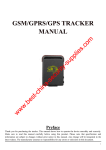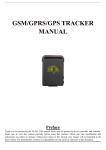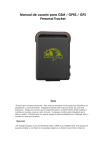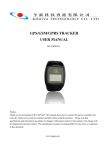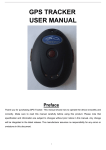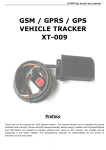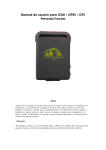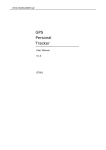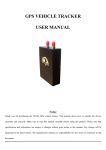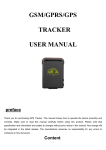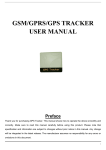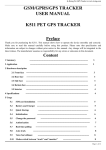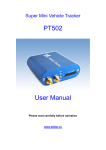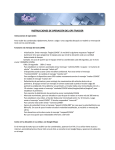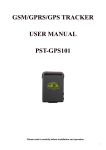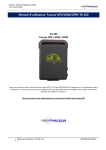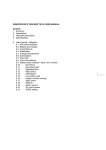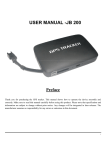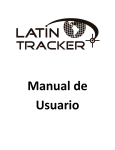Download User manual of PT301
Transcript
GPS Personal and Pet Tracker www.autoleaders.gr PT03 Please Read these simple guidelines. Not following them may be dangerous or illegal. Read the full user manual for more information. Thank you for purchasing our product PT03. This deliberately edited manual is to introduce the tracker with the complete technical data and the instructions showing how to operate the device smoothly and correctly. Make sure to read this manual carefully before using this product. Most problems could be solved through the explanations and the troubleshooting tips. Once you finish reading it, keep it handy for necessary reference. Please note that specification and information are subject to changes without prior notice in this manual. Any change will be integrated in the latest release. The manufacturer assumes no responsibility for any errors or omissions in this document. For safety reason, do not tell other people the mobile phone number of your PT03 without taking precautions of security settings. 1. Product Overview Can be used for the protection for kids, old persons and pets, the management of persons, track secretly. Based on GSM/GPRS network and GPS satellite positioning system to track the far-way object conveniently by short message, internet or PDA. Easy to find the position: No need to build special platform, checking directly by short message, internet, PDA. So it can take down the cost for the server and the customers. It also supports LiveGTS to real-time track. With the antenna and battery inside, easy to carry on. Main Features: Tracking via SMS or GPRS (TCP) Current location report Tracking by time interval Voice Surveillance Movement alert SOS panic button Geo-fencing control Low battery alert Speeding alert Work with GPS tracking software LiveGTS 2. Parameters Content Specs. Dim. 68mm x 47mm x 17mm Weight 50g Network GSM/GPRS Band 900/1800/1900Mhz or 850/900/1800/1900Mhz GPS chip SIRF3 chip GSM/GPRS module Simcom300 or Simcom340 GPS sensitivity -159dBm GPS accuracy 5m Time To First Fix Cold status Car charger 12—24V Wall charger 110-220V Battery Chargeable changeable 3.7V 800mAh Li-ion battery Standby 48hours Storage Temp. -40°C to +85°C Operation Temp. -20°C to +55°C Humidity 5%--95% non-condensing 45s input Warm status 5V input 35s Hot status 1s output 5V output 3. Getting Started This section will describe how to set up your PT03. -2- 3.1 Hardware Features PT03 includes: • Main Unit • Charger 3.2 Connecting and Installation Read this manual before using your PT03 and check if all parts are included in the packaging box. 3.2.1 SIM card installation Make sure that there is no call transfer and call display is on, and PIN code off. The SMS message must in Text format, can’t be identified for PDU format. Steps: 1 Open the rear cover, and pick out the battery. 2 Push the foil along and turn it left. 3 Put the SIM card into the holder, and turn the foil right and fasten it in place. 3.2.2 Battery and Charger Do charge the battery to capacity in 8 -12 hours for first use. Please use the battery and charger provided by the manufacturer. This unit adopts built-in Li-ion battery, and full battery will support around 48 hours use on end. After first use, the battery can be charged fully in 3-5hours. Cautions: a: For it’s Li-ion battery, which contains harmful chemicals and may burst, please don’t bump, puncture it violently and keep it off fire. b: Please charge the battery in time to keep it working normally. 3.2.3 Startup ¾ Put the SIM card and battery in place. ¾ Turn on the unit outdoors by pressing the “on/off” button until the indicator is on. ¾ For first use, please initialize the unit and restore it to default setting.( please refer to 5.4 for ¾ In 10 or 40seconds, the unit will begin to work and acquire the GSM signals as well as the GPS instruction.) signals. The indicator will keep flashing every 4 seconds when the unit has received the signals, otherwise it will keep on. ¾ When this unit receives GPS signals normally, you can use it and do all the following settings. 4. SMS Command PT03 will only accept commands from a user with the correct password. Commands with wrong password are ignored. The default password is 123456. 4.1 Basic SMS Commands 4.1.1 Initialization Command: begin<password> Example: begin123456 Reply SMS: begin ok Send this SMS to initialize all the settings. (default password: 123456) -3- 4.1.2 Change the password Command: password<old password> <new password> Example: password123456 000000 Notice: 1. Be sure keep the new password in mind, you have to upload the software to restore the original setting in case of losing the new password. 2. Make sure the new password is in 6 digits, or else the tracker can not recognize the password. 4.1.3 Authorization There are only 5 numbers able to be authorized. ¾ Call the tracker for 10 times, it will make the cell phone number as the authorized number automatically. ¾ Set up a authorized number Command: admin<password> <cell phone number> Example: admin123456 008613682400000 Reply SMS: admin ok! Note: 1. The other authorized numbers should be set by the first authorized number. 2. For roaming purpose, you have to add your country code ahead of the cell phone number, for example, please send admin123456 008613682400000 to tracker to set 13682400000 as an authorized number. ¾ Cancel Command: noadmin<password> <authorized number> Example: noadmin123456 8613682400000 Send this SMS to delete the authorized number. 4.1.4 Real-time polling ¾ If there is no authorized number, when any number dials up the unit, it will report a Geo-info; If there is already an authorized number, then it will not respond when an unauthorized number calls it up. ¾ When an authorized number dials up the unit, it will hang up and report a real-time Geo-info as below: Receive SMS: lat: <latitude> long:<longitude> speed: <speed> <date> <time> bat:<F/L> signal:<F/L> imei: <imei number> Example: lat: 23.578608 long: 113.053513 speed: 000.0 07/05/08 03:50 bat:F signal:L imei:359586012458076 4.1.5 Auto Track ¾ Set up for several times. Command: t<xxx:intervals number><s:second, m:minute, h:hour><xxx:times number>n<password> Example: t030s005n123456 It means report a Geo-info at 30s intervals to the authorized numbers for 5 times, the setting must be in 3 digits and at maximum 255 in value. ¾ Set up for unlimited times. Command: t<xxx:intervals number><s:second, m:minute, h:hour>***n<password> Example: t030s***n123456 Note: the interval must not be less than 30s. ¾ Cancel. -4- Command: notn<password> Example: notn123456 4.1.6 Voice Surveillance In this mode, the user can dial up the unit to monitor the voice (please refer to Modes switch between “track” and “monitor” for instruction). 4.1.7 Modes switch between “track” and “monitor” The default mode is “track”. ¾ Switch to “monitor” mode Command: monitor<password> Example: monitor123456 Reply: monitor ok! ¾ Restore to “track” mode Command: tracker<password> Example: tracker123456 Reply: tracker ok! 4.1.8 Geo-fence Set up a geo-fence for the unit to restrict its movements within a district. The unit will send the message to the authorized numbers when it breaches the district. ¾ Set up: Command: stockade<password> <latitude,logitude; latitude,longitude> Example: stockade123456 22.55057, 114.04216; 22.53602, 114.068 Receive SMS: stocade!<geo-info> When the unit stays immobile in a place for 3-10 minutes, the user can Send this SMS to unit to set the restricted district. In case of breach, it will send SMS “stockade!<geo-info>” to the authorized numbers. Note : The first latitude&longitude is coordinate of the top left corner of the Geo-fence, while the second latitude&longitude is the coordinate of the bottom right corner. It will alarm one time in each setting. ¾ Cancel: Command: nostockade<password> Example: nostockade123456 This function will be out of effect after the unit moves outside the district. 4.1.9 Movement alert ¾ Set up: Command: move<password> Example: move123456 Reply: move ok! When the unit stays immobile in a place for 3-10 minutes, send this SMS to the unit, then the unit will reply “move ok!”. In case of such a movement, it will send SMS “Move” along with a Geo-info to the authorized numbers. It will alarm one time in each setting. ¾ Cancel: Command: nomove<password> Example: nomove123456 Send this SMS to deactivate the movement alert. Remark: This function will be out of effect after the unit moves outside the district. -5- 4.1.10 Overspeed alert: ¾ Set up: Command: speed<password> <speed> Example: speed123456 080 Tracker will reply “speed ok!”. When the target moves exceeding 80 km/h, the unit will send SMS speed+080!+Geo-info to the authorized numbers. It will alarm one time in each setting. ¾ Cancel: Command: nospeed<password> Example: nospeed123456 Send this SMS to deactivate the overspeed alert Note: It is recommended that the speed alarm is set at not less than 50km/h. For below that rate, it may cause the excursion of the GPS signal influenced by clounds etc. 4.1.11 IMEI checking: Command: imei<password> Example: imei123456 Send this SMS to check the IMEI number. 4.1.12 SOS button Press the SOS for 3 second, it will send “help me!+ Geo-info” to all the authorized numbers every 3 minutes. Receive SMS format: help me!<Geo-info> It will stop sending such a SMS when any authorized number reply SMS ”help me!” to the tracker. 4.1.13 Low battery alert It begins to alert when it is 3.7V and sends you SMS in 30m interval. Receive SMS format: low battery<Geo-info>. 4.1.14 SMS center ¾ Send SMS adminsms+password+space+cell phone number to set the SMS center. Command:adminsms<password> <cell phone number> Example: adminsms123456 13682413000 If the SMS center is set up, when an authorized number sends SMS to the tracker, the tracker will reply a SMS with Geo-info & authorized number to SMS center. ¾ Send SMS noadminsms+password to cancel the SMS center. Command:noadminsms<password> Example:noadminsms123456 Response SMS format: authorized number+Geo-info 4.2 GPRS Settings by SMS Tracking via GPRS, you should set IP, Port and APN for PT03. Ensure that your SIM card in PT03 supports GPRS connection prior to setting. 4.2.1 Set an IP address and port: ¾ Set: Command: adminip<password> <IP> <port> Example: adminip123456 64.191.21.237 8001 Reply SMS: adminip ok ¾ Cancel: -6- Command: noadminip<password> Example: noadminip123456 4.2.2 Set APN Command: apn<password> <apn> Example: apn123456 CMNET Reply SMS: APN ok Note: 1. The old APN will be invalid when you set a new APN. 2. Please ask your local SIM card provider for your APN. 4.2.3 Call to tracker As soon as the IP & Port & APN are set up, the user can make a call or send SMS to tracker. The tracker will hand up the telephone and report the coordinates to IP address. The message sent by tracker to IP address is as following: Serial number + authorized number + GPRMC + GPS signal indicator + command + IMEI number + CRC16 checksum. 5. Tracking on Map Download Google Earth from http://earth.google.com/ Start the Google Earth (For more information about Google Earth please refer to http://earth.google.com/) as the following picture shows: Input the latitude and longitude that you receive from the tracker by SMS and click the search button. Google Earth will display the location for you. Example: When you receive: Latitude = 22.577800 Longitude = 114.063255 Type as the following picture shows: (Note: you should input the latitude and longitude as: 22.577800,114.063255) -7- Now you can find the location of your tracker: Or you can start the Internet Explorer and connect to http://maps.google.com for displaying the location. Or you can use our tracking software for displaying the location http://demo.livegts.com. 6. Real-time Tracking on LiveGTS If you want to use real-time tracking function, you need to buy extra LiveGTS software from us, provide a domain name to us then install it in your server. Or you can test your tracker on our demo. For example, LiveGTS is installed in http://demo.livegts.com, IP is 64.191.21.237, port is 8001, below is configuration steps: 6.1 Add tracker to LiveGTS 6.1.1.1 Login LiveGTS You can open your tracking server domain name by IE and Login with your account name and password. 6.1.1.2 Add tracker to server Go to “Manage” -> “Tracker Config” -> “Add New Tracker”, please input your name and tracker ID, select correct tracker’s model. -8- Note: 1. Tracker ID must be your tracker’s IMEI number, you can send SMS “imei123456” to get the tracker’s imei number. 2. Please select correct model according to your tracker, otherwise you can’t use real-time tracking correctly. 6.2 Set tracker to report to LiveGTS Default password is 123456, if you have changed it, please replace “123456” with your password in below SMS. 6.2.1.1 Reset tracker (optional) Send SMS: begin123456 This step can reset all parameter of tracker. 6.2.1.2 Set authorized number Send SMS: admin123456 <your cell phone number> Cell phone number is the SIM card number which you use to send SMS to tracker. 6.2.1.3 Set APN Send SMS: apn123456 <your apn> Please ask your local SIM card provider for your APN 6.2.1.4 Set IP Address and Port Send SMS: adminip123456 64.191.21.237 8003 6.2.1.5 Set Time Interval for Sending GPRS Packet Send SMS: t030s***n123456 6.2.1.6 Enable GPRS Tracking Function Call PT03 by the admin 6.3 Real-time Tracking Visit your LiveGTS by domain name and login with your account and password, go to “Realtime” page, select your tracker, then you can see your tracker on the map. -9- 7. Troubleshooting Faults Startup Fail Hangup Fail Solution Check the battery and see if it is fully charged or correctly installed. In existence of an authorized number, an unauthorized number dials up the unit. Please initialize the unit and re-set up the authorized numbers. Monitor Fail Check if the authorized number is setup or in the coverage of signals. Location report in Don’t use it in the place beyond reach of signals. Place the unit outdoors, digits of zeros. especially when starting it up. Caution: Please comply with the instructions to extend the unit life: 1. Keep the unit dry. Any liquid, i.e. rain, moisture, may destroy or damage the inside circuitry. 2. Don’t use & store the unit in dusty places. 3. Don’t put the unit in overheated or overcooled places. 4. Handle carefully. Don’t vibrate or shake it violently. 5. Clear the unit with a piece of dry cloth. Don’t clean in chemicals, detergent. 6. Don’t paint the unit, this may cause some foreign materials left in between the parts. 7. Don’t disassemble or refit the unit. 8. Please use the battery and charger provided by manufacturer. Using other batteries and chargers will cause unwanted situation. 9. Don’t dismount the antenna randomly, or use other antennas. This may interfere the transmission, and increase the radiation as well. - 10 -