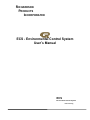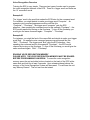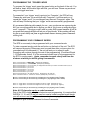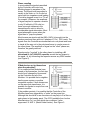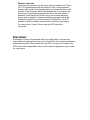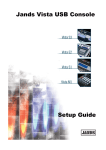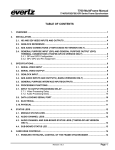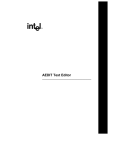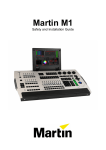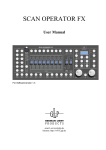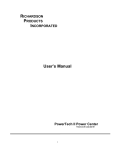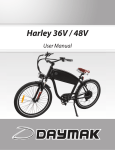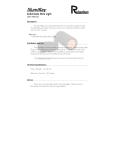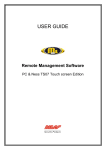Download ECS - Environmental Control System User`s Manual
Transcript
RICHARDSON PRODUCTS INCORPORATED ECS - Environmental Control System User’s Manual ECS Environmental Control System Patent Pending Warning: This device should never be connected to any type of medical or life support system. Copyright 2004 Richardson Products Incorporated. 9408 Gulf Stream Road Frankfort, Illinois 60423 Internet Address: WWW.RICHARDSONPRODUCTS.COM Email Address: [email protected] Some Don'ts DON'T Use a Wall Switch Module to control a Fluorescent light, a fan, or any kind of appliance. This could cause damage to the Module and/or the light/appliance. (Do - get Appliance modules for appliances.) DON'T Use a Wall Switch Module to control an outlet unless you are sure no one will plug an appliance ( a vacuum cleaner for example) into the outlet. See above. DON'T Use a Lamp Module to control a fluorescent light, a fan, or any kind of appliance. DON'T Use a Lamp Module or a Wall Switch Module to control a lamp or fixture which already has a dimmer on it. (3-way OK if not over 300 watts) DON'T Use a module to control something which would be dangerous if it were turned on remotely while unattended (e.g. an empty coffee pot, an electric fan with poorly protected blades, or a space heater.) DON'T use a Wall Switch Module for lamps less than 60 watts. DON'T leave a wireless intercom or baby monitor in the permanent transmit (or talk) mode. Its transmissions could "block out" X10 transmissions. DON'T exceed the rating of the modules, these are: • • • Lamp Module - 300 watts incandescent only. Wall Switch Module - 500 watts incandescent only. Appliance Module - appliances rated 15 amp. resistive (such as coffee pots and heaters) or 1/3 H.P. motor load, or 400 watts for TV sets or 500 watts for lamps, because of the "inrush current" from a cold lamp. Introduction Congratulations on your purchase of the Environmental Control System (ECS). This product is manufactured from the highest quality electronic components available. If you have purchased any of the option packages available for the ECS, please refer to their instruction manuals for further assistance. Before beginning the installation process please be sure you have received all of the components. Identify all of the components and associated hardware that comprise the ECS. Becoming familiar with the associated components will aid in its installation. Remember to carefully follow the installation instructions in this manual. The Environmental Control System is an electronic device that interfaces with your home or office existing electrical wiring via X10 Technology. The ECS allows the user pushbutton or hands free voice recognition control of their lights and appliances. There are 8 programmable X10 channels, which enable the user to access an unlimited number of X10 receiver modules providing complete control of their environment. COMPONENTS The ECS-100 system ships with the following components: 1 ECS Unit 1 9Volt DC wall adapter 1 PL513 Transmitter Module 1 PL513 line cord Before you Begin X10 is a communications "language" that allows compatible products to talk to each other using the existing electrical wiring in the home. X10 compatible products talk over existing wires in your home. Therefore, no costly rewiring is necessary. Installation of the ECS system is simple. The ECS (Transmitter) plugs in at one location in the home and sends its control signals (on, off, dim, bright, etc.) to a X10 receiver module which then controls the electrical appliance. (Lamp,fan,radio) 110V Electrical Wires ECS Base Unit X10 Factory Presets The ECS is factory programmed with preset X10 commands. These settings are internal and cannot be changed. It is required that all X10 receiver modules to be used with the ECS have their ‘Housecode’ set to “A”. ECS Base Unit User Programmable Features The user only has to be concerned with training the Voice Recognition System and setting the ’Unit Codes’ on all of the X10 receiver modules. Lamp Modules The ‘Lamp’ module is for use with anything that you can dim. This would be lamps and various lighting fixtures. The ‘lamp’ module has a rating of 120 Volts AC 60Hz., and a maximum of 300 watts. Appliance Modules The ‘Appliance’ module would be for items that you cannot dim. For example, coffee maker, television set, stereo, ceiling fan, computer, any fluorescent lighting, etc. The appliance module has a rating of 120 volts AC 60Hz., Resistive…..15A, Motor load…..1/3 HP., Incandescent lamp…..500W and Television…..4000W. You may purchase X-10 modules through Richardson Products Inc. www.richardsonproducts.com/afdl.html#showcase Front Panel of ECS Figure 1 Getting familiar with the ECS Looking at the front panel of the ECS, there are 8 LEDs. These are the indicator lights used by the ECS to let the user know the state of a particular X10 receiver module. The color red indicates that the X10 receiver module is off. The color green indicates that the X10 receiver module is on. As stated previously there are 8 LEDs. Each LED represents an X10 Unit number. See Figure 1, Starting from the left and counting across to the right each LED has a number. Also see Chart Below LED NUMBER LED#1 LED#2 LED#3 LED#4 LED#5 LED#6 LED#7 LED#8 X10 COMMAND UNIT CODE # X10 Receiver Module #1 X10 Receiver Module #2 X10 Receiver Module #3 X10 Receiver Module #4 X10 Receiver Module #5 X10 Receiver Module #6 X10 Receiver Module #7 X10 Receiver Module #8 Special Functions (Relay Control 1/8” Jack Located on back panel of ECS) Back Panel of the ECS Figure 2 Located on the back of the ECS unit there are 5 push buttons. From left to right they are: Button Descriptions #1-black VOICE RECOGNITION SYSTEM RESET #2-black ECS MAIN RESET Press the black pushbutton #2 This is the ‘X10 Reset’. At this time the ECS will cycle through each of the 8 LEDs located on the front panel of the ECS unit. These LEDs correspond to 8 X10 UNIT CODES. Pressing this button will reboot the ECS and also shut off any item that is currently on and connected the ECS. #3-green START VOICE RECOGNITION TRAINING Press the green pushbutton #3 to start training the ECS voice recognition features. #4-white #5-red - Command Word Training Be careful when both of the white and red pushbuttons are pushed together and held for (3seconds) this will erase ALL of the voice recognition trained words. Setting up the ECS Step1 To install the ECS, begin by connecting one end of the PL513 line cord into the PL513 module. (These plugs are polarized so they can’t be connected improperly) Next connect the other end of the PL513 line cord into the back of the ECS unit. Now plug the PL513 module into a110v wall outlet. Step2 Plug the 9 volt DC wall adapter into a 110 volt wall outlet and then the other end of the cord goes into the power jack on the back of the ECS unit. Step3 Once the unit is plugged in, you will hear a beep followed by flashing red lights (LEDs) located on the front panel of the unit. Step4 Plug your test lamp into a wall outlet…MAKE SURE THE LAMP WILL LIGHT AS SOON AS IT IS PLUGGED INTO THE WALL OUTLET! You have to ensure that the lamp will light and that the local switch on the wall or the lamp is not blocking the electricity going to the bulb! For our examples used in this manual setup an X10 Lamp Module with a unit code of 1. (Take a lamp module and turn the dial on the unit code switch until it says 1.This will be the “desklamp” example used later in this manual) Plug a lamp into the Lamp Module. Plug the Lamp Module into a live 110volt wall outlet. You can setup another lamp module and turn the dial on the unit code switch until it says 2 – this will be the “floorlamp” example used later in this manual. Two Modes for Controlling the ECS The ECS allows the user pushbutton or hands free voice recognition control of their lights and appliances. ECS PUSHBUTTON CONTROL The ‘A’ and ‘B’ ports on the front of the unit are for pushbuttons access. (These can be ordered directly from Richardson Products Inc. The red button plugs into port ‘A’ and the blue button plugs into port ‘B’. These can be used in place of using ‘trigger’ words. When the buttons are connected you are able to activate any of the appliances by simply tapping the red button. After tapping the red button you will see the LEDs begin to flash one at a time starting from the left and going to the right. When the desired Macro lights up for the device that you want to activate then tap the blue button. This will turn the chosen LED to green indicating that the X10 device has been activated. Follow the same sequence to turn off the X10 device. ECS VOICE RECOGNITION CONTROL The ECS can only be set up to recognize one voice. Before you can use the voice recognition feature of the ECS, you will need to train it by using your voice. Description of the ECS Voice Recognition System The ECS has 15 Voice Commands that require a verbal command for proper operation. The Commands are as follows: Word 1 – Trigger Word - Command word 1 - your choice Word 2 – Trigger Word - Command word 2 - your choice Word 3 – Trigger Word - Command word 3 - your choice Word 4 – Trigger Word - Command word 4 - your choice Word 5 – Trigger Word - Command word 5 - your choice Word 6 – Trigger Word - Command word 6 - your choice Word 7 – Trigger Word - Command word 7 - your choice Word 8 – Trigger Word - Command word 8 -your choice Word 9 – Trigger Word - Command word 9 - ‘All Units Off’ function. Word 10 – Trigger Word - Command word 10 - ‘All Units On’ function. Word 11 -not used Word 12 -not used Word 13 – Trigger Word - Command word -Dimming function for a light. Word 14 – Trigger Word - Command word -Brighten function for a light. Word 15 -not used. Note: All 15 channels require a verbal command. Part of the ECS’s highly complex electronics and programming, it is required that WORD # 11, 12, and 15 are not used but need a verbal command even though you will not ever use them. This can be as simple as saying ‘No’ or ‘None’ when prompted to give a verbal command for these Commands. Special Channels Command # 8 acts the same as 1-7 but is also specially set up for use with a computer or any other relay activated device. The electronic relay circuit is built into the ECS the output jack can be found on the back panel of the ECS. This gives the user the ability to give a verbal command to control their computer or any other relay activated device. Command # 9 is used to turn all appliances off. (SAY: ALL ON) Command #10 is used to turn all appliances on. (Say: ALL OFF) Command #13 is used for dimming. (Say: Dim) Command #14 is used for brightening. (Say: Brighten) Remember you can use any words of your choice to program any command. Voice Recognition Overview Training the ECS is very simple. There are two types of words used to program the voice recognition features of the ECS. There is a ‘trigger word’ and there are the 15 ‘command’ words. Example #1 The ‘trigger’ word is the word that makes the ECS listen for the command word. For instance, you might decide to make your trigger word ‘Computer’. An example voice command sequence would sound like this: “Computer”…”Floorlamp” The trigger word “computer” gets the ECS attention…then speaking the command word in this example “Floorlamp”…the ECS would respond by turning on the floorlamp. To turn off the floorlamp you would give the same command again. “Computer”…”Floorlamp” Example #2 For instance, you might be fond of the name Bob and decide to make your trigger word ‘Bob’. An example voice command sequence would sound like this: “Bob”…”Floorlamp” The trigger word “Bob” gets the ECS attention…then speaking the command word in this example “Floorlamp”…the ECS would respond by turning on the floorlamp. To turn off the floorlamp you would give the same command again. “Bob”…”Floorlamp” ERASING VOICE RECOGNITION MEMORY PLEASE NOTE: THE VOICE RECOGNITION MEMORY MUST BE ERASED BEFORE PROGRAMMING CAN BEGIN. To erase the voice recognition memory press the red and white buttons located on the back of the ECS at the same time and hold for at least 3 seconds. Upon releasing these buttons the memory of the Voice Recognition System will be erased. You will here the unit say ‘Memory Erased’. The unit can now be trained. PROGRAMMING THE ‘TRIGGER’ WORD To program the ‘trigger’ word, press the green button on the back of the unit. You will hear a ‘beep’ and the blue light will blink, you will hear ‘Please say word one’ say your trigger word now. For example if your ‘trigger’ word is going to be ‘Computer’, the ECS will say ‘Please say word one’ you would then say ‘Computer’, it will then ask you to repeat the ‘trigger’ word. You would again say the word ‘Computer’ again. The unit will beep confirming that your ‘trigger’ word was successfully programmed. We recommend following this example for now…once you become an expert using the ECS you can reprogram the device anyway you like it. So for now try using the trigger word “computer”. The trigger word is used to get the ECS systems attention. If you do not speak loud enough, the unit will ask you to speak louder. When training the unit, be sure to speak clearly and from an approximate distance that any future commands will be given. PROGRAMMING YOUR ‘COMMAND’ WORDS The ECS is now ready to be programmed with your command words. To train command words, push the red button on the back of the unit. The ECS will respond by saying ‘Please say word one and then after you have given it a command word for command # 1, the unit will ask you to repeat it again. Prompting will continue through the rest of the programming. (Command Words 1-15) Remember that all 15 of the command words have to be programmed for the ECS to work properly. Again, remember to speak clearly and from the distance at which you will be giving it commands. Word 1 Command word 1 “DESKLAMP” (Example say desklamp) Word 2 Command word 2 – “FLOORLAMP” (Example say floorlamp) Word 3 Command word 3 - your choice Use your imagination and make up a word for command word 3,4,5,6,7,8 Word 4 Command word 4 - your choice Word 5 Command word 5 - your choice Word 6 Command word 6 - your choice Word 7 Command word 7 - your choice Word 8 Command word 8 -your choice Word 9 Command word 9 - ‘All Units Off’ function. (Example say “All Units off”) Word 10 Command word 10 - ‘All Units On’ function. (Example say “All Units on”) Word 11 -not used- but you still need to say something here (say anything it doesn’t matter) Word 12 -not used- but you still need to say something here (say anything it doesn’t matter) Word 13 – Trigger Word - Command word -Dimming function for a light. (Example say “dim”) Word 14 – Trigger Word - Command word -Brighten function for a light. (Example say “brighten”) Word 15 -not used- but you still need to say something here (say anything it doesn’t matter) Note: All 15 channels require a verbal command. Part of the ECS’s highly complex electronics and programming, it is required that WORD # 11, 12, and 15 are not used but need a verbal command even though you will not ever use them. This can be as simple as saying ‘No’ or ‘None’ when prompted to give a verbal command for these Commands. Please Note: You have to press the Main Reset Button #1 located on the back panel of the ECS for the voice recognition system to start working. After programming is complete and after you have pressed the voice recognition reset button, the blue led will light, the ECS is now listening for your first command. Say the trigger word the ECS should beep once…letting you know that it recognized the trigger. Now give it the command word used in the example “desklamp”. The X10 lamp module should light. Say “Computer” …”Desklamp” the lamp lights. Give the command again and the lamp will shut off. (The ECS toggles each device…so if the lamp was on…then next time a command it will turn off…if the device was off …it will turn the device on.) DIM AND BRIGHTEN COMMANDS Commands #’s 13 and 14 are for the dimming and brightening function for every light that is used with this unit. You can simply use a command of ‘Dim’ for Command #13 and ‘Brighten’ for Command# 14 to dim each light that is used with the ECS unit. These commands cannot be changed by the user…they have to be on channels 13 and 14 only. To Dim and Brighten lamps. You have to tell the ECS which lamp you want by first selecting the device then issuing the dim and brighten commands. Try the following: Say “Computer” …”Desklamp” the lamp lights. Say “Computer”… “Dim” The lamp dims 25% Say “Computer”…”Dim” The lamp dims an additional 25% (Lamp now at 50%) Say “Computer”…”Dim” The lamp dims an additional 25% (Lamp now at 75%) Say “Computer”…”Brighten” The lamp brightens 25%. Say “Computer”…”Brighten” The lamp brightens an additional 25% etc. Please Note: With each brighten or dim command the lights will change intensity with each command you give. In other words, you can continue to give the ‘brighten’ or ‘dim’ command until you get the desired lighting effect you want. Please note: You have to have some space between the trigger word and the command word…About ½ a second. If you do not give your command word within 3 seconds, after speaking the trigger word you will have to repeat your trigger word and then give your ‘command’ word again. IN THE EVENT OF A POWER FAILURE In the event of a power failure the ECS unit will remember all of the trained words. When the power is returned the ECS will reset and all connected appliances will be shut off. You may have to reset the Voice Recognition Unit by pressing the VR Reset button located on the back of the unit. Be sure to check if the unit is listening by checking to see that the Blue Led located on the front panel of the ECS is illuminated. This feature was designed into the unit for safety reasons. The user will have to turn them back on by giving the ECS a trigger word and a command word. ADVANCED TROUBLE SHOOTING GUIDE Please note the if the user experiences any of the following problems, they should contact a certified electrician to make any of the following changes to their household wiring. Some Modules Don't Respond The most commonly encountered problem with X10 systems that use the existing house wiring to transmit signals is that some signals are received by some Receiver modules, but not by others. For example, the Controller controls some lights but not others or controls some lights intermittently. This can happen sometimes when the Module to be controlled is on the opposite phase of the house wiring to the phase which the Controller is connected to. . . Phases in household wiring is caused by two different power currents running from the electrical breaker box. (see figure 1). It is, therefore, suggested that the Controller and all Modules to be controlled by that Controller be on the same phase. This can be accomplished by reviewing your breaker panel (see figure 1 - "N" is X10 units on "B" phase) Where it is not possible, the problem can be solved by fitting a coupling capacitor (also known as a phase coupler or signal bridge) across the two phases of the house wiring to couple the signal from one phase to the other. . Phase coupling In most cases the signals transmitted by the Controller will control any Module plugged in anywhere in the house. The signal level transmitted is usually in the order or 4 to 5 volts but varies with line impedance and loading (Controller plugged in next to a TV set, for example.) However, the amplitude of signal required to operate a module is only 50 millivolts (0.05 volts) so there is enough tolerance in the transmit/receive ratio to allow for considerable signal attenuation. Most signal attenuation occurs when the signal has to "jump the phases". . Most houses are wired such that 220v (240V) is brought into the breaker panel and then split into 2 phases of 110v ( 120V) each. The signals from the Controller are transmitted onto one phase and have to travel all the way out to the pole transformer to couple across to the other phase. The amplitude of signal on the "other" phase can, therefore, be greatly reduced. Signals can be "coupled" to the other phase by installing a 0.1 microfarad (0.1µF), 600VDC capacitor across the two phases in the panel, i.e. by connecting the capacitor across any 220V breaker (see Figure 2) . If Modules turn on by themselves when they shouldn't: If it is suspected that Modules have turned on by themselves, the first step should be to change the Housecode on the Controller and all of the Modules. It is possible that a neighbor has the same system or another compatible system. If both houses are on the same pole transformer, it is possible for signals to couple from one house to another. . If the problem persists, it is possible that the Controller of the Modules have been triggered by a "spike" on the power line. Although this should be a rare occurrence it may help to fit a filter on each phase in the breaker panel, The 6276 (available from Leviton Manufacturing Co.) is a filter which also contains a "spike suppresser" or M.O.V. (Metal Oxide Varistor). See Figure 3. It is suggested that a 6276 be installed on both phases, but if the controller and all the Modules are on the same phase, one 6276 on that phase may be sufficient. If Modules turn on unpredictably, it is also possible that the modules may have been triggered by a 120V AC power "dip" or "brown out". Lamp Modules and Appliance Modules have a feature called "local control". This feature lets you turn the Module on by turning the power switch on the light or appliance off and then on again. There is a circuit in the Module which detects this change in load and interprets it as a request to turn on. This "local control" circuit by design is very sensitive. Therefore it can sometimes change in the load, and "think" it has been told to turn on. If this problem is suspected, it is recommended that the local control feature be disabled.. Disabling the local control feature It is possible to disable the local control feature of the Appliance Module by plugging a "cube tap" into the Module then two items can be plugged into the same Module. Plug a 7 1/2 watt night light into one of the receptacles of the cube tap and the appliance you want to control into the other. When the Module is on, the appliance and night light will be on. When the Module is off, the appliance and the night light will be off. Now, even if you operate the power switch on the appliance, the night light is always "in circuit" so the Appliance Module's local control circuit is disabled. Certain brands of TVs can generate noise and superimpose it on the power line. In most cases, this kind of noise will not cause a problem. If, however, it is determined that the TV is causing a problem (which can be determined by unplugging the TV to see if the problem goes away) it is suggested that the TV be plugged into a filter to isolate it from the AC line. The kind of filter used to protect a TV from interference from heavy applications like power drills is recommended ( Cat.# 15-1111 from radio shack for example). This filter may help to isolate the load (or internal capacitance) of the TV from the AC line if it is found that the TV is attenuating the signals from your Controller(s). . Wireless Intercoms Intercom systems which use the house wiring to transmit can "block out" X10 transmissions while the intercom is left in the permanent transmit (talk) mode. Unfortunately there is no simple solution to this problem. If the Controller and all the Modules are on one phase the first thing to try would be to change them all to the other phase. It has been found that the 6276 filter can in some cases attenuate signals from a neighbor's intercom sufficiently enough to allow the Controller's signals to be received by the X10 Modules. It is NOT possible to have a wireless intercom and a Controller operating in the same house. Figure 3 shows how the 6276 should be connected. . Disclaimer Richardson Products Incorporated shall not be held liable or assume any responsibility for damage that may occur to the ECS or the electronic accessory equipment intended to be powered from the ECS. If proper care is taken, the ECS will provide a dependable way to control various appliances in your home for many years. RICHARDSON PRODUCTS INCORPORATED. Copyright 2004 Richardson Products Incorporated. 9408 Gulf Stream Road Frankfort, Illinois 60423 Internet Address: WWW.RICHARDSONPRODUCTS.COM Email Address: [email protected] ©2003 Richardson Products Incorporated. Patent Pending