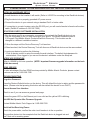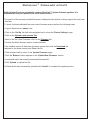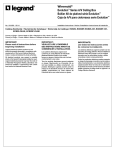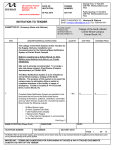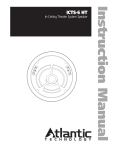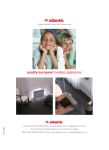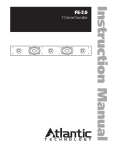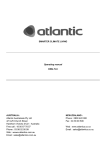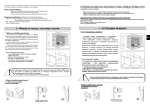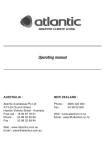Download RackLink Quick Start Guide
Transcript
RackLink™ Series Quick Start Guide PLEASE REFER TO THE INCLUDED CD FOR THE FULL USER MANUAL RACKLINK HARDWARE SETUP 1) Install the device in the location it will reside. (Refer to I-00470 for mounting in-line RackLink devices) 2) Plug the device into a properly grounded AC power source. 3) Connect the device to your network using a standard Cat-5 or better cable. 4) If connecting to a control system using the RS-232 port, you will need a female to female null modem cable. (Default IP address is 192.168.1.200) DEVICE DISCOVERY SOFTWARE INSTALLATION 1) Run the setup.exe file on a computer connected to the network the RackLink device is on. The file is provided on the CD that comes with your device. The default installation path is C:\Program Files\Middle Atlantic Products\RackLink Discovery\. This location can be changed to a different installation location. 2) Follow the steps until the Device Discovery Tool launches. 3) When launched, the Device Discovery Tool will discover all RackLink devices on the same subnet. 4) Locate your device to perform the following: • Click on device control to setup the access the web interface. The default login/password is admin/admin. Once logged in you can set the device’s attributes under the setup tab. INTERFACE OPERATION Refer to I-00468 for full user operation. (NOTE: Important firmware upgrade information on the back of this document) DDNS SERVICE To take advantage of the free DDNS service provided by Middle Atlantic Products, please contact customer service at 1-800-266-7225. TROUBLESHOOTING Forgotten Password: Press the Restore Defaults button on the device. This will default the login to admin and the password to admin. (Please note that pressing this button will also default the device to use DHCP) Cannot Access User Interface: Check to see if you can access a general web-page. Ensure the green LED on the Ethernet port is on solid and the yellow LED is blinking. Unit Will Not Operate After Firmware Upgrade: Contact Middle Atlantic Tech Support at 1-800-266-7225. RackLink Not Receiving Power: Check the power cable, confirm the units circuit breaker is in the on position. Plug another device into the receptacle that the RackLink device is plugged into and see if that unit is receiving power. I-00469 Rev C RackLink™ Firmware update Middle Atlantic Products periodically releases RackLink™ System firmware updates. It is recommended that you update to the most recent version. - The version of the currently installed firmware is displayed at the bottom of every page of the local user interface. - To check for/download/install the most recent firmware version perform the following steps: 1) Login to RackLink as ‘admin’ user. 2) Click on the ‘Set Up’ tab (left side navigation bar) to show the ‘Device Settings’ page. 3) Click on the Upload a new version link. 4) Next to Get the Latest Firmware: click on the Firmware link. 5) Confirm the latest firmware version revision/number. - If the installed version is older than the latest version then click the Download link (adjacent to the latest version) and ‘Save’ the file. 6) Click browser back to return to the ‘Update Firmware’ page. 7) Click the ‘Browse’ button adjacent to the ‘Upload New Firmware’ section. 8) Locate and select the recently downloaded firmware file. 9) Click ‘Upload’ to upload the file. 10) When the file has successfully uploaded click ‘Install’ to complete the update process.