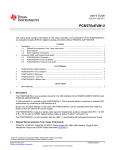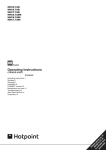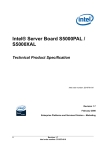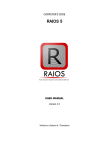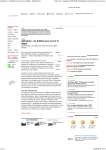Download User Manual For Admitted Trainees Data for Grant-In
Transcript
Admission Data Entry for Aided Institutes User Manual For Admitted Trainees Data for Grant-In-Aid Institute Directorate of Employment & Training "Kaushalya Bhavan" Dairy Circle Bannerghatta road, Bangalore - 560 029. Phone: 25189100 Fax: 26647150 Admission Data Entry for Aided Institutes Table of Contents: 1. Introduction 2. Main Page: 2.a. Grant-in-Aid Manual 2.a.i. User manual 2.a.ii. Image crop user manual 2.a.iii. Scanner setting user manual 2.a.iv. Team viewer user manual 2.b. Divisions 3. Login Page: 3. a. Internal Officer’s Information 3.a.i. Instruction’s Manual 3.a.ii. Institute Data Sheet 3.a.iii. Trade Data Sheet 3.a.iv. Scanning or Web Cam Manual 3.a.v. Application Data Sheet 3.b. User Credentials 4. Home Page: 4.a. Institute Details 4.b. Trade Details 4.c. Upload Institute Documents Admission Data Entry for Aided Institutes 4.d. Student Information 4.e. Upload Applicants Documents 1.Introduction: Department of Employment and Training Government of Karnataka want to create a database of admitted students for Private Grant-In Aided ITI institutes in Karnataka. This manual will explain the steps to enter the information into the online software. 2.Main Page Step 1: Open the Internet explorer / Mozilla Firefox. Step 2: Enter the URL www.detkarnataka.org.in 2. a. Grant-in-Aid Manual: In Main page Grant-in-Aid Manual is provided. 2. a.i. User manual: Contains Main page User manual procedures. 2. a.ii. Image crop user manual: Contains Cropping methods for scanned image procedures. 2. a.iii. Scanner setting user manual: Contains Scanner setting procedures. 2. a.iv. Team viewer user manual: Contains Team viewer usage procedures. Admission Data Entry for Aided Institutes 1. b. Division’s: Select your respective division. Then respective division Login page will be displayed. 3.Login Page Step 1: Select the Division of yours. Admission Data Entry for Aided Institutes 1.a. Internal Officer’s Information: In Login page Internal Officer’s Information manual is provided. 1.a.i. Instruction’s manual: Contains Login page Instruction’s manual procedures. 1.a.ii. Institute Data Sheet: Contains Institute data sheet. 1.a.iii. Trade Data Sheet: Contains Trade data sheet. 1.a.iv. Scanning or Web Cam Manual: Contains Scanning or Web cam Manual procedures. 1.a.v. Application Data Sheet: Contains application data entry sheet. 1.b. User Credentials: Enter the valid username and password provided. Then respective user credentials Home page will be displayed. 4.Home Page: Application Entry: After the logging in with valid user name and password the data entry forms as shown below will be displayed. Admission Data Entry for Aided Institutes 4.a.Institute Details Page 1. a. Next: This link is used to go to the next Page called Trade Details Page. Admission Data Entry for Aided Institutes Based on the logged Username and password the institute name will be bonded. Where Principal needs to provide all the details required by the department. 1. b.i. Name of Institute: Here Institute Name need to be entered. 1. b.ii. Address: Here Institute Address with location needs to be entered. 1. b.iii. District: Here Institute District Name needs to be selected. 1. b.iv. Taluk: Here Institute Taluk Name needs to be selected. 1. b.v. Principal Name: Here Institute in charge Principal Name needs to be entered. 1. b.vi. Mobile No (+91): Here Institute Contact number needs to be entered like mobile number. 1. b.vii. Email Address: Here Institute valid Email Address need to be entered. 1. b.viii. Web Address: Here Institute valid Web Address need to be entered(Optional). 1. B.ix. Latitude: Here Institute Latitude needs to be entered(Optional). 1. b.x. Longitude: Here Institute Longitude need to be entered(Optional). Once updated all the above said details, click on the save button in order to save the details provided and Saved successfully message will be displayed 1. c. Back to Home: After completing the full Institute details entry then click on “Back to Home” link, where we will be find tick mark icon at Institute Details link as shown below.( This link is used to go back to Home Page.) Admission Data Entry for Aided Institutes 1. d. Next: This link is used to go to the Next Page called Trade Details Page. 1. e. Info: This link will provide “Institute Details” user manual. 4.b. Trade Details Page: Based on the Institute’s the trades will be bonded, in the Trades drop down list. 1. Select the “Trade” from the drop down list Refer the below screen. Admission Data Entry for Aided Institutes 2. Enter the Unit details like Grant in Aided units for current year and Grant aided units for next year. 3. Verify the number of seats generated by the system and it can be edited also for a particular trade. 4. Enter the Unit details like Non Grant-In Aided units for current year and Non Grant-In Aided units for next year. 5. Verify the number of seats generated by the system and it can be edited also for a particular trade. Admission Data Entry for Aided Institutes 6. Enter the Number of Shifts for 1st, 2nd and 3rd shift columns. 7. Enter the DGET/Affiliation Number and the multiple Affiliation number can be entered by adding the comma. 8. Enter the Affiliation date and the multiple Affiliation date can be entered by adding the comma. Admission Data Entry for Aided Institutes 9. Click on the ADD button to save the entered details. 10. Finally click on the Final Save button, the entered details will be approved. Admission Data Entry for Aided Institutes Note: Before proceeding to the next page ensure the Green color check mark in the status field by clicking on the back button provided. 4.c Institute Upload Documents: a. For Uploading the Approved seat matrix documents and Affiliation copy, select the document from the “Select Document Type” drop down list. b. Browse and attach the document (PDF/JPEG/JPG) and click on the “Upload button” c. Can upload multiple PDF documents/JPG images. Admission Data Entry for Aided Institutes d. Should upload either PDF documents/JPG images only for any type of document, if not the uploaded PDF documents/JPG images will be deleted (we cannot upload PDF document/ JPG images simultaneously for the a particular type of document). e. If uploaded document needed to delete before saving, can delete by clicking on the “Delete” button of the particular document as shown below. Admission Data Entry for Aided Institutes Enter the Remarks in the Remarks text box and finally click on the “Save button” to save the details. f. g. In order to delete the saved multiple documents click on the “Delete image” as shown below. h. In order to delete individual documents after saving, click on the “View Document” link as shown and Click on the “Delete Button” of the document to be deleted. Admission Data Entry for Aided Institutes i. Click on the “View Document” button, the uploaded document image will be displayed. Click on the Uploaded document image, the uploaded document will be displayed. j. Click on the open/save as shown below. Principals can upload the multiple documents like .PDF, .JPG files and file size must be not more than 150KB. Note: Before proceeding to the next page ensure the Green color check mark in the status field by clicking on the back button provided. 4.d Student Information: Click on the Student information link. Admission Data Entry for Aided Institutes Select the trade , The selected and added trades details from Trade information link must 1. bind in this trade drop down list. 2. Click on the “Add Student” button. 3. “Saved” student details can be viewed under the “Student Details” Admission Data Entry for Aided Institutes 4. Enter the student details, Admission Data Entry for Aided Institutes 3.1. Enter the full name of the Trainees in “Applicant Full Name” text box. Admission Data Entry for Aided Institutes 3.2. Enter father’s name of the Trainees in the “Father Name” text box. 3.3. Enter mother’s name of the Trainees in the “Mother Name” text box 3.4.Enter Father’s/Mother’s/ Guardian’s Occupation in the “Parent’s/ Guardian Occupation” text box 3.5. Select the Gender of the Trainees from the “Gender” radio buttons 3.6. Enter the Date of Birth of the Trainees in the “Date of Birth” text box 3.7. On entering Date of Birth of the Trainees “Age” is auto generated 3.8. Select the Religion of the Trainees from the “Religion” drop down 3.9. Select the Category of the Trainees from the “Category” drop down 3.10. Enter the caste of the Trainees in the “caste” text box. If you are not particular about caste you can leave it as blank 3.11. Enter the Sub caste of the Trainees in the “Sub caste” text box. If you are not particular about sub caste you can leave it as blank 3.12. Enter the Family Annual Income of the Trainees in the “Family Annual Income” textbox 3.13. Check the “Special Reservation” whichever is applicable to the Trainees Admission Data Entry for Aided Institutes Physically Challenged/ ವಕಲಚE EE ತನ: II If the candidate is physically Challenged (Hearing Impaired, visual Impaired, mentally retarded application will not be accepted a. b. Ex-servicemen/ಮEಜ E he can tick this field. c. ಕನ ಡE ಮFಧ this field ಸF ನಕ : If the Trainees seeking Ex-Servicemen reservation Kannada Medium/ ಮ : Trainees who studied in Kannada Medium from 1 to 10 standard can tick th 3.14. Click the “Other Reservation” whichever is applicable to the Trainees a. Kashmiri Migrants/ ಕEE ಶ ರ EEE E ವಲಸಗEರF: Trainees migrated from Kashmir can tick this field. b. Land Refugees/ ಭಚ E ವ ತರE EE : Reservation for Children of farmers who have lost their land for government Industrial and Employment purposes 5. Select the “Allotted category”, based on seat is been allotted to the Trainees. EDUCATION DETAILS 1. To choose the qualification to apply on certain trade, select the radio button “Select your highest Qualification” 2. Select Rural or Urban radio button from the “Trainees coming under/ನEE ವ" E ಈಗF ಪ "ಗಳಲ' ಬ ವರರF ?” radio buttons .If you have studied in rural area from 1 to 10th click on “Rural” else click on “Urban”. 4 Admission Data Entry for Aided Institutes 3. Basic qualification on which Trainees wants to apply select the “Select Qualification on Which You Need To Select the Trade.” 10 or 10+2/JOC/DIPLOMA check box/ ,"ನEE ವ ಆ ಮ ಡಯ E E E EE ಬಯಸE ವವಷಯಕ , ತಕ E , ತE a. If applicant selects the 10th basic, fill the following details / ಅಭ Eರ E 3ಗಳ ಹF ದದ<ರ ಕಳ Eಗನ EE E E 4.1 ಹನ ಸ E ದ ಮ ರಸ ನ , ವವರಗಳನE E ತ E10th7ನEE E ಅರ E3ತE ಬರ . Fill the Name of school/Institution studied / ವಸ E ಗ ಲ ಡEE ದ ಮಶ E . /ಸEಸ E EEE E Cಯ 4.2 Enter Maximum Marks in “Maximum Marks as per Your Qualification/ ಅEಕಪಟE Eಯಲ ಇ Eವ ಅ ತ ಕಗ ನ ಒ ದ ರE ಮ ಟ ಸಳನEE . E 4.3 Trainees must enter the marks obtained as per Trainees qualification in the “Marks Obtained As Per Your Qualification/ ಮ 44 ಲ4 ಗ 4 ರ 4 ತಸದವದ 4 ಅ )$ಕಯ ಭ ಕ ನ ತ ಬಕ ರ ಡ ರ ಮ ತ 4 ಲ ಬಪ 4ಠ4 444 44 . 4.4 ಪ ದಡF An Trainees on entering Marks obtained “Percentage” is auto generated / ಅಭEರ E 3ಗಳ ಅEE ಕಗಳನ ಭತ 3 ಮ E ಡದ ನ . 4.5 Trainees must enter the Academic certificate number / ಅಭEರ E 3ಗಳ ಪ Mಮ E ಣಪತ Mಸ ಖ EE . E ಯನ E EEE 4.6 Trainees must select the result of final Examination based on the Qualification entered in “Basic qualification” column. 6. If Trainees wants to select the 10+2(PUC) qualification trades fill the following details / ಅಭ 4ರ 4 ಗಳ 10+2 ವ ರ ತದ4 44 4 ವ4 -ತ4 .ಗಳ ಲ ತ ಆಯ ತ1 4ಬಯಸದಲ 4 4ಕಳ 4ಗನ #ವ ತಬ ವರ ರಗಳನ4 Note: If the Trainees is 10+2 follow the same procedure form 4.1 to 4.6 . 4 7 Admission Data Entry for Aided Institutes 6. If the Trainees result is failed in 10+2, Trainees can select the trades based on the 10 th qualification/ E ಅ 3ಗ ರ ಕಭEE ಳ ಪರ EEE ಫಲತF ಶ ಅನ ತರಇ < ದ F , 10 ನEE ತರ Eಗತಯವ S ಷಯ E ಗಳನEE ಆ ,ಯ F ಮ ಕ ಡ Fಬ ಣ ADDRESS DETAILS a. Enter address for communication of the Trainees in the “Communication Address” text box / “ಪ Mವ ವ ರ ತ ಹEE E ವಳE ಸ " ಕEಲE ನಲ E ' ಅಭ E ರ E 3ಯ EE EE ಣ 3E ವಳE ಸ ವನF ನಮ ದಸ . ವದ b. Select district from the “District” drop down / "'ಜಲEE c. Enter pin code in the “Pin code” text box / "ಪನ EE E ಕF ಡ E ನದ ಮ ಸ E . "ಡ Mಪ EEE WF ಡ ಕFಡ ದ ಜಲF ' ,ಆಯ E F ಮಡ F " ಪಠE ಬFಕ \ E . ]ಲ ಪE ನ E' If the Present and permanent address are same then Click “Copy Address if Same as above” /E <ರSತ Mಸ ಪ ಯ E ಖ ಲ ತ ದ ನ ಡ ಸ ಯ ’ಮ ಇ ವ ನ E ಕಲ ಮ ದ E ಳಒತ EEE E E EE EEEE‘EEEE ಮ E EE E E EEE ಅE ನ ಆಯ F, ಮಡ F d. e. Enter permanent address in the “Permanent Address” text box if permanent address is different from the communication address / ಖE ಯE ವಸ ಳE ಮ S ತ F Sತ Mಸ ಪ F ವಸ ಳE ಬFರ ಇದ<Fಲ ' "ಖEಯE ವಸ ಳE " ಪಠE ಬFಕ \ ]ಲ 3ಯ ಅ ರಭE ' ಖಯ F ವಸ ಳವ Fನ ನಮE ದE ಸ. 7. Select district from the “District” drop down / "ಜಲE E' E" ಡ `ನ W Mಪ EEEEE E 8. Enter pin code in the “Pin code” Field / “Pin code " ಪಠE ನದ ಮ ಸ E ಯ Fದ ಬFಕ \ ಜಲF ' ಆಯ F, ಮಡ F ]ಲEಪನ E' ಕFಡ . ಪತ Admission Data Entry for Aided Institutes 9. Enter landline number of the Parent or guardian in the “Phone Number” text box / "ದEರವ E ಣ ಸಖ F " ಪಠE ಬFಕ \ E]ಲ ಅ 3ಯ ರಭE ' Cರ ಸ EE ಯ ಖ ರದ ಣ ವನಸ E ನದ ಮ ಸ E . E 10. Enter mobile number of the Student or Gaurdian in the “Mobile Number” text box / "ಮಬEE EEಲ EಸFಖ " ಪಠE ಬFಕ \ ]ಲ 3ಯ ಅ ರಭE ' ಮ E ಲಬF ಸ ನ ಯ ಖ ದ E ಮ ಸ ನ Enter E-Mail id of the Trainees in the “E-Mail Id” text box / "ಇಲ ಮ EE E ಬFಕ \ ]ಲ ಅ 3ಯ ರಭE ' ಇಮ F ಲ ವಸ ಳE ನಮE ದE ಸ. 11. . ಐಡF" ಪಠE Click on the “Save and Next” button, to save the current entered trainee details and to enter the next trainee details. Click on the close button, to close the entire application. Click on the “Reset all” button to reset the entered complete details or to add the new details of the next trainee. Once after saving the details pop up will be displayed Note: Before proceeding to the next page ensure the Green color check mark in the status field by clicking on the back button provided. Admission Data Entry for Aided Institutes 4.e Upload Applicant Documents: Select the trade from the dropdown Click on the upload documents button to upload Admission Data Entry for Aided Institutes Select the document type as shown below Uploaded documents, files or images can be viewed here Once all the Details are been added Click on “Preview”, the students details will be displayed Admission Data Entry for Aided Institutes Click on the Preview button, the details of the admitted trainee report will be generated with respective to trade and institute. Admission Data Entry for Aided Institutes Without filing any data entry forms, click on the “Submit your application” button. An alert message will displayed. After filling the data entry forms, click on the “Submit your application” button for confirmation.