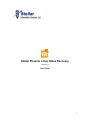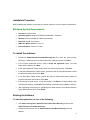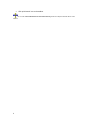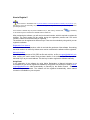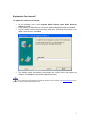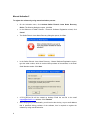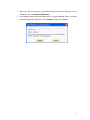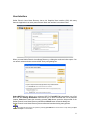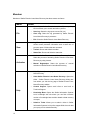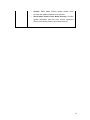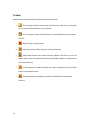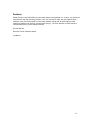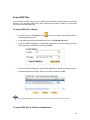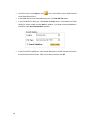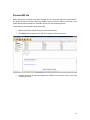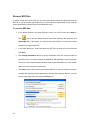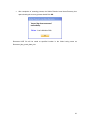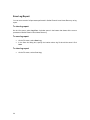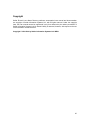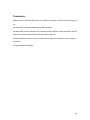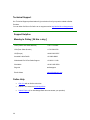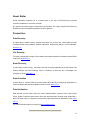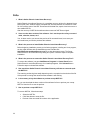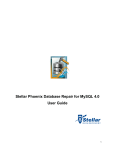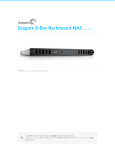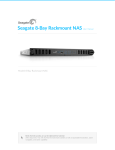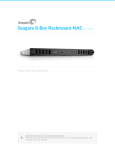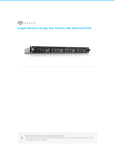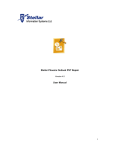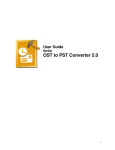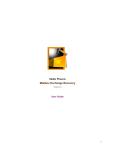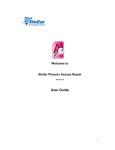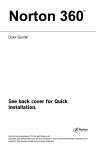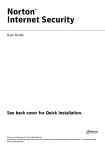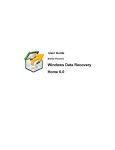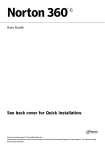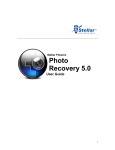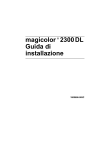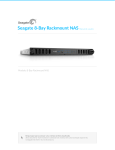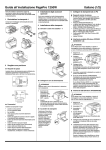Download User Guide - Stellar Server Tools
Transcript
Stellar Phoenix Lotus Notes Recovery Version 2.0 User Guide 1 Overview Stellar Phoenix Lotus Notes Recovery is a complete recovery solution for damaged Lotus Notes (NSF) files. Software repairs corrupted NSF files and restores all contents of a NSF file. An intensive scan of the NSF file extracts all the data files, repairs it and recovers to a new usable NSF file. After the recovery of NSF file the software shows content of NSF file as original. All folders that were existing in the original NSF file will be shown with their contents in the two-pane structure. This means folders are also recovered by the software. Key features: • Enables user to view messages headers • Recovers e-mails,attachments, calendar entries, contacts, To Do and journals from damaged NSF files • Recovered file will be saved as .nsf file on any (including network) disk visible by the host operating system • Show preview of e-mails, calendar entries, contacts, To Do and journals of NSF files • Supports Java Applets and OLE objects Limitations: • Stellar Phoenix Lotus Notes Recovery does not support encrypted NSF files (Lotus notes V 8.0 or higher) • Application only supports the recovery of Mail, Personal Journal and Personal Address Book templates • Supports only .nsf files created from default .ntf files. Customized .nsf files are not supported • Images in mail body are not shown in preview • No support of preview of Calendar and To Do in full version but the support is given in demo version. 2 Installation Procedure Before installing the software, ensure that your system meets the minimum system requirements: Minimum System Requirements • Processor: Pentium Class • Operating System: Windows XP/2003/Vista/Window 7 /Window 8 • Memory: Minimum 256 MB (512 MB recommended) • Hard Disk: 50 MB of free space • IBM Lotus Notes version: 6.x and 7.x • Internet Explorer: Version 5 or later To install the software: • Double-click StellarPhoenixLotusNotesRecovery.exe file to start the setup process. The Setup - Stellar Phoenix Lotus Notes Recovery dialog box opens. Click Next. • In the License Agreement screen, select I accept the agreement option. The Next button will be enabled. Click Next. • In the Select Additional Tasks screen, check the required check boxes. Click Next. • In the Select Destination Location screen, provide the path by using Browse button where the setup files will be stored. Click Next. • In the Start Menu Folder screen, provide the path by using Browse button where the program's shortcuts will be stored. Click Next. • In the Ready to Install screen, review the settings. Click Back to change settings. After confirming the settings, click Install. The Installing screen shows the installation process. • After completing the process, the Completing the Stellar Phoenix Lotus Notes Recovery Setup Wizard screen opens. Click Finish. Starting the Software To start the application, do one of the following: • Click Start | All Programs | Stellar Phoenix Lotus Notes Recovery, and then click Stellar Phoenix Lotus Notes Recovery. • Double-click the shortcut icon of Stellar Phoenix Lotus Notes Recovery from the desktop. 3 • Click quick launch icon on the taskbar. You can clear Launch Stellar Phoenix Lotus Notes Recovery check box to stop the automatic launch of the software. 4 How to Order? The software can be purchased by making payments online by using a credit card. Please visit http://www.stellarinfo.com/email-repair/lotus-notes/buy-now.php?Order for more information and to place an order. Alternatively, if the demo version is installed then on the Help menu, select Order Stellar Phoenix Lotus Notes Recovery. This will open the home page of Stellar Phoenix Lotus Notes Recovery from where you can purchase the software. You can also click Order Stellar Phoenix on the toolbar. Order Stellar Phoenix Lotus Notes Recovery opens, Lotus Notes Recovery click the Buy Stellar Phoenix Lotus Notes Recovery link to visit the home page from where you can purchase the software. 5 How to Register? If the software is downloaded from http://www.stellarinfo.com/email-repair/lotus-notes/buy-now.php?Order (i.e., ESD version), for the full functionality, the product must be registered using Serial Number (received through email after purchasing the product). If the software is installed using the product installation CD (i.e., BOX version), hardware lock[ for the functioning of the software that is available with the software kit. ] is mandatory After purchasing the software, you will receive the serial number, which is required to register the software. The serial number will be verified during the registration process and if the serial number is valid then the software will be registered. The software can be registered in different ways. These are the methods by using which you can register the software: Registration Over internet You should have the serial number, which is received after purchase of the software. On entering the serial number it is verified by license server and on verification the software will be registered. Manual Activation You will need to generate a PHX_REG.txt file and mail the .txt file to [email protected]. After verifying the serial number and purchase details of the software, the site key will be delivered to you at your email address. This site key is used to register the software manually. Using Email If the registration of the software by using Online Registration or Manual Activation is not successful then you can still register the software by using email. An email will be send to [email protected] either automatically or manually by the Stellar Phoenix - Electronic Software Registration wizard. The software will be registered automatically, when Internet connection is available on your computer. 6 Registration Over Internet? To register the software over Internet: • • • • On the Activation menu, select Activate Stellar Phoenix Lotus Notes Recovery Online. Click Yes. In the Welcome to Stellar Phoenix - Electronic Software Registration wizard, click Next. Type the Serial number (received through email after purchasing the product) in the Serial number text box. Click Next. The software would automatically communicate with license server and register the software. Click Finish to complete the registration process. You can generate the PHX_REG.txt file manually by starting the online activation. View manual activation topic to perform the process of generating PHX_REG.txt file. 7 Manual Activation? To register the software by using manual activation process: • On the Activation menu, click Activate Stellar Phoenix Lotus Notes Recovery Online. The Warning dialog box opens, click Yes. • In the Welcome to Stellar Phoenix - Electronic Software Registration wizard, click Cancel. • The Stellar Phoenix Lotus Notes Recovery dialog box opens, click Yes • In the Stellar Phoenix Lotus Notes Recovery - Manual Software Registration screen, type the serial number, which is received after purchase of the software, in the Enter Serial Number textbox. Click Next. • A PHX_REG.txt file will be created on desktop. Email the text file to the email [email protected] address. Click Finished. • After verifying the purchase details, you will receive the site key, at your email address that is specified during purchase of the software, that is required to register the software by using manual activation. 8 • When you receive the site key, open Stellar Phoenix Lotus Notes Recovery, on the Activation menu, select Manual Registration. • In the Stellar Phoenix Lotus Notes Recovery box, type the site key, which is received after sending the PHX_REG.txt file. Click Validate to register the software. 9 Stellar Phoenix Update Wizard Stellar Phoenix Update Wizard keeps Stellar Phoenix Lotus Notes Recovery updated. Update option in application checks for the latest updates available online. Stellar Phoenix Update Wizard checks for latest minor and major version available online. Stellar Phoenix Update Wizard automatically installs the minor version, if available. However, if major version available then you need to purchase it. While updating the software, it’s recommended to close all the running programs. To start Stellar Phoenix Update Wizard: 1. In the Stellar Phoenix Lotus Notes Recovery screen, Click Update Wizard icon. the Stellar Phoenix Update Wizard window opens, click Next. The wizard will start searching for the latest updates and if it finds any new version, a window pops up indicating the availability. 2. Click Next, the software will start downloading files from the server. When the process is complete, the software will upgrade to the latest version. Live Update may not happen due to following reasons: o o Internet connection failure Application is up to date and no new updates are available If major version is available, to upgrade the software you have to purchase it. 10 User Interface Stellar Phoenix Lotus Notes Recovery has a rich Graphical User Interface (GUI) with many features. Application has a two-pane structure. Main user interface is as shown below. When you start Stellar Phoenix Lotus Notes Recovery, a dialog box as shown below opens. You can search, select and save recovered NSF file by using dialog box. Select NSF File button allows you to select an NSF file, Find NSF File button allows you to find NSF files and Change Destination button allows you to save recovered NSF file at preferred location. Start button starts the recovering process, Help button opens the help manual of the Stellar Phoenix Lotus Notes Recovery software and Close button closes the dialog box. Stellar Phoenix Lotus Notes Recovery has a toolbar and menubar having many options. Select NSF File dialog box is also opened by selecting Open NSF File on the File menu and by clicking the Open NSF File to Repair icon from toolbar. 11 Menubar Menubar of Stellar Phoenix Lotus Notes Recovery has these menus and items: Menu Items o Open: Opens Stellar Phoenix Lotus Notes Recovery dialog box that allows you to search and select .pst files. File o Save Log: Saves the log report to a text file (.txt) o Clear Log: Clears the log generated by Stellar Phoenix Lotus Notes Recovery's processes o Exit: Close the Stellar Phoenix Lotus Notes Recovery o Log View: Opens the log window at the bottom that provides shows current processes information such as start time of process, name of folders that are recovered View o Toolbar: Shows and hides the toolbar o Status Bar: Shows and hides the status bar o Activate Stellar Phoenix Lotus Notes Recovery Online: Starts the process of activating Stellar Phoenix Lotus Notes Activation Recovery by using Internet. o Manual Registration: Starts the process of manual activation of Stellar Phoenix Lotus Notes Recovery. o Help Topics: Opens help guide of Stellar Phoenix Lotus Notes Recovery o Order Stellar Phoenix Lotus Notes Recovery: Opens the Order - Stellar Phoenix Lotus Notes Recovery dialog box from where you visit the buy page of Stellar Phoenix Lotus Notes Recovery website. o Contact Support: Opens email client to send mail to Technical Support. Help o Knowledge Base: Opens the Stellar Information Systems Ltd.'s knowledge web site where you can find numerous number of knowledge base articles related to data recovery concepts. o Submit a Ticket: Allows you to submit a ticket in Stellar Information Systems Ltd.'s online support Web site such that your query can be solved effectively. 12 o Updates: Starts Stellar Phoenix Update Wizard, which provides new updates available for the software. o About Stellar Phoenix Lotus Notes Recovery: Provides general information and End User License Agreement (EULA) of the Stellar Phoenix Lotus Notes Recovery. 13 Toolbar Stellar Phoenix Lotus Notes Recovery has a toolbar with these tools: • : This icon opens Stellar Phoenix Lotus Notes Recovery dialog box by using which you can select and find NSF files in your computer. • : This icon saves log report of Stellar Phoenix Lotus Notes Recovery's processes to a text file. • : Stops currently running process • : Opens help guide of Stellar Phoenix Lotus Notes Recovery. • : keeps Stellar Phoenix Lotus Notes Recovery updated. Click this icon to run the update wizard, which downloads and installs newly available updates for Stellar Phoenix Lotus Notes Recovery. • : Provides general information and End User License Agreement (EULA) of Stellar Phoenix Lotus Notes Recovery. • : Provides information regarding the purchase of Stellar Phoenix Lotus Notes Recovery. 14 Features Stellar Phoenix Lotus Notes Recovery has many features incorporated in it. It has a very interactive user-interface and fast scanning process. It not only recovers e-mails, but also address book, calendar, notes, and tasks saved in Lotus Notes software. Along with all these features mails repaired by software can also be viewed before saving it. The main features of Stellar Phoenix Lotus Notes Recovery can be stated as follows: Preview NSF file Recovers E-mail, Calendar, Alarms Log Report 15 Preview Stellar Phoenix Lotus Notes Recovery software gives an option to preview the repaired file before finally saving it. Preview shows all the data including mails, Calendar,Contacts, To-Do list, and Personal Journal. Visit the 'Preview NSF File' section of this user manual, to know more in detail. This section describes the procedure to preview the recovered file in detail. 16 Recovers E-mails and Personal Folders E-mail messages recovered in the Stellar Phoenix Lotus Notes Recovery contain all the mails and their content. Inbox, Draft, Sent, Follow Up, Junk Mail and Views of the Lotus Notes file are recovered. Stellar Phoenix Lotus Notes Recovery not only recovers e-mails but it also repairs Calendar, Contacts,To-Do list and Personal Journals saved by user. All this recovered data can be previewed and saved by Stellar Phoenix Lotus Notes Recovery. 17 Log Report Stellar Phoenix Lotus Notes Recovery application saves a log report of the recovery process. Log file helps user to examine the time taken in repair process, path of the saved database file etc. If another file is repaired then log report of that repair process is concatenated in the previous log report. New log is written below the previous log. This log report can be saved for future reference. 'Save Log Report' section of this user manual describes viewing and saving of log file in detail. 18 Search NSF files You can search for NSF files by using Find NSF File functionality of Stellar Phoenix Lotus Notes Recovery. You can search NSF files in drives, folders and sub folders. However, you can select only one drive to search NSF files. To search NSF files in drives: • On the File menu, select Open or click icon on the toolbar to open Stellar Phoenix Lotus Notes Recovery box. • In the Stellar Phoenix Lotus Notes Recovery box, click Find NSF File button. • In the Find NSF File dialog box, under Search Options box, click Look in listbox to select drive. Select the required drive, and then click Start. • In the Find NSF File dialog box, under Search Results box, all NSF files that are found in the selected drive will be shown. Click a file to select, and then click OK. You can click Clear List button to clear the result of search process and start a new search process. To search NSF files in folders and subfolders: 19 • On the File menu, select Open or click icon on the toolbar to open Stellar Phoenix Lotus Notes Recovery box. • In the Stellar Phoenix Lotus Notes Recovery box, click Find NSF File button. • In the Find NSF File dialog box, click Search in folder button. In the Browse for Folder dialog box, select a folder and click Start. In addition, if you want to search subfolders in that folder, check Search Subfolders checkbox. • In the Find NSF File dialog box, under Search Results box, all NSF files that are found in the selected drive will be shown. Click a file to select, and then click OK. 20 Preview NSF file Before saving the recovered Lotus Notes Storage file, the corrupt file data can be previewed in the Stellar Phoenix Lotus Notes Recovery software. All the e-mails in Inbox, Sent, Drafts, Junk folders and personal information in Calendar, Alarms, etc. are shown as preview. To preview the recovered mail, follow these steps. • Open the NSF file in Stellar Phoenix Lotus Notes Recovery. • Click Start button to scan the file. NSF file is shown in a three pane view. • Left-pane shows all the mails and folders in the NSF file in a tree form. Click on any mail or folder to preview. 21 Recover NSF files If location of NSF file is known then you can directly specify the location and start recovering the NSF file. If you do not know the location then you can search the required NSF file by using the search functionality of Stellar Phoenix Lotus Notes Recovery. To recover NSF files: • In the Stellar Phoenix Lotus Notes Recovery screen, on the File menu select Open or click icon to open the Stellar Phoenix Lotus Notes Recovery box, and then click Select NSF File. If file location is not known then search NSF file in drives and folders and select the required NSF file. • In the Open dialog box, locate and select the NSF file that needs to be recovered and click Open. • Click Change Destination button to specify destination where the recovered NSF file should be saved. You cannot change the destination after starting the recovery process. Therefore, ensure that the location specified in the Choose Destination box is the location where you want to save the recovered file. • Click Start button to start scanning the selected NSF file. It may take minutes to hours to complete the scanning process depending on the size of the selected NSF file. You can stop the scanning process by clicking the Stop button. 22 • After completion of scanning process, the Stellar Phoenix Lotus Notes Recovery box opens showing the recovery process details Click OK. Recovered NSF file will be saved at specified location in the folder having name as Recovered_day_month_date_time. 23 Save Log Report You can save record of all processes performed in Stellar Phoenix Lotus Notes Recovery as log report. To view log report: On the View menu, select Log View. A window opens in the bottom that shows all the current processes of Stellar Phoenix Lotus Notes Recovery. To save log report: • • On the File menu, select Save Log. In the Save As dialog box, specify the location where log file should be saved. Click Save. To clear log report: • 24 On the File menu, select Clear Log. Copyright Stellar Phoenix Lotus Notes Recovery software, accompanied user manual and documentation are copyright of Stellar Information Systems Ltd., with all rights reserved. Under the copyright laws, this user manual cannot be reproduced in any form without the prior written permission of Stellar Information Systems Ltd. No Patent Liability is assumed, however, with respect to the use of the information contained herein. Copyright © 1995-2010 by Stellar Information Systems Ltd. INDIA 25 Disclaimer The Information contained in this manual, including but not limited to any product specifications, is subject to change without notice. STELLAR INFORMATION SYSTEMS LTD PROVIDES NO WARRANTY WITH REGARD TO THIS MANUAL OR ANY OTHER INFORMATION CONTAINED HEREIN AND HEREBY EXPRESSLY DISCLAIMS ANY IMPLIED WARRANTIES OF MERCHANTABILITY OR FITNESS FOR ANY PARTICULAR PURPOSE WITH REGARD TO ANY OF THE FOREGOING STELLAR INFORMATION SYSTEMS LTD ASSUMES NO LIABILITY FOR ANY DAMAGES INCURRED DIRECTLY OR INDIRECTLY FROM ANY TECHNICAL OR TYPOGRAPHICAL ERRORS OR OMISSIONS CONTAINED HEREIN OR FOR DISCREPANCIES BETWEEN THE PRODUCT AND THE MANUAL. IN NO EVENT SHALL STELLAR INFORMATION SYSTEMS LTD, BE LIABLE FOR ANY INCIDENTAL, CONSEQUENTIAL SPECIAL, OR EXEMPLARY DAMAGES, WHETHER BASED ON TORT, CONTRACT OR OTHERWISE, ARISING OUT OF OR IN CONNECTION WITH THIS MANUAL OR ANY OTHER INFORMATION CONTAINED HEREIN OR THE USE THEREOF. 26 License Agreement Stellar Phoenix Lotus Notes Recovery Copyright © 1995-2010 by Stellar Information Systems Ltd. INDIA www.stellarinfo.com All rights reserved. All product names mentioned herein are the trademarks of their respective owners. This license applies to the standard-licensed version of Stellar Phoenix Lotus Notes Recovery. Your Agreement to this License You should carefully read the following terms and conditions before using, installing or distributing this software, unless you have a different license agreement signed by Stellar Information Systems Ltd. If you do not agree to all of the terms and conditions of this License then do not copy, install, distribute or use any copy of Stellar Phoenix Lotus Notes Recovery with which this License is included, you may return the complete package unused without requesting an activation key within 30 days after purchase for a full refund of your payment. The terms and conditions of this License describe the permitted use and users of each Licensed Copy of Stellar Phoenix Lotus Notes Recovery. For purposes of this License, if you have a valid single-user license, you have the right to use a single Licensed Copy of Stellar Phoenix Lotus Notes Recovery. If you or your organization has a valid multi-user license, then you or your organization has the right to use up to a number of Licensed Copies of Stellar Phoenix Lotus Notes Recovery equal to the number of copies indicated in the documents issued by Stellar when granting the license. Scope of License Each Licensed Copy of Stellar Phoenix Lotus Notes Recovery may either be used by a single person or used non-simultaneously by multiple people who use the software personally installed on a single workstation. This is not a concurrent use license. All rights of any kind in Stellar Phoenix Lotus Notes Recovery, which are not expressly granted in this license, are entirely and exclusively reserved to and by Stellar Information Systems Ltd. You may not rent, lease, modify, translate, reverse engineer, decompile, disassemble or create derivative works based on Stellar Phoenix Lotus Notes Recovery nor permit anyone else to do so. You may not make access to Stellar Phoenix Lotus Notes Recovery available to others in connection with a service bureau, application service provider or similar business nor permit anyone else to do so. 27 Warranty Disclaimers and Liability Limitations. Stellar Phoenix Lotus Notes Recovery and all accompanying software, files, data and materials are distributed and provided AS IS and with no warranties of any kind, whether expressed or implied. In particular, there is no warranty for the quality of data recovered. You acknowledge that good data processing procedure dictates that any program including Stellar Phoenix Lotus Notes Recovery must be thoroughly tested with non-critical data before there is any reliance on it and you hereby assume the entire risk of all use of the copies of Stellar Phoenix Lotus Notes Recovery covered by this License. This disclaimer of warranty constitutes an essential part of this License. In addition, in no event does Stellar authorize you or anyone else to use Stellar Phoenix Lotus Notes Recovery in applications or systems where its failure to perform can reasonably be expected to result in a significant physical injury or in loss of life. Any such use is entirely at your own risk and you agree to hold Stellar harmless from any and all claims or losses relating to such unauthorized use. General This License is the complete statement of the agreement between the parties on the subject matter and merges and supersedes all other or prior understandings, purchase orders, agreements and arrangements. This License shall be governed by the laws of the State of Delhi, India. Exclusive jurisdiction and venue for all matters relating to this License shall be in courts and for a located in the State of Delhi, India and you consent to such jurisdiction and venue. There are no third party beneficiaries of any promises, obligations or representations made by Stellar herein. Any waiver by Stellar of any violation of this License by you shall not constitute nor contribute to a waiver by Stellar of any other or future violation of the same provision or any other provision of this License. Copyright ©1995-2010 by Stellar Information Systems Ltd. All rights reserved. 28 Trademarks Stellar Phoenix Lotus Notes Recovery® is a registered trademark of Stellar Information Systems Ltd. Lotus Notes® is a registered trademarks of IBM corporation. Windows 2000 Server®, Windows XP®, Windows 2003®, Windows Vista®, MS Office and MS Outlook are registered trademarks of Microsoft® Corporation Inc. All other brands and product names are trademarks or registered trademarks of their respective companies. All Trademarks Acknowledged. 29 Technical Support Our Technical Support professionals will give solutions for all your queries related to Stellar Products. You can either Call Us or Go Online to our support section http://stellarinfo.com/support.php Support Helpline Monday to Friday [ 24 Hrs. a day ] USA (Tollfree- Pre Sales Queries) +1-877-778-6087 USA (Post Sales Queries) +1-732-584-2700 UK (Europe) +44-203-026-5337 Australia & Asia Pacific +61-280149899 Netherlands Pre & Post Sales Support +31-208-111-188 Worldwide +91-921-395-5509 Skype Id stellarsupport Email Orders [email protected] Online Help 30 • Chat Live with an Online technician • Search in our extensive Knowledge Base • Submit Enquiry (If our Knowledge Base does not answer your question) About Stellar Stellar Information Systems Ltd. is a trusted name in the field of Data Recovery and Data Protection Software for more than a decade. We provide the widest range of Data Recovery Products. Our range includes Data Recovery Software for almost all Operating Systems and File Systems. Product line: Data Recovery A widest range of data recovery software that helps you recover your valued data lost after accidental format, virus problems, software malfunction, file/directory deletion, or even sabotage!. More Info >> File Recovery The most comprehensive range of file undelete and unerase software for Windows and MS office repair tools. More Info >> Email Recovery A wide range of mail recovery, mail repair and mail conversion applications for MS Outlook, MS Outlook Express and MS Exchange useful in instances of data loss due to damages and corruption of Email. More Info >> Data Protection A wide range of Prevent Data Loss, Data backup and Hard Drive Monitoring Applications to ensure complete data protection against hard drive crash. More Info >> Data Sanitization Data cleanup and file eraser utility can delete selected folders, groups of files, entire logical drives, System Traces & Internet traces. Once the data have been removed using Stellar Wipe Data File eraser utility, it is beyond recovery limits of any Data Recovery Software or utility. More Info >> For more information about us, please visit www.stellarinfo.com 31 FAQs 1. What is Stellar Phoenix Lotus Notes Recovery? Stellar Phoenix Lotus Notes Recovery is a complete recovery solution for damaged Lotus Notes (NSF) files. Software repairs corrupted NSF files and restores all contents of a NSF file. An intensive scan of the NSF file extracts all the data files, repairs it and recovers to a new usable NSF file. After the recovery of NSF file the software shows content of NSF file as original. 2. I have run the demo version of the software. Can I see the preview of my recovered mails, calendar, alarms, etc.? Yes, in demo version you can see the preview of all recovered items, but to save your recovered items you need to purchase the software. 3. What is the process to install Stellar Phoenix Lotus Notes Recovery? Before beginning installation process, quit all other programs, including anti-virus program, as they might interfere with the installation process. Double-click StellarPhoenixLotusNotesRecovery.exe file to start the setup process. The Setup Stellar Phoenix Lotus Notes Recovery dialog box opens. Follow the steps to complete installation. 4. What is the process to remove the Stellar Phoenix Lotus Notes RecoveryTool? To remove the software, just open Add/Remove Programs in Control Panel Select Stellar Phoenix Lotus Notes Recovery from installed programs. Click Uninstall button. Follow the steps to uninstall the software. 5. How much time Stellar Phoenix Lotus Notes Recovery will take to scan and repair the NSF file? The scanning and saving time totally depends upon the corruption level and size of the file. If the process is running that means that the software is still working. 6. Is it necessary to buy the software to preview corrupt NSF file? No, you can download the demo version of the software for free to preview your corrupt NSF file. Scan the file to see the preview. 7. How to preview corrupt NSF files? To recover NSF file, follow these steps. • • • 32 Select the NSF file. Click Start button to scan the file. Preview of the recovered file is shown in the application.