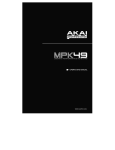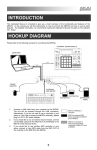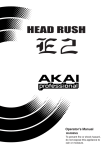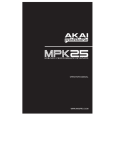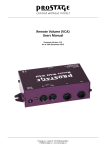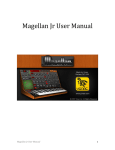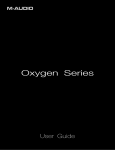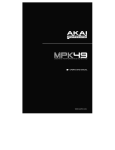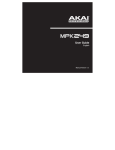Download INTRODUCTION HOOKUP DIAGRAM
Transcript
INTRODUCTION
This Quickstart Manual is intended to give you a brief overview of the functionality and features of the
MPK25. In this manual you will find instructions on how to connect the MPK25 and how to use its basic
features. For detailed information, we recommend reading the Operator’s Manual included on the software
CD. Enjoy!
HOOKUP DIAGRAM
Please refer to the following scenario for connecting the MPK25.
COMPUTER
POWER
ADAPTER
EXTERNAL SOUND MODULE
EXTERNAL
MIDI DEVICE
SUSTAIN
PEDAL
EXPRESSION
PEDAL
1.
Connect a USB cable from your computer to the MPK25. The unit will be powered through the
USB connection. Alternatively, if you do not wish to use a computer in your setup or if you wish
to power the MPK25 externally, please plug in a MP6–1 power adapter.
2.
If you would like to use an external sound module, connect a 5-pin MIDI cable from the MIDI OUT
of the MPK25 to the MIDI IN of the external device.
3.
If you would like to use another MIDI controller in your setup, connect a 5-pin MIDI cable from the
MIDI OUT of the controller to the MIDI IN of the MPK25.
5
REAR PANEL OVERVIEW
1.
DC POWER ADAPTER INPUT – Plug in a MP6–1
power adapter if you do not wish to power the
MPK25 through the USB connection.
8 1
2
3
4
5
6 7
2.
POWER ADAPTER RESTRAINT – You can secure
a power adapter cord to this restraint to prevent
accidental unplugging.
3.
USB CONNECTION – Plug a standard USB cable
into this outlet and into the USB port of your
computer. The computer’s USB port will provide
power to the MPK25. This connection is used to
send and receive MIDI data to and from your
computer and may also be used to send MIDI data
from your computer to a device attached to the MIDI
OUT port of the MPK25.
5.
MIDI IN – Use a five-pin MIDI cable to connect the
MIDI OUT of an external MIDI device to the MIDI IN
of the MPK25.
6.
SUSTAIN PEDAL – Connect a ¼” TS sustain pedal
to this input.
7.
EXPRESSION PEDAL INPUT – Connect a ¼” TRS
expression pedal to this input.
MIDI OUT – Use a five-pin MIDI cable to connect the
MIDI OUT of the MPK25 to the MIDI IN of an external
device.
8.
KENSINGTON LOCK SLOT – You may use this
Kensington lock slot to secure the MPK25 to a table
or other surface.
4.
FRONT PANEL OVERVIEW
1.
LCD – The display is used for navigating menus,
displaying data, and affecting change on MPK25’s
options and parameters.
4.
[PRESET] – This button calls up Preset Mode. You
can select and recall different Preset programs in this
mode.
2.
[VALUE] (Push to Enter) – This dial is used to
increment and decrement Presets, parameter values
and settings. This dial also functions as an [ENTER]
button when it is pressed down.
5.
[EDIT] – This button calls up Edit Mode, which allows
you to edit the behavior of the keyboard, pads,
knobs, buttons, and default settings for each preset.
6.
3.
[<] AND [>] BUTTONS – These buttons are used to
navigate through the fields of menus and options.
The [<] button also functions as a [CANCEL] button.
[GLOBAL] – This button calls up Global Mode,
where MIDI reset commands and global system
preferences are set.
6
7.
[PREVIEW] – This button allows you to see the last
value that was sent by a controller without actually
sending a value. Hold down this button and adjust a
controller to display the value in the LCD. Then, you
can either change it to a new value or return it to last
value that was sent.
8.
[PROGRAM CHANGE] – Pressing this button will
enter Program Change mode. In this mode, you can
send a Program Change or Program with Bank
Change message to a hardware or software module.
9.
12 ASSIGNABLE KNOBS – Each 360-degree knob
can be used to send continuous control data to a
desktop audio workstation or external MIDI device.
11.
4 ASSIGNABLE BUTTONS – These buttons can be
used as MIDI CC switches or Program Change
switches. They can function in Momentary or Toggle
Modes. When [TIME DIVISION] has been activated,
these 4 buttons are used to set the time division of
the Arpeggiator and Note Repeat features.
12.
[CONTROL BANK] – The MPK25 features 2
independent banks of continuous controllers.
Effectively, this allows you to control up to 32
independent parameters with the knobs and buttons
on the MPK25. The [CONTROL BANK] button is
used to switch among the 2 banks. The LEDs above
the button will reflect the currently selected control
bank.
14.
12 MPC PRESSURE AND VELOCITY SENSITIVE
PADS – The pads can be used to trigger drum hits or
samples on your software or hardware module. The
pads are pressure and velocity sensitive, which
makes them very responsive and intuitive to play.
PAD BANK BUTTONS – These 4 buttons
switch among pad banks A, B, C, D. Each
bank can address a unique set of 12
sounds, giving you access of up to 48 different
sounds you can trigger with the pads. The currently
selected pad bank will be indicated on the LCD
display
15.
[FULL LEVEL] – When [FULL LEVEL] is activated,
the pads always play back at a maximum velocity
(127), no matter how hard or softly you hit them.
16.
[12 LEVEL] – When [12 LEVEL]
is activated, you can use the 12
pads to change a selected
sound’s velocity in 12 steps.
When you press the [12 LEVEL]
button, the last pad that was hit
gets mapped to all 12 pads. The
pads will now output the same
note number and pressure controller as the initial
pad, but the velocity is fixed at the values shown in
the diagram on the right, regardless of how hard you
hit them. This allows you to have more control over
the velocity of a sound.
17.
[NOTE REPEAT] – Holding this button while striking
a pad causes the pad to retrigger at a rate based on
the current Tempo and Time Division settings. The
Note Repeat feature can be synced to an internal or
external MIDI Clock source. [NOTE REPEAT] can
function as a latching or momentary button.
[TIME DIVISION] – This button is used to specify the
rate of the Note Repeat and Arpeggiator features.
When [TIME DIVISION] is activated, you can press
one of the 4 switches to specify a time division. Each
switch toggles between a “straight” and “triplet” feel
for that time division. [TIME DIVISION] can function
as a momentary or toggle button.
Please note that while [TIME DIVISION] is active, the
4 assignable buttons will not function as MIDI CC or
Program Change switches until [TIME DIVISION] has
been de-activated.
TRANSPORT CONTROL BUTTONS – These five
buttons are dedicated buttons for sending transport
control commands. The transport control buttons can
be set to transmit either MMC (MIDI Machine
Control), MMC/MIDI SysEx, MIDI START/STOP or
pre-assigned MIDI CC values.
10.
13.
18.
7
19.
[ARP ON/OFF] – This button enables and disables
the internal Arpeggiator. The Arpeggiator will only
function on notes being played on the keyboard. The
Arpeggiator feature on the MPK25 works in
conjunction with the Tempo and Time Division
settings, which specify the rate of arpeggiation.
Please note that the Arpeggiator can be synced
either to an internal or external MIDI Clock source
(such as a software DAW or a MIDI device).
20.
[LATCH] – This button works in conjunction with the
Arpeggiator. When the Arpeggiator is turned on and
[LATCH] has been enabled, you can hold down a
combination of keys – the Arpeggiator will memorize
and continue to arpeggiate these notes, even if you
depress the keys. There are a couple of ways to use
the [LATCH] function:
a.
While holding down the keys, you can add
more notes to the sequence by pressing down
additional keys.
b.
If you depress the keys, release them, and
then press down a new combination of notes,
the Arpeggiator will memorize and arpeggiate
the new notes.
21.
[OCTAVE + / -] – These buttons can be used to shift
the keyboard’s range up and down. The display will
indicate which octave you have shifted to. If both
buttons are pressed at the same time, the octave
shift will reset to 0.
22.
[TAP TEMPO] – This button allows you to tap in a
new tempo. If the preset is reloaded, the tempo will
revert to the saved tempo value. (Please note that a
preset’s default tempo can be set in Edit Mode). Tap
Tempo does not work when the MPK25 is set to
External sync.
23.
PITCH BEND WHEEL – Transmits MIDI Pitch Bend
information on a selected MIDI channel and port.
24.
MODULATION WHEEL – This wheel can be used to
transmit continuous controller data. By default, the
modulation wheel will transmit MIDI CC #01.
ABOUT MODES
The MPK25 has four different modes of operation. Each mode can be accessed by pressing the
corresponding button on the MPK25. Following is a short description of each mode:
Preset Mode
This mode allows you to load, save and copy Presets. A Preset is a
collection of information about how different knobs and pads will behave.
Using Presets allows you to save different configurations so you can quickly
load them when you need them, without having to reprogram the MPK25
every time.
Edit Mode
This mode allows you to edit the configuration of the MPK25. Edit Mode is a
powerful tool for customizing your set-up. In this mode, you can make
changes to how the keyboard, pads, knobs and other features are behaving.
For example, you may wish to have a knob transmit only a limited range of
MIDI data, or you may wish to have a pad that transmits on a different MIDI
Channel. You can change these and other various parameters in Edit Mode.
See the PRESET parameter table for a full listing of parameters.
Global Mode
This mode allows you to set global parameters and make general changes to
how your MPK25 is functioning. For example, in Global Mode you can
change how the pads respond to the touch, or change the brightness of the
LCD screen. The parameters that you can modify in Global Mode also
include controller resets, MIDI Common Channel, Pad Velocity Curve, Pad
Threshold, Keyboard Transposition, and more. See Global Mode on Page 12
for a full list of the menus.
Program Change Mode
This mode allows you to transmit various Program Change messages. In
this mode, you can tell your DAW or an external device to switch to a
different program bank of sounds. This way, you can avoid having to
manually switch between different programs on your DAW or external device.
8
PRESET MODE
A Preset is a collection of information about how the MPK25’s keyboard, knobs, buttons and pads will
behave. Using Presets allows you to save different configurations so you can quickly recall them at any time,
without having to reprogram the MPK25 every time. You can press the [PRESET] button at any time to call
up this mode. In Preset Mode you can load, save/copy and rename Presets – each of these functions can be
accessed through the 3 different pages.
PAGE 1 – LOAD PRESET
1. While you are in Preset Mode, you can change Presets with the
[VALUE] dial below the screen. Turning the dial increments or
decrements the current Preset number and displays the screen on the
right:
When you do this, you will notice that ‘PRESS ENTER’ will begin to
blink.
2. Pressing [ENTER] loads the selected Preset. Pressing [<] or the
[PRESET] button cancels and returns you to the Preset that was last
selected.
PAGE 2 – SAVE/COPY PRESET
In Preset Mode, you can also save and copy a Preset to a new location.
This allows you to save any changes that you would have made to the
Preset in Edit Mode.
Note that if you are saving the Preset to the same location (same preset
number) the screen will say ‘SAVE TO’ and if you are saving to a different
location (different Preset number), the screen will display ‘COPY TO’.
DESTINATION
1. While you are in Preset Mode, press [>] button until you see the ‘SAVE TO’ screen similar to the one
shown above.
2. You can select the location where you want to save the Preset by turning the [VALUE] knob.
When you do this, you will notice that ‘PRESS ENTER’ will begin to blink.
3. Press [ENTER] to save current Preset to the destination. Pressing the [<] button or [PRESET] button
cancels the operation and returns you to the Preset play mode.
PAGE 3 – NAME PRESET
While you are in Preset Mode, you can also change the Preset name. This
way you can assign specific names to different Presets so you can better
keep track and quickly access different controller configurations.
1. To name or rename the Preset, press the [>] button until you see ‘Preset
Name’ displayed on the screen.
You will notice that the first letter of the name will begin blinking.
2. Turn the [VALUE] dial to change the blinking character.
3. To move between the characters, use [<] and [>] buttons.
4. When done, press [PRESET] again. The name will be saved.
9
ENTER PRESET NAME IN
THIS FIELD
EDIT MODE
Pressing the [EDIT] button calls
up Edit Mode. In this mode,
you can edit the settings of the
currently selected Preset. The
settings vary depending on the
controller you are editing and
are described on the following
page.
Please note that the changes
you make will only apply to the
currently selected Preset.
NAVIGATING EDIT MODE
1. Press the [EDIT] button.
2. To select the controller you wish to edit, simply engage it – this will prompt the screen
to display the properties of the particular controller (Page 1).
3. If there are multiple menus for the selected controller, turn the [VALUE] dial to select
the menu you wish to edit. Press [ENTER] to view the parameters of the selected
property (Page 2).
4. To move between the parameter fields on Page 2, use the [<] and [>] buttons. To
change the values of the fields, turn the [VALUE] dial.
5. When finished editing the controller, press [ENTER] to accept the change or press [<]
to cancel.
You can use the example screenshot on the right to
help you determine where the Page 2 parameters
described on the following page will appear on the
screen.
FIELD 1
FIELD 2
FIELD 3
FIELD 4
10
EDIT MODE PARAMETERS
CONTROLLER SELECTED
PAGE 1
PAGE 2
OCTAVE
KEYBOARD
AFTERTOUCH
VELOCITY
NOTE
PADS
PROGRAM CHANGE
CONTROL CHANGE
KNOBS
AFTERTOUCH
CONTROL CHANGE
BUTTONS
PROGRAM CHANGE
TYPE/RANGE/TOGGLE
ARP ON/OFF
GATE/SWING
TOGGLE/MOMENTARY
NOTE REPEAT
GATE/SWING
TIME DIVISION
DIVISION
PITCH BEND WHEEL
PITCH BEND
MODULATION WHEEL
MODULATION WHEEL
TRANSPORT
TAP TEMPO
TRANSPORT FUNCTION
TEMPO
CNTL CHANGE
EXPRESSION PEDAL
AFTERTOUCH
MIDI CC
SUSTAIN PEDAL
DRUM PAD
NOTE REPEAT
TIME DIV
TAP TEMPO
BANK CHANGE
PLAY/STOP
PLAY/RECORD
ARP ON/OFF
ARP LATCH
SUSTAIN
11
KEYBOARD MIDI CHANNEL (field 1)
UP/DOWN (field 4)
KEYBOARD MIDI CHANNEL (field 1)
ON/OFF BEHAVIOR (field 4)
KEYBOARD MIDI CHANNEL (field 1)
ON/OFF BEHAVIOR (field 4)
MIDI CHANNEL (field 1)
NOTE NUMBER (field 2)
ON/OFF BEHAVIOR (field 3)
PRESSURE BEHAVIOR (field 4)
MIDI CHANNEL (field 1)
PROGRAM CHANGE NUMBER (field 2)
BANK M (MSB) (field 3)
BANK L (LSB) (field 4)
MIDI CHANNEL (field 1)
CC NUMBER (field 2)
RANGE – MINIMUM VALUE (field 3)
RANGE – MAXIMUM VALUE (field 4)
MIDI CHANNEL (field 1)
CC NUMBER (field 2)
RANGE – MINIMUM VALUE (field 3)
RANGE – MAXIMUM VALUE (field 4)
MIDI CHANNEL (field 1)
CC NUMBER (field 2)
BUTTON MODE (field 4)
MIDI CHANNEL (field 1)
PROGRAM CHANGE NUMBER (field 2)
BANK M (MSB) (field 3)
BANK L (LSB) (field 4)
ARPEGGIO TYPE (field 2)
ARPEGGIO RANGE (field 3)
ARPEGGIO TOGGLE BEHAVIOR (field 4)
ARPEGGIO GATE VALUE (field 2)
ARPEGGIO SWING VALUE (field 4)
BUTTON MODE (field 2)
NOTE REPEAT GATE VALUE (field 2)
NOTE REPEAT SWING VALUE (field 4)
DEFAULT TIME DIVISION (field 2)
BUTTON MODE (field 4)
MIDI CHANNEL (field 1)
MIDI CHANNEL (field 1)
CC NUMBER (field 2)
RANGE – MINIMUM VALUE (field 3)
RANGE – MAXIMUM VALUE (field 4)
MMC, MIDI, MMC/MIDI, or CTRL (field 2)
BPM (field 2)
MIDI CHANNEL (field 1)
CC NUMBER (field 2)
RANGE – MINIMUM VALUE (field 3)
RANGE – MAXIMUM VALUE (field 4)
MIDI CHANNEL (field 1)
RANGE – MINIMUM VALUE (field 3)
RANGE – MAXIMUM VALUE (field 4)
MIDI CHANNEL (field 1)
CC NUMBER (field 2)
BUTTON MODE (field 4)
PAD NUMBER (field 4)
FOR DETAILED INFORMATION ON EDIT
PARAMETERS, PLEASE REFER TO THE
OPERATOR’S MANUAL INCLUDED ON THE
CD.
GLOBAL MODE
In Global Mode, you can send
global messages and make general
changes to the way that your
MPK25 functions.
Global Mode
options are organized under
different pages and include the list
of options shown below.
KILL MIDI
MIDI COMMON CHANNEL
LCD CONTRAST
PAD SENSITIVITY
PAD VELOCITY CURVE
PAD THRESHOLD
KEYBOARD TRANSPOSITION
MIDI CLOCK
TAP TEMPO AVERAGE
SAVE SETUP
SYSEX TX
VERSION
NAVIGATING GLOBAL MODE
1.
2.
3.
4.
Press the [GLOBAL] button.
Use the [<] and [>] buttons to navigate through the available pages of
options (shown below).
Use the [VALUE] dial to change settings, values or select a message
on the selected page.
Press [ENTER] to accept the change or send a message or press [<]
to cancel.
Send an All Notes Off or Reset Controllers message
Page 1
Select which MIDI channel will be used as the
Common Channel.
Page 2
Adjust the contrast of the display.
Page 3
Adjust how sensitive the pads are to the touch.
Page 4
Adjust how the pads will output MIDI velocity, based
on the force applied to them.
Page 5
Adjust the threshold of minimum force required to
activate a pad.
Page 6
Transpose the keyboard up or down in semitones.
Page 7
Select Internal or External MIDI Clock source.
Page 8
Select the number of taps to be averaged in
determining tempo.
Page 9
Save the current global settings.
Page 10
Transfer a Preset via SysEx.
Page 11
Check the current firmware version.
Page 12
PROGRAM CHANGE MODE
A Program Change, often referred to as a
Patch Change, is a MIDI message used for
sending data to devices to cause them to
change to a new program. This allows you
to tell a hardware or software device which
sound to play. For example, if your MPK25
is controlling a piano patch on your DAW or
an external device, using a Program
Change command allows you to easily
switch to a synth patch.
NAVIGATING PROGRAM CHANGE MODE
1. Press the [PROGRAM CHANGE] button.
2. On Page 1, use the [VALUE] dial to select a Prog Change or
Prog+Bank message on and press [ENTER].
3. On Page 2, use the [<] and [>] buttons to move through the
different options and use the {VALUE] dial to change them.
4. Press [ENTER] to send the message.
There are two different types of Program Change messages on the MPK25:
PROG CHANGE – This event will transmit a regular Program Change message (0-127) to your DAW or an
external device, allowing you to switch between 128 different program banks.
PROG+BANK – This event transmits a Program Change message (0-127), along with a Bank L (Least
Significant Bit) Change message (0-127) and a Bank M (Most Significant Bit) Change message (0-126),
which allows access of up to 16384 different program banks. You can use PROG+BANK if your DAW or
external device supports LSB and MSB.
12
FREQUENTLY ASKED QUESTIONS
Question:
Answer:
Does the MPK25 have internal sounds?
No. The MPK25 is a MIDI-controller, which means that it does not contain any sounds inside but is instead used
to control external sound devices, such as hardware and software synthesizers, sequencers and drum machines.
Question:
Answer:
Can the MPK25 be synced to external devices?
Yes, the MPK25 can receive MIDI Clock through both the USB and the MIDI IN connection. This means that you
can synchronize tempo-based features, such as Note Repeat and the Arpeggiator, to an external source. To
synchronize the MPK25 to an external MIDI Clock source, please enter Global Mode, scroll to MIDI Clock and
select “External”.
Question:
Answer:
Do I need to use a power adapter if I am using the MPK25 with a computer?
No. The MPK25 will draw power directly from the USB port. However, if your USB port does not supply enough
power or if you are using a USB hub, it may be necessary to use an adapter.
Question:
Answer:
What software applications is the MPK25 compatible with?
The MPK25 is compatible with any software or hardware device which supports the MIDI protocol. Please consult
your specific hardware or software device’s documentation for instructions on enabling the MPK25 as a MIDI
input device.
Question:
Answer:
Can I use the MPK25 as a MIDI interface for other MIDI devices?
Yes. The MPK25 functions as a MIDI interface and can be used to send or receive MIDI to and from other MIDI
devices connected to it.
Question:
Answer:
Can I control multiple devices with the MPK25?
Yes. The MPK25 can transmit information on 16 MIDI channels on 2 ports for a total of 32 different MIDI
Channels.
Question:
Answer:
How many different Presets can the MPK25 hold?
The MPK25 can hold 30 Preset settings, which allow you to store different configurations for use with various
software and hardware modules. Presets can easily be copied, edited and stored for quick recall of desired
configurations.
Question:
Answer:
Can I send Program Change messages to my software or hardware devices?
Yes. You can send Program Change messages in Program Change mode. In addition, pads and buttons may
also be assigned to transmit program change messages.
Question:
Answer:
Are the pads on the MPK25 velocity and pressure sensitive?
Yes. The MPK25 sports MPC-style velocity and pressure sensitive pads. This allows you to be extremely
expressive with your programming and performance.
Question:
Answer:
What is the octave range of the keyboard?
The MPK25 has a 2-octave physical range (25 keys). However, you can access 10 octaves simply by
transposing the keyboard up or down with the [OCTAVE] buttons.
Question:
Answer:
What type of pads is used on the MPK25?
The MPK25 features the same exact pads which are used on the Akai MPC500.
Question:
Answer:
Are the knobs on the MPK25 endless?
The knobs on the MPK25 are endless pots. This allows you to limit the range of the knobs, as well as use them
as increment/decrement controls. Please note that your software application must be able to receive and
recognize NRPNs for Increment/decrement functions to work.
Question:
Answer:
I see 12 knobs, 4 buttons, and 12 pads. Is that all I get?
No. The MPK25 features multiple banks of controllers and pads, which can be accessed with the [PAD BANK]
and [CONTROL BANK] buttons. This allows you to access significantly more parameters than the amount of
physical controllers. There are 2 control banks, which effectively give you 32 (2x16) controllers. There are also 4
different pad banks which give you a total of 48 (4x12) pads.
Question:
Answer:
Are the Pitch Bend and Mod wheels freely assignable?
The Pitch Bend wheel transmits dedicated pitch bend information and cannot be freely assigned to another
controller value. The Mod wheel, on the other hand, can be assigned to transmit CC information on any MIDI
CC#.
Question:
Answer:
Does the Note Repeat feature on the MPK25 work similarly to Note Repeat on the Akai MPC series?
Yes, the MPK25 features the same Note Repeat algorithm as can be found on the legendary Akai MPC series.
This feature allows you to perform and program rhythm patterns that would otherwise be nearly impossible to do
by hand.
13
TROUBLESHOOTING
PROBLEM
The display does not light
up.
CAUSE
SOLUTION
Please make sure that the MPK25 is connected to
your computer and that the computer is powered on.
No power.
If using a power adapter, please make sure that the
adapter is plugged into a live power outlet.
Check your computer’s USB connection to confirm
that the MPK25 is recognized. If necessary, replug
the connection and restart your computer.
If controlling an external hardware module, make
sure that the MIDI cable is connected from the
MPK25 to the device’s MIDI IN port.
MPK25 not properly
connected.
No sound from target
device.
MPK25 connected after
software application has
started.
Problem is caused by use
of a USB hub.
Software application not
set to receive MIDI data
from the MPK25.
Notes sustain continuously.
Sustain pedal works in
reverse.
Arpeggiator and Note
Repeat features are not
synchronized to my clock
source.
Arpeggiator and Note
Repeat features are not
working and my Seq/DAW
is sending clock.
My knob or mod wheel
works in reverse.
Transport control does not
work.
MPK25’s MIDI channel not
the same as application’s
incoming MIDI chanel.
Sustain pedal was plugged
in after the MPK25 was
powered on.
Stuck notes due to
incomplete MIDI data.
Sustain pedal was plugged
in after power was turned
on.
Restart the software application with the controller
plugged in.
Unplug the MPK25 from the USB hub and connect
directly to the computer.
Ensure that the MPK25 or “USB” MIDI device is
listed as an active MIDI source in your application.
Usually, the MIDI settings can be accessed through
the application’s Preferences menu.
Make sure that the MPK25 is sending MIDI
information on the channel that the target device
expects.
Turn the unit’s power off, wait a moment and then
turn it on again.
Turn the unit’s power off, wait a moment and then
turn it on again.
With the pedal plugged in, turn the unit’s power off,
wait a moment, and turn it on again.
Clock source on MPK25
set to “Internal”.
In Global Mode, change the MIDI Clock setting to
“External”. Also, make sure that the software you
are using is set to send MIDI Clock to the MPK25.
Software DAW is not in
play mode.
If your software DAW is not playing, it will not be
sending clock.
Controller minimum value
is set higher than its
maximum.
Software does not support
MMC messages, MIDI
START/STOP or the MIDI
CC mode.
I am only hearing one
sound when I hit different
pads
12 Level function is
engaged.
The pads always play at
maximum velocity (127).
Full Level feature is
engaged.
14
Edit the controller and set the minimum value to be
lower than the maximum.
Edit the transport control to send MIDI messages
instead. Make sure that the Transport mode you are
using on the MPK matches the receive modes of
your software.
When engaged, the 12 Level function will map the
last hit pad to all 12 pads. Deactivate 12 Level to
return to normal operation.
When engaged, the Full Level function will cause all
the pads to output maximum velocity, no matter how
hard they are hit. Turn off Full Level to return to
normal operation.
TECHNICAL SPECIFICATIONS
GENERAL
Display
custom LCD w/ backlight
Dimensions (WxDxH)
477 mm x 359 mm x 88 mm
Weight
3.4 kg
Power
~100mA, 5V DC via USB
~1A, 6V DC via external adaptor
Number of Presets
30
MIDI output channels over USB
48 (16 channels x 3 ports)
MIDI output channels from 5-pin MIDI
16
Keyboard
25 Semi-Weighted keyboard (velocity
and channel pressure sensitive)
Drum pads
12 (velocity and pressure sensitive)
Drum pad banks
4
360 degree knobs
12
Switches
4
Accessories
User’s manual
USB cable (1m)
CD-ROM disc
INPUTS/OUTPUTS
MIDI inputs
5-pin DIN x 1
MIDI outputs
5-pin DIN x 1
USB
Slave connector x 1 (MIDI over USB)
DC IN
6V DC, 1A
CONTACT INFORMATION
Please visit the Akai Professional website (www.akaipro.com) regularly for additional information, news and
firmware upgrades for the MPK25.
For additional technical support:
EMAIL: [email protected]
TEL: 401.658.4032 (U.S)
15