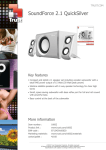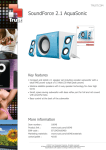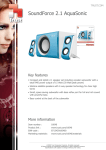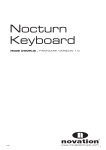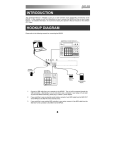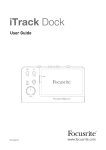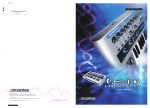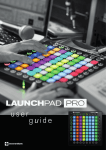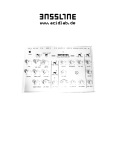Download SFC-101 User Manual - SoundForce Controllers
Transcript
SFC-101 User Manual Installation and start-up : The SFC-101 is a class-compliant USB-MIDI device which means that no drivers are necessary. The controller should directly be recognized by your computer when plugged-in. USB devices should preferably be connected directly to the computer USB ports. During testing, up to 3 SoundForce controllers were able to connect to a Macbook Pro via an unpowered USB Hub. Please make sure that your USB ports/hubs are providing enough power to every single device in your configuration. If the device is turned on (red LEDs are on) but it is not recognized by the computer, here are some tracks to help with troubleshooting : http://www.akaipro.com/kb/article/1602 http://www.akaipro.com/kb/article/1603 http://global.novationmusic.com/answerbase/my-usb-midi-device-isnt-working-on-my-mac Update the TAL-BassLine-101 : Always make sure that you have the latest version of the plugin: http://tal-software.com/products/talbassline-101 You might experience problems with the controller when using older version of the plugin. Workflow : The SFC-101 sends CC MIDI messages to the TAL BassLine-101 to take control of the synth parameters. Therefore the plugin needs the right MIDI mapping and MIDI needs to be routed to the plugin's track. To make your life easier, a mapped preset for the plugin has been made and can be downloaded here : http://sound-force.nl/wp-content/uploads/2015/11/SFC-101_mapping.bassline.zip To load the preset, click on the menu bar within the plugin, then “Load Preset” : After loading the preset within the TAL plugin, it is strongly recommended to save a DAW user default preset to assure that the mapping is always loaded when new instances of the plugin are created. Please refer to your DAW user manual to save a default preset. Of course you can always tweak the default preset and make your own within the plugin as well as within the DAW. Keep MIDI mapping : For many factory presets, MIDI mapping data is already saved within them, that's why the “Keep MIDI mapping” function was added in V1.61 of the plugin. Make sure it's always on, this overrides the factory presets internal MIDI mapping with our desired mapping. Routing : To specify which instance of the plugin you want to control, simply route the MIDI to the right track. This is usually down by scrolling (or clicking) from one track to another and thus putting a specific track in "recordarm". Init : When the plugin window and the state of the controller differs, it is sometimes preferable to "push" the state of the controller to the plugin interface to. That way nothing is jumping around when you start moving the sliders and it helps getting the controller and plugin synced up when you get starting. “Init” is reading every slider position and switch status and sending a pack of CC message to the plugin. To launch the recall function, engage the "shift" switch and then press the "poly" switch. Extended controls with the SHIFT knob : The "shift" switch is doubling the function of some controls in the lower section of the controller. On top of the previously discussed “init” function, some controls can be used while holding the "shift" switch down in the ARP/SEQ section: "mode", "notes", "hold", "lock", "record" and "swing”. "mode" changes the ARP mode (Up, U&D, etc). "notes" allows to switch between whole/triplet/dotted notes. "hold" holds the last played note or notes also if you do not play anymore. "lock" locks the current arpeggiator and sequencer settings while changing presets. "record" triggers the “record sequence” function from the Tal-BassLine-101. "swing” is simply mapped to the swing control of the ARP/SEQ.