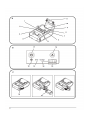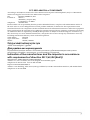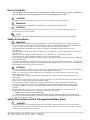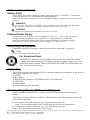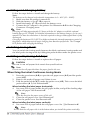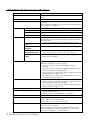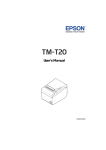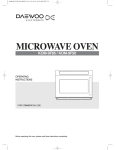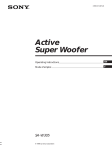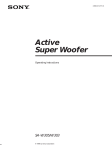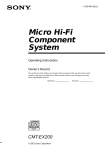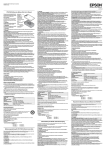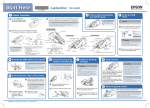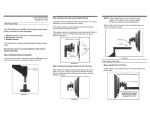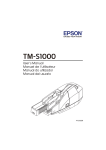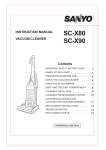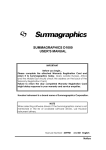Download User`s Manual - Digi
Transcript
User’s Manual
412456401
For American Users
WARNING:
The cords included with this product contain chemicals, including lead,
known to the State of California to cause birth defects or other
reproductive harm. Wash hands after handling. (This notice is provided in
accordance with Proposition 65 in Cal. Health & Safety Code §25249.5 and
following.
Standards and Approvals
The following standards are applied only to the printers that are so labeled. (EMC is tested using EPSON
power supplies.)
Europe:
CE MarkingCE Marking
For Wi-Fi models (Model: M292C)
For Bluetooth models (Model: M292D)
Directive: 1999/5/EC
Directive: 1999/5/EC
EN300 328
EN300 328
EN301 893
EN301 489-1
EN301 489-1
EN301 489-17
EN301 489-17
EN60950-1
EN60950-1
EN62311
EN62311
North America: FCC Class B, ICES-003 Class B
We, Seiko Epson Corporation, hereby declare that the equipment Models, M292A and M292B, are in
compliance with the essential requirements and other relevant provisions of Directive 1999/5/EC.
WARNING
The connection of a non-shielded printer interface cable to this printer will invalidate the EMC standards
of this device.
You are cautioned that changes or modifications not expressly approved by Seiko Epson Corporation
could void your authority to operate the equipment.
FCC Compliance Statement For American Users
This equipment has been tested and found to comply with the limits for a Class B digital device, pursuant
to Part 15 of the FCC Rules. These limits are designed to provide reasonable protection against harmful
interference in a residential installation.
This equipment generates, uses, and can radiate radio frequency energy and, if not installed and used in
accordance with the instruction manual, may cause harmful interference to radio communications.
However, there is no guarantee that interference will not occur in a particular installation. If this
equipment does cause harmful interference to radio or television reception, which can be determined by
turning the equipment off and on, the user is encouraged to try to correct the interference by one or more
of the following measures:
-Reorient or relocate the receiving antenna.
-Increase the separation between the equipment and receiver.
-Connect the equipment into an outlet on a circuit different from that to which the receiver is connected.
-Consult the dealer or an experienced radio/TV technician for help.
For Canadian Users
This Class B digital apparatus complies with Canadian ICES-003.
À l'intention des utilisateurs canadiens
Cet appareil numérique de Classe B est conforme à la norme canadienne NMB-003.
FCC DECLARATION of CONFORMITY
According to 47CFR, Part 2 and 15 for Class B Personal Computers and Peripherals; and/or CPU Boards
and Power Supplies used with Class B Personal Computers:
We:
EPSON AMERICA, INC.
Located at:
MS 3-13
3840 Kilroy Airport Way
Long Beach, CA 90806
Telephone:
562-290-5254
Declare under sole responsibility that the product identified herein, complies with 47CFR Part 2 and 15 of
the FCC rules as a Class B digital device. Each product marketed, is identical to the representative unit
tested and found to be compliant with the standards. Records maintained continue to reflect the equipment
being produced can be expected to be within the variation accepted, due to quantity production and testing
on a statistical basis as required by 47CFR §2.909 Operation is subject to the following two conditions: (1)
this device may not cause harmful interference, and (2) this device must accept any interference received,
including interference that may cause undesired operation.
Trade Name:
EPSON
Type of Product:
Printer
Model:
M292C, M292D
Türkiye'deki kullanýcýlar için
AEEE Yönetmeliğine Uygundur.
Для українських користувачів
Обладнання відповідає вимогам Технічного регламенту обмеження використання деяких
небезпечних речовин в електричному та електронному обладнанні.
Indication of the manufacturer and the importer in accordance
with requirements of directive 2011/65/EU (RoHS)
Manufacturer: SEIKO EPSON CORPORATION
Address: 3-5, Owa 3-chome, Suwa-shi, Nagano-ken 392-8502, Japan
Telephone: 81-266-52-3131 Fax: 81-266-52-8409
Importer: EPSON EUROPE B.V.
Address: Azië building, Atlas ArenA, Hoogoorddreef 5, 1101 BA Amsterdam Zuidoost, The Netherlands
Telephone: 31-20-314-5000
English
Illustrations
All of the illustrations are at the beginning of this manual. They are identified by letters (A, B, C . . .). Some of
the illustrations have numbers in them. See the list below for the meaning of the numbers. The text has
references to the letters and the numbers. For example: “See Illustration A” or “See A 6.” (“A 6” means
number 6 on Illustration A.)
Illustration A:
1. Label peeler sensor
2. Peeler cover
3. Charging connector
4. Control label
5 Manual cutter
6. Peeler switch lever
7. Peeler holder
8. Open button
9. Roll paper cover
10. Roll paper holder
11. Paper sensor
Illustration B
12. Power LED
13. Error LED
14. Charge LED
15 Battery LED
16. Feed button
17. Power button
llIustration C
18. Battery cover
19. Battery
Illustration D
Illustration E
Illustration F
Illustration G
IlIustration H
20. Open button
21. Roll paper cover
lIlustration I
lIlustration J
lIlustration K
lIlustration L
lIlustration M
lIlustration N
22. Belt clip
lllustration O
23. Wire saddle
IIlustration P
24. Thermal head
lllustration Q
lllustration R
lllustration S
25. Roller
lIlustration T
Cautions
All rights reserved. No part of this publication may be reproduced, stored in a retrieval system, or
transmitted in any form or by any means, electronic, mechanical, photocopying, recording, or otherwise,
without the prior written permission of Seiko Epson Corporation. No patent liability is assumed with
respect to the use of the information contained herein. While every precaution has been taken in the
preparation of this book, Seiko Epson Corporation assumes no responsibility for errors or omissions.
Neither is any liability assumed for damages resulting from the use of the information contained herein.
Neither Seiko Epson Corporation nor its affiliates shall be liable to the purchaser of this product or third
parties for damages, losses, costs, or expenses incurred by purchaser or third parties as a result of:
accident, misuse, or abuse of this product or unauthorized modifications, repairs, or alterations to this
product, or (excluding the U.S.) failure to strictly comply with Seiko Epson Corporation’s operating and
maintenance instructions.
Seiko Epson Corporation shall not be liable against any damages or problems arising from the use of any
options or any consumable products other than those designated as Original EPSON Products or EPSON
Approved Products by Seiko Epson Corporation.
Depending on the area, the interface cable may be included with the product. If so, use that cable.
Seiko Epson Corporation shall not be held liable for any damage resulting from electromagnetic
interference that occurs from the use of any interface cables other than those designated as Epson
approved products by Seiko Epson Corporation.
EPSON is a registered trademark of Seiko Epson Corporation in Japan and other countries/regions.
NOTICE: The contents of this manual are subject to change without notice.
Copyright © 2013 by Seiko Epson Corporation, Nagano, Japan.
Important Safety Information
This section presents important information intended to ensure safe and effective
use of this product. Read this section carefully and store it in an accessible location.
Key to Symbols
The symbols in this manual are identified by their level of importance, as defined
below. Read the following carefully before handling the product.
DANGER:
Dangers must be observed carefully to avoid serious injury or death.
WARNING:
Warnings must be observed carefully to avoid serious bodily injury.
CAUTION:
Cautions must be observed to avoid minor injury to yourself, damage to your
equipment, or loss of data.
Note:
Notes have important information and useful tips on the operation of your product.
Safety Precautions
WARNING:
Shut down your equipment immediately if it produces smoke, a strange odor, or
unusual noise. Continued use may lead to fire. Immediately unplug the equipment
and contact your dealer or a Seiko Epson service center for advice.
Never attempt to repair this product yourself. Improper repair work can be
dangerous.
Never disassemble or modify this product. Tampering with this product may result in
injury or fire.
Be sure to use the specified power source, EPSON PS-11 (Model: M235A).
Connection to an improper power source may cause fire.
Do not allow foreign matter to fall into the equipment. Penetration by foreign objects
may lead to fire.
If water or other liquid spills into this equipment, do not continue to use it. Continued
use may lead to fire. Unplug the equipment immediately and contact your dealer or a
Seiko Epson service center for advice.
CAUTION:
Do not connect cables in ways other than those mentioned in this manual. Different
connections may cause equipment damage and burning.
When connecting a USB cable, do not stress the connector part. Doing so may
damage that part.
Be careful not to drop this product. The product may break or cause injury if it is
dropped.
Do not use in locations subject to high humidity or dust levels. Excessive humidity and
dust may cause equipment damage or fire.
Do not place heavy objects on top of this product. Never stand or lean on this
product. Equipment may fall or collapse, causing breakage and possible injury.
To ensure safety, unplug this product before leaving it unused for an extended
period.
Before moving the product, unplug it and unplug all cables connected to it.
Take care not to injure your fingers on the manual cutter
• When you remove printed paper
• When you perform other operations such as loading/replacing roll paper
Do not use aerosol sprayers containing flammable gas inside or around this product.
Doing so may cause fire.
Safety Precautions on the Chargeable Battery Pack
DANGER:
If any liquid from the battery gets into your eyes, promptly wash it out with clean
water for more than 10 minutes and consult your doctor at once. If you do not, the
liquid may cause loss of eyesight.
Never disassemble or modify the battery pack. This may cause fire, explosion,
leakage, overheating or damage.
Do not expose the battery to fire or heat it. This may cause fire, explosion, leakage,
overheating or damage.
WARNING:
If you notice a strange odor, overheating, discoloration, distortion, or other abnormality of
the battery, remove it from the printer or charger, and do not use it. Continued use may
cause overheating, fire or explosion.
Immediately move the battery pack away from fire or flame if it produces a strange odor
or leakage. Leaked electrolyte may flash off, leading to fire or explosion.
Should any battery liquid get on skin or clothing, promptly wash it off with clean
water. If you do not, the liquid may damage your skin.
Do not expose the battery to water. Do not allow water to contact the terminals. This
may cause fire, overheating, or electric shock.
Be sure to use and charge the specified battery OT-BY60II. Using a battery other than
the one specified may cause fire, explosion, leakage, overheating, or other
damage.
Safety Label
The caution label on the product indicates the following precaution.
CAUTION:
During printing or after printing, the thermal head can be very hot.
Restriction of Use
When this product is used for applications requiring high reliability/safety, such
as transportation devices related to aviation, rail, marine, automotive, etc.; disaster
prevention devices; various safety devices, etc.; or functional/precision devices,
etc.; you should use this product only after giving consideration to including failsafes and redundancies into your design to maintain safety and total system
reliability. Because this product was not intended for use in applications requiring
extremely high reliability/safety, such as aerospace equipment, main
communication equipment, nuclear power control equipment, or medical
equipment related to direct medical care, etc., please make your own judgment on
this product’s suitability after a full evaluation.
Notes on Use
❏
❏
❏
❏
❏
❏
❏
❏
❏
❏
The printer does not operate only with the AC adapter. Always install the
enclosed battery OT-BY60II in the printer even when using the AC adapter.
Be sure to use the power switch to turn the printer on and off.
To communicate with a computer via a USB cable, connect the cable before
turning on the printer.
To use the USB cable, it is recommended to secure it to avoid stress on it.
Be sure not to open the roll paper cover when the printer is operating.
Protect the printer from impact.
Do not apply excessive force to the printer case.
Do not place food or beverages such as coffee on the case of the printer.
When the wireless connection is ended while the printer is offline, reconnection
may not be possible. In such case, remove the cause of offline and reconnect it.
If you establish a radio connection between the host computer and the printer
each time you start printing instead of maintaining the connection, it may take a
while between the time you send a print job and the time that the printer actually
starts printing. This happens because connecting the host computer and the
printer requires some time. The time required for connection depends on the
operating environment.
Notes on Power Supply
Battery Pack
Before using the printer for the first time, charge the battery OT-BY60II. To install and
charge the battery, see "Installing and Charging Battery.”
Also read the safety precautions for the chargeable battery described previously in this
manual.
WARNING:
Be sure to use the battery OT-BY60II. Using a battery other than the one specified
may cause fire, explosion, leakage, overheating or other damage.
CAUTION:
Dispose of used batteries according to the instructions.
External Power Supply
This product uses a listed power unit marked "Class 2" or "LPS," with the output
voltage of either maximum 1.0 A at DC12 V, or maximum 1.5 A at DC 24V.
With the optional AC adapter EPSON PS-11 [Model: M235A], the output voltage is
maximum 1.5 A at DC 24V, and the input voltage is AC 100V to 240 V.
Recycling the Batteries
Contains a lithium-ion battery. Must be recycled or disposed of properly.
Note:
Do not disassemble the battery pack.
For American Users
The lithium-ion battery is recyclable. At the end of its useful life, under
various state and local laws, it is illegal to dispose of this battery into your
municipal waste stream. Please call 1-800-8-BATTERY for information on
how to recycle this battery.
Unpacking
The following items are included for the standard specification printer. If any item is
damaged, contact your dealer.
❏ Printer
❏ Roll paper
❏ Battery pack (Model: OT-BY60II) and its User’s Manual
❏ USB cable
❏ Wire saddle
❏ User’s Manual (this manual)
Downloading Drivers, Utilities, and Manuals
Further product information is written in the TM-P60II Technical Reference
Guide.
The latest versions of drivers, utilities, and manuals can be downloaded from one
of the following URLs.
For customers in North America, go to the following web site:
http://www.epsonexpert.com/ and follow the on-screen instructions.
For customers in other countries, go to the following web site:
http://download.epson-biz.com/?service=pos
Part Names
See Illustrations A and B.
Control Panel (LEDs and Buttons)
The control panel has the power LED, Error LED, Charge LED, Battery LED,
Feed button, and power button. See B 12 through B 17.
Power LED (Green) (B 12)
Power LED
On
Off
Flashing
Meanings
Power is on.
Power is off.
The printer is powering-off.
Error LED (Orange) (B 13)
Printer condition
Error LED
Power On
On
Off
Flashing
Meanings
Printer is offline (paper out, power-on initialization, roll
paper cover open, the remaining battery charge is at S
level).
Printer is in normal operation, is running a self-test, or
feeding paper using the Feed button.
The thermal head is too high in temperature, roll paper
cover was opened during printing, autocutter mulfunction,
abnormality in a memory R/W check, power supply
voltage is extreamely high/low, the CPU has executed an
incorrect address, or abnormality in internal circuit
connection.
Charge LED (Orange) (B 14)
Printer condition
Power On and
battery
installed
Charge LED
On
Off
Flashing
Meanings
The battery is being charged.
The battery is fully charged.
There is abnormality in battery charging.
Battery LED (Blue) (B 15)
Printer condition
Power On
Battery
LED
Error
LED
Battery
charge status
3 LEDs On
2 LEDs On
1 LED On
Off
Off
Off
Level H
Level M
Level L
1 LED
flashing
Off
Level S *
On
Power on and
buzzer sounds.
3 LEDs Off
On
Level E
Meanings
You can continue printing, but
replacement or charge of the
battery is recommended.
Replace or charge the battery.
(Printing may stop in the middle.)
Replace or charge the battery.
(The printer is unable to print.)
Replace or charge the battery.
*You can select whether to continue printing or to stop printing when only1 LED flashes.
(Power) button (B 17)
Press this button to turn the power on or off. To turn the power off, hold the
button for more than 2 seconds.
Feed button (B 16)
Press this button to feed paper.
Installing and Charging Battery
Follow the steps below to install and charge the battery.
Note:
The battery can be charged only when the temperature is 0 ~ 40°C {32 ~ 104°F}.
1. Make sure that the printer is turned off.
2. Slide the battery cover (C 18) to open it.
3. Install the battery (C 19), and close the battery cover.
4. Connect the AC adapter to the printer. See illustration A 3 for the Charging
Connector. Charging starts.
Note:
Charging will take approximately 2.5 hours with the AC adapter or with the optional
battery charger OT-CH60II. For detailed information on the battery charger, see its user’s
manual. The time described above is the time required to charge a battery pack that is fully
discharged.
Charging the battery at 35°C {95°F} or higher activates the internal temperature control of
the printer, which may reqire a longer charging time than the specified one. The Charge
LED flashes while charging the battery.
Switching Issuing Mode
You can switch the issuing mode between the label continuous issuing mode and
the label peeler issuing mode by folding the peeler holder under the peeler cover.
Installing or Replacing Roll Paper
Follow the steps below to install or replace the roll paper.
CAUTION:
Be sure to use roll paper that meets the specifications.
Note:
Do not use the roll paper that have the paper glued to the core.
When Using the Label Continuous Issuing Mode
1.
2.
3.
Press the open button (A 8) to open the roll paper cover (A 9) and the peeler
cover (A 2).
Remove the used roll paper core if there is one.
Fold the peeler holder (A 7) under the peeler cover (A 2). This covers the label
peeler sensor (A 1). See illustration D.
When installing the label paper horizontally
4. Set a new roll of paper inside the roll paper holder, and pull the leading edge
of the roll paper. See illustration E.
5.
6.
Note:
Note the direction the paper comes off the roll.
Close the roll paper cover. See illustration F.
Close the peeler cover. See illustration G.
When installing the label paper vertically
4. Set a new roll of paper inside the roll paper cover. See ①in illustration H.
Note:
Be sure that the roll paper side is at the bottom when you install the printer vertically.
5.
6.
7.
Pull the leading edge of the roll paper. See ②in illustration H.
Align the left edge of the roll paper with the edge of the cover. See ③in
illustration H.
Note:
Note the direction the paper comes off the roll.
Close the roll paper cover and the peeler cover.
When Using the Label Peeler Issuing Mode
1.
2.
3.
Press the open button (A 8) to open the roll paper cover (A 9) and the peeler
cover (A 2).
Remove the used roll paper core if there is one.
Press the peeler switch lever (A 6) to lift the peeler holder (A 7). See
illustration I.
When installing the label paper horizontally
4. Set a new roll of paper inside the roll paper holder. Remove the first label off,
and pull the label paper so you can set the backing paper in the peeler holder
(A 7). See illustration J.
5.
6.
Note:
Note the direction the paper comes off the roll.
Close the roll paper cover. See illustration K.
Close the peeler cover. See illustration L.
When installing the label paper vertically
4. Set a new roll of paper inside the roll paper cover. See ①in illustration H.
5.
6.
Note:
Be sure that the roll paper side is at the bottom when you install the printer vertically.
Pull the leading edge of the roll paper. See ②in illustration H.
Align the left edge of the roll paper with the edge of the cover. See ③in
illustration H.
Note:
Note the direction the paper comes off the roll.
7. Close the roll paper cover and the peeler cover.
Note:
Removing the issued label enables the label peeler detector to detect a paper end and the
printer to issue the next label.
If the first label is not removed when using the label peeler issuing mode, the thickness of
the label and the backing paper overloads the peeler holder, possibly stopping the paper feed
motor.
When closing the peeler cover, make sure to close it firmly, pressing both ends.
See illustration M.
You can cut the label paper
When the label is completely fed to the peeling position, the printer goes in the label
removal waiting state, so remove the label.
When the label peeler detector detects the paper at the power on, the printer goes in
the label removal waiting state and the Error LED comes on. Be sure to remove the
label before powering off the printer. Otherwise, the printer goes into the label
removal waiting state when it is powered on again.
------------------------------------------------------------------------------------------------------------------TM-P60II with Peeler User’s Manual 15
Changing the Paper Width
You can change the paper width from 29.5 to 60 mm {1.16 to 2.36“} by removing the
spacer installed in the roll paper holder and changing the setting for the paper
width. For detailed information on changing the paper width, see the TM-P60II
Technical Reference Guide.
Belt Clip
You can hang the printer on your belt using the belt clip (N 22) attached to the
back of the printer.
Wire Saddle
To prevent the USB cable from coming off the connector, attach the enclosed wire
saddle (O 23) to the printer. See illustration O.
Buzzer
The factory default is set to On (buzzer sounds) to indicate the following:
❏ Remaining battery charge is not adequate
❏ Roll paper end
❏ Error
Troubleshooting
No lights on the control panel
Check that the battery is installed.
ERROR LED is flashing or on
❏ The printer temperature may be too high. The printer resumes printing
automatically when the temperature returns to normal.
❏ Make sure that the roll paper cover is properly closed.
❏ Make sure that roll paper is installed.
❏ When the printer power is on, if the Error LED and the Charge LED are on,
the remaining battery charge is not enough for printer operation. The battery
must be fully charged.
❏ When the battery is being charged, if the Error LED is on, an abnormality has
occurred. The battery must be replaced with a new one.
❏ Turn off the power, wait several seconds, and then turn it on again. If the
error remains, contact a qualified service person.
❏ In the label peeler issuing mode, the ErrorLED may flash when a label blocks
the label peeler detector. In this case, remove the label. If you cannot remove
the label, reload the label roll paper or press the FEED button for more than 1
second to execute a forced paper feed.
Cleaning the Thermal Head
CAUTION:
After printing, the thermal head can be very hot. Be careful not to touch it
and to let it cool before you clean it. Do not damage the thermal
head by touching it with your fingers or any hard object.
---------------------------------------------------------------------------------------------------------------------16 TM-P60II with Peeler User’s Manual
Turn off the printer, open the peeler cover and the roll paper cover, and clean the
thermal elements of the thermal head (P 24) with a cotton swab moistened with an
alcohol solvent (ethanol or IPA).
Epson recommends cleaning the thermal head periodically (generally every
3 months) to maintain print quality.
Cleaning the Platen Roller/Paper Sensor
When paper dust accumulates on the platen rollers or the paper sensor, follow the
steps below to clean them. To maintain good functional capabilities, clean them
regularly (every 6 months).
1. Turn off the printer, open the peeler cover, and then the roll paper cover.
2. Clean the platen roller and the paper sensor with a cotton swab lightly
moistened with water or alcohol. See illustration Q, R.
3. Close the roll paper cover after the water or alcohol has dried.
Cleaning the Peeler Unit
After the peeler is used for a prolonged period of time, the glue from the labels
accumulates on the rollers (S 25) of the peeler unit. If you leave the rollers in such a
condition, the glue may stick to issued labels, or a paper jam may occur. To prevent
malfunctions and maintain good print quality, clean the rollers regularly(every
20,000 labels).
You can clean them easily if you use a label, as shown in illustration T.
Note:
Do not use any alcohol based solvents for cleaning. Such solvents may enter the roller shaft
and cause a malfunction of the peeler.
---------------------------------------------------------------------------------------------------------------------TM-P60II with Peeler User’s Manual 17
TM-P60II with Peeler Specifications
Print method
Print density
Printing direction
Printing width (default)
Paper
Roll paper width
Thermal line printing
203 dpi × 203 dpi [dpi: dots per 25.4 mm (dots per
inch)]
Unidirectional with friction feed
60-mm paper width recipt: 54 mm {2.13"}, 432 dot
positions
60-mm wide backing paper, 56-mm wide label: 50 mm
{1.97"}, 400 dot positions
29.5 mm {1.16"}, 36 mm {1.42"}, 42 mm {1.65"},
48.5 mm {1.91"}, 55 mm {2.17"}, 58 mm {2.28"} (default),
60 mm {2.36"}
• • Di-cut label paper (with/without black mark)
Usable type of
paper
Roll paper external Max. 51 mm {2.01"}
diameter
Roll paper core
• For di-cut label paper: 31.4 mm {1.24"} or more
external diameters • For receipt paper: 18.0 mm {0.71"} or more
Specified thermal
• Di-cut label paper: (Osaka Sealing Printing) V9NS5
(MACtac) DTM9502
paper
Max. Print speed
Paper feed speed
Line spacing (default)
Interface
Receive buffer
Specified battery
Power supply voltage
(when printing with a fully charged new battery and
100% print resolution at 25°C {77°F})
• 100 mm/s {3.94"/s} (when printing on receipt
paper)
• 80 mm/s {3.15"/s} (when printing on label paper in
label continuous issuing mode)
• 40 mm/s {1.57"/s} (when printing on label paper in
label peeler issuing mode)
• 40 mm/s {1.57"/s} (when printing ladder bar codes
or 2-dimentional symbols)
• 100 mm/s {3.94"/s} (when printing on receipt)
• 80 mm/s {3.15"/s} (when printing on label paper in
label continuous issuing mode)
• 40 mm/s {3.15"/s} (when printing on label paper in
label peeler issuing mode)
3.75 mm {0.148"}
• USB (Compliance: USB 2.0, communication speed:
Full-speed (12 Mbps)
• Wireless (Bluetooth®/IEEE802.11a/b/g/n)
4,096 bytes
Lithium-ion battery: Product name: OT-BY60II, Trade
name: Seiko Epson Corporation
Input: DC 7.4 V, Capacity: 2000 mAh
Input voltage: Either max. 1.0 A at DC12 V,
or max. 1.5 A at DC 24V
(When using the optional AC adapter EPSON PS-11
[Model: M235A]) Output voltage: Max. 1.5 A at DC
24V, Input voltage: AC 100V to 240 V
---------------------------------------------------------------------------------------------------------------------18 TM-P60II with Peeler User’s Manual
Power consumption
Charging time for battery
Temperature During battery
/humidity
charge
Temperature During operation
/humidity
• Stand-by: (0.25W)/230V (when using PS-11)
• Charging: (15W)/230W (when using PS-11)
Approx. 2.5 hours
*To charge a new battery fully from 0% at normal
temperature when the printer is Off
0 to 45°C {32 to 113°F}, 10 to 90% RH
• When using battery only: 0 to 45°C {32 to 113°F},
10 to 90% RH
• When using battery and PS-11: 0 to 40°C
{32 to 104°F}, 10 to 90% RH
During storage
Overall dimensions
Weight (Mass)
High temperature and humidity: 45°C {113°F}, 90%RH
Abnormal operations not found when the printer is left
under the environment of 25°C {77°F}, 60% RH for 2
hours after it was left in the following conditions:
• High temperature: 70°C {158°F} for 120 hours
• Low temperature: -25°C {-13°F} for 120 hours
103 × 159 × 65 mm {4.1 × 6.3 × 2.6"} (W × D × H)
Approx. 613 g {1.35 lb}
(including battery and belt clip, excluding roll paper)
Note: For the battery specifications, see its User’s Manual.
Open Source Software License
1.
2.
3.
4.
This product includes open source software programs listed in Section 4)
according to the license terms of each open source software program.
We provide the source code of the GPL Programs and LGPL Programs (each is
defined in Section 4) to you on a CD-ROM for a charge covering the cost of
performing such distribution, such as the cost of media, shipping and handling
until five (5) years after the discontinuation of same model of this product. If
you desire to receive the source code above, please contact the customer
support for your region.
The open source software programs are WITHOUT ANY WARRANTY;
without even the implied warranty of MERCHANTABILITY AND FITNESS
FOR A PARTICULAR PURPOSE. See the license agreements of each open
source software program for more details, which are described on "OPEN
SOURCE SOFTWARE LICENSE TERMS" in this documentation.
The list of open source software programs included with this printer product
and the whole license agreements of each license can be found in the following
URL.
http://xxx.xxx.xxx.xxx/licenses/
* For the underlined part in the above URL, input each printer’s IP address.
---------------------------------------------------------------------------------------------------------------------TM-P60II with Peeler User’s Manual 19