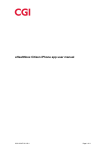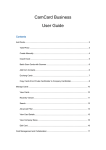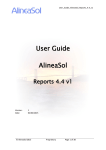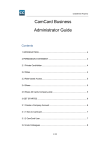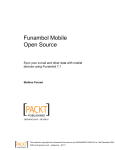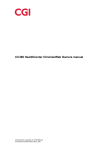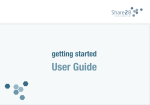Download eHealthbox Clinician Web user manual
Transcript
eHealthbox Clinician Web user manual 02.01.2014T161.130.1 Page 1of 11 eHealthbox Clinician Web user manual Contents 1. Introduction and reading guide .................................................................................................. 3 2. Framework................................................................................................................................. 3 2.1 Login.............................................................................................................................. 3 2.2 Logout ........................................................................................................................... 4 2.3 Edit profile ..................................................................................................................... 4 2.4 Video call ....................................................................................................................... 4 2.5 Mail ................................................................................................................................ 5 3. Citizen Overview ....................................................................................................................... 5 4. Treatment plans ........................................................................................................................ 6 4.1 Treatment plans ............................................................................................................ 6 4.2 Health Efforts ................................................................................................................ 7 4.3 Check List Items............................................................................................................ 8 4.4 Attached questionnaires ............................................................................................... 8 4.5 Attached continuity ........................................................................................................ 9 5. Questionnaires .......................................................................................................................... 9 6. Calendar .................................................................................................................................. 10 7. Data and Goals ....................................................................................................................... 10 8. Medicine .................................................................................................................................. 11 List of changes Documentid. <doc.id.> 02.01.2014T161.130.1 Date dd.mm.yyyy Produced by <NN> Changes <...> Page 2 of 11 eHealthbox Clinician Web user manual 1. Introduction and reading guide This document helps you familiarize using and working with the eHealthbox clinician web portal, introducing the functions that you have access to & help you be active accessing the citizens in the eHealthbox application. 2. Framework eHealthbox clinician portal is a tool that is solely for you comprising of various function areas such as Citizen Overview, Treatment plan, Calendar, Data & goals, Medicine, Questionnaire, Video call, Mail, Profile. These functions areas are available as menus in the portal & each of these functions are described in further sections. 2.1 Login The login credentials are provided to you by eHealthbox administrator. Both user name & password are case sensitive. The limit of incorrect login attempt is set to 5 by default, so if you fail to login with accurate login credentials with 5 attempts, the account would be locked & eHealthbox administrator would help unlock the account. 02.01.2014T161.130.1 Page 3 of 11 eHealthbox Clinician Web user manual 2.2 Logout The logout option is available at the top-right corner of the portal, you will have to click this link to log out & confirm a dialog to logout completely from the portal. An inactivity timer of 30 minutes would be running in the background, if user remains inactive for 30 minutes, the citizen would be logged out of the portal automatically. 2.3 Edit profile Click the edit profile link at the top right corner to access your profile. It is created by the administrator & you can view your information in the profile. You can update the password to access the eHealthbox. Your credential to access both SugarCRM & eHealthbox is similar, Rest of your profile details can be updated in SugarCRM. 2.4 Video call You can initiate a video call with the central call center Or to one of the citizens. You first have choose a citizen & click on the Video call link to place a video call to the citizen. If you have not chosen a citizen, You would be connected to the call center. 02.01.2014T161.130.1 Page 4 of 11 eHealthbox Clinician Web user manual 2.5 Mail You can use the mail function to communicate with citizens or system administrator. An alert icon would appear with the mail menu when a new mail is received by you. An inbox would list all the mails received by you and the Out box would list all the mails sent by you. The unread mails would be in bold caption in the lists to help you identify the read & unread mails. In the outbox, the mails will be in bold captions until the recipient has read the mail & thus you will know when the intended recipient has read the mail. 3. Citizen Overview The citizen overview is the dashboard data of the citizen you have selected. The list of the diagnosis added to the citizen & the corresponding treatment plans are enlisted. You can add new diagnosis or treatment plan to the diagnosis. The status of diagnosis too is visible. You can also see the variation of the diagnosis’ status over time in the bottom half of the page. On mouse hover over the chart entry, The reason for the status will be visible. The second tab in the chart shows historical variation of the diagnosis status in tabular form. The right side of the page has the contact details of the citizen, Relatives details, The general practiceioner, Recently ans- 02.01.2014T161.130.1 Page 5 of 11 eHealthbox Clinician Web user manual wered questionnaire, The goals assigned to citizen & allergic information is available. Thus the overview would have all the relevant details briefly. 4. Treatment plans The chronic disease that the citizen has will be updated in the eHelathbox by adding a diagnosis. It could be Diabetes, COPD Or heart related ailment. Further treatment can be tracked by assigning the treatment plans to the corresponding diagnosis. The template plans can be set up in the sugar CRM that can be used as a reference while assigning it to citizen. The treatment plans will have a set of health efforts, Checklist items, Questionnaire. Following picture shows the tree view of the diagnoses & treatment plans with health efforts. 4.1 Treatment plans The treatment plan can be added either from the Citizen overview or from the treatment plan function. A plan can be added to a diagnosis that is already added. The plan will be added as per the Sugar CRM set up. The plan can be further modified after adding it. A treatment plan can be added with an instantiation date & a coordinator. 02.01.2014T161.130.1 Page 6 of 11 eHealthbox Clinician Web user manual 4.2 Health Efforts A number of health efforts with or without sub-health efforts are part of the treatment plan. 02.01.2014T161.130.1 Page 7 of 11 eHealthbox Clinician Web user manual These can either be set with an actual date & time or a window period can be assigned specifying the intervals to repeat the health effort. This would help citizen follow the plan prescribed as part of treatment & any clinician in the eHealthbox can follow the proceedings. The picture above show a sample health effort in edit mode. 4.3 Check List Items The health effort can be set up with a list of items that citizen and clinician are expected to take note of. These are termed check lists & every check list item can in turn have a set of check list items. A check list item might require citizen to enter a result which can be done clicking on the blue text of the check list entry. . 4.4 Attached questionnaires 02.01.2014T161.130.1 Page 8 of 11 eHealthbox Clinician Web user manual The health effort added to a citizen might have a set of questionnaire that would need to be responded to aid treatment. You can assign questionnaire to citizen’s health effort by changing the status of the health effort to “Planned”. Incase questionnaire is not set up; you can also edit questionnaire by modifying questions and also add a questionnaire if there is no questionnaire. 4.5 Attached continuity The continuity of a health effort refers to the repetitive nature of the health effort. With the window period specified and without an actual date and time, you can specify the nature of repetition & the intervals. The clinicians and citizens would then have a clear picture of the treatment plan and health effort. All these features of the eHealthbox make the treatment for chronic disease well defined. 5. Questionnaires You can see the selected citizen’s questionnaire. The answered and unanswered questionnaire are the two groups. You can see the responses by the citizen in the answered questionnaire and you can edit the unanswered questionnaire. You can choose the check boxes at the top to 02.01.2014T161.130.1 Page 9 of 11 eHealthbox Clinician Web user manual view the entire questionnaire or to view inactive questionnaire. Also, Clicking Add new questionnaire button, you can add new questionnaire. 6. Calendar Calendar function is typically a calendar which would order the events. The events for the diagnoses are grouped. The check boxes above the calendar can be used to filter the events per diagnoses or view all the diagnoses’ events. The calendar primarily has day view, week view & month view. The Today button in the calendar can be used to return to the view to current date. The events in the calendar would help citizen know the activity for the day be it measuring a vital or preparing for a consultation. 7. Data and Goals 02.01.2014T161.130.1 Page 10 of 11 eHealthbox Clinician Web user manual The health efforts have measurable allowed results. The allowed result gets added when the health efforts are added. Result data for a given type of allowed result can be added. You can also add a new result type. The different tabs can be chosen in the results function to see the corresponding results and goals. You can add a result by choosing the “Add data manually” button & enter the values in the dialog, also modify or delete the existing result. You can view the attachment of the result if added, add or remove an attachment to the result. You can add goals to the result type which the citizen would try and achieve over time. 8. Medicine Medicine function helps you keep track of the selected citizen medication. The clinician prescribed medication are grouped in to prescribed medication, the self medication are grouped as drugstore medication. This will help you with the citizen’s medication current intake & history. The show expired check box would display all the medications that are no more active. You can add, update or delete a medication; the “add medication” button would help add the prescribed medicine. Edit button would help edit a prescribed medicine & delete button would help delete the medicine. The drugstore medicines are available to you for viewing only & you cannot modify or delete the same, only citizens can. 02.01.2014T161.130.1 Page 11 of 11