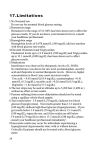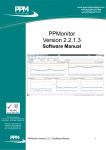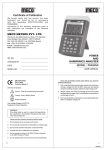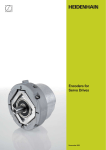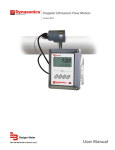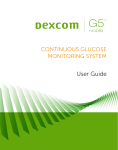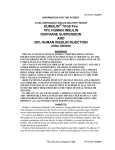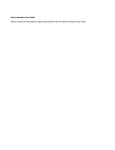Download User Guide EndoTool™ Analytics
Transcript
User Guide EndoTool™ Analytics (Version 2.5) September, 2015 Document Version 1.0.0 2137 South Blvd, Suite 300, Charlotte, NC 28203 www.monarchmedtech.com User Guide Table of Contents Table of Contents .......................................................................................................................................... 2 Introduction .................................................................................................................................................. 3 Indications for Use ......................................................................................... Error! Bookmark not defined. Accessing EndoTool Analytics ....................................................................................................................... 4 Log in ..................................................................................................................................................... 4 Active Directory .................................................................................................................................... 4 Log out .................................................................................................................................................. 4 Analytics Help................................................................................................................................................ 4 All Active Patients ......................................................................................................................................... 5 Using Analytics Reporting Feature ................................................................................................................ 5 Search and Filter Criteria .......................................................................................................................... 6 Default Reports ......................................................................................................................................... 7 Patient BG History ................................................................................................................................. 7 BG Distribution – Fixed Ranges ............................................................................................................. 7 BG Distribution – Unit Specific Ranges ................................................................................................. 8 IV BG Frequency .................................................................................................................................... 8 Clinician On-Time Performance ............................................................................................................ 8 Deleted Readings .................................................................................................................................. 8 Dose Deviation ...................................................................................................................................... 8 Goal Failure ........................................................................................................................................... 8 Hyperglycemic Glucose ......................................................................................................................... 9 Hypoglycemic Glucose .......................................................................................................................... 9 Patient Days .......................................................................................................................................... 9 IV SCIP Failure ....................................................................................................................................... 9 Audit Log ..................................................................................................................................................... 11 Report Access Settings ................................................................................................................................ 10 Monarch Medical Technologies Page 2 of 11 User Guide Introduction EndoTool Analytics an Administrative tool for EndoTool IV and SubQ with options for accessing system reports, reviewing Audit logs and Administration of user access to the Analytics reports. Its zero footprint design allows for easy access from any browser. The application is installed on a web server and accesses at the installed EndoTool application databases. Access to Analytics is NOT required to operate the clinical applications. A user of EndoTool Analytics does not need to have EndoTool installed. EndoTool Analytics allows users with the correct access level to view aggregate various reports on blood glucose distributions at the facility or unit level. Other reports include occurrences of hypo/hyperglycemia, and clinician performance. Export functionality exists for all reports, as either CSV or PDF. EndoTool Analytics offers reporting features that can enhance productivity by allowing administrators and clinicians to identify and analyze trends across the organization. The users are provided easy access to examine and quantify system-, facility-or unit-wide, as well as patient-and clinician-specific results with EndoTool Analytics, making the benefits of the system even more meaningful. Monarch Medical Technologies Page 3 of 11 User Guide Accessing EndoTool Analytics EndoTool Analytics can be access by authorized users by selecting the Analytics Icon from the application header area of either EndoTool IV or SubQ. Additionally, Analytics can be accessed directly by navigating to the web address for Analytics provided by the system administrator. This address may be stored as internet “Favorite” or “Bookmark”. Users may also create a desktop shortcut to the application. Log in All users are required to log in using their Active Directory credentials and must be assigned as members of one of the Analytics User Group. (See: “Access Control” in this document). When an authorized user navigates to Analytics using the Icon from the other EndoTool applications, their user credentials are automatically passed to Analytics, eliminating the need to enter their User Name and Password again. Accessing directly from the address or saved shortcut will require the user to Log in. Active Directory All users will also require membership in one of the three Active Directory groups to authenticate and access the reports and administrative features of Analytics. Users will need to contact their facility IT support center for login User Name /Password assistance or assignment to the Analytics AD group Log out User should Log out of Analytics at the end of their working session. The user can log out by clicking on their name on the Analytics header. Analytics Help Users can access the Analytics User Guide by selecting the Help (?) Icon on the Analytics application header. This will open a new window to display this user manual. Monarch Medical Technologies Page 4 of 11 User Guide All Active Patients This displays a list of all “Active” patients for both EndoTool IV and SubQ. The list is set to View Only mode and does not contain application specific Icons for workflow navigation. Selection by Double Click of a patient from this list will open the Patient Information page and allow the user to interact with that patient’s record. Using Analytics Reporting Feature There are 12 predefined reports available in the system. The results from each report query can be exported to a displayable PDF or as a CSV file. The format for the data in the CSV allows the user to further filter and sort the data using a tool such as MS Excel. Some reports, such as SCIP Failure and BG Frequency only include data for patients on the IV application. The system default reports are listed here: 1. 2. 3. 4. 5. 6. 7. 8. 9. 10. 11. 12. Patient BG History BG Distribution – Fixed Ranges BG Distribution – Unit Specific Ranges BG Frequency Clinician Performance1 Deleted Readings1 Dose Deviations1 Goal Failure Hyperglycemic Glucose Hypoglycemic Glucose Patient Days IV SCIP Failure Monarch Medical Technologies Page 5 of 11 User Guide Search and Filter Criteria The following criteria are available for All Reports: Facility – Facility Name Unit – Unit Name Start Date – start date of the search range End Date – end date of the search range Application – SQ, IV or Both Additional Search Criteria are shown for each report and often unique to that report. Search criteria listed with (*) indicates use of wildcard character is permitted. Examples: Contains: %Smith% Starts with: Smith% Ends With: %Smith Unbound Query: % or Blank Monarch Medical Technologies Page 6 of 11 User Guide Default System Reports Patient BG History The initial query allows the user to search for patients meeting the selected criteria. Once the results are presented on screen, the user can select the specific patient(s) in the result set and review their blood glucose history. Additional Search Criteria for this initial query include Medical Record* (MRN) – a specific MRN Account Number* (Visit ID) – a specific account number Last Name* – a specific last name First Name* – a specific first name Age From – Minimum Age Age To – Maximum Age Creatinine From – Minimum Creatinine Creatinine To – Maximum Creatinine Weight From – Minimum weight Weight To – Maximum weight Type of DM – type of Diabetes Miletus Steroids – Y or N indication for use of steroids on initial dosing Sex – M or F Active – Y or N if the patient is currently active on EndoTool Clinician – specific Clinician name who has entered BG or Confirmed patient data Attending Physician – specific physician associated with the patient Therapy Mode – Drop down of available Therapy Modes (IV Only) HbA1c From – Minimum HbA1c HbA1c To – Maximum HbA1c BG Distribution – Fixed Ranges This report shows the aggregate blood glucose distributions meeting the filtered criteria. Blood glucose values are presented in a grid and on a graph where the X axis shows the blood glucose ranges and the Y axis shows percent of BG readings. Please refer to BG Distribution - Fixed Ranges report Monarch Medical Technologies Page 7 of 11 User Guide BG Distribution – Unit Specific Ranges This report shows the aggregate blood glucose distributions, average blood glucose value, average blood glucose after 4 hours, average time to goal, average initial glucose, average peak glucose, average age, and average weight using the selected filters. Blood glucose values are presented in a grid and on a graph where the X axis shows the blood glucose ranges that are specific to the unit selected and the Y axis shows percent of BG readings. Please refer to BG Distribution - Unit Specific report IV BG Frequency This report shows the blood glucose frequency distributions meeting the filtered criteria. Frequency values are presented in a grid and on pie chart. Clinician On-Time Performance This report shows the clinician performance captured as recorded late BG readings. BG readings for the clinicians meeting the search criteria are presented in the results. The user can further filter to review the detailed data for specific clinicians. Minutes Late – number of minutes late Times Late – Minimum number of times late to include in the results Clinician – specific clinician name Deleted Readings This report shows the deleted BG readings meeting the search criteria. Deleted Reading results are presented on the screen and the user can select the clinician to display or export further details. Dose Deviation This report shows the dose deviations where the Clinician confirmed a different dose than was recommended. Dose deviation results are presented on the screen and the user can select the clinician row to view or export additional details, such as Reason for the deviation. Goal Failure This report shows the patients that did not reach a specific blood glucose goal value after the specified time on EndoTool. Goal Glucose – blood glucose goal value After X Hours on EndoTool – Minimum hours on EndoTool to be included in the report. Monarch Medical Technologies Page 8 of 11 User Guide Hyperglycemic Glucose This report shows the patients that had blood glucose values above a specified value defined for Hyperglycemia. Glucose Greater Than – blood glucose threshold value for Hyperglycemia Hypoglycemic Glucose This report shows the patients that had blood glucose values below a specified value meeting the filtered criteria. Glucose less Than – blood glucose threshold value for Hypoglycemia. Patient Days This report shows the number and percent of patient days that were “in range”, “severe hypoglycemic”, “hypoglycemic” and “hyperglycemic”. Please refer to Patient Days report. Server Hypoglycemic Threshold – blood glucose value considered severe hypoglycemia Hypoglycemic Threshold – blood glucose value considered hypoglycemia Hyperglycemic Threshold – blood glucose value considered hyperglycemic Minimum number of readings in a 24 hour period – number of blood glucose readings to consider for inclusion in the results Bottom of Normal Control Range – blood glucose value considered to be the bottom of the normal range Top of Normal Control Range – blood glucose value considered to be the top of the normal range IV SCIP Failure This report shows the patients failing SCIP measures by meeting the set filtered criteria. Patients with blood glucose values above X between the “From” and “To” hours in the criteria are considered “failed”. From – “from” hours post anesthesia time. Ex. 16 To – “to” hours post anesthesia time. Ex 24 Goal Glucose – upper goal to compare against. Ex. 180 Monarch Medical Technologies Page 9 of 11 User Guide Report Access Settings EndoTool Analytics uses the same Active Directory accounts for authenticating users that are used by EndoTool IV and SubQ. Prior to using the EndoTool Analytics application, authorized users must be added to one of three Active Directory groups specific for Analytics. Users added to the High level access group will have access to all facilities and units configured in the system, as well as the Administrative features. If the users are added to the Medium or Low level access active directory groups, an administrator with ‘high’ level access must grant facility and unit access individually. Analytics AD Group permissions: High: o Can view and generate reports from any facility and unit the database. o Can Access All configured Reports o Can grant/revoke access to other Users with medium or low level access to specific facilities and units o Can Access Audit Logs Medium: o Can view and generate reports from specific facilities and units assigned by a user with high access. o Can Access All configured reports for their assigned facilities and units o Can Access Audit Logs for their assigned facilities and units Low: o o o Can view and generate reports from specific facilities and units assigned by a user with high access. Access to Clinician QA Reports is blocked Access to Audit Logs is blocked Monarch Medical Technologies Page 10 of 11 User Guide Audit Log This is only available to user in the High and Medium groups. This query result shows the audit log data meeting the filtered criteria. Results matching the search criteria are displayed and can be exported. The user can select from any of the rows of the returned data and generate a detailed report for the selected item. The Default Search Criteria are supported, with the following additional options: User ID – the operator ID of a specific person who had access to the system Workstation – the ID of the workstation used Session – the Internet Information Services (IIS) browser session used Application – the applications of the system accessed Medical Record – the specific medical record accessed Browser – browser used to access data Message* – specific message being logged. (Example: “%Login Failed%) *****END OF DOCUMENT***** Monarch Medical Technologies Page 11 of 11