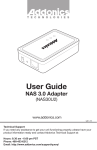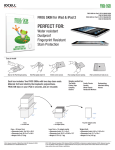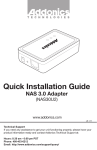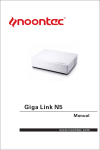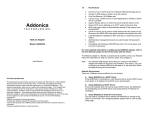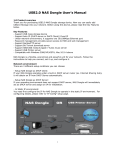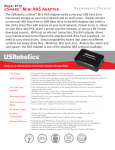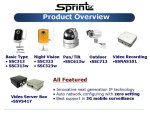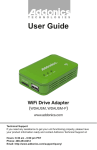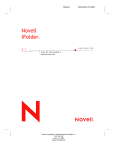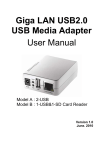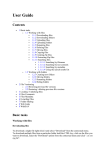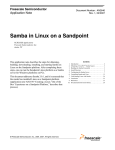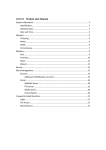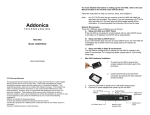Download Y-3357 Users Manual
Transcript
2 Bay GIGABIT NAS+DAS Enclosure User’s Manual 1A. Hardware Installation Instructions The series of the product support network and USB3.0 dual modes working pattern, hardware installation in brief is as follows: 1.1 Please select 3.5’’ SATA I/II HDD, please confirm HDD connected with SATA port firmly before installation. 1.2 Connect Power Wire 1.3 For selection of network mode, connect the network cable and router cable to the product. Turn on the power and start connecting according to the Step 2. (Suggest formatting the hard disk by network mode.) 1.4 For selection the USB 3.0 mode, connect the USB cable to the computer. Turn on the power of the computer system which can recognize the product automatically in a minute. 1.5 Setting of RAID Disk Array (for 2 HDDs or above system) All of the products are using individual chips for the drive. The disk array is controlled by hardware instead of software. The setting steps are as follows: 1.5.1 Adjust RAID knob (1), press on “Enter” (2) Switch, then restart the power and wait about 10 minutes. Notes:Please change to single mode before altering any modes of RAID disk array. Otherwise, it cannot be changed. Meanwhile, you should format the HDD by network mode after changing the setting of RAID disk array. After that, it can work in normal. 1.5.2 RAID Knob Adjustment Antipodal Table RAID Rotation Digital 2-bit Network Storage 0 RAID 0 1 RAID 1 2 JBOD 3 Single 4 5 6 - 4-bit Network Storage RAID 0 RAID 10 RAID 3 RAID 1 RAID 5 Non-RAID(Single) 1B Software Setting Instructions 1. Installation and usage of NAS searching software CD is supplied by NAS including two kinds of network storage seeking softwares SyncQuick NetDisk and SDisk.jar, both of which can supply the searching function of NAS. 1-1 Searching NAS by using SyncQuickTM NetDisk software 1-1-1: Install software from CD,clik SynQuick NetDisk.exe 1-1-2: Clik “Magnifier” drawing (1) to search NAS, the NAS in all network zones will show in the field of “Device Name”. 1-1-3: Select the NAS to be connected → Press the right button → select “Open NAS Control Page” (2) to open NAS control page (Default account name and password: admin) 1-2 Use “SDisk.jar” software to search network storage. 1-2-1 Execute “Sdisk. jar” software(Please install Java Runtime firstly, the download location is www.java.com.) 1-2-2 Press “Search” to look for NAS. 1-2-3 Select the NAS to be connected, then press “Connect” to connect NAS control page. 2. Set NAS languages NAS provides multinational operation languages, please select corresponding language flag. 2-1 Systems 2-1-1 You can see the basic information of NAS here, including systems, network, services and interface messages. A. System information Host name: it’s for recognizing internal NAS name, press “Change” key to change the host name or group name. Administrator/password: default password is admin, press “Change” key to alter the password if necessary. Date and time: default SNTP serves for network time, press “Change” key to change the date and time manually if necessary. Firmware Version: show current firmware version. File languages support: show current file language (default language is English), you can select corresponding language if the storage or transmission of other language files needed. Please confirm and select the right language of files to let files transferred and read correctly. B. Network Newsletter It shows NAS internal or external IP location, MAC and external WebDAV address. C. Service Newsletter You can open or close DHCP, UPNP, SAMBA, WEBDAV, FTP and Media service functions etc.here. D. Interface Information It shows HDD capacity and information. 2-1-2 Network You can set network, PPPoE,DDNS & UPNP on this page. A. IP setting: preset “Get IP automatically”, select “Fix IP” to change the setting if necessary. B. PPPoE: PPPoE (Point-to-Point Protocol over Ethernet) can be used when connected with ADSL Modem, please input the account and password ISP supplied. C. DDNS: DDS service (Domain Name System) is used to convert IP to special realm name, the NAS is suitable for DDNS service supplied by DYNDNS service provider. D. Start Cloud function, open www.mydisk.biz from external network when the situation is showed successfully, you can remote login the product to manage by inputting host name. (Please alter default host name, start upnp, this function can’t support secondary routing network environment.) 2-1-3 Maintenance You can format the HDD, upgrade the firmware of NAS, restart or reply the setting of NAS. A. HDD Tool: Support exFAT(FAT64) HDD formatting function, please backup HDD data before formatting, because all the data of HDD will be deleted while formatting. Notes: The mode of HDD must be exFAT before installation, or HDD must be formatted first to use server function of NAS. Indication: Please use network cable to connect NAS to format HDD, don’t use USB cable, which may generate errors for formatting HDD. B. Firmware Upgrade: Upgrade the firmware after getting the correct new version of firmware. In the process of upgrading firmware, please do not close the machine, or the hardware may be destroyed. C. Restart: Restart NAS here. D. Recover the Factory Default Setting Value: Execute “Recover Default” to recover factory default setting. Except SAMBA/FTP account setting, other settings will be recovered to factory default setting. 2-2 Function 2-2-1 SAMBA File Server You can add/change/disable/delete SAMBA accounts and set folder permission suitable for internal transmission, default account “guest” can read default folder “public”. A. How to add Samba account? A1 : Select Samba service page → Press “Add” button B. Input new account name and password C. Set the folder shared by this account System will add a folder with the same name automatically when SAMBA file server adds a new account, which can access this folder and shared folder “Public” as the below added account “A1”, but administrator can manage the added or reduced folders shared for this account from the left folder lists. C1: Press “Start” key, input “\\Storage IP Location or Name”, then press “Enter” key, another window will jump and requires to input account and password when A1 account wants to access shared folder. C2: How to Change/Delete SAMBA Accounts (1).Select the account to be altered → Press “Change” to amend (2).Select the account to be deleted → Press “Delete” to delete 2-2-2 WebDAV Server WebDAV server is the extension application of HTTPS agreement, which can display remote files and preview, download or upload files through browser. A. How to add WebDAV accounts A1: Select “WebDAV Server” → Press “ Add” →Input account and password→ Press “Add” to save setting A2: The Sharing Setting of WebDAV account folders System will add a folder with the same name automatically when WebDAV server adds a new account, which can access this folder and shared folder “Public” as the below added account “A1”, but administrator can manage the added or reduced folders shared for this account from the left folder lists. A3. How to Change/Delete WebDAV Account (1).Select the account to be changed → Press “Change” to amend (2).Select the account to be deleted → Press “Delete” to delete B.How to connect WebDAV by internal network B1: Administrator can get internal IP from the page of WebDAV, as follows: B2: Input the above IP on browser, then input WebDAV account and password B3: How to connect WebDAV by external network (1) Firstly you must get fixed external IP and access network router setting page to make external IP point to internal IP of NAS. (2) External IP links display meanwhile on the WebDAV setting page of NAS as follows: (3) Input external IP links to browser address columns, then remote NAS can be connected through international network. (4) After logging in WebDAV account successfully,shared folders and files will be showed on the page. On Windows platform, the limitation of the largest WebDAV file is 500MB, which can be renewed by provided CD “WebDAV registry Editor” that can promote the largest file to 4GB or remove the limitation of files by the blow links to download software (BitKinex or Netdrive) www.bitkinex.com/download www.netdrive.net/download.html 2-2-3 FTP Server Router external fixed IP must be pointed to internal IP of NAS (Please refer to the instructions of router for the details) in order to connect FTP server of NAS through Internet. (External Network) FTP server is normally preset to 21(It can be changed to 1025-6550), meanwhile the default account “anonymous” can connect shared folder “public” without password. A. Adding, changing and files sharing FTP accounts are all the same with SAMBA/WebDAV account management steps. English is advised to be top-level folder names to avoid display problems of languages, meanwhile special symbols or black space can’t be used for FTP account names. B. Renewing and deleting FTP accounts are all the same with SAMBA/WebDAV account management. 2-2-4 Bit Torrent (BT/PT Download) A. Setting A1: To Bit Torrent Page →Select “Download Location” (1) Folder saved files ( Do not change location in download) A2: Click “ Select Files” (2) Press key (3) to download after selecting BT seed B. Summary Info Select “Summary Info” to read more information downloaded, eg. time, download speed etc. - Support maximum 4pcs seeds to download simultaneously - Download series up to maximum 32pcs seeds C.BT Setting You can set BT download/upload speed – BT upload speed limitation, 0=No Limitation – BT download speed limitation, 0=No limitation, 4KBps is the lowest download speed D. Setting of Emails notification for BT You can send emails notification after you set and finish downloading BT here. Firstly start emails notification→Input SMTP Outgoing Server Name→Sender Emails→Receiver Email Accounts→Sender Email Password→Press “Application” to finish setting 2-2-5 UPnP Video Server(X-Box, PS3) The product supports DLNA video products, such as Xbox/PS3 etc. Video server can play shared video files saved in the product directly through network when the product shares the same network wire with the video server in compliance with DLNA standard. Router Modem Connect to the Network LAN Cable NAS DLNA Host XBox or PS3 DLNA Client A. Select “UPnP Video Server”, select folders separately in NAS to share videos(Such as the all below pictures/music/video set by public folder to share, video files only in this folder can be read by video server.) If iTune player software is used, the playlist must be created here. 3. FAQ Q: What is default IP of NAS? A: Default IP location is 169.254.0.1, input this IP to search after connecting this product with Ethernet port of computer. Q: What is default management account name and password of NAS? A: Default management account and password are all “admin”. Q: What shall we do when forgetting management account and password? A: Turn off the power → Press"Reset"key → Turn on the power and press “Reset” Key for 10 minutes to recover default , except SAMBA/WebDAV/FTP accounts, other settings will be recovered default. Q: Why can’t add SAMBA/WebDAV/FTP accounts? A: All of user accounts, passwords and external folders are advised to name in English in order to avoid text supporting problems. Q: Why can’t upload files or disconnect through network? A: Please confirm if the online situation of product is good and you have the permission of reading the folder. Q: What systems does NAS support? A1: It supports below systems: XP(SP3), Vista(SP2), Windows7/MAC OS X(10.5.X, not including Lion)/Linux(Samba3.X) A2: It Supports file format: exFAT (Largest Single File 127GB) Q: Do the quantities of SAMBA/WebDAV/FTP users and shared folders have limitation? A: It can add 16 user accounts and 16 shared folders at most. Q: Does WebDAV support Mac? A: Yes, WebDAV supports Mac10.5 system above, please refer to the below link to see the relevant setting information. www.webdav.org/goliath/dav_on_x.