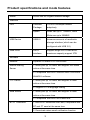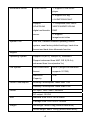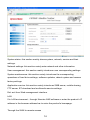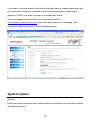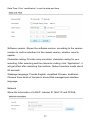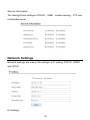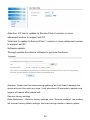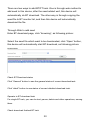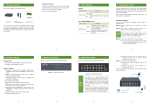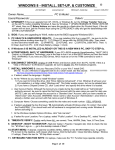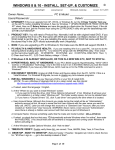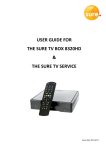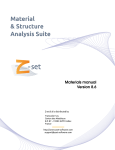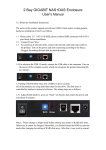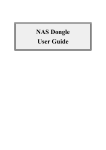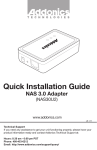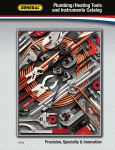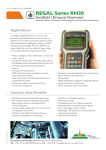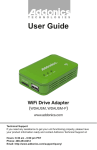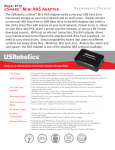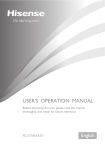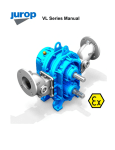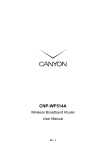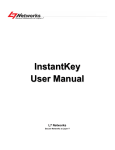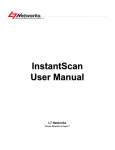Download Giga Link N5
Transcript
Giga Link N5 Manual Statement Dear customers, thank you for your choice to buy and use the product. In order that you can better use all the features of this product, please carefully read the manual before using the product, which contains precautions and detailed functional instructions of the products during use. The product components described in this manual have been registered as state patents, infringement of any counterfeit are to bear the legal liability involved. The product components are in line with national safety standards for low-voltage electronic products. The exclusive serial number labels on the product and sales package are important certificates for warranty. When the product needs warranty, users are required to present the product serial number bar code labels. Not all environments are suitable for the use of this product; The Company only provides after-sales services for the quality of the product itself in accordance with the warranty terms committed by the Company, and the Company is not liable for the data loss due to use of this product or other related responsibilities. For the changes in the design specifications of the product due to technical or other external factors, the Company will no longer issue a separate notice. Obligation exemption terms The Company shall not be liable for the losses caused by natural disasters such as earthquake, lightning, or fire not caused by the Company, third-party operations, theft, damage, accident, etc., or use in unusual circumstances (such as abnormal operation, misuse or other problems). This product is not used for commercial purposes, and the Company shall not be commercially liable for the commercial use of the product. The Company shall not be liable for any loss due to non-compliance with this manual. This product will be upgraded from time to time; the actual content and function of the product will be subject to the real product. The Company shall not be liable for any failure due to use in combination of other facilities or software that has no connection with the Company. This product will be upgraded from time to time, the actual content and function of the product will be subject to the real product. For the firmware update, there may be some external risks, such as power supply instability, power outage, file corruption and other accidents, and the Company doesn't regard the firmware modification failures as human damage, and they are not within the warranty responsibility. If the firmware upgrade is necessary, the authorized distributor of the Company deals with it. Trademark NOONTEC is the exclusive trademark of the Company. All other trademarks or product names within this operation manual are the trademarks or registered trademarks of the Company. Safety Precautions 1. This product is designed and manufactured to fully consider the use convenience and human safety, any improper use may lead to unnecessary troubles and losses. Please read this user manual and all precautions and safety instructions marked on the accessories, and keep properly for future reference. 2. The components of this product are in line with national safety standards for low-voltage electronic products, and first of all you can use it. 3. The power used by the product must match the type indicated on the nameplate. If you don't understand the indoor mains supply, contact your dealer or the power company. For components using battery or other power, please refer to the relevant operating instructions. 4. To make our products reliable and avoid risk of fire and electrical shock, please keep the product away from heat and damp environment, and maintain good ventilation. 5. Special frequency electromagnetic fields may affect the data read and write operation and data transmission of the product. 6. Keep the product in a stable place, and do not place any device on the product when in use. 7. Please do not stuff the product with additional items, and in general do not remove the product so as to avoid accidents. 8. To prevent lightning and electrical surge from damaging the product, please suspend the use of the product during a lightning storm or when the mains supply is unstable 9. When a foreign material or liquid enters the inside of the product, immediately disconnect the product with the power supply and computer, so as to prevent short-circuit from damaging the human body. 10. Do not physically remove or exit the product from your computer when it is under normal read and write status. This will lead to the physical disk damage and data loss. TABLE OF CONTENTS PRODUCT INTRODUCTION………………………………………1 PRODUCT SPECIFICATIONS AND MODE FEATURES…………………………………3 INSTRUCTION FOR PRODUCT BUTTON AND INTERFACE……………………………5 PRODUCT PACKING LIST AND INSTRUCTION FOR MAIN ACCESSORIES……………6 HARD DRIVE PREPARATION AND INSTALLATION…………………………7 NOONTEC NAS SOFTWARE………………………………………………………9 INSTRUCTION BEFORE USING THE PRODUCT………………………………………9 USAGE OF NOONTEC NAS SOFTWARE……………………………………………9 WEB MANAGEMENT AND INSTRUCTION………………………………13 ENTER PRODUCT’S HOMEPAGE……………………………………………………13 SYSTEM STATUS……………………………………………………………………15 NETWORK SETTINGS………………………………………………………………18 USER MANAGEMENT…………………………………………………………………22 SYSTEM TOOL………………………………………………………………………24 APPLICATION SERVICE………………………………………………………………26 EXIT…………………………………………………………………………………33 THROUGH USB DEVICE INTERFACE TO CONNECT WITH PC………………………33 MAINTENANCE ATTENTIONS……………………………………………………33 FAQ……………………………………………………………………………………34 ADDITIONAL EXPLANATION……………………………………………………37 1 Product Introduction Welcome to use GIGALINK N5 new generation network storage device. This device adopts the newest network subsidiary storing techniques, which supports WEBDAV service to let you remote access through network browser or WEBDAB application software installed in mobile devices or upload your photos and other multimedia files to this network device at anytime and anywhere. It supports DHCP, FTP & SMB service, and has sharing management function. It supports BT download function which makes it convenient to download material directly from network, and based on WEB figure user interface, which make it easier for management and convenient for system maintenance. It adopts one 3.5 inch SATA hard drive as data storage, which make data storage faster and safer. It supports large capacity hard drive, and single hard drive can reach 3TB. The product has USB Device interface, through this interface you can connect it with PC for data transfer as fast speed hard drive box. This product with complete function and easy to operate, is the best choice for your network storage management. GIGALINK N5 network storage has the following features: 1 1、10M/100M/1000M Auto-adjustment Ethernet high speed transfer. 2、Easy to install, some settings steps make you easy to use this system. 3、Completely supports large capacity SATA hard drive, single hard drive can reach to 3TB. 4、Supports PPPoE and DDNS. 5、GIGALINK N5 supports as many as 16 users set up. 6、SAMBA, FTP and other servers support as many as 8 users simultaneously online accessing. 7、WebDAV supports as many as 4 users simultaneously accessing. 8. Built-in BT client side is convenient for directly download material from the network. 9、It supports UPnP network multimedia technique, which is for you to enjoy sharing home video and audio multimedia. 10、Built-in media server, supports DLNA compatible digital multimedia devices. 11、User management allows only read or read/write to access to the folder. 12、Through Web browser to do the safe management access. 13、It supports all the Windows, MAC OS and Linux operating system. 14、Low power consumption design. 15、Plug and play, it supports various network protocol for be used in different client side network situations. 16. It supports USB Device interface, by which to connect with PC for data transfer as a high speed hard drive box. 17、It supports real time Email and short message notification. Such as BT download finished notification, whenever and wherever to know NAS newest status. 2 Product specifications and mode features Model GIGALINK N5 Gigabit network storage Interface LAN Standard 10/100/1000Mbps network Package adaptively Speed Read can up to 50MB/S, while Write can up to 30MB/S USB Device USB2.0 Immense amounts of read/write storage interface( which can be configured with USB 3.0) Hard Drive SATA Support single SATA hard drive, interface maximum capacity support 3TB Software Network Dynamic IP/Static IP/PPPoE/DDNS Mobile Sharing 1. Mostly set up 16 users, and support four users Server online at the same time 2. Compatible with Win7/Vista/XP/MAC/Linux and WebDAV software FTP Server 1. Mostly set up 16 users, and support 8 users online at the same time 2. Support UTF8 language coding SMB Server 1. Mostly set up 16 users, and support 8 users online at the same time 2. Compatible with Win7/XP/Vista/Linux BT/PT Download 1. Built-in BT download client end, compatible with BT and PT seed at the same time 2. Download status email notification function 3 Multimedia Server iTunes Server 1. Support iTune music player 2. Support ID3 tag v1/v2MP3/WAV/AAC Support 1. Compatible with XBOX UPnP/DLNA 360/PS3/WMP12/DLNA digital multimedia DMP server 2. Support image/music/video System Tool Disk tool, network firmware updating, reboot system, reset factory default settings, hard drive format and hard drive hibernate function Support Operating System Support XP(SP3), Vista(SP2), Windows 7 Support advanced than MAC OS X(10.5.x), advanced than Linux(samba 3.x) File System SATA hard drive exFAT (single file maximum format supports 127GB) Maximum 3TB Capacity Power Consumption Working Consumption: lower than 11W Standby Consumption: lower than 0.3W Power AC input: 100V~240V, 50/60HZ DC output: 12V/2A Size Machine Size: 206 x 160 x 46mm Package Size: 250 x 200 x 150mm Weight Net weight: about 538g( without hard drive) Gross weight: about 1024g (without hard drive) 4 Instruction for product button and interface Single disk mobile storage box outline diagram: Product front view: LED light definition Interface Operating instructions definition After shortly press power button, bicolor LED simultaneously LED indicator light blue that means normal power supply. light Long press the power button about 3 seconds, the blue LED light glimmer 5 times then goes out Product Back View: 5 Button and Interface Instruction Interface ① ② Interface definition Operating instructions Network 1000M network interface is compatible interface with the network of 10M and 100 M USB interface Support to insert the product to PC for LAN USB management, it can be used as the Device box of mobile HD. When starting up, long press this ③ Resetting button for about 5s to recover the button factory settings, and the material RESET stored in hard drive can’t be changed. ④ Shortly press this button for starting, POWER Power button long press it for 3s to power off. ⑤ Interface of Input interface of power supply DC IN power supply Attention: When using USB DEVICE interface, please connect the N5 with the computer first before starting up, so that the product enter USB DEVICE status, otherwise enter Network status. Product packing list and instruction for main accessories Before using NOONTEC product, please make sure all the followings packaged in the color box. If missing, please contact with your agent immediately to guarantee your interests. 6 No Item Quantity 1 Host machine 1 pcs 2 Power Supply 1 pcs 3 USB Wire 1 pcs 4 Network Wire(option) 1 pcs 5 Screws Some Attention: As different models, specifications or other reasons, please notice that there may not be all the above items in your package. If you have any question, please contact the nearby agent. Hard drive preparation and installation Please select the proper hard drive according to your purchased product, and follow the manual instructions to install the hard drive. This product is suit with 3.5 inch SATA hard drive. If you have any question during installation, please contact with our after-sales service personnel or product manager immediately. Warning! The product only supports the hard drive with exFAT(FAT64) form, if you use the hard drive which has data with the other forms to install, the system format the hard drive automatically and clear the data in the hard drive, then all the functions of the product can be used. If you need these data in the future, please backup firstly before installation. Installation Progress: 1、Put the machine to inverse flatwise, back‐out four screws in the bottom cap. 7 2、Take out the bottom cap, and make the side of the bottom cap with hard drive card upwards. 3、Installed the hard drive with front side upwards into the bottom cap, put the side of hard drive without interface to the place with baffle, screw up the three screws to fix the hard drive firmly. 4、Connect well the product’s hard drive power wire and SATA data wire with the hard drive. 5. Cover the bottom cap well (attention: make sure the power supply wire of hard 8 drive and SATA wire to be connected firmly). 6、Screw up four screws of the bottom cap firmly, so that the installation of the product finished. Noontec NAS Software Instruction before using the product Before using the product please visit our official download website http://www.noontec.com/Cn/services/downloads/ to download N5 Noontec NAS software in the corresponding operating system. With Noontec NAS software to search the IP address of storage in the LAN, and then enter the management interface of network storage for operation. If using the product under Linux and MAC OS operating system, please confirm your computer supports JAVA environment, if not, please download JAVA software from http://www.java.com. Usage of Noontec NAS Software When using this product, please install the hard drive well following the quick installation guideline. Connect the product with concentrator/ router with network wire45, after starting up, shortly press the power button to open the system, the 9 bicolor LED simultaneously light blue that means normal power supply. If during this progress the red light go out after the hard drive be detected, that means the product has finished starting. When there is data to read and writes, the red light glimmer. The frequency of glimmer is corresponding to the speed of read and write. Attention: Only N5 and the computer in the same LAN and same network segment, Noontec and NAS software can be use normally. When using the product in Windows operating system, please visit our official website to download http://www.noontec.com/Cn/services/downloads/ Noontec NAS software of N5 in Windows operating system. The software can search the N5 machine automatically and show the corresponding IP address, meanwhile, it will also show several common using function logging methods. It is easy and convenient to operate. 1、Download Noontec NAS software compressed packet to your computer and decompress it。 2、Meanwhile, it can also send the shortcut of “Noontec NAS. exe” software icon in the folder to the computer desktop( convenient for management) 3、Double click “Noontec NAS” icon,you can find the corresponding information of N5 shown as the following picture: 10 4. Through NOONTECH NAS software, you can search all the N5 products quickly in the same network segment in the LAN. Firstly, enter product’s Setup interface, in the Hard Drive Settings of System Tool to format the hard drive, otherwise the product can’t be used normally. ①Now, there are two ways to set the management interface of product’s network storage: Click “management” to directly enter. Or enter the storage IP address which you want to access to in the browser IE address bar,such as http://10.18.9.161/ . The factory default administrator and password are both admin. ②File server: Click the shown IP address of file server or click Enter to enter file server for reading and writing data and other corresponding operations. The factory administrator is guest without password. ③FTP server: Click the shown IP address of FTP server or click Enter to enter FTP server for reading and writing data and other corresponding operations. The factory administrator is guest without password. ④BT management: Click the shown IP address of BT management or click Enter to enter BT management for reading and writing data and other corresponding operations. The factory administrator is guest without password. ⑤Mobile Sharing: Click the shown IP address of Mobile sharing or click Enter to enter mobile sharing for reading and writing and other corresponding operations. The factory administrator is guest without password. Attention: When you using IE8 or more advanced browser, if you want to find the FTP site in the Windows explorer, click “page” in the browser, and click “open FTP in the Windows explorer”. Enter username and password for the 11 corresponding write and read operations, otherwise, you can only do read operation. For example: the FTP address of entering one piece N5 in the page is ftp://10.18.9.161/ Enter username and password to log in. If enter directory folder directly, you can only do read operation. If you want to do read and write operations, click the “Page” in the browser menu bar, then click “open FTP in the Windows explorer”. Enter username and password to enter to do read and write operations in finding FTP site in Windows explorer You can use the FTP download software to connect with N5 for files upload and download. ④、BT management: Click the shown IP address of BT management or click Enter to enter BT management interface to do corresponding operations or the download task. The factory default username and password are both admin. ⑤、Mobile sharing: Click the shown IP address of mobile sharing or click Enter to enter mobile sharing interface to do corresponding operations for the sharing folder. For mobile phone, tablet PC(including ipad, iphone), user can enter the IP address of mobile sharing in the browser for corresponding file management. Meanwhile, you can also download free Webdav program in the APP Store or E market。The factory default username is guest without password. When using the product in Windows operating system, please log in our official website download center to download Noontec NAS software of N5 in Linux, MAC 05 or other operating systems. If your computer doesn’t support JAVA environment, when double click Noontec NAS software, it will promote you to install JAVA software, and automatically access to JAVA official website http://www.java.com, then you can down corresponding JAVA software for installation. Other operations please refer to the operation in Windows system. 12 Tips: this “Noontec NAS Jar” software also supports using under Windows system, but need to install JAVA software in the Windows corresponding system to get the corresponding environment。 WEB Management and Instruction Click the “management” in Noontec NAS software, or enter the IP address of http: // system in the browser address bar, it will enter user logging interface, enter username and password (the system default username and password is admin). As following picture: The following operations are all operated in WINDOWS 7 system, and other operation systems please refer to the following steps. Attention: as the software continuously updates, it subject to your available product. Enter product’s homepage System will enter GIGALINK N5 browser interface, which including six functions: system status, network settings, user management, system maintenance, application service and Exit. Click different buttons to enter the management interface of current function. 13 System status: this section mainly shows system, network, service and their settings. Network settings: this section mainly sets network and other information. User management: this section mainly introduces user corresponding settings. System maintenance: this section mainly introduces the corresponding operations of hard drive settings, software updates, reboot system and recover factory settings. Application service: this section mainly introduces SMB server, mobile sharing, FTP server, BT download and multimedia service settings. Exit: exit from Web management interface. LAN If in LAN environment,through Noontec NAS software or enter the product’s IP address in the browser address bar to enter the product’s homepage. Through the WAN to remote access 14 If you want to remote control this product through internet, please make sure that you’ve already configured correctly in the network settings and opened the options of UPnP and other functions of concentrator/ router. Enter your applied domain name in the browser (such as http://mytest.dyndns-home.com), and then enter product’s homepage, and remote manage the product. As the following picture: System status System Enter the system interface which shows system information and hard drive status, as following picture: 15 Host machine name/workgroup: click “modification” to change the name of host machine and workgroup Attention: The first character of “Host machine name” cannot be number (0~9). Manager/Password: Click “modification” to change the password of logging in Web management interface. 16 Date/Time: Click “modification” to set the data and time. Software version: Shown the software version, according to the version number to confirm whether it is the newest version, whether need to update. Character coding: Provide many countries’ character coding for your selecting. After selecting well the character coding, click “Application”, it will get effect after rebooting the machine. Reboot machine needs about 60 seconds. Webpage language: Provide English, simplified Chinese, traditional Chinese three kinds of formats to show Web management interface language. Network Show the information of LAN IP, Internet IP, MAC IP and PPPoE. 17 Service Information The staring/Close settings of DHCP,SMB,mobile sharing,FTP and multimedia server Network Settings Network settings are mainly the settings of IP setting, PPPoP, DDNS and UPnP. IP Settings 18 Dynamic IP:Automatically obtain the server’s IP address. You could select “Application” after selecting “Dynamic IP”, the product will automatically obtain IP address, if connect succeed, it will show the obtained IP address. If it doesn’t show IP address, that means connection failure, please check whether the connected network has been set well as request, and then re-obtain IP address. Static IP: manually set the static IP address, subnet mask, default gateway and first choice DNS and etc. After set finished, click “Application” for connecting test, after connecting succeed, it will re-enter Web management page. PPPoE PPPoE (Point-to-Point Protocol over Ethernet) is used by many ADSL network operator。The product as the PPPoE end for connecting with PPPoE network service is ideal for the user of using modulator demodulator. Before using this function, please check whether you really need to use it. If your product is through DSL and PPPoE to connect with network, ADSL service will provide a username and password for your logging. After safe checking authorizing by telephone operator, user will get an IP address, and the product will connect with the network. The operation of PPPoE settings is as following: Step one, firstly connect the telephone wire with the modulator demodulator PPPoE, and connect the product with the modulator demodulator with net wire. Step two: select “Network settings”---“PPPoE”, enter the username and password provided by communication operator, and click “Application”. 19 Step three: after waiting for a while, the system will get a network distributed IP address, which indicates network connecting succeed. DDNS DDNS is the short name of Dynamic Domain Name Server. DDNS is mapping the user dynamic IP address to a fixed domain resolution server, each time the user connect with the network, the client side program will send the host machine’s IP address to the server program on the server host machine through information transfer. The server program is responsible for providing DNS service and realizing dynamic domain name resolution, which means DDNS capture the client each time changed IP address, and correspond it with domain name, so that the other online users can communicate through the domain name. The object of dynamic domain service means IP is dynamic and varying. Common DNS are based on static IP, which may be one-to-many or many-to-many, IP are all one or many. But the IP of DDNS is varying and random. Remote accessing control allows you by using fixed domain name with the manner of Web to remote access and control this product. If you want to use this function, you need to register at the corresponding service 20 suppler. Enter network settings-- DDNS, as the following picture: Starting up this function, enter the account, password, username and other information provided by the service provider. Then press “Application” button, refresh the system for using. If you want to use this function, besides open the above options, you also need to enter router configuration interface to start up DMZ host machine and set its IP address as this product’s IP address. Detailed domain name application and other operations, please click “Help” to enter Noontec official help center. UPnP Settings UPnP is the short name of Universal Plug and Play. Enter network settings—UPnP settings, as following picture: 21 Starting up this function, you can modify mobile sharing Internet port in the range of mobile sharing Internet port from 1025 to 65500. In the LAN, through mobile sharing Url, such as http://10.18.9.161/webdav/ to access to the image/music/movie in the folder of mobile sharing. In the Internet, make sure DDNS has been set well and can be remote controlled, through entering sharing outside net extension link web address to IE bar in the mobile end device or the installed WEBDAV or other software, such as http:// mytest.dyndns-home.com:8080/webdav to access to the image/music/movie and other multimedia files in the folder of mobile sharing or real time photo upload and other shortcut operations. User management The main operations in the user management include add/modify/delete user and user using permission, and add/modify/delete folder. As following picture: 22 Add account Enter user management---Adding to add new account, password and accessing permission. As following picture: When setting up account, the system will also set up personal data folder of the account in the device, if need to check, enter \\IP address in the Windows explorer。 If through this account to access to the other folders, such as account guest, folder BI, firstly need to select account guest, tick the BT folder in the folder list, then you can access the BT folder by using guest account. Account modification Enter user management, select the username which want to be modified, click “modification” to modify the account password and accessing permission. As following picture: Delete account Enter user management, select the username which want to be deleted, click “delete”, then click “OK” confirmation button. Attention: delete user will not delete corresponding folders. Set up folder Enter user management---Set up folder to set up new folder. 23 Rename folder Enter user management, click “ ” rename button on the right side of folder to rename the folder. For example: select guest folder rename button to rename this folder. Delete folder Enter user management, click “ ” delete button on the right side of folder to delete this folder. For example: click guest folder delete button, it will promote “Folder Guest and its content will be deleted, are you confirm to delete”, “OK” for deleting, while “Cancel” for return, won’t delete. User permission Enter user management, select the username which want to be modified, and tick the user can share service in the user permission. System tool Hard drive settings When the first time install hard drive or want to format the hard drive, enter Maintence---Hard Disk Utility to format the hard drive. This product’s hard drive format is exFAT(FAT64). Select sleep time (Idle) to set hard drive idle time and enter sleep status. 24 Attention: XP has to update to Service Pack 2 version or more advanced version to support exFAT. Vista has to update to Service Pack 1 version or more advanced version to support exFAT. Software update Through update this device software to get new functions. Attention: Power can’t be closed during updating, as it will lead to damage the device and can’t be used any more. It will take about 60 seconds to update, and system will reboot after update well. Recover factory settings Enter Maintence ---Recover factory settings, click “Recover settings”, the product will recover factory default settings. Recover settings needs to reboot system. 25 Attention: this operation will not delete the material stored in the hard drive. Application service This section mainly introduces the settings of SMB server, mobile sharing, FTP server, BT download and multimedia server. 26 SMB Server Enter Application service---SMB server to start up and close the SMB status. Through SMB URL to enter product sharing file to copy, delete or other manage to the material in the product storage. For example: directly click SMB URL or enter \\10.18.9.161, account and password in Windows explorer to log in. As following picture, you can see sharing folder with the name “public”, which you can do copying, deleting or other management to the material in “public” folder. The factory default username is guest without password. Mobile sharing Enter Application service---Mobile sharing to start up and close the mobile sharing. In the LAN, XBOX 360 video game, PS3 and iTunes, you can through mobile 27 sharing URL to share the image/music/video in the product. In the Internet, make sure DDNS has been set well and can be remote controlled, through entering sharing outside net extension link web address to IE bar in the mobile end device or the installed WEBDAV or other software, such as http:// mytest.dyndns-home.com:8080/webdav to access to the image/music/movie and other multimedia files in the folder of mobile sharing or real time photo upload and other shortcut operations. FTP Server Enter Application service---FTP server to start up and close FTP status. Directly click FTP URL or enter FTP URL, account and password in the Windwos explorer to log in to do copying, deleting and other management for the material in the sharing folder. For example: directly click FTP URL, start up FTP server in the browser. Enter username and password to log in. If enter the directory folder, you can only do read operation. If you want to do read and write operations, please click “page” in the browser menu bar, and click “Open FTP in the Windows explorer”. Enter username and password to enter to do read and write operations in finding FTP site in Windows explorer. You can also use FTP download software to connect N5 to do read and write operations. Attention: When you using IE8 or more advanced browser, if you want to find the FTP site in the Windows explorer, click “page” in the browser, and click “open FTP in the Windows explorer”. Enter username and password for the 28 corresponding write and read operations, otherwise, you can only do read operation. BT/PT download This product supports BT download, BT installation software has been built in the product, and you don’t need to do other installation for BT download. Router port configuration The speed of BT/PT download is affected by seed quantity, seed health degree, network connecting method, bandwidth, router configuration and other factors. This product supports automatically UPnP port map with router at the port, usually, user doesn’t need to do other configurations to make it work normally. Enter BT page Download path This option can select the storing path of BT download file. Add seed 29 There are two ways to add BT/PT task. One is through web method to add seed to this device, after the seed added well, this device will automatically do BT download. The other way is through copying the seed file to BT monitor list, and then this device will automatically download the file. Through Web to add seed Enter BT download page, click “browsing”, as following picture: Select the seed file which want to be downloaded, click “Open” button, this device will automatically start BT download, as following picture: Check BT Download status Click “General” button to see the general status of current download task. Click “detail” button to see status of current detailed download task. Operate to BT download task For single BT task, you can do start, pause, delete and other operations, among them: Check download finished BT task 30 For finished BT download task, you can check it in the corresponding download path. BT corresponding settings Click “ ” to enter BT corresponding settings. BT corresponding settings include server port, upload/download restriction, maximum user quantity for using seed and other options. Server port setting is for setting the port used by BT program, system presets 6881. Port range is 1025~65535. Upload restriction is for setting the fastest upload speed, 0 means no restriction, which can according to your situation to set, generally suggest setting about 25. Download restriction is for setting the fastest downloading speed, 0 means no restriction. For getting the best download speed, you can set it as 0. When BT downloading, we can mostly add 32 seeds, and download 4 seeds at the same time. When the former seed download finished, it will automatically download the next one. Click “ ” to enter BT email setting to do corresponding settings for the email. 31 Multimedia server Enter Application service---Multimedia service to individual select sharing files for image/music/movie files. Starting up UPnP, allow PS3, XBOX 360 video game, even iTunes to access to the sharing files in multimedia server. Attention: You can use SMB service to save some special type files, and select to share with PS3, XBOX 360 video game even iTunes and etc. 32 Exit Click “Exit”, select “Yes” to exit from Web management interface. If you select “No”, it will not exit. Through USB Device interface to connect with PC This product has USB Device interface, through this interface to connect with PC, meanwhile, this product is also the store backup devices of personal multimedia files. Through connecting with PC, you can use this product as storage for data operation. Connecting method: firstly, connect the product device interface with the PC with USB wire under power off condition, and then start up the product, you can find the corresponding disk in “My computer” on PC desktop to do corresponding data operations. Otherwise, the product will enter network mode. Maintenance attentions To guarantee its accessories using normal, please make sure that you understand the following features and get noticed: z Power rated input voltage 100V-240V, output 12V/2A. z Power adaptor in normal working status keeps heating. z Multi-function mobile hard drive under normal working status, please notice ventilation condition, and don’t put it in bed, sofa, cloth or other similar object with the same poor thermal performance. z To avoid shocking, please don’t disassemble the multifunction mobile hard drive. If it needs to be checked, please send it to the authorized service point or agent point. If opened, you may touch dangerous voltage or other hazards. Incorrect reassemble may lead to shock in the future usage. z When wire wearied, liquid being diverted, please immediately disconnect 33 the data wire and shut down the system, and then send the product to authorized service point or agent point for maintenance. z FAQ Q:Why some functions or options can’t be operated? A:Some functions need the hard drive supports, please confirm whether the hard drive has been installed correctly, and use exFAT (FAT64) to format the hard drive. The product maximum supports one 3TB capacity SATA hard drive. Q:If forget the password, what shall I do? A:Press Reset button 5 seconds and starting up, recover the factory default settings. System default username and password is admin. Attention: reset operation will not change the stored material and its settings. Q:If forget the logging IP address, how to log in? A: Please use free installation N5 Noontec NAS software. Open Noontec NAS software, it will automatically search N5 IP address and its corresponding BT, FTP and other address in the LAN, and easy for one key logging in. Q:How about this product’s working temperature and noise? A:This product adopts intellect fans design, which can automatically adjust to work according to current read and write status. It starts to work when there is data read and write, otherwise stop working. Refuse high temperature and noise. Q: When don’t use it but don’t want to power off, how to set can make the hard drive longer life? A:Enter system tool---hard drive---sleep time (idle) to set the hard drive. When it reached the set hard drive idle time, hard drive will automatically stop working, 34 and when read and write the hard drive, the hard drive will automatically start to work. Q:There is newest firmware online, and whether it will affect hard drive data if update to the newest firmware? A:Firmware updating will not affect the hard drive data. Q:Does it support different user to access to? A:Supports, N5 mostly can support 16 users, FTP, SAMBA and others supports 8 users online accessing simultaneously, WEBDAV support 14 users accessing simultaneously. Q:Why my browser can’t be opened and realize operation? A: This product supports IE, Firefox, Opera, Safari and many kinds of browser. We suggest using Internet Explorer 6.0 and more advanced browser. Q:Does it support 1080P home use sharing? A: Yes, 1000M high speed Ethernet, perfectly supports 1080P HD movie and TV sharing. Q: Is Internet sharing safe? A: Built-in FTP/SFTP server to realize data safe sharing based on Internet. Q:Can I remote control N5 and do corresponding operation? A:Yes, built-in SSH server, with it user can remote log in the device and realize completely free management. Q:Can I use iphone devices to share the music in N5? A: It supports iTunes server to realize audio files sharing, and meanwhile to 35 realize broadcast service. Q:Can I use PS3 to play the sharing files? A:Yes, it supports DLNA service, which can be perfectly compatible with PS3, xbox360, HD player and others to support DLNA devices to realize media files sharing play. Q:My DDNS has already been set well, why when I doing remote control , sometimes succeed and sometimes failure? A: DDNS is mapping user’s dynamic IP address to a fixed domain name resolution server, each time client connecting with the network, user end will send the host machine’s IP address to server program on the service provider host machine through information transfer. Server program is responsible for providing DNS server and realizing dynamic domain name resolution. That means DDNS captures the user every time changed IP address, and correspond it to the domain name, so that online user can through domain name to communicate. As your registered dynamic domain name resolution is free, dynamic service provider will update dynamic IP address per four hours to map to domain server, so it will lead to remote control can’t be connected. If your registered domain name resolution is paid, it will not appear this situation. Q: In the LAN, why I use the media player software in Win 7 system PC can’t find multimedia sharing files? A:Only the ultimate Vista/Win7 system or advanced home version and more advanced system can use media player software to directly play multimedia sharing files. Q: If this product supports XunLei download, it will be more convenient. 36 A: Presently, the product doesn’t support XunLei download, but it supports BT, PT, FTP, http and various upload download ways, you can select any one of them to conveniently and fast use. When BT Download, it mostly can add 32 seeds, download 4 seeds simultaneously, and after the former download finished, it will automatically download the next one. Q: When sudden power off, why it can only read files connecting with USB device? A: DAS will enter protection mode. In the PC, you can use the following orders to release protection. For example, the mark of N5 hard drive in the PC is G disk, enter DOS, enter G, Enter, enter chkdsk/G, Enter, enter Y. When using this order, user needs to use administrator ID. Additional Explanation As different series and models, the product has different accessories. Please refer to the introduction to check, or ask for the nearby agent. As the product keeps updating, we will not pre-inform about the changes of outline design, specifications and others. As different series and models, the product has different accessories. Please refer to the intro 37 Noon Technology Co., Ltd Web:www.noontec.com Address: Building C,Zhangkeng Industrial Park,Minzhi,Longhua, National Service Hotline: Pre-sales support 400-885-3311 After-sales support 400-886-8786