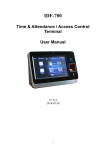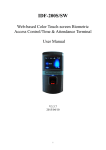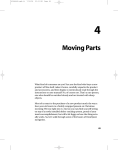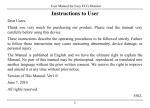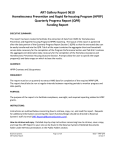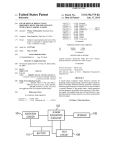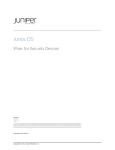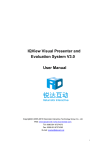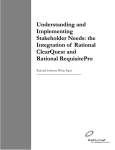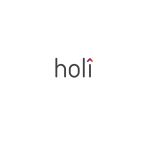Download AD-700 User Manual
Transcript
AD-700 Time & Attendance / Access Control Terminal User Manual V1.2 2014/04/08 1 Contents I. Features ................................................................................................................................................................ 3 II. Specifications ...................................................................................................................................................... 3 III. Exterior ................................................................................................................................................................ 4 IV. Basic Setting ...................................................................................................................................................... 5 Clock ..................................................................................................................................................... 5 Users .................................................................................................................................................... 5 System ................................................................................................................................................. 5 Door .................................................................................................................................................... 6 IO Port(DI/DO) .................................................................................................................................... 7 Fingerprint ........................................................................................................................................... 7 V. User Interface...................................................................................................................................................... 7 VI. Self-contained Time & Attendance / Access Control Software................................................................... 8 Set login password ............................................................................................................................................. 8 Database Backup(External database backup) .................................................................................................... 9 System Setting ................................................................................................................................................... 9 Clone Database(Internal database backup) ........................................................................................................ 9 Attendance Report (Detailed) – for fixed shifts users ....................................................................................... 9 Attendance Report (Total) – for fixed shifts users ........................................................................................... 10 Attendance Report (Multi Work Shift) – for multiple flexible shifts users...................................................... 10 Transactions ..................................................................................................................................................... 11 Transactions Delete.......................................................................................................................................... 11 Job Code Setting .............................................................................................................................................. 11 Set Bell Schedule ............................................................................................................................................. 12 Slave Host Setting............................................................................................................................................ 12 PC Server Info ................................................................................................................................................. 12 Leave Setting(this function to be formally announced soon) .......................................................................... 13 Insert Leaves(this function to be formally announced soon) ........................................................................... 13 Work Shift Setting ........................................................................................................................................... 14 Holiday Setting ................................................................................................................................................ 14 Department ...................................................................................................................................................... 14 User.................................................................................................................................................................. 15 User Weekly Shift ............................................................................................................................................ 15 2 I. Features ■ ■ ■ ■ ■ ■ ■ ■ ■ ■ ■ ■ ■ ■ ARM Cortex-A8 800MHz CPU; communication speed 100MB. Windows CE 6.0 operating system, built-in web server, FTP server and SQL CE 3.5 database. 7-inch color touchscreen LCD. Each terminal has a built-in web-based software. We also provides a free central management software (ASP.NET + SQL Express) for larger-scaled application. Can use either a terminal or a PC as the server for synchronizing all the connected slave terminals. TCP/IP interfaced. LAN / WAN(WiFi supported). 1.3MP camera records each punching to avoid faking. Every user can check its own attendance logs & work hrs between each IN & OUT record directly on the Touchscreen. Auto reconciliation of user & fingerprint accounts among multiple terminals in network. 256MB RAM + 1GB Nand Flash. Optical fingerprint reader + 125KHz + Mifare 13.56MHz card reader. Color touchscreen wallpaper is replaceable for displaying custom graphic design & company logo. Can store 9,500 fingerprints(2 fingerprints each user), 30,000 cards and 250,000 events. 50 programmable bell ring times (through web browser). Music ring file(.wav) is changeable via FTP. II. Specifications CPU: Memory: Display: Fingerprint sensor: Card reader: Camera: Communications: Power input: Input: Output: Sound output: LED indicator: Operating temp.: Operating hum.: Measurements: Weight: ARM Cortex-A8 800MHz 256MB Flash & 1GB Micro SD 7 inch 800x480 touchscreen LCD Scratch-proof Optical EM, Mifare & NFC 1.3MP*1 RJ45*1, WiFi*1, USB2.0*1 DC12V 1.25~2A Sensor*2(Push Button, Door Sensor) Relay*2(Door Lock, Alarm or Bell) & Wiegand*1 Piezo Buzzer & 3020 speaker Comm. & card/finger reading 0 ~ 50°C / 32 ~ 122°F 20 ~ 95%(non-condensing) 226*150*72 mm 1200 g 3 III. Exterior 4 IV. Basic Setting Click [System Maintenance] to enter the setting menu(necessary settings are marked in Blue): Clock Set Time Zone(UTC) > Set Date & Time. Users Add/Delete/Modify user information including User ID, Card numbers(Card numbers are used for identifying users and their enrolled fingerprints. It can be the number of an actual RF card, or you may make up a number for an user who is requested to use fingerprint only.), User Names, Access PIN(default: 888888), User Group(if ticked as VIP the user will be allowed to icon on the bottom of AD-700 main screen to pop up the keyboard and enter its click the card number to open the door without reading its card or fingerprint), & User Validity. A much faster and more convenient way for User management is through your AD-700’s Self-contained or PC-end web-interfaced software (for details please refer to p.9 & 13). System ■ Network — for setting IP address, Sub-net Mask, Gateway & DHCP on/off while using Ethernet cable. Once completed click [Apply] to save settings. ■ Record Option — for selecting required records & relevant rules: In Record — In / Clock In records of registered users. Out Record — Out / Clock Out records of registered users. Event Record — including all records other than the above two, such as records of unregistered users, alarm, open-button, door open from software, etc. Record Cycle — if enabled, new records will overwrite old records when AD-700 memory is full. Unduplicate — once enabled AD-700 will stop recording the same card or fingerprint reading in the set interval(inMinute). 5 Digit — this is a special feature designed for those who require the card reader to decode only 5 digits of a card number. Ignore this if you are not sure about what this is! ■ Tamper Switch — if enabled, AD-700 will alarm in case of vicious destruction. ■ Calibration — used for re-calibrate touch screen if touch point found imprecise. Steps to do: 1. Click [Re-calibrate]. 2. A positioning cross will appear sequentially 5 times. Press on the centers of these crosses using your finger tip or a stylus precisely until you finish all the 5 crosses. Double-click on the blank screen to complete the procedure. ■ Beep Hints — for enable/disable sound for the following: 1. Key 2. Music Ring 3. Hints ■ Menu Password — for setting a password for entering [System Maintenance]. Steps to do: 1. Old PIN: input old password(leave it blank if there is not). 2. New PIN: enter a new password(max. 6 digits). 3. New PIN Again: enter the new password again. 5 4. Click [Apply] to save setting. ■ Security Level — for adjusting strictness of fingerprint verification. There are totally 5 levels. The higher the figure is the stricter the verification will be(level 1 is recommended). ■ Volume — for adjusting the speaker volume(totally 6 scales & the Mute option). ■ HTTP & TCP Port — for assigning AD-700 HTTP & TCP port. ■ FTP User Set(to be performed by professionals of your supplier only) — each on-line(LAN or WAN) AD-700 can be logged in via FTP for updating or maintaining its: 1. Residence Application(firmware). 2. Datebase(SQL CE3.5). 3. Self-contained Time & Attendance / Access Control software. 4. Sound files(.wav). 5. All graphics used as User Interfaces, such as the touch screen wallpaper. ■ System Maintenance 1. Initialize System: Delete “everything”, including all user information, users’ enrolled fingerprints, attendance records & reset to factory defaults. 2. Delete Users & Finger: Delete all users & their enrolled fingerprints but keep all other settings. 3. Delete All Fingerprints: Delete all enrolled fingerprints but keep all users and other settings. 4. Delete Transactions: Delete all attendance & event records. 5. Reboot Device: for rebooting AD-700. ■ Database Backup — for setting a fixed time everyday for database auto backup to AD-700’s built-in Micro SD card. The function can be enabled or disabled. ■ Language — for selecting interface language of AD-700’s touch display. Currently supports English & Chinese. More languages will be included soon. Door ■Contr Mode — this function currently does not apply to model AD-700. ■ Entry Type(authentication) — provides 6 different combinations of user identification: 1. Card only. 2. PIN only(default PIN: 888888. Changeable at [Users]). 3. Card & PIN. 4. FP only(fingerprint only). 5. FP & Card. 6. FP or Card(either of two will be accepted). ■ Sensor Type: Type of sensors connected to AD-700(Normally Open/Normally Close). ■ Button Type: Door-open button type(Normally Open/Normally Close). ■ First Card Open: This is a special feature that once activated, in the access-allowed periods of st selected [User Group], the door will be kept unlocked since the 1 reading of a registered card/fingerprint until the period ends(door auto lock up then). This function currently does not apply to AD-700. ■ Open Time: Door unlock duration after each reading of a registered card/fingerprint(default: 5 seconds). ■ Close Time: the interval from the door being unlocked until the door sensor starting detecting whether the door is closed properly(default: 30 seconds). AD-700 will alert if the door detected not closed. 6 ■ Access PIN: for setting a common(applies to all registered users) door-open password(referring to [Entry Type] described in p.6). IO Port(DI/DO) ■ Relay 1: for assigning for connecting a Lock, Bell, Alarm, Illegal or Null. ■ Relay 2: for assigning for connecting a Lock, Bell, Alarm, Illegal or Null. ■ WG In: if a Wiegand-interfaced card reader is applied as an external reader you may define it as for In or Out here. ■ Built-in Reader: for assigning AD-700’s built-in card readers(both125KHz & 13.56MHz) as for In or Out. This setting will be necessary only when a Wiegand-interfaced external card reader is applied to AD-700 for reading cards on different card readers at either side of a door. ■ Built-in FP Reader: for assigning AD-700’s built-in fingerprint reader as for In or Out. ■ WG Out: for connecting AD-700 to other host controller(AD-700 simply works as a data collection unit). Fingerprint For enrolling fingerprints of registered users. Each registered user is allowed to enroll 2 different fingerprints. Steps to do: 1. Input the user’s Card Number. 2. Click[Enroll Fingerprint] or [Delete Fingerprint]. 3. When [Enroll Fingerprint] is clicked, red backlight of the fingerprint sensor on > put your finger on > red backlight off > take your finger off scanner > red backlight on again > put finger on again > red backlight st nd off again > 1 fingerprint enrollment completed > repeat the same procedure for enrolling the 2 fingerprint if necessary. V. User Interface Click this icon & read a card or fingerprint for a Clock-In. Click this icon & read a card or fingerprint for a Clock-Out. For entering a Job Code(0~255) before reading a card or fingerprint. The entered Job Code will be part of the attendance record and used for distinguishing/classifying attendances of different types of works. Enter a Job Code, click and then read a card or fingerprint. 7 Click this icon to enter the [Check Attendance] page. After reading your card or fingerprint you will get your own attendance hours between each Clock-In & Clock-Out. You may choose to browse data of Today, A Week, A Month, Select a Date or All. Click the [Exit] button to return to the main screen after a query. Click this icon to enter the [Attendance Logs] page. After reading your card or fingerprint you will be able to browse your own Clock-In & Clock-Out records. You may choose to browse data of Today, A Week, A Month, Select a Date or All. Click the [Exit] button to return to the main screen after a query. VI. Self-contained Time & Attendance / Access Control Software AD-700’s unique Built-in Web-based software is designed for fulfilling easy Time & Attendance management of small businesses(especially for stand-alone usage and employee numbers is under 30). It allows a system manager to manipulate it simply through a Web Browser such as Microsoft Internet Explorer! Please setup the system accordingly following below steps: Log onto an AD-700’s built-in web application. Method 1: Connect your AD-700 clock to Ethernet and the device will get an IP address for itself. Enter Menu on the color touch-screen > System > NetWork and write down the device IP address you see. Go to any computer which is in the same network with your AD-700 terminal, open web browser(ex. Microsoft Internet Explorer) and enter IP address following http:// and followed by “/login.asp”(ie. http://192.168.123.105/login.asp) and press [Enter] key to enter the system log-on page. Enter the default user “ADMIN”, leave the password blank, and click [Login] to enter the main page. Method 2(for setting a designate IP address): Enter Menu on the color touch-screen > System > and complete IP address, Subnet Mask, Gateway settings accordingly and disable DHCP. Connect your AD-700 clock to Ethernet(LAN), go to any computer which is in the same network with your AD-700 terminal, open web browser(ex. Microsoft Internet Explorer) and enter IP address following “http:// “and followed by “/login.asp”(ie. http://192.168.123.105/login.asp) and press [Enter] key to enter the system log-on page. Enter the default password “admin” and click [Login] to enter the main page. Remark: For WiFi version the settings are at Menu > System > WIFI SET and Menu > System > WIFI IP Login page Main page Set login password For changing the default web login password. 1. Click on [Admin Password] in the left menu to enter the setting page. 2. Enter the new password and click [Save] to confirm the change. 8 Database Backup(External database backup) For copying your AD-700 database to your computer. 1. Click on [Database Backup] in the left menu. 2. AD-700 database consists of two files, KATS.SDF & DISTR.SDF. Simply click on each file to download it to a favorite directory in your computer so that they can be applied in case of a hardware issue with your AD-700/SW. System Setting Click on [System Setting] in the left menu and you will find 3 settings: 1. Select the Date format that you want to apply to all attendance reports. 2. Enable or disable the Leave Setting function(this function is not ready yet. It’s to be formally announced soon). 3. Set the storage roof of Default Database(currently used by system) to maintain high system efficiency. Soft Limit: system will emit a reminder when records accumulate to the soft limit. Hard Limit: system will force user to run [Transactions Delete] when records accumulate to the hard limit. Clone Database(Internal database backup) Backup database in AD-700’s own memory(Micro SD card). [Clone Database] can be taken any time you feel necessary or every time before you run [Transactions Delete]. You may also switch to use an older Clone Database for browsing earlier data or generating earlier attendance reports any time. Attendance Report (Detailed) – for fixed shifts users For generating detailed employee attendance reports. 9 1. Click on [Attendance Report Detailed] in the left menu. 2. Select a searching criterion(by User, Department or All employee). 3. Set the query timeframe(yyyy/mm/dd ~ yyyy/mm/dd). Leave the timeframe blank for searching all time. 4. Click the [Query] button to generate the report. You may also click [Print] to print the report or export the report in .csv, .txt and .xls. Attendance Report (Total) – for fixed shifts users For generating attendance summary(accumulated worked hours). 1. Click [Attendance Report Total] in the left menu. 2. Select searching criterion(by User, Department or All employee). 3. Set the query timeframe(yyyy/mm/dd ~ yyyy/mm/dd). Leave the timeframe blank for searching all time. 4. Click the [Query] button to generate the report. You may also click [Print] to print the report or export the report in .csv, .txt and .xls. . Attendance Report (Multi Work Shift) – for multiple flexible shifts users This function is for calculating work hour sum of employees who are requested to attend more than one flexible shifts a day. Work hour sum can be calculated and displayed by each single shift, each day or selected date range. To apply this function the clock(AD-700 series) needs to be switch from Access Control to Time & Attendance mode and employees are requested to press 1 for a clock-in and 2 for a clock-out before they scan their fingerprints or read their proximity badges. 1. Click [Attendance Report (Multi Work Shift)] in the left menu. 2. Select users(by User, Department or All employee). 3. Set the query date range(yyyy/mm/dd ~ yyyy/mm/dd). Leave the columns blank for searching all time. 4. Select report type(by work shift, daily sum or sum of selected date range). 5. Click the [Query] button to generate the report. 10 Transactions For browsing or exporting attendance records. 1. Click [Transactions] in the left menu. 2. Click [Add New] directly to generate a new record manually→select a Card ID(Employee)→enter date & time for that record(format: yyyy/mm/dd hh:mm:ss)→click [Save] to confirm or [Cancel] to abort. 3. Set searching criteria and click [Search] to browse current records stored in the clock database. 4. Click the [Query] button to generate the report. You may also click [Print] to print the report or export the report in .csv, .txt and .xls. Transactions Delete For deleting Transactions(access/attendance records) to reduce database size. You have following choices: 1. Delete all records but keep those of latest 2~6 months. 2. Delete all records in the selected date range. 3. Delete all records . 4. Enable/disable internal database auto backup every time you perform data deletion. Job Code Setting For defining reasons of punches(only valid in Time Attendance mode under which each user may enter a code from 1~9 before scanning a card or fingerprint). 1. Click [Job Code Setting] in the left menu. 2. Click ADD NEW to enter the setting page. 11 3. Enter a Job Code and its status definition and click Save. Set Bell Schedule For programming 50 sets of bell activation schedule. 1. Click on [Bell Schedule] in the left menu to enter the bell schedule list. 2. Click on the [Bell Schedule No.] to enter the setting page. 3. Tick the [Enabled] check box, fill out the [Ring Time] and [Duration], and set the [Weekly Schedule]. 4. Click [Save] to confirm change or [Cancel] to abort. Slave Host Setting If you have multiple AD-700 terminals in a network, you are allowed to designate one of them as a Master terminal. All the users and fingerprints registered to the Master terminal will be reconciled to all the Slave terminals and all the clock-In & Clock-Out records on the Slaves will be collected to the Master in real time. 1. Click on [Slave Host Setting] in the left menu to enter the Slave terminal list. 2. Click on a Slave terminal ID(1~30) to enter the detailed setting form. 3. Enable the Slave terminal, enter the IP address it applies and give the terminal a name. 4. Click [Save] to confirm or [Cancel] to discard. Notice: This setting is only required on the unit that you want to make as Master/Server. PC Server Info For editing server information if you choose to install Kizone’s KATES central management software on a PC to manage all the AD-700 in the network (this function is to be set up by professional from your product supplier). 12 1. 2. 3. 4. 5. Enter the IP of the server PC. Keep the server port 9008 unchanged. Tick to enable this setting. Give this AD-700 an ID. Click [SAVE]. Leave Setting(this function to be formally announced soon) For appending different types of leaves. 1. Click[ADD NEW]. 2. Enter Leave No/ID and Leave Name and click [SAVE]. Insert Leaves(this function to be formally announced soon) For inserting leaves for users/employees. You are allowed to insert 3 leaves a day at most. 1. Click [ADD NEW]. 2. Select user/employee, date, leave, enter hours and note and click [SAVE]. 13 Work Shift Setting For generating employee work shifts. 1. Click on [Work Shift Setting] in the left menu to enter the work shift list. 2. Click on an existing shift code to modify the details or click [Add New] to append a new work shift. 3. Enter Shift Code, Shift Name, Start Time, End Time and Auto Deduct Break time. Tick the Default Work Shift check box if necessary. 4. Click [save] to confirm, [Cancel] to abort or [Delete] to delete an existing work shift. Holiday Setting For appending holidays in the year. 1. Click [ADD NEW]. 2. Select Date and enter description(holiday name) and click [SAVE]. Department For browsing, modifying and generating departments. 1. Click [Department] in the left menu to browse the current departments list. 14 2. Click the Department ID directly to get the detail→enter a new Department ID→click [save] to confirm or [Cancel] to abort. 3. Click [Add New]→enter Department ID→enter Department Name→click [save] to confirm or [Cancel] to abort. User For browsing/modifying/deleting/adding users(employees). 1. Click [User] in the left menu to browse current users. 2. Click on User ID directly for modifying details of or deleting the user. 3. Click [Add New] to enroll a new user. Enter User ID→enter User Name→assign a department for the user→enter the Card No. if a proximity card will be used(for those users who are using Fingerprints only please also enter virtual Card No. ie. 0001, 0002, 0003, etc.)→click [save] to confirm or [Cancel] to abort. Notice: All enrolled users will have door access right if AD-700 is applied for door control. User Weekly Shift For programming weekly shift schedules for each user. 1. Click [User Weekly Shift] in the left menu. 2. Select an user→select an work shift for each week day and weekend→click [Save] to confirm. Notice: 1. The work shift choices contains a built-in shift named “Holiday”. 2. An overnight shift(cross-day shift) can only be followed by another overnight shift or Holiday(Holi) in the next day! 15