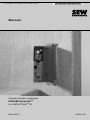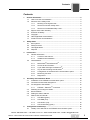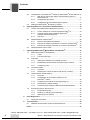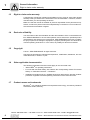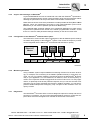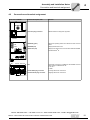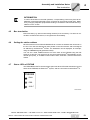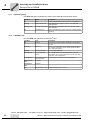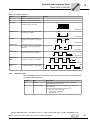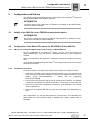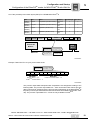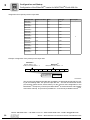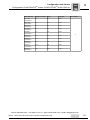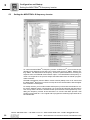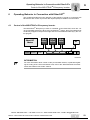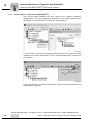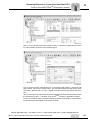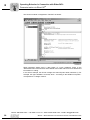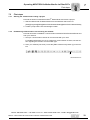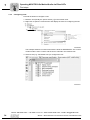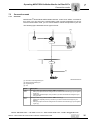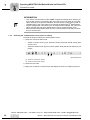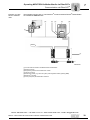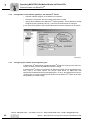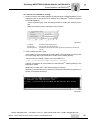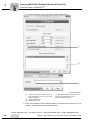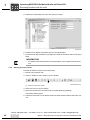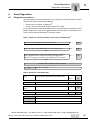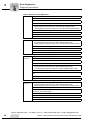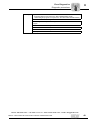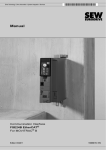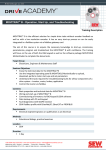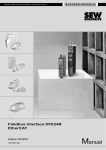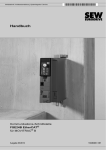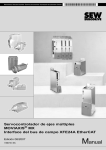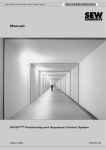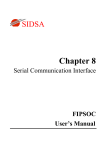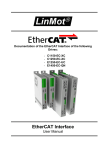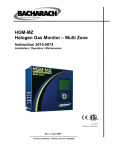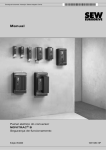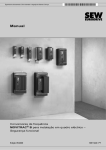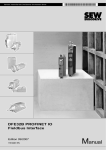Download FSE24B EtherCAT Communication Interface for MOVITRAC B Manual
Transcript
Drive Technology \ Drive Automation \ System Integration \ Services Manual Communication Interface FSE24B EtherCAT® For MOVITRAC® B Edition 03/2011 16989619 / EN SEW-EURODRIVE—Driving the world Contents Contents 1 General Information ............................................................................................ 5 1.1 How to use the documentation ................................................................... 5 1.2 Structure of the safety notes ....................................................................... 5 1.2.1 2 3 1.2.2 Structure of section safety notes ................................................. 5 1.2.3 Structure of embedded safety notes............................................ 5 1.3 Right to claim under warranty ..................................................................... 6 1.4 Exclusion of liability..................................................................................... 6 1.5 Copyright..................................................................................................... 6 1.6 Other applicable documentation ................................................................. 6 1.7 Product names and trademarks .................................................................. 6 Safety Notes ........................................................................................................ 7 2.1 Bus systems................................................................................................ 7 2.2 Safety functions .......................................................................................... 7 2.3 Hoist applications........................................................................................ 7 2.4 Disposal ...................................................................................................... 7 Introduction ......................................................................................................... 8 3.1 3.2 General information .................................................................................... 8 3.1.1 Content of this manual................................................................. 8 3.1.2 Additional documentation ............................................................ 8 Characteristics ............................................................................................ 8 3.2.1 4 MOVITRAC® B and EtherCAT® .................................................. 8 3.2.2 Access to all information.............................................................. 8 3.2.3 Cyclic data exchange via EtherCAT® .......................................... 8 3.2.4 Acyclic data exchange via EtherCAT® ........................................ 9 3.2.5 Configuration of the EtherCAT® communication option .............. 9 3.2.6 Monitoring functions..................................................................... 9 3.2.7 Diagnostics .................................................................................. 9 Assembly and Installation Notes..................................................................... 10 4.1 Installation of the FSE24B communication option .................................... 10 4.2 Connection and terminal assignment........................................................ 11 4.3 Pin assignment X30 IN/OUT..................................................................... 12 4.3.1 5 Meaning of the signal words ........................................................ 5 FSE24B – EtherCAT® connection ............................................. 12 4.4 Shielding and routing bus cables .............................................................. 12 4.5 Bus termination ......................................................................................... 13 4.6 Setting the station address ....................................................................... 13 4.7 Status LEDs of FSE24B............................................................................ 13 4.7.1 LED RUN (green) ...................................................................... 14 4.7.2 LED ERR (red)........................................................................... 14 4.7.3 LED SYS-F (red)........................................................................ 15 4.7.4 LED Link/Activity (green) ........................................................... 16 Configuration and Startup................................................................................ 17 5.1 Validity of the XML file for the FSE24B communication option ................. 17 Phone: 800.894.0412 - Fax: 888.723.4773 - Web: www.clrwtr.com - Email: [email protected] Manual – MOVITRAC® B Communication Interface FSE24B EtherCAT® 3 Contents 5.2 5.3 6 5.2.1 XML file for running the FSE24 communication option on MOVITRAC® B .......................................................................... 17 5.2.2 Configuration procedure ............................................................ 17 5.2.3 Configuration of process data objects (PDO) ............................ 17 Setting the MOVITRAC® B frequency inverter.......................................... 22 Operating Behavior in Connection with EtherCAT® ...................................... 23 6.1 6.2 6.3 7 Configuration of the EtherCAT® master for MOVITRAC® B with XML file 17 Control of the MOVITRAC® B frequency inverter .................................... 23 6.1.1 Control example in TwinCAT with MOVITRAC® B .................... 24 6.1.2 Communication timeout between EtherCAT®, FSE24B and MOVITRAC® B..................................................... 25 6.1.3 Unit error.................................................................................... 26 Parameterization via EtherCAT® .............................................................. 26 6.2.1 SDO services READ and WRITE .............................................. 26 6.2.2 Example of reading a parameter in TwinCAT via EtherCAT® ... 27 6.2.3 Example of writing a parameter in TwinCAT via EtherCAT® ..... 29 Parameterization return codes.................................................................. 30 Operating MOVITOOLS® MotionStudio via EtherCAT® ................................. 31 7.1 7.2 About MOVITOOLS® MotionStudio .......................................................... 31 7.1.1 Tasks ......................................................................................... 31 7.1.2 Functional principle.................................................................... 31 First steps ................................................................................................. 33 7.2.1 7.3 7.4 7.5 8 7.2.2 Establishing communication and scanning the network ............ 33 7.2.3 Configuring units........................................................................ 34 Connection Mode...................................................................................... 35 7.3.1 Overview.................................................................................... 35 7.3.2 Selecting the communication mode (online or offline) ............... 36 Communication via EtherCAT®................................................................. 37 7.4.1 Overview.................................................................................... 37 7.4.2 Configuration of the mailbox gateway in the EtherCAT® master..................................................................... 40 7.4.3 Configuring the network at the engineering PC ......................... 40 7.4.4 Checking the network settings................................................... 42 7.4.5 Communication settings in MOVITOOLS® MotionStudio .......... 43 Executing functions with the units ............................................................. 45 7.5.1 Parameterizing units .................................................................. 45 7.5.2 Reading or changing unit parameters........................................ 45 7.5.3 Starting up units (online)............................................................ 46 Error Diagnostics .............................................................................................. 47 8.1 9 Starting the software and creating a project .............................. 33 Diagnostic procedures .............................................................................. 47 Technical Data................................................................................................... 50 9.1 FSE24B communication option for MOVITRAC® B .................................. 50 Index................................................................................................................... 51 Phone: 800.894.0412 - Fax: 888.723.4773 - Web: www.clrwtr.com - Email: [email protected] 4 Manual – MOVITRAC® B Communication Interface FSE24B EtherCAT® General Information How to use the documentation 1 General Information 1.1 How to use the documentation 1 The manual is part of the product and contains important information on operation and service. The manual is written for all employees who assemble, install, startup, and service the product. The manual must be accessible and legible. Make sure that persons responsible for the system and its operation, as well as persons who work independently on the unit, have read through the manual carefully and understood it. If you are unclear about any of the information in this documentation, or if you require further information, contact SEWEURODRIVE. 1.2 Structure of the safety notes 1.2.1 Meaning of the signal words The following table shows the grading and meaning of the signal words for safety notes, notes on potential risks of damage to property, and other notes. Signal word 1.2.2 Meaning Consequences if disregarded DANGER Imminent danger Severe or fatal injuries WARNING Possible dangerous situation Severe or fatal injuries CAUTION Possible dangerous situation Minor injuries NOTICE Possible damage to property Damage to the drive system or its environment INFORMATION Useful information or tip: Simplifies the handling of the drive system. Structure of section safety notes Section safety notes do not apply to a specific action, but to several actions pertaining to one subject. The used symbols indicate either a general or a specific hazard. This is the formal structure of a section safety note: SIGNAL WORD Type and source of danger. Possible consequence(s) if disregarded. • 1.2.3 Measure(s) to prevent the danger. Structure of embedded safety notes Embedded safety notes are directly integrated in the instructions just before the description of the dangerous action. This is the formal structure of an embedded safety note: • SIGNAL WORD Nature and source of hazard. Possible consequence(s) if disregarded. – Measure(s) to prevent the danger. Phone: 800.894.0412 - Fax: 888.723.4773 - Web: www.clrwtr.com - Email: [email protected] Manual – MOVITRAC® B Communication Interface FSE24B EtherCAT® 5 General Information Right to claim under warranty 1 1.3 Right to claim under warranty A requirement of fault-free operation and fulfillment of any rights to claim under limited warranty is that you adhere to the information in the documentation. Therefore, read the manual before you start operating the device. Make sure that the manual is available to persons responsible for the plant and its operation, as well as to persons who work independently on the device. You must also ensure that the documentation is legible. 1.4 Exclusion of liability You must observe this documentation and the documentation of the connected devices from SEW-EURODRIVE to ensure safe operation and to achieve the specified product characteristics and performance requirements. SEW-EURODRIVE assumes no liability for injury to persons or damage to equipment or property resulting from non-observance of these operating instructions. In such cases, any liability for defects is excluded. 1.5 Copyright © 2010 – SEW-EURODRIVE. All rights reserved. Copyright law prohibits the unauthorized duplication, modification, distribution, and use of this document, in whole or in part. 1.6 Other applicable documentation The following publications and documents apply to the connected units: 1.7 • "MOVITRAC® B" operating instructions • For units with functional safety, also observe the corresponding manual "Functional Safety" or "Safe Disconnection – Conditions". • Installation and startup only by qualified electricians observing the relevant accident prevention regulations and the operating instructions of the connected units. Product names and trademarks EtherCAT® is a registered trademark and patented technology, licensed by Beckhoff Automation GmbH, Germany. Phone: 800.894.0412 - Fax: 888.723.4773 - Web: www.clrwtr.com - Email: [email protected] 6 Manual – MOVITRAC® B Communication Interface FSE24B EtherCAT® Safety Notes Bus systems 2 Safety Notes 2.1 Bus systems 2 A bus system makes it possible to adapt frequency inverters to the particulars of the machinery within wide limits. As with all bus systems, there is a danger of invisible, external (as far as the inverter is concerned) modifications to the parameters which give rise to changes in the unit behavior. This may result in unexpected, though not uncontrolled, system behavior. 2.2 Safety functions MOVITRAC® B inverters may not perform any safety functions without higher-level safety systems. Use higher-level safety systems to ensure protection of equipment and personnel. For safety applications, ensure that the information in the publication "Safe Disconnection for MOVITRAC® B" is observed. 2.3 Hoist applications MOVITRAC® B may not be used as a safety device in hoist applications. Use monitoring systems or mechanical protection devices as safety equipment to avoid possible damage to property or injury to people. 2.4 Disposal Observe the applicable national regulations. Dispose of the following materials separately in accordance with the country-specific regulations in force, as: • Electronics scrap • Plastics • Sheet metal Phone: 800.894.0412 - Fax: 888.723.4773 - Web: www.clrwtr.com - Email: [email protected] Manual – MOVITRAC® B Communication Interface FSE24B EtherCAT® 7 Introduction General information 3 3 Introduction 3.1 General information 3.1.1 Content of this manual This user manual illustrates: 3.1.2 • The installation of the FSE24B EtherCAT® communication option in the MOVITRAC® B frequency inverter. • The startup of MOVITRAC® B in the EtherCAT® fieldbus system. • The configuration of the EtherCAT® masters via XML files. • The operation of MOVITOOLS® MotionStudio via EtherCAT®. Additional documentation For information on how to connect MOVITRAC® B simply and effectively to the EtherCAT® fieldbus system, you should request the following documentation on fieldbus technology in addition to this user manual for the FSE24B EtherCAT® option: • Manual "MOVITRAC® B Communication and Fieldbus Unit Profile" • MOVITRAC® B system manual Apart from describing the fieldbus parameters and the corresponding coding, the "MOVITRAC® B Communication and Fieldbus Unit Profile" manual and the MOVITRAC® B system manual provide examples to illustrate the different control concepts and possible applications. 3.2 Characteristics 3.2.1 MOVITRAC® B and EtherCAT® The unit behavior of the inverter that forms the basis of EtherCAT® operation is referred to as the unit profile. It is independent of any particular fieldbus and is therefore a uniform feature. This allows the user to develop fieldbus-independent drive applications. This makes it much easier to change to other bus systems, such as CANopen (option FSC). 3.2.2 Access to all information MOVITRAC® B offers digital access to all drive parameters and functions via the EtherCAT® communication interface. The frequency inverter is controlled via fast, cyclic process data. You can use this process data channel to enter setpoints (e.g. setpoint speed, ramp generator time for acceleration/deceleration, etc.) and to trigger various drive functions such as enable, controller inhibit, normal stop, rapid stop, etc. At the same time you can use this channel to read back actual values from the frequency inverter, such as the actual speed, current, unit status, error number and reference signals. 3.2.3 Cyclic data exchange via EtherCAT® Process data is usually exchanged cyclically between the EtherCAT® master and the MOVITRAC® B frequency inverters. The cycle time is specified during the configuration of the EtherCAT® master. Phone: 800.894.0412 - Fax: 888.723.4773 - Web: www.clrwtr.com - Email: [email protected] 8 Manual – MOVITRAC® B Communication Interface FSE24B EtherCAT® Introduction Characteristics 3.2.4 3 Acyclic data exchange via EtherCAT® Acyclic READ/WRITE services are introduced in line with the EtherCAT® specification. They are transmitted during normal cyclical operation along with the messages without affecting the performance of the process data communication via EtherCAT®. Read and write access to the drive parameters is made possible via SDO (Service Data Objects), which are implemented according to CoE (CAN application protocol over EtherCAT®) or VoE services (Vendor-specific over EtherCAT®). This parameter data exchange enables you to implement applications in which all the important drive parameters are stored in the master programmable controller, so that there is no need to make parameter settings manually on the drive inverter itself. 3.2.5 Configuration of the EtherCAT® communication option The EtherCAT® communication option is designed so that all fieldbus-specific settings are made during startup of the EtherCAT® system. This means the frequency inverter can be integrated into the EtherCAT® environment and switched on quickly. EtherCAT Master Ethernet Header Frame Header SEW Drive EtherCAT Data Header SEW Drive Drive 1 Drive 2 SEW Drive Drive 3 I/O ... FCS EtherCAT 3008266251 3.2.6 Monitoring functions Using a fieldbus system requires additional monitoring functions for the drive technology, for example, time monitoring of the fieldbus (fieldbus timeout) or rapid stop concepts. You can, for example, adapt the monitoring functions of MOVITRAC® B specifically to your application. You can determine, for instance, which of the frequency inverter's error responses should be triggered in the event of a bus error. For many applications, a rapid stop would be the preferred response, but you can also set other error responses. As the control terminals also function in fieldbus operation, you can still implement fieldbus-independent emergency stop concepts via the terminals of the frequency inverter. 3.2.7 Diagnostics The MOVITRAC® B inverter offers numerous diagnostic options for startup and service purposes. For example, you can use the integrated fieldbus monitor to control both setpoint values sent from the higher-level controller as well as the actual values. Phone: 800.894.0412 - Fax: 888.723.4773 - Web: www.clrwtr.com - Email: [email protected] Manual – MOVITRAC® B Communication Interface FSE24B EtherCAT® 9 Assembly and Installation Notes Installation of the FSE24B communication option 4 4 Assembly and Installation Notes 4.1 Installation of the FSE24B communication option INFORMATION • MOVITRAC® B does not need a certain firmware status if you only want to use process data objects with 3 process data words. The MOVITRAC® firmware 18225632.11 is required if – 10 process data words are to be transmitted to and from MOVITRAC® B – Advanced diagnostics via parameter group 09_ (bus diagnostics) is to be used • Always attach the front module to the unit with the screw that is included in the delivery. For size 0, mount the spacer bolt first. The spacer bolt is already installed in sizes 1 and higher. The screw establishes a high-frequency EMC connection between the basic unit and the front module. • The FSE24B communication option can not be used together with other communication options (FSC) or I/O expansions (FIO) in MOVITRAC® B. • When using the FSE24B communication option, one additional diagnostic interface (RS485) is available. • The system bus (CAN) of MOVITRAC® B is used for an internal connection to the FSE24B front module, which means it is no longer available for other functions. • The FSE24B can be supplied with DC 24 V via the X47 connector, so that the bus is still operational even when MOVITRAC® is switched off or the FSE24B communication option is unplugged. MOVITRAC® B is also supplied with power. • If the FSE24B communication option is only supplied with power by MOVITRAC® B, the voltage supply must not be deactivated via parameter P808 Auxiliary voltage output VIO24. Phone: 800.894.0412 - Fax: 888.723.4773 - Web: www.clrwtr.com - Email: [email protected] 10 Manual – MOVITRAC® B Communication Interface FSE24B EtherCAT® Assembly and Installation Notes Connection and terminal assignment 4.2 4 Connection and terminal assignment Front view of FSE24B Terminal description, LED Function X44: RJ10 plug connector RS485 interface for diagnostic purposes. LED RUN (green) Shows the operating status of bus electronics and communication. LED ERR (red) Displays EtherCAT® errors. LED SYS-F (red) Displays the status of the communication between FSE24B and MOVITRAC® B. X47 Connection of the DC 24 V supply for the FSE24B communication option and MOVITRAC® B. 1: DC 24 V 2: GND X30 IN: RJ45 plug connector Incoming EtherCAT® connection. X30 OUT: RJ45 plug connector Outgoing EtherCAT® connection. X44 FSE24B RUN ERR SYS-F X47 X30 IN X30 OUT X47 X30 IN X30 OUT 1 2 3035170571 Phone: 800.894.0412 - Fax: 888.723.4773 - Web: www.clrwtr.com - Email: [email protected] Manual – MOVITRAC® B Communication Interface FSE24B EtherCAT® 11 Assembly and Installation Notes Pin assignment X30 IN/OUT 4 4.3 Pin assignment X30 IN/OUT Use prefabricated, shielded RJ45 plug connectors to IEC11801 edition 2.0, category 5. [6] [3] [2] [1] 12 3 A 6 B 3011902475 A B [1] [2] [3] [6] 4.3.1 View from front View from back Pin 1 TX+ Transmit Plus Pin 2 TX− Transmit Minus Pin 3 RX+ Receive Plus Pin 6 RX− Receive Minus FSE24B – EtherCAT® connection The FSE24B communication option is equipped with two RJ45 connectors for a linear bus structure. The EtherCAT® master is connected (if necessary, via additional EtherCAT® slaves) to X30 IN (RJ45) with a shielded, twisted-pair cable. Additional EtherCAT® units are then connected via X30 OUT (RJ45). INFORMATION In accordance with IEC 802.3, the maximum permitted cable length for 100 MBd Ethernet (100BaseT), e.g. between two FSE24B units, is 100 m. 4.4 Shielding and routing bus cables Only use shielded cables and connection elements that also meet the requirements of category 5, class D according to IEC 11801, edition 2.0. Correct shielding of the bus cable attenuates electrical interference that can occur in industrial environments. The following measures ensure the best possible shielding: • Manually tighten the mounting screws on the connectors, modules, and equipotential bonding conductors. • Use only connectors with a metal housing or a metalized housing. • Connect the shielding in the connector over a wide surface area. • Apply the shielding of the bus cable on both ends. • Route signal and bus cables in separate cable ducts. Do not route them parallel to power cables (motor leads). • Use metallic, grounded cable racks in industrial environments. • Route the signal cable and the corresponding equipotential bonding close to each other using the shortest possible route. • Avoid using plug connectors to extend bus cables. • Route the bus cables closely along existing grounding surfaces. Phone: 800.894.0412 - Fax: 888.723.4773 - Web: www.clrwtr.com - Email: [email protected] 12 Manual – MOVITRAC® B Communication Interface FSE24B EtherCAT® Assembly and Installation Notes Bus termination 4 INFORMATION In case of fluctuations in the earth potential, a compensating current may flow via the bilaterally connected shield that is also connected to the protective earth (PE). Make sure you supply adequate equipotential bonding in accordance with relevant VDE regulations in such a case. 4.5 Bus termination Bus termination (e.g. with bus terminating resistors) is not necessary. If no slave is connected to an EtherCAT® device, it recognizes this immediately. 4.6 Setting the station address EtherCAT® devices from SEW-EURODRIVE do not have an address that can be set on the unit. The units are detected by their position in the bus structure and are assigned an address by the EtherCAT® master. The addresses can be displayed, for example, using the FBG60B keypad (parameter P093). You can set a fixed, additional device ID at the back of the FSE24B using the DIP switches S1 and S2. The device ID can be read in MOVITOOLS® MotionStudio via parameter group P09_ or via SDO access to index 10497, subindex 3, from the EtherCAT® master. 4.7 Status LEDs of FSE24B The FSE24B EtherCAT® communication option has three LEDs that indicate the current status of the FSE24B, the EtherCAT® system, and the connection to MOVITRAC® B. FSE24B RUN ERR SYS-F 3012714763 Phone: 800.894.0412 - Fax: 888.723.4773 - Web: www.clrwtr.com - Email: [email protected] Manual – MOVITRAC® B Communication Interface FSE24B EtherCAT® 13 Assembly and Installation Notes Status LEDs of FSE24B 4 4.7.1 LED RUN (green) The RUN LED (green) indicates the status of the FSE24B communication option. 4.7.2 Condition Status Description Off INIT Option FSE24B communication option is in the state INIT. Flashing PRE-OPERATIONAL The FSE24B communication option is in the state PREOPERATIONAL. Flashing once SAFE-OPERATIONAL The FSE24B communication option is in the state SAFEOPERATIONAL. On OPERATIONAL Option FSE24B communication option is in the state OPERATIONAL. LED ERR (red) The LED ERR (red) indicates an EtherCAT® error. Condition Error Description Off No error The EtherCAT® communication of FSE24B is in the operating state. Flickering Boot error A boot error was detected. The state INIT was achieved, but the "Change" parameter in the AL status register has been set to "0x01:change/error". Flashing Invalid configuration General configuration error. Flashing once Unprompted state change The slave application has changed the EtherCAT® state automatically. The "Change" parameter in the AL state register is set to "0x01:change/error". Flashing twice Timeout of the application watchdog A watchdog timeout has occurred in the application. Flashing three times Reserved - Flashing four times Reserved - On PDI watchdog timeout A PDI watchdog timeout occurred. Phone: 800.894.0412 - Fax: 888.723.4773 - Web: www.clrwtr.com - Email: [email protected] 14 Manual – MOVITRAC® B Communication Interface FSE24B EtherCAT® Assembly and Installation Notes Status LEDs of FSE24B 4 Definition of display statuses Display Definition On Display is switched on permanently. Timeline Off Display is switched off permanently. Flickering The display switches between on and off with a frequency of 10 Hz. 50ms on off 50ms 3013055499 Flickering once The display flickers once very shortly, followed by an off phase. on 50ms off 3013416843 Flashing Display switches on and off at a frequency of 2.5 Hz (200 ms on, 200 ms off). on 200ms 200ms off 3013456907 Flashing once The display flashes once shortly (200 ms), followed by a longer off phase (1000 ms). on 200ms 1s off 3013459851 Flashing twice The display flashes twice in quick succession, followed by an off phase. on 200ms 200ms 200ms 1s off 3013463435 Flashing three times The display flashes three times in quick succession, followed by an off phase. on 200ms 200ms 200ms 200ms 200ms 1s off 3013466379 Flashing four times The display flashes four times in quick succession, followed by an off phase. on 200ms 200ms 200ms 200ms 200ms 200ms 200ms 1s off 3014762123 4.7.3 LED SYS-F (red) The LED SYS-F (red) shows the status of the communication between the FSE24B front module and MOVITRAC® B. Condition Error Description Off No error Communication between the FSE24B front module and MOVITRAC® B is without faults. On No communication No communication between the FSE24B front module and MOVITRAC® B. Check the P88. parameters in MOVITRAC® B: • Baud rate (CAN) = 500 kBd • Profile (CAN) = MOVILINK® • SBus address = 0 Phone: 800.894.0412 - Fax: 888.723.4773 - Web: www.clrwtr.com - Email: [email protected] Manual – MOVITRAC® B Communication Interface FSE24B EtherCAT® 15 Assembly and Installation Notes Status LEDs of FSE24B 4 4.7.4 Link/Activity LED (green) Each EtherCAT® port for incoming EtherCAT® cables (X30 IN) and outgoing EtherCAT® cables (X30 OUT) has a "Link/Activity" LED. It indicates whether the EtherCAT® connection to the preceding or following unit is available and active. X47 X30 IN X30 OUT 1 2 LED "Link/Activity" [1] 3036161675 [1] = No function Phone: 800.894.0412 - Fax: 888.723.4773 - Web: www.clrwtr.com - Email: [email protected] 16 Manual – MOVITRAC® B Communication Interface FSE24B EtherCAT® Configuration and Startup Validity of the XML file for the FSE24B communication option 5 5 Configuration and Startup This chapter contains information about the configuration of the EtherCAT® master and startup of MOVITRAC® B for fieldbus operation. INFORMATION The latest versions of the XML files for FSE24B are available on the SEW website under the heading "Software". 5.1 Validity of the XML file for the FSE24B communication option INFORMATION Do not edit or amend the entries in the XML file. SEW assumes no liability for inverter malfunctions caused by a modified XML file! 5.2 Configuration of the EtherCAT® master for MOVITRAC® B with XML file 5.2.1 XML file for running the FSE24 communication option on MOVITRAC® B For the configuration of the EtherCAT® master, you can use a special XML file (SEW_FSE24B.XML). Copy this file into a designated directory of your configuration software. Refer to the manuals of the respective configuration software for details on the procedure. The XML files standardized by the EtherCAT® Technology Group (ETG) can be read by all EtherCAT® masters. 5.2.2 Configuration procedure Proceed as follows to configure MOVITRAC® B with EtherCAT® fieldbus interface: 1. Install (copy) the XML file according to the specifications of your configuration software. Once the file has been installed correctly, the unit appears next to the slave stations (under SEW-EURODRIVE → Drives) with the designation MOVITRAC+FSE24B. 2. Use the menu item [Insert] to add the unit to the EtherCAT® structure. The address is assigned automatically. For easier identification, you can give a name to the unit. 3. Select the process data configuration required for your application (see chapter "PDO configuration"). 4. Link the I/O or periphery data with the input and output data of the application program. After configuration, you can start the EtherCAT® communication. The LEDs RUN and ERR indicate the communication status of FSE24B (see chapter "Status LEDs of FSE24B"). Phone: 800.894.0412 - Fax: 888.723.4773 - Web: www.clrwtr.com - Email: [email protected] Manual – MOVITRAC® B Communication Interface FSE24B EtherCAT® 17 Configuration and Startup Configuration of the EtherCAT® master for MOVITRAC® B with XML file 5 5.2.3 Configuration of process data objects (PDO) In the CoE (CAN application protocol over EtherCAT®) variant, EtherCAT® uses the process data objects (PDO) defined in the CANopen standard for cyclic communication between master and slave. In line with CANopen, a difference is made between Rx (receive) and Tx (transmit) process data objects. Rx process data objects Rx process data objects (Rx-PDO) are received by the EtherCAT® slave. They transport process output data (control values, setpoints, digital output signals) from the EtherCAT® master to the EtherCAT® slave. Tx process data objects Tx process data objects (TX-PDO) are returned from the EtherCAT® slave to the EtherCAT® master. The transport process input data (actual values, status, digital input information, etc.). Two PDOs of different size can be used for cyclic process input and output data for communication with the FSE24B of MOVITRAC® B. • OutputData1 (standard 3 PO) Static PDO with 3 cyclic process output data words that are connected in fixed configuration with the standard process data of MOVITRAC® B (see "MOVITRAC® B Communication and Fieldbus Unit Profile" manual). • OutputData1 (standard 10 PO) Static PDO with 10 cyclic process output data words that are connected in fixed configuration with the standard process data of MOVITRAC® B (see "MOVITRAC® B Communication and Fieldbus Unit Profile" manual). The process output data words 4 – 10 can only be used via IPOSplus®. • InputData1 (standard 3 PI) Static PDO with 3 cyclic process input data words that are connected in fixed configuration with the standard process data of MOVITRAC® B (see "MOVITRAC® B Communication and Fieldbus Unit Profile" manual). • InputData1 (standard 10 PI) Static PDO with 10 cyclic process input data words that are connected in fixed configuration with the standard process data of MOVITRAC® B (see "MOVITRAC® B Communication and Fieldbus Unit Profile" manual). The process input data words 4 – 10 can only be used via IPOSplus®. INFORMATION • • Either 3 or 10 process data words can be transmitted in each direction. If, for example, PDO OutputData1 (standard 3 PO) is used, PDO InputData1 (standard 3 PI) must be used as well. Both input PDO or both output PDO may not be activated at the same time. Phone: 800.894.0412 - Fax: 888.723.4773 - Web: www.clrwtr.com - Email: [email protected] 18 Manual – MOVITRAC® B Communication Interface FSE24B EtherCAT® Configuration of the Configuration and Startup master for MOVITRAC® B with XML file EtherCAT® 5 List of the possible process data objects (PDO) for FSE24B MOVITRAC® B Index Size Name Mapping Sync Manager Sync Unit 1600hex (5632dez) 6 bytes OutputData1 (standard 3 PDO) Fixed content 2 0 1601hex (5633dec) 20 bytes OutputData1 (standard 10 PO) Fixed content 2 0 1A00hex (6656dez) 6 bytes InputData1 (standard 3 PI) Fixed content 3 0 1A01hex (6657dec) 20 bytes InputData1 (standard 10 PI) Fixed content 3 0 Ethernet Header Frame Header EtherCAT Data Header Drive ... EtherCAT Master acycl. Mailbox cycl. OutputData1 Communication (Standard 10 PO) EtherCAT cycl. InputData1 (Standard 10 PI) FCS SEW Drive acycl. Mailbox Communication 3015235467 Example: Static PDO for 10 cyclic process data words acycl. Mailbox cycl. OutputData1 Comm unication (Standard 10 PO) PO 1 PO 2 PO 3 PO 4 MOVITRAC® Process Data 1...3 or ® IPOSplus Process Data 1...3 PO 5 PO 6 PO 7 PO 8 PO 9 PO 10 MOVITRAC® ® IPOSplus Process Data 4...10 3015756555 The process output data transported with OutputData1 are assigned according to the following table. The process output data PO1 – PO3 can be linked with various process data (control words, setpoints) via the process data configuration in the MOVITRAC® B frequency inverter (see "MOVITRAC® B Communication and Fieldbus Unit Profile" manual). The process output data PO4 – PO10 are only available in IPOSplus®. Phone: 800.894.0412 - Fax: 888.723.4773 - Web: www.clrwtr.com - Email: [email protected] Manual – MOVITRAC® B Communication Interface FSE24B EtherCAT® 19 5 Configuration and Startup Configuration of the EtherCAT® master for MOVITRAC® B with XML file Assignment of the preset process output data Index.Subindex Offset in the PDO Name Data type 3DB8.0hex (15800.0dec) 0.0 PO1 UINT 3DB9.0hex (15801.0dec) 2.0 PO2 UINT 3DBA.0hex (15802.0dec) 4.0 PO3 UINT 3DBB.0hex (15803.0dec) 6.0 PO4 UINT 3DBC.0hex (15804.0dec) 8.0 PO5 UINT 3DBD.0hex (15805.0dec) 10.0 PO6 UINT 3DBE.0hex (15806.0dec) 12.0 PO7 UINT 3DBF.0hex (15807.0dec) 14.0 PO8 UINT 3DC0.0hex (15808.0dec) 16.0 PO9 UINT 3DC1.0hex (15809.0dec) 18.0 PO10 UINT Size in bytes 2 Example: Assignment of the preset process input data MOVITRAC® Process Data 1...3 or ® IPOSplus Process Data 1...3 PI 1 PI 2 PI 3 PI 4 IPOS PI 5 MOVITRAC® Process Data 4...10 plus® PI 6 PI 7 PI 8 PI 9 PI 10 cycl. InputData1 acycl. Mailbox (Standard 10 PI) Communication 3015784203 The process input data transported with InputData1 are assigned permanently according to the following table. The process input data PI1 – PI3 can be linked with various process data (status words, actual values) via the process data configuration in the MOVITRAC® B frequency inverter (see "MOVITRAC® B Communication and Fieldbus Unit Profile" manual). The process input data PI4 – PI10 are only available in IPOSplus®. Phone: 800.894.0412 - Fax: 888.723.4773 - Web: www.clrwtr.com - Email: [email protected] 20 Manual – MOVITRAC® B Communication Interface FSE24B EtherCAT® Configuration of the EtherCAT® Configuration and Startup master for MOVITRAC® B with XML file Index.Subindex Offset in the PDO Name Data type 3E1C.0hex (15900.0dec) 0.0 PI1 UINT 3E1D.0hex (15901.0dec) 2.0 PI2 UINT 3E1E.0hex (15902.0dec) 4.0 PI3 UINT 3E1F.0hex (15903.0dec) 6.0 PI4 UINT 3E20.0hex (15904.0dec) 8.0 PI5 UINT 3E21.0hex (15905.0dec) 10.0 PI6 UINT 3E22.0hex (15906.0dec) 12.0 PI7 UINT 3E23.0hex (15907.0dec) 14.0 PI8 UINT 3E24.0hex (15908.0dec) 16.0 PI9 UINT 3E25.0hex (15909.0dec) 18.0 PI10 UINT 5 Size in bytes 2 Phone: 800.894.0412 - Fax: 888.723.4773 - Web: www.clrwtr.com - Email: [email protected] Manual – MOVITRAC® B Communication Interface FSE24B EtherCAT® 21 Configuration and Startup Setting the MOVITRAC® B frequency inverter 5 5.3 Setting the MOVITRAC® B frequency inverter 3017475723 ® ® To control the MOVITRAC B frequency inverter via EtherCAT , you must set the parameters P100 Setpoint source and P101 Control signal source to "SBus". With the setting "SBus", the MOVITRAC® B frequency inverter is parameterized for receiving the setpoints from the FSE24B communication option. The MOVITRAC® B frequency inverter now responds to the process output data transmitted from the master programmable controller. FSE24B automatically sets the SBus1 timeout interval (P883) to 20 ms to ensure that the MOVITRAC® B frequency inverter can stop when the communication with the higher level controller is interrupted. For safety reasons, you must also enable the frequency inverter at the terminals for control via the fieldbus system. Consequently, you must wire and program the terminals in such a way that the inverter is enabled via the input terminals. The simplest way of enabling the frequency inverter at the terminals is to connect the DIØ1 (function CW/ STOP) input terminal to a +24 V signal and to program the remaining input terminals to NO FUNCTION. Phone: 800.894.0412 - Fax: 888.723.4773 - Web: www.clrwtr.com - Email: [email protected] 22 Manual – MOVITRAC® B Communication Interface FSE24B EtherCAT® Operating Behavior in Connection with EtherCAT® Control of the MOVITRAC® B frequency inverter 6 6 Operating Behavior in Connection with EtherCAT® This chapter describes the basic behavior of the frequency inverter in connection with EtherCAT® with control via process data objects (PDO) for fieldbus communication. 6.1 Control of the MOVITRAC® B frequency inverter The MOVITRAC® B frequency inverter is controlled via the fixed PDO, which are 3 or 10 process data words long. When using an EtherCAT® master, the process data words are directly mapped in the process image and can so be addressed directly by the control program. EtherCAT Master Ethernet Header Frame Header SEW Drive EtherCAT Data Header SEW Drive Drive 1 Drive 2 SEW Drive Drive 3 I/O ... FCS EtherCAT 3008266251 INFORMATION For more information about control via the process data channel, in particular regarding the coding of the control and status word, refer to the "MOVITRAC® B Communication and Fieldbus Unit Profile" manual Phone: 800.894.0412 - Fax: 888.723.4773 - Web: www.clrwtr.com - Email: [email protected] Manual – MOVITRAC® B Communication Interface FSE24B EtherCAT® 23 Operating Behavior in Connection with EtherCAT® Control of the MOVITRAC® B frequency inverter 6 6.1.1 Control example in TwinCAT with MOVITRAC® B Once the file SEW_FSE24B.xml has been copied to the TwinCAT subdirectory "\IO\EtherCAT", you can use the function "Append box" in the "offline" mode to insert a MOVITRAC® B in the EtherCAT® structure (see following figure). 3017547019 In "online" mode (i.e. when connected with the EtherCAT® line), you can use the symbol "Find devices" to search the EtherCAT® line for connected MOVITRAC® units (see following figure). 3018087563 For the simplest form of process data transport, only the two PDOs InputData1 and OutputData1 are required. Phone: 800.894.0412 - Fax: 888.723.4773 - Web: www.clrwtr.com - Email: [email protected] 24 Manual – MOVITRAC® B Communication Interface FSE24B EtherCAT® Operating Behavior in Connection with EtherCAT® Control of the MOVITRAC® B frequency inverter 6 3018091147 Now, you can link the process data words to the PLC program or write data into them for manual testing as shown in the following figure. 3018094091 First, mark the process output data PO1. In the window that appears, choose the tab page "Online". Click on the "Write" button. The "Set Value Dialog" window opens. Enter your data in the field "Dec" or "Hex". Handle the PO2 process output data in the same way. The process input and output data words are assigned and scaled in MOVITRAC® B in the parameter group 87_ or defined via an IPOSplus® program or application module. For more information, refer to the MOVITRAC® B system manual and the "MOVITRAC® B Communication and Fieldbus Unit Profile" manual. Phone: 800.894.0412 - Fax: 888.723.4773 - Web: www.clrwtr.com - Email: [email protected] Manual – MOVITRAC® B Communication Interface FSE24B EtherCAT® 25 Operating Behavior in Connection with EtherCAT® Parameterization via EtherCAT® 6 6.1.2 Communication timeout between EtherCAT®, FSE24B and MOVITRAC® B If the data transmission via EtherCAT® is interrupted or faulty, the response monitoring time configured in the master elapses in the FSE24B communication option. The ERR LED of FSE24B indicates that no new user data is being received. At the same time, FSE24B interrupts the process data communication with MOVITRAC® B, which means that after 20 ms, the SBus timeout response (P836) set in MOVITRAC® B is triggered. If the FSE24B communication option can no longer address a MOVITRAC® B unit, it sends the error code F111 System error on status word 1 (if set in parameter group 87_) to the EtherCAT® master. SYS-F LED (system error) is lit. The status of the EtherCAT® connection, the assigned EtherCAT® address and other status information is displayed in parameter group 09_ (bus diagnostics) (with MOVITRAC® firmware 18225632.11 and higher). 6.1.3 Unit error The FSE24B communication option detect a series of errors and locks subsequently. All status LEDs are off. Parameterization via EtherCAT® 6.2 The SDO services READ and WRITE, which are common in CoE (CAN application protocol over EtherCAT®), provide access to the drive parameter in EtherCAT®. 6.2.1 SDO services READ and WRITE The user interface is displayed differently depending on the EtherCAT® master or configuration environment. In each case, however, the following data is required for executing the SDO command. SDO-READ Description Slave address (16 bit) EtherCAT® address of the inverter from which data is to be read. Index (16 bit) Subindex (8 bit) Address in the object dictionary from which the data is to be read. Data Data length Structure for storing the received data and its length. SDO-WRITE Description Slave address (16 bit) EtherCAT® address of the inverter to which data is to be written. Index (16 bit) Subindex (8 bit) Address in the object dictionary to which the data is to be written. Data Data length Structure in which the data to be written is stored. For the SDO services READ and WRITE, other flags and parameters might be necessary: • For activating the function • For in-progress message or error message • For timeout monitoring • For reporting errors during the execution Phone: 800.894.0412 - Fax: 888.723.4773 - Web: www.clrwtr.com - Email: [email protected] 26 Manual – MOVITRAC® B Communication Interface FSE24B EtherCAT® Operating Behavior in Connection with EtherCAT® Parameterization via EtherCAT® 6.2.2 6 Example of reading a parameter in TwinCAT via EtherCAT® The function SDO-READ is available for reading parameters. The index of the parameter to be read is necessary. The parameter index is displayed in the parameter tree via tool tip. For implementation in TwinCAT, the function module FB_EcCoESdoRead is required. This function module is available in the TcEtherCAT.lib library. You can integrate this function module in two steps. 1. Creating an instance of the function module FB_EcCoESdoRead. 2. The inputs of the function module are assigned as follows: – sNetID: Net ID of the EtherCAT® master – nSlaveAddr: EtherCAT® address of the SEW unit from which data is to be read. – nIndex: Index of the parameter to be read. – nSubIndex: Subindex of the parameter to be read. – pDstBuf: Pointer to the data range in which the read parameter is to be stored. – cbBufLen: Maximum memory size for parameters to be read in byte. – bExecute: A positive edge starts the read process. – tTimeout: Timeout interval of the function module. The output flags bBusy and bError indicate the status of the service. nErrId shows the error number when the bError flag is set if an error occurs. Phone: 800.894.0412 - Fax: 888.723.4773 - Web: www.clrwtr.com - Email: [email protected] Manual – MOVITRAC® B Communication Interface FSE24B EtherCAT® 27 6 Operating Behavior in Connection with EtherCAT® Parameterization via EtherCAT® The function module is integrated in TwinCAT as follows: 3018638731 SEW parameter always have a data length of 4 byte (1DWord). Refer to the "MOVITRAC® B Communication and Fieldbus Unit Profile" manual for more details and information on scaling. In the above example, the DC link voltage was read off (index 8325, subindex 0). For example, the figure 639000 is received, which - according to the fieldbus unit profile corresponds to a voltage of 639 V. Phone: 800.894.0412 - Fax: 888.723.4773 - Web: www.clrwtr.com - Email: [email protected] 28 Manual – MOVITRAC® B Communication Interface FSE24B EtherCAT® Operating Behavior in Connection with EtherCAT® Parameterization via EtherCAT® 6.2.3 6 Example of writing a parameter in TwinCAT via EtherCAT® The function SDO-WRITE is available for writing parameters. The index of the parameter to be written is necessary. You can display the parameter index in the SHELL program or in the parameter tree using the key combination [CTRL + F1]. For implementation in TwinCAT, the function module FB_EcCoESdoWrite is required. This function module is available in the TcEtherCAT.lib library. You can integrate this function module in two steps. 1. Creating an instance of the function module FB_EcCoESdoWrite 2. The inputs of the function module are assigned as follows: – sNetID: Net ID of the EtherCAT® master – nSlaveAddr: EtherCAT® address of the SEW unit from which data is to be written. – nIndex: Index of the parameter to be written. – nSubIndex: Subindex of the parameter to be written. – pDstBuf: Pointer to the data range in which the data to be written is located. – cbBufLen: Amount of data to be sent, in bytes. – bExecute: A positive edge starts the writing process. – tTimeout: Timeout interval of the function module. The output flags bBusy and bError indicate the status of the service. nErrId shows the error number when the bError flag is set if an error occurs. Phone: 800.894.0412 - Fax: 888.723.4773 - Web: www.clrwtr.com - Email: [email protected] Manual – MOVITRAC® B Communication Interface FSE24B EtherCAT® 29 Operating Behavior in Connection with EtherCAT® Parameterization return codes 6 The function module is integrated in TwinCAT as follows: 3018642187 SEW parameter always have a data length of 4 bytes (1DWord). Refer to the "Fieldbus Unit Profile" manual for more details and information on scaling. In the above example, the internal setpoint n11 (index 8489, subindex 0) was set to a speed of 100 rpm. According to the "MOVITRAC® B Communication and Fieldbus Unit Profile" manual, the required speed must be multiplied by a factor of 1000. 6.3 Parameterization return codes In the event of an incorrect parameterization, the inverter sends back various return codes to the parameterized master. These codes provide detailed information about the cause for the error. Refer to the "MOVITRAC® B Communication and Fieldbus Unit Profile" manual for a description of the return codes. Phone: 800.894.0412 - Fax: 888.723.4773 - Web: www.clrwtr.com - Email: [email protected] 30 Manual – MOVITRAC® B Communication Interface FSE24B EtherCAT® Operating MOVITOOLS® MotionStudio via EtherCAT® About MOVITOOLS® MotionStudio 7 Operating MOVITOOLS® MotionStudio via EtherCAT® 7 The use of the engineering software MOVITOOLS® MotionStudio is described in detail in the "MOVITRAC® B Communication and Fieldbus Unit Profile" manual and in the MOVITRAC® B system manual. This chapter only describes the peculiarities of the communication via EtherCAT® in detail. 7.1 About MOVITOOLS® MotionStudio 7.1.1 Tasks The software package enables you to perform the following tasks with consistency: 7.1.2 • Establishing communication with units • Executing functions with the units Functional principle Overview The following figure illustrates the functional principle of the MOVITOOLS® MotionStudio software package Machine control Machine level PLC System control System level [1] Functions Tools Parameter setting SEW-Communication-Server SBus Serial Profibus S7-MPI Ethernet Startup [2] Visualization & diag. [3] Programming [4] Unit control Field level Firmware Firmware Firmware Units Drives 1194152459 [1] Communication channel for fieldbus or Industrial Ethernet [2] MOVITOOLS® MotionStudio software package with integrated SEW Communication Server [3] Communication between fieldbus stations or Industrial Ethernet stations [4] Communication channel to SBus (CAN) or serial via interface adapter Phone: 800.894.0412 - Fax: 888.723.4773 - Web: www.clrwtr.com - Email: [email protected] Manual – MOVITRAC® B Communication Interface FSE24B EtherCAT® 31 7 Operating MOVITOOLS® MotionStudio via EtherCAT® About MOVITOOLS® MotionStudio Engineering via interface adapters If your unit supports the "SBus" or "Serial" communication options, you can use a suitable interface adapter for engineering. The interface adapter is additional hardware that you can obtain from SEWEURODRIVE. You can use it to connect your engineering PC with the respective communication option of the unit. The type of interface adapter you require depends on the communication options of the respective unit. Establishing communication with other units The SEW Communication Server is integrated into the MOVITOOLS® MotionStudio software package for establishing communication with the units. The SEW Communication Server allows you to create communication channels. Once the channels are established, the units communicate via these communication channels using their communication options. You can operate up to four communication channels at the same time. MOVITOOLS® MotionStudio supports the following types of communication channels: • Serial (RS485) via interface adapters • System bus (SBus) via interface adapters • Ethernet • EtherCAT® • Fieldbus (PROFIBUS DP/DP-V1) • Tool Calling Interface The available channels can vary depending on the unit and its communication options. Executing functions with the units The software package offer uniformity in executing the following functions: • Parameterization (for example in the parameter tree of the unit) • Startup • Visualization and diagnostics • Programming The following basic components are integrated into the MOVITOOLS® MotionStudio software package, allowing you to use the units to execute functions: • MotionStudio • MOVITOOLS® All functions communicate using tools. MOVITOOLS® MotionStudio provides the right tools for every unit type. Phone: 800.894.0412 - Fax: 888.723.4773 - Web: www.clrwtr.com - Email: [email protected] 32 Manual – MOVITRAC® B Communication Interface FSE24B EtherCAT® Operating MOVITOOLS® MotionStudio via EtherCAT® First steps 7.2 First steps 7.2.1 Starting the software and creating a project 7 Proceed as follows to start MOVITOOLS® MotionStudio and create a project: 1. Start the MOVITOOLS® MotionStudio from the Windows start menu via: [Start]/[Programs]/[SEW]/[MOVITOOLS-MotionStudio]/[MOVITOOLS-MotionStudio] 2. Create a project with name and storage location. 7.2.2 Establishing communication and scanning the network Proceed as follows to establish a communication with MOVITOOLS® MotionStudio and scan your network: 1. Set up a communication channel to communicate with your units. For detailed information on how to configure a communication channel, see the section regarding the relevant communication type. 2. Scan your network (unit scan). Press the [Start network scan] button [1] in the toolbar. [1] 9007200387461515 Phone: 800.894.0412 - Fax: 888.723.4773 - Web: www.clrwtr.com - Email: [email protected] Manual – MOVITRAC® B Communication Interface FSE24B EtherCAT® 33 Operating MOVITOOLS® MotionStudio via EtherCAT® First steps 7 7.2.3 Configuring units Proceed as follows to configure a unit: 1. Mark the unit (usually the power section [1]) in the network view. 2. Right-click to open the context menu and display the tools for configuring the unit. [1] 2446350859 The example shows the context menu with the tools for MOVIDRIVE®. The communication mode is set to "online" and the unit is scanned in the network view. 3. Select a tool (e.g. "Parameter tree") to configure the unit. 2446355211 Phone: 800.894.0412 - Fax: 888.723.4773 - Web: www.clrwtr.com - Email: [email protected] 34 Manual – MOVITRAC® B Communication Interface FSE24B EtherCAT® Operating MOVITOOLS® MotionStudio via EtherCAT® Connection mode 7.3 Connection mode 7.3.1 Overview 7 MOVITOOLS® MotionStudio differentiates between "online" and "offline" communication mode. You can select the communication mode yourself. Depending on the selected communication mode, you can choose offline or online tools specific to your unit. The following figure illustrates the two types of tools: HDD [2] [3] RA M [1] Offline-Tool Online-Tool [4] 9007200497934219 [1] [2] [3] [4] Hard drive of the engineering PC RAM of the engineering PC Engineering PC Unit Tools Description Offline tools Changes made using offline tools affect "ONLY" the RAM [2]. • Save your project so that the changes can be stored on the hard disk [1] of your engineering PC [3]. • Perform the "Download (PC->unit)" function if you want to transfer the changes to your unit [4] as well. Online tools Changes made using online tools affect "ONLY" the unit [4]. • Perform the "Upload (unit->PC)" function if you want to transfer the changes to your RAM [2]. • Save your project so that the changes can be stored on the hard disk [1] of your engineering PC [3]. Phone: 800.894.0412 - Fax: 888.723.4773 - Web: www.clrwtr.com - Email: [email protected] Manual – MOVITRAC® B Communication Interface FSE24B EtherCAT® 35 Operating MOVITOOLS® MotionStudio via EtherCAT® Connection mode 7 INFORMATION • The "online" communication mode is NOT a response message which informs you that you are currently connected to the unit or that your unit is ready for communication. Should you require this feedback, observe section "Setting the cyclical accessibility test" in the online help (or the manual) of MOVITOOLS® MotionStudio. Project management commands (such as download and upload), the online unit status, and the unit scan work independent of the set communication mode. MOVITOOLS® MotionStudio starts up in the communication mode that you set before you closed down. • • 7.3.2 Selecting the communication mode (online or offline) Proceed as follows to select the communication mode: 1. Select the communication mode: • "Switch to online mode" [1] for functions (online tools) that should directly influence the unit. • "Switch to offline mode" [2] for functions (offline tools) that should influence your project. [1] [2] 9007200389198219 [1] "Switch to online mode" symbol [2] "Switch to offline mode" symbol 2. Select the unit node. 3. Right-click to open the context menu and display the tools for configuring the unit. Phone: 800.894.0412 - Fax: 888.723.4773 - Web: www.clrwtr.com - Email: [email protected] 36 Manual – MOVITRAC® B Communication Interface FSE24B EtherCAT® Operating MOVITOOLS® MotionStudio via EtherCAT® Communication via EtherCAT® 7.4 Communication via EtherCAT® 7.4.1 Overview 7 EtherCAT® provides the user with acyclic parameter services in addition to cyclic process data. This acyclic data exchange takes place via the mailbox gateway of the EtherCAT® master. The parameter services of MOVITOOLS® MotionStudio are integrated into the EtherCAT® telegrams via the mailbox gateway in the EtherCAT® master. The feedback of the drives is transferred by the the EtherCAT® slave in the same way to the mailbox gateway and further to MOVITOOLS® MotionStudio. Two cases must be distinguished for the installation of the mailbox gateway and MOVITOOLS® MotionStudio: • Case 1: Installation in the same unit (page 38) – The EtherCAT® master and MOVITOOLS® MotionStudio run on the same unit. No additional hardware required. • Case 2: Installation in different units (page 39) – The EtherCAT® master and MOVITOOLS® MotionStudio run on different units. This is the case if no suitable (Windows-based) operating system is available or MOVITOOLS® MotionStudio is to be run on a separate PC. The EtherCAT® master needs a second Ethernet interface that is connected to the engineering PC on which MOVITOOLS® MotionStudio is running. INFORMATION Unassigned EtherCAT® interfaces of an EtherCAT® slave must not be used for engineering purposes. • Use only the EtherCAT® master interface intended for engineering for this purpose. Phone: 800.894.0412 - Fax: 888.723.4773 - Web: www.clrwtr.com - Email: [email protected] Manual – MOVITRAC® B Communication Interface FSE24B EtherCAT® 37 7 Operating MOVITOOLS® MotionStudio via EtherCAT® Communication via EtherCAT® Example 1: Installation in the same unit The illustration shows case 1: The EtherCAT® master and MOVITOOLS® MotionStudio are installed in the same unit. [2] [1] [3] MBX [4] EtherCAT EtherCAT EURODRIVE [5] EURODRIVE 3266486283 [1] Monitor [2] PC with EtherCAT® master with integrated mailbox gateway (MBX) and MOVITOOLS® MotionStudio [3] Internal IP routing [4] EtherCAT® interface [5] Units (examples) with EtherCAT® interfaces Phone: 800.894.0412 - Fax: 888.723.4773 - Web: www.clrwtr.com - Email: [email protected] 38 Manual – MOVITRAC® B Communication Interface FSE24B EtherCAT® Operating MOVITOOLS® MotionStudio via EtherCAT® Communication via EtherCAT® Example 2: Installation in different units 7 The illustration shows case 2: The EtherCAT® master and MOVITOOLS® MotionStudio are installed in different units. [2] [3] [4] [5] [6] [1] MBX EtherCAT EtherCAT EURODRIVE [7] EURODRIVE 3266490251 [1] PC with Ethernet interface and MOVITOOLS® MotionStudio [2] Ethernet network [3] Engineering interface of the EtherCAT® master [4] Internal IP routing [5] EtherCAT® master (e.g. TwinCAT system) with integrated mailbox gateway (MBX) [6] EtherCAT® interface [7] Units (examples) with EtherCAT® interfaces Phone: 800.894.0412 - Fax: 888.723.4773 - Web: www.clrwtr.com - Email: [email protected] Manual – MOVITRAC® B Communication Interface FSE24B EtherCAT® 39 Operating MOVITOOLS® MotionStudio via EtherCAT® Communication via EtherCAT® 7 7.4.2 Configuration of the mailbox gateway in the EtherCAT® master • Activate VoE/EoE support on the EtherCAT® controller. • Activate the connection with the TCP/IP stack and IP routing. • Specify the IP address of the EtherCAT® mailbox gateway. The IP address is usually assigned by the engineering tool (e.g. TwinCAT) and should not be changed. In the TwinCAT program of the company Beckhoff, the above settings look as follows: 3267403275 7.4.3 Configuring the network at the engineering PC If MOVITOOLS® MotionStudio and the EtherCAT® master are running on the same PC, you do not have to make any additional network settings. If the EtherCAT® master is connected to an Ethernet network via an engineering interface, PCs in the same subnet can access SEW drives on EtherCAT® with MOVITOOLS® MotionStudio (see following figure). To do so, the telegrams from the engineering PC are routed via the Ethernet interface of the EtherCAT® master to the mailbox gateway (so-called routing). Phone: 800.894.0412 - Fax: 888.723.4773 - Web: www.clrwtr.com - Email: [email protected] 40 Manual – MOVITRAC® B Communication Interface FSE24B EtherCAT® Operating MOVITOOLS® MotionStudio via EtherCAT® Communication via EtherCAT® 7 Two variants are available for routing: 1. Variant: Access to the mailbox gateway by determining the standard gateway on the engineering PC. In this variant, the IP address of the EtherCAT® master is specified as standard gateway. • On the engineering PC, open the dialog window for setting the network properties. • Make the following entries depending on the network: Use the following IP address IP address Subnet mask Standard gateway 10 . 3 . 64 . 60 255 . 255 . 252 . 0 10 . 3 . 64 . 170 3267406603 IP address: Subnet mask: Standard gateway: IP address of the engineering PC Subnet mask of the engineering PC IP address of the EtherCAT® master (engineering interface) in the Ethernet network 2. Variant: Defining a static route. In this variant, an entry is added to the routing table of the engineering PC that routes the engineering data via the EtherCAT® master to the mailbox gateway. The command for creating a static route in the DOS box is: route –p add [Target] MASK [Netmask] [Gateway] [Target]: Corresponds to the IP address of the EtherCAT® mailbox gateway in the EtherCAT® master [Netmask]: Is usually set to 255.255.255.255 (host routing) [Gateway]: Corresponds to the IP address of the EtherCAT® master (engineering interface) in the Ethernet network 3267408267 Phone: 800.894.0412 - Fax: 888.723.4773 - Web: www.clrwtr.com - Email: [email protected] Manual – MOVITRAC® B Communication Interface FSE24B EtherCAT® 41 Operating MOVITOOLS® MotionStudio via EtherCAT® Communication via EtherCAT® 7 7.4.4 Checking the network settings Irrespective of whether MOVITOOLS® MotionStudio and the EtherCAT® master are running on the same PC or the EtherCAT® mailbox gateway is accessed via routing, you should check the network settings. You can use the ping command to check whether the communication path to the EtherCAT® mailbox gateway is established correctly. To do so, proceed as follows: • Open a command-line interface window on your engineering PC to enter a DOS command. • Enter "ping" and the IP address of the EtherCAT® mailbox gateway. The complete command line for the described network setting (example) is: Ping 169.254.61.254 • If there is no response to the ping command, repeat the steps described in the two previous sections: – Configuration of the mailbox gateway in the EtherCAT® master (page 40) – Configuring the network at the engineering PC (page 40) INFORMATION Settings of the EtherCAT® master are not adopted • If the settings of the EtherCAT® master are not accepted, perform a reboot. Phone: 800.894.0412 - Fax: 888.723.4773 - Web: www.clrwtr.com - Email: [email protected] 42 Manual – MOVITRAC® B Communication Interface FSE24B EtherCAT® Operating MOVITOOLS® MotionStudio via EtherCAT® Communication via EtherCAT® 7.4.5 7 Communication settings in MOVITOOLS® MotionStudio Configuring the communication channel with EtherCAT® Proceed as follows to configure a communication channel for EtherCAT®: 1. Click on "Configure communication plugs" [1] in the toolbar. [1] 9007200388082827 [1] "Configure communication plugs" symbol This will open the "Configure communication plugs" window. [2] [3] [1] 18014399653863307 [1] [2] [3] "Type of communication" dropdown menu "Activate" checkbox [Edit] button 2. From the dropdown menu [1], select "Ethernet" as the communication type. In the example, "ETHERNET" is activated as the communication type for the first communication channel [2]. 3. Click [Edit] [3] in the right section of the window. This will display the settings for the "Ethernet" communication type. 4. Set the communication parameters. Follow the instructions described in the section "Setting communication parameters for EtherCAT®". Setting communication parameters for EtherCAT® Proceed as follows to set the EtherCAT® communication parameters: 1. Set up the EtherCAT® protocol. To do so, select the "EtherCAT settings" tab. 2. Tick the "Activate EtherCAT" checkbox. 3. Change the set communication parameters if necessary. Refer to the detailed description of the communication parameters for EtherCAT®. Phone: 800.894.0412 - Fax: 888.723.4773 - Web: www.clrwtr.com - Email: [email protected] Manual – MOVITRAC® B Communication Interface FSE24B EtherCAT® 43 7 Operating MOVITOOLS® MotionStudio via EtherCAT® Communication via EtherCAT® 4. To add an IP address, click on the symbol [Add IP address] [2]. [1] [2] [3] 18014399831358731 [1] [2] [3] "Activate access without master" check box Note: Activate this check box only if no other master is available. [Add IP address] button "IP address" edit box If no EtherCAT® master is available, you can activate a parameterization master in MOVITOOLS® MotionStudio. 5. Enter the IP address of the mailbox gateway (in the EtherCAT® master) in the "IP address" input field [3] and click the [OK] button. Phone: 800.894.0412 - Fax: 888.723.4773 - Web: www.clrwtr.com - Email: [email protected] 44 Manual – MOVITRAC® B Communication Interface FSE24B EtherCAT® Operating MOVITOOLS® MotionStudio via EtherCAT® Executing functions with the units Communication parameters for EtherCAT® 7 The following table describes the communication parameters for EtherCAT®: Communication parameters Description Information Timeout Waiting time in [ms] that the client waits for a response from the server after it has made a request. • • Scan range of: Start address for the EtherCAT® scan range Scan range end: Stop address for the EtherCAT® scan range By entering values here, you can limit the EtherCAT® scan range and thereby shorten the length of time it takes to scan the unit. IP address EtherCAT® master IP address of the mailbox gateway in the EtherCAT® master 7.5 Executing functions with the units 7.5.1 Parameterizing units Default setting: 200 ms Increase the value as required if a delay in communication is causing malfunctions. - Units are parameterized in the parameter tree. The parameter tree shows all unit parameters grouped in folders. You can manage unit parameters using the context menu or the toolbar. The following steps illustrate how to read or edit unit parameters. 7.5.2 Reading or changing unit parameters proceed as follows to read or change unit parameters: 1. Switch to the required view (project view or network view). 2. Select the connection mode: • Click the "Switch to online mode" button [1] if you want to read or change parameters directly on the unit. • Click the "Switch to offline mode" button [2] if you want to read or change parameters in the project. [1] [2] 9007200389198219 [1] "Switch to online mode" icon [2] "Switch to offline mode" icon 3. Select the unit you want to parameterize. 4. Open the context menu and select the [Parameter tree] command. Then, the "Parameter tree" view opens on the right section of the screen. Phone: 800.894.0412 - Fax: 888.723.4773 - Web: www.clrwtr.com - Email: [email protected] Manual – MOVITRAC® B Communication Interface FSE24B EtherCAT® 45 7 kVA i f n Operating MOVITOOLS® MotionStudio via EtherCAT® Executing functions with the units P Hz 5. Expand the "Parameter tree" up to the node you require. 947217163 6. Double-click to display a particular group of unit parameters. 7. Press the enter key to finalize any changes you make to numerical values in the input fields. INFORMATION • 7.5.3 For detailed information about the unit parameters, refer to parameter list for the unit. Starting up units (online) Proceed as follows to start up the units (online): 1. Switch to the network view. 2. Click on "Switch to online mode" [1] in the toolbar. [1] 9007200438771211 [1] "Switch to online mode" symbol 3. Select the unit you want to startup. 4. Open the context menu and select the command [Startup] / [Startup]. The Startup wizard opens. 5. Follow the instructions of the startup wizard and then load the startup data onto your unit. Phone: 800.894.0412 - Fax: 888.723.4773 - Web: www.clrwtr.com - Email: [email protected] 46 Manual – MOVITRAC® B Communication Interface FSE24B EtherCAT® Error Diagnostics Diagnostic procedures 8 Error Diagnostics 8.1 Diagnostic procedures 8 The diagnostics procedures described in the following section demonstrate the fault analysis methods for the following problems: • Inverter does not operate on EtherCAT® • Inverter cannot be controlled using the EtherCAT® master. For more information dealing specifically with the inverter parameter settings for various fieldbus applications, refer to the "MOVITRAC® B Communication and Fieldbus Unit Profile" manual and the MOVITRAC® B system manual. Step 1: Check the connection between the inverter and EtherCAT® Is the bus connected plugged into the master/inverter? NO → [A] OFF → [A] NO → [A] YES → [A] NO → [B] YES ↓ What is the state of the Link/activity LED of the FSE24B option? ON ↓ Is the physical connection between the inverter and EtherCAT® OK? Make sure EtherCAT® is connected correctly at X30 IN (incoming EtherCAT® connection) / X30 OUT (outgoing EtherCAT® connection). YES ↓ Continue with 2: Response of the RUN LED? [A] Check the bus cabling. Step 2: Response of the RUN LED? OFF Has the master switched the slave to INIT state? Flashing green Slave is in PRE-OPERATIONAL state. → [C] Lights up green once Slave is in SAFE-OPERATIONAL state. → [C] Lights up green Slave is in OPERATIONAL state. → [C] [A] Startup the bus in the master. [B] Option FSE24B is defective. [C] Continue with 3: Response of the ERR LED? Phone: 800.894.0412 - Fax: 888.723.4773 - Web: www.clrwtr.com - Email: [email protected] Manual – MOVITRAC® B Communication Interface FSE24B EtherCAT® 47 8 Error Diagnostics Diagnostic procedures Step 3: Response of the ERR LED? OFF Case 1: RUN LED lights up green (slave is in OPERATIONAL state). ↓ EtherCAT® communication of the FSE24B option is in the operating state. Case 2: • LED RUN flashes green (slave is in the state PRE-OPERATIONAL) • LED RUN lights up green once (slave is in the state SAFE-OPERATIONAL) ↓ Startup the bus in the master and activate the state OPERATIONAL in the slave. ↓ Start process data communication. Flickering Requirement: • RUN LED flashes green (slave is in PRE-OPERATIONAL state). • LED RUN lights up green once (slave is in the state SAFE-OPERATIONAL) ↓ A boot error was detected. Boot the FSE24B option. ↓ If the ERR LED continues to flicker, option FSE24B is defective. Flashes red twice Case 1: RUN LED lights up green (slave is in OPERATIONAL state). ↓ Fieldbus timeout, activate process output data. Case 2: • RUN LED flashes green (slave is in PRE-OPERATIONAL state). • RUN LED lights up green once (slave is in SAFE-OPERATIONAL state). ↓ Watchdog timeout → Start bus in the master and switch slave to OPERATIONAL state. ↓ Start process data communication. Lights up red once Requirement: • RUN LED flashes green (slave is in PRE-OPERATIONAL state) • LED RUN lights up green once (slave is in the state SAFE-OPERATIONAL) ↓ An unprompted state change has occurred. Repair the configuration error and start the bus in the master again. ↓ Switch the slave to OPERATIONAL state. ↓ Start the process data communication. Phone: 800.894.0412 - Fax: 888.723.4773 - Web: www.clrwtr.com - Email: [email protected] 48 Manual – MOVITRAC® B Communication Interface FSE24B EtherCAT® Error Diagnostics Diagnostic procedures Flashing 8 Requirement: • RUN LED flashes green (slave is in PRE-OPERATIONAL state) • LED RUN lights up green once (slave is in the state SAFE-OPERATIONAL) ↓ Invalid configuration. Repair the configuration error and start the bus in the master again. ↓ Switch the slave to OPERATIONAL state. ↓ Start the process data communication. Phone: 800.894.0412 - Fax: 888.723.4773 - Web: www.clrwtr.com - Email: [email protected] Manual – MOVITRAC® B Communication Interface FSE24B EtherCAT® 49 kVA 9 i f n Technical Data FSE24B communication option for MOVITRAC® B P Hz 9 Technical Data 9.1 FSE24B communication option for MOVITRAC® B FSE24B communication option (MOVITRAC® B) Part number 1824 006 2 External voltage supply U = DC 24 V (–15 %, +20 %) Imax = DC 60 mA Power consumption Pmax. = 1.5 W Standards IEC 61158, IEC 61784-2 Baud rate 100 MBd full duplex Connection technology 2 × RJ45 (8x8 modular jack) Bus termination Not integrated, as bus termination is activated automatically. OSI layer Ethernet II Station address Setting via EtherCAT® master (display with P093) Name of the XML file SEW_FSE24B.xml Vendor ID 0x59 (CANopenVendor ID) EtherCAT® services CoE and EoE(VoE) Firmware status MOVIDRIVE® B • • Tools for startup • • The transmission of 3 process input and output data words does not require any particular firmware status. The transmission of up to 10 process input and output data words and the display of fieldbus status parameters in parameter group P09_ is possible as of MOVITRAC® B firmware status 18225632.11. PC program MOVITOOLS® MotionStudio from version 5.40 Engineering at the PC via EtherCAT®; advanced diagnostics using the fieldbus status parameters in parameter group P09_ is possible with MOVITOOLS® MotionStudio 5.70 and higher. Phone: 800.894.0412 - Fax: 888.723.4773 - Web: www.clrwtr.com - Email: [email protected] 50 Manual – MOVITRAC® B Communication Interface FSE24B EtherCAT® Index Index A F Additional documentation.........................................8 Assembly and installation notes.............................10 Functions Functional principle............................................31 B G Bus cables Shielding and routing .........................................12 Bus systems General safety notes............................................7 Bus termination ......................................................13 General information .................................................5 Copyright .............................................................6 How to use the documentation ............................5 General notes Exclusion of liability..............................................6 Right to claim under warranty ..............................6 C Communication Communication with EtherCAT® ........................43 Communication channel Functional principle ............................................31 Communication types Functional principle ............................................31 Configuration and startup.......................................17 Configuration of the EtherCAT® master for MOVITRAC® B ..................................................17 Connecting FSE24B to EtherCAT®........................12 Connection and terminal assignment.....................11 Content of this manual .............................................8 Control of MOVITRAC® B via EtherCAT® .............23 Communication timeout between EtherCAT®, FSE24B and MOVITRAC® B .............................25 Control example in TwinCAT .............................24 Unit error ............................................................26 Copyright..................................................................6 H How to use this documentation................................5 I Installation notes....................................................10 Introduction ..............................................................8 L LED ERR (red).......................................................14 LED Link/Activity (green) .......................................16 LED RUN (green) ..................................................14 LED SYS-F (red)....................................................15 M Meaning of the signal words ....................................5 MOVITRAC® B and EtherCAT® ..............................8 N D ® Data exchange via EtherCAT ................................8 Designated use ......................................................31 Diagnostic procedures for troubleshooting.............47 Disposal ...................................................................7 E Error diagnostics ....................................................47 Establishing communication with other units .........32 EtherCAT® Communication with EtherCAT® ........................43 EtherCAT®-to-FSE24B connection ........................12 Exclusion of liability ..................................................6 Executing functions with the units ....................32, 45 Network Communication with EtherCAT® .......................43 Functional principle............................................31 O Operating behavior in connection with EtherCAT® .................................................23 Other applicable documentation ..............................6 P Parameterization via EtherCAT® ...........................26 Example of reading a parameter in TwinCAT....27 Example of writing a parameter in TwinCAT .....29 SDO services READ and WRITE ......................26 Phone: 800.894.0412 - Fax: 888.723.4773 - Web: www.clrwtr.com - Email: [email protected] Manual – MOVITRAC® B Communication Interface FSE24B EtherCAT® 51 Index Parameters For EtherCAT® ...................................................45 Parameterizing units in the parameter tree........45 Reading/changing unit parameters ....................45 Part number ...........................................................50 Pin assignment X30 IN/OUT ..................................12 Process data objects Rx (receive) and Tx (transmit), configuration ................................17 Product names and trademarks ...............................6 R Return codes for parameterization.........................30 Right to claim under warranty ..................................6 Startup Starting up the unit.............................................46 Status LEDs...........................................................13 Definition of display statuses .............................15 ERR (red)...........................................................14 Link/Activity (green) ...........................................16 RUN (green) ......................................................14 SYS-F (red)........................................................15 Structure of embedded safety notes........................5 Structure of safety section notes .............................5 System overview Functional principle............................................31 T S Safety functions .......................................................7 Safety notes .............................................................7 Bus systems.........................................................7 Disposal ...............................................................7 Hoist applications.................................................7 Other applicable documentation ..........................6 Safety functions ...................................................7 Structure ..............................................................5 Structure of embedded safety notes ....................5 Structure of section safety notes..........................5 Setting the MOVITRAC® B frequency inverter.......22 Setting the station address ....................................13 Signal word, meaning ..............................................5 TCP/IP Communication with EtherCAT® .......................43 Technical data of FSE24B .....................................50 Terminal assignment .............................................11 Tools Functional principle............................................31 TwinCAT Communication with EtherCAT® .......................43 X XML file..................................................................50 Configuration of the EtherCAT® master for MOVITRAC® B.............................................17 Validity ...............................................................17 X30 IN/OUT, pin assignment .................................12 Phone: 800.894.0412 - Fax: 888.723.4773 - Web: www.clrwtr.com - Email: [email protected] 52 Manual – MOVITRAC® B Communication Interface FSE24B EtherCAT®