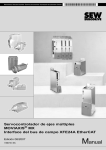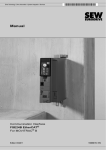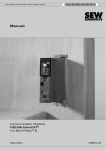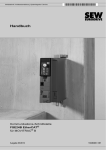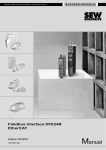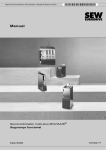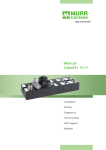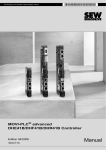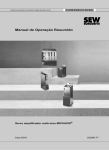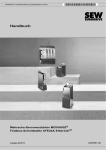Download Manual - Tecnica Industriale S.r.l.
Transcript
Gearmotors \ Industrial Gear Units \ Drive Electronics \ Drive Automation \ Services
MOVIAXIS® MX Multi-Axis Servo Inverter
XFE24A EtherCAT
Fieldbus Interface
Edition 08/2007
11550619 / EN
Manual
SEW-EURODRIVE – Driving the world
Contents
1 General Information ............................................................................................... 5
1.1
1.2
1.3
1.4
1.5
1.6
1.7
Structure of the safety notes ............................................................................ 5
Right to claim under warranty .......................................................................... 6
Exclusion of liability .......................................................................................... 6
Integral part of the product ............................................................................... 6
Documentation note ......................................................................................... 6
Product names and trademarks ....................................................................... 6
Waste disposal................................................................................................. 6
2 Safety Notes ........................................................................................................... 7
2.1
2.2
2.3
2.4
2.5
2.6
General information.......................................................................................... 7
Target group..................................................................................................... 7
Transport / putting into storage ........................................................................ 8
Installation / assembly...................................................................................... 8
Electrical Connection ....................................................................................... 8
Startup / operation............................................................................................ 8
3 Introduction ............................................................................................................ 9
3.1 Content of the manual...................................................................................... 9
3.2 Additional documentation................................................................................. 9
3.3 Features ........................................................................................................... 9
3.3.1 MOVIAXIS® and EtherCAT................................................................... 9
3.3.2 Access to all information ..................................................................... 10
3.3.3 Cyclical data exchange via EtherCAT ................................................ 10
3.3.4 Acyclical data exchange via EtherCAT .............................................. 10
3.3.5 Configuration of the EtherCAT option card ......................................... 10
3.3.6 Monitoring functions............................................................................ 11
3.3.7 Diagnostics ......................................................................................... 11
3.3.8 PDO Editor.......................................................................................... 11
4 Assembly and Installation ................................................................................... 12
4.1
4.2
4.3
4.4
4.5
4.6
Prerequisites .................................................................................................. 12
Pin assignment............................................................................................... 13
Routing and shielding the bus cable .............................................................. 14
Bus termination .............................................................................................. 15
Setting the station address............................................................................. 15
Operating displays and settings ..................................................................... 16
5 EtherCAT Configuration and Startup ................................................................. 18
5.1 Validity of the XML files for XFE24A .............................................................. 18
5.2 Configuring the EtherCAT master for MOVIAXIS® using the XML file........... 18
5.2.1 XML file for operation with MOVIAXIS® .............................................. 18
5.2.2 Configuration procedure ..................................................................... 18
5.2.3 PDO configuration for operation in the MOVIAXIS® ........................... 19
5.3 Settings on the MOVIAXIS® servo inverter using the example of
single-axis positioning .................................................................................... 22
Manual – XFE24A EtherCAT Fieldbus Interface
3
Contents
6 Operating Behavior on EtherCAT ....................................................................... 25
6.1 Control of the MOVIAXIS® multi-axis servo inverter ...................................... 25
6.1.1 Control example in TwinCAT with MOVIAXIS® .................................. 26
6.1.2 EtherCAT timeout monitoring (MOVIAXIS®)....................................... 28
6.1.3 Response fieldbus timeout.................................................................. 29
6.2 Parameter setting via EtherCAT .................................................................... 30
6.2.1 SDO services READ and WRITE ....................................................... 30
6.2.2 Reading a parameter via TwinCAT (example).................................... 31
6.2.3 Writing a parameter via TwinCAT (example) ...................................... 32
6.3 Configuration return codes............................................................................. 34
6.3.1 Elements ............................................................................................. 34
6.3.2 Error class........................................................................................... 34
6.3.3 Error code ........................................................................................... 34
6.3.4 Additional code ................................................................................... 34
6.3.5 List of implemented error codes for SDO services ............................. 35
7 Motion Control via EtherCAT .............................................................................. 36
7.1 EtherCAT introduction.................................................................................... 36
7.1.1 Speed setpoint interface (Velocity mode) ........................................... 39
7.1.2 Settings for Velocity mode (speed interface) ...................................... 40
7.1.3 Position setpoint interface (Position mode)......................................... 44
7.1.4 Settings for Position mode ................................................................. 45
7.2 Settings in the EtherCAT master.................................................................... 47
7.2.1 Settings for Velocity mode ................................................................. 47
7.2.2 Settings for Position mode ................................................................. 48
7.3 Example: TwinCAT ........................................................................................ 48
7.3.1 Velocity mode ..................................................................................... 50
8 Operating MOVITOOLS® MotionStudio via EtherCAT ...................................... 52
8.1
8.2
8.3
8.4
8.5
8.6
8.7
Introduction .................................................................................................... 52
Required hardware......................................................................................... 53
Required software .......................................................................................... 53
Installation ...................................................................................................... 53
Configuration of the mailbox gateway ............................................................ 54
Network settings on the engineering PC........................................................ 54
Configuration of the SEW communication server .......................................... 56
8.7.1 Establishing communication ............................................................... 56
8.7.2 Procedure ........................................................................................... 56
8.8 Automatic search for connected units (unit scan) .......................................... 58
8.9 Activating online operation ............................................................................. 59
8.10 Known problems when operating MOVITOOLS® MotionStudio .................... 59
9 Error Diagnostics ................................................................................................. 60
9.1 Diagnostic procedures ................................................................................... 60
9.2 List of errors ................................................................................................... 62
10 Technical Data ...................................................................................................... 63
10.1 XFE24A option for MOVIAXIS® ..................................................................... 63
11 Index ...................................................................................................................... 64
4
Manual – XFE24A EtherCAT Fieldbus Interface
General Information
Structure of the safety notes
1
General Information
1.1
Structure of the safety notes
1
The safety notes in these operating instructions are structured as follows:
Symbol
SIGNAL WORD
Nature and source of hazard.
Possible consequence(s) if disregarded.
•
Symbol
Example:
Measure(s) to avoid the hazard.
Signal Word
Meaning
Consequences if
disregarded
HAZARD
Imminent hazard
Severe or fatal injuries
WARNING
Possible hazardous situation
Severe or fatal injuries
CAUTION
Possible hazardous situation
Minor injuries
STOP
Possible damage to property
Damage to the drive system or its environment
NOTE
Useful information or tip.
Simplifies drive system handling
General hazard
Specific hazard,
e.g. electric shock
Manual – XFE24A EtherCAT Fieldbus Interface
5
General Information
Right to claim under warranty
1
1.2
Right to claim under warranty
A requirement of fault-free operation and fulfillment of any rights to claim under limited warranty is that you adhere to the information in this manual and the "MOVIAXIS®
Multi-Axis Servo Inverter" operating instructions. Therefore, read the operating instructions before you start operating the unit!
Make sure that the operating instructions are available to persons responsible for the
system and its operation as well as to persons who work independently on the unit. You
must also ensure that the documentation is legible.
1.3
Exclusion of liability
You must comply with the information contained in this manual and the "MOVIAXIS®
Multi-Axis Servo Inverter" operating instructions to ensure safe operation of the
MOVIAXIS® multi-axis servo inverter and to achieve the specified product characteristics and performance requirements. SEW-EURODRIVE assumes no liability for injury to
persons or damage to equipment or property resulting from non-observance of the operating instructions. In such cases, any liability for defects is excluded.
1.4
Integral part of the product
This manual is an integral part of the EtherCAT XFE24A fieldbus interface and contains
important notes on operation and service.
1.5
Documentation note
•
You must adhere to the information in the documentation to ensure:
– Fault-free operation
– Fulfillment of any rights to claim under limited warranty
1.6
•
Consequently, read through this manual carefully before you start installation and
startup of the frequency inverters with the EtherCAT XFE24A option card.
•
This manual assumes that the user has access to and is familiar with the
"MOVIAXIS® Multi-Axis Servo Inverter" operating instructions and the "MOVIAXIS®
Multi-Axis Servo Inverter" project planning manual.
Product names and trademarks
The brands and product names in this manual are trademarks or registered trademarks
of the titleholders.
1.7
Waste disposal
Please follow the current national regulations.
Dispose of the following materials separately in accordance with the country-specific
regulations in force, as:
6
•
Electronics scrap
•
Plastics
•
Sheet metal
•
Copper, etc.
Manual – XFE24A EtherCAT Fieldbus Interface
Safety Notes
General information
2
2
Safety Notes
The following basic safety notes are intended to prevent injury to persons and damage
to property. The operator must make sure that the basic safety notes are read and observed. Make sure that persons responsible for the plant and its operation, as well as
persons who work independently on the unit, have read through this manual and the
"MOVIAXIS® Multi-Axis Servo Inverter" operating instructions carefully and understood
them." If you are unclear about any of the information in this documentation, or if you
require further information, please contact SEW-EURODRIVE.
NOTE
This communication system allows you to adjust the MOVIAXIS® multi-axis servo inverter to a variety of different applications. As with all bus systems, there is a danger
of invisible, external (as far as the servo drive is concerned) modifications to the
parameters which give rise to changes in the unit behavior. This may result in
unexpected (not uncontrolled) system behavior.
2.1
General information
Never install damaged products or take them into operation. Submit a complaint to the
shipping company immediately in the event of damage.
During operation, multi-axis servo inverters can have live, bare and movable or rotating
parts as well as hot surfaces, depending on their enclosure.
Removing covers without authorization, improper use as well as incorrect installation or
operation may result in severe injuries to persons or damage to property.
Refer to the documentation for more information.
2.2
Target group
Only qualified personnel are authorized to install, startup or service the units or correct
unit faults (observing IEC 60364 or CENELEC HD 384 or DIN VDE 0100 and IEC 60664
or DIN VDE 0110 as well as national accident prevention guidelines).
Qualified personnel in the context of these basic safety notes are persons familiar with
installation, assembly, startup and operation of the product who possess the necessary
qualifications.
All activity in the other areas of transportation, storage, operation, and disposal must be
carried out by persons who are appropriately trained.
Manual – XFE24A EtherCAT Fieldbus Interface
7
Safety Notes
Transport / putting into storage
2
2.3
Transport / putting into storage
You must observe the notes in the manual on transportation, storage and proper handling.
2.4
Installation / assembly
Adhere to the instructions in section 4, "Mechanical Installation"
2.5
Electrical Connection
Observe the applicable national accident prevention guidelines when working on live
multi-axis servo inverters (for example, BGV A3).
Perform electrical installation according to the pertinent regulations (e.g. cable cross
sections, fusing, protective conductor connection). Additional information is contained in
the documentation.
You will find notes on EMC-compliant installation, such as shielding, grounding, arrangement of filters and routing of lines, in the documentation of the multi-axis servo inverters. Always observe these notes even with multi-axis servo inverters bearing the CE
marking. The manufacturer of the system or machine is responsible for maintaining the
limits established by EMC legislation.
Preventive measures and protection devices must correspond to the regulations in force
(e.g. EN 60204 or EN 61800-5-1).
Required preventive measures: The unit must be grounded.
All electrical connection cables may only be plugged or unplugged in a de-energized
state.
2.6
Startup / operation
You are allowed to perform installation and startup of the EtherCAT XFE24A fieldbus
interface only when observing applicable accident prevention regulations and the
"MOVIAXIS® Multi-Axis Servo Inverter" operating instructions!
Adhere to the instructions in section 5, "EtherCAT Configuration and Startup".
8
Manual – XFE24A EtherCAT Fieldbus Interface
Introduction
Content of the manual
3
Introduction
3.1
Content of the manual
3
This user manual describes
3.2
•
MOVIAXIS® startup on the EtherCAT fieldbus system.
•
The configuration of the EtherCAT master using XML files.
•
Operating MOVITOOLS® MotionStudio via EtherCAT.
Additional documentation
For information on how to connect MOVIAXIS® straightforwardly and effectively to the
EtherCAT fieldbus system, in addition to this user manual on the EtherCAT option, you
should request the following publication:
•
"MOVIAXIS® Multi-Axis Servo Inverter" operating instructions
•
"MOVIAXIS® Multi-Axis Servo Inverter" project planning manual
The "MOVIAXIS® Multi-Axis Servo Inverter" project planning manual contains a list of all
parameters of the servo inverter that can be read or written via the various communication interfaces, such as system bus and also via the fieldbus interface.
3.3
Features
The MOVIAXIS® multi-axis servo inverter enables you to use the XFE24A option to connect to higher-level automation systems via EtherCAT thanks to its powerful, universal
fieldbus interface.
3.3.1
MOVIAXIS® and EtherCAT
The unit behavior of the servo inverter which forms the basis of EtherCAT operation is
referred to as the unit profile. It is independent of any particular fieldbus and is therefore
a uniform feature. This feature allows the user to develop fieldbus-independent drive applications. This makes it much easier to change to other bus systems, such as Profibus
(option XFP11A).
Manual – XFE24A EtherCAT Fieldbus Interface
9
Introduction
Features
3
3.3.2
Access to all information
MOVIAXIS® offers digital access to all drive parameters and functions via the EtherCAT
interface. The servo drive is controlled via fast, cyclic process data. Via this process data
channel, you can enter setpoints such as the setpoint speed, ramp generator time for
acceleration / deceleration, etc. as well as trigger various drive functions such as enable,
control inhibit, normal stop, rapid stop, etc. At the same time you can also use this channel to read back actual values from the servo inverter, such as actual speed, current,
unit status, error number or reference signals.
3.3.3
Cyclical data exchange via EtherCAT
Process data is usually exchanged cyclically between EtherCAT master and the
MOVIAXIS® multi-axis servo inverter. The cycle time is determined when configuring the
EtherCAT master.
3.3.4
Acyclical data exchange via EtherCAT
Acyclical READ- / WRITE services are introduced in line with the EtherCAT specification. They are transmitted during normal cyclical operation along with the messages
without affecting the performance of the process data communication via EtherCAT.
READ / WRITE access to the drive parameters is enabled using SDO services (Service
Data Objects), which are implemented via CoE (CANopen over EtherCAT) or VoE services (Vendor-specific over EtherCAT).
This parameter data exchange enables you to implement applications in which all the
important drive parameters are stored in the master programmable controller, so that
there is no need to make parameter settings manually on the servo drive itself.
3.3.5
Configuration of the EtherCAT option card
The EtherCAT option card is designed so that all specific fieldbus settings are made
when the EtherCAT system starts up. This means the servo inverter can be integrated
into the EtherCAT environment and switched on within a very short period of time.
EtherCAT
Master
Ethernet
Header
Frame
Header
EtherCAT
SEW
Drive
EtherCAT Data
Header
Figure 1: EtherCAT with MOVIAXIS®
10
SEW
Drive
Drive 1
Drive 2
SEW
Drive
Drive 3
I/O
...
FCS
61211AXX
Manual – XFE24A EtherCAT Fieldbus Interface
Introduction
Features
3.3.6
3
Monitoring functions
Using a fieldbus system requires additional monitoring functions for the drive technology, for example, time monitoring of the fieldbus (fieldbus timeout) or rapid stop concepts.
You can, for example, adapt the monitoring functions of MOVIAXIS® specifically to your
application. You can determine, for instance, which of the servo inverter’s fault responses should be triggered in the event of a bus error. It is a good idea to use a rapid stop
function for many applications. However you can also freeze the last setpoints so that
the drive continues to operate with the most recently valid setpoints (for example, conveyor belt). As the range of functions for the control terminals is also guaranteed in fieldbus mode, you can continue to implement rapid stop concepts using the terminals of the
servo drive, irrespective of the fieldbus used.
3.3.7
Diagnostics
The MOVIAXIS® multi-axis servo inverter offers numerous diagnostic options for startup
and service. For example, you can use the integrated fieldbus monitor to control setpoint
values sent from the higher-level controller as well as the actual values.
3.3.8
PDO Editor
Furthermore, you are supplied with a variety of additional information about the status
of entire process data flow. The PDO Editor in conjunction with the MOVITOOLS®
MotionStudio PC software offers you an easy-to-use diagnostic tool for setting all drive
parameters (including the fieldbus parameters) and for displaying the fieldbus and unit
status information in detail.
Manual – XFE24A EtherCAT Fieldbus Interface
11
Assembly and Installation
Prerequisites
4
4
Assembly and Installation
4.1
Prerequisites
For operation on EtherCAT bus systems, only MOVIAXIS® units that fulfill the following
criteria may be used:
•
The designation "XFE24A" is on the nameplate,
•
The component XFE24A has already been installed at the factory. For information
on the option card slots, refer to the "MOVIAXIS® Multi-Axis Servo Inverter" operating instructions.
Figure 2: MOVIAXIS® axis system with XFE24A fieldbus card
62190axx
NOTE
For the installation of the EtherCAT bus, you can use commercially available cables
that are intended for EtherCAT bus systems.
The EtherCAT cables are not included in the scope of delivery of SEW-EURODRIVE.
12
Manual – XFE24A EtherCAT Fieldbus Interface
Assembly and Installation
Pin assignment
4.2
4
Pin assignment
Use prefabricated, shielded RJ45 plug connectors compliant with IEC 11801, edition
2.0, category 5.
[6]
[3] [2] [1]
12
A
Figure 3: Pin assignment of an RJ45 plug connector
3
6
B
54174axx
A = Front view
B = View from back
[1] Pin 1 TX+ Transmit Plus
[2] Pin 2 TX– Transmit Minus
[3] Pin 3 RX+ Receive Plus
[6] Pin 6 RX– Receive Minus
XFE24A - EtherCAT connection
The XFE24A option is equipped with a linear bus structure with two RJ45 connectors.
The EtherCAT master is connected (via EtherCAT slaves, if necessary) with a shielded
twisted pair cable to X30IN (RJ45). Other EtherCAT units are then connected vie
X31OUT (RJ45).
According to IEC 802.3, the maximum cable length for 100 MBaud Ethernet is 100 m
(100BaseT), e.g. between 2 XFE24A interfaces.
Manual – XFE24A EtherCAT Fieldbus Interface
13
Assembly and Installation
Routing and shielding the bus cable
4
4.3
Routing and shielding the bus cable
Only use shielded cables and connection elements that also meet the requirements of
category 5, class 2 according to IEC11801, edition 2.0.
Correct shielding of the bus cable attenuates electrical interference that may occur in
industrial environments. The following measures ensure the best possible shielding:
•
Manually tighten the mounting screws on the connectors, modules, and equipotential
bonding conductors.
•
Use only connectors with a metal housing or a metallized housing.
•
Connect the shielding in the connector over a wide surface area.
•
Apply the shielding of the bus cables on both ends.
•
Route signal and bus cables in separate cable ducts. Do not route them parallel to
power cables (motor leads).
•
Use metallic, grounded cable racks in industrial environments.
•
Route the signal cable and the corresponding equipotential bonding, if necessary,
close to each other using the shortest possible route.
•
Avoid using plug connectors to extend bus cables.
•
Route the bus cables closely along existing grounding surfaces.
In case of fluctuations in the ground potential, a compensating current may flow via the
bilaterally connected shield that is also connected to the protective earth (PE). Make
sure you supply adequate equipotential bonding according in accordance with relevant
VDE regulations in such a case.
14
Manual – XFE24A EtherCAT Fieldbus Interface
Assembly and Installation
Bus termination
4.4
4
Bus termination
A bus terminator (e.g. using bus terminating resistors) is not necessary. If no follow-up
unit is connected to an EtherCAT unit, this is automatically detected.
4.5
Setting the station address
The address of EtherCAT units from SEW-EURODRIVE cannot be set at the unit. These
units are recognized via their position in the bus structure and are then assigned an address by the EtherCAT master. This can be displayed in MOVITOOLS® MotionStudio or
via Index 8454.0.
Manual – XFE24A EtherCAT Fieldbus Interface
15
Assembly and Installation
Operating displays and settings
4
4.6
Operating displays and settings
[1] Switch F1
[1]
[2]
[3]
[4]
[5]
•
Switch position 0: Delivery condition
•
Switch position 1: Reserved for added functions
[2] LED RUN; color: Green / orange
[3]
LED ERR; color: Red
[4]
LED link IN; color: Green
[5]
LED link OUT; color: Green
Switch F1 must be set to position 0.
RUN LED green / orange
The LED RUN (green / orange) indicates the status of the XFE24A option.
Status
State
Off
INIT
The XFE24A option is in the INIT state.
Flashing green
PRE-OPERATIONAL
The XFE24A option is in the PRE-OPERATIONAL state.
Flashing once
(green)
SAFE-OPERATIONAL
The XFE24A option is in the SAFE-OPERATIONAL state.
Green
OPERATIONAL
Flickering green
INITIALISATION or
BOOTSTRAP
Flashing orange
NOT CONNECTED
Description
The XFE24A option is in the OPERATIONAL state.
•
•
The XFE24 option is starting up and has not yet reached the INIT state.
The XFE24A option is in the BOOTSTRAP state. The firmware is being downloaded.
The XFE24A option was not yet addressed by an EtherCAT master after switching it
on.
ERR LED red
The LED ERR (red) indicates an EtherCAT error.
16
Status
Error
Description
Off
No error
The EtherCAT communication of the XFE24A option is in operating state.
Flickering
Boot error
A boot error was detected. The INIT state was reached, but the "Change" parameter
in the AL status register is set to "0x01:change/error".
Flashing
Invalid configuration
General configuration error.
Flashing once
Unprompted state
change
The slave application has changed the EtherCAT state by itself. The "Change" parameter in the AL state register is set to "0x01:change/error".
Flashing twice
Timeout of the application watchdog
A watchdog timeout has occurred in the application.
Flashing three
times
Reserved
-
Flashing four times
Reserved
-
On
PDI watchdog timeout
A PDI watchdog timeout occurred.
Manual – XFE24A EtherCAT Fieldbus Interface
Assembly and Installation
Operating displays and settings
LED link IN LED
link OUT
4
Each EtherCAT connection for incoming EtherCAT cables (X30) and outgoing EtherCAT cables (X31) has a "Link/Activity" LED. The LED shows whether the EtherCAT link
to the previous unit (X30) or the next unit (X31) in line exists / is active.
Definition of
display statuses
Display
Definition
On
The display is on permanently.
Off
The display is off permanently.
Timeline
50ms
Flickering
The display switches between on and
off in common mode with a frequency
of 10 Hz.
on
off
50ms
58094AXX
Flickering once
The display flickers once very shortly,
followed by an off phase.
on
50ms
off
58095AXX
Flashing
Flashing once
The display switches between on and
off in common mode with a frequency
of 2.5 Hz (200 ms switched on, 200 ms
switched off).
on
The display flashes once shortly (200
ms), followed by a longer off phase
(1,000 ms).
on
200ms
200ms
off
58096AXX
200ms
1s
off
58097AXX
on
Flashing twice
The display flashes twice in quick succession, followed by an off phase.
200ms
200ms
200ms
1s
off
58100AXX
on
Flashing three
times
The display flashes three times in quick
succession, followed by an off phase.
200ms
200ms
200ms
200ms
200ms
1s
off
58101AXX
Flashing four
times
The display flashes four times in quick
succession, followed by an off phase.
on
200ms
200ms
200ms
200ms
200ms
200ms
200ms
1s
off
58102AXX
Manual – XFE24A EtherCAT Fieldbus Interface
17
I
5
EtherCAT Configuration and Startup
Validity of the XML files for XFE24A
0
5
EtherCAT Configuration and Startup
This section provides you with information on configuration of the EtherCAT master and
startup of the servo inverter for fieldbus operation.
The current version of the XML file for the XFE24A option card is available on the SEW
homepage (http://www.sew-eurodrive.de) under the heading "Software".
5.1
Validity of the XML files for XFE24A
The XML file is necessary for using XFE24A as a fieldbus option in MOVIAXIS®.
Entries in the XML file must not be changed or expanded. SEW assumes no liability for
servo inverter malfunctions caused by a modified XML file!
5.2
Configuring the EtherCAT master for MOVIAXIS® using the XML file
5.2.1
XML file for operation with MOVIAXIS®
An XML file (SEW_XFE24A.XML) is provided for configuring the EtherCAT master . This
file must be copied into a special folder of your project planning software.
Refer to the manuals for the appropriate project planning software for details on the
procedure.
The XML files standardized by the EtherCAT Technology Group (ETG) can be read by
all EtherCAT masters.
5.2.2
Configuration procedure
Proceed as follows for configuring MOVIAXIS® with EtherCAT fieldbus interface:
1. Install (copy) the XML file according to the requirements of your project planning software. Once the file has been installed correctly, the unit appears next to the slave
stations (under SEW-EURODRIVE → Drives) with the designation
MOVIAXIS+XFE24A.
2. Use the menu item [Insert] to add the unit to the EtherCAT structure. The address is
assigned automatically. For easier identification, you can give a name to the unit.
3. Select the process data configuration required for your application (see section "PDO
configuration for operation in the MOVIAXIS®").
4. Link the I/O or periphery data with the input and output data of the application program.
After configuration, you can start the EtherCAT communication. The RUN and ERR
LEDs indicate the communication status of the XFE24A option (see section 4.6 "Operating displays and settings" and section 9 "Error Diagnostics").
18
Manual – XFE24A EtherCAT Fieldbus Interface
EtherCAT Configuration and Startup
Configuring the EtherCAT master for MOVIAXIS® using the XML file
I
5
0
5.2.3
PDO configuration for operation in the MOVIAXIS®
In the CoE (CANopen over EtherCAT) version, EtherCAT uses the process data objects
(PDO) defined in the CANopen standard for cyclical communication between master
and slave. In line with CANopen, a difference is made between Rx (receive) and Tx
(transmit) process data objects.
Rx process data
objects
Rx process data objects (Rx-PDO) are received by the EtherCAT slave. They transfer
process output data (control values, setpoints, digital output signals) from the EtherCAT
master to the EtherCAT slave.
Tx process data
objects
Tx process data objects (Tx-PDO) are sent back to the EtherCAT master by the EtherCAT slave. They transfer process input data (actual values, statuses, digital input information, etc.).
For communication with MOVIAXIS® via XFE24A, there is a PDO type available for cyclical process input and output data.
•
OutputData1 (Standard 16 PO)
Static PDO with 16 cyclical process output data words which are permanently linked
with the standard process data of the MOVIAXIS® (→ "MOVIAXIS® Multi-Axis Servo
Inverter" project planning manual).
•
InputData1 (Standard 16 PI)
Static PDO with 16 cyclical process input data words which are permanently linked
with the standard process data of the MOVIAXIS® (→ "MOVIAXIS® Multi-Axis Servo
Inverter" project planning manual).
List of possible process data objects (PDO) for XFE24A MOVIAXIS®
Index
Size
Name
Mapping
Sync Manager
Sync Unit
1600hex
(5632dez)
32 Byte
OutputData1 (Standard 16 PO)
Fixed content
2
0
1A00hex
(5632dez)
32 Byte
InputData1 (Standard 16 PI)
Fixed content
3
0
Ethernet
Header
Frame
Header
EtherCAT
Header
Data
Drive
EtherCAT
Master
acycl. Mailbox
cycl. OutputData1
Communication (Standard 16 PO)
EtherCAT
cycl. InputData1
(Standard 16 PI)
FCS
SEW
Drive
acycl. Mailbox
Communication
Figure 4: Using process data objects OutputData1 and InputData1
Manual – XFE24A EtherCAT Fieldbus Interface
...
61990AXX
19
5
I
EtherCAT Configuration and Startup
Configuring the EtherCAT master for MOVIAXIS® using the XML file
0
Static PDO for 16
cyclical process
data words
acycl. Mailbox cycl. OutputData1
Communication (Standard 16 PO)
PO 1
PO 2
PO 3
PO 4
PO 5 ...
PO12 PO13 PO14 PO15 PO 16
61992AXX
Figure 5: Assignment of standard process output data for OutputData1
The process output data transferred with OutputData1 are permanently assigned according to the following table. The process output data PO1 ... PO16 can be linked to
different process data (control words, setpoints) via the PDO Editor in the MOVIAXIS®
multi-axis servo inverter (→ "MOVIAXIS® Multi-Axis Servo Inverter" project planning
manual).
Assignment of the
permanently configured process
output data for
PDO OutputData1
20
Index.Subindex
Offset in the PDO
Name
Data type
3DB8.0hex
(15800.0dez)
0.0
PO1
UINT
3DB9.0hex
(15801.0dez)
2.0
PO2
UINT
3DBA.0hex
(15802.0dez)
4.0
PO3
UINT
3DBB.0hex
(15803.0dez)
6.0
PO4
UINT
3DBC.0hex
(15804.0dez)
8.0
PO5
UINT
3DBD.0hex
(15805.0dez)
10.0
PO6
UINT
3DBE.0hex
(15806.0dez)
12.0
PO7
UINT
3DBF.0hex
(15807.0dez)
14.0
PO8
UINT
3DC0.0hex
(15808.0dez)
16.0
PO9
UINT
3DC1.0hex
(15809.0dez)
18.0
PO10
UINT
3DC2.0hex
(15810.0dez)
20.0
PO11
UINT
3DC3.0hex
(15811.0dez)
22.0
PO12
UINT
3DC4.0hex
(15812.0dez)
24.0
PO13
UINT
3DC5.0hex
(15813.0dez)
26.0
PO14
UINT
3DC6.0hex
(15814.0dez)
28.0
PO15
UINT
3DC7.0hex
(15815.0dez)
30.0
PO16
UINT
Size in bytes
2
Manual – XFE24A EtherCAT Fieldbus Interface
EtherCAT Configuration and Startup
Configuring the EtherCAT master for MOVIAXIS® using the XML file
I
5
0
Assignment of the
permanently configured process
input data for PDO
InputData1
PI 1
PI 2
PI 3
PI 4
PI 5
...
PI 12
PI 13
PI 14
PI 15 PI 16
cycl. InputData1 acycl. Mailbox
(Standard 16 PI) Communication
61993AXX
Figure 6: Assignment of standard process input data for PDO InputData1
The process input data transferred with InputData1 are permanently assigned according
to the following table. Process input data PI1 ... PI16 can be linked to different process
data (status words, actual values) via the PDO Editor in the MOVIAXIS® multi-axis servo
inverter (→ "MOVIAXIS® Multi-Axis Servo Inverter" project planning manual).
Index.Subindex
Offset in the PDO
Name
Data type
3E1C.0hex
(15900.0dez)
0.0
PI1
UINT
3E1D.0hex
(15901.0dez)
2.0
PI2
UINT
3E1E.0hex
(15902.0dez)
4.0
PI3
UINT
3E1F.0hex
(15903.0dez)
6.0
PI4
UINT
3E20.0hex
(15904.0dez)
8.0
PI5
UINT
3E21.0hex
(15905.0dez)
10.0
PI6
UINT
3E22.0hex
(15906.0dez)
12.0
PI7
UINT
3E23.0hex
(15907.0dez)
14.0
PI8
UINT
3E24.0hex
(15908.0dez)
16.0
PI9
UINT
3E25.0hex
(15909.0dez)
18.0
PI10
UINT
3E26.0hex
(15910.0dez)
20.0
PI11
UINT
3E27.0hex
(15911.0dez)
22.0
PI12
UINT
3E28.0hex
(15912.0dez)
24.0
PI13
UINT
3E29.0hex
(15913.0dez)
26.0
PI14
UINT
3E2A.0hex
(15914.0dez)
28.0
PI15
UINT
3E2B.0hex
(15915.0dez)
30.0
PI16
UINT
Manual – XFE24A EtherCAT Fieldbus Interface
Size in bytes
2
21
I
5
EtherCAT Configuration and Startup
Settings on the MOVIAXIS® servo inverter using the example of single-axis
0
5.3
Settings on the MOVIAXIS® servo inverter using the example of single-axis
positioning
Settings with
software
assistant
For simple fieldbus operation, the following preparations and settings are required.
•
First, perform motor startup. The motor startup procedure is described in detail in the
"MOVIAXIS® Multi-Axis Servo Inverter" operating instructions.
•
All communication parameter and the PDO configuration are set using the "SingleAxis Positioning Technology Editor" (single-axis positioning), see "Single-Axis Positioning Technology Editor" manual.
For positioning operation via the process data interface, we recommend using the
graphical software assistant " Single-Axis Positioning" for setting all necessary parameters and configuring the process data, see "Single-Axis Positioning Technology
Editor" manual.
Figure 7: Starting the Single-Axis Positioning Technology Editor
22
11657AXX
Manual – XFE24A EtherCAT Fieldbus Interface
EtherCAT Configuration and Startup
Settings on the MOVIAXIS® servo inverter using the example of single-axis
I
5
0
Manual settings
Manual setting of the communication and PDO configurations:
•
Start the PDO Editor.
11658AXX
Figure 8: Manual settings
•
For operation with an EtherCAT bus system, a free "IN buffer" (e.g. IN buffer 0) must
be configured:
•
Number of data words: 16 for firmware status 21
1 ... 16 for firmware status 22 and higher
®
EtherCAT with MOVIAXIS always transfers 16 data words.
"Number of data words" determines how many data words are used of the 16 that
are transferred.
•
Time-out interval
Here, you can set the monitoring time for the "IN buffer". If the process data communication exceeds the set time, error message 67 "Error PDO timeout" is issued.
Setting range 0 ... 100....100000 ms (0 ms corresponds to deactivated, standard is
100 ms).
•
Update: On
Updating the process data.
Manual – XFE24A EtherCAT Fieldbus Interface
23
5
I
EtherCAT Configuration and Startup
Settings on the MOVIAXIS® servo inverter using the example of single-axis
0
For safety reasons, you must also enable the MOVIAXIS® servo inverter at the terminals
for control via the EtherCAT bus system. To do so, connect input DI00 (Function „Output
stage enable) to DC +24 V.
The procedure for complete startup of the MOVIAXIS® servo inverter with EtherCAT link
is described in the "MOVIAXIS®Multi-Axis Servo Inverter" operating instructions.
24
Manual – XFE24A EtherCAT Fieldbus Interface
Operating Behavior on EtherCAT
Control of the MOVIAXIS® multi-axis servo inverter
I
6
0
6
Operating Behavior on EtherCAT
This section describes the basic behavior of the servo inverter on the EtherCAT system
when controlled via permanently configured PDOs for fieldbus communication.
6.1
Control of the MOVIAXIS® multi-axis servo inverter
The MOVIAXIS® multi-axis servo drive is controlled via the permanently configured
PDOs, which are up to 16 I/O words in length. When using an EtherCAT master, the process data words are directly mapped in the process image and can so be addressed directly by the control program.
EtherCAT
Master
Ethernet
Header
Frame
Header
SEW
Drive
EtherCAT
Data
Header
SEW
Drive
SEW
Drive
Drive 1 Drive 2 Drive 3
I/O
...
FCS
EtherCAT
Figure 9: EtherCAT with SEW drives
61375AXX
For more information about controlling via the process data channel, in particular regarding the configuration of the control and status words, refer to the "MOVIAXIS® MultiAxis Servo Inverter" project planning manual.
For proper operation of synchronized applications, timing requirements must be met by
the master depending on the synchronization mechanism.
•
Synchronization via Distributed Clock (DC):
The process data telegram must arrive shortly before the DC. Beckhoff recommends
a maximum time of 10 % (in relation to the DC cycle) before the DC.
•
Synchronization via synchronized process data:
The MOVIAXIS® servo system can handle a maximum jitter of the EtherCAT process
data telegram (setpoints of the master, etc.) of ± 40 µs. If this jitter limit is exceeded,
a synchronous processing is no longer guaranteed. Please check the synchronization quality of your EtherCAT master if problems occur.
Manual – XFE24A EtherCAT Fieldbus Interface
25
I
6
Operating Behavior on EtherCAT
Control of the MOVIAXIS® multi-axis servo inverter
0
6.1.1
Control example in TwinCAT with MOVIAXIS®
Once the file SEW_XFE24A.xml has been copied to the TwinCAT subdirectory
"\IO\EtherCAT" , you can add MOVIAXIS® to the EtherCAT structure in the "offline
mode" via "Append box" (→ following figure).
11641AXX
In "online mode" (i.e. connected to the EtherCAT line), you can use the Symbol "Search
for units" symbol to search for MOVIAXIS® units connected to the EtherCAT line (→ following figure).
11642AXX
For simple fieldbus functionality, it is not necessary to create NC axes for each found
unit.
26
Manual – XFE24A EtherCAT Fieldbus Interface
Operating Behavior on EtherCAT
Control of the MOVIAXIS® multi-axis servo inverter
I
6
0
Now, you can link up to 16 process data words to the PLC program or write data into
them for manual testing as shown in the following figure.
11644AXX
First, mark the process output data PO1. In the following window, select the "Online" tab
page. Click the "Write" button. The "Set Value Dialog" window opens. Enter your data in
the field "Dec" or "Hex". Handle all other process output data in the same way.
Manual – XFE24A EtherCAT Fieldbus Interface
27
I
6
Operating Behavior on EtherCAT
Control of the MOVIAXIS® multi-axis servo inverter
0
6.1.2
EtherCAT timeout monitoring (MOVIAXIS®)
Use the parameter "Communication\Basic settings\Communication option" to set the
monitoring time for the EtherCAT option card XFE24A. If this monitoring time is exceeded during the process data configuration, an error message is issued, see Error response, sec. 6.1.3.
Parameter setting timeout: 0 ... 100 ... 650,000 ms.
Up to firmware status 21.5, the setting 1,000 is recommended.
Figure 10: Timeout communication option
28
11659AXX
Manual – XFE24A EtherCAT Fieldbus Interface
Operating Behavior on EtherCAT
Control of the MOVIAXIS® multi-axis servo inverter
I
6
0
6.1.3
Response fieldbus timeout
The "Fieldbus Timeout" response is used to configure the error response, which is triggered by the "fieldbus timeout monitoring". The parameters set her should match the
configuration of the master system.
The standard setting of the "Fieldbus Timeout" response is: Emergency stop / waiting.
Figure 11: Response fieldbus timeout
11660AXX
Value range:
•
0 = No response
•
1 = Display only
•
2 = Output stage inhibit / locked
•
3 = Stop at emergency stop limit / locked
•
5 = Output stage inhibit / waiting
•
6 = Stop at emergency stop limit / waiting
•
8 = Stop at application limit/ waiting
•
9 = Stop at application limit/ locked
•
10 = Stop at system limit / waiting
•
11 = Stop at system limit / locked
The fieldbus timeout response sets the error response for the case that the IN buffer
does not receive an expected process data. The process data was already received and
is then absent before the error message comes up. After a reset, the axis is in C3 status
and "waits for process data" (no error but a status).
Manual – XFE24A EtherCAT Fieldbus Interface
29
I
6
Operating Behavior on EtherCAT
Parameter setting via EtherCAT
0
6.2
Parameter setting via EtherCAT
The SDO services READ and WRITE, which are common in CoE (CANopen over
EtherCAT), provide access to the drive parameter in EtherCAT.
MOVITOOLS® MotionStudio can access all unit functions via VoE services (Vendorspecific over EtherCAT).
6.2.1
SDO services READ and WRITE
Depending on the EtherCAT master or the configuration environment, the user interface
is represented differently. In each case, however, the following data is required for executing the SDO command.
SDO-READ
Description
Slave address (16 bit)
EtherCAT address of the servo inverter from which the data is to be read.
Index (16 bit)
Subindex (8 bit)
Address in the object dictionary from which the data is to be read.
Data
Data length
Structure for storing the received data and its length.
SDO-WRITE
Description
Slave address (16 bit)
EtherCAT address of the servo inverter to which the data is to be written.
Index (16 bit)
Subindex (8 bit)
Address in the object dictionary to which the data is to be written.
Data
Data length
Structure in which the data to be written is stored.
For the SDO services READ and WRITE, other flags and parameters might be necessary:
30
•
For activating the function
•
For In-progress message or error message
•
For timeout monitoring
•
For reporting errors during the execution
Manual – XFE24A EtherCAT Fieldbus Interface
Operating Behavior on EtherCAT
Parameter setting via EtherCAT
I
6
0
6.2.2
Reading a parameter via TwinCAT (example)
The function "SDO-READ" is available for reading a parameter. The index of the parameter to be read is necessary.
For implementation in TwinCAT, the function module FB_EcCoESdoRead is required.
This function module is available in the TcEtherCAT.lib library. You can integrate this
function module in two steps.
1. Creating an instance of the function module FB_EcCoESdoREAD.
2. The inputs of the function module are assigned as follows:
•
•
•
•
•
•
•
•
sNetID: Specification of the Net-ID of the EtherCAT master.
nSlaveAddr: EtherCAT address of the SEW unit from which the data is read.
nIndex: Index of the parameter to be read.
nSubIndex: Subindex of the parameter to be read.
pDstBuf: Pointer to the data range in which the read parameters are to be stored.
cbBufLen: Maximum memory size for parameters to be read in byte.
bExecute: A positive edge starts the read process.
tTimeout: Timeout interval of the function module.
The output flags bBusy and bError indicate the state of the service, nErrId the error number when flag bError is set, if applicable.
You can display information about the index and the subindex of the parameter to be
read in the parameter tree by moving the cursor over the respective parameter. The information is then displayed as a tool tip.
The function module is integrated in TwinCAT as follows:
Figure 12: Integration of the function module in TwinCAT
11661AXX
In the above example, the DC link voltage was read off (9789.1). The number 610000
is received, for example, which corresponds to a voltage of 610 V according to the
MOVIAXIS® parameter description.
Manual – XFE24A EtherCAT Fieldbus Interface
31
I
6
Operating Behavior on EtherCAT
Parameter setting via EtherCAT
0
6.2.3
Writing a parameter via TwinCAT (example)
The function "SDO-WRITE" is available for writing a parameter. The index of the parameter to be written is necessary.
For implementation in TwinCAT, the function module FB_EcCoESdoWrite is required.
This function module is available in the TcEtherCAT.lib library. You can integrate this
function module in two steps.
1. Creating an instance of the function module FB_EcCoESdoWrite.
2. The inputs of the function module are assigned as follows:
•
•
•
•
•
•
•
•
sNetID: Specification of the Net-ID of the EtherCAT master.
nSlaveAddr: EtherCAT address of the SEW unit from which the data is read.
nIndex: Index of the parameter to be read.
nSubIndex: Subindex of the parameter to be read.
pDstBuf: Pointer to the data range in which the read parameters are to be stored.
cbBufLen: Maximum memory size for parameters to be read in byte.
bExecute: A positive edge starts the read process.
tTimeout: Timeout interval of the function module.
The output flags bBusy and bError indicate the state of the service, nErrId the error number when flag bError is set, if applicable.
You can display the index and the subindex of the parameter to be read in the parameter
tree by moving the cursor over the respective parameter. The information is then displayed as a tool tip.
32
Manual – XFE24A EtherCAT Fieldbus Interface
Operating Behavior on EtherCAT
Parameter setting via EtherCAT
I
6
0
The function module is integrated in TwinCAT as follows:
Figure 13: Integration of the function module in TwinCAT
11662AXX
SEW parameter always have a data length of 4 Byte (1DWord). For scaling and a more
detailed description, refer to the "MOVIAXIS®Project Planning Manual".
In the above example, the "Local speed" setpoint (9598.2) is set to a speed of 100 1/min.
Manual – XFE24A EtherCAT Fieldbus Interface
33
I
6
Operating Behavior on EtherCAT
Configuration return codes
0
6.3
Configuration return codes
6.3.1
Elements
In the event of an incorrect parameter setting, the servo drive sends back various return
codes to the master which sets the parameters. These codes provide detailed information about what caused the error. Generally, these return codes are structured according
to the following elements.
6.3.2
•
Error class
•
Error code
•
Additional code
Error class
The error class element (1 byte) provides a more exact classification of the error type.
6.3.3
Class (hex)
Designation
Meaning
1
vfd state
Status error of the virtual field device
2
application reference
Error in application program
3
definition
Definition error
4
resource
Resource error
5
service
Error during execution of service
6
access
Access error
7
ov
Error in the object list
8
other
Other error
Error code
The error code element (1 Byte) allows for a more detailed identification of the error
cause within the error class. For Error class 8 = Other error, only Error code = 0 (Other
error code) is defined. In this case, detailed identification is made using the additional
code.
6.3.4
Additional code
The additional code (2 bytes) includes the detailed error description.
34
Manual – XFE24A EtherCAT Fieldbus Interface
Operating Behavior on EtherCAT
Configuration return codes
I
6
0
6.3.5
List of implemented error codes for SDO services
Error code
Error
class
Error
code
Additional
code
Designation
Description
0x00000000
0
0
0
NO_ERROR
No error.
0x05030000
5
3
0
TOGGLE_BIT_NOT_CHANGED
Error in the toggle bit during segmented transfer.
0x05040000
5
4
0
SDO_PROTOCOL_TIMEOUT
Timeout during execution of service.
0x05040001
5
4
1
COMMAND_SPECIFIER_UNKNOWN
Unknown SDO service.
0x05040005
5
4
5
OUT_OF_MEMORY
Memory overflow during execution of
SDO service.
0x06010000
6
1
0
UNSUPPORTED_ACCESS
Unauthorized access to an index.
0x06010001
6
1
1
WRITE_ONLY_ENTRY
Index may only be written to, but not
be read.
0x06010002
6
1
2
READ_ONLY_ENTRY
Index may only be read, but not be
written to; parameter lock active.
0x06020000
6
2
0
OBJECT_NOT_EXISTING
Object does not exist, incorrect
index.
Option card for this index does not
exist.
0x06040041
6
4
41
OBJECT_CANT_BE_PDOMAPPED
Index may not be mapped into a
PDO.
0x06040042
6
4
42
MAPPED_OBJECTS_EXCEED_PDO
Number of mapped objects is to
large for PDO.
0x06040043
6
4
43
PARAM_IS_INCOMPATIBLE
Data format is not compatible with
index.
0x06040047
6
4
47
INTERNAL_DEVICE_INCOMPATIBILITY
Internal unit error.
0x06060000
6
6
0
HARDWARE ERROR
Internal unit error.
0x06070010
6
7
10
PARAM_LENGTH_ERROR
Data format for index is the wrong
size.
0x06070012
6
7
12
PARAM_LENGTH_TOO_LONG
Data format for index is too large.
0x06070013
6
7
13
PARAM_LENGTH_TOO_SHORT
Data format for index is too small.
0x06090011
6
9
11
SUBINDEX_NOT_EXISTING
Subindex not implemented.
0x06090030
6
9
30
VALUE_EXCEEDED
Value invalid.
0x06090031
6
9
31
VALUE_TOO_GREAT
Value too high
0x06090032
6
9
32
VALUE_TOO_SMALL
Value too low
0x06090036
6
9
36
MAX_VALUE_IS_LESS_THAN_MIN_VALUE
Maximum limit for the value is
smaller than the minimum limit
0x08000000
8
0
0
GENERAL_ERROR
General error
0x08000020
8
0
20
DATA_CANNOT_BE_READ_OR_STORED
Access error to data
0x08000021
8
0
21
DATA_CANNOT_BE_READ_OR_STORED_
BECAUSE_OF_LOCAL_CONTROL
Data access error due to local control.
0x08000022
8
0
22
DATA_CANNOT_BE_READ_OR_STORED_
IN_THIS_STATE
Data access error due to unit status.
0x08000023
8
0
23
NO_OBJECT_DICTIONARY_IS_PRESENT
No object dictionary is present.
Manual – XFE24A EtherCAT Fieldbus Interface
35
Motion Control via EtherCAT
EtherCAT introduction
I
7
0
7
Motion Control via EtherCAT
This chapter contains information about the EtherCAT functions that enable clock synchronous operation of MOVIAXIS® connected to an EtherCAT master, which is necessary for motion control applications.
7.1
EtherCAT introduction
This section describes the functions and terms used for clock synchronous operation of
SEW servo inverters on EtherCAT. Comprehensive, detailed technical information
about EtherCAT is available from the EtherCAT user organization, e.g. at
www.EtherCAT.org, and from the manufacturers of EtherCAT master systems.
Based on the cascade control common in drive technology, the principal mechanisms
for motion control applications are described here.
[2]
[1]
xref
vref
xact
vact
[3]
tref
[4]
M
V
[5]
X
[5]
X
[6]
61477AXX
xref
Position setpoint
[1]
Position controller
xact
Position actual value
[2]
Speed controller
vref
Speed setpoint
[3]
Output stage of the servo inverter
vact
Actual speed value
[4]
Driven machine (load)
tref
Torque setpoint
[5]
Encoder (V = speed; X = position)
[6]
Optional encoder
A position setpoint (xref) is the starting point. Using the position actual value (xact), the
position controller [1] calculates a speed setpoint (vref). The speed controller [2] uses
speed setpoint and actual value to calculate the torque setpoint (tref), which generates
a torque in the motor supplied by the servo inverter output stage [3]. Depending on the
counter-torque caused by the driven machine [4], the motor runs with a certain speed
(measured by encoder [5]). Depending on the motor speed, a position change occurs,
which is detected by a position encoder [5] on the motor.
Depending on the application, the control loops for torque, speed or position can now be
closed in the servo inverter or in the higher-level controller. MOVIAXIS® can take over
all control loops including position control. In this case, positioning travel can only be
performed when a setpoint position is transferred to the servo inverter (e.g. "Bus Positioning" application module). The current position and, once the positioning command
has been executed, a "ready message" is sent to the controller.
36
Manual – XFE24A EtherCAT Fieldbus Interface
Motion Control via EtherCAT
EtherCAT introduction
I
7
0
In motion control applications, positioning travel with target position and travel parameters such as speed and ramp time is administered in the motion controller – that is usually the higher-level controller. From the calculated path curve, a setpoint speed (→ sec.
"7.2.1") or setpoint position (→ sec. "7.2.2") is tranmitted to the servo inverter in short
intervals. The servo inverter then sets this setpoint speed or position and reports the current position back. The motion controller knows by itself when the positioning command
has been executed.
Since the higher-level controller transmits the setpoints cyclically, the acceleration and
deceleration ramps are also calculated in this controller. No ramp function integrated
into the drive is used here.
Clock
synchronism
For each control cycle, the controller reads in the position actual value and calculates
the current speed (dx/dt) and probably other information such as acceleration, jerk, etc,
from the position difference (dx) and the time difference (dt) of the previous control interval.
The time slices of the controller, the bus transmission and the internal processing cycle
of the servo inverter and of external encoders, if applicable, must be synchronized to
one another.
Example
This example is to demonstrate how aliasing effects can occur if controller, bus, servo
inverter or encoder are not clock-synchronous (→ following figure).
•
Control time slice of the controller: 5 ms
•
Bus clock pulse: 5 ms, synchronous to the controller
•
Processing time in the servo inverter: 5 ms, not synchronous
dtS
[A]
1
2
3
4
5
[B]
[C]
dx
dx
dx
dx
dx
dtG
61480AXX
Figure 14: Creation of aliasing effects
[A]
Control interval dtS
[C]
Time slice of servo inverter or encoder dtG
[B]
Bus cycle
dx
Position difference (covered distance)
Since in this example, the servo inverter or encoder and the controller are not synchronized, the time slices will slowly drift apart because their quartz oscillators are not ideal.
This can lead to jumps in the transmitted position value.
Manual – XFE24A EtherCAT Fieldbus Interface
37
7
I
Motion Control via EtherCAT
EtherCAT introduction
0
While in control intervals 1 to 3 only a slightly inaccurate speed (v = dx/dtS ≈ dx/dtG) is
determined, in the fourth control interval, a significant error (v = 2dx/dtS) occurs when
calculating the velocity. This incorrect speed calculated in one sample interval results in
violent responses of the control algorithms in the controller and can even trigger error
messages.
The problem described above caused by discreet sampling in different systems will usually only be a problem in motion control applications when the cycle time of the controller
is short or similar to the internal processing cycles of the servo inverter and external encoders.
As a rule, EtherCAT is designed for bus and control cycles to be synchronous.
The Distributed Clock mechanism also enables synchronization of the internal processing time slice of the servo inverter.
In MOVIAXIS®, the synchronization of time slices and the data transfer is controlled via
the dual-port RAM of the XFE24A option.
38
Manual – XFE24A EtherCAT Fieldbus Interface
Motion Control via EtherCAT
EtherCAT introduction
I
7
0
7.1.1
Speed setpoint interface (Velocity mode)
[1]
[3]
[2]
Xref
vref
Xact
vact
[A]
tref
[4]
M
V
[5]
X
[5]
[6]
X
[C]
[B]
61478AXX
Figure 15: Velocity mode – Cascade with fieldbus interface
[A]
Control
[B]
Fieldbus interface
[C]
Servo
inverter
xref
Position setpoint
[1]
Position controller
xact
Position actual value
[2]
Speed controller
vref
Speed setpoint
[3]
Output stage of the servo inverter
vact
Actual speed value
[4]
Driven machine
tref
Torque setpoint
[5]
Encoder (V = speed; X = position)
[6]
Optional encoder
In Velocity mode, the controller transmits a speed (or velocity) setpoint to the servo inverter. The position actual value is read by the servo inverter or a separate encoder.
In Velocity mode, the servo inverter is a simple speed control element. The time slices
of the controller, the bus transmission and the internal processing cycle of the servo inverter and of external encoders, if applicable, must be synchronized to one another.
Referencing of the position, monitoring of permitted travel ranges or limit switches, loaddependent ramp specification and lag error monitoring are realized in the higher-level
controller and are not tasks of MOVIAXIS®.
To prevent unwanted, high acceleration values for larger control intervals (>1 ms), the
speed setpoint is not directly adopted by MOVIAXIS®, but interpolated linearly. This
means for a setpoint cycle of 5 ms that the controller sets the required speed change in
the MOVIAXIS® not every 5 ms as one large step, but rather as 5 small steps of 0.5 ms.
Manual – XFE24A EtherCAT Fieldbus Interface
39
I
7
Motion Control via EtherCAT
EtherCAT introduction
0
7.1.2
Settings for Velocity mode (speed interface)
IN process data
Figure 16: IN process data
Figure 17: Control word 0 settings
40
11663AXX
11719AEN
Manual – XFE24A EtherCAT Fieldbus Interface
Motion Control via EtherCAT
EtherCAT introduction
I
7
0
IN buffer 0 links
Then establish links from the IN buffer 0 to the control word 0 and to the process data
according the above example using drag & drop.
Control word 0
settings
For calling up the FCB06 interpolated speed control, it must be configured in a control
word (here: control word 0).
Make the sample settings in control word 0 according to Figure 17 .
IN process data
settings
Set the IN process data according to the following figure.
Figure 18: IN process data settings
Manual – XFE24A EtherCAT Fieldbus Interface
11664AXX
41
7
I
Motion Control via EtherCAT
EtherCAT introduction
0
Configuration of
the FCB06 (interpolated speed)
Figure 19: Configuration of the FCB06
11665AXX
Set the cycle time of your EtherCAT controller in the controller setpoint cycle parameter,
e.g. 1 ms.
In addition to that, the source for the speed setpoint must be set, here: process data buffer channel 1.
42
Manual – XFE24A EtherCAT Fieldbus Interface
Motion Control via EtherCAT
EtherCAT introduction
I
7
0
OUT process data
Figure 20: OUT process data
11666AXX
The unit and resolution of the speed or velocity and position, or travel of the axis, depends on the settings of the user travel units, which were made during startup. If no other user travel units were defined, they are as follows:
Travel distance:
1.0000 [Revolutions]
Velocity:
1 [1/min]
The settings of status word 0, control word 1 and process output data correspond to the
factory setting.
OUT buffer 0 links
Then establish links from status word 0 and OUT process data to the Out buffer 0 using
drag & drop.
Manual – XFE24A EtherCAT Fieldbus Interface
43
I
7
Motion Control via EtherCAT
EtherCAT introduction
0
7.1.3
Position setpoint interface (Position mode)
[1]
Xref
vref
vact
Xact
[A]
[3]
[2]
[4]
tref
M
V
[5]
X
[5]
[6]
X
[C]
[B]
61479AXX
Figure 21: Position mode – Cascade with bus interface
[A]
Control
[B]
Fieldbus interface
[C]
Servo
inverter
xref
Position setpoint
[1]
Position controller
xact
Position actual value
[2]
Speed controller
vref
Speed setpoint
[3]
Output stage of the servo inverter
vact
Actual speed value
[4]
Driven machine
tref
Torque setpoint
[5]
Encoder (V = speed; X = position)
[6]
Optional encoder
In Position mode, the controller transmits a position setpoint cyclically to the servo inverter. The position actual value is read back by the servo inverter or a separate encoder.
In Position mode, the servo inverter follows the constantly changing position setpoint
and generates the required speed setpoint for the speed controller [2] from the position
actual value (from [5] or [6]). The time slices of the controller, the bus transmission and
the internal processing cycles of the servo inverter and of external encoders, if applicable, must be synchronized to one another.
After the position in the controller has been referenced to the position in the servo inverter, the monitoring of permitted travel ranges or limit switches can be performed in the
servo inverter. Whether the settings of a load-dependent ramp specification and lag error monitoring in the servo inverter make sense must then be checked in detail.
To prevent unwanted, high acceleration values for larger control intervals (>1 ms), the
speed setpoint is not directly adopted by MOVIAXIS®, but interpolated linearly. This
means for a setpoint cycle of 5 ms that the controller sets the required position change
in the MOVIAXIS® not every 5ms as one large step, but rather as 5 small steps of 0.5ms.
44
Manual – XFE24A EtherCAT Fieldbus Interface
Motion Control via EtherCAT
EtherCAT introduction
I
7
0
7.1.4
Settings for Position mode
IN process data
Figure 22: IN process data
Figure 23: Control word 0 settings
Manual – XFE24A EtherCAT Fieldbus Interface
11667AXX
11720AEN
45
7
I
Motion Control via EtherCAT
EtherCAT introduction
0
IN buffer 0 links
Establish a connection from status word 0 and IN process data to the IN buffer 0 using
drag & drop.
The assignment of control word 0 differs from the process data link for Velocity mode.
Control word 0
settings
For calling up the FCB10 interpolated positioning, it must be configured in a control word
(here: control word 0).
Make the sample settings in control word 0 according to Figure 23 .
IN process data
settings
Set the IN process data according to the following figure.
Figure 24: IN process data settings
46
11668AXX
Manual – XFE24A EtherCAT Fieldbus Interface
Motion Control via EtherCAT
Settings in the EtherCAT master
I
7
0
Configuration of
the FCB10 (interpolated positioning)
Figure 25: Configuration of the FCB10
11669AXX
Set the cycle time of your EtherCAT controller in the controller setpoint cycle parameter,
e.g. 1 ms.
The position setpoints of the controller are smoothed with these configurable mean value filters for a "steady", continuous speed curve.
In addition to that, the source for the position setpoint must be set, here: process data
buffer channel 0.
OUT process data
The configuration of the OUT process data is identical to the configuration of the Velocity
mode, more information is available there.
The unit and resolution of the speed or velocity and position, or travel of the axis, depends on the settings of the user travel units, which were made during startup. If no other user travel units were defined, they are as follows:
7.2
Travel distance:
1.0000 [Revolutions]
Velocity:
1 [1/min]
Settings in the EtherCAT master
For time slice synchronization, you must activate the function Distributed Clock. The bus
cycle of the MOVIAXIS® must correspond exactly to that of the external controller, which
was set during startup. Please also check the watchdog for timeout monitoring only for
sync manager 0x1000 (output data). The watchdog for timeout monitoring is set to a default value.
7.2.1
Settings for Velocity mode
• The speed setpoint is transferred via the input word configured in the PDO Editor.
•
The position is transferred via the output word configured in the PDO Editor. The
resolution is set during startup.
Manual – XFE24A EtherCAT Fieldbus Interface
47
I
7
Motion Control via EtherCAT
Example: TwinCAT
0
7.2.2
7.3
Settings for Position mode
•
The position setpoint is transferred via the input word configured in the PDO Editor.
•
The position is transferred via the output word configured in the PDO Editor. The
resolution is set during startup.
Example: TwinCAT
Configuring clock
synchronous
operation
Make the settings shown in the following figures.
61455AXX
For clock synchronous operation, select the "DC for synchronization" option on the DC
(Distributed Clock) tab page. Make sure that the cycle time in the "Cycle time" field
matches exactly the synchronization time set in parameter 9963.1.
Please check the settings of the watchdog.
Possible times for "Distributed Clock": 500 µs, 1 ... 10ms.
61456AXX
48
Manual – XFE24A EtherCAT Fieldbus Interface
Motion Control via EtherCAT
Example: TwinCAT
I
7
0
Check the timeout monitoring for the sync manager 0x1000. To do so, tick the "Watchdog Trigger" option in the "Edit Sync Manager" window (→ following figure) and enter
the watchdog time in the "Value" field.
61457AXX
NC axis
configuration
Then, the NC axis is configured (→ following figure).
61458AXX
On the "Settings" tab page, select the "Standard" option in the "Axis Type" field and the
system unit (e.g. °) in the "Unit" field.
Set the maximum speed and the lag error monitoring on the "Global" tab page.
Set the ramp times on the "Dynamics" tab page.
The settings must match the mechanical structure and the corresponding settings in the
servo inverter.
Manual – XFE24A EtherCAT Fieldbus Interface
49
I
7
Motion Control via EtherCAT
Example: TwinCAT
0
Encoder
configuration
The CANopen DS402" is specified as encoder (under "Axis x_Enc") and configured as
follows (→ following figure).
11716AEN
The scaling factor results from the following formula:
360° · PositionNumerator
216 Inc · PositionDenominator
7.3.1
Velocity mode
In Velocity mode, "Drive connected to KLXXX..." is selected (under "Axis x_Drive").
Enter the following values in the "Analog" tab page (→ following figure):
11717AXX
MOVIAXIS®
factory settings for speed:
The setpoint speed ("Reference Velocity") = (maximum motor speed) × 6 is given with
the conversion factor "at Output Ratio [0.0 ... 1.0]" = (maximum motor speed) / 215, depending on the scaling factor in MOVIAXIS®.
MOVIAXIS® user travel units and scaling factors that deviate from the factory setting
must be adjusted accordingly using the conversions and factors stated above.
50
Manual – XFE24A EtherCAT Fieldbus Interface
Motion Control via EtherCAT
Example: TwinCAT
I
7
0
Finally, the setpoint speed and the actual position of the drive are linked to the NC axis.
The control and status word 1 is controlled by teh PLC task according to the description
in the MOVIAXIS® project planning manual (→ following figure).
11718AXX
Manual – XFE24A EtherCAT Fieldbus Interface
51
I
8
Operating MOVITOOLS® MotionStudio via EtherCAT
Introduction
0
8
Operating MOVITOOLS® MotionStudio via EtherCAT
This section describes the operation of the MOVITOOLS® MotionStudio via EtherCAT.
8.1
Introduction
EtherCAT provides the user with acyclical parameter services in addition to cyclical process data. This acyclical data exchange is performed via the mailbox gateway of the
EtherCAT master (→ following figure).
The parameter services of MOVITOOLS® MotionStudio are integrated into the EtherCAT telegrams via the mailbox gateway in the EtherCAT master. The feedback of the
drives is transferred by the XFE24A in the same way to the mailbox gateway and further
to MOVITOOLS® MotionStudio.
Ethernet
Header
Frame
Header
EtherCAT
Data
Header
Drive
...
FCS
EtherCAT
Master
acycl. Mailbox cycl. OutputData1
Communication (Standard 16 PO)
EtherCAT
cycl. InputData1 acycl. Mailbox
(Standard 16 PI) Communication
EtherCAT
1
2
3
4
5
6
61999AXX
VoE (Vendor-specific over EtherCAT) is activated on the EtherCAT master and the
EtherCAT mailbox is set up. A connection to the drive can then be established by means
of VoE and MOVITOOLS® MotionStudio can be used online.
52
Manual – XFE24A EtherCAT Fieldbus Interface
Operating MOVITOOLS® MotionStudio via EtherCAT
Required hardware
I
8
0
8.2
Required hardware
If a suitable operating system for MOVITOOLS® MotionStudio is installed in the EtherCAT controller, no further hardware is required.
If no suitable operating system is available or if MOVITOOLS® MotionStudio is to be operated from a different PC, the EtherCAT master requires a second Ethernet interface
which is connected via LAN to the PC on which MOVITOOLS® MotionStudio is installed
(→ following figure).
Engineering LAN
Ethernet TCP/IP
MBX
TCP/IP
Windows
MMS
Ether
CAT
EtherCAT
62001AXX
8.3
MBX
Mailbox gateway
MMS
MOVITOOLS® MotionStudio
Required software
MOVITOOLS® MotionStudio version 5.40. and higher
8.4
Installation
Install MOVITOOLS® MotionStudio according to the "MOVITOOLS® MotionStudio"
manual.
Manual – XFE24A EtherCAT Fieldbus Interface
53
I
8
Operating MOVITOOLS® MotionStudio via EtherCAT
Configuration of the mailbox gateway
0
8.5
Configuration of the mailbox gateway
•
Activate the VoE / EoE support of the EtherCAT controller.
•
Determine the IP address of the EtherCAT mailbox gateway. Usually the IP address
is assigned by the TwinCAT program. It should not be changed.
In the TwinCAT program of Beckhoff, the above settings look as follows:
Figure 26: Setting the IP address for the EtherCAT mailbox gateway
8.6
11649AXX
Network settings on the engineering PC
If MOVITOOLS® MotionStudio runs on the EtherCAT master, no network settings need
to be made.
If the EtherCAT master is connected to an Ethernet network, PCs in the same subnet
can use MOVITOOLS® MotionStudio for accessing SEW drives on the EtherCAT
(→sec. "8.2"). For this purpose, the telegrams from the engineering PC are forwarded
via the Ethernet interface of the EtherCAT master to the mailbox gateway (so-called
routing).
54
Manual – XFE24A EtherCAT Fieldbus Interface
Operating MOVITOOLS® MotionStudio via EtherCAT
Network settings on the engineering PC
I
8
0
There are two basic routing variants:
1. Variant: Access to the mailbox gateway by determining the standard gateway on the
engineering PC. In this variant, the IP address of the EtherCAT master is specified
as standard gateway.
Select [Start] / [Settings] / [Network and dial-up connections]. The "Network and dialup connections" window opens. Right-click on a LAN connection and select "Properties" from the context menu. The "LAN connection properties" window opens. Tick
the "Internet protocol (TCP/IP)" checkbox in the selection window. Click on the"Properties" button. The "Properties - TCP connection/" window will open. Tick the "Use
this IP address" checkbox and enter the following (→ following figure):
Use the following IP address
IP address
Subnet mask
Standard gateway
10 . 3 . 64 . 60
255 . 255 . 252 . 0
10 . 3 . 64 . 170
61942AXX
2. Variant: Defining a static route.
In this variant, an entry is added to the routing table of the engineering PC which will
forward the engineering data via the EtherCAT master to the mailbox gateway.
The command for creating a static route in the DOS box is:
route –p add [Target] MASK [Netmask] [Gateway]
[Target]: Corresponds to the IP address of the EtherCAT mailbox gateway
[Netmask]: Is usually set to 255.255.255.255 (host routing)
[Gateway]: Corresponds to the IP address of the EtherCAT master in the TCP/IP network
61941AXX
Manual – XFE24A EtherCAT Fieldbus Interface
55
I
8
Operating MOVITOOLS® MotionStudio via EtherCAT
Configuration of the SEW communication server
0
8.7
Configuration of the SEW communication server
For using MOVITOOLS® MotionStudio via EtherCAT, you have to configure the SEW
communication server first.
8.7.1
Establishing communication
MOVITOOLS® MotionStudio allows you to communicate with the electronics products
from SEW-EURODRIVE GmbH & Co KG via several, different communication paths at
the same time.
When you start MOVITOOLS® MotionStudio, the SEW communication server is also
started, and an additional icon will appear in the Windows status bar.
.
8.7.2
Procedure
4 steps are involved in configuring the communication:
1. Open the settings window of the SEW communication server by clicking on the
"Communication connection" icon in the toolbar (→ following figure) or via the "Network communication connections" menu.
61932AXX
2. Configure an Ethernet interface. To do so, select the "Ethernet" option from the
selection field [1]. Under "Protocols", tick the entry "Activate EtherCAT" [2]. Then
click on the "Configure EtherCAT" button [3].
[1]
[2]
[3]
61936AXX
56
Manual – XFE24A EtherCAT Fieldbus Interface
Operating MOVITOOLS® MotionStudio via EtherCAT
Configuration of the SEW communication server
I
8
0
3. The "Configure EtherCAT" window opens. Click on the "+" button [1] to add the IP
address of the mailbox gateway in the EtherCAT master.
[1]
61937AXX
For the basic settings, observe the specified unit scan range ("Scan range start / end"
fields). EtherCAT addresses 1001 to 1010 are scanned as standard. For large EtherCAT networks, you must adjust this unit scan range accordingly.
4. In the [Settings] / [Options] menu, call up the "Online mode" menu item. Ensure that
the "Never execute automatically" [1] option is ticked in the "Cyclic accessibility" field.
[1]
61938AXX
Manual – XFE24A EtherCAT Fieldbus Interface
57
I
8
Operating MOVITOOLS® MotionStudio via EtherCAT
Automatic search for connected units (unit scan)
0
8.8
Automatic search for connected units (unit scan)
After pressing function key <F5> or the "Online scan" symbol
, all configured communication channels are searched automatically and accessible units are displayed in
the unit tree.
11655AXX
58
Manual – XFE24A EtherCAT Fieldbus Interface
Operating MOVITOOLS® MotionStudio via EtherCAT
Activating online operation
I
8
0
8.9
Activating online operation
•
Perform the unit scan (see section 8.7).
•
Use the mouse to mark the unit you want to operate. Switch MOVITOOLS® MotionStudio to online mode by clicking on the "Online mode" symbol (→ following figure).
11656AXX
•
8.10
Now highlight the unit you want to operate and activate the plug-in menu using the
right mouse button.
Known problems when operating MOVITOOLS® MotionStudio
Check the following points if problems occur during configuration:
•
Is the EtherCAT protocol activated in the communication settings of MOVITOOLS®
MotionStudio?
•
Is the correct IP address of the mailbox gateway set in the EtherCAT master?
•
Is it possible to address the EtherCAT mailbox gateway via the "ping" command?
•
Is the set unit scan range sufficient?
•
Is the cyclical online accessibility test MOVITOOLS® MotionStudio deactivated?
Manual – XFE24A EtherCAT Fieldbus Interface
59
Error Diagnostics
Diagnostic procedures
9
9
Error Diagnostics
9.1
Diagnostic procedures
The diagnostic procedures described in the following section demonstrate the fault analysis methods for the following problems:
•
Servo inverter does not work on EtherCAT.
•
Servo inverter cannot be controlled using the EtherCAT master
For more specific information about configuration of the servo inverter for different fieldbus applications, refer to the "MOVIAXIS® Multi-Axis Servo Inverter" project planning
manual.
Step 1: Checking for correct connection of the servo inverter to the EtherCAT
Is the bus connector connected to the master / servo inverter?
NO →
[A]
OFF →
[A]
NO →
[A]
YES →
[A]
NO →
[B]
YES
↓
How does the Link / activity LED on the XFE24A react?
ON
↓
Is the connection of the servo inverter to the EtherCAT physically correct? Check for correct EtherCAT connection at X30 IN (incoming EtherCAT connection) X31 OUT (outgoing EtherCAT connection).
YES
↓
Continue with 2: Response of the RUN LED?
[A]
Check the bus cabling.
Step 2: How does the RUN LED respond?
60
OFF
Has the master switched the slave into the INIT
state?
Flashing orange
Bus has not been started up yet in the master.
→
[C]
Flashing green
Slave is in PRE-OPERATIONAL state.
→
[C]
Lights up once in
green
Slave is in SAFE-OPERATIONAL state.
→
[C]
Lights up green
Slave is in OPERATIONAL state.
→
[C]
[A]
Startup the bus in the master.
[B]
XFE24A option is faulty.
[C]
Continue with 3: Response of the ERR LED?
Manual – XFE24A EtherCAT Fieldbus Interface
Error Diagnostics
Diagnostic procedures
9
Step 3: How does the ERR LED respond?
OFF
Example 1: RUN LED lights up green (slave is in OPERATIONAL state).
↓
The EtherCAT communication of the XFE24A option is in operating state.
Example 2:
• RUN LED flashes green (slave is in PRE-OPERATIONAL state).
• RUN LED lights up green once (slave is in SAFE-OPERATIONAL state).
↓
Start the bus in the master and switch the slave to the OPERATIONAL state.
↓
Start process data communication.
Flickering
Prerequisite:
• RUN LED flashes green (slave is in PRE-OPERATIONAL state).
• RUN LED lights up green once (slave is in SAFE-OPERATIONAL state).
↓
A boot error was detected. Boot the XFE24A option.
↓
If the ERR LED continues to flicker, the XFE24A option is faulty.
Flashes
red twice
Example 1: RUN LED lights up green (slave is in OPERATIONAL state).
↓
Fieldbus timeout, activate process output data.
Example 2:
• RUN LED flashes green (slave is in PRE-OPERATIONAL state).
• RUN LED lights up green once (slave is in SAFE-OPERATIONAL state).
↓
Watchdog timeout → Start bus in the master and switch slave to OPERATIONAL
state.
↓
Start process data communication.
Lights up
red once
Prerequisite:
• RUN LED flashes green (slave is in PRE-OPERATIONAL state).
• RUN LED lights up green once (slave is in SAFE-OPERATIONAL state).
↓
An unprompted state change has occurred. Correct the configuration error and
the start the bus in the master.
↓
Switch the slave to OPERATIONAL state.
↓
Start the process data communication.
Manual – XFE24A EtherCAT Fieldbus Interface
61
Error Diagnostics
List of errors
9
Flashing
Prerequisite:
• RUN LED flashes green (slave is in PRE-OPERATIONAL state).
• RUN LED lights up green once (slave is in SAFE-OPERATIONAL state).
↓
An invalid configuration has occurred. Correct the configuration error and then
start the bus in the master.
↓
Switch the slave to OPERATIONAL state.
↓
Start the process data communication.
9.2
List of errors
•
62
For operating the XFE24A option in MOVIAXIS®, you will find the corresponding error codes in the MOVIAXIS® operating instructions.
Manual – XFE24A EtherCAT Fieldbus Interface
Technical Data
XFE24A option for MOVIAXIS®
10
Technical Data
10.1
XFE24A option for MOVIAXIS®
kVA
i
f
n
10
P Hz
XFE24A option (MOVIAXIS®)
Part number
1821 2492
Power consumption
P=3W
Standards
IEC 61158, IEC 61784-2
Baud rate
100 Mbaud full duplex
Connection technology
2 × RJ45 (8x8 modular jack)
Bus termination
Not integrated because bus termination is automatically activated.
OSI Layer
EtherNet II
Station address
Setting via EtherCAT master
Name of the XML file
SEW_XFE24A.XML
Vendor ID
EtherCAT services
0x59 (CANopenVendor ID)
•
•
Firmware status
MOVIAXIS®
Tools for startup
Manual – XFE24A EtherCAT Fieldbus Interface
CoE (CANopen over EtherCAT)
VoE (Simple MOVILINK protocol over EtherCAT)
Firmware status 23 or higher
•
PC program MOVITOOLS® MotionStudio from version 5.40
63
11
Index
11
Index
A
Additional code ...................................................34
B
Bus cable
Routing .........................................................14
Shielding .......................................................14
Bus termination ............................................ 15, 63
C
Clock synchronism ..............................................37
Example .......................................................37
Configuration
EtherCAT master for MOVIAXIS® using
the XML file ...............................................18
Mailbox gateway ...........................................54
Procedure .....................................................18
Return codes ................................................34
Configuration of EtherCAT option card ...............10
Connection technology .......................................63
Connector assignment
XFE24A - EtherCAT connection ...................13
Control ................................................................25
MOVIAXIS® ..................................................25
Control example ..................................................26
D
Data exchange via EtherCAT .............................10
Diagnostic procedure
Step 2 How does the RUN LED respond? ...60
Step 3 How does the ERR LED respond? ...61
Diagnostic procedures
Step 1 Checking correct connection of the
servo inverter to the EtherCAT .................60
Diagnostics .........................................................11
E
Error class ...........................................................34
Error code ...........................................................34
Error diagnostics .................................................60
EtherCAT
Configuration of option card .........................10
Data exchange .............................................10
Functions ......................................................36
Operating behavior .......................................25
Parameter setting .........................................30
Example TwinCAT
Configuring clock synchronous operation ....48
Configuring NC axis .....................................49
Encoder configuration ..................................50
F
Functions
EtherCAT ......................................................36
M
Mailbox gateway configuration ............................54
64
Monitoring functions ........................................... 11
Motion control via EtherCAT .............................. 36
Example TwinCAT ....................................... 48
Introduction .................................................. 36
Position mode .............................................. 44
Settings in the EtherCAT master ................. 47
Velocity mode .............................................. 39
MOVITOOLS® MotionStudio
Operation via EtherCAT .............................. 52
N
Notes
Assembly / installation ................................. 12
Documentation .............................................. 6
O
Online operation, activation ............................... 59
Operating behavior on EtherCAT ....................... 25
Operating displays and settings
Definition of display statuses ....................... 17
LED ERR red ............................................... 16
LED link IN ................................................... 17
LED link OUT ............................................... 17
LED RUN green / orange ............................ 16
P
Parameter setting
Via EtherCAT ............................................... 30
Part number ....................................................... 63
PDO configuration
Assignment of the permanently configured
process input data for PDO InputData1 ..... 21
Assignment of the permanently configured
process output data for PDO OutputData1 20
List of possible process
data objects (PDO) .................................... 19
Rx process data objects .............................. 19
Static PDO for 16 cyclical
process data words .................................... 20
Tx process data objects ............................... 19
PDO Editor ......................................................... 11
Position mode .................................................... 44
Process data objects (PDO) configuration
For cyclical EtherCAT operation .................. 19
R
Return codes of configuration ............................ 34
S
SDO services
READ and WRITE ....................................... 30
Settings for Position mode
Configuration of the FCB10 (interpolated
positioning) ................................................. 47
Control word 0 settings ................................ 46
IN buffer 0 links ............................................ 46
IN process data ........................................... 45
Manual – XFE24A EtherCAT Fieldbus Interface
Index
11
IN process data settings ...............................46
OUT process data ........................................47
Settings for Velocity mode
Configuration of the FCB06 (interpolated
speed) ........................................................42
Control word 0 settings .................................41
IN buffer 0 links ............................................41
IN process data ............................................40
IN process data settings ...............................41
OUT buffer 0 links ........................................43
OUT process data ........................................43
SEW communication server ................................56
Single-axis positioning
Manual settings ............................................23
Settings with software assistant ...................22
Station address ...................................................63
Settings ........................................................15
T
Technical Data
Option XFE24A for MOVIAXIS® ...................63
TwinCAT .............................................................26
U
Unit scan .............................................................58
V
Velocity mode .....................................................39
X
XML file ...............................................................63
For EtherCAT ...............................................18
Validity for XFE24A ......................................18
Manual – XFE24A EtherCAT Fieldbus Interface
65
SEW-EURODRIVE – Driving the world
Gearmotors \ Industrial Gear Units \ Drive Electronics \ Drive Automation \ Services
How we’re driving the world
With people who
think fast and
develop the
future with you.
With a worldwide
service network that is
always close at hand.
With drives and controls
that automatically
improve your productivity.
With comprehensive
knowledge in virtually
every branch of
industry today.
With uncompromising
quality that reduces the
cost and complexity of
daily operations.
SEW-EURODRIVE
Driving the world
With a global presence
that offers responsive
and reliable solutions.
Anywhere.
With innovative
technology that solves
tomorrow’s problems
today.
With online information
and software updates,
via the Internet, available
around the clock.
SEW-EURODRIVE GmbH & Co KG
P.O. Box 3023 · D-76642 Bruchsal / Germany
Phone +49 7251 75-0 · Fax +49 7251 75-1970
[email protected]
www.sew-eurodrive.com