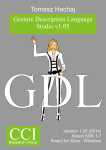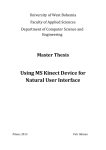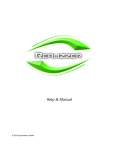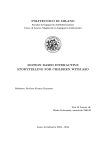Download UNIVERSITI TEKNOLOGI MALAYSIA
Transcript
PSZ 19:16 (Pind. 1/13)
UNIVERSITI TEKNOLOGI MALAYSIA
DECLARATION OF THESIS / UNDERGRADUATE PROJECT PAPER
Author’s full name : MOHAMAD KHAIRUDIN FAIZ BIN MANSOR
Date of Birth
: 24 AUGUST 1992
Title
: KINECT BASED TABLE-TENNIS TRAINER SYSTEM
Academic Session : 2014/2015
I declare that this final year project report is classified as:
CONFIDENTIAL
(Contains confidential information under the Official Secret Act
1972)*
RESTRICTED
(Contains restricted information as specified by the
organization where research was done)*
OPEN ACCESS
I agree that my final year project report to be published as
online open access (full text)
I acknowledged that Universiti Teknologi Malaysia reserves the right as follows:
1. The thesis is the property of Universiti Teknologi Malaysia
2. The Library of Universiti Teknologi Malaysia has the right to make copies for the academic
purposes.
Certified by:
SIGNATURE
SIGNATURE OF SUPERVISOR
920824-06-5969
(NEW IC NO/PASSPORT)
DR ABDUL RASHID BIN HUSAIN
NAME OF SUPERVISOR
Date:
NOTES:
*
28th JUNE 2015
Date:
28th JUNE 2015
If the thesis is CONFIDENTAL or RESTRICTED, please attach with the letter from
the organization with period and reasons for confidentiality or restriction.
i
“I hereby declare that I have read this final year project report and in my
opinion this final year project report is sufficient in terms of scope and quality for the
award of the degree of Bachelor of Engineering (Electrical - Mechatronics)”
Signature
: …………………………..................
Name of Supervisor
: DR. ABDUL RASHID BIN HUSAIN
Date
: 28th JUNE 2015
i
KINECT BASED TABLE – TENNIS TRAINER SYSTEM
MOHAMAD KHAIRUDIN FAIZ BIN MANSOR
A final year project report submitted in partial fulfillment of the
requirements for the award of the degree of
Bachelor of Engineering (Electrical - Mechatronics)
Faculty of Electrical Engineering
Universiti Teknologi Malaysia
JUNE 2015
ii
DECLARATION
I declare that this final year project report entitled “KINECT BASED TABLE –
TENNIS TRAINER SYSTEM” is the result of my own research except as cited in
the references. The final year project report has not been accepted for any degree and
is not concurrently submitted in candidature of any other degree.
Signature : ________________________________________
Name
: MOHAMAD KHAIRUDIN FAIZ BIN MANSOR
Date
: 28th JUNE 2015___________________________
iii
DEDICATION
To my lovely mother, Zarina Anuar who gave me endless love, trust, constant
encouragement over the years, and for her prayers.
To my Family, for their patience, support, love, and for enduring the ups and downs
during the completion of this thesis.
To my Friends, for their guidance during the completion of this thesis.
This report is dedicated to them.
iv
ACKNOWLEDGEMENT
I wish to express my deepest appreciation to all those who helped me, in one
way or another, to complete this project. First and foremost I thank God almighty
who provided me with strength, direction and purpose throughout the project.
Special thanks to my project supervisor Dr. Abdul Rashid Husain for all of his
patience, guidance and support during the execution of this project. Through his
expert guidance and help, I was able to overcome all the obstacles that I encountered
in these enduring ten months of my project. In fact, he always gave me massive
advice every time I consulted with him over problems relating to my project. Last
but not least I would like to express my gratitude to all of my friends who helping
me during this tough period of this project. Without guidance from them I may not
be able to complete this project.
v
ABSTRACT
Kinect or previously known as Project Natal is a line of motion sensing input
devices developed by Microsoft to enable user to interact or control certain
applications or games in Xbox 360 or Xbox One. Kinect can be used as a
replacement for the traditional controller that has been used widely in console game.
The first generation of Kinect has been introduced in November 2010 and later on
Microsoft launched Kinect for Windows on February 1, 2012. Microsoft in fact
realized that there have a lot of people using Kinect not only in Xbox 360
application only but also in other application based on Windows platform. Mostly
people use Kinect in image processing but it is hard to find other applications which
combine Kinect Skeletal Tracking with simple and affordable microcontroller such
as Arduino Uno. Kinect based Table – Tennis Trainer (3T) System is designed to
enhance the existing Table – Tennis trainer robot developed by previous developer
by implementing Kinect and also low cost microcontroller such Arduino Uno. 3T is
a table – tennis ball launcher for practice purpose and with this Kinect system,
player can control the direction of the ball and also the type of the spin produced by
this launcher. By controlling the angle of servo motor, the direction of the ball and
type of spin can be selected by user using only hand gesture. In conclusion, this
system can enhance the functionality of the Table – Tennis Trainer (3T) without
dropping its performance.
vi
ABSTRAK
Kinect ataupun sebelum ini diberi nama Projek Natal merupakan peranti
pengesan input gerakan yang dibangunkan oleh Microsoft untuk membolehkan
pengguna berinteraksi atau mengawal aplikasi dan permainan video tertentu di
dalam Xbox 360 dan Xbox One. Kinect juga boleh diangap sebagai alternatif kepada
pengawal generasi lama yang sering digunakan di dalam permainan konsol.
Generasi pertama Kinect telah dilancarkan pada November 2010 dan selang
beberapa tahun kemudian
Kinect khas untuk Windows telah dilancarkan oleh
Microsoft pada 1 Februari 2012. Microsoft menyedari terdapat beberapa pengguna
yang menggunakan Kinect bukan sekadar untuk kegunaan di Xbox 360 sahaja akan
tetapi untuk aplikasi lain yang menggunakan platform berdasarkan
Windows.
Kebanyakan pennguna menggunakan Kinect untuk pemprosesan imej tetapi sukar
untuk melihat aplikasi yang menggabungkan penggunaan sistem Kinect Skeletal
Tracking bersama dengan mikropengawal yang berpatutan seperti Arduino Uno.
Sistem Pelatih Ping Pong (3T) berdasarkan Kinect telah direka untuk meningkatkan
keupayaan Pelatih Ping Pong (3T) yang telah dibangunkan oleh pelajar UTM
dengan mengaplikasikan penggunaan Kinect dan juga mikropengawal kos rendah
seperti Arduino Uno. 3T merupakan pelancar bola ping – pong untuk latihan dan
dengan kehadiran system Kinect ini, pengguna boleh mengawal arah bola dan juga
jenis putaran yang boleh dijana oleh 3T. Pengguna boleh memilih jenis putaran bola
dan juga arah bola yang dikehendaki dengan mengawal nilai sudut untuk motor
servo melalui isyarat tangan sahaja. Kesimpulannya system ini dapat meningkatkan
fungsi yang terdapat di dalam 3T tanpa menurunkan prestasi 3T itu sendiri.
vii
TABLE OF CONTENTS
CHAPTER
TITLE
DECLARATION
ii
DEDICATION
iii
ACKNOWLEDGEMENT
iv
ABSTRACT
v
ABSTRAK
vi
TABLE OF CONTENTS
vii
LIST OF TABLES
x
LIST OF FIGURES
xi
LIST OF ABBREVIATIONS
1
2
PAGE
xiii
INTRODUCTION
1
1.1
Project Background
1
1.2
Problem Statement
2
1.3
Objective
2
1.4
Scope of Project
3
1.5
Project Outline
3
LITERATURE REVIEW
4
2.1
Introduction
4
2.2
Kinect
4
2.3
Kinect Application for Windows
5
2.4
Kinect Application for Non – Windows
6
2.5
Components and Tools
6
2.5.1
Microcontroller
7
2.5.2
AC to DC Converter
8
viii
2.6
2.7
3
4
5
Technique
10
2.6.1
Depth Data
10
2.6.2
Skeletal Tracking
11
Summary
11
METHODOLOGY AND DEVELOPMENT OF KINECT BASED
TABLE TENNIS TRAINER SYSTEM
12
3.1
Introduction
12
3.2
Project Flow
13
3.3
Kinect for Windows SDK
14
3.4
Circuit Design and Construction
15
3.5
Microcontroller Module
16
3.6
Motor Driver
17
3.7
Power Supply
18
3.8
Robot Programming
18
3.8.1
Flow Chart
19
3.8.2
Arduino IDE Programming
20
3.8.3
Motor Control
20
3.8.4
Microsoft Visual Studio 2012 Programming
22
3.9 Summary
26
RESULTS AND DISSCUSSIONS
27
4.1
Introduction
27
4.2
Power Supply Circuit
27
4.3
Kinect Graphical User Interface
29
4.4
System Performance
29
4.5
Summary
33
PROJECT MANAGEMENT
34
ix
6
5.1
Introduction
34
5.2
Project Schedule
35
5.3
Cost Estimation
36
5.4
Summary
37
CONCLUSIONS AND RECOMMENDATIONS
38
6.1
Introduction
38
6.2
Conclusion
38
6.3
Recommendations on Future Work
39
REFERENCES
40
APPENDIX A
43
APPENDIX B
44
x
LIST OF TABLES
TABLE NO.
TITLE
2-1
Comparison of Kinect research field among researcher
2-2
Comparison of commercialized microcontroller for non
– industrial purpose
2-3
PAGE
6
7
Comparison of Three Different AC to DC Converter
Device in Market
9
3-1
Comparison of different type of motor available in 3T
18
5-1
Cost Estimation for Electrical Hardware
37
xi
LIST OF FIGURES
FIGURE NO.
TITLE
PAGE
2.1
All of the main components for Kinect
5
2.2
Arduino Uno
8
2.3
STM32VLDISCOVERY
8
2.4
AC to DC Adapter 12V 2A
9
2.5
50W Single Output Switching Power Supply
9
3.1
Block diagram of table tennis Trainer (3T) system with
Kinect
13
3.2
Process flow of project
14
3.3
The control circuit
15
3.4
Arduino Uno microcontroller board
16
3.5
Motor Driver 2A shield
17
3.6
MD10 Shield
17
3.7
Flow chart for Kinect Based Table Tennis Trainer
System
19
3.8
Global declaration for two servos.
21
3.9
Functions for servo control in Arduino IDE
21
3.10
Initialization of pin for DC motor
22
3.11
Setting up the entire pin for motor driver shield to
become output
22
3.12
Enabling Kinect in Visual Studio 2012
23
3.13
Scaling value X and Y axis for all Joint captured by
Kinect.
23
3.14
Setting serial communication in Visual Studio 2012
24
3.15
Coding section for requesting predefined code for each
joint.
25
xii
3.16
Function to send X value, Y value and joint code to
Arduino Uno board.
25
4.1
Layout of power supply circuit.
28
4.2
Switching power supply 12V 4.5A
28
4.3
Graphical User Interface for Kinect based Table Tennis
Trainer System
29
5.1
Project Management – Time,Cost, quality triangle
34
5.2
Project Gantt Chart (semester one)
35
5.3
Project Gantt Chart(semester two)
36
xiii
LIST OF ABBREVIATIONS
3T
-
Table Tennis Trainer
DC
-
Direct Current
AC
-
Alternate Current
FYP
-
Final Year Project
I/O
-
Input/output
SDK -
Software Development Kit
PWM -
Pulse Width Modulation
GUI
-
Graphical User Interface
NA
-
Not Available
USB
-
Universal Serial Bus
1
CHAPTER 1
INTRODUCTION
1.1
Project Background
Microsoft announced Kinect on June 1, 2009 under the codename Project
Natal named after Brazilian city of Natal. Natal is birthplace of Brazilian – born
Microsoft director Alex Kipman. Until February 2013 Microsoft managed to ship 24
million units of Kinect and Microsoft also having sold 8 million units of Kinect in
first 60 days on the market.
Even though Kinect has been used mainly for Xbox 360 or Xbox One
purpose, there have some people outside there who develop other application which
can utilize Kinect outside Xbox 360 or Xbox One environment. The other
environment is Windows platform. In March 2012 Microsoft reported that almost
350 companies are working with them to develop Kinect applications for windows
platform. The prospect of Kinect to control 3T robot developed by Lee Poh Yong
exist due to fact that Kinect can be run on Windows platform and also 3T does not
has any remote controller system. Usually most of the table – tennis robot available
in market equipped with remote controller for user to control the robot.
2
With Kinect Skeletal Tracking method, user can use only hand gesture and
motion to control 3T without using any physical remote controller. Kinect has range
of detection between 1.8 meter for single player and 2.5 meter for two players which
can be considered adequate for Table Tennis Trainer application. This system also
can replace the existing GUI which need player to set the direction and type of ball
spin at computer first before training session begin.
1.2
Problem Statement
Table - Tennis Trainer or 3T is a robot for training purpose developed by Lee
Poh Yong with graphical user interface or GUI that can enable user to select
different drill for different level of table – tennis training session. Even though the
GUI for this robot is quiet good and easy for use, but the robot is lacking in term of
remote controlling system and also stable power source to run all of the DC motor
and servo motor available. Previously 3T also used a microcontroller that is not
available in market due to the limitation of distribution by National Instrument. With
implementation Kinect, Arduino Uno microcontroller and also a stable power supply
system, an efficient remote controller system can be designed on 3T.
1.3
Objective
1) To design a remote controller system based on Kinect to control 3T robot
efficiently.
2) To operate 3T robot with lower cost microcontroller as compare as previous
one.
3) To design a stable and efficient power supply circuit for 3T robot.
3
1.4
Scope of Project
1) Kinect system that able to allow user to control direction and type of ball spin
produced by 3T robot.
2) Microcontroller that is cheaper and reliable compare to previous
microcontroller.
3) Stable and efficient power supply system for running 3T robot.
1.5
Project Outline
This report consists of six chapters which discuss about the project
background, objective and scope of this project. Chapter 2 presents literature review
about the project that includes history of Kinect, existing Kinect application,
component to be used and project by other previous researcher. Chapter 3 explains
the methodology and development Kinect based3T system. This chapter is divided
into three main parts which are power supply circuit design, Arduino Uno
programming and Kinect programming. On the other hand, Chapter 4 presents the
result of project and discussion regarding the result. Chapter 5 discusses the project
management which includes Gantt chart and cost estimation of project. Lastly,
Chapter 6 concludes the overall of project and provides recommendation for future
works.
4
CHAPTER 2
LITERATURE REVIEW
2.1
Introduction
In order to be better understanding on the project to be implemented,
literature review and study have been conducted towards different type of Kinect
application, project component, tools and technique that used by other researcher.
2.2
Kinect
Kinect has five main parts which are depth sensing system, RGB camera,
accelerometer, and tilt motor and lastly microphones. All of this part play important
role for Kinect in order to function properly in Xbox 360 and Xbox One applications
or games. Kinect have two options for the RGB camera which can run at 30fps at
640x480 pixels or 10fps at 1280x1024 pixels [1].
The RGB camera itself has several features which are automatic white
balancing, black reference, and flicker avoidance, color saturation and defect
correction. Next for the depth sensing system it consists of the IR laser emitter an IR
camera separately from the RGB camera. In order to measure the depth, the depth
5
sensing uses structured light method and the IR laser emitter will project a known
pattern of dots [1].
The tilt motor has some gearing to enable the Kinect to tilt up and down. For
the accelerometer, it has a function to enable the system to calibrate to a value that
can allow the head to be moved at specified angles. Kinect also equipped with 4
microphone capsules with 16 bit- audio processing capability [1]. Figure 2.1 shows
all important parts for Kinect to work as gesture motion sensor.
Figure 2.1
2.3
All of the main components for Kinect
Kinect Application for Windows
Nowadays more than 30 applications have been developed by developers
around the world for Windows 8 application. All of the applications available at
Windows Store mostly based on Kinect for Windows sensor and has several category
including health, education, photo and many more. Since Microsoft launched Kinect
for windows SDK, there have a lot of developer outside there try to develop a good
and interesting application that can be downloaded by consumer at Windows Store.
6
2.4
Kinect Application for Non – Windows
Other than commercial applications that targeting ordinary consumer, there
has also some researcher that use Kinect in more advance application such as in
embedded system, in healthcare system and many more. Most researcher use Kinect
in image processing application involving smart house application, medical checkup
application and also 3D mapping. Some example of research involving Kinect
technology was shown in Table 2.1
Table 2-1
Comparison of Kinect research field among researcher
Tittle of Research Face Recognition
System Based On A
Kinect Sensor and
Windows Azure
Cloud Technology [2]
Type of Research Security
Kinect Feature
Skeletal Tracking
Language of
C#
Programming
Other Feature
Neural Network
2.5
Patient
Monitoring
during External
Beam
Radiotherapy[3]
Medical
Depth Sensor
C#
Study on the Use
of Microsoft
Kinect for
Robotics
Applications
Machine Vision
Depth sensor
C#
Matlab
Inertial
Measurement
Unit
Components and Tools
Components and tools must be choose widely especially for microcontroller
and power supply part. 3T does not have electrical hardware and also microcontroller
anymore and it cannot run properly. Hence a power distributor circuit and a
microcontroller system need to be built in order to run 3T and integrate it with
Kinect.
7
2.5.1
Microcontroller
Microcontroller can be defining as a small computer on a single integrated
circuit. It contains a processor core, memory and programmable input/output
peripherals. Microcontroller has been used widely in various fields such as
automation, automobile, medical and other embedded systems. The first
microcontroller has been produced by Texas Instrument engineers Gary Boone and
Michael Cochran in 1971. The microcontroller has been named TMS 1000 which
become commercially available in 1971 [7]. Nowadays there have a lot of
microcontroller available in market with various specifications either specialized for
industry purpose or for casual use. The price also depends on the specification and
the ability of the microcontroller to deliver better performance during heavy
utilization. Some example and comparison of commercialized microcontroller for
non – industrial purpose was shown in Table 2.2. Figure 2.2 and 2.3 shows them
difference between Arduino Uno board and STM32VLDiscovery board in term of
size and components configuration.
Table 2-2
Comparison of commercialized microcontroller for non – industrial
purpose
Arduino
Uno
Microcontroller ATmega
328
Operating
Voltage
Digital I/O
Pins
Flash Memory
SRAM
Clock Speed
MSPKit Pinguino
EXP430G2
32MX250
(Launchpad)[8]
MSP430G2553 MIPS M4K core
STM32VL
DISCOVERY
5V
3.6V
4V
ARM 32-bit
Cortex™-M3
CPU
5V/3V
14
20
19
80
32KB
2KB
16MHz
16kB
512B
16MHz
128KB
32KB
40MHZ
128KB
8KB
24MHz
8
Figure 2.2
Figure 2.3
2.5.2
Arduino Uno
STM32VLDISCOVERY
AC to DC Converter
AC to DC converter is a device that can convert alternate current (AC) that
come from power plug or socket at home into direct current (DC). 3T robot mainly
used DC motor and servo motor which required DC power supply. There has a lot of
type AC to DC converter such as rectifier, mains power supply unit (PSU) which has
been used in desktop or personal computer application and also switched - mode
power supply. Table 2-3 shows the comparison between different types of AC to DC
converter in current market.
9
Table 2-3
Comparison of Three Different AC to DC Converter Device in
Market
AC – DC Converter
12V
Model
Input Voltage
DSA-0151F-12A
100-240V at 50/60Hz
Input Current
0.4A
Output Voltage
+12V DC
Output Current
2A
Figure 2.4
Figure 2.5
50W Dual Output
Switching Power
Supply[5]
D – 50A
85 – 132 VAC
170 – 264 VAC
Selection by switch
1A/115VAC
0.52A/230VAC
5VDC
12VDC
6A
2A
50W Single
Output Switching
Power Supply[6]
NES-50-12
85-264VAC
1.1A/115VAC
0.65A/230VAC
12VDC
4.2A
AC to DC Adapter 12V 2A
50W Single Output Switching Power Supply
10
Figure 2.4 and 2.5 shows the difference between two types of AC and DC
converter in term of size. AC to DC Adapter 12V 2A has smaller and more compact
size compare to 50W Single Output Switching Power Supply.
2.6
Technique
In this section, we will study two type of method for Kinect that has been
used by previous researcher for their research.
2.6.1
Depth Data
Depth data use a measurement of depth which has been describe by the
inventors as triangulation process. A diffraction grating will split a single beam from
laser emitter source into multiple beams to create a constant pattern of speckles
projected onto the scene. This is the actual pattern that later on will be compared
with reference pattern. The sensor later on will capture a plane at a known distance to
obtain the reference pattern and then the reference pattern will be saved into the
memory of the sensor. When a speckle is projected on an object whose distance to
the sensor is different than that of the reference plane the position of the speckle in
the infrared image will be shifted in the direction of the baseline between the
perspective centre of the infrared camera and the laser projector. A simple image
correlation procedure will measure every single shift for all speckles which later on
will yields a disparity image [9].
11
2.6.2
Skeletal Tracking
Skeletal tracking is a feature that brings Kinect lives up with reputation as the
next generation of motion sensor. Skeletal tracking utilize depth data to estimate the
positions of twenty predefined body joints that constitute a wireframe skeleton of a
user that moving in the field of view of
Kinect [10]. It allows developer or
researcher to turn human body works as a controller for any system that required
remote controller to make it function.
2.7
Summary
As summary for this chapter, various type of research related with Kinect has
been conducted outside there. Besides that, two type of Kinect features that has been
used by previous researcher also been study to understand more about Kinect.
12
CHAPTER 3
METHODOLOGY AND DEVELOPMENT OF KINECT BASED TABLE
TENNIS TRAINER SYSTEM
3.1
Introduction
This project with tittle Kinect Based Table-Tennis Trainer System targeted to
improve and enhance user experience for the available product which is Table Tennis
Trainer (3T) by providing a remote controller system based on Kinect. The Table
tennis Trainer or 3T was developed by past undergraduate student Lee Poh Yong. As
shown in Figure 3.1, Arduino Uno was selected as main controller for 3T system to
replace the previous microcontroller which is NIsbRIO-9642XT. While the entire
actuator robot such as DC permanent magnet motor and positional rotation servo still
in good conditions.
13
Figure 3.1
Block diagram of table tennis Trainer (3T) system with Kinect
As shown in figure 3.1 Kinect required a laptop or personal computer to
process the data before the data will be sent to Arduino Uno to control all of the
available motors.
3.2
Project Flow
This project was divided into seven phases for this FYP 2. Mostly all of the
phases are including identification problem, literature review, circuit design, buying
tools and equipment, building Kinect system, troubleshooting, documentation and
reporting. Figure 3.2 shows the process flow of project which start with problem
identification and end with documentation and reporting.
14
Phase 1
1. Problem Identification
2. Market Survey
Phase 2
3. Literature Review
Phase 3
4. Circuit Design
Phase 4
5. Kinect Programming
Phase 5
6. Troubleshooting
Phase 6
7. Finalize System
Figure 3.2
3.3
8. Documentation & Reporting
Process flow of project
Kinect for Windows SDK
Kinect for Windows Software Development Kit or SDK has been released by
Microsoft for all of the developer outside there who want to use and develop Kinect
apps for running in Windows operating system. This SDK has several versions
started from beta until version 2.0 which released by Microsoft for Windows 8.1 user
and also for Kinect for Windows Sensor compatibility. This SDK will enable
Microsoft Visual Studio to insert plugin Kinect so all of the coding syntax for Kinect
can be enable in Microsoft Visual Studio coding environment. For this project Kinect
for Windows SDK version 1.8 has been used since it support for Windows 7
15
operating system which are the operating system for the project laptop while for the
version 2.0 it just support for only Windows 8.1 and Windows 8.
3.4
Circuit Design and Construction
The main components of controller circuit used for this project were
microcontroller module and motor driver shield. All of these components have
purpose to control the DC permanent magnet motor and positional rotation servo
which were used as the actuators for the robot. Pulse width modulation (PWM)
generated by Arduino Uno through its digital I/O was used to control the speed of
DC motor or angle of rotation of servo motor. Furthermore, for this project we will
use Kinect to control the value of Pulse Width Modulation or PWM given by
Arduino using Kinect by reading gesture from user. The motor driver shield MD10
and 2A motor driver shield also were used to drive the DC motor which will perform
ball shooting and regulate the frequency of the output shooting. Servo motor can be
directly controlled by Arduino.
Microcontroller Module
Arduino Uno
Actuator
Servo motor
Motor driver
MD10
Actuator
DC Motor
Figure 3.3
The control circuit
16
3.5
Microcontroller Module
The previous microcontroller module selected for controlling the Table tennis
Trainer was NI sbRION-9624XT. This microcontroller used by previous student Lee
Poh Yong since he was entering Innovate Malaysia competition under National
Instrument track. After the competition end, he need to return back the
microcontroller to National Instrument and the robot is left without any
microcontroller. After surveying several potential microcontrollers to be used in this
project, Arduino Uno as shown in figure 3.4 has been selected. Arduino Uno comes
with several features:
•
Microcontroller used is ATmega328
•
5V operating voltage
•
14 digital 1/O pins
•
6 analog input pins
•
16 MHz clock speed
•
2KB SRAM
Figure 3.4
Arduino Uno microcontroller board
Even though the specifications and features is less powerful compare to the
previous microcontroller that has been used, but it is enough to drive this robot and
make it work at optimum performance. It is also cheap since the price is only RM55.
17
3.6
Motor Driver
The motor driver which is used to drive the robot actuator is a shield which
can be attached directly onto the Arduino Uno. There have two types of motor driver
used in this project which are shield MD10 and shield 2A. The only differences
between this two shield is the maximum current that can be driven by MD10 is 10
Ampere [11] while for shield 2A is only 2Ampere [12]. Both of them will be used to
drive 2 DCmotor with 3 volt rating and one Micrometal Gear Motor with 5 volt.
As we can see in figure 3.5 and figure 3.6, the differences of these two
models is the number of channel available with MD10 shield has one channel more
compare to Motor Driver 2A Shield.
Figure 3.5
Motor Driver 2A shield
Figure 3.6
MD10 Shield
18
3.7
Power Supply
The other part for this project is power supply which is important since we
have two servo motor and three DC motor. In order to supply voltage efficiently to
all of the available motor we need to determine first the voltage requirement for all
of the motor. Table 3.1 shows the type of motor and the specifications for each of
them.
Table 3-1
Comparison of different type of motor available in 3T
Motor
Voltage
3V miniature brush motor
3V
150:1 micro metal gearmotor
[13]
Servo Motor(C40R) [14]
3-9V
Servo Motor(C55R)[14]
4.8V/6.0V
4.8V/6.0V
From this table the suitable power supply is 50W switching power supply
with ability to supply up to 12V and 4.5A. This switching power supply can convert
AC power from socket into DC power. The ability to deliver high current also can
ensure that this power supply able to deliver efficient current to 3T robot without
dropping its performance. Since this power supply deliver a fixed voltage of 12v,
voltage regulator need to be used in this system so we can use the power at the
required value given by the motors specification. Since there have only 3V and also
6V we need to use 2 type of voltage regulator which are voltage regulator 3.3V and
voltage regulator 6V available at Cytron.
3.8
Robot Programming
In order to operate a robot with Kinect controller system, programming is
important to declare the input and output, construct algorithm, and controlling the
I/O so that desired operation can be perform.
19
3.8.1
Flow Chart
Figure 3.7 shows the flow chart of Kinect system for 3T. user will first
choose their direction of the ball output and type of spin, the message will be
process and convert into PWM to control the DC motor and also servo motor.
Start
User Input
Select ball
direction
Select type of spin
Send information
to Arduino Uno
Control DC motor
and servo motor
End
Figure 3.7
Flow chart for Kinect Based Table Tennis Trainer System
20
3.8.2
Arduino IDE Programming
Arduino IDE is software from Arduino which can allow developer to run and
debug any program or code for any line up product from Arduino. It is a free
software aimed to encourage people to try Arduino while enjoy doing mini project or
any research by using Arduino product. This Arduino IDE use C or C++ language as
the main language for programming [15].
The reason Arduino IDE is choosen because of Arduino Uno using this IDE
as firmware and also Arduino IDE has a set of syntax or code that easy to understand
by a beginner that try to use microcontroller for the first time. Even though it
performance is not same like NI sbRIO-9642XT that has been used previously but
for this project it still adequate to run 3T and receive any data from PC or laptop that
connected with it alongside Kinect. Servo Motor will be controlled by how many
input received from Microsoft Visual Studio 2012 through serial communication.
While for DC motor the value of PWM will be set in Arduino IDE.
3.8.3
Motor Control
This project has been built with two servo motor which are positional rotation
servo. Supposedly the angle for the servo motor to turn should be determined by the
duration of a pulse that is applied to the signal wire or PWM. But Arduino IDE
already simplified it and made it easy by providing user a library which can control
servo motor by giving only degree of the motor to turn without using PWM method.
Figures 3.8 shows how the library can be used to control the servo motor.
21
Figure 3.8
Global declaration for two servos.
After the declaration has been made, the library can be used and in order to
control the servo motor Arduino provide several function exclusive for servo
position control. In this project two functions has been used which are attach( ) and
write(). Function attach( ) used to assign pin on Arduino board that has been
attached to servo motor. Meanwhile function write() enable developer to give angle
value for the servo in term of degree such as 90°. Figures shows all the functions
used to control servo motor.
Figure 3.9
Functions for servo control in Arduino IDE
Controlling DC motor does not require library. By manipulate the PWM or
duty cycle supplied to Arduino motor driver shield, required voltage can be obtained
and supply to DC motor. Arduino motor driver shield that has been used in this
project has provided all of the I/O pin assignment for controlling direction and speed
of DC motor attached on it. In other meaning developer cannot choose their own I/O
pin for controlling DC motor since the shield already assigned the required pins and
it already fixed. For MD10 motor driver shield, pin 3 was set for PWM and pin 2 for
setting direction either clockwise or vice versa. Since Motor driver shield 2A has
two channels so there have four I/O pins already set up for this shield. I/O pin 5 and
6 has been set for PWM value of motor 1 and motor 2 respectively while pin 4 and 7
for the direction of motor 1 and motor 2 respectively. Figures 3.10 and 3.11 show
how the coding is used in Arduino IDE.
22
Figure 3.10 Initialization of pin for DC motor
Figure 3.11 Setting up the entire pin for motor driver shield to become output
Figure 3.11 explains that in order to enable all of the assigned pin, function
pinMode( ) need to be set as output so the Arduino can supply PWM value digital
value to direction and PWM pins for motor driver shield.
3.8.4
Microsoft Visual Studio 2012 Programming
There has a lot of ways to programming Kinect using Windows 7 as
operating System. Microsoft also release Kinect for Windows SDK to allow
developer to build applications for Kinect based on Windows operating system or for
their research purpose. One of the software that can be used to write program for
Kinect is Microsoft Visual Studio. This software can work together with Kinect for
Windows SDK to perform coding and debugging any program for Kinect. Visual
Studio 2012 has several language which are VB or Visual Basic ,C#, C and C++
[16]. In this project, Kinect GUI and program were built using VB language.
23
Enabling Kinect programming in Visual Studio requires a simple step. Figure
3.12 shows how to enable Kinect plug in in Visual Studio 2012.
Figure 3.12 Enabling Kinect in Visual Studio 2012
Since Visual Studio need to send data to Arduino Uno using serial
communication function ‘Imports System.IO.Ports’ need to be enabled so Visual
Studio have an access to send data to Arduino using serial communication through
USB port connected to Arduino Uno board. Need to remind that Kinect for Windows
SDK need to be installed first before the function to enable Kinect can be used.
Hand gesture will be used as motion to control the direction of output ball
and also type of spin. In order to do that the movement of left hand and right hand
captured by Kinect need to be scaled up from 0 until 180. This is because both of
servo motor only can rotate up to 180°. Figure shows how the conversation process
is done in Visual Basic 2012
Figure 3.13 Scaling value X and Y axis for all Joint captured by Kinect.
After scaling the value of X and Y axis, all of the value need to be sent to
Arduino board using serial communication. To setup the serial communication we
need a set of function dedicated for the task. Figure 3.14 shows how to setup serial
communication in Visual Studio using Visual Basic language. Line 1 until line 9 is
24
the syntax code for setting up serial communication and line 2 is the syntax for
selecting USB port that has been connected to Arduino Uno.
1
2
3
4
5
6
7
8
9
Figure 3.14 Setting serial communication in Visual Studio 2012
In order to differentiate between left hand and right hand, a set of value need
to be assigned to each joint detected by Kinect Skeletal system. Kinect for Windows
SDK already given specific code for each of joint detected by Kinect. This code then
can be used to differentiate each joint and make the programming easier at Arduino
IDE.
25
Figure 3.15 Coding section for requesting predefined code for each joint.
Figure 3.16 Function to send X value, Y value and joint code to Arduino Uno
board.
Figure 3.16 shows how the value of X and Y that has been scaled up will be
sent to Arduino board together with joint code so the Arduino will have information
on which servo required changes in value based on the hand gesture provided by
user. In simple word which hand is moving now, either right hand or left hand.
26
3.9
Summary
In this chapter, the methodology of project was described clearly for each
stage. Hence a proper planning project process flow was discussed briefly on this
chapter and followed by component description together with circuit design of power
supply system. Each main programming code of control system using Kinect has
been described with figure shown.
27
CHAPTER 4
RESULTS AND DISSCUSSIONS
4.1
Introduction
In overall, the development progress of the Kinect based Table Tennis
Trainer System was considered quite smooth but a slight major deviate from
schedule. The power supply circuit was successfully constructed and worked.
Meanwhile, the programming of system was achieve a satisfactory level but need
further development and tweaking performance to achieve fully functional and
implementation stage.
4.2
Power Supply Circuit
The power supply circuit of Table tennis trainer was successfully constructed
and function well with a little tweaking and troubleshooting. Figure 4.1 shows the
layout of power supply circuit. Another 6V voltage regulator has been added in this
circuit since the current drive from one 6V voltage regulator is not enough for two
28
servo motors. The 3.3 voltage regulator also has been changed to 5V voltage
regulator to make it more safety and delivered more stable power to DC motor.
Figure 4.2 shows the position of AC and DC connection for switching power supply
12V 4.5A. The output will be DC connected to the power supply circuit while the
input will be AC connection.
Figure 4.1
Figure 4.2
Layout of power supply circuit.
Switching power supply 12V 4.5A
29
4.3
Kinect Graphical User Interface
The Kinect Graphical User Interface for table tennis Trainer was designed
using Microsoft Visual Studio 2012. User can change the elevation angle for Kinect.
In addition, start and stop button also were prepared in case of any accident or
emergency happen. The GUI also has X and Y axis meter which indicate the current
value for X and Y axis for each joint. Figure 4.3 shows the GUI for Kinect based
Table Tennis Trainer system.
Figure 4.3
4.4
Graphical User Interface for Kinect based Table Tennis Trainer
System
System Performance
The system was design to allow the user to select the type of spin and
direction of the output ball. The type of spin depends on the spinner which functions
to rotate the shooter head by using servo motor. This spinner will be controlled by
right hand gesture. Figure 4.4 and 4.5 show the different type of spin controlled by
hand gesture.
30
Figure 4.4
Right hand gesture for side spin
Figure 4.5
Right hand gesture for top spin
Meanwhile for the direction of the ball, player needs to use left hand to
change to left or right. It is controlled by yaw which uses servo motor too as the
actuator to move to right or left. Figure 4.6 and 4.7 show how the gesture controls
the yaw part of 3T.
31
Figure 4.6
Left hand gesture for right side output
Figure 4.7
Left hand gesture for left side output
In order to enable control mode, player need to change the status of Kinect
from ‘NA’ or not available to ‘OK’ state. This function works for as lock state since
Kinect will continuously detect player movement and hand gesture even after player
already chose their desired preference. If ‘NA’ status appears, Kinect will not send
any signal to Arduino Uno and player can resume their training session without any
interruptions. Figure 4.8 shows how to change ‘NA’ status to ‘OK’ status.
32
Figure 4.8
OK status gesture
Figure 4.9
NA status gesture
The lock gesture used left elbow instead of hand to be detected by Kinect as
the joint type for locking mechanism. In term of accuracy of this system, it depends
on the distance between player and Kinect. The farther the distance of player with
Kinect the less accuracy this system will operate. If the player stand too close to the
Kinect, The system will not be able to detect any gesture come from player. In term
of speed, this system manages to send data to Arduino Uno in short time with the
help of laptop in processing the input data.
33
4.5
Summary
As a summary for Chapter 4, the result of Kinect based Table Tennis Trainer
was satisfaction but need some improvement in coding part for Kinect. Meanwhile
for the power supply circuit the performance was great with capability to
continuously supply electrical power to 3T without failure.
34
CHAPTER 5
PROJECT MANAGEMENT
5.1
Introduction
Project management is essential to achieve all project goal and objective by
effective project planning, organizing and controlling resources within specific
period time. A successful project not only measure from its performance but also
need to take account the time and cost of project whether it is worth or not. Figure
5.1 shows the time cost and quality triangle in project management [21].
Figure 5.1
Project Management – Time,Cost, quality triangle
35
A clear and firm project scope has been target in the eraly of project with
consideration of time and cost of project for quality control. The primary constraints
in this project are the research time, research budget, research scope and human
resources to complete every scheduled task. As an alternative for these constraints,
project schedule been tabulated in form of Gantt chart for a clear vision or act as a
guideline in time management of project. Next, cost estimation is very important in
budget controlling which can ensure the project cost will not go beyond the limit
while keeping the project until the end of Gantt chart. Performing market survey on
components required and their suppliers and information from the survey need to be
tabulated to obtain the final cost for the project.
5.2
Project Schedule
Figure 5.2 shows the project Gantt chart for semester one. This project
expected will be started in September 2014 and the actual schedule starts during
second week of September 2014 after one week student return from their industrial
training. At the early stage of project, it was essential to identify the problem for
research tittle finding. Next every skill required for the next part of final year project
such as Arduino programming and building GUI will be learned until December
2014.
Figure 5.2
Project Gantt chart (semester one)
36
Figure 5.3
Project Gantt chart (semester two)
Table 5.3 shows project Gantt chart for semester two. Compare to semester
one, there have slight different in term of delay taken is some task. The delay of
project is due to late acquisition for Kinect hardware from CSI or Centre of Student
Innovation. As Kinect is our main focus for this project, controller programming
cannot proceed and causing the project delay and postpone.
5.3
Cost Estimation
Cost estimation for this project mainly for the construction of power supply
circuit, microcontroller and motor driver. Since the hardware part and also Kinect
can be borrowed by Dr. Zaharudin and CSI respectively, the cost for both of them in
will not be counted in this estimation. Table 5.1 shows the cost estimation of
assembling the power supply circuit after troubleshooting process.
37
Table 5-1
Cost Estimation for Electrical Hardware
Component name
Price
Unit
Subtotal
Arduino Uno R3 Compatible
RM58.00 1
RM58.00
2Amp Motor Driver Shield
RM44.52 1
RM44.52
Cytron 10A Motor Driver Shield
RM54.59 1
RM54.59
Electrolytic Capacitor 16v 330µF
RM0.40
6
RM2.40
Electrolytic Capacitor 16v 10µF
RM0.20
6
RM1.20
Voltage Regulator 3.3V
RM2.00
1
RM2.00
Voltage Regulator 6V
RM1.00
2
RM2.00
Voltage Regulator 5V
RM1.06
1
RM1.06
Donut Board 10x24cm
RM3.80
1
RM3.80
Switching Power Supply 12V 4.2A
RM66.50 1
RM66.50
Slide Switch 3 pins Black
RM1.00
4
RM4.00
Heat Sink 20x15x10 Black
RM0.70
3
RM2.10
Terminal Block DG128V-02 (GREEN)
RM0.70
6
RM4.20
Terminal Block DG128V-03 (GREEN)
RM1.00
4
RM4.00
Multicore Wire AWG14 (1m)
RM4.00
2
RM8.00
Subtotal RM258.37
5.4
Summary
As summary for this chapter, Gantt chart has been prepared in early stage to
ensure this project can be conduct smoothly and able to reschedule and remark if any
delaying in schedule. Besides that, cost estimation and market survey of material was
used to control the budget of project to ensure the budget did not over the limit of
financial capability
38
CHAPTER 6
CONCLUSIONS AND RECOMMENDATIONS
6.1
Introduction
A lot of research using Kinect as the focus point has been conducted around
the world. Until today, there is more than 10 paper work has been released for
research about Kinect sensor in various type of field. As discussed in Chapter 2 all
of the research mostly in image processing and medical field.
6.2
Conclusion
Kinect based Table Tennis Trainer system project has successfully met the
objective and project scope stated in Chapter 1. In this project, a system that able to
control 3T using Kinect to perform various type of spin and change the direction of
the ball. The microcontroller module used in this project was Arduino Uno with
Arduino IDE and Microsoft Visual Studio 2012 as joint platform. The power supply
circuit was constructed according to design in the methodology of the Chapter 3 but
have some minor changes to tweak its performance. The implementation of
39
algorithm to convert and scale X and Y axis for the joint type of Kinect to control
the angle of the Servo motors.
6.3
Recommendations on Future Work
There are some limitations of the Kinect and 3T in this project. Firstly, the
Kinect system itself has fluctuated reading of X and Y axis bring in result of
unstable control of servo motors. Kinect system needs a proper and high level
coding to make the Kinect as a proper and ready controller for 3T. The coding need
to be optimized so that the fluctuated reading could be eliminated and more stable
control of servo motor can be gained. Secondly since Kinect is very sensitive to
motion, proper mechanism of ‘lock’ gesture needs to be developed so that the player
can continue their training without Kinect interrupting their session. In this project
the lock gesture has been made but not so efficient that sometimes if the user move
around while practicing the Kinect will detect the movement and change the
behavior of 3T.
In addition, the performance for the spin ball also slightly not so accurate.
The hardware need to be optimized especially for the ball loading part and also for
the shooter part. The loading part sometimes failed to load the ball properly into the
ball shooter part. It can be optimized by changing the mechanism of the loading
part. For the shooter part it might need a better mechanism of shooting since current
mechanism not adequate to produce the type of spin stated by the previous
developer.
Lastly, if the coding can be improved so that the Kinect can have response to
shoot the ball according to player response, the system might give more excitement
to player. This type of coding might be hard and need more expert skill but if can be
achieved it will improve the system into the next level. With implementation of the
recommendations and the modifications stated above, the Kinect based Table Tennis
Trainer system with better performance and essential features can be expected.
40
REFERENCES
1
Cruz, Lucio and Velho (2012). Kinect and RGBD Images : Challenges and
Applications. Graphics, Patterns and Images Tutorials (SIBGRAPI-T), 2012
25th SIBGRAPI Conference. 22-25 August. Ouro Preto: IEEE. 36 – 49.
2
Dobra, Maxim and Ceparu (2013). A Face Recognition System Based on a
Kinect Sensor and Windows Azure Cloud Technology. Signals, Circuits and
Systems (ISSCS), 2013 International Symposium. 11 – 12 July. Lasi: IEEE.
1 – 4.
3
Tahavori, Alnowami, Jones, Elangovan, Donovan, Wells (2013). Assessment
of Microsoft Kinect Technology (Kinect for Xbox and Kinect for windows)
For Patient Monitoring During External Beam Radiotherapy. Nuclear Science
Symposium and Medical Imaging Conference (NSS/MIC), 2013 IEEE. 27
Oct. – 2 Nov. Seoul: IEEE. 1 - 5
4
El-laithy, Jidong Huang, Yeh (2012). Study on The Use of Microsoft Kinect
for Robotics Applications. Position Location and Navigation Symposium
(PLANS), 2012 IEEE/ION. 23 – 26 April. Myrtle Beach, SC: IEEE. 1280 –
1288.
5
NiDEX, “50W Dual Output Switching Power Supply”, D-50A datasheet,
Nov. 2014.
6
NiDEX, “50W Single Output Switching Power Supply”, NES – 50 Series,
Nov. 2014
41
7
Augarten, Stan (1983). The Most Widely Used Computer on a Chip: TMS
1000. In: Augarten. State of the Art: A Photographic History of the Integrated
Circuit. New Haven and New York: Ticknor & Fields. 2; 1983
8
Texas Instrument Inc.” MSP-EXP430G2 LaunchPad Evaluation Kit
User's Guide”,2010
9
K. Khoshelham (2011). Accuracy Analysis of Kinect Depth Data.ISPRS
Calgary 2011 Workshop. 29-31 August. Calgary,Canada: ISPRS International Archives of the Photogrammetry, Remote Sensing and Spatial
Information Sciences,133-138.
10
Monir, Rubya, Ferdous (2012). Rotation and Scale Invariant Posture
Recognition using Microsoft Kinect Skeletal Tracking Feature. Intelligent
Systems Design and Applications (ISDA), 2012 12th International
Conference on. Kochi:IEEE,404-409
11
Cytron Technologies,”Shield-MD10 User’s Manual,” Product Specification
and Limitations, Sept. 2014.
12
Cytron
Technologies,”Shield-2AMotor
User’s
Manual,”
Product
Specification and Limitations, Feb 2015
13
“Description of Pololu 150:1 Metal Gearmotor,” 2013. [Online] Available:
www.pololu.com.
14
Cytron Technologies, “RC Servo User Manual,” RC Servo C36R, C4R,
C55R datasheet, Apr. 2013.
15
P. D. Minns, C Programming For the PC the MAC and the Arduino
Microcontroller System. Author House, 2013.
42
16
Yongdong Wu (2009). Enhancing Security Check in Visual Studio C/C++
Compiler. Software Engineering, 2009. WCSE '09. WRI World Congress.
19- 21 Aug. Xiamen :IEEE, 109-113
17
Microsoft Corporation.”Xbox 360 Kinect Sensor User’s Manual,”2010.
18
Microsoft Corporation.”Xbox 360 With Kinect Sensor Quick Setup Guide,”
Retrieved June 2015.
19
Brian W. Evans (2007). Arduino Programming Notebook. San Fransisco,
California: Creative Commons.2007
20
Lee Poh Yong. Table Tennis Trainer (3T). degree of Bachelor Thesis.
Universitit Teknologi Malaysia; 2014
21
M. a. Mantel, Project Management: A Managerial Approach, 2010.
43
APPENDIX A
Doing EESS exhibition 2015 MB04-07 with supervisor.
44
APPENDIX B
1) Microsoft Visual Basic:
Imports System
Imports System.IO.Ports
Imports System.Text
Imports Microsoft.Kinect
Imports Coding4Fun.Kinect.Wpf
Namespace SkeletalTracking
''' <summary>
''' Interaction logic for MainWindow.xaml
''' </summary>
Partial Public Class MainWindow
Inherits Window
'Arduino start
Public Shared _continue As Boolean
Public Shared _serialPort As SerialPort
Public Shared ScreenMaxX As Integer = 180
Public Shared ScreenMaxY As Integer = 180
'Arduino end
Public Sub New()
InitializeComponent()
End Sub
Private _closing As Boolean = False
Private Const skeletonCount As Integer = 6
Private allSkeletons(skeletonCount - 1) As Skeleton
Private Sub Window_Loaded(ByVal sender As Object, ByVal e As
RoutedEventArgs)
AddHandler kinectSensorChooser1.KinectSensorChanged, AddressOf
kinectSensorChooser1_KinectSensorChanged
'arduino start
45
ArduinoSetSerial()
ArduinoOpenSerial()
'arduino end
End Sub
Private Sub kinectSensorChooser1_KinectSensorChanged(ByVal sender
As Object, ByVal e As DependencyPropertyChangedEventArgs)
Dim old As KinectSensor = CType(e.OldValue, KinectSensor)
StopKinect(old)
Dim sensor As KinectSensor = CType(e.NewValue, KinectSensor)
If sensor Is Nothing Then
Return
End If
Dim parameters = New TransformSmoothParameters With {.Smoothing
= 0.3F, .Correction = 0.0F.Prediction = 0.0F, .JitterRadius = 1.0F,
.MaxDeviationRadius = 0.5F}
sensor.SkeletonStream.Enable(parameters)
sensor.SkeletonStream.Enable()
AddHandler sensor.AllFramesReady, AddressOf
sensor_AllFramesReady
sensor.DepthStream.Enable(DepthImageFormat.Resolution640x480Fps3
0)
sensor.ColorStream.Enable(ColorImageFormat.RgbResolution640x480F
ps30)
Try
sensor.Start()
Catch e1 As System.IO.IOException
kinectSensorChooser1.AppConflictOccurred()
End Try
End Sub
Private Sub sensor_AllFramesReady(ByVal sender As Object, ByVal e As
AllFramesReadyEventArgs)
46
If _closing Then
Return
End If
'Get a skeleton
Dim first As Skeleton = GetFirstSkeleton(e)
If Not first Is Nothing Then
'set scaled position
ScalePosition(headImage, first.Joints(JointType.Head),
JointType.Head)
ScalePosition(leftEllipse, first.Joints(JointType.HandLeft),
JointType.HandLeft)
ScalePosition(rightEllipse, first.Joints(JointType.HandRight),
JointType.HandRight)
ScalePosition(elbowleft, first.Joints(JointType.ElbowLeft),
JointType.ElbowLeft)
ScalePosition(leftshoulder, first.Joints(JointType.ShoulderRight),
JointType.ShoulderRight)
ScalePosition(rightelbow, first.Joints(JointType.ElbowRight),
JointType.ElbowRight)
GetCameraPoint(first, e)
SendToArduino(first.Joints(JointType.HandLeft),
JointType.HandLeft)
SendToArduino(first.Joints(JointType.HandRight),
JointType.HandRight)
SendToArduino(first.Joints(JointType.ElbowLeft),
JointType.ElbowLeft)
SendToArduino(first.Joints(JointType.Head), JointType.Head)
SendToArduino(first.Joints(JointType.ShoulderRight),
JointType.ShoulderRight)
SendToArduino(first.Joints(JointType.ElbowRight),
JointType.ElbowRight)
End If
End Sub
Private Sub GetCameraPoint(ByVal first As Skeleton, ByVal e As
AllFramesReadyEventArgs)
Using depth As DepthImageFrame = e.OpenDepthImageFrame()
If depth Is Nothing OrElse kinectSensorChooser1.Kinect Is Nothing
Then
Return
End If
47
'Map a joint location to a point on the depth map
'head
Dim headDepthPoint As DepthImagePoint =
depth.MapFromSkeletonPoint(first.Joints(JointType.Head).Position)
'left hand
Dim leftDepthPoint As DepthImagePoint =
depth.MapFromSkeletonPoint(first.Joints(JointType.HandLeft).Position)
'right hand
Dim rightDepthPoint As DepthImagePoint =
depth.MapFromSkeletonPoint(first.Joints(JointType.HandRight).Position)
'left elbow
Dim leftelbowDepthPoint As DepthImagePoint =
depth.MapFromSkeletonPoint(first.Joints(JointType.ElbowLeft).Position)
'left shoulder
Dim rightshoulderDepthPoint As DepthImagePoint =
depth.MapFromSkeletonPoint(first.Joints(JointType.ShoulderRight).Position)
'right elbow
Dim rightelbowDepthPoint As DepthImagePoint =
depth.MapFromSkeletonPoint(first.Joints(JointType.ElbowRight).Position)
'Map a depth point to a point on the color image
'head
Dim headColorPoint As ColorImagePoint =
depth.MapToColorImagePoint(headDepthPoint.X, headDepthPoint.Y,
ColorImageFormat.RgbResolution640x480Fps30)
'left hand
Dim leftColorPoint As ColorImagePoint =
depth.MapToColorImagePoint(leftDepthPoint.X, leftDepthPoint.Y,
ColorImageFormat.RgbResolution640x480Fps30)
'right hand
Dim rightColorPoint As ColorImagePoint =
depth.MapToColorImagePoint(rightDepthPoint.X, rightDepthPoint.Y,
ColorImageFormat.RgbResolution640x480Fps30)
'left elbow
Dim leftelbowColorPoint As ColorImagePoint =
depth.MapToColorImagePoint(leftelbowDepthPoint.X, leftelbowDepthPoint.Y,
ColorImageFormat.RgbResolution640x480Fps30)
'left shoulder
Dim rightshoulderColorPoint As ColorImagePoint =
depth.MapToColorImagePoint(rightshoulderDepthPoint.X,
rightshoulderDepthPoint.Y, ColorImageFormat.RgbResolution640x480Fps30)
'right elbow
Dim rightelbowColorPoint As ColorImagePoint =
depth.MapToColorImagePoint(rightelbowDepthPoint.X,
rightelbowDepthPoint.Y, ColorImageFormat.RgbResolution640x480Fps30)
'Set location
CameraPosition(headImage, headColorPoint)
48
CameraPosition(leftEllipse, leftColorPoint)
CameraPosition(rightEllipse, rightColorPoint)
CameraPosition(elbowleft, leftelbowColorPoint)
CameraPosition(leftshoulder, rightshoulderColorPoint)
CameraPosition(rightelbow, rightelbowColorPoint)
End Using
End Sub
Private Function GetFirstSkeleton(ByVal e As AllFramesReadyEventArgs)
As Skeleton
Using skeletonFrameData As SkeletonFrame = e.OpenSkeletonFrame()
If skeletonFrameData Is Nothing Then
Return Nothing
End If
skeletonFrameData.CopySkeletonDataTo(allSkeletons)
'get the first tracked skeleton
Dim first As Skeleton = ( _
From s In allSkeletons _
Where s.TrackingState = SkeletonTrackingState.Tracked _
Select s).FirstOrDefault()
Return first
End Using
End Function
Private Sub StopKinect(ByVal sensor As KinectSensor)
If sensor IsNot Nothing Then
If sensor.IsRunning Then
'stop sensor
sensor.Stop()
'stop audio if not null
If sensor.AudioSource IsNot Nothing Then
sensor.AudioSource.Stop()
End If
End If
End If
End Sub
Private Sub CameraPosition(ByVal element As FrameworkElement, ByVal
point As ColorImagePoint)
'Divide by 2 for width and height so point is right in the middle
' instead of in top/left corner
Canvas.SetLeft(element, point.X - (element.Width \ 2))
49
Canvas.SetTop(element, point.Y - element.Height \ 2)
End Sub
Private Sub ScalePosition(ByVal element As FrameworkElement, ByVal
joint As Joint, ByVal JID As JointType)
'convert the value to X/Y
'convert & scale (.3 = means 1/3 of joint distance)
Dim scaledJoint As Joint = joint.ScaleTo(180, 180, 0.3F, 0.3F)
Canvas.SetLeft(element, scaledJoint.Position.X)
Canvas.SetTop(element, scaledJoint.Position.Y)
End Sub
Private Sub SendToArduino(ByVal joint As Joint, ByVal JID As
JointType)
Dim scaledJoint = joint.ScaleTo(180, 180, 0.3F, 0.3F)
If JID = JointType.HandRight Then
HRKinectX.Text = scaledJoint.Position.X
HRKinectY.Text = scaledJoint.Position.Y
End If
If JID = JointType.HandLeft Then
HLKinectX.Text = scaledJoint.Position.X
HLKinectY1.Text = scaledJoint.Position.Y
End If
If JID = JointType.ElbowLeft Then
ELKinectX.Text = scaledJoint.Position.X
ELKinectY.Text = scaledJoint.Position.Y
End If
If JID = JointType.Head Then
headX.Text = scaledJoint.Position.X
headY.Text = scaledJoint.Position.Y
End If
If JID = JointType.ShoulderRight Then
leftshoulderX.Text = scaledJoint.Position.X
leftshoulderY.Text = scaledJoint.Position.Y
End If
50
If JID = JointType.ElbowRight Then
rightelbowX.Text = scaledJoint.Position.X
rightelbowY.Text = scaledJoint.Position.Y
End If
ArduinoSendByte(scaledJoint.Position.X, scaledJoint.Position.Y, 1, JID)
End Sub
Private Sub ArduinoSendByte(ByVal kinect_x As Single, ByVal kinect_y
As Single, ByVal kinect_z As Single, ByVal kinect_j As Integer)
Dim x, y, z, j As Byte
Dim sx, sy As Single
Dim HowOften As Integer
ComStatus.Text = "NA"
x = Math.Abs(CByte(kinect_x))
y = Math.Abs(CByte(kinect_y))
z = CByte(kinect_z)
j = CByte(kinect_j)
x=x
Dim ArduinoBuffer() As Byte = {x, y, z, j}
If _serialPort.IsOpen Then
ComStatus.Text = "OK"
_serialPort.Write(ArduinoBuffer, 0, ArduinoBuffer.Length)
End If
If j = 5 And y > 0 Then
ArduinoCloseSerial()
End If
If j = 5 And y = 0 Then
ArduinoOpenSerial()
End If
End Sub
51
Private Sub Window_Closing(ByVal sender As Object, ByVal e As
System.ComponentModel.CancelEventArgs)
_closing = True
StopKinect(kinectSensorChooser1.Kinect)
End Sub
Private Sub ArduinoSetSerial()
_serialPort = New SerialPort()
_serialPort.PortName = "COM11"
_serialPort.BaudRate = 9600
_serialPort.Parity = 0
_serialPort.DataBits = 8
_serialPort.StopBits = 1
_serialPort.Handshake = 0
_serialPort.ReadTimeout = 500
_serialPort.WriteTimeout = 500
ComPort.Text = _serialPort.PortName
End Sub
Private Sub ArduinoOpenSerial()
If Not _serialPort.IsOpen Then
_serialPort.Open()
ComStatus.Text = "OK"
End If
End Sub
Private Sub ArduinoCloseSerial()
If _serialPort.IsOpen Then
_serialPort.Close()
ComStatus.Text = "DISCONNECT"
End If
End Sub
Private Sub stopbutton_Click(ByVal sender As Object, ByVal e As
RoutedEventArgs) Handles stopbutton.Click
ArduinoOpenSerial()
ArduinoSendByte(0, 0, 1, 30)
52
ComStatus.Text = "RESET"
ArduinoCloseSerial()
End Sub
Private Sub tilt_Click(ByVal sender As Object, ByVal e As
RoutedEventArgs) Handles tilt.Click
tilt.IsEnabled = False
If kinectSensorChooser1.Kinect IsNot Nothing AndAlso
kinectSensorChooser1.Kinect.IsRunning Then
kinectSensorChooser1.Kinect.ElevationAngle =
CInt(Fix(tiltslider.Value))
labelcurrentangle.Content =
kinectSensorChooser1.Kinect.ElevationAngle
End If
System.Threading.Thread.Sleep(New TimeSpan(hours:=0, minutes:=0,
seconds:=1))
tilt.IsEnabled = True
End Sub
Private Sub Slider_ValueChanged_1(sender As Object, e As
RoutedPropertyChangedEventArgs(Of Double))
End Sub
Private Sub startbutton_Click(ByVal sender As Object, ByVal e As
RoutedEventArgs) Handles startbutton.Click
ArduinoOpenSerial()
ArduinoSendByte(0, 0, 1, 31)
ComStatus.Text = "OK"
End Sub
End Class
End Namespace
53
2) Arduino part:
#include <Servo.h>
int MotorDC_PWMR = 5; //initialization of pin for DC motor
int MotorDC_PWML = 6;
int MotorDC_PWMBR = 3;
Servo yawservo;
Servo pitchservo;
//global declaaration for two servo
void setup()
{
// start serial port at 9600 bps:
Serial.begin(9600);
yawservo.attach(9);
//initialization pin for yawservo
pitchservo.attach(8); //initializationpin for pitchsservo
yawservo.write(90);
//default position
pitchservo.write(0); //default position
//declaration for all of the pin for DC motor part
pinMode(MotorDC_PWMBR,OUTPUT);
pinMode(MotorDC_PWML,OUTPUT);
pinMode(MotorDC_PWMR,OUTPUT);
pinMode(7,OUTPUT);
pinMode(4,OUTPUT);
pinMode(2,OUTPUT);
pinMode(9,OUTPUT);
//setting direction of the rotation for the DC motor
digitalWrite(4,LOW);
digitalWrite(7,LOW);
digitalWrite(2,HIGH);
}
unsigned char x,y,z,j =0;
int val = 0;
void loop()
{
// read the 4-byte byffer sent from VB containing coordinates and joint ID.
if (Serial.available() >= 4) {
54
analogWrite(MotorDC_PWMBR,100);
head has beend detected
analogWrite(MotorDC_PWMR,255);
analogWrite(MotorDC_PWML,255);
// turn on the DC motor once the
x = Serial.read();
y = Serial.read();
z = Serial.read();
j = Serial.read();
if (j == 7) { // HandLeft
yawservo.write(180-((9/4)*y));
// sets the servo position according
to the scaled value
delay(10);
// waits for the servo to get there
}
if (j == 11) { // HandRight
pitchservo.write(y-94);
// sets the servo position according to the
scaled value
delay(10);
// waits for the servo to get there
}
if(j == 30)
{
// turn off all DC motor once stop button command has been received
analogWrite(MotorDC_PWMBR,0);
analogWrite(MotorDC_PWMR,0);
analogWrite(MotorDC_PWML,0);
//return back all servo motor into default position
yawservo.write(90);
pitchservo.write(0);
}
//turn on all DC motor once Start button command has been received
if (j == 31){
analogWrite(MotorDC_PWMBR,100);
analogWrite(MotorDC_PWMR,255);
analogWrite(MotorDC_PWML,255);
}
}
}