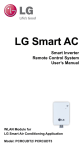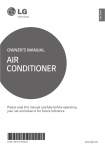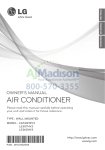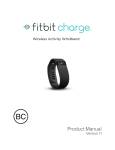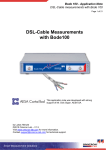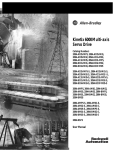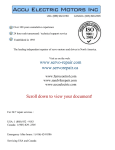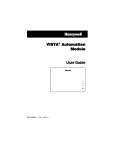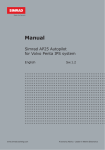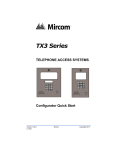Download LG Smart AC - smartThinQ
Transcript
LG Smart AC Smart Inverter Remote Control System User’s Manual WLAN Module for LG Smart Air Conditioning Application Model: PCRCUDT2/ PCRCUDT3 P/NO : MFL67891012 TABLE OF CONTENTS 3 SAFETY INSTRUCTIONS 4 INTRODUCTION 5 INSTALLATION 5 WLAN MODULE INSTALL 6 MOBILE APP INSTALL 6 SIGNING UP FOR A MEMBERSHIP 8 WLAN Connection 15 FINDING PASSWORD 16 REFERENCE FOR EACH FUNCTION 16 DATA GUIDE 17 A CHECK LIST BEFORE CALLING TO A CUSTOMER SERVICE TO REPORT A PROBLEM Thank you for using LG Smart AC. If you read the user manual before using the product, you can will have a better and longer use of the product. * Please read this manual to use LG Smart AC safely and correctly. User Manual SAFETY INSTRUCTIONS READ ALL INSTRUCTIONS BEFORE USING THE APPLIANCE. Always comply with the following precautions to avoid dangerous situations and ensure peak performance of your product. ! WARNING It can result in serious injury or death when the directions are ignored. ! CAUTION It can result in minor injury or product damage when the directions are ignored. ! WARNING • Installation or repairs made by unqualified persons can result in hazards to you and others. • Appliance shall be installed in accordance with national wiring regulations. • If the supply cord is damaged, it must be replaced by the manufacturer, its service agent or similarly qualified persons in order to avoid a hazard. • The information contained in the manual is intended for use by a qualified service technician familiar with safety procedures and equipped with the proper tools and test instruments. • Failure to carefully read and follow all instructions in this manual can result in equipment malfunction, property damage, personal injury and/or death. • When the power cord is to be replaced, replacement work shall be performed by authorized personnel only using genuine replacement parts only. ! CAUTION Installation • Make sure to check if there is a refrigerant leak after you install or repair the air conditioner. Failure to do so may result in product failure. • Install the drain hose properly for smooth drainage of condensed water. Failure to do so may result in product failure. • Keep level even when installing the product. • Install the air conditioner where the noise from the outdoor unit or the exhaust gas will not inconvenience the neighbors. Failure to do so may result in conflict between neighbors. • When transporting the equipment, there should be at least 2 or more people, or a forklift. It may result in serious injury. • Do not install the air conditioner where it will be exposed to sea wind (salt spray) directly. It may result in product failure. • I.T.E.(Information Technology Equipment) regulation is not applied as the USB port in WLAN module is only applicable to specific products(Air conditioner). Este equipamento opera em caráter secundário, isto é, não tem direito a proteção contra interferência prejudicial, mesmo de estações do mesmo tipo, e não pode causar interferência a sistemas operando em caráter primário. 0197 Due to our policy of continuous product innovation, some specifications may change without notification. “LG” is a registered trademark of LG Corp. 3 LG Smart AC INTRODUCTION Symbols used in this Manual This symbol alerts you to the risk of electric shock. ! This symbol alerts you to hazards that may cause harm to the air conditioner. ! This symbol indicates special notes. Installation Parts Name Quantity WLAN Module 1EA Manual 1EA Installation Tools Shape Figure Name Screw Driver Support web page If you want more information, Please visit to support web page. http://au.smartthinq.com(Australia) http://nz.smartthinq.com(New Zealand) http://se.smartthinq.com(Sweden) http://no.smartthinq.com(Norway) http://fi.smartthinq.com(Finland) http://br.smartthinq.com(Brazil) http://mx.smartthinq.com(Mexico) http://dk.smartthinq.com(Denmark) http://sg.smartthinq.com(Singapore) http://us.smartthinq.com(USA) 4 Due to our policy of continuous product innovation, some specifications may change without notification. “LG” is a registered trademark of LG Corp. User Manual INSTALLATION WLAN Module Install * The feature can be changed according to a type of model. 1. Open the LG Smart AC box, and remove the module from the plastic wrapper. 2. Verify that indoor unit is turned off and power is cut off at the outdoor unit’s input power circuit breaker. 3. Open the front panel of the indoor unit and remove the USB port plastic cap (1) and insert WLAN module (2). Close front panel of unit. 4. Turn power on by turning back on through the power breaker and then turn indoor unit on. 5. Optionally, place a WLAN module into each indoor unit as necessary before proceeding. 1 CAP 2 ! NOTE • Avoid to install WLAN module in a place blocked by the wall. • Router should be installed near the WLAN module.(When distance is far, communication becomes unstable and can be difficult to use) • If there is the wall or a barrier between WLAN module and wireless router, communication will be not smooth. (It depends on wall construction or a barrier) • Do not install WLAN module around high humidity and temperature place. ※Other details, please refer to the Products manual. Due to our policy of continuous product innovation, some specifications may change without notification. “LG” is a registered trademark of LG Corp. 5 LG Smart AC Mobile app installation The mobile app can be downloaded from the Google play/App Store through Wi-Fi or 3G/4G. (LG Smart AC) Signing up for a membership After signing up for a membership on the mobile app or Your own country web page.(Please refer to the 4 page.) Selected your country. If you select a country, it will change to that language. After that, touch the “Sign Up” 6 After checking and agreeing to each user agreement, touch “Apply”. Due to our policy of continuous product innovation, some specifications may change without notification. “LG” is a registered trademark of LG Corp. User Manual Enter the user registration information to sign up for the service, and touch "NEXT" A confirmation email has been sent to your email address that you provided. Please touch the “Apply” button. Once you touch the “Confirm Email” button on your email, signing up will be completed Due to our policy of continuous product innovation, some specifications may change without notification. “LG” is a registered trademark of LG Corp. 7 LG Smart AC WLAN Connection A function to register an air conditioner on the server before using the mobile app. Selected your country. If you select a country, it will change to that language. After that, Entering the E-mail and the password. Then touch the “Sign In” button When registering the product for the first time, a pop-up will be activated. Once the “Ok” button is touch, it will change to the air conditioner registration screen. Before touch the “Continue” button, you have to set registration mode and setting Wi-Fi. Point the remote control at the indoor unit, and press the Jet Mode and Fan Speed buttons simultaneously for 3 seconds. 8 Due to our policy of continuous product innovation, some specifications may change without notification. “LG” is a registered trademark of LG Corp. User Manual Reference * Remote Controller may appear slightly different, depending on your model. • Instruction to set registration mode on the remote control for 3 • Press M and seconds simultaneously to set the registration mode on the air conditioner. • Once the registration mode is set, the Wi-Fi indicator blinks on the display of the body. • 5minutes after the setting, the registration mode on the air conditioner gets cancelled automatically. ❈ If the registration mode is canceled during the product registration, re-execute the registration mode. Then, proceed with the registration. • Tap a menu as follows. - Screen standby : ▶ → Settings WLAN . Set Temp 18 °C - Active home screen : ▶ → More → Settings → WLAN . → →▶ • Once the registration mode is set, the upper lighting blinks on the display of the body. • 5minutes after the setting, the registration mode on the air conditioner gets cancelled automatically. ❈ If the registration mode is canceled during the product registration, re-execute the registration mode. Then, proceed with the registration. Due to our policy of continuous product innovation, some specifications may change without notification. “LG” is a registered trademark of LG Corp. 9 LG Smart AC • Duct Setting – WLAN(Wireless LAN) Module Access Point mode It is the function to operate WLAN (Wireless LAN) module connected to the product in access point mode. 1 Press button to appear button on the screen. 2 Press the button. 3 Push the position of the button at the third row of the fifth column on the left figure for three(3) seconds. 4 While WLAN module is operating in access point mode, the term of 'AP' blinks on the screen of cable remote control. - It will take approx. five (5) seconds before WLAN module operates in access point mode. - In the case WLAN module is not installed, the access point mode does not work. ! CAUTION • The Wi-Fi on smartphone must be turned on to start registering the product. • If there is a problem with a connection, the ‘prevention of connection failing’ function in the advanced menu of the Wi-Fi setting in the smartphone needs to be cancelled for some devices. 10 Due to our policy of continuous product innovation, some specifications may change without notification. “LG” is a registered trademark of LG Corp. User Manual Reference Registering the product for iPhone • When the network is not stable or using an app for iPhone - The app on an iPhone does not support the automatic connection of Wi-Fi. - So, setting Wi-Fi by hand power. The way setting is as follows: • How to set Wi-Fi Press the home button of iPhone. Touch the “Settings” icon. Due to our policy of continuous product innovation, some specifications may change without notification. “LG” is a registered trademark of LG Corp. 11 LG Smart AC Touch the “Wi-Fi” menu. After “Wi-Fi” on, select the AP named “LGE_ACxx-xx-xx” ‘x’ represents numbers, and they may be different from the numbers on the example screen. Input the password “lge12345” and press the home button of iPhone twice 12 Touch the “LG Smart AC” icon Due to our policy of continuous product innovation, some specifications may change without notification. “LG” is a registered trademark of LG Corp. User Manual After complete setting registration mode and Wi-Fi connection, touch the “Continue” button Once the product search is complete, a pop-up to ask initialization of the product appears. Touch the “OK” button Please select a router that you want to connect to. Enter the password for the router correctly, and then touch the “OK” button. Due to our policy of continuous product innovation, some specifications may change without notification. “LG” is a registered trademark of LG Corp. 13 LG Smart AC Please check the Mac Address and Wi-Fi password. Enter “Air Conditioner nickname” and “Installer phone”, and then touch the “Complete” button. (Appropriate product name must be selected correctly) ! WARNING If the router is WEP-open security method, you may fail to set up the network. After you have changed to other security method of router, please register of product again. Reference In case of more than two Product APs, turn on only one A/C that you want to register. Check the “Reset product” pop-up 1. It must be initialized for exhibition air-conditioning, because it has the information. 2. When you first register, you must initialize. 3. Information that has been initialized: - Specific ID of the Product - Accumulated filter use 14 Due to our policy of continuous product innovation, some specifications may change without notification. “LG” is a registered trademark of LG Corp. User Manual Finding password The mobile app can be used after logging in. Enter the E-mail ID on the log in screen. Touch the “Forgot Password?” button. Temporary password will be sent to the email address that you provided when you signed up. Due to our policy of continuous product innovation, some specifications may change without notification. “LG” is a registered trademark of LG Corp. 15 LG Smart AC REFERENCE FOR EACH FUNCTION Main Function Function Details Main Function Remark A frequently used • As basic favorite, it provides type of function can be set as favorite as follows. Favorite to execute Desired air types can be saved the function additionally. conveniently at any - Quick cool wind can quickly cool the time. indoor Favorite ❈ Supported functions can be different depending on the models. DATA GUIDE • Open source If you would like to get the source code of GPL, LGPL, MPL, and others which are developed with open source license and installed in this product, please visit http://opensource.lge.com In addition to the source code, indications of all applicable license contents, copyright, and no responsibility on warranty can be downloaded. If you request the open source code of the software that is installed on this product by sending email to [email protected] within 3 years of purchasing this product, we will provide it in CD-ROM with a minimum cost of shipping and handling. • Router Minimal Specification Model Type : CISCO, APPLE, ASUS, D-LINK ,TP LINK, TRENDNET, ACTIONTEC, NETGEAR, 2WIRE * Specified model is optimized. A normal operation is not possible in the environment that does not satisfy the minimal specifications. * If using a sharing device having less coverage or egg (dongle type), you may not connect the air conditioner smoothly. • Notice IFETEL: RCPLGPC13-1880 The operation of this equipment is subject to the following two conditions: (1) It is possible that this equipment or device may not cause harmful interference, and (2) This equipment or device must accept any interference, including interference that may cause undesired operation. ! WARNING This device is not available for laptop or similar portable system. 16 Due to our policy of continuous product innovation, some specifications may change without notification. “LG” is a registered trademark of LG Corp. User Manual A CHECK LIST BEFORE CALLING TO A CUSTOMER SERVICE TO REPORT A PROBLEM Main Function Function Details Remark • Did you connect to a • Each common carrier has a router to give Wi-Fi that is set with services to only applicable members. Can’t Sign in to the password? Use a different wireless router. LG Smart AC App. • Did you confirm • Check your email and confirm the LG from your email? Smart AC App. Can’t sign up for the membership. Can’t connect the LG Smart AC App. to the indoor unit. The indoor unit is not connecting to the Wi-Fi. • Did you provide your • You should provide email address in email address [email protected] format correctly. correctly? • Is the indoor unit turned off? • Is the Wi-Fi signal weak? • Is the wireless router that is connected to the indoor unit turned off? • Is the LG Smart AC App. not operating at all? • Is it disconnected with the indoor unit suddenly? • Isn’t the wireless router turned off? • Isn’t the internet cable unplugged from the wireless router? • Isn’t the wireless router placed distantly? • Turn the indoor unit on. • Move to a place where the Wi-Fi signal is strong. • Turn the router on. • Turn off the Wi-Fi on smartphone and turn it back on. • Sign in the LG Smart AC App. again. • Turn the wireless router on. • Plug in the internet cable to the wireless router. • Install the wireless router near by the air conditioner. Due to our policy of continuous product innovation, some specifications may change without notification. “LG” is a registered trademark of LG Corp. 17 LG Smart AC Main Function A device is not registering on the indoor unit. Function Details • Isn’t the wireless router turned off? • Isn’t the internet cable unplugged from the wireless router? • Isn’t the wireless router placed distantly? • Did you sign up for the membership first? Remark • Turn the wireless router on. • Plug in the internet cable to the wireless router. • Install the wireless router near by the air conditioner. • Sign up for the LG Smart AC App. It is connected to the Wi-Fi but not operating. • Is Wi-Fi indicator light • When the Wi-Fi connection is not stable, turned on the indoor it may not operate properly. unit? • If the password of the wireless router is • Did you provide the not provided correctly when registering password of the the device, the Wi-Fi connection may not wireless router operate properly. Provide the password correctly when registering the device? of the wireless router correctly Can’t delete the registered air conditioner. After signing in, more than 2 selection list of air conditioner displays. Previously Check whether the registered account product is registered and information are with a new account. disappeared. 18 • 2 or more air conditioners can be registered in one account, and the registered air conditioners can be deleted on the web site. (http://us.smartthinq.com) - After logging in the mobile app, set the applicable guide>able to confirm on page 39 of the LG Smart AC App. guide. • When the same product is registered again with a new account, the previous account and information will be all initialized. - The new account with the registered product becomes a master. Due to our policy of continuous product innovation, some specifications may change without notification. “LG” is a registered trademark of LG Corp. User Manual Main Function Function Details Remark • The membership sign up is managed by LG Electronics enterprise wide. Thus, if you have signed up already before, log in When signed up for with your account information and Can’t sign up due to LG Electronics one or register the product. When trying to sign duplicate IDs. more times. up with the same ID, a message stating that the ID is used already will pop up. - A service change is available on the web page with the applicable ID. Currently, another user is controlling. Check the indicator. Can’t control • The air conditioner controlling right is given to the smartphone(account) which logs in first. The air conditioner cannot be controlled by multiple users at the same time. After the user who has the controlling right currently logs out, the controlling is available to other accounts. Network connection • Check the Wi-Fi connection status of the is not smooth. Check smartphone. the indicator. Others The App. shut down suddenly. • The app may shut down once in a while according to the memory maintenance of the smartphone. Due to our policy of continuous product innovation, some specifications may change without notification. “LG” is a registered trademark of LG Corp. 19