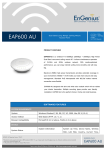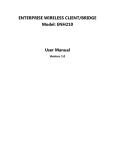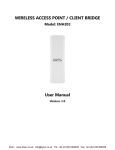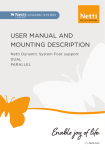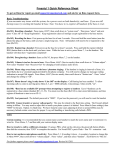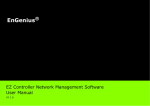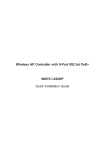Download EnGenius® Quick Installation Guide
Transcript
Quick Installation Guide EAP600 Wireless-N 300 + 300Mbps Long Range Ceiling Mount Dual Concurrent AP Please verify contents of the box before continuing to set up the EAP600. EAP600 Access Point 12V/2A 100V~240V Power Adaptor RJ-45 Ethernet Cable Mounting Bracket Wall/Ceiling Mounting Hardware Kit T-Rail Mounting Hardware Kit CD with User's Manual Connecting the EAP600 1) Ensure that the computer in use has an Ethernet Card (RJ-45 Ethernet Port). For more information, verify with User Manual. 2) Connect one end of the Category 5e Ethernet cable into RJ-45 port of the EAP600 and the other end to the RJ-45 port on the computer that will use the EAP600. Ensure that the cable is securely connected to both the EAP600 and the Computer. 3) Connect the Power DC Inlet to the DC-IN port of the EAP600 and the Power to the electrical out. Note: EAP600 supports both IEEE 802.3at PoE(Power over Ethernet) and regular power adapter. You should use either one as the power source. Please do not apply both at the same time. IP address configuration 1) After ensuring the EnGenius device is powered on and plugged in, ensure that your computer is on. 2) For the next steps, refer to your Operating System User Manual. 3) Once your computer is on, ensure that your TCP/IP is set to On or Enabled. (In the control panel, double click Network Connections and then double click on the connection of your Network Interface Card (NIC). Select Internet Protocol (TCP/IP) and then click on the Properties button.) 4) If your PC is already on a computer network, ensure that you have set it to a Static IP Address on the interface (or Ethernet card that will use the EAP600) as 192.168.1.21 and the Subnet Mask address as 255.255.255.0. (Select Use the following IP Address radio button). Once the computer has been prepared, proceed to setting up the EAP600. EAP600 Setup 1) To configure EAP600, open a web browser (example: Microsoft Internet Explorer, Mozilla Firefox, Google Chrome, etc.). 2) In the address bar of the web browser, enter 192.168.1.1 (the default IP address of the EAP600) and hit enter. http://192.168.1.1 3) A login screen will appear. By default, the username of the EAP600 is admin and the password is admin. Enter the current username and password of the EAP600 and then click Login. Refer to the EAP600 user manual on how to change the username and password. 4) After clicking Login with the correct username and password, the EAP600 Main Menu will appear. If you are successful, proceed to setting up the wireless connection. Switching Between Operating Modes This device can operate in the following modes: Access Point, WDS AP, WDS Bridge and Repeater. A. Click on the Operation Mode link under the System navigation drop-down menu. B. Operating Mode: Select an operating mode from the list (Access Point, WDS AP, WDS Bridge or Repeater) and then click on the Apply button. C. All basic setup is completed. Note: The wireless connection is not secure. To setup security on the EAP600, refer to the EAP600 User Manual. Mounting the EAP600 Using the provided hardware, the EAP600 can be attached to a ceiling or wall. To attach the EAP600 to a ceiling or wall using the mounting bracket: 1) Attach the mounting bracket to the wall or ceiling using the provided wall/ceiling mounting hardware kit. 2) Insert the provided short screws into the bottom cover of the EAP600. Leave enough of the screws exposed to ensure that the unit can be attached to the mounting bracket. If extra space is required, use the provided spacers and long screws from the T-Rail mounting hardware kit to increase the space between the unit and the mounting bracket. 3) Mount the EAP600 on the mounting bracket by rotating the unit clockwise about 90 degrees to secure it in place. To attach the EAP600 to a ceiling using the provided T-rail connectors: 1) Attach the T-rail connectors to the bottom cover of the EAP600 using the provided short screws. Two sizes of T-rail connectors are included in the mounting hardware kit: 15/16in (2.38cm) and 9/16in (1.43cm). If extra space is required to accommodate drop ceiling tiles, use the provided spacers and long screws. 2) Line up the connected T-rail connectors with an appropriately sized rail and press the unit onto the rail until it snaps into place. Note: To protect your EAP600, use the Kensington security slot to attach a cable lock (cable lock is not included).