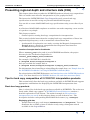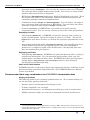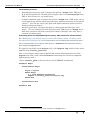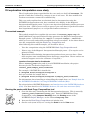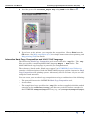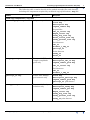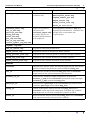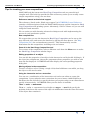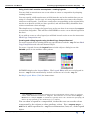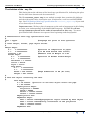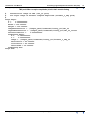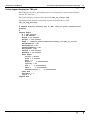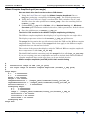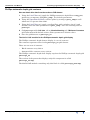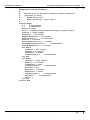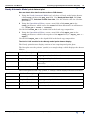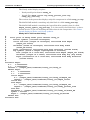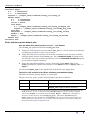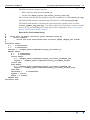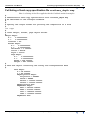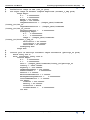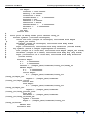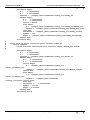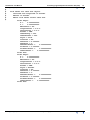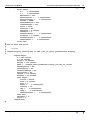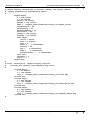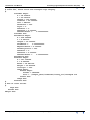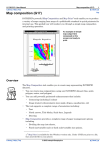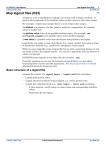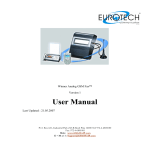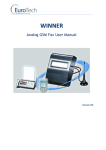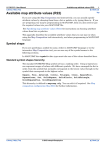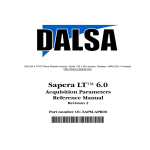Download in Presenting regional depth and structure
Transcript
INTREPID User Manual Library | Help | Top Presenting regional depth and structure data (C06) 1 | Back | Presenting regional depth and structure data (C06) Top This chapter shows how to synthesise INTREPID products in hard copy compositions. This can enable more effective interpretation of your geophysical data. The interactive INTREPID Hard Copy Composition tool creates hard copy specifications in text files using our powerful MAPCOMP language. You can edit or create MAPCOMP hard copy specifications using a text editor if you wish. A collection of MAPCOMP templates or modules can make composing a new version of a product very simple. This chapter contains • General tips for creating hard copy compositions for interpretation. This section includes instructions for creating hard copy compositions of linear low amplitude high frequency, such as strand line enhancement data. • A substantial oil exploration case study, creating the Magnetic Interpretation Example poster, a hard copy composition that integrates data from four INTREPID interpretation tools. Location of sample data for Cookbooks Where install_path is the path of your INTREPID installation, the project directory for the Cookbooks sample data is install_path\sample_data\cookbooks. For example, if INTREPID is installed in C:\Program Files\Intrepid\Intrepid4.5, then you can find the sample data at C:\Program Files\Intrepid\Intrepid4.5\sample_data\cookbooks For information about installing or reinstalling the sample data, see "Sample data for the INTREPID Cookbooks" in Using INTREPID Cookbooks (R19). For a description of INTREPID datasets, see Introduction to the INTREPID database (G20). For more detail, see INTREPID database, file and data structures (R05). Tips for hard copy composition of INTREPID interpretation products This section briefly lists the hard copy products available in INTREPID and suggests appropriate combinations for displaying the INTREPID interpretation data. Basic hard copy products Here is a basic list of the hard copy products available in INTREPID. The references listed under “Hard copy support” in INTREPID General Reference contains a detailed explanation of all of them. The worked example in Oil exploration interpretation case study in this chapter shows several of them in use. The description includes corresponding MAPCOMP block names (e.g., SunAngle). Displaying grid data • Library | Help | Top Pseudocolour and grey scale images (PseudoColour and GreyScale). You can distribute the available colours or shades evenly using a histogram stretch available in the Legend Editor. © 2012 Intrepid Geophysics | Back | INTREPID User Manual Library | Help | Top Presenting regional depth and structure data (C06) 2 | Back | • Sun angle images (SunAngle). You can vary the position of the sun as required. The sun angle effect slightly displaces data peaks. You need to be aware of this problem when exact location is important. • RGB images (FalseColour) displaying a different Z field with each colour. These are mainly used with K U Th radiometric channels and Electromagnetic time consistency principal component amplitude data. • Combination drapes (Drape and TernaryDrape). You can drape a sun angle or grey scale image with a pseudocolour or RGB image. You can reduce the colour saturation of pseudocolour images in Drape combinations. • Contours (Contour). INTREPID has a powerful and versatile contour composition system. You can overlay contours on any of the other grid products. Displaying line data • Line plotting (PathPlot). INTREPID can plot line datasets with a variety of styles and annotations, coloured according to values in a Z field1. The special bipole line style shows Z values as coloured line segments perpendicular to the line. • Line plotting with stack profile (StackProfilePlot). Stack profile plots show all data points along the line (as opposed to grids, which are interpolated products) as a continuous profile of the Z field values. Stack profile plots also have the standard line plot features. Displaying point data • Point plotting (PointPlot) INTREPID can plot point datasets with a variety of symbols and annotations. You can determine point marker colour, size and symbol shape according to Z field values. INTREPID has three special purpose symbol shapes, dip, pointer and rectangle, which we have designed specifically for interpretation work. Other MAPCOMP features INTREPID provides a full range of hard copy composition features, sufficient for full professional map composition and publication. See INTREPID Reference Manual volume 4 for details Recommended hard copy combinations for INTREPID interpretation data Single grid products The following products are commonly gridded before use. We recommend that you use the hard copy products indicated. • Analytic signal: use histogram-stretched grey scale. • Complex amplitude: use sun angle. • Instantaneous frequency: use histogram-stretched grey scale or pseudocolour. • Phillips automatic depth: use contours or histogram-stretched pseudocolour. 1. A Z field contains measured quantities, such as TMI. The purpose of the survey is to acquire Z field values. Non-Z fields locate or calibrate the survey, such as the fiducial field or latitude and longitude. Library | Help | Top © 2012 Intrepid Geophysics | Back | INTREPID User Manual Library | Help | Top Presenting regional depth and structure data (C06) 3 | Back | Combination products • Instantaneous frequency grid: Compose this grid in a Drape with a TMI grid. • K, U and Th radiometric channel grids: Compose these in a TernaryDrape with TMI or Total Count as a sun angle image. • Complex amplitude grid: Compose this grid in a Drape with a TMI image, one as a sun angle image and the other in pseudocolour with low saturation factor (pastel colours)1. You can also overlay the grid with depth estimation points such as a Naudy model point dataset. • Analytic signal grid: Compose this grid as a histogram-stretched grey scale image. You can combine this with a pseudocolour TMI image in a Drape object. This data correlates well with a point plot of Euler solutions, since they have a common calculation path. Illustrating linear low amplitude high frequency data (strand line enhancement) See "Enhancing very shallow sources (strand line enhancement)" in Other useful interpretation techniques (C05) for instructions on calculating the strand line data. We recommend that you compose this data as a PathPlot (standard line dataset plot) using the bipole style. We supply a legend file for the bipole style, called bipole.leg, which resides in the lut directory (install_path\lut). Here is an example extract from a MAPCOMP module illustrating the use of the bipole style with a field called strandline containing the linear low amplitude high frequency data.) (where install_path is the location of your INTREPID installation) PathPlot Begin ... TraverseLine Begin ... Style = bipole Zdata Begin z = line_dataset/strandline Legend = install_path/lut/bipole.leg Zdata End ... TraverseLine End ... PathPlot End 1. Colour saturation control is only available in a Drape object. Library | Help | Top © 2012 Intrepid Geophysics | Back | INTREPID User Manual Library | Help | Top Presenting regional depth and structure data (C06) 4 | Back | Oil exploration interpretation case study The oil exploration dataset provided for the case study we shall call northsea. We provide it with the Cookbook by courtesy of one of our users. We have modified its location to maintain commercial confidentiality. This case study explains how we obtained data for interpretation using the INTREPID interpretation tools, then combined it for display in the Magnetic Interpretation Example poster. It gives some tips about performing similar processes with your data. (When you are ready to process your own data for production rather than experimental purposes, we can provide further assistance.) The worked example The worked example here explains the structure of northsea_depth.map, the MAPCOMP hard copy specification file that generates the Magnetic Interpretation Example poster. It shows how the .map file is composed of Begin – End blocks, which you can easily and quickly manipulate using a text editor. It also shows how to view the composition using the Hard Copy Composition tool. After following this worked example, you should be able to • View the composition using the INTREPID Hard Copy Composition tool. • Print a copy of the Magnetic Interpretation Example poster. (You require an A1 printer for this.) • Experiment with obtaining interpretation products from your own data. (Data often requires some conditioning before hard copy composition. Please contact our technical support service for assistance if required.) Location of sample data for Cookbooks Where install_path is the path of your INTREPID installation, the project directory for the Cookbooks sample data is install_path\sample_data\cookbooks. For example, if INTREPID is installed in C:\Program Files\Intrepid\Intrepid4.5, then you can find the sample data at C:\Program Files\Intrepid\Intrepid4.5\sample_data\cookbooks For information about installing or reinstalling the sample data, see "Sample data for the INTREPID Cookbooks" in Using INTREPID Cookbooks (R19). For a description of INTREPID datasets, see Introduction to the INTREPID database (G20). For more detail, see INTREPID database, file and data structures (R05). Viewing the poster with Hard Copy Composition tool Library | Help | Top 1 Go to the directory containing the Oil Interpretation datasets. This is normally install_path\cookbooks\interp_oil. Start INTREPID Hard Copy Composition, using Compose Hardcopy from the Printing menu of the INTREPID Project Manager, or the command mapcomp.exe. 2 Increase the Hard Copy Composition tool window size. 3 Set the scale (zoom level) to 8:1 using the Scale from the View menu. © 2012 Intrepid Geophysics | Back | INTREPID User Manual Library | Help | Top Presenting regional depth and structure data (C06) 5 | Back | 4 Load the poster file northsea_depth.map using Load for the File menu. 5 If you have an A1 printer, you can print the composition. Choose Print from the File menu. See Map composition (G17) for simple instructions about printing, and Map printing (T46) for details. Interactive Hard Copy Composition and MAPCOMP language The interactive Hard Copy Composition tool creates and edits .map files. The .map files are text files containing MAPCOMP language Begin – End blocks. The MAPCOMP hard copy language is powerful yet straightforward. The references listed under “Hard copy support” in INTREPID General Reference contains a full description of both the MAPCOMP language and the interactive Hard Copy Composition and printing system. Alternately refer to Volume 4 if you are still using the bound manuals. You can create your own hard copy compositions using a combination of the following: Library | Help | Top • The powerful interactive INTREPID Hard Copy Composition tool, • A text editor, • The sample hard copy specification (.map) files we have supplied with this worked example in the cookbooks/interp_oil directory and the further examples in the INTREPID examples\maps directory (e.g., d:\intrepid\examples\maps), © 2012 Intrepid Geophysics | Back | INTREPID User Manual Library | Help | Top Presenting regional depth and structure data (C06) 6 | Back | Summary of files provided with the Magnetic Interpretation Example poster The data we have provided with the poster belongs in install_path\cookbooks\interp_oil (for example, d:\intrepid\sample_data\cookbooks\interp_oil). It includes Library | Help | Top • The master hard copy specification .map file northsea_depth.map, from which INTREPID can produce the Magnetic Interpretation Example poster. • A .map file for each set of interpretation data, from which INTREPID can produce a version of the poster showing only that product. For example, euler_ns.map will produce the poster showing only the Euler solution circle symbols, including the symbol colour legend. • MAPCOMP modules (.map files), each describing a single object from the poster. We include these for use as learning templates and building blocks. You can • Combine the modules to make your own subset versions of the poster; • Use the modules as templates for including similar data in your own hard copy compositions. • Legend files, which associate data values with attributes of objects in the composition, such as colour or size. • The original northsea line dataset under investigation in this worked example. • Grid and point datasets containing interpretation products from INTREPID tools. All of these originate from he TMI field mag_fin in the northsea dataset. © 2012 Intrepid Geophysics | Back | INTREPID User Manual Library | Help | Top Presenting regional depth and structure data (C06) 7 | Back | The following table contains details of the worked example files and datasets, including the components required by each hard copy specification (.map) file. Name Purpose Requires Hard copy composition (.map) files northsea_depth.map full poster specification Embedded .map files title.map description.map legend_labels.map Legend files tmi_ns_colour.leg depth_colour.leg naudy_dip_size.leg euler_circle_size.leg naudy_pointer_size.leg Grid datasets tmi_ns hilbert_c_amp_ns phillips_ns Point datasets naudy_ns euler_ns tmi_ca_ns.map Poster with TMI and complex amplitude grids only title.map description_tmi_ca.map legend_labels_grid.map tmi_ns_colour.leg Grid datasets tmi_ns hilbert_c_amp_ns phillips_ns.map Poster with Phillips grid contours only title.map description_phillips.map legend_labels_grid.map phillips_ns grid dataset naudy_ns.map Poster with Naudy solutions only title.map description_naudy.map legend_labels_pnt.map depth_colour.leg naudy_dip_size.leg naudy_pointer_size.leg naudy_ns point dataset Library | Help | Top © 2012 Intrepid Geophysics | Back | INTREPID User Manual Library | Help | Top Presenting regional depth and structure data (C06) 8 | Back | Name Purpose Requires euler_ns.map Poster with Euler solutions only title.map description_euler.map legend_labels_pnt.map depth_colour.leg euler_circle_size.leg euler_ns point dataset northsea_shell.map tmi_ca_mod.map phillips_mod.map naudy_mod.map euler_mod.map pnt_leg.mod.map tmi_ca_leg.mod.map colour_symbol_leg_mod.map Copies of sections of the poster file northsea_depth.map for study and use as building block modules and templates Corresponding embedded .map files, legend files and datasets. Examine the module files to determine the requirements Legend (.leg) files tmi_ns_colour.leg Legend for TMI grid pseudocolour depth_colour.leg Legend for colours of Naudy and Euler symbols naudy_pointer_size.leg Legend for size of Naudy pointer (coloured rectangle) symbols naudy_dip_size.leg Legend for size of black Naudy dip (T shape) symbols euler_circle_size.leg Legend for size of Euler (coloured circle) symbols Datasets northsea Original line dataset under investigation (not directly used in the poster); Contains levelled and corrected TMI field mag_fin tmi_ns Grid dataset of TMI created from mag_fin field of northsea represented in low colour saturation pseudocolour hilbert_ca_ns Grid dataset of Hilbert complex amplitude created from hilbert_c_amp field of northsea represented using sun angle (hilbert_c_amp created from mag_fin) phillips_ns Grid dataset of phillips field of northsea represented using contours (phillips created from mag_fin). naudy_ns Naudy model point dataset derived from mag_fin field of northsea and represented using black T-shaped ‘dip’ symbols superimposed on coloured rectangular ‘pointer’ symbols euler_ns Euler solutions dataset derived from mag_fin field of northsea and represented using coloured circle symbols Library | Help | Top © 2012 Intrepid Geophysics | Back | INTREPID User Manual Library | Help | Top Presenting regional depth and structure data (C06) 9 | Back | Tips for creating your own compositions MAPCOMP and the interactive Hard Copy Composition tool are powerful and complex tools. The brief tips provided in this section may assist you to readily create simple compositions using your own data. Reference manual and technical support The references listed under “Hard copy support” in INTREPID General Reference contains a full description of both the MAPCOMP language and the interactive Hard Copy Composition and printing system. Alternately, refer to Volume 4 if you are still using the bound manuals. We can assist you with learning advanced techniques and with implementing the process in your production system. New compositions We suggest that you use the interactive Hard Copy Composition tool to set up the page size and scale and create the data box by placing the first dataset. See Map composition (G17) for an introductory exercise. This automatically sets the dimensions for the composition, including scale and extent. Zoom in in the Hard Copy Composition tool To see more of the composition, select a different scale from the View menu or make the Hard Copy Composition window larger Editing properties of an object You can edit the properties of an object in the interactive tool by double clicking it. If the object has components, choose the component whose properties you wish to edit from the list displayed. INTREPID will then display the corresponding properties dialog box. Moving objects in the composition To move an object, select it using a single click, then hold down CTRL while you drag the object to the new location. Using the interactive tool vs a text editor You can use a combination of the interactive tool and a text editor to create the composition. It may often be more convenient for you to insert a MAPCOMP text block into the file and edit it to specify the data you require using a text editor than to specify it interactively. INTREPID offers you the choice of methods. The X = and Y = statements The X = and Y = statements in each object=s Begin – End block specify the position of the lower left corner of the object in millimetres from the lower left corner of the object that contains it. Library | Help | Top © 2012 Intrepid Geophysics | Back | INTREPID User Manual Library | Help | Top Presenting regional depth and structure data (C06) 10 | Back | Using MAPCOMP modules as templates– creating legends You may find it convenient to use a text editor to create a composition by adapting existing modules. You may specify a different dataset or field from the one in the module that you are using as a template. In this case it is most important that you remove the existing reference to the legend1. It will have cutoff values corresponding to the original data, not the new dataset or field you have specified, and will most likely distribute data values to attribute values wrongly. The simplest way to change the legend over to the new data is to remove the Legend = statement altogether. This will force INTREPID to create a new default legend for the data. If you wish to create or edit a legend you will find it much easier to use the interactive Hard Copy Composition tool. Creating and editing legends using the Hard Copy Composition tool To create legends for an existing hard copy specification, load the .map file into Hard Copy Composition and edit each dataset object. To create a legend, choose the Legend button in the object=s dialog box or the Variable option in an attribute value palette. INTREPID displays the Legend Editor. The Legend Editor will save each legend in its own .leg file and automatically include a reference to it in the .map file. SeeMap Legend Editor (T45f) for instructions. 1. By legend here, we mean the definition of the assignment of data values to attribute values. This definition resides in a .leg file. The reference to it in the dataset Begin – End block is a simple Legend = statement, typically after a Z = statement specifying a Z field to be represented by the attribute (e.g., by colour). You can show a legend in a composition, so that the user can see the values represented by the colours or other attribute values. Use a Legend Begin – End block, which specifies the .leg file and dimensions, font, etc., of the legend object. Library | Help | Top © 2012 Intrepid Geophysics | Back | INTREPID User Manual Library | Help | Top Presenting regional depth and structure data (C06) 11 | Back | The skeleton of the .map file This listing shows the skeleton of the hard copy specification file, indicating the place for the data from datasets and for annotations. The file northsea_shell.map in our worked example data contains this skeleton and the tick marks, titles, descriptive text, North arrow, scale bar and INTREPID logo. See Full listing of hard copy specification file northsea_depth.map if you wish to see these objects in location Important note: We have placed comments at the ends of statements in this listing to assist your understanding of the MAPCOMP language. INTREPID will not accept comments placed at the ends of statements in this way. You must place MAPCOMP comments on separate lines beginning with the # symbol. # Demonstration hard copy specification file # Call = hpgl2 #language for print to file operation # # Outer margin, border, page object blocks # Margin Begin X = 0.0000000000 #position of composition on paper Y = 0.0000000000 #(in mm from bottom left corner) Internal = No #default size of Margin is 2 mm Border Begin X = 0.0000000000 #position of Border within Margin Y = 0.0000000000 Thickness = 1.000000 Colour = Black Style = Solid Page Begin X = 0.0000000000 Y = 0.0000000000 Width = 594.000000 #Page dimensions in mm (A1 size) Height = 841.000000 # # Data box object containing the data # Data Begin X = 64.202500 #position of the Data object within the page Y = 82.535922 MapProjection Begin Projection = NUTM31 Datum = WGS84 XScale = 100000.000000 YScale = 100000.000000 MapProjection End MapExtent Begin Xmin = 540129.158056#geographical region covered by Data object Xmax = 576129.158056#using coordinates of the projection Ymin = 7245236.000000 Ymax = 7305236.000000 MapExtent End Library | Help | Top © 2012 Intrepid Geophysics | Back | INTREPID User Manual Library | Help | Top # # # # Presenting regional depth and structure data (C06) 12 | Back | Begin - End blocks for datasets and tick marks go here. For best results, place the tick mark blocks last. Data End # # # # Begin-End blocks for other objects in the composition go here, For example, legends, titles, North arrows, scale bars. Page End Border End Margin End #Ends of outer blocks The TMI grid (low colour saturation pseudocolour) How we obtain this data from the northsea..DIR dataset 1 Grid the field mag_fin with the following parameters: Cell size: 100 m, Nominal bearing: 45°, Minimum Curvature grid refinement with default values, Other parameters: default values. 2 Save the grid dataset as tmi_ns. The MAPCOMP module for the TMI grid display The TMI data display is of a grid using low colour saturation1 pseudocolour. The display represents values in the tmi_ns grid dataset. The display also requires the legend file tmi_ns_colour.leg. The Drape block contains the specifications for both the TMI and the Hilbert complex amplitude data. The sections of the Drape block that apply to the TMI data are shown here in bold. The version of the poster that displays only the TMI and Hilbert complex amplitude data components is called tmi_ca_ns.map. The MAPCOMP module containing only this Drape block is called tmi_ca_mod.map. If you are creating your own composition and wish to include both TMI and Hilbert complex amplitude data, make sure that you do not include it twice. This data has a colour legend display outside the data box. The MAPCOMP module containing the legend block is called tmi_ca_leg_mod.map. 1. Colour saturation reduced using MAPCOMP statement SaturationFactor = 0.2 Library | Help | Top © 2012 Intrepid Geophysics | Back | INTREPID User Manual Library | Help | Top Presenting regional depth and structure data (C06) 13 | Back | TMI (and Hilbert complex amplitude) MAPCOMP module listing # Pseudocolour image of TMI (tmi_ns grid) # Sun angle image of Hilbert Complex Amplitude (hilbert_c_amp grid) # Drape Begin X = 0.0000000000 Y = 0.0000000000 Width = 100.000000 Height = 100.000000 ImagePseudoColour = ./sample_data/cookbooks/interp_oil/tmi_ns LegendPseudoColour = ./sample_data/cookbooks/interp_oil/tmi_ns_colour SaturationFactor = 0.2000000000 SunAngleOp Begin X = 0.0000000000 Y = 0.0000000000 Image = ./sample_data/cookbooks/interp_oil/hilbert_c_amp_ns Declination = 45.000000 Inclination = 45.000000 VerticalEx = 30.000000 SunAngleOp End Drape End Library | Help | Top © 2012 Intrepid Geophysics | Back | INTREPID User Manual Library | Help | Top Presenting regional depth and structure data (C06) 14 | Back | Colour legend display for TMI grid The TMI pseudocolour grid display has an accompanying colour legend display outside the data box. The legend display requires the legend file tmi_ns_colour.leg The MAPCOMP module containing only the legend block is called tmi_ca_leg_mod.map. # Legend display showing key to TMI (tmi_ns grid) pseudocolour display # Legend Begin X = 483.051514 Y = 88.545382 Width = 15.000000 Height = 100.000000 Name = ./sample_data/cookbooks/interp_oil/tmi_ns_colour ShowHighClip = No ShowLowClip = No ShowOutOfRange = No Horizontal = No Length = 100.000000 Breadth = 15.000000 Text Begin Colour = Black Size = 2.000000 Font = 0 Angle = 0.0000000000 Justify = lb Gap = 0.0000000000 VGap = 0.0000000000 TextThickness = 0.0000000000 Text End Decimals = 0 Style = 0 Legend End Library | Help | Top © 2012 Intrepid Geophysics | Back | INTREPID User Manual Library | Help | Top Presenting regional depth and structure data (C06) 15 | Back | Hilbert Complex Amplitude grid (sun angle) How we obtain this data from the northsea..DIR dataset 1 Using the Line Filter tool, apply the Hilbert Complex Amplitude filter to mag_fin, producing a temporary field hilb_temp. Use default parameters. 2 Using the Line Filter tool, apply a median filter with a window size of 5 and default values for other parameters to hilb_temp. Save the resulting field as hilbert_c_amp. 3 Grid hilbert_c_amp with: Cell size: 150 m, Nominal bearing: 45°, Minimum Curvature grid refinement with default values, Other parameters: default values. 4 Save the grid dataset as hilbert_c_amp_ns. The MAPCOMP module for the Hilbert complex amplitude grid display The Hilbert complex amplitude data display is of a grid using the sun angle effect. The display represents values in the hilbert_c_amp_ns grid dataset. The Drape block contains the specifications for both the TMI and the Hilbert complex amplitude data. The sections of the Drape block that apply to the Hilbert complex amplitude data are shown here in bold. The version of the poster that displays only the TMI and Hilbert complex amplitude data components is called tmi_ca_ns.map. The MAPCOMP module containing only this Drape block is called tmi_ca_mod.map. If you are creating your own composition and wish to include both TMI and Hilbert complex amplitude data, make sure that you do not include it twice. Hilbert complex amplitude (and TMI) MAPCOMP module listing # # Pseudocolour image of TMI (tmi_ns grid) # Sun angle image of Hilbert Complex Amplitude (hilbert_c_amp grid) # Drape Begin X = 0.0000000000 Y = 0.0000000000 Width = 100.000000 Height = 100.000000 ImagePseudoColour = ./sample_data/cookbooks/interp_oil/tmi_ns LegendPseudoColour = ./sample_data/cookbooks/interp_oil/tmi_ns SaturationFactor = 0.2000000000 SunAngleOp Begin X = 0.0000000000 Y = 0.0000000000 Image = ./sample_data/cookbooks/interp_oil/hilbert_c_amp_ns Declination = 45.000000 Inclination = 45.000000 VerticalEx = 30.000000 SunAngleOp End Drape End Library | Help | Top © 2012 Intrepid Geophysics | Back | INTREPID User Manual Library | Help | Top Presenting regional depth and structure data (C06) 16 | Back | Phillips automatic depth grid contours How we obtain this data from the northsea..DIR dataset 1 Using the Line Filter tool, apply the Phillips automatic depth filter to mag_fin, producing a temporary field phil_temp. Use default parameters. 2 Using the Spreadsheet Editor, remove spikes by setting to phil_temp to null whenever it is greater than 3000. 3 Using the Line Filter tool, apply a median filter with a window size of 5 and default values for other parameters to phil_temp. Save the resulting field as phillips. 4 Grid phillips with: Cell size: 150 m, Nominal bearing: 45°, Minimum Curvature grid refinement with default values, Other parameters: default values. 5 Save the grid dataset as phillips_ns. The MAPCOMP module for the Phillips automatic depth grid display The Phillips automatic depth dataset display is a set of contours. The contours represent values in the phillips_ns grid dataset. There are two sets of contours: • Black contours every 200 m • Annotated blue contours every 1000 m. The Phillips automatic depth data display requires the Phillips automatic depth grid phillips_ns The version of the poster that displays only this component is called phillips_ns.map. The MAPCOMP module containing only this block is called phillips_mod.map. Library | Help | Top © 2012 Intrepid Geophysics | Back | INTREPID User Manual Library | Help | Top Presenting regional depth and structure data (C06) 17 | Back | Phillips MAPCOMP module listing # # Contour plot of Phillips automatic depth estimation # (phillips_ns grid) # Black every 200 m # Blue, annotated, every 1000 m # Contour Begin X = 0.0000000000 Y = 0.0000000000 Detail = Draft Grid = ./sample_data/cookbooks/interp_oil/phillips_ns LowClip = -5499.729980 HighClip = -516.524292 GapBetweenLabels = 100.000000 DrawIncrement = 0.5000000000 Tension = 1.000000 MinIslandSizeFactor = 1.000000 MinSegmentLengthFactor = 0.5000000000 ContourWeedFactor = -1.000000 Cut Begin Interval = 200.000000 Density = 40.000000 LineColour = Black LineThickness = 0.0000000000 Cut End Cut Begin Interval = 1000.000000 Density = 40.000000 LineColour = blue LineThickness = 0.0000000000 Annotate = Yes TextSize = 2.000000 TextColour = Black TextThickness = 0.0000000000 Decimals = 0.0000000000 Font = 0 Cut End Contour End Library | Help | Top © 2012 Intrepid Geophysics | Back | INTREPID User Manual Library | Help | Top Presenting regional depth and structure data (C06) 18 | Back | Colour legend display for Euler and Naudy symbols The Euler solutions and Naudy mode points display has an accompanying colour legend display outside the data box. The legend display requires the legend file depth_colour.leg The MAPCOMP module containing only the legend block is called depth_colour_symbol_leg_mod.map. # # Legend display showing key to Pointer (Naudy) and Circle (Euler) symbol pseudocolour # representing depth # Legend Begin X = 532.051514 Y = 88.545382 Width = 15.000000 Height = 100.000000 Name = ./sample_data/cookbooks/interp_oil/depth_colour ShowHighClip = No ShowLowClip = No ShowOutOfRange = No Horizontal = No Length = 100.000000 Breadth = 15.000000 Text Begin Colour = Black Size = 2.000000 Font = 0 Angle = 0.0000000000 Justify = lb Gap = 0.0000000000 VGap = 0.0000000000 TextThickness = 0.0000000000 Text End Decimals = 0 Style = 0 Legend End Library | Help | Top © 2012 Intrepid Geophysics | Back | INTREPID User Manual Library | Help | Top Presenting regional depth and structure data (C06) 19 | Back | Naudy Automatic Model point dataset plot How we obtain this data from the northsea..DIR dataset 1 Using the Naudy Automatic Model tool, calculate a Naudy model point dataset called naudy_ns from the mag_fin field. Use Naudy-derived dips: ON, Line spacing 550 m, Calculate Trends from Line, Use the default value for all other parameters. 2 Using the Spreadsheet Editor, create a new field called width_mm in the naudy_ns dataset, which scales the width field from kilometres to millimetres (i.e., width_mm = width / 1000000). Use the field width_mm as the width field in the hard copy composition. 3 Using the Spreadsheet Editor, create a new field called depth_rev in the naudy_ns dataset, which is the negative of the depth field (i.e., depth_rev = – depth). Use the field depth_rev as the depth field in the hard copy composition. The MAPCOMP module for the Naudy model point dataset display The Naudy point dataset display consists of two superimposed point plots. The first plot uses the ‘pointer’ symbol, a rectangle shape, which displays the data as follows. Attribute Attribute Description Field or value Colour colour of symbol depth_rev (depth of inferred structure) Size length of symbol depth_rev (depth of inferred structure) Thickness width of symbol width_mm (width of inferred structure parallel to line direction) Angle orientation of symbol strike (strike of inferred structure) The second plot uses the ‘dip’ symbol, a T shape, which displays the data as follows. Attribute Attribute Description Field or value Colour colour of symbol black (constant value) Size length of T crossbar depth_rev (depth of inferred structure) Thickness length of T shaft dip (dip of inferred structure) Angle orientation of symbol strike (strike of inferred structure) Library | Help | Top © 2012 Intrepid Geophysics | Back | INTREPID User Manual Library | Help | Top Presenting regional depth and structure data (C06) 20 | Back | The Naudy model display requires • Naudy model point dataset naudy_ns • Legend files depth_colour.leg, naudy_pointer_size.leg, naudy_dip_size.leg The version of the poster that displays only this component is called naudy_ns.map. The MAPCOMP module containing only this block is called naudy_mod.map. The MAPCOMP module containing the legend block for symbol colour is called depth_colour_symbol_leg_mod.map. It is also used by the Euler data, so don=t include it twice if you are including the Euler data in the composition. See Colour legend display for Euler and Naudy symbols. Naudy MAPCOMP module listing # # Point plots of Naudy model point dataset naudy_ns # Pointer symbols (coloured rectangles) # colour and size (length of rectangle) associated with depth # (depth_rev field) # thickness (width of rectangle) associated with body width # (width_mm field) # angle (orientation) associated with body direction (strike field) # Dip symbols (black T shapes superimposed on Pointers) # size (length of T cross-bar) associated with depth (depth_rev field) # thickness (length of T shaft) associated with body dip (dip field) # angle (orientation of T cross-bar) associated with body direction # (strike field) # PointPlot Begin X = 0.0000000000 Y = 0.0000000000 Dataset = ./sample_data/cookbooks/interp_oil/naudy_ns Marker Begin X = 0.0000000000 Y = 0.0000000000 Colour Begin Z = ./sample_data/cookbooks/interp_oil/naudy_ns/depth_rev Legend = ./sample_data/cookbooks/interp_oil/depth_colour Colour End Size Begin Z = ./sample_data/cookbooks/interp_oil/naudy_ns/depth_rev Legend = ./sample_data/cookbooks/interp_oil/naudy_pointer_size Size End Thickness = ./sample_data/cookbooks/interp_oil/naudy_ns/width_mm Symbol = Pointer Angle = ./sample_data/cookbooks/interp_oil/naudy_ns/Strike Marker End PointPlot End Library | Help | Top © 2012 Intrepid Geophysics | Back | INTREPID User Manual Library | Help | Top Presenting regional depth and structure data (C06) 21 | Back | PointPlot Begin X = 0.0000000000 Y = 0.0000000000 Dataset = ./sample_data/cookbook/interp_oil/naudy_ns Marker Begin X = 0.0000000000 Y = 0.0000000000 Colour = Black Size Begin Z = ./sample_data/cookbook/interp_oil/naudy_ns/depth_rev Legend = ./sample_data/cookbook/interp_oil/naudy_dip_size Size End Thickness = ./sample_data/cookbook/interp_oil/naudy_ns/Dip Symbol = Dip Angle = ./sample_data/cookbook/interp_oil/naudy_ns/Strike Marker End PointPlot End Euler solutions point dataset plot How we obtain this data from the northsea..DIR dataset Use the tmi_ns grid derived from the mag_fin field. 1 Using the Grid Operations tool resample tmi_ns to a cell size of 600 m, producing a temporary grid with a name of your choice. 2 Using the Euler Deconvolution tool with the temporary grid, calculate an Euler solutions point dataset called euler_ns. Set a maximum depth of 10000 m and use default values for all other parameters. Use the Extended Calculate SI option to get improved depth estimates. 3 Using the Spreadsheet Editor, create a new field called depth_rev in the euler_ns dataset, which is the negative of the depth field (i.e., depth_rev = – depth). Use the field depth_rev as the depth field in the hard copy composition. The MAPCOMP module for the Euler solutions point dataset display The Euler solutions dataset display is a point plot. The plot uses the ‘circle’ symbol, which displays the data as follows. Attribute Attribute Description Field or value Colour colour of symbol depth_rev (depth of Euler solution) Size diameter of symbol depth_rev (depth of Euler solution)a1 a.1 This is a departure from the tradition of displaying the reliability field using the size attribute. If you to wish show the reliability data in the current example, remove the Legend = statement from the Size Begin – End block. (It will have incorrect cutoff values for the reliablity field.) Substitute reliability for depth_rev in the Z = statement. INTREPID will create a default legend when you view or print the composition. If you wish to edit the legend, you can do so using the interactive Hard Copy Composition tool. Library | Help | Top © 2012 Intrepid Geophysics | Back | INTREPID User Manual Library | Help | Top Presenting regional depth and structure data (C06) 22 | Back | The Euler solutions display requires • Euler solutions point dataset euler_ns • Legend files depth_colour.leg, euler_circle_size.leg The version of the poster that displays only this component is called euler_ns.map. The MAPCOMP module containing only this block is called euler_mod.map. The MAPCOMP module containing the legend block for symbol colour is called colour_symbol_leg_mod.map. It is also used by the Naudy data, so don=t include it twice if you are including the Naudy data in the composition. See Colour legend display for Euler and Naudy symbols. Euler MAPCOMP module listing # # Point plot of Euler solutions point dataset euler_ns # Circle symbols # colour and size associated with solution depth (depth_rev field) # PointPlot Begin X = 0.0000000000 Y = 0.0000000000 Dataset = ./sample_data/cookbooks/interp_oil/euler_ns Marker Begin X = 0.0000000000 Y = 0.0000000000 Colour Begin Z = ./sample_data/cookbooks/interp_oil/euler_ns/depth_rev Legend = ./sample_data/cookbooks/interp_oil/depth_colour Colour End Size Begin Z = ./sample_data/cookbooks/interp_oil/euler_ns/depth_rev Legend = ./sample_data/cookbooks/interp_oil/euler_circle_size Size End Thickness = 0.1000000000 Symbol = Circle Angle = 0.000000 Marker End PointPlot End Library | Help | Top © 2012 Intrepid Geophysics | Back | INTREPID User Manual Library | Help | Top Presenting regional depth and structure data (C06) 23 | Back | Full listing of hard copy specification file northsea_depth.map Here is a listing of the file supplied with the Cookbook worked examples. # # Demonstration hard copy specification file northsea_depth.map # As described in the Intrepid Cookbook # # # Specify the output format for printing the composition to a file # Call = hpgl2 # # Outer margin, border, page object blocks # Margin Begin X = 0.0000000000 Y = 0.0000000000 Internal = No Border Begin X = 0.0000000000 Y = 0.0000000000 Thickness = 1.000000 Colour = Black Style = Solid Page Begin X = 0.0000000000 Y = 0.0000000000 Width = 594.000000 Height = 841.000000 # # Data box object containing the survey and interpretation data # Data Begin X = 64.202500 Y = 82.535922 MapProjection Begin Projection = NUTM31 Datum = WGS84 XScale = 100000.000000 YScale = 100000.000000 MapProjection End MapExtent Begin Xmin = 540129.158056 Xmax = 576129.158056 Ymin = 7245236.000000 Ymax = 7305236.000000 MapExtent End Library | Help | Top © 2012 Intrepid Geophysics | Back | INTREPID User Manual Library | Help | Top Presenting regional depth and structure data (C06) 24 | Back | # # Pseudocolour image of TMI (tmi_ns grid) Sun angle image of Hilbert Complex Amplitude (hilbert_c_amp grid) Drape Begin X = 0.0000000000 Y = 0.0000000000 Width = 100.000000 Height = 100.000000 ImagePseudoColour = ./sample_data/cookbooks /interp_oil/tmi_ns LegendPseudoColour = ./sample_data/cookbooks /interp_oil/tmi_ns_colour SaturationFactor = 0.2000000000 SunAngleOp Begin X = 0.0000000000 Y = 0.0000000000 Image = ./sample_data/cookbooks /interp_oil/hilbert_c_amp_ns Declination = 45.000000 Inclination = 45.000000 VerticalEx = 30.000000 SunAngleOp End Drape End # # Contour plot of Phillips automatic depth estimation (phillips_ns grid) # Black every 200 m # Blue, annotated, every 1000 m Contour Begin X = 0.0000000000 Y = 0.0000000000 Grid = ./sample_data/cookbooks/interp_oil/phillips_ns LowClip = -5499.729980 HighClip = -516.524292 GapBetweenLabels = 100.000000 DrawIncrement = 0.5000000000 Tension = 1.000000 MinIslandSizeFactor = 1.000000 MinSegmentLengthFactor = 0.5000000000 ContourWeedFactor = -1.000000 Cut Begin Interval = 200.000000 Density = 40.000000 LineColour = Black LineThickness = 0.0000000000 Cut End Library | Help | Top © 2012 Intrepid Geophysics | Back | INTREPID User Manual Library | Help | Top Presenting regional depth and structure data (C06) 25 | Back | Cut Begin Interval = 1000.000000 Density = 40.000000 LineColour = blue LineThickness = 0.0000000000 Annotate = Yes TextSize = 2.000000 TextColour = Black TextThickness = 0.0000000000 Decimals = 0.0000000000 Font = 0 Cut End Contour End # # # # # # # # # # # # # # Point plots of Naudy model point dataset naudy_ns Pointer symbols (coloured rectangles) colour and size (length of rectangle) associated with depth (depth_rev field) thickness (width of rectangle) associated with body width (width_mm field) angle (orientation) associated with body direction (strike field) Dip symbols (black T shapes superimposed on Pointers) size (length of T cross-bar) associated with depth (depth_rev field) thickness (length of T shaft) associated with body dip (dip field) angle (orientation of T cross-bar) associated with body direction (strike field) PointPlot Begin X = 0.0000000000 Y = 0.0000000000 Dataset = ./sample_data/cookbooks/interp_oil/naudy_ns Marker Begin X = 0.0000000000 Y = 0.0000000000 Colour Begin Z = ./sample_data/cookbooks/interp_oil /naudy_ns/depth_rev Legend = ./sample_data/cookbooks /interp_oil/depth_colour Colour End Size Begin Z = ./sample_data/cookbooks/interp_oil /naudy_ns/depth_rev Legend = ./sample_data/cookbooks /interp_oil/naudy_pointer_size Size End Thickness = ./sample_data/cookbooks /interp_oil/naudy_ns/width_mm Symbol = Pointer Angle = ./sample_data/cookbooks/interp_oil /naudy_ns/Strike Marker End PointPlot End Library | Help | Top © 2012 Intrepid Geophysics | Back | INTREPID User Manual Library | Help | Top Presenting regional depth and structure data (C06) 26 | Back | PointPlot Begin X = 0.0000000000 Y = 0.0000000000 Dataset = ./sample_data/cookbooks/interp_oil/naudy_ns Marker Begin X = 0.0000000000 Y = 0.0000000000 Colour = Black Size Begin Z = ./sample_data/cookbooks/interp_oil/naudy_ns/depth_rev Legend = ./sample_data/cookbooks/interp_oil/naudy_dip_size Size End Thickness = ./sample_data/cookbooks/interp_oil/naudy_ns/Dip Symbol = Dip Angle = ./sample_data/cookbooks/interp_oil/naudy_ns/Strike Marker End PointPlot End # # # # # Point plot of Euler solutions point dataset euler_ns Circle symbols colour and size associated with solution depth (depth_rev field) PointPlot Begin X = 0.0000000000 Y = 0.0000000000 Dataset = ./sample_data/cookbooks/interp_oil/euler_ns Marker Begin X = 0.0000000000 Y = 0.0000000000 Colour Begin Z = ./sample_data/cookbooks/interp_oil /euler_ns/depth_rev Legend = ./sample_data/cookbooks/interp_oil/depth_colour Colour End Size Begin Z = ./sample_data/cookbooks/interp_oil /euler_ns/depth_rev Legend = ./sample_data/cookbooks /interp_oil/euler_circle_size Size End Thickness = 0.1000000000 Symbol = Circle Angle = 0.000000 Marker End PointPlot End # Library | Help | Top © 2012 Intrepid Geophysics | Back | INTREPID User Manual Library | Help | Top # # # # # # Presenting regional depth and structure data (C06) 27 | Back | Tick marks for data box object Latitude and Longitude on border Metres on border Metre tick marks within data box Ticks Begin X = 0.0000000000 Y = 0.0000000000 MetreGrid = No LongInterval = 0:5:0 LatInterval = 0:5:0 Format = DMS LabelAtTop = Yes LabelAtLeft = Yes Style = Tick Internal = No TextSize = 2.000000 TextFont = 3 TextThickness = 0.0000000000 TickSize = 3.000000 TickThickness = 0.0000000000 LabelOffset = 0.0000000000 Ticks End Ticks Begin X = 0.0000000000 Y = 0.0000000000 MetreGrid = No LongInterval = 0:5:0 LatInterval = 0:5:0 Format = DMS Style = Border Internal = No TextSize = 2.000000 TextFont = 3 TextThickness = 0.0000000000 TickSize = 3.000000 TickThickness = 0.0000000000 LabelOffset = 0.0000000000 Ticks End Library | Help | Top © 2012 Intrepid Geophysics | Back | INTREPID User Manual Library | Help | Top Presenting regional depth and structure data (C06) 28 | Back | Ticks Begin X = 0.0000000000 Y = 0.0000000000 MetreGrid = Yes EastInterval = 0.0000000000 NorthInterval = 0.0000000000 Format = NESW LabelAtBottom = Yes LabelAtRight = Yes Style = Tick Internal = No TextSize = 2.000000 TextFont = 3 TextThickness = 0.0000000000 TickSize = 3.000000 TickThickness = 0.0000000000 LabelOffset = 0.0000000000 Ticks End # # End of Data box block # Data End # # Legend display showing key to TMI (tmi_ns grid) pseudocolour display # Legend Begin X = 483.051514 Y = 88.545382 Width = 15.000000 Height = 100.000000 Name = ./sample_data/cookbooks/interp_oil/tmi_ns_colour ShowHighClip = No ShowLowClip = No ShowOutOfRange = No Horizontal = No Length = 100.000000 Breadth = 15.000000 Text Begin Colour = Black Size = 2.000000 Font = 0 Angle = 0.0000000000 Justify = lb Gap = 0.0000000000 VGap = 0.0000000000 TextThickness = 0.0000000000 Text End Decimals = 0 Style = 0 Legend End # Library | Help | Top © 2012 Intrepid Geophysics | Back | INTREPID User Manual Library | Help | Top Presenting regional depth and structure data (C06) 29 | Back | # Legend display showing key to Pointer (Naudy) and Circle (Euler) # symbol pseudocolour representing depth # Legend Begin X = 532.051514 Y = 88.545382 Width = 15.000000 Height = 100.000000 Name = ./sample_data/cookbooks/interp_oil/depth_colour ShowHighClip = No ShowLowClip = No ShowOutOfRange = No Horizontal = No Length = 100.000000 Breadth = 15.000000 Text Begin Colour = Black Size = 2.000000 Font = 0 Angle = 0.0000000000 Justify = lb Gap = 0.0000000000 VGap = 0.0000000000 TextThickness = 0.0000000000 Text End Decimals = 0 Style = 0 Legend End # # Title, Description, Legend Display captions # Included for display from separate map files # Include Begin X = 80.522672 Y = 754.292349 File = ./sample_data/cookbooks/interp_oil/title.map Include End Include Begin X = 459.557042 Y = 393.939855 File = ./sample_data/cookbooks/interp_oil/description.map Include End Include Begin X = 486.658250 Y = 205.605490 File = ./sample_data/cookbooks/interp_oil/legend_labels.map Include End # Library | Help | Top © 2012 Intrepid Geophysics | Back | INTREPID User Manual Library | Help | Top Presenting regional depth and structure data (C06) 30 | Back | # Scale bar, North arrow and Intrepid logo display # ScaleBar Begin X = 64.202472 Y = 26.091279 Length = 100.000000 Interval = 20.000000 Unit = Metres ShowScale = Yes Style = 0 TextFont = 3 TextSize = 2.000000 TextThickness = 0.0000000000 ScaleBar End NorthArrow Begin X = 204.595964 Y = 4.441079 Length = 30.000000 GridNorth = 0.0000000000 TrueNorth = 0.0000000000 MagneticNorth = 2.000000 ShowProjection = Yes TextFont = 3 TextSize = 2.500000 TextThickness = 0.0000000000 NorthArrow End Flexible Begin X = 357.034324 Y = 8.442692 Width = 64.887769 Height = 60.830034 Isotropic = Yes Image Begin Pixels Begin Format = dfaTIFF File = ./sample_data/cookbooks/interp_oil/intrepid.tif Pixels End Image End Flexible End # # End of outer blocks # Page End Border End Margin End Library | Help | Top © 2012 Intrepid Geophysics | Back |