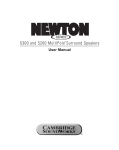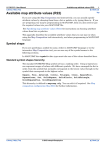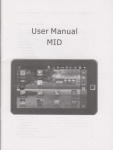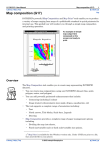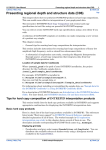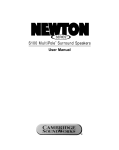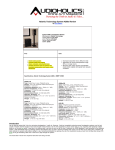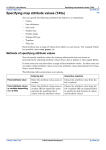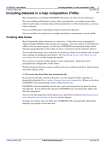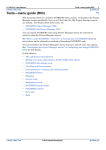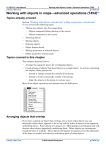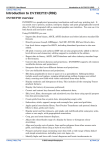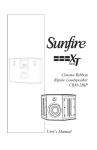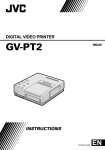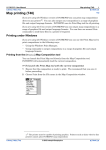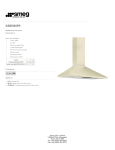Download Map legend files (R23)
Transcript
INTREPID User Manual
Library | Help | Top
Map legend files (R23)
1
| Back |
Map legend files (R23)
Top
A legend is a set of specifications linking a set of data with a display attribute. It
governs the assignment of the attribute values to data values or data value ranges.
For example, a legend may assign colours to a set of data value ranges.
An attribute is a property of a line, point or region in a composition, for example,
colour or marker size.
An attribute value is one of the possible attribute states. For example, red,
0r170g156b, image213 are possible values of the attribute colour.
A data value is a possible value from the dataset being linked to the legend.
Legend files can assign a range of attributes (e.g., colour, marker size) using a range
of distribution methods (e.g., cutoff levels, histograms, value ranges).
While you may originally create a legend file for use with a particular dataset, it will
not retain a link to the original dataset. You can use a legend file with any dataset to
which it is relevant.
INTREPID stores legends as text files with the extension .leg.
Generally speaking you can use the interactive Legend Editor or a text editor
interchangeably to create and edit legend files. See Map Legend Editor (T45f) for
information about the interactive tool.
Basic structure of a legend file
A legend file consists of a legend begin – legend end block containing:
Library | Help | Top
•
Legend path and file name,
•
Legend attribute (attribute being assigned, e.g., colour, marker size),
•
Legend type definition block (e.g., level begin – level end) containing:
•
A table showing cutoff, lookup or range values and corresponding attribute
values,
•
Parameters for the legend.
© 2012 Intrepid Geophysics
| Back |
INTREPID User Manual
Library | Help | Top
Map legend files (R23)
2
| Back |
Example of a legend file
Legend Begin
Name = usr/surveys/ebagoola/colourpointZ
Type = Colour
Level Begin
Table = {
816.69 000r255g000b
714.82 000r169g000b
612.94 000r255g169b
511.07 000r255g255b
409.20 000r169g255b
307.32 000r000g255b
205.45 169r000g255b
103.58 255r000g255b
1.70 Null
}
HighClip = white
LowClip = black
Level End
Legend End
Legend types
INTREPID supports four types of legend.
Level legends
INTREPID divides the range of possible data values into levels. You specify the cutoff
values for each level. INTREPID will then assign the corresponding attribute values
to data within each level.
You can create and edit Level legends with the interactive Legend Editor for the
current interactive operation with Map Composition. You can also create and edit any
Level legend using a text editor.
Dynamic range Level legends
In these legends the cutoff values are set to null, INTREPID will automatically
analyse the dataset and assign new cutoff values to the attribute values every time it
processes (renders) the composition for printing or viewing. See The bipole line style
legend for an example of a dynamic range Level legend.
Library | Help | Top
© 2012 Intrepid Geophysics
| Back |
INTREPID User Manual
Library | Help | Top
Map legend files (R23)
3
| Back |
Histogram legends
You specify a number of levels and the attribute values for each level. INTREPID
analyses the data statistically and assigns cutoff data values to the attribute values
based on their positions in a frequency distribution. Several statistical options are
available.
Note: You can use Histogram legends with images (grid datasets) but not with Z
fields of vector datasets.
Histogram legends are different from the other legend types in their treatment of
cutoff values. When a histogram legend is linked to a grid dataset in a composition,
INTREPID analyses the dataset and assigns new cutoff values to the attribute values
every time it processes (renders) the composition for printing or viewing. It ignores
the cutoff values already listed in the legend file. Each time INTREPID performs this
process it saves the updated legend file.
You can create and edit Histogram legends with either the interactive Legend Editor
or a text editor.
Continuous attribute values
Pseudocolour, grey scale, sun angle and false colour images always use Histogram
legends. When INTREPID assigns attribute values to data for these images, it uses
the cutoff values in the legend only as a guide and interpolates attribute values
between the cutoff data values to give a continuous colour or shade gradation in the
image.
Range legends
You specify the upper and lower data values for each attribute value. INTREPID
classifies data that does not fall within a range as 'outside range' and assigns it to an
'outside range' attribute value. You must create Range legends using a text editor,
since the current version of the interactive Legend Editor does not support Range
legends.
Lookup legends
INTREPID assigns each single data value to an attribute value. This type is only
suitable for data that has a limited number of different values, such as a line type
field.
You must create Lookup legends using a text editor, since the current version of the
interactive Legend Editor does not support Lookup legends.
Determining the number of levels
INTREPID determines the number of levels or ranges for dividing up the data by the
number of entries in the table.
If you create a legend using the interactive Legend Editor, it will always create Level
legends with 8 levels and Histogram legends with 256 levels.
Library | Help | Top
© 2012 Intrepid Geophysics
| Back |
INTREPID User Manual
Library | Help | Top
Map legend files (R23)
4
| Back |
How to specify a legend in a map composition
You will need to specify a legend file for
•
Representing data in a data box and
•
Showing the key to attribute values in a data box using a legend object outside the
data box.
You must take care to specify a legend file for a legend object that corresponds to the
legend file used for the data in the data box (usually the same legend file).
If you are using the interactive Legend Editor as part of an interactive Map
Composition session, when you specify the legend file and choose OK, INTREPID will
automatically place the legend path into the corresponding text box in the current
dialog box. See Map Legend Editor (T45f) for details.
If you are using Map Composition interactively you can also enter the path and file
name of the legend file directly into the corresponding text box.
If you are editing a MAPCOMP file directly, place the path and file name of the
legend file into the Legend = statement.
In this example the field raw_mag will be displayed using the legend line_Zcolour.
Colour Begin
Z = usr/surveys/ebagoola/raw_mag
Legend = usr/surveys/line_Zcolour
Colour End
Library | Help | Top
© 2012 Intrepid Geophysics
| Back |
INTREPID User Manual
Library | Help | Top
Map legend files (R23)
5
| Back |
High and low clip, out of range values
For Level legends you specify an overall range of data values within which attribute
values will be assigned. Level legends have special 'outside range' attribute values
for data outside this overall range.
Histogram legends also require a set of outside range attribute values for extreme
data values. In Linear Histogram legends you can specify percentages at the high
and low end to classify as 'outside range'.
Data that does not match any value in a Lookup legend or is not within any range in
a Range legend also takes an 'outside range' attribute value.
The maximum data value 'of interest' in a Level or Histogram legend (i.e., the highest
cutoff value) is the high clip value. Level and Histogram legends contain a HighClip
= <attrib> statement defining the attribute value for data values higher than the
high clip value.
The minimum data value 'of interest' in a Level or Histogram legend (i.e., the lowest
cutoff value) is the low clip value. Level and Histogram legends contain a LowClip
= <attrib> statement defining the attribute value for data values lower than the
low clip value.
Lookup and Range legends contain an OutOfRange = <attrib> statement defining
the attribute value for out of range data values not matching one of the data values in
the table (Lookup) or outside the defined ranges in the table (Range).
The following table summarises the high/low clip and out of range settings for
legends, showing how you can configure them.
Library | Help | Top
Legend Type
Out of range type
User configuration
Level
High/Low Clip
Set the first and last cutoff values in
the table
Histogram (linear)
High/Low Clip
Set the High and Low Clip Percentage
Histogram (other)
High/Low Clip
none
Range
Out of Range
Set the range values in the table
Lookup
Out of Range
Set the lookup values in the table
© 2012 Intrepid Geophysics
| Back |
INTREPID User Manual
Library | Help | Top
Map legend files (R23)
6
| Back |
Legend file examples
Histogram legend assigning lookup table colours
Legend Begin
Name = mlevel_grid
Type = Colour
Histogram Begin
HistOp = PLHEQ
Table = {
1994.24 Image256
1994.01 Image255
1988.66 Image254
...
1961.48 Image3
1961.03 Image2
1960.35 Image1
1959.10 Null
}
BinWidth =
0.3
HighClip = white
LowClip = black
Histogram End
Legend End
Level legend assigning symbol shape
Legend Begin
Name = markershape
Type = Symbol
Level Begin
Table = {
1.00 SquareCross
0.88 SquarePlus
0.76 Cross
0.65 Triangle
0.53 Circle
0.41 Asterisk
0.29 Plus
0.18 Square
0.06 Null
}
HighClip = Dot
LowClip = Dot
Level End
Legend End
Library | Help | Top
© 2012 Intrepid Geophysics
| Back |
INTREPID User Manual
Library | Help | Top
Map legend files (R23)
7
| Back |
Level legend assigning marker size
Legend Begin
Name = markers
Type = MarkerSize
Level Begin
Table = {
816.69
714.82
612.94
511.07
409.20
307.32
205.45
103.58
1.70
}
HighClip = 8
LowClip = 1
Level End
Legend End
8
7
6
5
4
3
2
1
Null
Lookup legend assigning line thickness
Legend Begin
Name = Linetype_thickness
Type = TextThickness
Lookup Begin
Table = {
2 1
3 1
4 0
5 0
}
OutOfRange = 0
Lookup End
Legend End
Range legend assigning rgb colour values
Legend Begin
Name = colourrange
Type = Colour
Range Begin
Table = {
0.90 1.00 000r255g000b
0.80 0.88 000r169g000b
0.70 0.76 000r255g169b
0.60 0.65 000r255g255b
0.00 0.41 000r000g255b
}
OutOfRange = white
Range End
Legend End
Library | Help | Top
© 2012 Intrepid Geophysics
| Back |
INTREPID User Manual
Library | Help | Top
Map legend files (R23)
8
| Back |
'Null' attribute value
The attribute value shown as null in the tables of level and histogram legends is
assigned to the legend's low clip value.
Data values above the null level and below the next level cutoff are in the lowest
data value range for the legend.
Data values below null are low clip data outside the range of interest.
INTREPID will automatically assign values to null cutoff values in a dynamic range
Level legend. (See Dynamic range Level legends)
MAPCOMP language features in legend files
Legend files may include the following MAPCOMP language features:
•
Comment lines
•
Multiple line statements
•
Declared parameters within a MAPCOMP file
•
MAPCOMP macros
•
Command line replaceable parameters
•
Environment variable references
•
References to parameter values in auxiliary files
Legend files are mainly case-insensitive as specified for MAPCOMP.
See the corresponding sections in "MAPCOMP language features" in MAPCOMP Map
Specification Language (R20) for details.
Library | Help | Top
© 2012 Intrepid Geophysics
| Back |
INTREPID User Manual
Library | Help | Top
Map legend files (R23)
9
| Back |
Data types in the legend file syntax
The following table lists the data types that you can use in legend files, and a
reference to the section in this manual where the data type is defined.
Data type
Section/Description
<number>
"Data types in the MAPCOMP syntax" in MAPCOMP
Map Specification Language (R20)
<string>
<path>
<colour>
and
Available map attribute values (R22)
<symbol>
<style>
<filltype>
<thickness>
<attrib>
This is a value of one of the above attributes (depending
on the attribute assigned by the legend file).
<legendattrib>
Attributes assigned by legends
<histop>
Histogram operations
MAPCOMP can also contain statements of the type <parameter assignment>. See
Histogram operations for details.
Attributes assigned by legends
In a legend file the attribute being assigned is shown in the statement
Type = <legendattrib>
The values of each attribute belong to a particular data type. See "Data types in the
MAPCOMP syntax" in MAPCOMP Map Specification Language (R20) for general
information about data types in MAPCOMP files, and the corresponding section in
Available map attribute values (R22) for information about individual data types
where marked in the table below.
Library | Help | Top
© 2012 Intrepid Geophysics
| Back |
INTREPID User Manual
Library | Help | Top
Map legend files (R23)
10
| Back |
The following table lists the attributes that legend files can assign, including
Library | Help | Top
•
The correct value for <legendattrib> in the Type = <legendattrib> legend
file statement and
•
The data type of the attribute.
Description
<legendattrib>
value
Data type
Section in
Appendix
Pseudocolour
Colour
<colour>
"Colour
Specifications" in
Available map
attribute values
(R22)
Grey Scale
Grey
<colour>
"Colour
Specifications" in
Available map
attribute values
(R22)
Numbers (e.g., angle
for marker rotation)
Numeric
<number>
Symbol shape
Symbol
<symbol>
Labels (string)
Label
<string>
Line style (solid,
dotted, etc.)
LineStyle
<style>
"Line styles" in
Available map
attribute values
(R22)
Fill for polygons
FillStyle
<filltype>
"Fill types" in
Available map
attribute values
(R22)
Point symbol size
(mm)
MarkerSize
<number>
"Symbol size" in
Available map
attribute values
(R22)
Line thickness
LineThickness
<thickness>
"Line thickness
and font weight"
in Available map
attribute values
(R22)
© 2012 Intrepid Geophysics
"Symbol shape" in
Available map
attribute values
(R22)
| Back |
INTREPID User Manual
Library | Help | Top
Map legend files (R23)
11
| Back |
Histogram operations
Histogram legends can use a variety of statistical processes for distributing the data
amongst the available attribute values. (There are usually 256 attribute values.)
When you specify a histogram legend you must include the Histop = <histop>
statement before the table of data and attribute values in the legend type definition
block (Histogram Begin – Histogram End).
The available histogram operations and values of <histop> are shown in the table in
the following section. If you specify none INTREPID will divide the range of existing
data values equally amongst the attribute values (without using frequency
distribution).
Each histogram operation has one or more parameters. You can assign the
parameters in statements after the table in the legend type definition block.
Example: BinWidth = 0.2
These parameter assignment statements are shown in the formal legend file syntax
as <parameter assignment>. The following table shows the parameters for each
histogram type and the default values assumed if you omit the parameter assignment
statement.
Operation
Operation keyword
(<histop> value)
Parameter
Default
None
none
–
–
Piecewise Linear
Histogram
Equation
PLHEQ
BinWidth
0.1
Normalise
Normalise
Mean
0
StdDev
128
InflPnt
128
Severity
2
InflPnt
128
Severity
2
LowClipPercentag
e
1
HighClipPercenta
ge
99
Log Inflection
Inverse Log
Inflection
Linear
Library | Help | Top
LogInfl
InvLogInfl
Linear
© 2012 Intrepid Geophysics
| Back |
INTREPID User Manual
Library | Help | Top
Map legend files (R23)
12
| Back |
Legend file syntax
The following table sets out the syntax of legend files using a similar format to the
MAPCOMP syntax table in section "Details of MAPCOMP language structure" in
MAPCOMP Map Specification Language (R20).
Statement
Description
Legend Begin
Legend definition
Name=<path>
Path and Name of legend file
Type=<legendattrib>
Attribute for assigning to dataset values
.Level Begin
Definition of Level assignment
.Table={
@flrt@<number> <attrib>
@flrt@<number> <attrib>
@flrt@...
@flrt@}
Table defining the dataset cutoff values and the
corresponding attribute values for the data between
the cutoff values.
.HighClip=<attrib>
Attribute value for dataset values higher than
maximum value in Table
.LowCLip=<attrib>
Attribute value for dataset values lower than
maximum value in Table
.Level End
ORRange Begin
Definition of Range assignment
-Table={
@flrt@<number> <number> <attrib>
@flrt@<number> <number> <attrib>
@flrt@...
@flrt@}
Table defining the dataset value ranges and the
corresponding attribute values
-OutOfRange=<attrib>
Attribute value for dataset values outside the
ranges in Table
-Range End
ORLookup Begin
Definition of Lookup assignment
.Table={
@flrt@<number> <attrib>
@flrt@<number> <attrib>
@flrt@...
@flrt@}
Table defining the dataset values and the
corresponding attribute values
.OutOfRange=<attrib>
Attribute value for dataset values not listed in
Table
.Lookup End
ORHistogram Begin
Definition of Histogram type legend
-HistOp=<histop>
Histogram operation
-Table={
@flrt@<number> <attrib>
@flrt@<number> <attrib>
@flrt@...
@flrt@}
Table defining the dataset cutoff values and the
corresponding attribute values for the data between
the cutoff values.
-<parameter
@flrt@assignment>
...
Parameter assignments for histogram operation.
See Histogram operations.
Library | Help | Top
© 2012 Intrepid Geophysics
| Back |
INTREPID User Manual
Library | Help | Top
Map legend files (R23)
13
| Back |
Statement
Description
-HighClip=<attrib>
Attribute value for dataset values higher than
maximum value in Table
-LowCLip=<attrib>
Attribute value for dataset values lower than
maximum value in Table
-Histogram End
Legend End
Library | Help | Top
© 2012 Intrepid Geophysics
| Back |
INTREPID User Manual
Library | Help | Top
Map legend files (R23)
14
| Back |
The bipole line style legend
If you specify bipole line style in a line dataset path plot, you can use the standard
bipole legend file supplied with INTREPID to assign Z value levels to perpendicular
line lengths. The path of this file is install_path /lut/bipole.leg (where
install_path is the location of your INTREPID installation).
A listing of the standard bipole legend file appears below. The attribute values
represent millimetres. This is an example of a dynamic range Level legend, where
INTREPID will assign cutoff values at rendering (printing/previewing) time (See
Level legends).
Legend Begin
## used for bipole MAPCOMP plots
##
offset from path plot in mm. over dynamic range
Name = bipole
Type = Numeric
Level Begin
Table = {
Null
8
Null
7
Null
6
Null
5
Null
4
Null
3
Null
2
Null
1
Null
.75
Null
.5
Null
.25
Null
0
Null
–.25
Null
–.5
Null
–.75
Null
–1
Null
–2
Null
–3
Null
–4
Null
–5
Null
–6
Null
–7
Null
–8
}
HighClip = 0
LowClip = 0
Level End
Legend End
See "(Bipole style)" in Including datasets in a map composition (T45b) for more
information about the bipole line style.
Library | Help | Top
© 2012 Intrepid Geophysics
| Back |