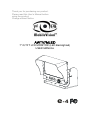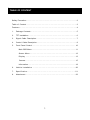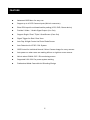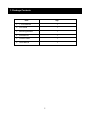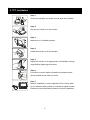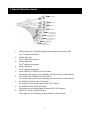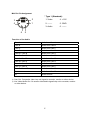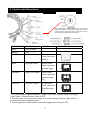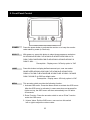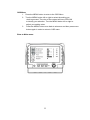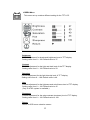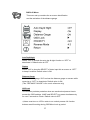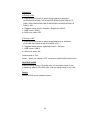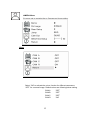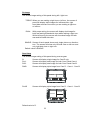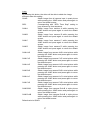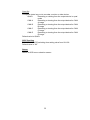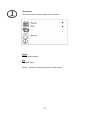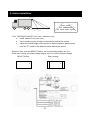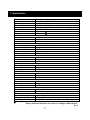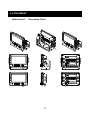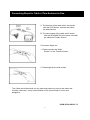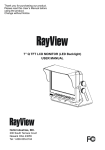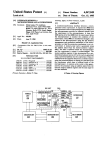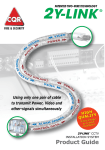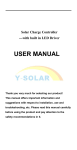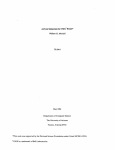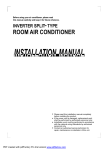Download User`s Manual
Transcript
Thank you for purchasing our product. Please read this User’s Manual before using the product. Change without Notice AWT07MLED 7” Q TFT LCD MONITOR (LED Backlighted) USER MANUAL e -4 SAFETY PRECAUTIONS Federal Communications Commission (FCC) Statement This Equipment has been tested and found to comply with the limits for a Class B digital device, pursuant to Part 15 of the FCC rules. These limits are designed to provide reasonable protection against harmful interference in a residential installation. This equipment generates, uses and can radiate radio frequency energy and, if not installed and used in accordance with the instructions, may cause harmful interference to radio communications. However, there is no guarantee that interference will not occur in a particular installation. If this equipment does cause harmful interference to radio or television reception, which can be determined by turning the equipment off and on, the user is encouraged to try to correct the interference by one or more of the following measures: - Reorient or relocate the receiving antenna. Increase the separation between the equipment and receiver. Connect the equipment into an outlet on a circuit different from that to which the receiver is connected. z Consult the dealer or an experienced radio / TV technician for help. You are cautioned that changes or modifications not expressly approved by the party responsible for compliance could void your authority to operate the equipment. This device complies with Part 15 of the FCC Rules. Operation is subject to the following two conditions: (1) This device may not cause harmful interference and, (2) This device must accept any interference received, including interference that may cause undesired operation 2 TABLE OF CONTENT Safety Precaution.………………………....…………………………………………..........2 Table of Content.….………………………………………………………………………3 Features….………………………………………………………………………………...4 1. Package Contents…….………………………………………………………………..5 2. TFT Installation……………………………………………….…………………………6 3. Signal Cable Description……..………………………………….…………………..7 4. Control Cable Description……..…………………………………….……………….9 5. Front Panel Control.……………………………………………………..………… 10 Main OSD Menu…….........……………………………………………….………11 Screen Menu……………………………………………………………………...12 Display ……….…………………………………………………………….…13 Camera ...……………………………….…………..................................15 Information...……………………………….…………..................................19 6. Vehicle Installation ……………………………………….……………………..20 7. Specification…..………………………………………..……………………….21 8. Attachment…..……………………………………………….……………………22 3 FEATURE z Advanced OSD Menu for easy use z Support up to 4 CCD Camera inputs (Mini din connector) z Extra RCA input for multimedia while parking (VCD, DVD, Game device) z Provide 2 Video / 1 Audio Signal Output (Live Out) z Support Single / Dual / Triple / Quad Screen (Cam Out) z Signal Trigger for Side / Rear View z Auto Day & Night Control via Photo Diode Sensor z Auto Detection for NTSC / PAL System z OSD Control for Individual Normal / Mirror Camera Image for every camera z Auto power on when users are making left turn or right turn even reverse z Able to select CAM A / B/C / R’s monitoring screen z Supported 9.6V~32V Car power system working z Professional Metal Case with Anti Shocking Design 4 1. Package Contents Item Qty. 1. 7” LCD Monitor 1 2. Sun-Hood 1 3. Mounting Bracket 1 4. Accessories 1 5. Control Cable 1 6. User Manual 1 5 2. TFT Installation Step 1 Check the package and make sure all parts are included. Step 2 Clip the sun-hood on to the monitor. Step 3 Make sure it is installed properly. Step 4 Install the monitor on to the bracket. Step 5 Adjust the monitor to an appropriate / comfortable viewing angle before tightening the screws. Step 6 Connect the control cable included to the power socket which located at rear side of monitor. Step 7 Monitor installation is now completed. Each control cable wire is attached with a sticker to indicate its signal function. Referred to the identification sticker for further installation. 6 3. Signal Cable Description 1. CAM R (Mini din) (NTSC/PAL system presume by this car rear CCD) st For 1 camera connection 2. CAM A (Mini din) nd For 2 camera connection 3. CAM B (Mini din) rd For 3 camera connection 4. CAM C (Mini din) th For 4 camera connection 5. LIVE VIDEO OUT (White Color RCA Jack) On screen video loop out (for recording, second monitor or other device) 6. LIVE AUDIO OUT (Black Color RCA Jack) On screen audio loop out (for recording, second monitor or other device) 7. AV VIDEO IN (Yellow Color RCA Jack) Connection for any Video signal (DVD, VCD, Game) 8. AV AUDIO IN (Red Color RCA Jack) 9. CAM OUT (Green Color RCA Jack) Connection for any Audio signal (such as DVD, VCD, Game) Video loop out (for recording, second monitor or other device) 7 Mini Din Pin Assignment * Type 1 (Standard): 2 1 3 4 6 1. Video 4. +12V 2. ------- 5. GND 3. Audio 6. ------- 5 Function of the Audio Cam A Audio from Cam A Cam B Audio from Cam B Cam C Audio from Cam C Cam R Audio from Cam R Cam A + Cam B Audio from Cam A Cam C+ Cam R Audio from Cam R Cam A+ Cam R Audio from Cam R Cam R+ Cam B Audio from Cam R Cam A + Cam C Audio from Cam A Cam C+ Cam B Audio from Cam C Cam R / Cam AB Audio from Cam R Quad Audio from Cam R AV Audio from AV ※ Cam Out: Composite video loop out signal to recorder, monitor or other device. ※ Live Video/Audio Out: On screen video/audio signal loop out to recorder, monitor or other device. 8 4. Control cable Description Don’t connect the red wire (power wire) of this product directly to the battery. Connect the red wire of this product to the ACC of the ignition key switch. Failure to do so may result in permanent damage of the product. WIRE COLOR FUNCTION RED ACC POWER BLACK GND WHITE SW Control REMARK ON SCREEN VIEW Active Power Level Connect to CAM C BLUE Reverse Control Active Power Level Connect to Reverse Light ORANGE Right Turn Control CAM R M enu Ju mp S our ce P ower Active Power Level Connect to CAM R CAM B Direction Light (R) YELLOW Left Turn Control Active Power Level Connect to CAM A CAM R Direction Light (L) 1. The control cable sequence: Reverse > Right / Left / CAM C when Priority is ON. Right / Left / CAM C > Reverse when Priority is OFF. 2. With car power is on, the monitor power is off, when making a reverse / right / left turn, the monitor will display default screen. 3. You may push the “JUMP” button under event trigger when Priority is OFF. 9 5. Front Panel Control POWER Press the power button to activate the monitor or to keep the monitor under stand by mode (In Red Led). SELECT With power on, press this button to select image sequence as below~ AVÆCAM A+BÆCAM C+RÆCAM A+RÆCAM R+BÆCAM A+CÆ CAM C+BÆCAM R/ABÆCAM R+ABÆCAM AÆCAM BÆCAM CÆ CAM R ÆAV…….. Prerequisite:Display menu ÆPriority option is “ON” JUMP Press this button to display defined camera input, user can select QUADÆSEQÆCAM A+BÆCAM C+RÆCAM A+RÆCAM R+BÆ CAM A+CÆCAM C+BÆCAM R/AB ÆCAM R+AB ÆCAM A ÆCAM B CAM CÆCAM R via OSD as default value. Prerequisite:Display menu ÆPriority option is “ON” MENU This encoder switch provides the following function: 1. Activate OSD menu: Press the Menu switch to activate the OSD menu. After the OSD menu is activated, in case users does not proceed for further set up, the OSD menu will then automatically turn off within 20 seconds. 2. Enter Function: Press the encoder switch to act as “Enter” function under the OSD menu. 3. Volume Value: Exit the OSD menu, user can turn this switch left or right to adjust the volume value. 10 OSD Menu 1. Press the MENU button to enter to the OSD Menu 2. Turn the MENU button left or right to select the setting you wish to proceed. The color of the content will turns YELLOW to identify your selection. Turn the MENU button left or right to adjust your setting value. 3. Press the MENU button once back to submenu and then press menu button again in order to return to OSD menu. Enter to Main menu: 11 SCREEN Menu This menu set up contains different setting for the TFT LCD. Brightness Provide adjustment for shade and brightness level of TFT display. Setting value from 0 ~ 100. Default value is 37. Contrast Provide adjustment for the light and dark level of the TFT display. Setting value from 0 ~ 100. Default value is 50. Saturation Provide adjustment for the light intensity level of TFT display. Setting value from 0 ~ 100. Default value is 40. Hue Provide adjustment for the lightness and colorfulness level of TFT display. Setting value from 0 ~ 100. Default value is 45. (Only in NTSC system is available.) Sharpness Provide adjustment for the edge contrast (acutance) level of TFT display. Setting value from 0 ~ 100. Default value is 100. Return Return to OSD menu selection screen. 12 DISPLAY Menu This menu set up contains the on screen identification and the activation of the distance gauge. Auto Day&Night Select “ON” to activate the auto day & night function or “OFF” to deactivate it. Default value is OFF. Display Select “ON” to show the SELECT of video input title on screen or “OFF” to keep it invisible. Default value is ON. Distance Gauge Set the distance gauge “ON” to show the distance gauge on screen while reserving or “OFF” to deactivate. Default value is ON. (This “DISTANCE GAUGE” is for user’s reference only) OSD Lock This function provides protection when an unauthorized person tries to access the OSD settings. JUMP and SELECT key press simultaneously for over 5 seconds to unlock. Default value is OFF. ※Users must turn on LCD in order to run unlock process. All function buttons are still working during OSD Menu lock up period. 13 PRIORITY If Priority is ON a. Press SOURCE button to select image sequence as below~ AVÆCAM A+BÆCAM C+RÆCAM A+RÆCAM R+BÆCAM A+CÆ CAM C+BÆCAM R/ABÆCAM R+ABÆCAM AÆCAM BÆCAM CÆ CAM R ÆAV……. b. Triggered mode priority: Reverse > Right/Left / CAM C c. JUMP mode: QUAD d. OSD Lock mode: OFF If Priority is OFF a. Press SOURCE button to select image sequence is as below~ AVÆ CAM AÆCAM BÆCAM CÆCAM R ÆAV…….. b. Triggered mode priority: Right/Left/CAM C > Reverse c. JUMP mode: CAM R d. OSD Lock mode: ON Default value is “ON”. Notice:When you choose “OFF” mode also enable OSD Lock function. REVERSE MODE When reversing select LCD profile ratio 4:3 the display show in size 4:3(default), select LCD profile ratio 16:9 the display show in size 16:9 Return Return to OSD menu selection screen. 14 CAMERA Menu This menu set up contains the on Camera and Jump setting. Mirror Select “ON” to activate the mirror function for different cameras or “OFF” for a normal image. Default values are following below setting. CAM A “OFF” CAM B “OFF” CAM C CAM R “OFF” “ON” 15 Dir Image The screen image setting of this panel during left / right turn: TRIPLE: When you are making a right turn or left turn, the screen of panel will display triple images for left hand side, right hand side and rear view when you are making a right turn or left turn. DUAL: With proper wiring, the screen will display dual image for both rear and right hand side view when making a right turn. While left turning, the screen will show dual image for both rear and left hand side view. SINGLE: Screen of touch panel shows only single picture on direction turn. The screen will show only left side view on left turn and only right side view on right turn. Default value is SINGLE. Rear Setup The screen image setting of this panel during reverse gear: R: Screen will display single image for Cam R only. R+A: Screen will display dual image for both Cam R and Cam A. R+B: Screen will display dual image for both Cam R and Cam B. R/AB Screen will display triple image from Cam R、Cam A、Cam B. CAM R CAM A R+AB CAM B Screen will display triple image from Cam R、Cam A、Cam B. CAM A CAM R CAM B Menu Default value is R. 16 Jump By pressing this button, the driver will be able to obtain the image selected under this setting. QUAD Obtain image from all camera input in quad picture while pressing the JUMP button and press again to return the default screen. SEQ. Corresponding with “SEQ. Timer Step” setting to jump channel by time sequence. CAM A Obtain image from camera A while pressing the JUMP button and press again to return the default screen. CAM B Obtain image from camera B while pressing the JUMP button and press again to return the default screen. CAM C Obtain image from camera C while pressing the JUMP button and press again to return the default screen. CAM R Obtain image from camera R while pressing the JUMP button and press again to return the default screen. CAM A+B Obtain image from camera A+B in dual picture while pressing the JUMP button and press again to return the default screen. CAM C+R Obtain image from camera C+R in dual picture while pressing the JUMP button and press again to return the default screen. CAM A+R Obtain image from camera A+R in dual picture while pressing the JUMP button and press again to return the default screen. CAM R+B Obtain image from camera R+B in dual picture while pressing the JUMP button and press again to return the default screen. CAM A+C Obtain image from camera A+C in dual picture while pressing the JUMP button and press again to return the default screen. CAM C+B Obtain image from camera C+B in dual picture while pressing the JUMP button and press again to return the default screen. CAM R/AB Obtain image from camera R+A+B in triple picture while pressing the JUMP button and press again to return the default screen. CAM R+AB Obtain image from camera R+A+B in triple picture while pressing the JUMP button and press again to return the default screen. Default value is QUAD. 17 Cam Out Composite video loop out to recorder, monitor or other device. QUAD Recording or viewing from the output device in quad mode CAM A Recording or viewing from the output device for CAM A image CAM B Recording or viewing from the output device for CAM B image CAM C Recording or viewing from the output device for CAM C image CAM R Recording or viewing from the output device for CAM R image Default value is QUAD. SEQ Time Step Select Cam A/B/C/R switching time setting value from 02~100 Default value is “02” Return Return to OSD menu selection screen. 18 Information This menu set up contains Recall & Exit function. Recall Recall factory default. Exit Exit OSD menu. Notice:Firmware version has shown on last column. 19 6. Vehicle Installation C a mera Green Yellow 1M 0M 1M Red 2M Yellow Red 3M Green (This “ DISTANCE GAUGE” is for user’s reference only) a. Install Camera R (for rear view) b. Use a measuring tool to mark out the distance behind the vehicle. c. Adjust the viewing angle of the camera so that the distance gauge shown from the TFT match to the distance marks behind the vehicle. Switch to Rear view with SELECT button, the screen always display on 16:9 While rear viewing, the screen always display on 4:3 to correct size percentage SELECT button: Rear viewing: 16 4 3 9 20 7. Specification Screen size 7 Inch Touch Panel ( diagonal ) Active area 154.08(H) x 86.58(V) Pixel configuration 0.107 x 0.370 Resolution 1440(W) x 234 (H) Viewing angle UP:40° / Down:60° / Left: 60° / Right:60° Power source: DC9.6V ~DC32V Contrast ratio 300:1 ※ 2 Brightness 450 cd/m ※ AV Video In Connector RCA Input Signal 1Vpp Impedance 75 Ohms Camera MINI DIN In Connector 6 PIN MINI DIN (Standard) Input video signal level 1Vpp Impedance 75 Ohms Input audio signal level 1Vpp Power output for camera DC12V 350mA AV Audio In Connector RCA Input video signal level 1Vpp Impedance 1K Ohms Live Video Out Connector RCA Input signal level 1Vpp Impedance 75 Ohms CAM OUT Connector RCA Input signal level 1Vpp Impedance 75 Ohms LIVE Audio Out Connector RCA Input signal level 1Vpp Impedance 1K Ohms Dimension WxHxD: 192 x140.5 x 51.8mm Weight N.W./G.W.: 2kg/ 2.28kg Environmental: Operation temperature -10℃~70℃ Storage temperature -30℃~80℃ Humidity 20%-80% ※The brightness and contrast ratio specifications are from panel specification. Design and Specifications are subject to change without notice. A1.6 21 8. ATTACHMENT Attachment 1: Dimension Chart 22 Attachment 2: Installation Chart Notice: Please proceed with suggested installation instruction according to above picture to avoid any malfunction of the product. 23 Connecting Steps for Cable of Two-Sections-in-One. A. The first part of the cable which connected with the LCD Monitor, herewith we called the Male Section B. The second part of the cable which ended with the RCA/MINI DIN connectors, herewith we called the Female Section. Connection Steps are: 1. Please connect the “Male Section” to the “Female Section. 2. Please tight up the side screws. The Cable should be stored in a dry place and please try to avoid the water and humidity, otherwise, it may cause problem of the product itself or even more dangerous. 85-ML072Q-A003G - D 24