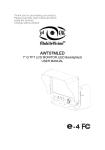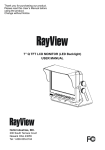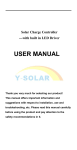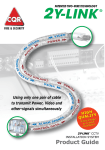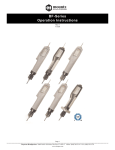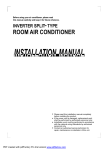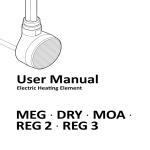Download User`s Manual
Transcript
Thank you for purchasing our product. Please read this User’s Manual before using the product. Change without Notice AWT07M2LED 7” S TFT LCD MONITOR (LED Backlighted) USER MANUAL e -4 Safety Precautions Federal Communications Commission (FCC) Statement This Equipment has been tested and found to comply with the limits for a Class B digital device, pursuant to Part 15 of the FCC rules. These limits are designed to provide reasonable protection against harmful interference in a residential installation. This equipment generates, uses and can radiate radio frequency energy and, if not installed and used in accordance with the instructions, may cause harmful interference to radio communications. However, there is no guarantee that interference will not occur in a particular installation. If this equipment does cause harmful interference to radio or television reception, which can be determined by turning the equipment off and on, the user is encouraged to try to correct the interference by one or more of the following measures: - Reorient or relocate the receiving antenna. - Increase the separation between the equipment and receiver. - Connect the equipment into an outlet on a circuit different from that to which the receiver is connected. z Consult the dealer or an experienced radio / TV technician for help. You are cautioned that changes or modifications not expressly approved by the party responsible for compliance could void your authority to operate the equipment. This device complies with Part 15 of the FCC Rules. Operation is subject to the following two conditions: (1) This device may not cause harmful interference and, (2) This device must accept any interference received, including interference that may cause undesired operation. 2 Table of Content Safety Precaution.……..……………………………………………………………… 2 Table of Content.….…………………………………………………………………… 3 Features...……………………………………………………………………………… 4 1. Package Contents…….…………………………………………………………. 5 2. TFT Installation…………………………………………………………………… 6 3. Signal Cable Description……..…………………………………………………. 7 4. Control Cable Description……..………………………………………………… 9 5. Front Panel Control.……………………………………………………………… 10 OSD Menu ………………………..…..………………………………………….. 11 Picture…..………………………………………………………………….………. 12 Function…………………………………………………………………………… 13 Recall………………………………………………………………………………. 13 Exit…………………………………………………………………………………. 13 6. Vehicle Installation ………………………….…………………………………… 15 7. Specification…..…………………………………………………………………. 16 8. Attachment…..……………………………………………………………………. 17 3 Features y Support up to 2 CCD Camera Inputs (Mini din Connector) y Extra RCA Input for Multimedia (VCD, DVD, Game Device) y Provide 1 Video / 1 Audio Signal Output y Auto Detection for NTSC / PAL System y Signal Trigger for CAM A / CAM R / AV View y Auto Brightness Adjustment by CDS y OSD Control for Individual Normal / Mirror Camera Image y Video Output Select via OSD (CAM A / CAM R / AV) y Switch Timer (2-100 sec) Step Selection via OSD (CAM A / CAM R / AV) 4 1. Package Contents Item Qty. 1. 7” LCD Monitor 1 2. Sun-hood 1 3. Mounting Bracket 1 4. Accessories 1 5. Control Cable 1 6. User Manual 1 5 2. TFT Installation Step 1 Check the package and make sure all parts are included Step 2 Clip the sun-hood on to the monitor Step 3 Make sure it is installed properly Step 4 Install the monitor on to the bracket Step 5 Adjust the monitor to an appropriate / comfortable viewing angle before tightening the screws Step 6 Connect the control cable included to the power socket which located at rear side of monitor Step 7 Monitor installation is now completed. Each control cable wire is attached with a sticker to indicate its signal function. Referred to the identification sticker for further installation. 6 3. Signal Cable Description 1. CAM A (Mini din) Fixed for Direction Light (Left Turn Light or Right Turn Light) vision camera 2. CAM R (Mini din) Fixed for rear vision camera 3. LIVE VIDEO OUT (RCA – White Wire) On screen video loop out (for recording, second monitor or other device) 4. LIVE AUDIO OUT (RCA – Black Wire) On screen audio loop out (for recording, second monitor or other device) 5. AV VIDEO IN (RCA – Yellow Wire) Connection for any Video signal (DVD, VCD, Game) 6. AV AUDIO IN (RCA – Red Wire) Connection for any Audio signal (such as DVD, VCD, Game) 7 z Mini Din Pin Assignment * Type 1 (Standard): 2 1 3 4 6 z 1. Video 4. +12V 2. ------- 5. GND 3. Audio 6. ------- 5 Function of the Audio CAM A Audio from CAM A CAM R Audio from CAM R AV Audio from AV 8 4. Control cable Description Don’t connect the red wire (power wire) of this product directly to the battery. Connect the red wire of this product to the ACC of the ignition key switch. Failure to do so may result in permanent damage of the product. WIRE COLOR FUNCTION RED ACC POWER BLACK GND WHITE Parking Control Active GND Right turn or Left Active Power Level turn Control Connect to Direction YELLOW REMARK Light (Left Turn Light or Right Turn Light) BLUE Reverse Control Active Power Level Connect to Reverse 9 ON SCREEN VIEW 5. Front Panel Control POWER Press the power button to activate the monitor or to keep the monitor under stand by mode. Red light for stand by, Green light is turn on. SELECT With power on press this button to select image sequence. CAM A Æ CAM R Æ CAM A…….. With pull hand break, press this button to select image sequence AV Æ CAM A Æ CAM R Æ AV……….. JUMP Press this button, it can switch CAM A, CAM R recurrently. With pull hand break and check the Jump AV option is ON, press this button to select image sequence AV Æ CAM A Æ CAM R Æ AV……….. MENU When this button is not activate, user can turn left or right to adjust 10 the Volume value. OSD Menu 1. Press the MENU button to enter to the OSD Menu 2. Turn the MENU button left or right to select the setting you wish to proceed. The color of the content will turn YELLOW to identify your selection. Turn the MENU button left or right to adjust your setting value. 3. Press the MENU button once back to submenu and then press MENU button again in order to return to OSD menu. Enter to Main Menu: 11 Screen Menu This menu set up contains different setting for the TFT LCD. Brightness Provide adjustment for shade and brightness level of TFT display. Setting value from 0 ~ 100. Default value is 65. Contrast Provide adjustment for the light and dark level of the TFT display. Setting value from 0 ~ 100. Default value is 45. Saturation Provide adjustment for the light intensity level of TFT display. Setting value from 0 ~ 100. Default value is 50. Hue Provide adjustment for the lightness and colorfulness level of TFT display. Setting value from 0 ~ 100. Default value is 50. (Only in NTSC system is available.) Sharpness Provide adjustment for the edge contrast (acutance) level of TFT display. Setting value from 0 ~ 100. Default value is 100. Return Return to OSD menu selection screen. 12 Display Menu This menu set up contains the on screen identification and the activation of the distance gage. CAM Name Select “ON” to show the SELECT of video input title on screen or “OFF” to keep it invisible. Default value is ON. Distance Gauge Set the distance gauge “ON” to show the distance gauge on screen while reserving or “OFF” to deactivate. Default value is ON. (This “DISTANCE GAUGE” is for user’s reference only) Auto Day&Night Select “ON” to activate the auto day & night function or “OFF” to deactivate it. Default value is OFF. OSD Lock This function provides protection when an unauthorized person tries to access the OSD settings. JUMP and SELECT key press simultaneously for over 5 seconds to unlock. Default value is OFF. ※Users must turn on LCD in order to run unlock process. All function buttons are still working during OSD Menu lock up period. REVERSE MODE When reversing select LCD profile ratio 4:3 the display show in size 4:3(default), select LCD profile ratio 16:9 the display show in size 16:9 13 Return Return to OSD menu selection screen. Camera Menu This menu set up contains the on Camera and Jump setting. CAM A MIRROR Select “ON” to activate the mirror function for different cameras or “OFF” for a normal image. Default value is OFF. CAM R MIRROR Select “ON” to activate the mirror function for different cameras or “OFF” for a normal image. Default value is ON Jump Dwell Setting Jump dwell value from 2~100. Default value is “3”. Jump AV Jump function included AV channel or not. If setting is ON but system does not work, you should check the PARK trigger status. Default value is “OFF”. RECALL Recall factory default. 14 Return Return to OSD menu selection screen. Information Menu This menu shows firmware version of this model. 15 6. Vehicle Installation Camera Green Yellow 0M 1M Red 2M Yellow 1M 3M Green Red a. Install Camera R (for rear view) b. Use a measuring tool to mark out the distance behind the vehicle. c. Adjust the viewing angle of the camera so that the distance gage shown from the TFT match to the distance marks behind the vehicle. d. Switch to Rear view with SELECT button, the screen always display on 16:9 While rear viewing, the screen always display on 4:3 to correct size percentage SELECT button: Rear viewing: 16 4 9 e. 16 3 7. Specification Screen size 7 inch ( diagonal ) Active area 154.08(W) x 86.58(H) Pixel configuration 0.107(W) x 0.370(H) Resolution 1440(W) x 234 (H) Viewing angle UP:40° / Down:60° / Left: 60° / Right:60° Power source: DC9.6V ~DC32V Contrast ratio 300:1※ 2 Brightness 450 cd/m ※ AV Video In Connector RCA Type Input Signal 1Vpp Impedance 75 Ohms Camera MINI DIN In Connector 6 PIN MINI DIN Type (Standard) Input video signal level 1Vpp Impedance 75 Ohms Input audio signal level 1Vpp Power output for camera DC12V 350mA AV Audio In Connector RCA Type Input video signal level 1Vpp Impedance 1K Ohms Live Video Output Connector RCA Type Output signal level 1Vpp Impedance 75 Ohms Live Audio Out Connector RCA Type Input signal level 1Vpp Impedance 1K Ohms Dimension WxHxD: 192 x140.5 x 51.8mm Weight N.W./G.W.: 2kg / 2.28kg Environmental: Operation temperature -10℃~70℃ Storage temperature -30℃~80℃ Humidity 20%-80% ※The brightness and contrast ratio specifications are from panel specification. Design and Specifications are subject to change without notice. A1.5 17 8. Attachment Attachment 1: Dimension Chart 18 Attachment 2: Installation Chart 19 Connecting Steps for Cable of Two-Sections-in-One. A. The first part of the cable which connected with the LCD Monitor, herewith we called the Male Section B. The second part of the cable which ended with the RCA/MINI DIN connectors, herewith we called the Female Section. Connection Steps are: 1. Please connect the “Male Section” to the “Female Section. 2. Please tight up the side screws. The Cable should be stored in a dry place and please try to avoid the water and humidity, otherwise, it may cause problem of the product itself or even more dangerous. 85-ML072S-A003G - D 20