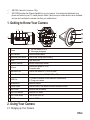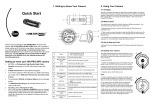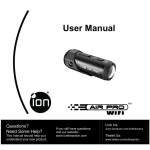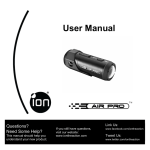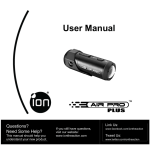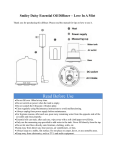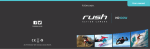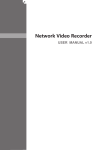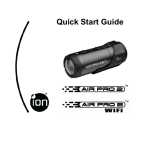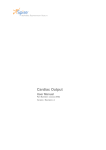Download ION AIR PRO WiFi Quick Start Guide
Transcript
Quick Start Guide Quick Start Guide Thank you for purchasing the ion AIR PRO WiFi HD sports video camera. The ion AIR PRO with WiFi PODZ allows you to connect to your PCs and smart devices without using cables. You can use your smart phone as a viewfinder (Live Streaming) or transfer the photos and videos from your camera and share them to your social media sites. The ion AIR PRO can be mounted with the Bike & Helmet Kit or the BOARD Kit for the ultimate adventure HD recording experience. Getting to know your AIR PRO WIFI camera AIR PRO is a Professional, High Quality Digital Video Recorder that records in Full HD video by using an easy slide switch It also has the latest 5 Mega Pixel Sensor for you to take great digital photographs Your camera supports a Micro SD card up to 32GB, which allows you to take video in 1080p with 30 frames per second for about 4 Hours. The embedded 1200mAh Li-Polymer Battery can be recharged quickly. The Waterproof Housing lets the camera perform up to 10 meters under water. EN-1 AIR PRO is about 4.6 ounces or 130g. WiFi PODZ provides the Wireless Capability to your ion camera. Your can access and transfer your photos and videos to your PC, mobile phone or tablet. It also turns your mobile device to be a viewfinder and you can live-stream the camera view from your mobile device. 1. Getting to Know Your Camera 1 2 5 3 4 6 7 8 10 9 11 1 Power 2 3 LED indicator Recording Slide Switch 1. Turn the camera on or off 2. Take single photograph Show the camera status Slide to start or stop video recording 4 5 Lens High quality lens MicroSD card slot 6 AV port MicroSD card storage location. Connect the camera to TV via Composite cable 7 Mini HDMI Port Connect the camera to TV via HDMI cable 8 Video Resolution Switch Select video resolution: FHD (Full HD) or HD. 9 USB Port 1. Connect to computer for data transfer or camera setup 2. Charge your camera 10 Reset button Reset the camera 11 PODZ Socket 12 WiFi PODZ Connect PODZ to the camera to achieve additional function Rotate to seal the camera 13 WiFi LED indicator Show the WiFi status 14 WiFi Power button Turn the WiFi on or off 15 PODZ Latch Lock the PODZ 2. Using Your Camera 2.1 Charging up Your Camera EN-2 Charge your camera with either the USB cable or AC/DC adapter. The red LED lights up to indicate the camera is charging and turns off as soon as the camera has been fully charged. It takes about 3 hours to fully charge the camera. 2.2 Inserting a Memory Card Insert a MicroSD card (not included) before using your camera. Assure that the camera power is turned OFF before inserting the card to the slot. Notes 1. There is only one correct direction to insert the MicroSD card into the slot. Do not force the card into the card slot as it may damage both the camera and the MicroSD card. 2. A new MicroSD card should be formatted before using. For more information, please see section 4.1 and 4.2 2.3 Set up Date and Time Connect your camera to a computer and run the ion software from the MicroSD card folder. You can set date and time on the camera through the settings page. Please see section 4.1 to open ion software 2.4 Sealing Your Camera The Waterproof Housing lets the camera perform up to 10 meters or 30 feet under water. You must seal the camera with PODZ in order to protect the camera when using it in wet or moist conditions. To secure the PODZ 1. Attach the PODZ to the back of the camera and rotate clockwise until two dots are aligned 2. Slide the latch on the PODZ to lock it. Notes 1. Failure to properly seal your camera can result in leaks that damage or destroy your camera. Your warranty does not cover water damage resulting from user damage. 2. The rubber seal on the PODZ forms the waterproof barrier to protect the camera in wet and underwater conditions. You must keep this seal clean as a single strain of hair or grain of sand can cause a leak into the product. 3. After every use in salt water, you will need to rinse the outside of the product and the seal with non-salt water and dry. Not doing this can cause corrosion in the product or failure in the seal, in turn, damaging the product. 2.5 Recording Video Before starting recording, select the video resolution by switching the Video Resolution Switch There are two methods available for starting the video record function. When starting a video recording, a short vibration indicates recording started. The LED indicator illuminates RED throughout the recording. EN-3 1. Whether the camera power is ON or OFF, simply slide the Recording Slide Switch from STOP to REC to start recording. 2. When your camera is OFF and the Recording Slide Switch is at REC location, press and hold the Power button to turn the camera ON and it will start recording. Move the Recording Slide Switch from REC to STOP to stop recording. The camera will vibrate and the LED indicator will illuminate GREEN to indicate the recording has stopped. The camera will then enter Standby mode. An additional option is to hold the Power button to stop the recording and turn the camera off. The camera will vibrate two seconds and the Red LED light will turn off. Notes 1. An additional 432x240 (w/ 1080p/720p) or 320x240 (w/ 960p) video file will be created simultaneously with the recording of an HD/FHD video file. The smaller video file size allows for more efficient uploading of content to social media sites and email. 2. Changing video resolution is disabled during video recording. 3. There will be around 1-2 seconds delay before the camera starts recording. 4. The various video resolution options for HD and FHD can be changed under the “Settings” selection in the ion software. 2.6 Taking Photos 1. Turn on the camera by pressing the Power button. 2. After the camera power has been turned on, press the Power and a flash of Green LED indicate the action was successful. button to take a photo. A short vibration Notes 1. The Still Photo function is disabled during video recording. 2. Change photo resolutions and shot mode (Single Shot, Burst Mode and Time Lapse) through the “Settings” section on the ion software. 2.7 CamLOCK Mount System ion’s versatile CamLOCK Mount System allows you to attach the AIR PRO camera to any type of helmet (bike, motorcycle, ski, skydive etc.), pole, board (surf, skate, ski etc) and handlebar (bike and motorcycle). Please refer to the specific mounting guides for instructions on how to install your mounts with your camera for particular activities. 3. Using the WiFi PODZ 3.1 Install Your WiFi PODZ 1. Remove your PODZ and put your WiFi PODZ to the camera PODZ socket 2. Seal the camera by rotating the back cover and slide the latch until it is locked 3. Press and hold the Power button to turn on your camera EN-4 4. Press the WiFi power button on the WiFi PODZ to turn on your WiFi. The blue LED lights up to indicate the WiFi is warming up. It will take around 15-20 seconds for the WiFi to warm up and become connectable. The LED will flash when the Wi-Fi function is active or connected. 5. Press the WiFi power button to turn off the WiFi anytime. Notes:WiFi will drain your camera battery more rapidly when activated. Turn the WiFi off if you are not using it to change settings or upload content. 3.2 Connect The Camera to Your Computer 1. 2. 3. 4. Turn on your WiFi PODZ. Go to network setting of your PC and choose WiFi setting. Search the network, find and click “WIFIPODZ” Enter password “123456789” and you can connect to your camera. Open your Internet browser and input “192.168.1.2”. You can view the files stored in your camera 3.3 Connect The Camera to Your Smart Device (Browser) 1. Turn on your WiFi PODZ. 2. Go to network setting of your mobile device and choose WiFi setting. Search the network, find and click “WIFIPODZ” 3. Enter password “123456789” and you can connect to your camera. 4. Open your Internet browser and input “192.168.1.2” or “wifi.podz”. You can view the photos and videos stored in your camera. 3.4 Connect The Camera to Your Smart Device (App) 1. 2. 3. 4. 5. 6. 7. Search iontheaction app at the App store. Download and install the app to your smart device Turn on your WiFi PODZ. Go to network setting of your PC and choose WiFi setting. Search the network, find and click “WIFIPODZ” Enter password “123456789” and you can connect to your camera. Open your app. You can refer to app page for the detailed operation description. Notes: As long as your camera starts video recording, the live streaming and file play back and transfer function will be temporarily disabled. You can resume the functions when your camera in standby status. 4. Connecting Your Camera 4.1 Connecting Your Camera to a PC To open the ion software, 1. Inserted a MicroSD card into your camera and make sure there is at least 2MB free space. 2. Connect your camera to a PC via the USB cable included. 3. Press the Power button to turn the camera EN-5 4. Open the MicroSD folder and you will find the file “ion.exe”. 5. Double click the file to open Once you open the software you can: 1. 2. 3. 4. Browse the files saved in the camera Change the camera setting Link to the ion website and cloud service Check the firmware update Notes 1. If you cannot find ion.exe at your MicroSD folder, you can unplug the cable from PC and turn the camera on and off once and connect the PC again. 2. If you are a Mac user, visit the ion website (www.iontheaction.com) to download the software in Mac version. 4.2 Connecting Your Camera to a TV/HDTV You can connect your camera to a TV or HDTV via the Composite RGB (included) or an HDMI cable (not included). Once you are connected you can: 1. Take photos or videos by using your TV as a viewfinder 2. Playback any photo or video files saved in the camera 3. Delete any files saved in the camera 4. Format the MicroSD Card 4.3 Sign up for Free ion Cloud Storage You can sign up 8GB of free Cloud storage for storing and sharing of video and photo content. Enter www.iontheaction.com/ioncloud to sign up. 5. Troubleshooting Problems Causes Solutions 1. LED flashes and camera turns off 2. Cannot turn on the iON camera Battery is depleted Recharge the camera Red LED flashes during recording Low battery Recharge the camera Cannot take photos or video (Green LED flashes) Memory full Replace with a memory card with space available for contents Cannot take photos or video (Green and Red LED flashes alternatively) 1. MicroSD card is not inserted 1. Insert a SD card 2. MicroSD card has not been 2. Format the MicroSD card at PC formatted properly. Cannot find removable disk after connecting the camera to the computer. Connection failure. 1. Make sure all cable connections are secured and restart the computer if necessary. 2. Try a different USB port. EN-6 6. Specification Sensor Lens Focus range Video Photo 5 Mega pixel CMOS sensor 170º ultra wide angle field of view 0.5m - ∞ 1080p: 1920x1080 pixels (16:9), 30 fps 960P*: 1280x960 pixels (4:3), 30 fps 720p: 1280x720 pixels (16:9), 60 fps 720p *: 1280x720 pixels (16:9), 30 fps Format: H.264 compression, saved as MPEG4 (.mp4) file Dual video files for easy sharing Resolution: 5 Mega Pixel in JPEG format Capture Modes: Single, Burst-shot*, Time lapse* Audio Built-in high quality microphone AAC Compression, Automatic Gain Control Storage MicroSD/MicroSDHC with minimum Class 6 up to 32GB (not included) Average Recording Times: about 4 hours (using 32GB mSD card in 1080p30/720p60) Connection Power Housing Dimension Weight USB2.0 (for data connection and battery charging) HDMI AV / Composite Build-in 1200 mAH Rechargeable Li-Polymer Battery Battery Life: Approx. 2.5 hrs / 1 hr (w/ WiFi) High quality Aluminum barrel and rubberized finishing Depth up to 30 feet / 10 meters 40 x 40 x 108 mm ~130g/4.58oz (w/ PODZ), ~136g/4.79oz (w/ WiFI PODZ) * Settings can be changed through ion software 7. System Requirements Operating system CPU RAM Interface CD Windows® 7/XP SP3 /Vista and Mac 10.4.11 or above Pentium III or above At least 64MB USB port 4x speed CD ROM or above EN-7 IMPORTANT • • • • Keep the lens clean. Dirt and fingerprints will affect the quality of the picture. Close the PODZ properly for best water sealing. Do not open it under water. Rinse the camera with clean water after used and keep it dry for storage. You can refer to the detail operation instruction at the user manual TRADEMARK INFORMATION © 2012 World Wide Licenses Limited. ® The ion logo is a registered trademark of World Wide Licenses Limited. • CamLOCK, PODZ, Shoot/Share and AIR PRO and their respective logos are trademarks or registered trademarks of World Wide Licenses Limited in the United States and other countries. Copyright © 2012. All Rights Reserved. FCC ID: NW71006 IMPORTANT REGULATORY INFORMATION This device complies with Part 15 of the FCC Rules: Operation is subject to the following two conditions: 1. This device may not cause harmful interference and 2. This device must accept any interference that is received, including any interference that may cause undesired operation. WARNING: Changes or modifications to this unit not expressly approved by the party responsible for compliance could void the user’s authority to operate the equipment. Changes or modifications not expressly approved by the party responsible for compliance could void the user’s authority to operate the equipment. NOTE: This equipment has been tested and found to comply with the limits for a Class B digital device, pursuant to Part 15 of the FCC Rules. These limits are designed toprovide reasonable protection against harmful interference in a residential installation. This equipment generates, uses and can radiate radio frequency energy and, if not installed and used in accordance with the instructions, may cause harmful interference to radio communications. However,there is no guarantee that interference will not occur in a particular installation. If this equipment does cause harmful interference to radio or television reception, which can be determined by turning the equipment off and on, the user is encouraged to try to correct the interference by one or more of the following measures: • Reorient or relocate the receiving antenna. • Increase the separation between the equipment and receiver. • Connect the equipment into an outlet on a circuit different from that to which the receiver is connected. • Consult the dealer or an experienced radio/TV technician for help. For EU only Questions? Need Some Help? This manual should help you understand your new product. If you still have questions, visit our website: www.iontheaction.com Like Us: EN-7 www.facebook.com/iontheaction Tweet Us: www.twitter.com/iontheaction EN-8