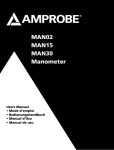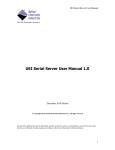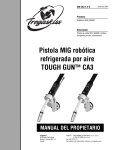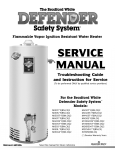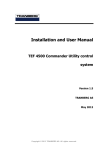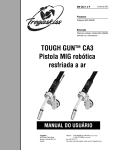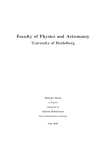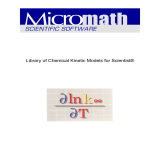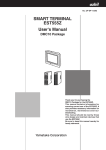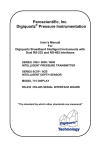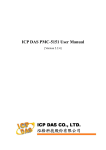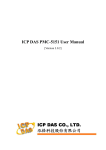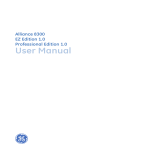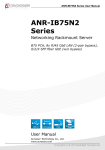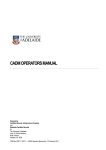Download CPS_1036_MAN02_R02_2015-05-28
Transcript
Last update: 2015-02-28 Rev: 02 Status: Preliminary User Manual CRYOGENIC POSITIONING SYSTEMS (PIEZOKNOB TECHNOLOGY) Property of: Janssen Precision Engineering Author: JPE Page: 1 / 43 Filename: 1036_MAN02_R02_2015-05-28.docx User Manual CRYOGENIC POSITIONING SYSTEMS (PIEZOKNOB TECHNOLOGY) Last update: 2015-02-28 Rev: 02 Status: Preliminary CONTENTS 1. ABOUT THIS MANUAL 5 2. IMPORTANT SAFETY INFORMATION 6 2.1 2.2 User Manual Instructions General Safety Rules 6 6 3. CE INFORMATION 7 4. AVAILABLE PRODUCTS 8 4.1 Cryo (Linear) Actuator (CLA) 4.1.1 Principle of operation 4.1.2 Electrical connections 4.1.3 Optical connections 4.1.4 Mounting instructions 4.1.5 Connecting to Controller 4.2 Cryo Hexapod Positioning System (CHPS) 4.2.1 Electrical connections 4.2.2 Optical connections 4.2.3 Mounting instructions 4.2.4 Connecting to Controller 4.3 Cryo Positioning Stage High Resonance (CPSHR) 4.3.1 Electrical connections 4.3.2 Optical connections 4.3.3 Mounting instructions 4.3.4 Connecting to Controller 4.4 Cryo Tip / Tilt / Piston Stage (CTTPS) 4.4.1 Electrical connections 4.4.2 Mounting instructions 4.4.3 Connecting to Controller 4.5 Cryo Translation Stage (CTS) 4.5.1 Electrical connections 4.5.2 Mounting instructions 4.5.3 Connecting to Controller 4.6 Controller 4.6.1 Cryo Actuator Base Cabinet (CAB) 4.6.2 Cryo Actuator Driver Module (CADM) 4.6.3 Piezo Scanning Module (PSM) 4.6.4 Manual Control Module (MCM) 4.6.4.1 Knobs and switches 4.6.4.2 Display 4.6.4.3 Select Channel 4.6.5 Optical Encoder Module (OEM) 4.7 Ambient Cable (ACL) 4.8 Ambient Fiber (AF3) 5. 8 8 9 9 10 11 12 12 13 13 13 14 14 15 16 16 17 17 18 18 20 20 21 21 22 22 23 24 25 26 26 26 26 28 28 INSTALLATION AND SETUP 29 5.1 Inside the box and unpacking 5.2 Controller driver installation 5.3 Setup for first time use 5.3.1 General way of work setting up actuator(s) or system(s) Property of: Janssen Precision Engineering Author: JPE 29 29 31 31 Page: 2 / 43 Filename: 1036_MAN02_R02_2015-05-28.docx User Manual CRYOGENIC POSITIONING SYSTEMS (PIEZOKNOB TECHNOLOGY) Last update: 2015-02-28 6. Rev: 02 Status: Preliminary 5.3.2 Without Manual Control Module (MCM) 5.3.3 With Manual Control Module (MCM) 5.4 Guide for additional cabling 5.4.1 Altering Ambient Cables (ACL) 5.4.2 Recommendations for additional cabling for CLA 5.4.3 Adding additional fiber cabling 31 32 34 34 34 34 EXTERNAL CONTROL MODE (CONTROLLER SOFTWARE) 36 6.1 Stand-alone GUI 6.1.1 Controller ID 6.1.2 Channel List Box 6.1.3 Input box 6.1.4 File Menu 6.2 Command Line Interface 6.2.1 Command Line arguments 6.2.2 Response messages 6.2.3 Error codes 7. 36 37 37 39 39 40 40 41 41 TROUBLESHOOTING 7.1 7.1.1 7.1.2 7.2 7.2.1 7.2.2 7.3 7.3.1 7.4 7.4.1 7.4.2 7.4.3 7.5 CADM Heat dissipation Error LED (red) turns on PSM Heat dissipation Error LED (red) turns on MCM Back light display off External Control Mode Cannot see available channels Windows cannot find driver Unable to install driver in Windows 7 Software versions Property of: Janssen Precision Engineering Author: JPE 42 42 42 42 42 42 42 42 42 42 42 43 43 43 Page: 3 / 43 Filename: 1036_MAN02_R02_2015-05-28.docx User Manual CRYOGENIC POSITIONING SYSTEMS (PIEZOKNOB TECHNOLOGY) Last update: 2015-02-28 Rev: 02 Status: Preliminary RELEVANT DOCUMENTATION Ref [1] [2] [3] [4] [5] Title, Author File name Date DOCUMENT HISTORY Author JPE JPE Date 2014-07-31 2015-02-26 JPE 2015-05-28 Comment R01. Creation. R02. Major update: added new Module(s) and updated user software information. R02. Important electrical / safety notice PSM. External links updated. DEFINITIONS Definition Description ABBREVIATIONS Abbreviation Description Property of: Janssen Precision Engineering Author: JPE Page: 4 / 43 Filename: 1036_MAN02_R02_2015-05-28.docx User Manual CRYOGENIC POSITIONING SYSTEMS (PIEZOKNOB TECHNOLOGY) Last update: 2015-02-28 Rev: 02 Status: Preliminary 1. ABOUT THIS MANUAL This manual describes the setup and operation of Cryogenic Positioning Systems (from here on described as systems) using JPE’s PiezoKnob Technology cryogenic compatible actuators (from here on described as actuator). These actuators can be operated by using a (Modular) Controller System (from here on described as controller). Please read this User Manual carefully prior to installation and (initial) operation of the controller, (single) actuators and systems. Failure to observe the safety regulations results in a risk of mortal electric shock and/or damage to the controller(s), actuator(s) and/or system(s)! JPE shall not be liable for damage or injury resulting from misuse of the controller system(s), actuator(s) and/or device(s) or unauthorized alterations to either of those. All products mentioned in this manual are intended for use in a laboratory environment only and may only be installed, maintained and used by authorized and qualified personnel (from here on described as operators). All content in this manual is superseded by any new versions of this manual (see date in file name). Please visit the JPE website (www.jpe.nl) to obtain the most recent version1. 1 This manual is intended for products ordered and delivered from February 2015 onwards. For products ordered and delivered prior to this date, please refer to the previous User Manual(s), see also paragraph 7.5. Property of: Janssen Precision Engineering Author: JPE Page: 5 / 43 Filename: 1036_MAN02_R02_2015-05-28.docx User Manual CRYOGENIC POSITIONING SYSTEMS (PIEZOKNOB TECHNOLOGY) Last update: 2015-02-28 Rev: 02 Status: Preliminary 2. IMPORTANT SAFETY INFORMATION 2.1 User Manual Instructions In this manual important (mostly safety related) information is shown inside a (orange colored) bordered box, like this: Important notes are shown inside a bordered box. Please note that it is obligatory to follow the instructions mentioned in these (orange colored) bordered boxes! Failing to observe instructions may result in a risk of mortal electric shock! So please, follow all instructions carefully! 2.2 General Safety Rules Actuators and systems must only be connected to the controller when all actuators and systems have been placed in a safe environment towards the operator(s), i.e. out of reach by the operator(s) when driving them electrically (by using the controller). Touching actuators and systems including all cabling and connectors while driving electrically, is not allowed and may result in a dangerous electrical shock! Avoid physically touching unconnected in- or outputs when the controller is powered ON. Always place the controller(s), actuator(s) and system(s) on a sturdy surface or mount, the controller at level (and preferably) on a bench top, desk or 19” rack, and away from any wet or damp locations. Do not cover the top of the controller cabinet! In case of installing in a 19” rack, keep at least 1U height free above the cabinet. It is allowed to place actuator(s) and system(s) inside a vacuum chamber and/or cryogenic environment (cryostat). Actuator(s) and system(s) must only be operated when the environment is in a defined state (for instance: do not operate when cooling down procedure or vacuum pumping procedure is still in progress). Do not use the controller in any other way than to operate actuators and systems supplied by JPE and do not operate actuators and systems in any other way than by using the controller supplied by JPE. The controller is designed to be powered by commonly used 230V AC / 50Hz (European version) or 115V / 60Hz (US version) via a socket with protective earth. Note that it is not possible to switch in between both (i.e. the delivered controller is either the 230V version or the 115V version). Do not turn ON the controller immediately after it has been brought from a cool into a warmer environment (risk of condensing water) or vice versa. After unpacking, wait at least 4 hours before using the controller. Never open the controller cabinet (this will result in loss of warranty) or remove any modules while the controller is turned ON! Any other servicing, adjustment or repair works must only be carried out by JPE. Property of: Janssen Precision Engineering Author: JPE Page: 6 / 43 Filename: 1036_MAN02_R02_2015-05-28.docx User Manual CRYOGENIC POSITIONING SYSTEMS (PIEZOKNOB TECHNOLOGY) Last update: 2015-02-28 Rev: 02 Status: Preliminary 3. CE INFORMATION Manufacturer Address : : Janssen Precision Engineering Aziëlaan 12 6199 AG Maastricht-Airport The Netherlands The manufacturer hereby declares that the product: Product name : Product number : Cryogenic Positioning Systems 1036 Complies with the following European directives: 2006/95/EC, Low voltage directive 2006/25/EC, Artificial Optical Radiation Maastricht-Airport, 2015-feb-25 ir. H. Janssen Managing Director Janssen Precision Engineering, the Netherlands Property of: Janssen Precision Engineering Author: JPE Page: 7 / 43 Filename: 1036_MAN02_R02_2015-05-28.docx User Manual CRYOGENIC POSITIONING SYSTEMS (PIEZOKNOB TECHNOLOGY) Last update: 2015-02-28 Rev: 02 Status: Preliminary 4. AVAILABLE PRODUCTS General note: please visit http://www.jpe.nl/cryo-nano-positioning/ for brochures and interface drawings with additional detailed (mechanical and electrical) specifications of the most recent versions available. 4.1 Cryo (Linear) Actuator (CLA) The Cryo Linear Actuator (CLA) is a piezo-ceramic based actuator developed for manipulation in ambient, vacuum and cryogenic environment. There are a number of single linear actuator types available with different options, for example2: Figure 1: CLA1801 – an actuator with a diameter of 18[mm] 4.1.1 Figure 2: CLA1801-HF – an actuator with a diameter of 30[mm] for a higher axial load capacity (-HF) Figure 3: CLA1802-HF-COE – an actuator with a diameter of 30[mm] (-HF) and cryogenic optical encoder (-COE) built with non-magnetic materials Principle of operation The Cryo (Linear) Actuator is developed for accurate positioning in vacuum environments from ambient down to cryogenic temperatures around a few Kelvin. It is a spindle / nut drive concept for which the nut is attached to the frame and the spindle will be rotated by this piezo based actuator. The electrical wiring is attached to the rotating part, but decoupled for rotation by means of sliding contacts. With the use of the controller it is possible to realize torque pulses in both directions on the spindle which enables the spindle to rotate with very small steps resulting in nanometer adjustability in a cryogenic environment. Since the working principle is based on inertia drives, the spindle always needs to be preloaded with a certain force (about 10 [N]). It is important to know that the heat dissipation in the actuator as well as in the controller is proportional to the stepping frequency and proportional to the square of the applied voltage (step size). For full step size an estimate for the dissipated energy in the actuator is about 1.5 mJ / per step at ambient temperature but about 0.25 mJ per step at 4 Kelvin. Please note that the actuators are driven with a set point profile with a maximum step size of 150 [V] and high peak currents! 2 Images are for illustrative purposes only. Property of: Janssen Precision Engineering Author: JPE Page: 8 / 43 Filename: 1036_MAN02_R02_2015-05-28.docx User Manual CRYOGENIC POSITIONING SYSTEMS (PIEZOKNOB TECHNOLOGY) Last update: 2015-02-28 4.1.2 Rev: 02 Status: Preliminary Electrical connections All single actuators are assembled with ~150[mm] Kapton coated wire and a Connector Interface PCB at the end with a 2-pin 2.54mm pitch header mounted (Molex KK 22-27-2021). The pin configuration is as follows: ▪ ▪ Pin 1 : (Piezo) Signal (routes to the pad labeled “S” or “SIG” on the actuator) Pin 2 : (Piezo) REF (routes to the pad labeled “R” or “REF” on the actuator) Figure 3: CLA Connector Interface PCB There are two mounting holes available for M2 (bolts not supplied). Suitable spacers (supplied in delivery) must to be used so that the header pins on the bottom pads do not touch any electrically conducting surfaces. Make sure the Connector Interface PCB does NOT make any contact with an electrically conducting surface! Copper traces are exposed and the header pins soldered on the bottom side of the PCB are not isolated by default! Also make sure that there is no force applied to the Kapton coated wires connected to the actuator! Please note that (Piezo) REF is NOT the same as (system) GND or PE, so do not connect these to each other and do not use standard oscilloscope probes! The default Ambient Cable (ACL) can be connected directly to the Connector Interface PCB. If any custom cabling is required, please read paragraph 5.4 first! 4.1.3 Optical connections If the actuator is equipped with a Cryo Optical Encoder (product type option –COE) an optical fiber with a length of ~200[mm] is fixed to the encoder bracket. On the end of the fiber is an FC/APC (male) connector. The fiber cable and COE are delicate components that need to be handled very carefully. Take great care not to damage the encoder grid. Make sure that no force is applied to the fiber and fixate the FC/APC connector. Property of: Janssen Precision Engineering Author: JPE Page: 9 / 43 Filename: 1036_MAN02_R02_2015-05-28.docx User Manual CRYOGENIC POSITIONING SYSTEMS (PIEZOKNOB TECHNOLOGY) Last update: 2015-02-28 Rev: 02 Status: Preliminary The default Ambient Fiber (AF3) cable can be connected to the FC/APC (male) connector only by using the supplied FC/APC female/female adapter. Figure 4: FC/APC female/female adapter If any custom cabling is required, please read paragraph 5.4 first! 4.1.4 Mounting instructions By default the actuator is delivered with a spindle and spindle nut that can be mounted in a setup (thread on spindle nut). Additionally, a rotation lock “fork” is supplied that needs to be mounted with the spindle nut as well to lock the rotation of the (top) PCB on the actuator. Rotation lock fork Figure 5: Example of a CLA rotation lock fork If the actuator is equipped with a Cryo Optical Encoder (product type option -COE) make sure that the encoder bracket is mounted correctly. Fixate the FC/APC (male) connector. Take great care not to damage the encoder grid! Grid Bracket Figure 6: Example of a COE encoder grid and bracket Make sure the wiring does not get damaged or stuck in the setup when mounting the actuator. The Connector Interface PCB must be mounted properly prior to driving the actuator electrically! Make sure the actuator can be rotated by hand (carefully, and only if applicable and practical). Property of: Janssen Precision Engineering Author: JPE Page: 10 / 43 Filename: 1036_MAN02_R02_2015-05-28.docx User Manual CRYOGENIC POSITIONING SYSTEMS (PIEZOKNOB TECHNOLOGY) Last update: 2015-02-28 Rev: 02 Status: Preliminary See the Interface Drawings for additional (mechanical) information. 4.1.5 Connecting to Controller At the Controller side, connect as follows: Controller with 1x Cryo Actuator Driver Module (CADM) (sequential drive of Cryo Actuators) and 1x Optical Encoder Module (OEM) 3 CLA18xx(-HF) CADM 1, Output A CLA18xx(-HF)-COE CADM 1, Output A OEM 1, Input A 3 For available Modules see paragraph 4.6. Property of: Janssen Precision Engineering Author: JPE Page: 11 / 43 Filename: 1036_MAN02_R02_2015-05-28.docx User Manual CRYOGENIC POSITIONING SYSTEMS (PIEZOKNOB TECHNOLOGY) Last update: 2015-02-28 4.2 Rev: 02 Status: Preliminary Cryo Hexapod Positioning System (CHPS) The Cryo Hexapod Positioning System (CHPS) is a 6 DoF positioning stage developed for use in vacuum and cryogenic environment. By default the system is equipped with Piezo Stacks and a Cryo Optical Encoders. The picture below shows the CHPS4: Figure 7: CHPS 4.2.1 Electrical connections Surrounding the hexapod is a Connector Interface PCB mounted which houses both electrical and optical connections. Each electrical connection uses a 2-pin 2.54mm pitch header (Molex KK 22-27-2021). Figure 8: (partial view of the) CHPS Connector Interface PCB For each axis the pin configuration is as follows: ▪ ▪ Pin 1 : (PSx SIG) Piezo Stack Signal (Axis x) Pin 2 : (PSx REF) Piezo Stack REF (Axis x) ▪ ▪ Pin 1 : (CAx SIG) Cryo Actuator Signal (Axis x) Pin 2 : (CAx REF) Cryo Actuator REF (Axis x) Please note that (PS or CA) REF is NOT the same as (system) GND or PE, so do not connect these to each other and do not use standard oscilloscope probes! The default Ambient Cables (ACL) can be connected directly to the Connector Interface PCB. If any custom cabling is required, please read paragraph 5.4 first! 4 Images are for illustrative purposes only. Property of: Janssen Precision Engineering Author: JPE Page: 12 / 43 Filename: 1036_MAN02_R02_2015-05-28.docx User Manual CRYOGENIC POSITIONING SYSTEMS (PIEZOKNOB TECHNOLOGY) Last update: 2015-02-28 4.2.2 Rev: 02 Status: Preliminary Optical connections An optical FC/APC (female) connector is mounted in between the electrical connections for each axis (for use with the Cryo Optical Encoders). The default Ambient Fiber (AF3) cable can be connected directly to this connector. If any custom cabling is required, please read paragraph 5.4 first! 4.2.3 Mounting instructions By default the system is delivered with a mounting interface for M5 (bolts not supplied). Make sure the (electrical and optical) wiring to the Connector Interface PCB does not get damaged or stuck in the setup when mounting the CHPS. See the Interface Drawings for additional (mechanical) information and detailed mounting instructions. 4.2.4 Connecting to Controller At the Controller side, connect as follows: Controller with 2x Cryo Actuator Driver Module (CADM) (sequential drive of Cryo Actuators), 2x Piezo Scanning Module (PSM) (parallel drive of Piezo Stacks) and 2x Optical Encoder Module (OEM) 5 CA1 CADM 1, Output A CA2 CADM 1, Output B CA3 CADM 1, Output C CA4 CADM 2, Output A CA5 CADM 2, Output B CA6 CADM 2, Output B PS1 PSM 1, Output A PS2 PSM 1, Output B PS3 PSM 1, Output C PS4 PSM 2, Output A PS5 PSM 2, Output B PS6 PSM 2, Output C COE1 OEM 1, Input A COE2 OEM 1, Input B COE3 OEM 1, Input C COE4 OEM 2, Input A COE5 OEM 2, Input B COE6 OEM 2, Input C 5 For available Modules see paragraph 4.6. Property of: Janssen Precision Engineering Author: JPE Page: 13 / 43 Filename: 1036_MAN02_R02_2015-05-28.docx User Manual CRYOGENIC POSITIONING SYSTEMS (PIEZOKNOB TECHNOLOGY) Last update: 2015-02-28 4.3 Rev: 02 Status: Preliminary Cryo Positioning Stage High Resonance (CPSHR) The Cryo Positioning Stage High Resonance (CPSHR) is a XYZ positioning stage intended for cryogenic purposes insensitive for ground vibrations due to its high internal resonance frequency (> 1 kHz). The picture below shows the (basic) CPSHR-P6: Figure 9: CPSHR 4.3.1 Electrical connections The default CPSHR-P with Piezo Stack (product type option –P) is assembled with (3x) ~150[mm] Kapton coated 4w ribbon cables and a Connector Interface PCB at the end with (2x) 2-pin 2.54mm pitch headers mounted (Molex KK 22-27-2021). For each axis there is one Connector Interface PCB. For each axis the pin configuration is as follows: ▪ ▪ ▪ ▪ Pin 1 : (PS SIG) Piezo Stack Signal Pin 2 : (PS REF) Piezo Stack REF Pin 3 : (CA SIG) Cryo Actuator Signal Pin 4 : (CA REF) Cryo Actuator REF Figure 10: CPSHR Connector Interface PCB There are two mounting holes available for M2 (bolts not supplied). Suitable spacers (supplied in delivery) must to be used so that the header pins on the bottom pads do not touch any electrically conducting surfaces. 6 Images are for illustrative purposes only. Property of: Janssen Precision Engineering Author: JPE Page: 14 / 43 Filename: 1036_MAN02_R02_2015-05-28.docx User Manual CRYOGENIC POSITIONING SYSTEMS (PIEZOKNOB TECHNOLOGY) Last update: 2015-02-28 Rev: 02 Status: Preliminary On each PCB there are 3 “marking” holes (indicated with “#” next to it). These are ‘soldered’ to indicate the Axis number: ▪ ▪ ▪ 1 hole filled with solder: Axis 1 2 holes filled with solder: Axis 2 3 holes filled with solder: Axis 3 Make sure that the Connector Interface PCBs do NOT make any contact with an electrically conducting surface! Copper traces are exposed and the header pins soldered on the bottom side of the PCBs are not isolated by default! Also make sure that there is no force applied to the Kapton coated wires connected to the actuator! Please note that (PS or CA) REF is NOT the same as (system) GND or PE, so do not connect these to each other and do not use standard oscilloscope probes! The default Ambient Cable (ACL) can be connected directly to the Connector Interface PCBs. If any custom cabling is required, please read paragraph 5.4 first! 4.3.2 Optical connections If the stage is equipped with a Cryo Optical Encoder (product type option –COE) each actuator has an optical fiber with a length of ~200[mm] fixed to the encoder bracket. On the end of each fiber is an FC/APC (male) connector. The fiber cable and COE are delicate components that need to be handled very carefully. Take great care not to damage the encoder grid. Make sure that no force is applied to the fiber and fixate the FC/APC connector. The default Ambient Fiber (AF3) cable can be connected to the FC/APC (male) connector only by using the supplied FC/APC female/female adapter. Figure 11: FC/APC female/female adapter If any custom cabling is required, please read paragraph 5.4 first! Property of: Janssen Precision Engineering Author: JPE Page: 15 / 43 Filename: 1036_MAN02_R02_2015-05-28.docx User Manual CRYOGENIC POSITIONING SYSTEMS (PIEZOKNOB TECHNOLOGY) Last update: 2015-02-28 4.3.3 Rev: 02 Status: Preliminary Mounting instructions By default the system is delivered with a standard interface plate (IS-CPSHR) (M3 bolts not supplied). Make sure the wiring to the Connector Interface PCBs do not get damaged or stuck in the setup when mounting the CPSHR. The Connector Interface PCBs must be mounted properly prior to driving the CPSHR electrically! If the actuator is equipped with a Cryo Optical Encoder (product type option -COE) make sure to fixate the FC/APC (male) connectors. See the Interface Drawings for additional (mechanical) information and detailed mounting instructions. 4.3.4 Connecting to Controller At the Controller side, connect as follows: Controller with 1x Cryo Actuator Driver Module (CADM) (sequential drive of Cryo Actuators), 1x Piezo Scanning Module (PSM) (parallel drive of Piezo Stacks) and 1x Optical Encoder Module (OEM) 7 CA – Axis 1, Z1 CADM 1, Output A CA – Axis 2, Z2 CADM 1, Output B CA – Axis 3, Z3 CADM 1, Output C PS – Axis 1, Z1 PSM 1, Output A PS – Axis 2, Z2 PSM 1, Output B PS – Axis 3, Z3 PSM 1, Output C COE – Axis 1, Z1 OEM 1, Input A COE – Axis 2, Z2 OEM 1, Input B COE – Axis 3, Z3 OEM 1, Input C 7 For available Modules see paragraph 4.6. Property of: Janssen Precision Engineering Author: JPE Page: 16 / 43 Filename: 1036_MAN02_R02_2015-05-28.docx User Manual CRYOGENIC POSITIONING SYSTEMS (PIEZOKNOB TECHNOLOGY) Last update: 2015-02-28 4.4 Rev: 02 Status: Preliminary Cryo Tip / Tilt / Piston Stage (CTTPS) The play-free Cryo Tip / Tilt / Piston Stage (CTTPS) accepts optical elements with various diameters and can be operated in vacuum and cryogenic environment. There are a number of available options, for example8: Figure 12: CTTPS1 – 1” optical diameter 4.4.1 Figure 13: CTTPS1/2-P – ½” optical diameter with Piezo Stack (-P) Electrical connections The CTTPS is assembled with a Connector Interface PCB already mounted onto the system. For each actuator in the CTTPS there is a 2-pin 2.54mm pitch header (Molex KK 22-27-2021) available. Depending on the ordered options, the interface PCB may be different. However, for each Cryo Actuator in the CTTPS the pin configuration is as follows: ▪ ▪ Pin 1 : (CA) Signal Pin 2 : (CA) REF (routes to the pad labeled “S” or “SIG” on the actuator) (routes to the pad labeled “R” or “REF” on the actuator) And for each Piezo Stack in the CTTPS (product type option –P) the pin configuration is as follows: ▪ ▪ Pin 1 : (PS) Signal Pin 2 : (PS) REF (red wire) (black wire) Figure 14: CTTPS Connector Interface PCB (CA connections only) 8 Images are for illustrative purposes only. Property of: Janssen Precision Engineering Author: JPE Page: 17 / 43 Filename: 1036_MAN02_R02_2015-05-28.docx User Manual CRYOGENIC POSITIONING SYSTEMS (PIEZOKNOB TECHNOLOGY) Last update: 2015-02-28 Rev: 02 Status: Preliminary Figure 15: CTTPS-P Connector Interface PCB (CA + PS connections) The numbers (1, 2 and 3) next to each pin header indicates the axis number (which is engraved on the system as well). The default Ambient Cables (ACL) can be connected directly to the Connector Interface PCBs. If any custom cabling is required, please read paragraph 5.4 first! Please note that (PS or CA) REF is NOT the same as (system) GND or PE, so do not connect these to each other and do not use standard oscilloscope probes! 4.4.2 Mounting instructions By default the system is delivered with a mounting interface for M4 (bolts not supplied) at the optical center. Make sure the wiring to the Connector Interface PCB does not get damaged or stuck in the setup when mounting the CTTPS. See the Interface Drawings for additional (mechanical) information. 4.4.3 Connecting to Controller At the Controller side, connect as follows: System with 1x Cryo Actuator Driver Module (CADM) (sequential drive of actuators in CTTPS) and 1x Piezo Stack Module (PSM) (parallel drive of Piezo Stacks) 9 CA – Axis 1 CADM 1, Output A CA – Axis 2 CADM 1, Output B CA – Axis 3 CADM 1, Output C PS – Axis 1 PSM 1, Output A PS – Axis 2 PSM 1, Output B PS – Axis 3 PSM 1, Output C 9 For available Modules see paragraph 4.6. Property of: Janssen Precision Engineering Author: JPE Page: 18 / 43 Filename: 1036_MAN02_R02_2015-05-28.docx User Manual CRYOGENIC POSITIONING SYSTEMS (PIEZOKNOB TECHNOLOGY) Last update: 2015-02-28 Rev: 02 Status: Preliminary System with 3x Cryo Actuator Driver Module (CADM) (parallel drive of actuators in CTTPS) and 1x Piezo Stack Module (PSM) (parallel drive of Piezo Stacks) CA – Axis 1 CADM 1, Output A CA – Axis 2 CADM 2, Output A CA – Axis 3 CADM 3, Output A PS – Axis 1 PSM 1, Output A PS – Axis 2 PSM 1, Output B PS – Axis 3 PSM 1, Output C Property of: Janssen Precision Engineering Author: JPE Page: 19 / 43 Filename: 1036_MAN02_R02_2015-05-28.docx User Manual CRYOGENIC POSITIONING SYSTEMS (PIEZOKNOB TECHNOLOGY) Last update: 2015-02-28 4.5 Rev: 02 Status: Preliminary Cryo Translation Stage (CTS) The CTS is a translation stage for X, XY and XYZ manipulation, composed from up to 3 stacked single axis stages. There are a number of configurations available, the picture below shows the CTS(XYZ)-I10: Figure 16: CTSXYZ-I 4.5.1 Electrical connections Wiring and connecting a CTS is somewhat different to connecting other systems. On the bottom part of the CTS a Connector Interface PCB is mounted to which cabling can be soldered. The pin configuration is as follows: Figure 17: CTS Connector Interface PCB The default Ambient Cables (ACL) can NOT be connected directly to this Connector Interface PCB. If any custom cabling is required, please read paragraph 5.4 first! Customers are able to solder their own cabling to the CTS. Hereby it is vital to make sure that Signal and REF wires are not mixed up. Incorrect wiring will result in a risk of mortal electric shock and/or damage to the controller(s) and/or actuator(s). JPE does not assume liability for damages to property or personal injury! Please note that (Piezo) REF is NOT the same as (system) GND or PE, so do not connect these to each other and do not use standard oscilloscope probes! 10 Images are for illustrative purposes only. Property of: Janssen Precision Engineering Author: JPE Page: 20 / 43 Filename: 1036_MAN02_R02_2015-05-28.docx User Manual CRYOGENIC POSITIONING SYSTEMS (PIEZOKNOB TECHNOLOGY) Last update: 2015-02-28 4.5.2 Rev: 02 Status: Preliminary Mounting instructions By default the system is delivered with a mounting interface for M2.5 (bolts not supplied). Make sure the wiring to the Connector Interface PCB does not get damaged or stuck in the setup when mounting the CTS. See the Interface Drawing for additional (mechanical) information. 4.5.3 Connecting to Controller At the Controller side, connect as follows: System with 1x Cryo Actuator Driver Module (CADM)11 (sequential drive of actuators in CTS) X CADM 1, Output A Y CADM 1, Output B Z CADM 1, Output C System with 3x Cryo Actuator Driver Modules (CADM) (parallel drive of actuators in CTS) X CADM 1, Output A Y CADM 2, Output A Z CADM 3, Output A 11 For available Modules see paragraph 4.6. Property of: Janssen Precision Engineering Author: JPE Page: 21 / 43 Filename: 1036_MAN02_R02_2015-05-28.docx User Manual CRYOGENIC POSITIONING SYSTEMS (PIEZOKNOB TECHNOLOGY) Last update: 2015-02-28 Rev: 02 Status: Preliminary 4.6 Controller Actuators and systems can be operated with a (Modular) Controller System. This controller consists of a Base Cabinet (CAB) with one or more plug-in modules installed. 4.6.1 Cryo Actuator Base Cabinet (CAB) This is a 19” desktop cabinet including a Power Supply, a PC Interface for External Control Mode and six slots for up to six12 plug-in modules (slot 1 = most left). The picture below13 shows an example configuration with 1x Cryo Actuator Driver Module (CADM), 1x Piezo Scanning Module (PSM) and 1x Manual Control Module (MCM). Figure 18: Controller - front side At the back there is a Mains Power IEC inlet with ON/OFF switch and 1 USB port for External Control (connection to PC). By default the system is powered by 230VAC (European), but alternatively there is also an 115VAC (US) version available14. For more information about using the controller with a PC (External Control Mode) see chapter 6. Figure 19: Controller - back side At the back (either above the IEC inlet or above the USB port) there is also a label with the ID of the controller (starts with 1038E …). 12 The practical number of plug-in modules depends on the selected of modules. Please consult JPE when ordering a controller with plug-in modules. 13 Images are for illustrative purposes only. 14 Needs to be specified before ordering! Property of: Janssen Precision Engineering Author: JPE Page: 22 / 43 Filename: 1036_MAN02_R02_2015-05-28.docx User Manual CRYOGENIC POSITIONING SYSTEMS (PIEZOKNOB TECHNOLOGY) Last update: 2015-02-28 4.6.2 Rev: 02 Status: Preliminary Cryo Actuator Driver Module (CADM) A Cryo Actuator Driver Module (CADM) can be used to drive Cryo (Linear) Actuators (CLA). Each module can operate up to 3 actuators (in sequential mode). In total there can be up to 6 CADMs in one base cabinet (CAB), which enables driving up to 6 actuators in parallel or 18 actuators in sequential mode. The picture below shows a CADM module15: Figure 20: CADM The CADM generates a set point profile with a maximum step size of 150[Vpp] and a maximum step frequency of 600[Hz]. This set point profile can be adjusted in direction, step size and frequency as well as be compensated for the operating temperature of the actuators. Please note that this module generates an (floating) output signal with a maximum of 150 [Vpp] and high peak currents! Adjusting and operating these modules can be done via the External Control Mode (PC Interface connection, see chapter 6) or by using a Manual Control Module16 (MCM, see paragraph 4.6.4). The default Ambient Cables (ACL) can be connected directly to the outputs of this module (LEMO connectors). If any custom cabling is required, please read paragraph 5.4 first! The module has 3 status LEDs on the front panel: Function Power Output Active Error LED Color Green Blue Red Note Turns on when module is powered on and power supplies are OK Turns on when (one of the 3) outputs are activated Turns on when: ▪ ▪ An overcurrent has occurred. Possibly caused by a (cabling) fault or short circuit. Temperature overload of the module occurred (amplifier in module gets too hot). If this led turns on, the output will be cut off from the amplifier inside the module to prevent damage to the electronics and operator(s). In either case, power down the controller immediately and 15 Images are for illustrative purposes only. 16 The MCM can control up to 3x CADM (frequency, step size and direction only) Property of: Janssen Precision Engineering Author: JPE Page: 23 / 43 Filename: 1036_MAN02_R02_2015-05-28.docx User Manual CRYOGENIC POSITIONING SYSTEMS (PIEZOKNOB TECHNOLOGY) Last update: 2015-02-28 Rev: 02 Status: Preliminary disconnect all actuators and systems. Investigate all wiring and cabling and check for faults or short circuits. Wait for at least 15 minutes for the module to cool down. Please visit the JPE website for a brochure with detailed (electrical) specifications of the most recent version available. 4.6.3 Piezo Scanning Module (PSM) A Piezo Scanning Module (PSM) can be used to drive (single) Piezo Stacks (used in for example the CHPS and CPSHR). Each module can operate up to 3 piezo stacks (in parallel mode). In total there can be up to 6 PSMs in one base cabinet (CAB) which enables driving up to 18 piezo stacks in parallel mode! The picture below shows a Piezo Scanning Module 17. Figure 21: PSM The PSM generates a [15x] amplified output signal (in relation to an analog input signal). For each output, the (analog) input signal can be applied via a BNC connector according to the following pin configuration: ▪ ▪ Center : Input signal, -10[VDC] to +10[VDC] Outer : Ground (GND) Please note that Ground (GND) must NOT be connected to Protective Earth (PE). Keep this in mind if you would like to monitor the input signal on an oscilloscope (often the GND lug of a probe connection is connected to PE). Make sure not to exceed the maximum input voltage range! This module can generate an (high voltage) output signal of -150VDC to +150VDC! Please be aware that the default Piezo Stacks in for example CHPS, CPSHR-P or CTTPS-P can NOT withstand these voltages. Therefore make sure to limit the output voltage to -20VDC to +130VDC (see also product brochures) by limiting the applied input voltage to the PSM! 17 Images are for illustrative purposes only. Property of: Janssen Precision Engineering Author: JPE Page: 24 / 43 Filename: 1036_MAN02_R02_2015-05-28.docx User Manual CRYOGENIC POSITIONING SYSTEMS (PIEZOKNOB TECHNOLOGY) Last update: 2015-02-28 Rev: 02 Status: Preliminary The default Ambient Cables (ACL) can be connected directly to the outputs of this module (LEMO connectors). If any custom cabling is required, please read paragraph 5.4 first! The module has 4 status LEDs on the front panel: Function Power A/B/C Thermal Overload LED Color Green Red Note Turns on when module is powered on and power supplies are OK Turns on when (one or more) amplifiers inside the module get too hot. This might occur if (multiple) outputs drive (multiple) load(s) at a high voltage and high frequency. If the led turns on, the internal power supply to the amplifiers will be cut off and the output will go to 0V. Once the amplifiers have been cooled down significantly, the outputs will be reactivated and return to respond to the input signals. Each output is fused with a 100mA fast acting 5x20mm glass fuse to protect the amplifier for short circuits. These fuses can be replaced by the operator(s) by unscrewing the (bayonet) fuse holder by hand. Always power down the controller first before replacing any fuses! Make sure to replace the blown fuse with the same type and value. Please visit the JPE website for a brochure with detailed (electrical) specifications of the most recent version available. 4.6.4 Manual Control Module (MCM) The Manual Control Module (MCM) can be used to operate (up to) 3 Cryo Actuator Driver Modules (CADM) without the need to connect the controller to a PC (External Control Mode). This enables a fast and easy way to drive up to 9 Cryo (Linear) Actuators (CLA) in sequential mode. The picture below shows a Manual Control Module18. Figure 22: MCM In each Base Cabinet (CAB) there is one slot (double width) available for a MCM. 18 Images are for illustrative purposes only. Property of: Janssen Precision Engineering Author: JPE Page: 25 / 43 Filename: 1036_MAN02_R02_2015-05-28.docx User Manual CRYOGENIC POSITIONING SYSTEMS (PIEZOKNOB TECHNOLOGY) Last update: 2015-02-28 Rev: 02 Status: Preliminary 4.6.4.1 Knobs and switches The following (CADM) parameters can be changed using knobs and switches on the front panel: Channel: 1 to 9 or External19 (PC) Frequency: 1 to 600[Hz] (global setting for all channels) Step size: 1 to 100[%] (global setting for all channels) Direction: CW/CCW (only one channel can be controlled at the time). ▪ ▪ ▪ ▪ Other CADM parameters available can only be changed/set in External Control Mode, see chapter 6. 4.6.4.2 Display The display shows the following information: ▪ ▪ ▪ ▪ Selected channel Frequency set Step size set Tag (this tag can only be set/changed in External Control mode using the GUI) The picture below shows an example: Figure 23: MCM Display 4.6.4.3 Select Channel The table below shows a list of how channels are listed when one or more CADMs have been installed. # CADM installed20 1 module 2 modules 3 modules Available Channels Channel 1A, 1B, 1C (= channels 1 – 3) Channel 1A, 1B, 1C, 2A, 2B, 2C (= channels 1 – 6) Channel 1A, 1B, 1C, 2A, 2B, 2C, 3A, 3B, 3C (= channels 1 – 9) Please note that if the MCM channel is set to 1 – 9, it is not possible to operate the controller in External Control Mode (via PC). For this the channel knob needs to be set to EXT. 4.6.5 Optical Encoder Module (OEM) A (laser operated) Optical Encoder Module (OEM) can be used with actuators and systems equipped with Cryo Optical Encoders (product type option –COE). Each module can read up to 3 encoders (in sequential mode). An OEM can only be used in conjunction with a Cryo Actuator Driver Module (CADM) so in total there can be up to 3 CADM+OEM combinations in one base cabinet (CAB). This enables driving up to 3 actuators with encoder in parallel or 9 actuators with encoder in sequential mode. 19 If no MCM is fitted, the base cabinet defaults to External Control Mode. 20 Seen from left to right installed in cabinet Property of: Janssen Precision Engineering Author: JPE Page: 26 / 43 Filename: 1036_MAN02_R02_2015-05-28.docx User Manual CRYOGENIC POSITIONING SYSTEMS (PIEZOKNOB TECHNOLOGY) Last update: 2015-02-28 Rev: 02 Status: Preliminary The picture below shows an OEM module 21: Figure 24: OEM The laser used in the OEM is a Class 3R. According to the Directive 2006/25/EC is it required to take the following safety measures: - ▪ Prevent direct eye exposure. Always cover unconnected outputs with the (screw on) dust caps and do not look at the open beam at the encoder itself. Always use a fully connected setup: all cabling must be present and connected from actuator or system to OEM before turning on the controller. Training is required. Only qualified personnel is allowed to operate the OEM (IEC TR 60825-14: 2004). Prevent direct eye To read out encoders with this module it is required to use the External Control Mode (PC Interface connection, see chapter 6) The module has 4 status LEDs on the front panel: Function Power A/B/C Output Active LED Color Green Blue Note Turns on when module is powered on and power supplies are OK. Turns on when (one of the 3) corresponding outputs is activated. Please note that when an output is activated, the laser is turned on! The default Ambient Fiber (AF3) cable can be connected directly to the outputs of this module (FC/PC female connectors). If any custom cabling is required, please read paragraph 5.4 first! 21 Images are for illustrative purposes only. Property of: Janssen Precision Engineering Author: JPE Page: 27 / 43 Filename: 1036_MAN02_R02_2015-05-28.docx User Manual CRYOGENIC POSITIONING SYSTEMS (PIEZOKNOB TECHNOLOGY) Last update: 2015-02-28 4.7 Rev: 02 Status: Preliminary Ambient Cable (ACL) The Ambient Cable (ACL) is the default way to connect actuator(s), piezo stacks (product type option –P) and system(s) to plug-in modules. The default length is 3.0[m]22 and has a LEMO 1b.303 connector on one side (connects to CADM and PSM for example) and a 2-pin (crimp) socket connector (Molex KK 22-01-2025 housing with Molex KK 08-500032 crimp pins) on the other end to quickly interface to actuator(s) and system(s). The pin configuration on the (Molex) 2-pin (crimp) socket side is: ▪ ▪ Pin 1 : Piezo Signal (White wire) Pin 2 : Piezo REF (Black wire) Although not recommended, it is allowed to de-solder the Molex socket connector for final integration in the Customer’s setup – however, any soldering must be carried out by qualified personnel only and please double-check correct pin wiring afterwards! JPE does not assume liability for damages to property or personal injury! It is vital to make sure that Signal (SIG) and REF wires are not mixed up when adding additional cabling. Incorrect wiring will result in a risk of mortal electric shock and/or damage to the controller (s), actuator(s) and/or system(s). Please note that Piezo REF is NOT the same as (system) GND or PE, so do not connect these to each other and do not use standard oscilloscope probes! If any custom cabling is required, please read paragraph 5.4 first! 4.8 Ambient Fiber (AF3) The Ambient Fiber (AF3) is a hybrid patch cable and is the default way to connect Cryo Optical Encoder(s) (product type option -COE) to Optical Encoder Module(s) (OEM). The default length is 3.0[m]23 and has a FC/PC (male) connector on one side (that connects to the OEM) and an FC/APC (male) on the other end. To connect this side directly to Cryo (Linear) Actuators (CLA) it is required to use the supplied FC/APC female/female adapter. Figure 25: FC/APC female/female adapter Some systems already have this adapter mounted, so these do not require to use an additional adapter. If any custom cabling is required, please read paragraph 5.4 first! 22 Shorter or longer cables (up to 6.0[m]) available on request. 23 Shorter or longer cables available on request. Property of: Janssen Precision Engineering Author: JPE Page: 28 / 43 Filename: 1036_MAN02_R02_2015-05-28.docx User Manual CRYOGENIC POSITIONING SYSTEMS (PIEZOKNOB TECHNOLOGY) Last update: 2015-02-28 Rev: 02 Status: Preliminary 5. INSTALLATION AND SETUP Before using any actuators, systems and/or controllers, carefully follow these installation and setup instructions. 5.1 Inside the box and unpacking The following parts have to be inside the box: ▪ ▪ ▪ ▪ ▪ 1x Base Cabinet (CAB) with the ordered Modules. 1x (or more) Ambient Cables (ACL) depending on the number of actuators and/or systems ordered. 1x (or more) Ambient Fiber (AF3) cables depending if Cryo Optical Encoder have been ordered. 1x Mains Power chord 1x USB A to B cable. ▪ 1x (or more) (membrane) Polypropylene Box with the ordered number of actuators and/or systems. Carefully unpack everything and pay special attention to the (membrane) polypropylene box: the inner part of the polypropylene box can be taken out and bend in such way that the actuators and/or systems can be easily unpacked. Do not cut the membrane plastic! Keep the box in case products need to be returned. Each actuator and system comes with a Connector Interface PCB. Please refer to chapter 4 for important pin configuration and handling information - incorrect wiring will result in a risk of mortal electric shock and/or damage to the controller (s), actuator(s) and/or system(s)! It is not allowed to make any alterations to these Connector Interface PCBs! Please note that all wires to actuators and (inside) systems are very fragile parts of the delivery and should always be handled with great care! Also, in general take great care in unpacking actuators and systems! Actuators and systems can be used in special environments (for example a vacuum chamber or cryostat) that may require dedicated cabling. However, upon delivery only basic cabling (for use in ambient conditions) to connect to the (controller) modules is supplied. Please refer to chapter 5.4 for information on constructing additional cabling. Before continuing, check all parts for any visible defects. If anything found or when in doubt, please contact JPE for further assistance. 5.2 Controller driver installation To be able to control actuators and systems via a computer, use a PC system with (at least) Windows 7 (SP1) (32bit or 64bit) installed and make sure to have a free USB1.1/2.0 port available (do not use a hub device). 1 Logon to Windows with an account with (full) Administrator privileges. 2 Download a copy of the latest Controller Software at http://www.jpe.nl/page/cryo-positioningsystems-controller/ and unpack the .zip file in a folder of your choice. 3 Place the controller on an appropriate surface (for example a sturdy workbench) and make sure that no actuators or systems are connected to the controller! Property of: Janssen Precision Engineering Author: JPE Page: 29 / 43 Filename: 1036_MAN02_R02_2015-05-28.docx User Manual CRYOGENIC POSITIONING SYSTEMS (PIEZOKNOB TECHNOLOGY) Last update: 2015-02-28 Rev: 02 Status: Preliminary 4 Make sure that the Mains Power Switch on the back of the controller is in the “0” (OFF) position. 5 Connect the supplied USB cable to the back of the cabinet (USB connector labelled “EXT”) and on the other end in to a free USB port. 6 Because the USB interface is bus powered, Windows will automatically detect new hardware (it is not required to power on the controller). Because the controller uses a standard FTDI interface, a suitable driver should be found. Most likely this will result in (one or more of) the following message(s): Figure 26: Installing software messages (Please note that the screenshots above may vary depending on the version of operating system that is being used) 7 After successful installation, the Device Properties should look (similar) like this: Figure 27: Driver properties Property of: Janssen Precision Engineering Author: JPE Page: 30 / 43 Filename: 1036_MAN02_R02_2015-05-28.docx User Manual CRYOGENIC POSITIONING SYSTEMS (PIEZOKNOB TECHNOLOGY) Last update: 2015-02-28 Rev: 02 Status: Preliminary (Go to Start > Devices and Printers > (right-click) on (Unspecified) Cryo Actuator Control System > select Properties > tab Hardware) 8 Driver installation finished. 5.3 Setup for first time use Depending if a Manual Control Module (MCM) is installed in the controller cabinet, first time use can be done in multiple ways. This paragraph assumes that the controller is fitted with (at least) a CADM for driving (single) Cryo (Linear) Actuators. 5.3.1 General way of work setting up actuator(s) or system(s) Please note that operating actuators or system may only be done when the actuators or systems have been placed in a safe environment towards the operator(s), i.e. out of reach by the operator(s) when operating them electrically (by using the controller). 1 Mount the actuator(s) or system(s) according to the instructions mentioned in the appropriate paragraphs (Mounting Instructions) in chapter 4. For the initial test run, use only the standard Ambient Cabling (ACL). 2 Connect the supplied mains power chord to the back on the controller cabinet (IEC inlet) and plug the power chord into a protective contact power socket. Make sure the mains power match the rated input voltage (label on back panel). Make sure that the top of the cabinet is not covered! (When installed in a 19” rack, make sure at least 1U above is free.) 3 Connect each actuator or system to the controller modules according to the instructions mentioned in the appropriate paragraphs (Connecting to Controller) in chapter 4. For easy reference, make a note which actuator or system in connected to which output! 5.3.2 Without Manual Control Module (MCM) If no Manual Control Module (MCM) is installed, driving actuator(s) or system(s) is only possible via a PC (External Control Mode). 1 Power on the controller by switching the Mains Power Switch on the back to the “1” (ON) position. 2 (If applicable) LEDs on the installed modules will light up. See chapter 4 for additional information on each module or chapter 7 for the troubleshooting section if any of the LEDs lights red or no LEDs light up at all. 3 After all modules are powered on, wait at least another 5 seconds to give the controller time to boot (there is no visual indication). 4 In the downloaded Controller Software folder (see paragraph 5.2) go to the folder GUI and start the stand-alone GUI program (CAControlSystem.exe). Upon loading the application, all available modules will be loaded in a list box. The screenshot below shows an example configuration with 2x CADM and 2x OEM for driving Cryo (Linear) Actuators with Cryo Optical Encoders (product type option -COE): Property of: Janssen Precision Engineering Author: JPE Page: 31 / 43 Filename: 1036_MAN02_R02_2015-05-28.docx User Manual CRYOGENIC POSITIONING SYSTEMS (PIEZOKNOB TECHNOLOGY) Last update: 2015-02-28 Rev: 02 Status: Preliminary Figure 28: GUI with example configuration (For more detailed information about the GUI and other software tools, see chapter 6) 5 Select a channel by clicking in the appropriate “Sel” row (blue box with white arrow) and click the CCW Steps or CW Steps button once. If everything is setup as it should, the actuator connected to that channel will do 100 steps (N-parameter) with a frequency of 100Hz (f-parameter) and at full step-size (R-parameter) (note that actual parameter settings may vary). Observe that on the CADM module the LED “Output Active” will light up. Please note the following: ▪ ▪ ▪ ▪ 5.3.3 Avoid physically touching unconnected outputs when the controller system is turned ON. Channel or Parameter settings cannot be changed during movement. Do not select and actuate unconnected outputs. Power down the controller before disconnecting any actuator(s) or system(s). With Manual Control Module (MCM) If a Manual Control Module (MCM) is installed, driving actuator(s) or system(s) can be done without connecting the controller to a PC. This enables an easy and quick way to check if everything works as expected. 1 Power on the controller by switching the Mains Power Switch on the back to the “1” (ON) position. 2 (If applicable) LEDs on the installed modules will light up. See chapter 4 for additional information on each module or chapter 7 for the troubleshooting section if any of the LEDs light red or no LEDs light up at all. Property of: Janssen Precision Engineering Author: JPE Page: 32 / 43 Filename: 1036_MAN02_R02_2015-05-28.docx User Manual CRYOGENIC POSITIONING SYSTEMS (PIEZOKNOB TECHNOLOGY) Last update: 2015-02-28 3 Rev: 02 Status: Preliminary Select the output channel to which an actuator or system is attached by using the Channel knob (see example picture below). Most likely set it to channel 1 (1A). (For more detailed information about the MCM, see paragraph 4.6.4) 4 Set the Frequency to about 100Hz and Step Size to 100%. 5 Now move the actuator by pushing and holding the Move switch for a couple of seconds. Apart from the frequency and step size setting, the controller system is using factory default settings which are suitable for use in an ambient environment. Observe that on the CADM module the LED “Output Active” will light up. Please note the following: ▪ ▪ ▪ ▪ ▪ Avoid physically touching unconnected outputs when the controller system is turned ON. Channel or Parameter settings cannot be changed during movement. Do not select and actuate unconnected outputs. Power down the controller before disconnecting any actuator(s) or system(s). Read out of Cryo Optical Encoders (product type option -COE) with the Optical Encoder Module (OEM) is not possible with the MCM. Property of: Janssen Precision Engineering Author: JPE Page: 33 / 43 Filename: 1036_MAN02_R02_2015-05-28.docx User Manual CRYOGENIC POSITIONING SYSTEMS (PIEZOKNOB TECHNOLOGY) Last update: 2015-02-28 5.4 Rev: 02 Status: Preliminary Guide for additional cabling This paragraph can be used as a reference for connecting and constructing additional cabling in between actuator(s) or systems(s) and the (controller) module(s) (if required). Please note that any soldering must be carried out by qualified personnel only and please double-check correct pin wiring afterwards! JPE does not assume liability for damages to property or personal injury! It is not allowed to make any alterations to the actuator’s and/or system’s Connector Interface PCBs. Make sure to test all actuators and systems with only the supplied cabling first, before connecting any additional cabling for the intended setup in which the actuators and systems are to be used. Visually check for cable faults and check for possible shorts in between wires and/or in between wires and the actuator or system itself (using a multi-meter) after connecting any additional cabling. 5.4.1 Altering Ambient Cables (ACL) Although not recommended, it is allowed to de-solder the Molex socket connector for final integration in the Customer’s setup (for example for a feed through). It is vital to make sure that Signal and REF wires are not mixed up when soldering the cable to a different connector! It is not allowed to alter the LEMO connector on the Ambient Cable. 5.4.2 Recommendations for additional cabling for CLA The total DC resistance of all cabling per actuator (CADM output to actuator) should not exceed 10[Ω]. The supplied Ambient Cable (ACL) has a resistance of less than 0.5Ω/m. If any other cabling is to be used, make sure to use wires with a rated voltage of (at least) 200[V] and a rated current of (at least) 1[A] continuously. Always check visually for cable or wire faults or possible shorts in between wires and/or in between wires and the actuator(s) / system(s) itself (by using a multi-meter) after installation in the final setup and before connecting the actuator(s) / system(s) to the controller module(s). 5.4.3 Adding additional fiber cabling If additional fiber cabling is required, make sure to use FC/APC (female) to FC/APC (male) patch cables only. The default connection scheme, using standard Ambient Fibers (AF3)) can be seen in the schematic overview below: Property of: Janssen Precision Engineering Author: JPE Page: 34 / 43 Filename: 1036_MAN02_R02_2015-05-28.docx User Manual CRYOGENIC POSITIONING SYSTEMS (PIEZOKNOB TECHNOLOGY) Status: Preliminary FC/APC female Rev: 02 CONTROLLER FC/APC female [B] FC/APC female Ambient Fiber (AF3) (yellow) System FC/APC male FC/PC male FC/PC female [A] FC/APC male Last update: 2015-02-28 ~200[mm] fibre (white) Actuator FC/APC female/female adapter Figure 29: Default optical connections Property of: Janssen Precision Engineering Author: JPE Page: 35 / 43 Filename: 1036_MAN02_R02_2015-05-28.docx User Manual CRYOGENIC POSITIONING SYSTEMS (PIEZOKNOB TECHNOLOGY) Last update: 2015-02-28 Rev: 02 Status: Preliminary 6. EXTERNAL CONTROL MODE (CONTROLLER SOFTWARE) Before continuing, make sure to follow the proper setup and installation as described in chapter 5! In External Control Mode, the controller is connected via an USB cable to a PC running (at least) Windows 7 SP1 (32bit or 64bit). A copy of the latest Controller Software can be downloaded at the JPE website (http://www.jpe.nl/page/cryo-positioning-systems-controller/). See paragraph 5.2 for driver installation. There are 2 software tools available for moving Cryo (Linear) Actuators (or actuators in systems) using CADM modules: a stand-alone GUI (CAControlSystem.exe) and a basic command line tool (CAcli.exe). The command line tool enables easy integration with other control software (for example MATLAB) to be able to program movement sequences. The stand-alone GUI can also be used for making parameter setting changes. Note that both programs cannot be running at the same time; only one can have control over the controller. Also it is not possible to move an actuator manually by using the Manual Control Module (MCM) when in computer controlled mode. Please note that both are only basic movement control tools and not comprehensive motion control environments! 6.1 Stand-alone GUI Note: if a Manual Control Module (MCM) is installed: turn the Channel knob on the MCM to the “EXT” position before running the GUI. The LCD displays the text “EXTERNAL CONTROL INPUT SELECTED”. If no MCM is installed, please wait at least another 5 seconds after all modules are powered on to give the controller time to boot (there is no visual indication). Start the program by double-clicking the file CAControlSystem.exe from within (Windows) Explorer (no installation is required). The program will automatically recognize the installed (CADM and OEM) modules and load the internally stored parameter settings for each output channel (if present!). The screenshot below shows an example configuration with 2x CADM and 2x OEM for driving Cryo (Linear) Actuators with Cryo Optical Encoders (product type option -COE): Property of: Janssen Precision Engineering Author: JPE Page: 36 / 43 Filename: 1036_MAN02_R02_2015-05-28.docx User Manual CRYOGENIC POSITIONING SYSTEMS (PIEZOKNOB TECHNOLOGY) Last update: 2015-02-28 Rev: 02 Status: Preliminary Figure 30: GUI with example configuration If the program cannot find the controller, a popup error message will be displayed. If necessary, go to: File > Get Available Channels to retrieve the available channels and settings again. 6.1.1 Controller ID In the top bar of the program window the ID of the connected controller is displayed. This ID must match the ID at the back of the controller cabinet (see paragraph 4.6.1). Figure 31: Controller ID display This ID is useful for when multiple controllers have been connected to the same PC to be able to select (and distinguish) between controllers. 6.1.2 Channel List Box The main part of the program is the channel list box displaying the (current) parameter settings for each output channel available. This box lists module slots 1 to 6 from top to bottom (note that in this case slots 2 and 4 are used for the OEM modules, therefore Channels 2A…2C and 4A…4C do not exist). Figure 32: Channel List Box Select an output by clicking on the corresponding line in the channel list box. The selected channel is displayed in the “Sel” column with a -mark. The following columns are available: Property of: Janssen Precision Engineering Author: JPE Page: 37 / 43 Filename: 1036_MAN02_R02_2015-05-28.docx User Manual CRYOGENIC POSITIONING SYSTEMS (PIEZOKNOB TECHNOLOGY) Last update: 2015-02-28 Rev: 02 Status: Preliminary ▪ Chan: channel number (display only; cannot be changed by the user). ▪ Tag: an identification parameter that can be chosen freely by the user and is displayed on the MCM (if installed) in between [ ]-brackets when in manual control mode (may contain alphanumerical characters with a maximum of 8 characters (note that the space character is not allowed). ▪ Type: sets specific internal system parameters to correspond with the type of actuator attached to that particular channel output. Right-click on the parameter to set / change the type, see picture below. Figure 33: Type selection For now set this to CA1801 when using any type of CLA. Other types are for future use only. ▪ T [K]: set this parameter to the temperature of the environment in which the actuator is used. Input is in [K] (degrees Kelvin) and limited from 0 to 300 (numerical values only). ▪ F [Hz]: frequency of operation input. Value is in [Hz] (Hertz) and limited from 0 to 600 (numerical values only). ▪ R [%]: (relative) piezo step size parameter input. Value a percentage [%] and can be set from 0 to 100 (numerical values only). ▪ N [-]: number of actuation steps. This value is used when using the (C)CW steps buttons. Value is limited from 1 to 50000 (numerical values only). ▪ inc []: displays the current encoder counter value if an actuator is equipped with a Cryo Optical Encoder (product type option -COE) and an OEM module is installed. Right-click any value will give the option to [Reset] the counter value or to get the current value [Get Position]. Please note that the inc[] column will be visible only when one (or more) OEM modules have been installed. In case there is an (additional) CADM module installed without an accompanying OEM module, the rows for this module will display “ERROR”. Property of: Janssen Precision Engineering Author: JPE Page: 38 / 43 Filename: 1036_MAN02_R02_2015-05-28.docx User Manual CRYOGENIC POSITIONING SYSTEMS (PIEZOKNOB TECHNOLOGY) Last update: 2015-02-28 6.1.3 Rev: 02 Status: Preliminary Input box In the Input box, buttons can be used to drive the actuator(s) in 2 different ways. Use the CW (Clockwise) and CCW (Counter clockwise) buttons to actuate the actuator connected to the output of the channel selected in the Channel List box: ▪ The CCW Run and CW Run buttons are to continuously move the actuator until the Abort button is pressed. ▪ The CCW Steps and CW Steps buttons are to move the actuator for a number of steps (“N [-]” parameter, see previous paragraph). Please note the following: ▪ ▪ ▪ ▪ 6.1.4 Avoid physically touching unconnected outputs when the controller system is turned ON. Channel or Parameter settings cannot be changed during movement. Do not select and actuate unconnected outputs. Power down the controller before disconnecting any actuator(s) or system(s). File Menu In the File menu (top of program window) some additional functions can be found. ▪ Emergency Panel: opens a pop-up window with a button to start moving the actuator on the current selected channel (!) in CCW direction with the maximum amount of torque possible. This can be useful in the case an actuator is stuck (locked) and doesn’t seem to move using the regular commands and parameters. ▪ Get Available Channels: rescan all available channels and parameter settings stored. ▪ Diagnostic / Calibration: only to be used when there are issues with the controller. Please consult JPE first before using this function! ▪ Store list and Clean list: if changes have been made to the parameter settings, use the Store List function to save these to the (internal) memory of the controller. This is also useful when using the Property of: Janssen Precision Engineering Author: JPE Page: 39 / 43 Filename: 1036_MAN02_R02_2015-05-28.docx User Manual CRYOGENIC POSITIONING SYSTEMS (PIEZOKNOB TECHNOLOGY) Last update: 2015-02-28 Rev: 02 Status: Preliminary MCM after disconnecting the controller from the PC. The command line interface (see paragraph 6.2) does not use any of the stored parameters. However, stored Tag and Type parameters can be requested from within the command line tool for information. 6.2 Command Line Interface Note: if a Manual Control Module (MCM) is installed: turn the Channel knob on the MCM to the “EXT” position before running the command line tool. The LCD displays the text “EXTERNAL CONTROL INPUT SELECTED”. If no MCM is installed, please wait at least another 5 seconds after all modules are powered on to give the controller time to boot (there is no visual indication). A different method of controlling actuators via the PC is by using a command line interface version of the Control program. The command line tool is a single file (CAcli.exe) that is called from the command prompt and needs various arguments to work. The picture below shows an example: 6.2.1 Command Line arguments The command line tool has the following arguments (space separated and executed with enter): CAcli @[DEV] [CMD] [ADDR] [CH] [TYPE] [TEMP] [DIR] [FREQ] [REL] [STEPS] [TRQFCTR] Where: ▪ @[DEV]: (optional) in case multiple controllers are connected to the same PC, enter the controller ID that needs to be addressed (see paragraph 4.6.1.), otherwise there is no need to use this argument. Please note that it is required to type the @-character directly in front on the ID, so for example to request a status: CAcli @1038E201501-001 STS 1 [enter]. Type CAcli /list [enter] to retrieve a list of all connected controller IDs. ▪ [CMD]: must be set to: MOV (move), STP (stop), STS (get status), POS (get encoder position), RST (reset encoder position) or INFO (information). Some arguments require additional arguments as well. Argument is case sensitive! MOV: enables actuation of an actuator. Requires all other arguments as well. STP: disables actuation of an actuator. Requires [addr]. STS: get the current status of the actuator and amplifier module. Requires [addr]. POS: get the current encoder position. Requires [addr] and [ch]. RST: reset the current encoder position. Requires [addr] and [ch]. INFO: read the stored parameters of [Type] and [Tag] from the controller. Requires [addr] and [ch]. This argument is only a help to let the user retrieve the type and description of the requested channel as it is set in the GUI. Please note that the move command does not use any of the parameters displayed by the information command; the move command uses the parameters which are being used in the function argument of the command line tool. ▪ [ADDR]: select the module (slot) number. Must be set to: 1, 2, 3, 4, 5 ▪ [CH]: select the output channel number on selected module. Must be set to 1 (channel A), 2 or 6. (channel B) or 3 (channel C). Property of: Janssen Precision Engineering Author: JPE Page: 40 / 43 Filename: 1036_MAN02_R02_2015-05-28.docx User Manual CRYOGENIC POSITIONING SYSTEMS (PIEZOKNOB TECHNOLOGY) Last update: 2015-02-28 ▪ Rev: 02 Status: Preliminary [TYPE]: select actuator type. Set by default to CA1801. Note correct writing, argument is case sensitive! Type CAcli /type [enter] to retrieve a list of all available types (future use only). ▪ [TEMP]: set the environmental temperature (in [K]) in which the actuator is used. Must be set from 0 to 300 (integer values only). ▪ [DIR]: set the direction of movement. Must be set to 1 (CW) or 0 (CCW) (integer values only). ▪ [FREQ]: set the frequency of operation in Hertz [Hz]. Must be set from 1 to 600 (integer values only). ▪ [REL]: set the (relative) piezo step size as a percentage [%] in between 1 to 100 (integer values only). ▪ [STEPS]: number of actuation steps. Must be set from 0 to 50000 (integer values only). If set to zero (“0”) it means that the actuator will run continuously until a STP (stop) command is given. ▪ [TRQFCTR]: (optional) Torque multiplication factor. To be used to force an actuator out of a “locked” position. Can be set from 1 to 30 (integer values only). Please note that if the system is unable generate the corresponding drive signal with respect to the entered value (=value entered too high), the program will return a warning massage. In this case, the maximum available factor that can be realized will be used. Type CAcli /ver [enter] to retrieve the controller firmware version (for debug information only). 6.2.2 Response messages After sending one of the [cmd] parameters, the controller will answer with a response message indicating the status of the controller and connected actuators: ▪ ▪ ▪ ▪ ▪ ▪ ▪ 6.2.3 MOV replies: STATUS : MOVE STP replies: STATUS : STOP STS (when moving) replies: STATUS : MOVE STS (when stopped) replies: STATUS : STOP and FAILSAFE STATE: [state], where [state] is an hexadecimal error code (in case an error has occurred). No error returns: 0x0). POS replies: POS : [value] and RVL : [value] (raw encoder value) RST replies: Counter for [Channel] has been reset to zero INFO replies: Type: [value] and TAG : [value] Error codes In case the system receives an invalid command, an error response [err] will be send back displaying the expected command arguments. Possible error codes are: ▪ ▪ ▪ ▪ ▪ err 2 : invalid parameter used err 3(a/b/c/d/f): indicates that the parameter string is not complete; so for example if the following command is send: MOV 1 1 CA1801, the controller system will respond with this error number (because the MOV parameter requires values for DIR, FREQ, REL and STEPS as well). err 5: indicates that the parameter string is incorrect (typing error for example). error - time out: communication error between PC and controller. DEVICE NOT FOUND: the controller is not connected to the PC. Property of: Janssen Precision Engineering Author: JPE Page: 41 / 43 Filename: 1036_MAN02_R02_2015-05-28.docx User Manual CRYOGENIC POSITIONING SYSTEMS (PIEZOKNOB TECHNOLOGY) Last update: 2015-02-28 Rev: 02 Status: Preliminary 7. TROUBLESHOOTING 7.1 7.1.1 CADM Heat dissipation When the module is powered on (but in idle), the plug-in unit’s front panel might feel warm to the touch after a while. This is normal behavior. If the module is continuously (> 15 minutes) driving an actuator at full step size and at the highest frequency in ambient conditions, the module will warm up considerably. The module has a built-in temperature overload safety, which will turn off the outputs as soon as it will reach a certain temperature (red error led will light up). If that is the case, the operator must wait until the module is cooled down significantly. It is recommended to turn off the controller and to wait for at least 15 to 20 minutes before turning it back on again (if the module is still too hot, the red error led will turn on again after power on). 7.1.2 Error LED (red) turns on Most likely an overcurrent has occurred. Please power down the controller and disconnect all actuators and systems. Investigate all wiring and cabling and check for faults or short circuits, see paragraph 4.6.2). 7.2 7.2.1 PSM Heat dissipation When the module is powered on (even in idle), the plug-in unit’s front panel might feel warm to the touch after a while. Also the top cover of the cabinet will feel quite warm at the spot where the module is placed. This is normal behavior. If the module is contentiously (> 5 minutes) driving loads at a high voltage and high frequency in ambient conditions, the module will warm up considerably and might go into thermal overload protection. 7.2.2 Error LED (red) turns on Turns on when (one or more) amplifiers inside the module get too hot, see paragraph 4.6.3. 7.3 7.3.1 MCM Back light display off In some cases the back light of the display on the controller system stays off at power on. Mostly this happens when the controller system is switched on again immediately after a power off action. If this issue happens, power off the controller system and wait for about 5 minutes before powering the controller system again. 7.4 7.4.1 External Control Mode Cannot see available channels If the Controller Software is unable to find the available (CADM) channels, try the following: 1 2 3 4 5 Close the GUI application Disconnect the USB cable Power cycle the controller cabinet (If applicable) Make sure the Channel knob on the MCM is set to “EXT” Reconnect the USB cable Property of: Janssen Precision Engineering Author: JPE Page: 42 / 43 Filename: 1036_MAN02_R02_2015-05-28.docx User Manual CRYOGENIC POSITIONING SYSTEMS (PIEZOKNOB TECHNOLOGY) Last update: 2015-02-28 6 Rev: 02 Status: Preliminary Start the GUI application again 7.4.2 Windows cannot find driver If Windows is not able to find a suitable FDTI driver itself, select a driver from the downloaded software zip file. You can find the drivers in the (sub-) folder \USBdriver\. 7.4.3 Unable to install driver in Windows 7 In a rare case it may happen that the Controller Software driver cannot be installed in Windows 7 (64bit version) because of a driver sign issue. In this case, because the software driver is not signed by Microsoft, Windows refuses to install the driver. A workaround is to do the following: 1 Launch a Command Prompt under Administrative privileges by clicking the Start > Search for “cmd” (without quotes). Right-click on the search results and choose Run as administrator. Click through the UAC prompt. In the command prompt window execute the following two commands: 2 3 bcdedit.exe -set loadoptions DDISABLE_INTEGRITY_CHECKS [enter] bcdedit.exe -set TESTSIGNING ON [enter] 4 Now restart the computer to disable digital driver signing in Windows 7. 7.5 Software versions This User Manual assumes using the latest software release: CPS_v5.0-[yyyy][mm][dd] If you are using products delivered prior to 2015 you might require different software. Here is a list of which software version should be used with older system(s). S/W version CPS_v4.0 PKC_v2.3 Controller All controllers delivered 07/2014 – 01/2015 All controllers delivered 01/2012 – 06/2014 User Manual 1036_MAN02_R01_yyyy-mm-dd.pdf 1036_MAN01_R01_yyyy-mm-dd.pdf Fill in the Advice and Support form on http://www.jpe.nl/about-us/#contact-us to request older software versions or User Manuals. Property of: Janssen Precision Engineering Author: JPE Page: 43 / 43 Filename: 1036_MAN02_R02_2015-05-28.docx