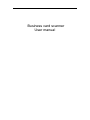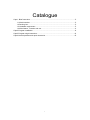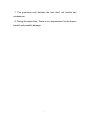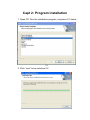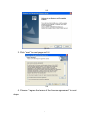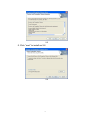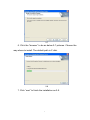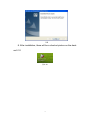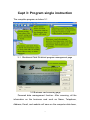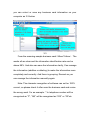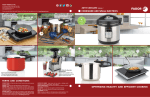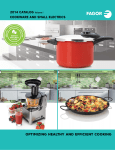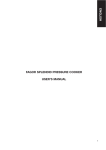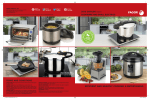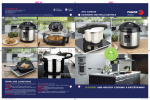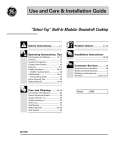Download Business card scanner User manual
Transcript
Business card scanner User manual Catalogue Capt 1: Brief instruction........................................................................................................5 1.1 Model number:........................................................................................................5 1.2 Packing box: ...........................................................................................................5 1.3 Hardware requirement............................................................................................5 1.4 Main feature, Function and use..............................................................................6 Capt 2:Program installation..................................................................................................8 Capt 3:Program single instruction......................................................................................13 Capt 4:Normal problem and repair instruction...................................................................15 2 After sales service Network service You can get assistance from below way. (1)Technical phone support After sales service guarantee: 1 The after sales service complies with the government after sales service regulation. 2 The repair service don't include the shipping cost, and after one year, once need to change the parts, we will charge it base on the cost 3 The items back to repair, Must be with the complete packing box 4 Non-Guarantee ranges 1. Damaged by natural calamities. 2. Damaged by mutual 3. Damaged by using the items wrongly 4. The problem made by the program installation or using 5. Problem caused by computer virus Keep the ex-work repair guarantee series number or sticker paper. No guarantee 6. Make sure the ex-work repair guarantee sticker completely. Otherwise, there will be no repair guarantee even the items still within the guarantee time. 3 7. The guarantee only includes the item itself, not include any accessories. 8. During the repair time. There is no compensation for the buyers benefit and possible damage 4 Capt 1: Brief instruction 1.1 Model number: BCR-B01 BCR-B02 1.2 Packing box: (1) Business Card Scanner (2) USB2.0 cable (3) CD 1.3 Hardware requirement. (1)Pentium 4 or above,256MB or above memory, Program driver. (2)Operation system:Windows XP/ Vista/Windows 7 5 1.4 Main feature, Function and use Business Card Scanner is a professional business card scanner. With high image CMOS Sensor. Two Led lamps for compensating the light; small and portable design. Easy to take. High words pickup program. OCR words detecting function, Support several languages. Business Card Scanner have key words searching and data backup function, Your first choice for business cards management. Main feature (1)Low-carbon and environment protection, Non-paper for ever. ( 2 ) Non-radiation.(Use camera pickup the picture , No radiation. (3)Powered information management. (4)after scanning, can send email by Microsoft outlook directly. (5)8 languages. (6) Correction rate can be above 98%. (7)Transfer the business card information to Excel Format. More easy to reach and manage the contact list. (8)Can give link for iPhone, Blackberry,Palm,PDA or 6 desktop. (9)Small and portable design. Main functions: (1)High quality picture pickup and identification Business Card Scanner uses 3.0 megapixels camera to pickup the picture of the business card. More clearly and truly. Color or B/W pictures, Also cam capture two side of the business card ( 2 ) Pickup the words from business card scanner quickly, Multiple words style identification, and high identification correctly. (3)Identifying the business card information items completely. Entering the name, company name, telephone, or address, etc, automatic and the correction rate can be 98% or above. (4) Powered and completed business card management: Classification, Arrangement, Researching, Modification, Addition, Sharing, and backup. (5)Support business card several range identification, user can define the business card grade, so more easy to manage. (6)Easy and conveniently to search the business card you need, You can find the contact persons on by first word of the name. Or classification searching, Or Audio reaching too. 7 Capt 2: Program installation 1. Open CD. Run the installation program, as picture 2-1 below * 2-1 2. Click “next” to be as below 2-2 8 2-2 图 2-3 3. Click “next” to next page as 2-4 2-4 4. Choose “I agree the terms of the license agreement” to next steps. 9 2-5 5. Click “next” to install as 2-6 2-6 10 2-7 6. Click the “browser” to be as below 2-7 pictures. Choose the way where to install. The default path is C disk. 2-8 7. Click “next” to finish the installation as 2-9 11 2-9 8. After installation, there will be a shortcut picture on the desk as 2-10 图 2-10 12 Capt 3: Program single instruction The complete program as below 3-1 3-1 Business Card Scanner program management page 3-2 Business card scanning page Powered data management function: After scanning, all the information on the business card such as Name, Telephone, Address, Email, and website will save on the computer data base, 13 you can cutout or save any business card information on your computer as 3-3 below 3.3 From the scanning sample business card(90mm*54mm). The words all are clear and the information identification rate can be above 98%. And also can save the information clarify, Can manage the information (addition or deleting) to make the information more completely and correctly. And there is grouping. Remark so you can manage the information manually again. Note: The character recognition of software can not be 100% correct, so please check it after scan the business card and revise the wrong word. For an example: “-”in telephone number will be recognized as “P”, “QQ” will be recognized as “ICQ” or “00”etc. 14 Capt 4: Normal problem and repair instruction 1. The works before scanning: Install the CD into your computer. Start the canner. The system will remind you to enter the user name. After setup, connect the business card scanner to your computer by cables, and put on the power too. 2. Business card scanning: (1) Open the scanner There is automatic searching interface function for Business Card Scanner. No need to setup. If there is problem, Take off the cable and put it on again. After opening, there should be initialization sound, please scanning after that initialization. And once lamps blinking after initialization, Power off it or reconnect the cable until the canner can be work well. (2)Scanning setup Click the “Acquire Images” to start scanning, and you can choose Single or multiple, and during the scanning, support to adjust the bright rate. (3)Reminding items: When scanning, Make sure that the previous business cards scanning is finished and then put another one, And there should 15 be scanning speed difference or business card scanning slipping problem. That is business card page difference reason. Push or pull the business card again to be continued 3. Business card identification and saving After canning, the shortcut picture will save into the default file. And meanwhile, the scanning windows will show the scanned business card. And can manage the business card too. Click the “identify”and “save”can get the complete information automatic, back to the main interface, there will be excel format on the below of the main interface. During the Identification. For the typeset or other reasons. Maybe there will be some non-completion or incorrect, can modify or correcting it easily. Method: Click the special zone of the business. Release the mouse, There will be some items for choice, modifying it or correcting it. 4. Business card management (Modification/Deletion/Addition/ Sorting/Classification/ Arrangement/ researching/output) (1)Modification or addition of the business card. Double click the main interface data. There is another window where you can modify the data. Or you can modify it on the drop-down menu. (2)Sorting recording. Click the words name on the main interface, the system will 16 sort the words by letter or digital and also there is reaching for the sort recording (3)Business card management Management and searching of the business card: addition, modification, deletion the sorting name or the rank of the sort. And search the card by range. Words or information if you need ( 4 ) Data backup. All data can output to backup, or get information from the backup data 17