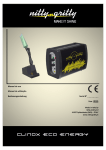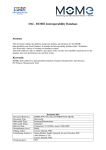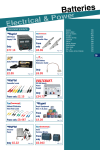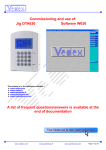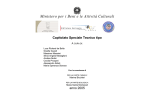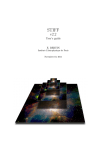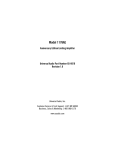Download The Medici Archive Project, Software Redesign Proposal
Transcript
APPENDIX A
Top Level System Requirements Document
(Last Edited - March 23, 2010)
Lorenzo Allori and Marcello Botrugno
1
1.
INTRODUCTION................................................................................................4
1.1
Purpose...............................................................................................................4
1.2
Intended Audience .............................................................................................4
1.3
Project Scope ......................................................................................................5
1.4
References ..........................................................................................................5
2.
OVERALL DESCRIPTION .................................................................................6
2.1
Product Perspective............................................................................................6
2.2
Modular Design..................................................................................................6
2.3
Product Features ................................................................................................7
2.4
User Groups........................................................................................................8
2.4.1
2.4.2
2.4.3
2.4.4
2.4.5
2.4.6
2.4.7
2.4.8
2.4.9
Administrators....................................................................................................................................................9
On-Site Fellows..................................................................................................................................................9
Senior Distance Fellows ...................................................................................................................................9
Distance Fellows................................................................................................................................................9
Community Users............................................................................................................................................10
Digitization Technicians.................................................................................................................................10
Guests ................................................................................................................................................................10
Special Roles .....................................................................................................................................................10
Workflow ..........................................................................................................................................................11
2.5
Design and Implementation Constraints ........................................................ 12
2.6
User and Developer Documentation ............................................................... 12
3.
SYSTEM FEATURES ......................................................................................... 13
3.1
3.1.1
3.1.2
3.2
3.2.1
3.2.2
3.3
3.3.1
3.3.2
Access to the System – Authentication Module............................................... 13
Description .......................................................................................................................................................13
Functional Requirements ...............................................................................................................................13
Data Entry – Documents Module.................................................................... 13
Description .......................................................................................................................................................13
Functional Requirements ...............................................................................................................................14
Community Module ......................................................................................... 15
Description .......................................................................................................................................................15
Functional Requirements ...............................................................................................................................15
2
3.4
Logging user actions and data revisions ......................................................... 16
3.4.1
3.4.2
3.5
Document Digitization .................................................................................... 17
3.5.1
3.5.2
3.6
Description .......................................................................................................................................................17
Functional Requirements ...............................................................................................................................17
System Administration ..................................................................................... 18
3.6.1
3.6.2
4.
Description .......................................................................................................................................................16
Functional Requirements ...............................................................................................................................16
Description .......................................................................................................................................................18
Functional Requirements ...............................................................................................................................18
EXTERNAL INTERFACE REQUIREMENTS ............................................... 19
4.1
Hardware Interfaces......................................................................................... 19
4.1.1
4.1.2
5.
Digitization hardware......................................................................................................................................19
Servers’ Hardware............................................................................................................................................19
OTHER NONFUNCTIONAL REQUIREMENTS ......................................... 20
5.1
Performance Requirements ............................................................................. 20
5.2
Security Requirements ..................................................................................... 20
5.3
Software Quality Attributes .............................................................................. 21
5.3.1
5.3.2
5.3.3
6.
6.1
Usability .............................................................................................................................................................21
Cross-platform compatibility.........................................................................................................................21
Reliability ...........................................................................................................................................................21
OTHER REQUIREMENTS .............................................................................. 22
Data migration ................................................................................................. 22
3
1.
Introduction
1.1
Purpose
The Medici Archive Project’s mission is to bring the unparalleled resources of the Medici
Granducal Archive for the Arts and Humanities to a broad international public for the first
time, by way of the latest information technology.
Therefore, after eleven years, the Medici Archive Project (hereafter referred to as MAP)
needs to develop more efficient and productive software system using up-to-date
technologies, giving the research Fellows the possibility to perform many new tasks.
This document contains the outline of the first phase of the software planning.
1.2
Intended Audience
This document contains the software’s functional and non-functional requirements. It is
intended to be read by the MAP Staff, Project Managers, and Software Developers.
Chapter 2 gives a general description of the system. It is intended to be read by the MAP
staff.
Chapter 3 contains analysis of both functional and non-functional requirements in full detail.
This chapter will be evaluated by the MAP staff, and by the Software Architects. It will be
used in order to create the Top Level System Design Document in the second phase of the
software planning.
4
1.3
Project Scope
The new system will offer more functions than the current one, making the work of the
Fellows increasingly efficient and productive. By providing access to digitized primary
sources, MAP will be able to hire Distance Fellows who will work on the software from
remote locations. This way MAP will be able to reduce costs while increasing productivity.
Additionally, the system will create a link between the MAP and the outside world,
expanding a community of scholars of early modern history. These scholars, both
professional academics and graduate students, will be able to comment and discuss the data
interactively while consulting the database. Therefore, the system must be web-based in
order to be accessible from the Internet.
1.4
References
Minutes of meeting:
Minutes of Meeting 1 – Functional requirements
Minutes of Meeting 2 – Digitization process requirements
Minutes of Meeting 3 – State Archive in Florence requirements
Minutes of Meeting 3 – Catalog Description
Minutes of Meeting 4 – Community requirements
Minutes of Meeting 5 – History log module requirements
Current websites:
http://documents.medici.org (MAP online read-only database)
http://courses.medici.org (MAP online teaching software)
5
2.
Overall Description
2.1
Product Perspective
This system will be an enhanced version of the Microsoft Access-based, which MAP Fellows
currently use as their data-entry software.
Unlike the current software, the new system will be easily accessible off-site, and therefore,
must be fully accessible from the Internet. To achieve this, the functionalities of the current
software must be translated and adapted in order to comply with those of a web-based
system.
2.2
Modular Design
The structure of the new system will be modular. This means that the software is divided
into several modules, which fulfill different functional tasks.
The access to the new system will be carried out through an authentication phase; a user can
access certain parts of the application based on his group credentials. An Authentication module
regulates this process.
A History Log module, which tracks the users’ actions in the system, will be connected to the
Authentication module.
The Data Entry module is defined by the part of the system where the documents
(accompanied by digitized images), historic people, and historic places are stored. The
Fellows will be able to read, create, and modify data; the scholarly community will only be
able to read the documents, and not to modify or create them.
The documents module is divided into four sections:
VolBase (contains the digitized volumes of the Medici Granducal Archival Collection)
DocBase (stores identifying and indexing information regarding the documents)
PeopleBase (stores biographical information regarding the individuals and corporate bodies
whose names appear in the DocBase)
GeoBase (contains the hierarchy of places used in the DocBase from continents and nations
down to individual buildings, institutions and sites)
6
The Community module will manage all of the online scholarly community's comments,
questions, and answers regarding each item present in the database (volumes, documents,
historic people, historic places).
2.3
Product Features
System features requirements list:
1. Login to the system with username and password
2. Creation and/or update and/or deletion of database records1:
• Flip-through digitized documents in a volume
• Create/update/delete volumes records
• Create/update/delete documents records
• View digitized documents
• Create/update/delete bio pages records
• Create/ update/delete places records
• Send personal messages to other users of the system
3. Search records:
• Search through the volumes, document transcriptions, digitized documents, bios
and places records
4. Community actions:
1
A database record is one entry in the database
7
•
•
•
Post comments/questions/answers on volumes, document transcriptions,
bios and places records
Send personal messages to the other users of the system
Edit/view personal profiles
5. Moderate community comments/questions/answers:
• View/evaluate/delete community comments/questions/answers
6. Log tracking of users’ actions in the system:
• System access
• New record creation
• Record deletion
• Record modification
7. Document digitization:
• Upload digitized images to the database
• Verify digitized documents
• Write catalog descriptions
8. System Administration:
• Manage users
• Read system and user actions logs
• Read database item review history
• Backup and restore system data and users profiles
2.4
User Groups
These are the defined user groups:
• Administrators
• On-Site Fellows
• Senior Distance Fellows
• Distance Fellows
• Digitization Technicians
• Community Users
• Guests
These are “special roles” which can be assigned to one or more users:
• Distant Fellows Coordinator
• Community Coordinator
• Digitization Coordinator
8
2.4.1
Administrators
The Administrators perform all the administration tasks:
-
2.4.2
Create/delete/modify users and user-profiles
Read system and user logs
Read database items review history
Backup and/or restore data
On-Site Fellows
The On-Site Fellows work from September to July, four days a week, six hours a day. They
begin by selecting one of the 6,429 volumes relevant to a particular topic or time period of
special interest. They contextualize the history and physical condition of the volume;
describe and appraise its codicological properties; read and evaluate all the letters and other
documents in the volume; select those that appear most pertinent to the historical database;
transcribe the original text (mostly in Italian, but also in Latin, Spanish, French, German, and
Hebrew); decipher abbreviations and make sense of linguistic impasses such as lacunae,
misspellings, deteriorated text, ciphered words and coded expressions. Finally, they write a
succinct yet exhaustive synopsis of the specific documentary extract, synthesizing factual
information, evaluating the plausibility of statements made in the document, and proposing
solutions to the meaning of the document and its relation to wider historical contexts. Their
ability to synthesize historical information as well as their uniquely privileged contact with
the actual documents authorizes them to check and review (or "vet") the data entered by
other users.
For performing special actions, the On-Site Fellows will be assigned (or “flagged”) as
Distance Fellows Coordinators, Community Coordinators and/or Digitization Coordinators
[see 2.4.8].
2.4.3
Senior Distance Fellows
The Senior Distance Fellows will work off-site on previously digitized and uploaded
documents. The users that belong to this category are allowed to create and modify any of
their own entries on documents; additionally they will be able to vet the Distance Fellows'
work.
2.4.4
Distance Fellows
The Distance Fellows will work off-site on previously digitized and uploaded documents.
The users that belong to this category are allowed to create and modify and delete any of
their own entries on documents, volumes, bios or places, however a Distance Fellow cannot
9
delete or vet any other type of content. The Research Director2 assigns the vetting of the
documents entered by the Distance Fellows to one or more On-Site Fellows or Senior
Distance Fellows.
2.4.5
Community Users
Community users can perform any kind of search and they can post
comments/questions/answers on each item that matches their search criteria. They will be
able to see the digitized documents by flipping through the volumes.
A link to our web-based online course system (http://courses.medici.org] will be present to
educate the community users on our current curriculum offerings; we expect to recruit many
interested and qualified future online scholars through this channel.
2.4.6
Digitization Technicians
These users are in charge of the document digitization. Digitization Technicians (DTs] will
log in to the system, upload the digitized documents and edit the catalog descriptions [see
Minutes of Meeting 3 – State Archive in Florence requirements]. DT's do not have any other
privileges.
2.4.7
Guests
Users that browse our system without registering a username and password belong to this
group. They will have access to the database to perform any kind of search but access to
digitized documents will be forbidden. They will be able to apply for a username and
password in order to become regular Community Users. In order to join the MAP
Community they will need to fill out a registration form and accept a community rules
disclaimer.
2.4.8
•
•
Special Roles
Distance Fellows Coordinator (DFC): this is a “flag” that an On-Site Fellow or a Senior
Distance Fellow can obtain. The DFC is responsible for monitoring the Distance
Fellows' work. The DFC is notified of any new records that Distance Fellows create,
but is not responsible for vetting them.
Community Coordinator (CC): this is a “flag” that an On-Site Fellow or a Community
User can obtain, with the responsibility of evaluating the comments posted by the
Community Users. A CC will be notified by the system when a comment is posted,
after which she will review it and decide if it matches the community disclaimer
rules. If not, the comments will not be approved and will be deleted. A CC will also
be able to close a conversation thread.
2
The Research Director is an On-Site Fellow, who is responsible for the whole Medici Archive Project’s
research on the Medici Granducal Archive Collection.
10
•
2.4.9
Digitization Coordinator (DC): this is a “flag” that an On-Site Fellow can obtain, with
the responsibility of monitoring and quality-assurance of document digitization. The
system will notify the DCs about new documents that DTs upload to the system.
Workflow
The workflow is divided into two steps; a defined class of users performs the following
actions:
1st step – Preliminary reviewing
Digitize documents: Digitization Technician, Digitization Coordinator
1st reading (data entry): On-Site Fellows, Distance Fellows
2nd reading (pre-vetting comments): Community Users
3rd reading (preliminary vetting): On-Site Fellows, Senior Distance Fellows
2nd step – Continuous reviewing
1st review (community comments): Community Users
2nd review (answer comment): On-Site Fellows, Senior Distance Fellows and Distance
Fellows
(This process continues until a Community Coordinator decides to close the thread)
11
2.5
Design and Implementation Constraints
The graphic user interface has to be web-based.
Lightweight production of web pages is desirable to guarantee fast, reliable access to the
system.
It is acceptable to use an opensource RDBMS.
2.6
User and Developer Documentation
A User Manual will be produced.
Video lessons will be created to get new users acquainted with the system.
In addition, a Developer Manual will be produced.
12
3.
System Features
3.1
Access to the System – Authentication Module
3.1.1
Description
The login to the system is performed through username and password. All the users must be
registered except the guest users [see 2.4.7].
After the login phase, every user has access to some specific part of the systems based on its
group credentials [see 2.4].
3.1.2
Functional Requirements
3.1.2.1
REQ-01 – Authentication methods
Authentication methods must be implemented in accordance with the more recent standards
for web authentication.
3.2
3.2.1
Data Entry – Documents Module
Description
Data entry is one of the most important tasks. The Documents Module is the “workbench”
used by Fellows to index documents.
To review all the features needed, see the Appendix D - MAPDocSourcesV4D manual.
To review what has been discussed during the meeting with the Fellows, check the
document Minutes of Meeting 1 – Functional requirements.
These features will be discussed and analyzed in depth in Phase 2, the System Design Phase
[see Appendix B, Top Level System Design Document].
13
3.2.2
Functional Requirements
3.2.2.1
REQ-02 – View digitized documents
Scholars will be able to see and transcribe digitized manuscripts; therefore a web-based tool
(a manuscript viewer) must be created and integrated. During Phase 2, the Design Phase,
MAP will investigate how to accomplish this requirement.
3.2.2.2
REQ-03 – Browsing through digitized documents in a volume
The goal is to achieve a realistic "flip-through" effect to be utilized on the digitized
documents of a virtual volume. This “flipping” will have to be as similar to flipping through
a real volume as possible. If the volume contains inserts it will be possible to see those
inserts and flip through them.
In the virtual volume, documents must have a resolution high enough to be easily read by
the users.
3.2.2.3
REQ-04 – Creating/modifying a volume in the VolBase
Creating or modifying a volume requires the Fellow to filling in of a large amount of
information (volume description, its correspondents, and so on).
These tasks have to be done without the web page being refreshed. During Phase 2, a web
technology will be chosen to accomplish this requirement.
3.2.2.4
REQ-05 – Creating/modifying a document in the DocBase
Creating or modifying a document requires the following steps:
•
•
•
•
•
•
Identify a document relevant to the MAP topics list
Identify the sender and recipient that, if not present in the database, must be inserted
through the bio data entry section [see 3.2.2.5]. It is required to see if that person
already exists in the database or not. For this reason, an “autocomplete” dropdown
text field is a must
Identify the sender and recipient locations that, if not present in the database, will be
added in the places data entry section [see 3.2.2.6]. It is required to see if that person
already exists in the database or not. For this reason, an “autocomplete” dropdown
text field is a must
Add the document transcription in the original language
Add the transcription synopsis in English
Link the document to the MAP topics it refers to
These tasks must be done without the web page being refreshed. During Phase 2, a web
technology will be chosen to accomplish this requirement.
14
3.2.2.5
REQ-06 – Creating/modifying a bio in the PeopleBase
During the Fellows’ work on the documents it is crucially important to add the sender and
the recipient name. Those historic figures must be present in the PeopleBase, if not it is
necessary to add them.
When adding a new bio, the following fields will be filled in: vital statistics, name variants,
parents, children, spouses, roles and occupations. In case of children, parents and spouses,
the person must be linked to the pertinent other bios.
3.2.2.6
REQ-07 – Creating/modifying a place in the GeoBase
The database contains the records of all the places (if recognizable) contained in the
documents. These places can refer to modern nations, cities that exist now or that do not
exist anymore, as well as churches, villas or castles.
Each Place is indexed in the GeoBase according to its modern name, in the principal
language spoken in that country. For example, the Belgian city of Antwerp is searchable by
entering its Flemish name, Antwerpen.
Google maps must be integrated in the system to show clearly where the location is.
3.3
3.3.1
Community Module
Description
Though read-only browsing in our database is free and is a chief prerogative of the whole
system, users belonging to the Guest group [see 2.4.7] are forbidden from browsing digitized
documents, and from posting comments.
Registered Community users are authorized to see digitized documents and to post
comments, questions and answers [see 2.4.5].
The comments, questions and answers entered by the community have their own life cycle.
If a user posts a comment or a question, another user can answer it. The discussion will go
on until the Community Coordinator [see 2.4.8] decides to close the discussion thread.
The Community users will be able to send personal messages to each other. The ability to
communicate this way will be very important in establishing relationships between scholars
who have interests in common.
3.3.2
Functional Requirements
3.3.2.1
REQ-08 – New user registration form
New users will be able to ask for a username and password through a registration form. A
community rules disclaimer will be created, one that new users must agree to, in order to
successfully register.
15
3.3.2.2
REQ-09 – Search the database
When users log in, they will be able to browse the data using a search mask similar to the
one we have at our current on-line database at http://documents.medici.org. Search results
will include digitized documents as well.
3.3.2.3
REQ-10 – Posting comments, questions and answers
Community users will be able to post comments, questions and answers, according to the
community rules disclaimer. If the comments posted do not comply with the community
rules, the Community Coordinators [see 2.4.8] will delete them. The Community
Coordinators will be able to close a discussion thread blocking any further comments.
3.4
3.4.1
Logging user actions and data revisions
Description
Every modification to the data in the system must be logged and saved. This is needed for
monitoring purposes and to track user-actions to see if the users are correctly operating the
interface.
When a system error occurs these logs will be reviewed in order to discover the reason for
that failure.
To restore any type of data loss, and as an enhancement to regularly scheduled backup
procedures, a history of revisions of every single item record (volume, document, bio, place)
present in the database must be available to the Administrators user group [see 2.4.1].
3.4.2
Functional Requirements
3.4.2.1
REQ-11 – Access to the system
Registered users access the system by entering a username and a password. Every login will
be recorded, including the following fields: username, IP address, date and time.
3.4.2.2
REQ-12 – Adding new data
The creation of new records will be logged, tracing username, IP address, date and time, as
well as a description of the user action performed (for example “added sender into doc id
2305” or “added role and occupation to person id 34283”). A copy of that item with date
and time will be stored in the database for the history of revisions.
3.4.2.3
REQ-13 – Deleting data
The deletion of new records will be logged tracing username, IP address, date and time, as
well as a description of the user action performed (for example “deleted place record id
4442” or “deleted doc id 2308”). At the time of the deletion, a copy of the deleted item with
date and time will be stored in the database for the history of revisions.
16
3.4.2.4
REQ-14 – Modifying data
Every modified item is logged tracing username, IP address, date and time, as well as a
description of the user action performed (for example “modified field recipient in doc id
3256” or “modified topic in doc id 4492”). A copy of the modified item with date and time
is stored for the history of revisions.
3.5
3.5.1
Document Digitization
Description
Document digitization is a high priority requirement in order to work off-site; it also helps
preserve the precious original documents from wear and tear.
The first twenty volumes of the Medici Granducal Archival Collection have already been
digitized and will be uploaded to the system.
All subsequent volumes will be digitized in their entirety and will be uploaded one at a time
to the new system.
3.5.2
Functional Requirements
3.5.2.1
REQ-15 – Upload digitized documents to the database
A standalone program or a web interface will be given to the Digitization Technician in
order to upload the digitized images to the system in the correct format.
Digitized documents can be stored in the file system or in the database. This decision will be
made in the System Design Phase (Phase 2).
3.5.2.2
REQ-16 – Digitization process
The Digitization Technician will follow the State Archive's cataloguing conventions [see
Minutes of Meeting 3 – State Archive in Florence requirements]. The reproduction will be made
using digital camera technology [see 4.1.1.]
Once the digitization of a volume is completed, the Digitization Technician will upload the
images to the system.
The Digitization Coordinator [see 2.4.8] will check the quality of the images produced, in
order to guarantee an easy reading for the Fellows.
17
3.6
3.6.1
System Administration
Description
Administration tasks are performed through a particular part of the web interface that is
accessible only to the Administrators user group [see 2.4.1].
3.6.2
Functional Requirements
3.6.2.1
REQ-17 – User accounts management
It will be possible to perform these tasks:
- Show the user list
- Create new users
- Modify user accounts
- Delete users
3.6.2.2
REQ-19 – Backup and restore
A backup and restore option will be available.
3.6.2.3
REQ-20 – Logs review
A mask for searching through logs will be available.
Logs will be searched by each relevant field. Furthermore, it would be possible to crosssearch these items: user, IP address, action, information, date and time.
3.6.2.4
REQ-21 – Revisions review
A history review option will be available to Administrators by clicking a “review history list”
link, displayed on each volume, document, bio or place page.
18
4.
External Interface Requirements
4.1
Hardware Interfaces
4.1.1
Digitization hardware
The digitization will be performed using a digital camera taking pictures at minimum 300
DPI.
4.1.2
Servers’ Hardware
The servers’ hardware will guarantee enough storage space for the digitized document
images, and enough speed for the performance required. Technical specifications will be
investigated in the System Design Phase (Phase 2).
19
5.
Other Nonfunctional Requirements
5.1
Performance Requirements
The response time--- i.e. the time a system or functional unit takes to react to a given input---of
the new system will be faster than current software. The response time of the web application
used to view the digitized documents must be reasonable in order to provide fast and reliable
access to the digitized manuscripts.
5.2
Security Requirements
The data will be protected from web attacks.
Read-only access to the system is open and free, meaning that everyone can access it from
the Internet. To see digitized documents or to participate in the community discussions, a
user must register to get a username and password.
The write-access to the database is permitted only to these user groups: Administrators, OnSite Fellows, Senior Distant Fellows, and Distant Fellows.
20
5.3
5.3.1
Software Quality Attributes
Usability
The entry data interface will be usable and accessible to Fellows. This means that all the
tasks the Fellows perform will be executed as fast as possible, using the fewest possible
mouse clicks.
Response time of the search tasks performed by Fellows and Community users will be reduced
to a minimum.
The possibility of refining search results is necessary.
5.3.2
Cross-platform compatibility
The system must be compatible with Apple, Microsoft, and Linux operating systems.
5.3.3
Reliability
The software reliability is an important requirement. Any data loss will be avoided.
21
6.
Other Requirements
6.1
Data migration
Volumes, documents, bios and places records reside now in the current software. These data
will be transferred into the new system, which will be using a RDBMS that is compatible
with a web-based system.
A web-based read-only system (http://documents.medici.org) has already been developed
and it is based on an opensource database, MySQL. We do have tools to migrate the vetted
data from the current software (Microsoft Access) to MySQL.
The migration task has to be planned and verified to avoid data loss, and will be investigated
in the System Design Phase (Phase 2).
22
Minutes of Meeting
.
1
Minutes of Meeting 1
MAP Software Redesign
Identification of Functional Requirements
10/01/2009
Participants
Staff:
Lorenzo Allori, Technology Director
Alessio Assonitis, Research Director
Research Fellows:
Elena Brizio
Lisa Kaborycha
Stefano Dall’Aglio
Documents to refer to:
a) Current system slides
b) Current system slides - things to change
In these slides our current Microsoft Access-based (MAPDocSourcesV4D) data
entry system is analyzed in all its parts (the PowerPoint slides we used during the
meeting are shown after this document)
Definitions of terms:
Hereafter, the terms “slides” or "the slides", refers to Current system slides
The terms “mslides" or "the mslides", instead, refers to Current system slides - things to
change
We will also refer to DocBase, PeopleBase and VolBase, which are three of the four
parts that our current data entry system is divided in.
Steps
1. Introduction
2. DocBase mask redesign
3. PeopleBase mask redesign
4. VolBase mask redesign
5. MAPDocSourcesV4D Search Grids
6. Printing Functionality
1. Introduction
LORENZO ALLORI
The goal of this meeting is to identify which features we will need to remove and/or change
in our new web-based system in order to redesign the new interface properly.
To do this we will check each mask shown in the slides to identify which features should be
removed and which added, being aware that the program we are going to create is not a
client-server application, but rather a web-based one.
2. DocBase mask redesign
2.1. DocBase Extract/Synopsis Tab (slide 1, mslide 1):
ALESSIO ASSONITIS
Do you find Insert or Part No. (second text box from left) useful?
FELLOWS
It seems that certain inserts have other inserts inside; we should have that text box available
even if it is used rarely.
ALESSIO ASSONITIS
Do you find Folio Start No. (second text box from left) useful?
FELLOWS
It is the same as the previous textbox discussed before. It is rare, but we use it.
ALESSIO ASSONITIS
What about the Reckoning checkbox?
FELLOWS
It is used when a dating style is uncertain. We should change its label to Reckoning unsure.
2
2.2. DocBase People tab (slide 2, mslide 2):
FELLOWS
A search button for the portrait indexed in a document should be available inside the
PeopleBase.
LORENZO ALLORI
We will discuss this issue during the analysis of the PeopleBase slides.
2.3. DocBase Volume Info tab (slide 3, mslide 3):
ALESSIO ASSONITIS
This section should be removed; it should be kept, instead, in the Volbase.
2.4. DocBase Topic tab (slide 4):
FELLOWS
Would it be possible to create a new Topic Category and add it to the existing ones?
ALESSIO ASSONITIS
No. One would have to re-read and re-vet all the volumes that have been entered so far.
However, what we can do---and should do---is create a Topic Category, which derives from
two or more existing ones. For example, all documents dealing with dance or ballet are
entered either under the Topic Categories Music and Musical Instruments and/or Theater and
Festival. In Early Modern Europe, there was no dance performance without music, and
usually every theater performance included both dance and music. It is for this reason that
Fellows could read over all documents in the categories Music and Musical Instruments and
Theater and Festival and select those documents in which dance is referenced directly and link
them to a new Topic Category entitled Dance and Ballet.
LORENZO ALLORI
Ok, we will create a new Topic Category called Dance and Ballet. It will be added to the topic
list.
2.5 DocBase “Fact Check” tab (slide 5, mslide 4):
ALESSIO ASSONITIS
This should be redesigned; we should take out Dates, Places and Person textboxes.
FELLOWS
It should be possible to indicate that a Fact Check is available for that document and it should
be visible to the community, so that the community users can answer the questions or the
issues that are listed in the Fact Check section.
LORENZO ALLORI
We can highlight the Fact Check label to identify the presence of a Fact Check related to that
particular document.
3
3. PeopleBase Mask redesign
3.1 PeopleBase Vital Stats tab (slide 6, mslide 5):
ALESSIO ASSONITIS
We should remove the checkbox named “PORTRAIT INDEXED in the DOCBASE”.
FELLOWS
We should be able to add images for the portraits. We could use the National Portrait
Gallery web site to do this and we should also permit the members of the community to do
that.
LORENZO ALLORI
We can also authorize the community users to upload a picture from the National Portrait
Gallery. This upload has to be vetted by a Fellow or a Staff member prior to being published
online.
3.2 PeopleBase Names tab (slide 7):
ALESSIO ASSONITIS
Ok, nothing to change and/or add.
3.3. PeopleBase Parents tab (slide 8):
ALESSIO ASSONITIS
Ok, nothing to change and/or add.
3.4. PeopleBase Children Tab (slide 9):
ALESSIO ASSONITIS
Ok, nothing to change and/or add.
3.5. PeopleBase Spouses Tab (slide 10):
ALESSIO ASSONITIS
Ok, nothing to change and/or add.
3.6 PeopleBase Roles/Occs Tab (slide 11):
ALESSIO ASSONITIS
Ok, nothing to change and/or add.
3.7. PeopleBase Docs Tab (slide 12):
ALESSIO ASSONITIS
Ok, nothing to change and/or add.
3.8. PeopleBase Biblio Stats Tab (slide 13, mslide 6):
ALESSIO ASSONITIS
This should be restructured. The textboxes should be completely free without having to add
a master biblio record.
FELLOWS
We should also remove the button “Add New Master Biblio Record”
4
4. VolBase mask redesign
4.1. VolBase General tab (slide 14):
ALESSIO ASSONITIS
The textbox called Internal Memo should be changed to Volume Fact Check.
4.2. VolBase Description tab (slide 15):
ALESSIO ASSONITIS
Ok, nothing to change and/or add.
4.3. VolBase Correspondents tab (slide 16):
ALESSIO ASSONITIS
The From: and the To: textboxes should be converted into two automatic lists that the
program creates itself.
FELLOWS
The names should be clickable so that if you click on a name you get the PeopleBase record of
that sender or recipient.
In the Context tab, one should be able to add a link to a place indexed in the database.
4.4. VolBase Documents tab (slide 17):
ALESSIO ASSONITIS
Ok, nothing to change and/or add.
5. MAPDocSourcesV4D Search Grids
(slides 18-19)
LORENZO ALLORI
As this will be a web-based application the button grids are no longer needed.
Web-based programs have a completely different approach: for doing a search over our
database we will be creating a search page with all the fields, then we will be able to
concatenate those search strings to get the best results.
6. Printing functionality
(mslide 7)
FELLOWS
The button for printing documents is very difficult to use and it is a waste of time.
LORENZO ALLORI
Yes, the printing feature will be implemented in a completely different way. You will have a
button for printing the document, volume, bio or place page and also, a printing feature will
be implemented on the search page, making it able to print only the selected documents in a
reliable way.
5
Minutes of Meeting 1
Current System Slides
2
3
4
5
6
7
8
9
10
11
12
13
14
15
16
17
18
19
20
Minutes of Meeting 1
Current System Slides
Things to Change
2
3
4
5
6
7
8
9
Minutes of Meeting 2
MAP Software Redesign
Digitization process requirements
10/13/2009
Participants
Staff:
Lorenzo Allori, Technology Director
Alessio Assonitis, Research Director
Steps
1. Introduction
2. Document digitization process analysis
3. Study of the requirements for the Manuscript Viewer
1. Introduction
LORENZO ALLORI
The goal of this meeting is to:
-
Identify which volumes (filze) will be digitized, who will be involved in the process
and, how the work will be accomplished.
-
Identify the features needed in the web-based program for viewing the digitized
manuscripts (Manuscript Viewer).
2. Analysis of the document digitization process
2.1. Already digitized volumes and documents
LORENZO ALLORI
We have already some digitized documents. How many of them do we have?
ALESSIO ASSONITIS
The first 20 volumes are already digitized. These digitized documents will be uploaded to the
new system.
2.2. Documents in our current data entry interface
LORENZO ALLORI
How will we deal with the documents in our current database that need their digitized
document to be attached?
ALESSIO ASSONITIS
The volumes will be digitized in their entirety starting from the volume number twenty-one.
Once a volume will be completed a Fellows will attach the correct manuscript folios to the
correspondent indexed document in the database.
2
2.3. Human Resources
LORENZO ALLORI
We will need a person for the digitization and the upload of documents to our system. The
manuscripts need to be handled with care when digitized. We should plan a meeting with the
State Archive in Florence to discuss this issue.
3. Study on the requirements for the Manuscript Viewer
LORENZO ALLORI
What features will we need in the manuscript viewer?
ALESSIO ASSONITIS
The digitized documents will have to be readable and therefore should be in high-resolution.
Additionally, a zoom-in/zoom-out feature must be available. We should ask the State
Archive in Florence if it is possible to use the manuscript viewer applet they use in their web site.
LORENZO ALLORI
Yes, it does also comply with the State Archive in Florence regulations for publishing online
digitized manuscripts. During Phase 2, we will find a way to adapt it to our new system.
3
Minutes of Meeting 3
MAP Software Redesign
Meeting with the State Archive in Florence Officials
10/28/2009
Participants
Staff:
Lorenzo Allori, Technology Director
Marcello Botrugno, Software Architect
Francesca Klein, State Archive in Florence, Director of the Reading Room
Francesco Martelli, State Archive in Florence, Curator of the Medici Granducal
Archive Collection
Steps
1. Introduction
2. Analysis of the Digitalization Technician workflow
3. Definition of the standards for cataloguing digitalized document images
4. Analysis of the Manuscript Viewer program
Documents to refer to:
- Minutes of Meeting 3 - catalog description, that is shown after this document.
1. Introduction to the document digitalization process
LORENZO ALLORI
The goal of this meeting is to:
-
Describe the Digitalization Technician workflow
Identify and define the State Archive in Florence standards for cataloguing the
digitalized documents.
Analyze the tool for viewing the digitalized document in use by the Florence State
Archive to see if it matches our requirements.
2. Analysis of the Digitalization Technician workflow
LORENZO ALLORI
Dr. Klein, would you please describe the workflow of the technicians that you use for
digitalizing the manuscripts?
FRANCESCA KLEIN
First the volume must be “prepared”: the volume’s conditions must be analyzed, identifying
if the volume must be restored; a catalog description (see attached
MM3_catalog_desctiption.pdf for reference) of the volume should be compiled and
eventually the pages should be numbered in order to link the image to the document. During
this phase a member of the State Archive in Florence staff, expert in the Medici Granducal
Archive Collection, must assist the Digitalization Technician.
The second step is the actual digitalization. The digitalization technician will be taking color
pictures of the document using a camera. The quality should be at 300 DPI minimum. The
images should be saved both in TIFF and JPEG format.
The third step regards the image’s storing. The images will be downloaded from the digital
camera on to a computer, where they will be saved matching our cataloguing standards.
2
3. Definition of the standards for cataloguing digitalized
document images
MARCELLO BOTRUGNO
What are your cataloguing standards for digitalized images?
FRANCESCA KLEIN
Before downloading the images from the digital camera, a directory will be created on the
computer, and named as the number of the volume. Then, the images are downloaded to
that directory. The format of the names of each image must have: at least four progessive
numbers_“coperta/C”, G (“guardia”)/A(allegato)_three numbers (number of
folio)_R/V(recto or verso).
Example: 0005_C_009_R
FRANCESCO MARTELLI
Would it be possible to include the image of the spine of the volume in the MAP new
system?
LORENZO ALLORI
Sure, it could be possible to show it in the VolBase so that, a volume might also be identified
by the picture of its spine. I will discuss this as well with our Research Director, Alessio
Assonitis.
4. Analysis of the Manuscript Viewer program
LORENZO ALLORI
Dr. Klein, is it possible to get the sources of the manuscript viewer you are using, as it is an
opensource product and it complies with your regulations?
FRANCESCA KLEIN
Yes, I will introduce you to Dr. Parrini from the Scuola Normale di Pisa, who developed our
system to view the manuscripts online; you will need to ask him for the sources.
3
Catalog description
Istituto*
Fondo*
Serie*
N unità*
Titolo*
Date estreme*
Descrizione contenuto*
Legatura*
Supporto*
Cartulazione*
Note alla cartulazione*
Carte bianche*
Carte mancanti*
Dimensioni: base (mm)*
Dimensioni: altezza (mm)*
Sistema di scansione (marca e modello dello
scanner, software utilizzato durante il processo
di scansione)
Profondità del colore (es: RGB 24 bit)
Risoluzione
Formato
Compressione
Nome files
Numero totale immagini
Dimensione media immagini
Dimensione totale immagini
Responsabile fotoriproduzione
Data ripresa
Operatore
Archivio di Stato, Firenze
ES.:
quattro cifre (numero progressivo delle
immagini) _ coperta/C (carta)/G(guardia)/A
(allegato), _ tre cifre (numero della pagina o
carta), _ R/V
Minutes of Meeting 4
MAP Software Redesign
Phase 1.3 Community requirements
10/29/2009
Participants
Staff:
Lorenzo Allori, Technology Director
Alessio Assonitis, Research Director
Steps
1. Introduction
2. Study of the requirements for the Community module
1. Introduction
LORENZO ALLORI
The goal of this meeting is to identify the requirements for the Community module. This
part of the system will allow the Community users to interact with the Fellows’ work and
amongst one another.
2. Study on the requirements for the Community module
LORENZO ALLORI
Which are the tasks a Community user can perform once logged on?
ALESSIO ASSONITIS
Community users will be able to:
-
See read-only data such as: documents including digitalized images, bio records,
volume records and place records.
Comment on each record
Edit their personal profile
Communicate through personal messages between each other, or send messages to a
MAP Fellow.
LORENZO ALLORI
Comments posted by users do not have to be immediately put online. It is important that a
Fellow or a Staff member, who will have the role of checking user comments, monitors each
comment posted by a user, and then authorizes the comment or deletes it.
ALESSIO ASSONITIS
The Fellows, who have this role, should be notified on each comment posted.
LORENZO ALLORI
They will be notified via email or through the personal-messaging section the system will
provide. This matter will be studied during Phase 2.
2
Minutes of Meeting 5
MAP Software Redesign
Phase 1.3 History Log module requirements
03/11/2009
Participants
Staff:
Lorenzo Allori, Technology Director
Marcello Botrugno, Software Architect
Steps
1. Introduction to the History Log module
2. Study of the requirements for the History Log module
3. Study of the requirements for the History Log module reporting interface
1. Introduction to the history log module
LORENZO ALLORI
The goal of this meeting is to identify the requirements for the History Log module. This
module will be used to track each user’s work as well as the documents’ revisions.
2. Study on the requirements for the history log module
2.1. What to log
LORENZO ALLORI
We have to define what we should record in detail.
On to per-user-logging, it is important to collect the Ip addresses and users’ “actions”.
MARCELLO BOTRUGNO
What do you mean by "actions"?
LORENZO ALLORI
“User actions” refers to the tasks a user can perform, for example, new record creation,
deletion of a record, and modification of a particular field.
MARCELLO BOTRUGNO
What about documents’ revisions?
LORENZO ALLORI
My recommendation is a Wikipedia style revisions, so that each revision of a "document
page", a "people page" or a "places page" would be stored in a separate database to keep
track of each user’s work. This will also be useful for backup purposes.
MARCELLO BOTRUGNO
What about multiple users editing the same document? If two users are modifying the same
records we could potentially have multiple errors and duplicated fields in the database.
LORENZO ALLORI
One solution to this is blocking, record locking, a document from being edited by more than a
single user at a time.
MARCELLO BOTRUGNO
To record the revisions we will create new tables in the database and store this information
there. The new tables will have the same record fields of each of the different sections of the
database (DocBase, PeopleBase, Volbase, GeoBase).
2
2.2. How to read logs
LORENZO ALLORI
To read these logs, a web-interface is needed.
MARCELLO BOTRUGNO
My recommendation is that the logs, as well as the revision history, should be visible to the
system administrators only.
3. Study on the requirements for the history log module
reporting interface
LORENZO ALLORI
Two different interfaces will be needed to read these logs: one displaying per-user logs (ip
addresses and actions) and the other for viewing prior revisions of the documents.
MARCELLO BOTRUGNO
These two interfaces will be integrated inside our web-based application and accessible only
to the system administrators.
LORENZO ALLORI
The fields in the per-user-logging report should be:
- Software’s part used (DocBase, PeopleBase, VolBase, GeoBase or other module)
- Time (when the action has been performed)
- Ip address
- User’s Full Name
- Action performed
It will be possible to search combining each of these fields to get detailed logs the
Administrators might need.
MARCELLO BOTRUGNO
In the revisions interface, it will be possible to search the revisions by "doc id", "people id",
"volume id" and "place id", as well as the deleted records.
LORENZO ALLORI
Additionally, a button for viewing the old versions of record should be present on each
document, people, volume, and place page. Only Administrators will be able to use this
feature.
3
APPENDIX B
Top Level Software Design Document
(Last Edited - March 23, 2010)
Lorenzo Allori and Marcello Botrugno
1
1.
INTRODUCTION........................................................................................................................ 5
1.1
Purpose .......................................................................................................................................... 5
1.2
Architectural Design ...................................................................................................................... 5
1.3
References...................................................................................................................................... 6
1.4
Overview of the Document ............................................................................................................ 6
2.
SOFTWARE MODULES DESIGN .............................................................................................. 8
2.1
Authentication Module .................................................................................................................. 9
2.1.1
User Groups .......................................................................................................................................................9
2.1.2
The Login Page ................................................................................................................................................11
2.1.3
User Registration Form ..................................................................................................................................12
2.2
2.2.1
2.2.2
History Log Module .................................................................................................................13
User Actions .....................................................................................................................................................13
Revisions ...........................................................................................................................................................14
2.3.1
2.3.2
2.3.3
Search module ..........................................................................................................................15
Basic Search ......................................................................................................................................................15
Advanced Search..............................................................................................................................................15
Item file .............................................................................................................................................................18
2.4.1
2.4.2
2.4.3
2.4.4
Data Entry module ...................................................................................................................19
DocBase sub-module ......................................................................................................................................21
VolBase sub-module .......................................................................................................................................23
PeopleBase sub-module..................................................................................................................................25
GeoBase sub-module ......................................................................................................................................27
2.5.1
2.5.2
2.5.3
Community Module .................................................................................................................29
Comments.........................................................................................................................................................30
Profiles...............................................................................................................................................................31
Community Messaging System......................................................................................................................33
2.6.1
2.6.2
2.6.3
Administration Module ............................................................................................................34
User Management............................................................................................................................................34
Reports and Revisions ....................................................................................................................................34
System Management........................................................................................................................................35
2.7.1
2.7.2
Digitization module .................................................................................................................36
The digitization task ........................................................................................................................................36
The Digitization web interface ......................................................................................................................37
2.8.1
Manuscript Viewer ...................................................................................................................38
MAP’s IIPImage implementation.................................................................................................................38
2.3
2.4
2.5
2.6
2.7
2.8
2.9
Deployment Diagram...............................................................................................................40
2
3.
USER INTERFACE DESIGN.....................................................................................................41
3.1
Usabililty .......................................................................................................................................41
3.2
3.2.1
3.2.2
3.2.3
3.2.4
The Main Menu........................................................................................................................42
On-Site Fellows and Distance Fellows menu.............................................................................................42
Community User menus.................................................................................................................................45
Administration menus.....................................................................................................................................45
Digitization menu and its web interface ......................................................................................................46
3.3
Split Screen ...............................................................................................................................48
3.4
The Document Transcription ..................................................................................................51
3.5
Getting info from dropdown auto completing menus..............................................................55
3.6
3.6.1
3.6.2
3.7
How to print records ................................................................................................................59
Printing a single item page .............................................................................................................................59
Printing document records from a search list.............................................................................................61
Compatibility............................................................................................................................61
4.
DATA STRUCTURAL DESIGN .................................................................................................62
4.1
Data Structure ...............................................................................................................................62
4.2
Current Database Tables..........................................................................................................63
4.3
4.3.1
4.3.2
4.3.3
4.3.4
4.3.5
4.3.6
4.3.7
New database tables.................................................................................................................70
User action tracking.........................................................................................................................................70
Database Items revisions................................................................................................................................70
Community Comments ..................................................................................................................................70
Personal Messages ...........................................................................................................................................71
Showing digitized manuscripts ......................................................................................................................71
Google Maps integration................................................................................................................................71
Catalog descriptions ........................................................................................................................................71
5.
HELP SYSTEM DESIGN............................................................................................................72
5.1
The User Manual ..........................................................................................................................72
5.2
The embedded Help System ....................................................................................................73
5.3
The Developer Manual.............................................................................................................73
6.
6.1
ARCHITECTURAL STRATEGIES ............................................................................................74
Frameworks ..................................................................................................................................74
6.1.1
Spring MVC ......................................................................................................................................................74
6.1.2
Security and Authentication...........................................................................................................................75
6.1.3
Data Model .......................................................................................................................................................75
6.1.4
System Logs ......................................................................................................................................................75
6.1.5
Graphics ............................................................................................................................................................75
3
6.1.6
Google Maps integration................................................................................................................................76
6.2
Database...................................................................................................................................76
6.3
Software Project Management and development tools ............................................................76
6.4
Application Server ....................................................................................................................76
6.5
Bug-tracking.............................................................................................................................76
6.6
Server-side scripting .................................................................................................................77
7.
APPLICATION ENVIRONMENTS ..........................................................................................78
7.1
The Development Environment ...................................................................................................78
7.2
The Testing Environment ........................................................................................................78
7.3
The Production Environment ..................................................................................................79
8.
8.1
SERVER SYSTEM .......................................................................................................................80
Servers deployment .......................................................................................................................80
8.1.1
Servlet container: Tomcat configuration .....................................................................................................80
8.1.2
Database: Mysql configuration......................................................................................................................80
8.1.3
Backup and Restore Procedures ...................................................................................................................81
8.1.4
Hardware and bandwidth upgrading............................................................................................................82
4
1.
Introduction
1.1
Purpose
This document contains the complete description of the Medici Archive Project’s (hereafter
referred to as MAP) Software System Redesign.
The primary audience of this document is the Software Developers.
NB: This document will be used by the Development Team (hereafter referred to as DT) as
a guideline, but it is requested that all members of the DT take an active part in the
implementation choices. By “active part” we mean that eventual problems that have not
been investigated during the planning phase will be analyzed afterwards, along with the
Software Architect's contribution.
1.2
Architectural Design
When developing “data-centric” applications, the most common approach is to divide the
software system into three different application layers. Each layer performs specific tasks. In
turn, it asks the other two layers to perform different tasks.
These three layers are organized hierarchically as follows:
Image 1 – The software application layers
User Interface: this layer handles the system interaction with the users. It includes the readonly and the data-entry masks, the controls, and the mechanisms that appropriately intercept
the events that the user performs.
Business Logic Layer: it includes the set of rules that handle information exchange
between the Data Access Layer and the User Interface.
5
Data Access Layer: provides simplified access to the data kept in a persistent storage, such
as a RDBMS.
This model will be used to develop the new MAP software system.
1.3
References
Principal Documents:
Appendix A - Top Level System Requirements Document
Minutes of meeting:
Minutes of Meeting 3 – State Archive in Florence requirements
Current websites:
http://documents.medici.org (MAP online read-only database)
http://courses.medici.org (MAP online teaching software)
Current Data Structure:
Database iter_medici, our current mysql database tables structure (the data source of
http://documents.medici.org) that is shown after this document.
1.4
Overview of the Document
The document is divided into six main sections:
-
The Software Modules Design section explains how the modules and sub-modules that
compose the MAP system are structured and how they will be developed
-
The User Interface Design section shows the web interface “look” and its new features
-
The Data Structural Design section gives a general view of MAP’s current database
tables as well as the new database tables, which will be created
-
The Help System Design section shows how the help system works and where the users
can access it
-
In the Architectural Strategies section the coding approach is explained in detail, as well
as the tools that will be used to develop the software platform
-
The Application Environments section describes the Development Environment, the
Testing Environment, and the Production Environment. This includes the
Developers’ laptop software configuration as well as the Servers’ software
6
-
The Server System section describes both the server deployment, as well as the backup
and restore procedures
NB:
-
The manuscripts and the text displayed on the screen images attached to this
document do not correspond to actual documents, but are only samples.
-
The images shown in the document are not to be considered the final look of the
new web application, but only a suggestion of potential screens and masks, which
might be adopted. Additionally, the purpose of these images is to better understand
the concepts and the functionalities explained in this document. Referring to these
images will facilitate the work of the software developers.
7
2.
Software Modules Design
The web-based application MAP is going to develop has a modular structure:
Image 2 – System Modules and Sub-modules
Some modules have sub-modules, such as the Administration module, which is divided into
User Management, Report View and System Manager.
The next sections describe each module and its sub-modules in detail.
8
2.1
Authentication Module
This module recognizes the user and gives him the authorization to use one or more
software modules based on the credentials of his users’ group.
2.1.1
User Groups
The defined user groups are: Administrators, On-Site Fellows, Senior Distance Fellows,
Distance Fellows, Digitization Technicians, Community users and Guests. Some special role
users are also present: Distance Fellow Coordinator, Community Coordinator and
Digitization Coordinator.
For a detailed description of the each user group see the 2.4 section of Appendix A Phase1_TLSRL.pdf – Top Level System Requirements Document.
2.1.1.1
Administrators
Users belonging to this group are able to use all the Administration Module’s sub-modules:
User Management, Reports and Revisions and System Management [see 2.6].
2.1.1.2
On-Site Fellows
Users belonging to this group are able to use the Data Entry Module [see 2.4] and have the
permission to correct and vet other documents entered by On-Site and Distance Fellows.
They are part of the Scholarly Community and have also access to all the other modules,
with the exception of the Digitization Module [see 2.7] and the Administration Module [see
2.6].
The On-Site Fellows can be assigned (or “flagged”) as Distance Fellows Coordinator or
Community Coordinator or Digitization Coordinator [see 2.1.1.8].
2.1.1.3
Senior Distance Fellows
Users belonging to this group are experienced scholars who have been trained by the OnSite Fellows on how to use the system. They are able to use the Data Entry Module [see 2.4]
and have the permission to correct and vet other documents entered by Distance Fellows.
They are part of the scholarly Community and also have access to all the other modules,
with the exception of the Digitization Module [see 2.7] and the Administration Module [see
2.6].
The Senior Distance Fellows can be assigned (or “flagged”) as Distance Fellows
Coordinators and/or Community Coordinators [see 2.1.1.8].
2.1.1.4
Distance Fellows
Users belonging to this group are able to use the Data Entry Module [see 2.4]. Unlike the
On-Site Fellows or the Senior Distance Fellows, Distance Fellows are able to enter data but
not to vet any document or volume, or delete any content, except for their own entries. They
9
are part of the scholarly Community and also have access to all the other modules, with the
exception of the Digitization Module [see 2.7] and the Administration Module [see 2.6].
2.1.1.5
Community Users
Users belonging to this group can access the Search module [see 2.3]. They can also access
the Community module’s three sub-modules: comments [see 2.5.1], profiles [see 2.5.2] and
personal messages [see 2.5.3].
2.1.1.6
Digitization Technicians
Users belonging to this group are allowed to access the Digitization module [see 2.7] and are
in charge of uploading the digitized documents to the system. The Digitization Technician
also belongs to the Community User Group and thus has a read-only access to all the items
contained in the database and is able to post comments.
2.1.1.7
Guests
These are the users that browse MAP’s system without using a username and a password.
They can access the Search module, though access to the Manuscript Viewer module [see
2.8] is forbidden. They can, however, fill in the User Registration Form [see 2.1.3] to become
regular Community Users. Every request is checked by the Community Coordinator and, if
accepted, the user becomes a regular Community User [see 2.1.1.5].
Image 3 – User Groups summary
10
2.1.1.8
Special Roles
-
The Distance Fellows Coordinator can check the Distance Fellows’ work by
accessing the History Log module’s sub-module called User Actions [see 2.2.1]. He will be
notified in his inbox [see 2.5.3] about any new “ready to be vetted” [see 3.2.1]
document created by the Distance Fellows.
-
The Community Coordinator can moderate the Community Users’ comments. He is
notified in his inbox about any new comment posted by the Community Users [see
2.5.3]. He is also notified of any user that fills in the User Registration Form [see 2.1.3]
and therefore he is in charge of whether or not to allow a user who requests to
become a Community User.
-
The Digitization Coordinator is notified in his inbox about any new uploaded
digitized volume.
2.1.2
The Login Page
On the login page the user can perform three actions:
- Login with username and password
- Login as Guest
- Register to get username and password
Image 4 – Login page
11
2.1.3
User Registration Form
When a Guest user [see 2.1.1.7] wants to become a Community User, he has to fill in a User
Registration Form. he can access it from the user login page [see Image 4].
Image 5 – User Registration page
This form has the following fields to be filled in:
First Name *
Last Name *
City
Country *
E-mail *
Address
Organization
Title
12
Interests*
The fields with * are compulsory.
A verification image, like a “captcha”, is present in order to protect the forms against spam
robots.
A community rules disclaimer is shown, and the user has to read and accept it before
submitting the request.
After submitting the request the user receives his username and password by email.
To see how the Authentication module will be developed, see 6.1.2.
2.2
2.2.1
History Log Module
User Actions
This sub-module keeps track of any user action. Once a user logs on, the User Actions submodule starts logging each action he performs.
Each log entry shows these fields:
Date and time
Ip address
Username
Full name
Action
Information
2.2.1.1
Date and time
This is a record of the date and time when the log occurs.
2.2.1.2
Full name
This is the full name of the user who performs the logged action.
2.2.1.3
Action
This is the action that a user performs: (logging in, delete, modify, add new record, etc.)
2.2.1.4
Information
This field concerns where the user performed the action: the module or the sub-module that
the user was involved in. If modifying, deleting or creating a record, the record ID is shown.
If the log concerns the deletion of any volume, bio, document or place, a link to the last
revision [see 2.2.2] of that document is available.
For a detailed description of the User Actions database table see 4.3.1.
13
2.2.2
Revisions
This sub-module records any previous version of each volume, document, bio or place
present in the database creating a history of revisions.
Every time that a user modifies or deletes a record, a copy of the previous version of the
record is registered in the database [see 4.3.2].
Each document, bio, volume or location page, if accessed by a member of the
Administrators user group, has a “history of revisions” link, which can be clicked to see that
item’s list of revisions.
A tool to browse the revisions can be used by Administrators group users, through the
Administration interface [see 3.2.3].
Image 6 – see item’s history of revisions
14
2.3
Search module
This module is used to search through the database records. Everyone can use it and
perform three main actions: perform a search, browse through the results, and show the
desired items.
2.3.1
Basic Search
The basic search is performed through the Main Menu [see 3.2.1] and permits “a word
search” on volumes, documents, people, locations, and Community comments [see 2.5.1].
The results are displayed in a list [see Image 7c]. It is also possible to search through the
results obtained from a basic search, but only using the Advanced Search format.
2.3.2
Advanced Search
The Advanced Search tool permits a fully customizable and accurate search to be performed
on the four different items present in the database. Each item has different attributes, thus
four different search masks are present: Search Documents, Search Volumes, Search
Locations, and Search People. In addition, an option to search through Community
comments is present [see 2.5.1 and Image 28 at 3.2.1.4]. After choosing what to search, the
user can create a set of filters combining and concatenating any type of content.
Image 7a –Advanced Search page (sample)
15
On the left part of your screen you create the filters (by using the “add” buttons); on the
right side, you can customize or remove some filters:
Image 7b – Advanced Search page, filters creation (sample)
16
The search results will be displayed as follows:
Image 7c – Advanced Search page, search results (sample)
As for the Basic Search, an option for searching through the results is available.
17
2.3.3
Item file
Clicking on any of the results takes the user to the item file requested. This can be a
document, a volume, a bio, or a place. By clicking on the button “turn editing on”, the
Fellow enters the Data Entry module [see 2.4]. If the user belongs to a group, to whom
editing of an item is forbidden, the “turn editing on” button is hidden.
Image 8 – the Turn editing on button
18
2.4
Data Entry module
This module consists of the data entry interface that On-Site Fellows, Senior Distance
Fellows, and Distance Fellows use.
Through this module they are able to create new item records (volume, document, bio or
place), modify and/or delete them. Each type of item has its attributes (fields) that can be
edited.
The Fellows enter this module by clicking on the button called “turn editing on” (see Image 8
on the previous page).
Once having entered the Data Entry module, the user can edit each editable part by clicking
the “edit” web-link visible at the right side of each section title:
Image 9 – the Edit section web-link
19
After pressing the edit web-link, the “Edit Box” emerges, allowing the user to edit that
section. In the example below, the user is editing the “Document Details”.
Image 10 – the Edit Box
After editing each section the user presses the Save button and automatically saves and exits
the “Edit Box”, allowing the user to edit another section.
These operations need to be done without the web page being refreshed, as specified in the
requirements documents. Therefore, to create and show the “Edit Boxes” the DWR API
along with JQuery will be used [see 6.1.1 and 6.1.5].
20
2.4.1
DocBase sub-module
This is the data entry part that stores identifying and indexing information regarding the
documents themselves.
Using this interface, a scholar is able to transcribe a document record, contextualizing it by
linking it to people and locations.
Image 11 – the DocBase, editing turned on
Each document file has the following main fields: Document Details,
Correspondents/People, Extract/Synopsis, and Topics. Each main field has its sub-fields
except for Topics
Document Details
Docid
Volume
Insert/Part
Folio start
Paginated
Modern Date
Recorded Year
Date notes
21
Correspondents/People
Sender
Sender from
Recipient
Recipient from
Reference to
The Reference to field is a list of people mentioned in document’s extract [see 2.4.3].
Extract/Synopsis
Extract
Synopsis
The extract is the actual transcription of the document. The synopsis is a summary of the
transcription; it is written in English [see 3.4 for details].
Topics
Topic
Topic Place
Here the user can add one or more of the MAP topics appropriate to the document,
along with the place or places associated with it [see 2.4.4].
22
2.4.2
VolBase sub-module
This is the data entry part that refers to the volumes of the Medici Granducal Archival
Collection.
Using this interface the scholar can edit the volume information, but she can also flip
through the folios of the digitized volume [see 2.8].
By clicking on a digitized folio, she can, if already indexed by the Fellows, access its
transcription. Otherwise, if she has permission to do so, the Fellow can enter that indexed
folio’s transcription, creating a new database record.
Image 12 – the VolBase, editing turned on
Each volume has the following main fields: Volume Details, Description, Correspondents
and Context.
23
Each main field has its sub-fields except for Context:
Volume Details
Mdp or Volume Number
Start Date
End Date
Date Note
Description
Organizational Criteria
Condition
Bound
Folios Numbered
Alphabetical Index
Languages
Some Documents in Cipher
Cipher Notes
Correspondents
From
To
Context
This section provides a brief historical overview of the specific events that are featured
in the volume.
Volume Spine
If the volume spine has been digitized, the image of it is shown here.
24
2.4.3
PeopleBase sub-module
This is the data entry part, which stores biographical information regarding the individuals
and corporate bodies whose names appear in the DocBase.
Image 13 – the PeopleBase, editing turned on
Each bio file has the following main fields: Person Details, Names, Titles and Occupations,
Relationships and Portait. Each main field has its sub-fields except for Names, Titles and
Occupations and Portrait.
Person Details
Gender
Date of birth
Birth place (if the place is not present in the database the user can click a button called
“add new place record”)
Active start
Date of Death
Active end
Names
This is a list of name variations of the same person that the Fellows encounter and that
they have annotated during their work. It is used mainly for search purposes.
25
Titles and Occupations
This is a list of the titles and occupations that the person has obtained during his/her life
with the dates if they are known.
Relationships
Spouses
Children
Portrait
This is the portrait of the person. If the image box is empty, anyone can upload a
portrait image. The Community Coordinator will be notified if this happens and will
decide whether or not to allow the image to be updated and therefore viewed by the
users. If an On-Site Fellow or a Senior Distance Fellow has uploaded the image, it
automatically goes online.
26
2.4.4
GeoBase sub-module
This is the data entry part, which contains the hierarchy of places used in the database from
continents and nations down to individual buildings, institutions and sites.
Image 14 – GeoBase, editing turned on
Each Place file has the following main fields: Place Details, Names or Name Variants, Topic
List, Birth and Death Place, Senders and Recipients and External Links.
Place Details
Place ID
Place name
Place type
Place parent (the TGN format field for example Firenze/Firenze/Toscana/Italia, means
placerecord/province/region/country).
Name or Name Variants
This is a list of the names the user can find in the documents when somebody is
referring to this place.
27
Topic List
This is a not-editable field. It fills in automatically, listing the number of topics assigned
to in the place file. If clicked, it shows the list of the documents that refer to that place.
This is done using the split-screen feature [see 3.3].
Birth and Death Place
Birth
Death
This is a not-editable field. It fills in automatically and gives both the number of Birth
place and Death place referred to in the place file. When the user clicks one of these links,
he gets a list of persons who were born and/or died in that place in the right screen. This
is done using the split-screen feature [see 3.3].
Senders and Recipients
Senders
Recipients
This is a not-editable field. It fills in automatically and gives both the number of Senders
and Recipients referred to in the place file. When the user clicks one of these links, a list
of documents sent from, or sent to, that place appears in the right screen. This is done
using the split-screen feature [see 3.3]. Both document links are clickable as well as
senders and recipients, so the user can select a document file or a bio file.
Geographic Coordinates
Latitude
Longitude
These are used to create the Google Map that shows up in right screen. If the place is
registered in the TGN, the geographic coordinates are automatically given. Otherwise,
the Fellow has to find and enter them manually.
External Links
This is a list of links to external sites. It should include a link to show the place on
Google Maps and can include a Wikipedia page as well as other useful links that the
Fellows will attach.
Right Screen (default)
The default right screen displays the place record on Google Maps.
This is obtained using the Google Maps APIs [see 6.7]. The database table tblPlaces
will contain a new field for the geographic coordinates of the place record from
which the Google Maps APIs will create the appropriate Google Map [see 4.3.6].
28
2.5
Community Module
Each user of the system (excluding the Guest user group, see 2.1.1.7] is part of The Medici
Archive Project Scholarly Community.
A Welcome Page welcomes a user login:
Image 15 – the Welcome Page
From the Welcome Page the user can access every part of the system using the Main Menu
[see 3.2] or can click on any of the “From your last logon” links.
This page displays a link to the MAP teaching platform http://courses.medici.org in order to
inform Community Users of our current curriculum offerings. We expect to recruit many
interested and qualified future online scholars through this channel.
The Community module consists in three sub-modules:
-
Comments
Profiles
Personal Messages
29
2.5.1
Comments
Each database item (volume, document, bio or place) can be commented on using a special
section on the page called “View Comments - Add Comments” (see image below).
Community users can comment on either vetted or non-vetted documents. Comments made
prior to vetting, will be distinguished from the post-vetting comments and will show the
“pre-vetting” label. The Community Coordinator [see 2.1.1.8] is in charge of moderating the
posted comments.
Image 16a – Community comments
(post-vetting comments and Edits section)
30
2.5.2
Profiles
Each user has his own profile, which is his personal business card for the community:
Image 16b – Community, User’s Profile
Image 16c – The user is looking at another user’s profile
31
These are the profile fields:
First name and Last name
A user’s picture (the user can upload a picture of himself to the system)
Group (the system’s user group he belongs to)
Title (the title the user has at the organization where he works)
Organization
Location
Interests
Resume (the user can upload a pdf or word file to the system)
All of these fields are editable except for Group, which is assigned by the Authentication
module [see 2.1]. While accessing another profile page, a user can send a personal message to
the user to whom the profile belongs [see 2.5.3].
Image 16d – Profile Page with the Help system and the MAP Courses link
Aside from the user’s profile itself, in this page it is possible to access MAP’s online teaching
platform (under the section MAP Courses), and the online manuals [see 5.1].
All the profile data is stored in OpenLDAP [see 6.1.2].
32
2.5.3
Community Messaging System
2.5.3.1
Personal Messages
Each user has his own inbox where he receives personal messages and can reply to those he
is interested in:
Image 17 – Community, A User’s Inbox
2.5.3.2
System Messages
If the user has a special role (Distance Fellows Coordinator, Community Coordinator or
Digitization Coordinator), he receives system messages in his inbox. A Distance Fellows
Coordinator can receive a notification about a new document entered by a Distance Fellow;
a Community Coordinator can receive a notification of a new comment posted that is
waiting for approval; a Digitization Coordinator can receive the notification that a new
digitized volume is ready. Also On-Site Fellows receive notifications about documents that
have been finished and set to “ready to be vetted” [see 3.2.1] by Distance Fellows.
Users with special roles can also send messages to an entire user group.
Image 18 – Community, System Messages
33
2.6
Administration Module
The Administration is used both to administer the whole system (user account management,
reports, statistics, logs, document revisions) and to manage the data backups.
2.6.1
User Management
Through the User Management dropdown menu, users belonging to the Administrators user
group will be able to activate new user accounts, create new user accounts, and modify
existing ones.
This is the dropdown structure of the menu:
Browse users
Activate user accounts
Add new user
Edit user
This menu is shown at section 3.2.3.
2.6.2
Reports and Revisions
This menu helps the administrative user to browse the data that the History Log Module
recorded [see 2.2].
Through the Reports and Revisions dropdown menu the Administrator will be able to search
through the logs [see 2.2.1] and the revisions [see 2.2.2] using several types of filters.
This is the dropdown structure of the menu:
Activity Report
Comments Report
Statistics
Revisions Database
Document revisions
People revisions
Volumes revisions
Places revisions
The Activity Report helps the Administrator to browse the user’s logged activities.
The Comments Report helps the Administrator to track the comments posted by the users and
all the activities that regard the community itself.
The Statistics tool is able to perform statistical graphs using each type of data recorded by the
history log system combining it with the database content.
34
The Revisions Database is a search tool that will be able not only to search for previous
revisions of documents, volumes, bios and/or locations but it can also restore an old version
of it.
This menu is shown at section 3.2.3.
2.6.3
System Management
Through the System Management menu the user will be able to see the server status and to
access the backup system.
This is the dropdown structure of the menu:
Servers’ status
Backup and Restore
Scheduled Backup
Manual Backup
Browse Data Backups
Browse Logs Backups
The Servers’ Status takes the Administrator to a page that shows all the sensitive server
information such as: cluster information, uptime of all the servers connected, disk use, load
average etc.
The Backup and Restore tool is used to manage the backup system.
The Scheduled Backup is a tool to be used to schedule automatic backups. It permits you to
define what to backup and when to do it.
The Manual Backup is a tool to perform a fast backup in a few clicks by selecting the data you
want to backup.
The Browse Data Backups and the Browse Logs Backups are two different pages to search
through data backups or logs backups.
This menu is shown at section 3.2.3.
35
2.7
Digitization module
The digitization of the manuscripts is the most important task to be performed along with
the development of the software, so that when MAP launches the production release, the
Distance Fellows and the Community users will have a large number of digitized
manuscripts to work on and discuss.
The digitization tasks are performed separately from the On-site Fellows’ work. This means
that the Fellows’ work is independent from the digitization task; the On-Site Fellows in fact
have the primary sources to look at. Conversely, the process of digitization is not dependent
on the creation of database records (transcriptions).
2.7.1
The digitization task
The Medici Granducal Archival Corpus is organized in volumes (called filze). At first the
digitization technician ”prepares” the volume: she analyzes the volume’s conditions, deciding
if it has to be restored, she compiles a catalog description [see Minutes of Meeting 3 – Catalog
Description] and eventually numbers the pages.
At this point she starts taking pictures of each page including the spine; at the end of this
process she creates a directory with the name of the volume (ex. 1701a) on his computer and
she transfers all the images produced from the digital camera to the computer.
Finally she renames each image using the State Archive in Florence standards:
<progressive-number>_<type>_<page-number>_<side>
-
progressive-number: 4 numbers that identify the page univocally (ex. 0001,0023).
type: can take one of the following values: COPERTA, C (carta), G (guardia) e A
(allegato).
page-number: 3 numbers that identify the page number (ex. 001,009).
side: can take one of the following values: R (recto), V (verso).
Examples:
0001_COPERTA_001_R.tiff
0456_C_001_R.tiff
0456_C_001_V.tiff
The directory is afterwards compressed in a zip format and sent to the MAP system using
the digitization interface [see 2.7.2]1.
1 The digitization task will start at the same time as the development process so MAP will not be able to
provide the digitization interface. The digitized manuscripts will be stored on dvds and/or hard drives and
when the digitization interface is ready they will be uploaded to the system. These images will also help us for
the initial testing of the digitization module.
36
For easy access of a document in its digital format, the digitized manuscripts are stored in
the database in a database table called tblDigitalDocs [see 4.3.5].
A new record is created for each new digitized document uploaded. Each database record
that belongs to the table tblDigitalDocs corresponds to two digitized images, recto and verso.
The digitized documents database table does not contain any external keys to the tblVolumes
or to the tblDocuments tables [see 4.2]. This database table, however, includes all the
information, extracted from the names of the files and from the directory in which it resides,
allowing the association to a volume and to the folio (page). The On-Site or the Distance
Fellow will manually link the extract to the correct folio or folios to which it belongs.
The system performs these actions:
1. Checks if the volume is already present in the system
2. If it is, asks if the user wants to replace the old content with the new one
3. Saves the original zip file in the digitization root folder and renames it in this format:
date_volumenumber.zip
4. Decompresses the zip file in a folder (renaming it with the volume number)
5. Analyzes the names of the files
6. Creates a Tiled Pyramidal TIFF [see 2.8]
7. Creates a new record in the digitization table, tblDigitalDocs [see 4.3.5]
2.7.2
The Digitization web interface
The Digitization module consists in the web interface the Digitization Technician uses for
uploading the digitized volumes to the system and to compiling the catalog descriptions.
For a detailed explanation of the Digitization web interface see section 3.2.4.
37
2.8
Manuscript Viewer
To show the digitized manuscripts, MAP chose to adapt and to integrate IIPImage in the
web application. IIPImage is an open source lightweight streaming client-server system for
the web-based viewing and zooming of ultra high-resolution images. It is designed to be
bandwidth and memory efficient and usable even over a slow Internet connection. To use
IIPImage though, the source images must be in a multi-resolution tiled pyramidal format.
Tiled Pyramidal TIFF is a tiled multi-page TIFF image, with each resolution stored as a
separate layer within the TIFF. During the digitization process the system creates the Tiled
Pyramidal TIFF using Imagemagick2.
2.8.1
MAP’s IIPImage implementation
The manuscript viewer will be available in two different formats: full-screen and half-size, and
will be accessed from both VolBase [see 2.4.2] and DocBase [see 2.4.1].
2.8.1.1
Full-screen
This format is normally used by a Fellow when working in the VolBase [see 2.4.2]; she flips
through a volume of the Medici Granducal Archival Collection and reads each page looking
for a document that matches one of MAP’s forty-four topics.
Image 19 – Manuscript Viewer (Full-screen)
2
ImageMagick is an open source and free software suite to convert and write images in a variety of formats,
including TIFF.
38
The two violet arrows at the top of the document allow the user to flip through the
document pages.
The button at bottom right allows the user to create a new document record, if the
document is not already present in the database. If it is, the button will have the “Show me
this Document” label instead of “Create an Entry”.
2.8.1.2
Half-size
The half-size format is used to show the user a portion of the manuscript while reading
transcriptions and of the document or the volume details [see Image 10 and Image 11 in
section 2.4.1 and 2.4.2].
It is also used to transcribe the document:
Image 20 – Manuscript Viewer (Half-size)
39
2.9
Deployment Diagram
Image 21 – Deployment Diagram
Both On-Site and Distance Fellows use a web browser to enter the data into the system.
During their work they perform frequent database queries and they can access the digitized
documents and volumes.
The Digitization Technician digitizes documents on his workstation and then uploads them
to the server using the Digitalization web interface [see 3.2.4].
The System Administrator does basic maintenance operations and checks the logs. Updates
and bug-fixings are done by logging directly onto the server through SSH.
Community Users access the system using the web browser. They view all content, and all
digitized images. They can comment on each database item (document, bio, volume or
place) and read the other users’ comments. They can also send personal messages to the
other community members and receive answers.
The entire system resides on two servers. For servers’ deployment details see section 8.1.
40
3.
User Interface Design
3.1
Usabililty
MAP would like to preserve the usability of the current interface, associating to each of the
four data entry sections to four different colors:
- the DocBase [see 2.4.1] is identified by a brown navigation bar
- the PeopleBase [see 2.4.3] has a violet navigation bar
- the VolBase [see 2.4.2] has a yellow navigation bar
- the GeoBase [see 2.4.4] has a green navigation bar
Image 22 (a,b,c,d) – NavBars
41
3.2
The Main Menu
The Main Menu is used to navigate through the interface. Each user group has its own
menu.
3.2.1
On-Site Fellows and Distance Fellows menu
It shows six links to perform different actions, a search form (used for the Basic Search see
2.3.1] and the Shortcut menu [see 3.2.1.9] at top right.
Image 23 – Main Menu (Onsite Fellow or Distance Fellow)
This module helps the user to perform several actions:
3.2.1.1
The Search form (Basic Search)
It is a form for the user to perform a simple word search on documents, volumes, people,
locations and community comments [see 2.3.1].
Image 24 – Basic Search
42
3.2.1.2
Entry Menu
The entry menu is visible to Administrators, On-Site Fellows, Senior Distance Fellows and
Distance Fellows. It is used to perform the “Add” operations and to delete the item the user
is currently viewing.
Image 25 – Entry Menu
Menu items:
Add new document
Add new volume
Add new person
Add new place
Delete this item (visible to Administrators and On-Site Fellows)
3.2.1.3
Vet Menu
The Vet Menu (vetting menu) is visible if we are editing a document in the DocBase. A
Fellow can set it as “Ready to be vetted” to permit another Fellow to do a check and review
it. After the second Fellow (who must be an On-Site Fellow or a Senior Distant Fellow) has
checked and corrected it, she will vet the document using the “Vet this document” option.
This menu is also used to un-vet the document in case someone notices an error. In this case
the document has to be re-vetted by another Fellow.
If a document is not set as “Ready to be vetted” it is allowed to be viewed and edited only by
the user who created that entry.
Image 26 – Vet Menu
43
Menu items:
Set Ready to be vetted
Vet this document (visible to Administrators, On-Site Fellows and Senior Distant Fellows
if the document is “ready to be vetted”)
Un-vet this document (visible to Administrators, On-Site Fellows and Senior Distant
Fellows if the document is “vetted”)
3.2.1.4
Advanced Search
The Advanced Search menu is used to do a search over documents, volumes, people and
places, and community comments applying several filters [see 2.3.2].
Image 27 – Advanced Search Menu
Menu items:
Search on documents
Search on volumes
Search on persons
Search on places
Search on community comments
3.2.1.5
Chronology
The Chronology dropdown menu will show a list of the twenty most recent database items
viewed or edited.
3.2.1.6
My profile
This link takes the user to his profile [see 2.5.2].
3.2.1.7
Messages
This link takes the user to his inbox [see 2.5.3].
3.2.1.8
Log out
This link logs out the user from the system.
44
3.2.1.9
Shortcut Menu
The Shortcut Menu is placed at the top right of the Main Menu and it consists in three links
(taken from the chronology) that if clicked take you to the last document, person, volume or
place that you most recently edited (see image below).
3.2.2
Community User menus
When a Community user logs on she can perform the same actions that Fellows can [see the
section above), with the exception that she does not have access to the Entry menu and the
Vet Menu, and therefore cannot edit or delete anything.
Image 28 – Community User - Main Menu
3.2.3
Administration menus
When a user belonging to the Administrators user group logs on, the Administration menus
appear. This module consists in three dropdown menus: User Management, Reports and
Revisions, and System Management:
Image 29 – Administration menu
45
3.2.4
Digitization menu and its web interface
Once the Digitization Technician [see 3.1.1.5] logs on, she is forwarded to the Digitization
Interface that consists in two main menus: Digitized volumes/filze upload and Catalog Descriptions.
This menu helps the Digitization Technician to perform two main actions:
-
-
Prepare the volume compiling its catalog description [see Minutes of Meeting 3 –
Catalog Description], which can be downloaded as a pdf file to be handed to the State
Archive official.
Upload the entire digitized volume: all the images are prepared before the upload in
the correct format following the State Archive cataloguing conventions [see Minutes
of Meeting 3 – State Archive in Florence requirements] and compressed into a zip file.
Image 30 – Digitization menu
This is the dropdown structure of the menu:
Create new digitized volume/filza
Edit digitized volume/filza
Browse digitized volumes/filze
Search for volume/filza
Create new volume/filza allows the user to compile a new catalog description of the volume and
then to upload the digitized images to the system.
Edit volume/filza allows the user to edit a previous catalog description and/or allows
uploading of a different set of images for that volume.
Browse volumes/filze allows the user to look at a list of digitized volumes.
Search for volume/filza allows the user to perform a search through digitized volumes.
46
3.2.4.1
Catalog descriptions
This menu helps the Digitization Technician to find and download the catalog description to
be handed to the State Archive officials.
This is the dropdown structure of the menu:
Browse catalog descriptions
Edit catalog descriptions
Browse catalog descriptions allows the user to get a list of the catalog description of each volume
and lets them download a pdf version of each catalog description.
Edit catalog descriptions allows the user to search and edit a catalog description without needing
to use the Edit digitized volumes/filza page.
To see the fields listed in any catalog description, see the document Minutes of Meeting 3 –
Catalog Description.
47
3.3
Split Screen
This feature is one of the most important innovations of the whole system. The Fellows, in
fact, requested a way to compare one document to another entry in the same screen.
To do this MAP will create an interface that is divided into two parts. The left-hand side of
the screen will be where the Fellow modifies the document. On the right-hand side the
Fellow can perform a related search. Here, the Fellow will also be able to open up a “readonly” version of the document, people, volume or place entry for comparison, while editing
on the left-hand side of the screen:
Image 31 – Left screen (Edit Screen) and Right screen (Searches – Read-only Screen)
48
Image 32 – Left Side (Edit Screen) and Right Side (Document Read-only Screen)
Above you can see a Fellow that is comparing the document she is editing to another readonly document.
49
Here on the other hand, a Fellow is comparing a document to a person record, which is
mentioned in the document.
Image 33 – Left Side (Edit Screen) and Right Side (Person Read-only Screen)
50
3.4
The Document Transcription
The document transcription task is one of the core actions that the Fellows perform, and
one of the main goals MAP wants to accomplish is performing the document transcriptions
with the use of digitized documents. Therefore, it is very important to provide the Distance
Fellows with usable and accessible workbench.
Clicking the Extract/Synopsis section edit link the Fellow enters the transcription tasks:
Image 34 – Entering the edit Extract/Synopsis section
51
The “Transcription window” is divided into two parts: on your left side the manuscript
viewer is shown, and on the right side the Fellow can enter data in the Extract. The Fellow is
able to put the Manuscript viewer on the right side and the extract page on the other side by
clicking the “show manuscript on right side” link.
Image 35 – The Transcription window
After transcribing the document, the Fellow clicks on the button “Add or Edit Synopsis”.
52
The previous screen slides on the left and the user starts entering the synopsis comparing it
to the previously entered extract:
Image 36 – The Synopsis Window
When the Fellow has finished she presses the button labeled “Save and Close Ext/Syn”.
53
The Extract/Synopsis section of the DocBase has been filled.
Image 37 – Completed Extract/Synopsis section
54
3.5
Getting info from dropdown auto completing menus
Another important feature, which was requested by the Fellows, is getting items’ information
directly from the dropdown auto completing text fields.
In the image below the user is selecting a Sender by typing in an auto complete text field: a
dropdown suggestion box appears with five fields; the last field is the corresponding link to
the person description.
Image 38 – People suggestion box with link to PeopleBase
55
By clicking the “ ? ” link, a description page of the bio selected appears. This is obtained by
the use of the spit-screen feature [see 3.3]:
Image 39 – People suggestion box with split-screened PeopleBase
At this point the user is able to see the information related to that person and see if it is the
one she was looking for.
This feature works for people, volumes and places dropdown suggestion boxes.
56
The same feature applies to the topic selection:
Image 40 – Topics suggestion box with link to Topic info box
57
In this case though, the split-screen feature is not used. The information is displayed using a
floating help box. From this box you are able to directly chose the topic if it meets the users’
needs, by clicking the button “Choose”:
Image 41 – Topics suggestion box with link to floating Topic info box
All these features are developed using DWR and JQuery. See 6.1.1 and 6.1.5 for details.
58
3.6
How to print records
Another important feature, which was requested by the Fellows, is an easy-to-use printing
facility for the documents indexed in the database.
3.6.1
Printing a single item page
To print a selected record the user has to click the print link at top left of the screen:
Image 42 – Print facility on item page
59
After clicking the link a preview page is shown:
Image 43 – Print preview page
The user is then able to print it by clicking the operating system print button (in this case the
Microsoft Windows).
60
3.6.2
Printing document records from a search list
It is also possible to select and print documents from a search list:
Image 44 – Selected four documents to be printed from a search results list
First, the user selects the documents that he wants to print and then clicks the link “Print
Selected”. The user is also able to select all the documents by clicking the “Select All” link,
and then to print them out.
3.7
Compatibility
The software produced will be web-based and therefore it will be accessible from any of the
major web-browsers.
To guarantee cross-browser compatibility, the Graphic Designer along with the Developers
will produce HTML according to the W3C standards.
61
4.
Data Structural Design
4.1
Data Structure
The current database structure is preserved:
Image 45 – Current database tables (Microsoft Access View)
MAP’s online database http://documents.medici.org is based on Mysql, and contains the
same database tables structure of the Microsoft Access-based On-Site software.
To populate the online database, MAP at the present time exports the data from Microsoft
Access to Mysql using some Perl-based scripts once a week.
These scripts will need to be revised for use with the new system, but 90% of the Mysql
structure MAP now has will be used “as is”.
62
4.2
Current Database Tables
SeriesRefNum
Number
Title
Text
SubTitle1
Text
SubTitle2
Text
TblSeriesList
(primary key) Unique identifying number for Series
Reference titles and subtitles
Series reference title, from Archivio Mediceo del
Principato, Inventario Sommario (Roma, 1951)
Series reference subtitle 1, from Archivio Mediceo
del Principato, Inventario Sommario (Roma, 1951)
Series reference subtitle 2, from Archivio Mediceo
del Principato, Inventario Sommario (Roma, 1951)
TblVolumes (VOLUMES)
SummaryId
AutoNumber (primary key) Unique identifying number for
Volume Summaries
SeriesRefNum
Number
(extern key to tblSerieList) Unique identifying
number keyed to SERIESLIST table containing preassigned titles of the categories into which the
Mediceo del Principato archive has been divided.
VolNum
Number
Volume Shelf Number (e.g., 1176). Will not exceed
4 digits
VolLeText
Text
Letter extension for volume shelf number (e.g., "a"
in 1176a)
ResId
Text
Initials of Researcher who created the Volume
Record
DateCreated
Date-time
Date volume record is created
VolTobeVettedDate
Date-time
Date Volume is signed off for vetting (whether
from backlog or newly entered volume)
VolTobeVetted
Yes/Not
Check box to signal Volume is ready for vetting
VolVetId
Text
Initials of Researcher who vetted the volume
VolVetBegins
Date-time
Date Vetting Begins
VolVetted
Yes/Not
Check box to signal volume vetting is complete
VolVettedDate
Date-time
Date volume vetting is completed
STATBOX
Text
Vetting Status of Volume
STARTYEAR
Number
For inclusive date range of all documents in the
volume.
STARTMONTH
Text
For inclusive date range of all documents in the
volume. DELETE - USE NUMBER FORMAT
WITH MONTHNAME LOOKUP TABLE
STARTMONTHNUM Number
Start Month Number Format
STARTDAY
Number
For inclusive date range of all documents in the
volume.
ENDYEAR
Number
For inclusive date range of all documents in the
63
ENDMONTH
Text
ENDMONTHNUM
ENDDAY
Number
Number
DATENOTES
Memo
SENDERS
Memo
RECIPS
Memo
CONTEXT
Memo
FOLIOCOUNT
Text
BOUND
Yes/No
FOLSNUMBRD
Yes/No
OLDALPHAINDEX
Yes/No
CONDITION
Memo
ITALIAN
Yes/No
SPANISH
Yes/No
ENGLISH
Yes/No
LATIN
Yes/No
GERMAN
Yes/No
FRENCH
Yes/No
volume.
For inclusive date range of all documents in the
volume. DELETE - USE NUMBER FORMAT
WITH MONTHNAME LOOKUP TABLE
Start Month Number Format
For inclusive date range of all documents in the
volume.
For additional information characterizing date range
of documents. E.g., "Document dating is a mix of
Florentine and Roman reckoning."
General description of correspondents. E.g.,
From:Tuscan Court (Averardo Serristori; Cosimo I
de' Medici; Francesco I; Cardinal Ferdinando [I] de'
Medici)
General description of correspondents. E.g., To:
Rome (Ambassadors, Agents, Administrators) and
the Papal Court (Pope Paul III).
General historical description of the volume
emphasizing major events. E.g., ""Pope Paul III
elevates new cardinales; Medici and Ferrarese
ambassadors' precedence controvery at the Papal
Court; Reports on plague in Rome."
Number of folios in the volume, including blank
folios. Based on pagination. Folio count in
unpaginated volumes are estimated.
Check box to signal that volume is bound or
unbound.
Check box to signal that folios are paginated or
unpaginated.
Check box to signal presence of an index. Some
volumes contain old alphabetical indices of names.
Notes on physical condition of the volume and
individual folios. E.g., ""Documents heavily treated
and sometimes faint. Deterioration sometimes
affects legibility."
Check box to signal presence of documents in
ITALIAN language.
Check box to signal presence of documents in
SPANISH language.
Check box to signal presence of documents in
ENGLISH language.
Check box to signal presence of documents in
LATIN language.
Check box to signal presence of documents in
GERMAN language.
Check box to signal presence of documents in
FRENCH language.
64
OTHERLANG
Text
CIPHER
CIPHERNOTES
Yes/No
Text
ORGNOTES
Memo
STAFFMEMO
Memo
Text field to list presence of documents in
additional languages not included in the check box
option
To signal presence of documents in cipher
Text field for descriptive notes on documents in
cipher. E.g.,"Names and brief passages in code,
sometimes transcribed."
Volume organization. E.g., ""5 inserts of unbound
documents; pencil numbering in first four inserts;
insert 5 unnumbered, contains various unsigned
notes regarding Giovanna d'Austria."
Notes for additional research required for the
volume summary. E.g., "Identify son of Isabella de'
Medici and Paolo Giordano Orsini, born in 1572."
tblDocuments
EntryId
AutoNumber (primary key) Unique identifying number for
Volume Entries
SummaryId
Number
(extern key to tblVolumes) Unique identifying
number for Volume Summaries
SubVol
Text
Letter extension for volume shelf number
(e.g., 1176a) DELETE THIS FIELD IF
MATCHES WITH VOLSUM FIELD
ResId
Text
Researcher initials for entry creator
DateCreated
Date-time
Creation date of the record
LastUpdate
Date-time
Date Last Updated or Changed
DocTobeVetted
Yes/Not
Check box to signal document is ready for
vetting
DOCTOBEVETTEDDATE Date-time
Date Doc is signed off for vetting
DOCVETID
Text
ID of the Researcher who vetted the volume
DOCVETBEGINS
Date-time
Date Vetting Begins
DOCVETTED
Yes/Not
Checkbox signals record has been vetted
DOCVETTEDDATE
Date-time
Date Vetting is Completed
DOCSTATBOX
Text
Vetting Status of Document
NEWENTRY
Yes/Not
Check box to signal New Entry requiring
vetting
INSERTNUM
Text
Folders containing unbound documents,
usually contained within a larger box or tied
together.
INSERTLET
Text
Insert Letter of folders containing unbound
documents, usually contained within a larger
box or tied together. "Yes" is entered for
unnumbered or unlettered folders.
FOLIONUM
Number
Folio number of cited document. Left blank
for unpaginated folios.
65
FOLIOMOD
Text
CONTDISC
Yes/Not
UNPAGED
DOCDAY
DOCMONTHNUM
DOCYEAR
SORTABLEDATE
Yes/Not
Number
Number
Number
Text
YEARMODERN
Number
RECKONING
Yes/Not
UNDATED
DATEUNS
Yes/Not
Yes/No
DATEAPPROX
Text
DATENOTES
Text
SENDID
Number
SENDUNS
Yes/No
SENDLOCPLALL
Number
SENDLOCUNS
Yes/No
SENDNOTES
Text
RECIPID
Number
RECIPUNS
Yes/No
Text field For ""bis"", ""ter"", etc., modifying
folio number
Check Box to signal discussion continued on
later folio in this volume.
Check Box to signal unpaginated folio.
Day Date for Document
Month Number
Year Date for Document
Concatenated Year/Mon/Day for sorting
purposes
Year Date according to modern calendar,
applied to documents dated by earlier
reckoning systems. E.g., The Florentine New
Year began on 25 March. Hence, a Florentine
document dated 24 March 1544 is dated
according to modern calendar to 24 March
1545.
Check Box to signal that the researcher
considers the calendar in use is uncertain.
Check Box to signal undated documents.
Check Box to signal that the document date is
uncertain for any reason including illegibility,
physical loss, etc.
Text field to insert researcher's estimate of
approximate date assessed from document
context.
Text field for notes concerning document
date. E.g.,"1550 noted on back of letter in
second hand, probably Riccio's."
Sender's Name Link containing PERSONID
number to link to PEOPLELIST table.
Check Box to signal Sender's Name is
uncertain for any reason including illegibility,
physical loss, name identification.
Sender Location ID# linked to unique ID in
GETTYPLACES
Check Box to signal Sender's Place is
uncertain for any reason including illegibility,
physical loss, place identification.
Text field for notes modifying or qualifying
Sender's Name or Location. E.g.,"Giorgino
Pittore Roma" or "A Niccolini Ambasciatore
a Roma"
Recipient's Name Link containing
PERSONID number to link to
PEOPLELIST table.
Check Box to signal Recipient's Name is
66
RECIPLOCPLALL
Number
RECIPLOCUNS
Yes/No
RECIPNOTES
Text
GRAPHIC
Yes/No
PERSONID
MAPNameLF
AutoNumber
Text
GENDER
Text
ACTIVESTART
ACTIVEEND
BMONTHNUM
BDAY
BYEAR
BPLACEID
BPLACE
Text
Text
Number
Number
Number
Number
Text
DMONTHNUM
DDAY
DYEAR
DPLACEID
DPLACE
Number
Number
Number
Number
Text
FIRST
SUCNUM
Middle
midprefix
Last
lastprefix
Postlast
postlastprefix
Text
Text
Text
Text
Text
Text
Text
Text
uncertain for any reason including illegibility,
physical loss, name identification.
Recipient Location ID# linked to unique ID
in GETTYPLACES
Check Box to signal Recipient's Place is
uncertain for any reason including illegibility,
physical loss, place identification.
Text field for notes modifying or qualifying
Recipient's Name or Location. E.g.,
"Giorgino Pittore Roma" or "A Niccolini
Ambasciatore a Roma"
Check Box for visual material (e.g. drawings,
plans, coats-of-arms) etc.
tblPeople
Unique Identifier for a Person
Created automatically as Name Parts are Edited Full Name, Last Name First
Gender M, F (or X for unknown or
placeholders)
If no birthdate, date known activity starts
If no deathdate, date known activity ends
Birth Month in Number Format
Birth Day
Birth Year
BirthPlaceID - links to tblPlaces record
Birth Place - entered here only if not in tblPlaces
- when identified and present in tblPlaces this
entry will be deleted
Death Month in Number Format
Death Day
Death Year
DeathPlaceID - links to tblPlaces record
Death Place - entered here only if not in
tblPlaces - when identified and present in
tblPlaces this entry will be deleted
First or Given Name
Succession number
Middle/Pre-Last Name
Prefix to Middle/Pre-Last Name
Last or ID Name
Prefix for Last or ID Name
Name following ID Name
Prefix for Name following ID Name
67
BAPPROX
BDATEBC
BPLACEUNS
DAPPROX
DYEARBC
DPLACEUNS
STATUS
BIONOTES
STAFFNOTES
PORTRAIT
Yes/No
Yes/No
Yes/No
Yes/No
Yes/No
Yes/No
Text
Memo
Memo
Yes/No
FATHERID
MOTHERID
RESID
DateCreated
LastUpdate
Number
Number
Text
Date-time
Date-time
Birth Year Approx? Y/N
Birth Year B.C.? Y/N
Birth Place Unsure? Y/N
Death Date Approx? Y/N
Death Year B.C.? Y/N
Death Place Unsure? Y/N
Active or Inactive
General biographical Notes
Internal Staff Notes
Portrait Description for this person Y/N calculated from EPLINK Portrait field
Father's Person ID
Mother's Person ID
Researcher ID for record creator
Date Entry Started on this Record
Date of Last Change
tblPlaces
PLACEALLID
AutoNmber Unique MAP ID (Primary key)
PLACENAMEID
Number
Unique TGN Place (Term_ID) ID.
Necessarily missing for MAPPLACES and
MAPSITES. Must set Duplicates OK because
of the MAP blanks.
GEOGKEY
Number
TGN geographic place ID ("subject_id).
Created by MAP for MAPPLACES and
MAPSITES on new records
PLACENAME
Text
Name of Place
PLACENAMEFULL
Text
Concatenated String of place hierarchy, created
programmatically
PLNAMEFULL_PLTYPE
Text
Concatenated String of place hierarchy
including place types, created programmatically
PLTYPE
Text
Place Type (inhabited place, province, etc)
PREFFLAG
Text
Preferred Flag - indicates "P"referred or
"V"ariant place name
PLSOURCE
Text
Source for this record: TGN import,
MAPPLACE or MAPSITE.
PLPARENT
Text
Place's Parent Place, next up on the hierarchy
PARENTTYPE
Text
Parent Place Type
PLPARENT_TERM_ID
Number
Parent's Place Term_ID (=PlaceANameID in
Doc Sources)
PLPARENT_SUBJECT_ID Number
Parent's Subject_ID (=GEOGKEY in Doc
Sources)
PLPARENT_PLACEALLID Number
Parent's Unique MAP ID
GPARENT
Text
Place Grandparent Name
68
GPTYPE
GGP
GGPTYPE
GP2
GP2TYPE
RESID
DATEENTERED
PLACESMEMO
ADDLRES
Term_Accent
Language
OTHER_FLAGS
Text
Text
Text
Text
Text
Text
Date-time
Memo
Yes/No
Text
Number
Text
GEOGKEY_CHILDREN
Memo
Place Grandparent Place Type
Place Great-Grandparent Name
Place Great-Grandparent Place Type
Place Great-Great-Grandparent Name
Place Great-Great-Grandparent Type
Researcher's ID Number
Date Stamp for entries
MAP Researcher Notes; not for public
Additional Research Required
Term with accented characters
Not implemented.
TGN Field: indicates records displaying ISO
and other international codes as placename
Comma-separated list of all of the subregions
of the current row; populated via UTL
migration script
69
4.3
New database tables
The development team is going to create new database tables to accomplish the following
functions: user action tracking [see 2.2.1]; revision of the database items [see 2.2.2];
community comments [see 2.5.1]; personal messages [see 2.5.3]; digitized manuscripts [see
2.7].
4.3.1
User action tracking
Field
Timestamp
Ip
UserID
Type
Descr
Type
Date/time (automatic)
Varchar
Numeric
Text
Text
tblActions
Description
Date and time of creation
Ip address of the user
Extern Key
Type of information (Action)
Description of information depending on the user action.
The Chronology dropdown menu [see 3.2.1.5] and the Shortcut Menu [see 3.2.1.9] are
created getting the data from this table.
4.3.2
Database Items revisions
Four new tables are created tblRdocuments, tblRvolumes, tblRpeople, tblRplaces, with the same
structure of the tblDocuments, tlbVolumes, tblPeople and tblPlaces [see 4.2], but with three
additional fields:
-
realID: that is the current record
timestamp: the timestamp of the item revision
ID-user: a key or a username that identifies the person that modified that record
For example, a new record in the tblRvolumes with realID set as 1171a, timestamp set as
11122012, and ID-user set as lallori, is an old revision of the current 1171a, which has been
modified by the user lallori on October 12 2012.
4.3.3
Community Comments
Field
ID
Timestamp
UserID
Type
EntryID
Status
Type
Numeric (automatic)
Date-time (automatic)
Numeric
Numeric
Numeric
Numeric
Text
Text
TblComments
Description
UniqueID
Date and time of creation
External Key (USERS)
0=Document, 1= Person, 2=Volume, 3=Place
External Key (tblDocuments)
0=TOBE_EVALUATED, 1=APPROVED,
2=NOT_APPROVED
Comment text
70
4.3.4
Field
ID
Timestamp
UserID
Type
Status
Text
4.3.5
Personal Messages
Type
Numeric (automatic)
Date-time (automatic)
Numeric
Numeric
Numeric
Text
TblMessages
Description
UniqueID
Date and time of creation
External Key (USERS)
0=Personal Message, 1= System Message
0=READ, 1=NOT_READ
Message text
Showing digitized manuscripts
The digitized manuscripts reside on the servers filesystem as files. In the database tables a
field is reserved to the images path.
Id
Vol_id
Progr
TblDigitalDocs
Unique ID
Text
Numeric
Type
Text
Folio
Numeric
4.3.6
Google Maps integration
Identificativo del volume
Numero progressivo del documento
digitalizzato
COPERTA=P, Carta=C, Guardia=G,
Allegato=A
Numero del foglio
In the table tblPlaces a new field, geocoord, will be added. It will contain the geographic
coordinates that will be used by the Google Maps APIs [see 6.7].
4.3.7
Catalog descriptions
A new table for catalog descriptions will be created, tblCatalog, using the fields listed in
Minutes of Meeting 3 – Catalog Description.
71
5.
Help System Design
5.1
The User Manual
In each user’s profile page [see Image in section 2.5.2], the scholar is provided with the user
manual. It will be available both in html and pdf versions. From this page, the user can also
access the help videos section. The help videos are a step-by-step guide to perform some of
the main activities a user performs during the day-to-day work:
•
Data Entry System
- Create a document file
- Create a people file
- Create a volume file
- Create a location file
•
How to perform an Advanced Search
- On documents
- On people
- On volumes
- On locations
- On community comments
•
How to deal with the community comments
•
How to use the personal messaging tool
•
How to deal with your user profile
During the Community Testing phase [see Appendix C – Preliminary Gantt Chart], the
community testers will be able to ask the MAP team to create additional videos to guide
them through tasks, which need further explanation, and are not mentioned above.
72
5.2
The embedded Help System
Aside from the User Manual, the Help System will be embedded inside the system, and will
be accessed through the “ ? ” icons.
Each “ ? ” icon will open a help pop-up explaining that particular field or function.
Image 46 – Help System Example (Advanced Search on Documents)
5.3
The Developer Manual
MAP is going to release the code produced as open source, which, therefore, will be used
and adapted for other purposes by other institutions and/or individuals. For this reason,
MAP must provide a detailed technical documentation.
The developer manual produced will consists in the Software’s UML schemas (Class
Diagram, Composite Structure Diagram, Sequence Diagram, and Activity Diagram) as well
as the APIs documentation.
MAP Development team, while developing software code, has been documenting each java
class produced. By using the Javadoc tool, which that is provided by the JDK, we will able to
easily generate the APIs documentation in HTML format.
73
6.
Architectural Strategies
Various web-oriented programming languages are available nowadays to create successful
web interactive platforms. Excluding the Microsoft world, the software architects’ attention
focused on both PHP and JAVA. Comparing advantages and disadvantages of these two
technologies, which are both very powerful and mature, MAP chose JAVA.
Therefore, the code will be written following the JEE specifications.
6.1
6.1.1
Frameworks
Spring MVC
The development team will use the Spring MVC, which is a Java framework to build web
applications on top of the Java Enterprise Platform. Spring MVC architecture meets MAP’s
three-layer design methodology.
Image 47 – Spring Architecture
74
The Developers will also use the DWR library (Direct Web Remoting), also called Easy Ajax for
Java, which provides an easy and fast interaction between Java Server Pages and JavaScript
client language.
6.1.2
Security and Authentication
To develop the authentication and authorization mechanisms the development team will use
the Spring Security framework. This provides a set of modules to connect to the most
important authorization and authentication mechanisms, such as OpenLDAP , which will be
used to store username and passwords as well as the profile fields data.
This security framework is an ad-hoc module completely separate from the application,
which manages the users’ authentication and the authorization.
Thus, it is not necessary to store the username and password in the database tables and most
importantly, during the development of the software, the developers do not have to worry
about introducing control methods on the users’ authentication: this process is entirely
delegated to the Spring Security framework.
6.1.3
Data Model
An object-relational mapping type (ORM) approach to the data model will be used.
To accomplish these tasks, the development team will use the Java Persistence API (JPA)
linked to the Hibernate implementation. Hibernate will be configured for Mysql. In addition,
the Java Persistence Query Language with its sql-like syntax will help the developers to deal with
the database queries more easily and to cut down the time of developing the Advanced Search
sub-module.
This model does not bind us to this database, making any migration to another rdbms fast
and easy.
6.1.4
System Logs
For the system logs the framework Apache Log4J will be used. It will be configured to
append the data to Mysql as well as to text log files.
6.1.5
Graphics
The Spring MVC framework, allows us also to link the User Interface Layer to the Apache
Tiles 2 API. The Web Graphic Designer will use this 2 API, to produce highly reliable, usable
and portable W3C-compliant HTML templates.
JQuery will be used along with the DWR to create Javascript widgets for the auto complete
text fields and the auto complete dropdown suggestion boxes.
75
6.1.6
Google Maps integration
To integrate the Google Maps in the GeoBase, the official Google Maps API, provided by
Google Code, will be used. These APIs are released under the Google Maps/Google Earth
APIs terms of service.
6.2
Database
MAP’s current online read-only application (http://documents.medici.org) is using as data
source the Mysql 5.x. This database is already up and running since April 2006 and did not
have any kind of failure and/or performance problems. For these reasons MAP chose to
continue using Mysql 5.x; this will provide 90% of the database structure ready to be used for the
new system.
To migrate the data from Microsoft Access to Mysql, MAP now uses some Perl-based scripts,
which will need some minor changes to be used with the new system. These will be used to
populate the database with data for the testing phase, and also for the final transition from
the old system to the new one.
6.3
Software Project Management and development tools
The open source software project management tool Apache Maven will be used to manage the
development of the software. It allows developers in a team-working environment to deal
easily with code compiling and distribution.
The Eclipse IDE will be used, in conjunction with the above-mentioned Apache Maven, for
building and testing the web-application.
6.4
Application Server
Even if it is MAP’s intention to use Tomcat (which is a servlet container), if the development
team starts from the beginning to follow the JEE specifications, this will permit MAP to
easily migrate to the use of JBoss in the future, if needed.
6.5
Bug-tracking
For the testing phase, (and also when in production) MAP and the test users will use the
Bugzilla bug-tracking system. This system will help to keep track of new bugs in the
development; this will be used also to avoid using emails to receive bugs notifications.
76
6.6
Server-side scripting
Bash scripting will be used for both backup purposes and to prepare the digitized images for
the use with IIPImage (Manuscript Viewer).
77
7.
Application Environments
7.1
The Development Environment
The Development Environment consists in the platform where the Java developers and the
Web Graphic Designer work.
The two Java developers have a Microsoft Windows or Linux-based laptop (depending on
their preference) with these services installed:
-
Apache Tomcat 6.0.x
Mysql Client
Jsdk 1.6
Eclipse IDE for Java EE Developers
The Web Graphic Designer has a Microsoft Windows-based laptop with these services
installed:
-
7.2
Apache Tomcat 6.0.x
Mysql Client
Jsdk 1.6
Eclipse IDE for Java EE Developers
Photoshop or Macromedia Studio (depending on the Web Graphic Designer’s
preference)
The Testing Environment
The Testing Environment resides on one server in MAP’s room in the State Archive in
Florence.
It runs Linux Slackware and these services will be running:
-
Apache Tomcat 6.0.x
Mysqld 5.x
Mysql Client
78
7.3
The Production Environment
The production environment resides on MAP’s outsourced servers [see 8.1].
It runs Linux CentOS and these services will be running:
-
Apache Tomcat 6.0.x
Mysqld 5.x
Mysql Client
Subversion or CVS
OpenSSH
Bugzilla
79
8.
Server System
8.1
Servers deployment
One of the main bottlenecks of a web-based system that has to serve multiple users
simultaneously is the Internet bandwidth. For this reason MAP chose an outsourced
solution instead of an in-house one.
MAP is going to rent two dedicated private servers with the following specifications:
-
Intel Xeon (4x core, 1,86Ghz)
2Gb Ram
2 x 300Gb SAS Hard Drives (RAID 1 configuration)
10Mbps assured internet bandwidth
Public IP
The two hard drives on each server create a RAID 1 array (mirroring) and are managed by a
hardware raid controller.
MAP’s system requires continuous availability and a high degree of reliability. For this
reason, one server will act as a master server, the other one as a slave; all the data will be
synchronized. If a failure occurs, the slave server takes the lead, providing a failover capability
[see 8.1.1 and 8.1.2].
8.1.1
Servlet container: Tomcat configuration
Each server will run an instance of Tomcat. The two Tomcats will be configured for a high
availability using Tomcat’s 6 cluster capabilities. A watchdog-like component is included in
software architecture; this will act as a real time monitor for the software. In case of system
malfunction the request will be forwarded to the other Tomcat instance, so that the user will
not lose requests and/or sessions. Administrators will be notified of any system malfunction
by the watchdog.
8.1.2
Database: Mysql configuration
As regards the database, when one Mysql instance fails, the service must be provided
through another route. Therefore we will need process redundancy. To gain this we will
install and configure Mysql on both servers building an Active/Standby Mysql configuration.
Only one Mysql instance will be active, and when a failure is detected the standby instance
will be made active.
80
Image 48 – Active/Standby Mysql configuration
The two instances will be synchronized using scheduled time. These times will be scheduled
during the part of the day in which there is less workload: this will be determined and
adjusted using the system statistics capabilities. When the standby instance is activated, an
additional synchronization process is started.
8.1.3
Backup and Restore Procedures
Backups are managed through the system Administrative Interface [see 2.6.3]. Scheduled
backups automatically back up the system, but manual backups are also available.
The restore procedure is accessible from the web graphic interface, but also an automated
one from the operating system shell will be implemented in case of critical failure.
81
8.1.4
Hardware and bandwidth upgrading
Even though MAP considers this hardware configuration and the dedicated Internet
bandwidth proportioned to the expected usage (or workload) of the web-interface, the
application software and the operating system software that compose the new MAP system
are structured to permit easy migration to a hardware configuration, which provides a higher
performance such as cluster or cloud solutions. Moreover, the web hosting company we are
going to rely on granted us prompt access to a wider Internet bandwidth, upon request.
82