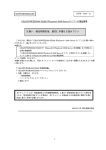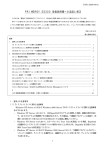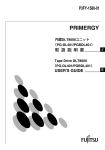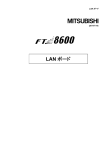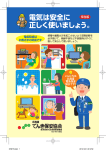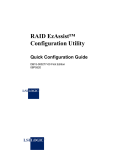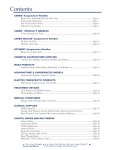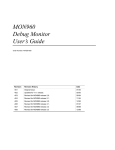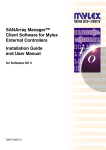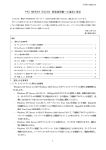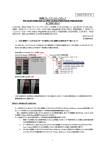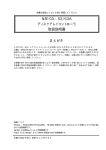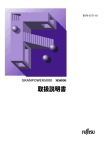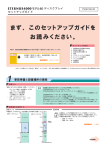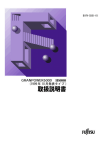Download SCSI アレイコントローラカード GP5-147 ご使用前に
Transcript
P3FY-A050-01 SCSI アレイコントローラカード GP5-147 ご使用前に この度は、弊社のSCSIアレイコントローラカードをお買い求めいただきまして、まことにありがとうござい ます。本書は、本製品に添付されている「SCSIアレイコントローラカード GP5-147/148(eXtremeRAID 2000/AcceleRAID352)取扱説明書」の記述を補足しております。本製品をご利用になる前に必ずお読 みください。 2001 年 10 月 富士通株式会社 1 制限事項 1.1 メモリの搭載制限について 本製品に接続されたハードディスクに OS をインストールする場合(本製品から OS をブートする場 合)、サーバ本体に搭載できるメモリ容量は最大 4GByte となります。 2 留意事項 2.1 Intelligent BBU 機能について(GAM) 機能について GAM の Administration メニューから Intelligent BBU 機能を選択した際に、以下のようなエラーが 出ることがあります。 Get BBU Status Command error failed code : fffffffe Error returned by firmware error code : 0x2 これらのエラーが表示された場合は、エラーウィンドウを閉じた後、一旦「Intelligent Battery Backup Unit」ウィンドウを閉じてからもう一度同機能(Intelligent BBU)を実行してください。 2.2 容量拡張について(EzAssist/GAM) 容量拡張について EzAssist にてフィジカルパックの容量拡張(Add Capacity to Existing Disk Array)を実行するにあた って、追加するハードディスクを選択した後に図 2-1の画面が表示されることがあります。 図2-1 図 2-1は追加可能なハードディスクがまだ余っていることを示していますが、ここでは必ず「No」を選 択してください。「Yes」を選択してさらにディスクを追加した場合、容量拡張処理が実行されないこ とがあります。 1/15 また、EzAssit / GAM で容量拡張を行う際、容量拡張時に同時にロジカルドライブの作成を行わな いでください。容量拡張時にロジカルドライブの作成を行うと、正しく作成されない場合があります。 ロジカルドライブの追加は、容量拡張終了後に GAM を使用して行ってください。ロジカルドライブ の追加の方法については、取扱説明書の「6.4.3 RAID Assist」を参照してください。 2.3 ローレベルフォーマットについて(EzAssist) ローレベルフォーマットについて EzAssist でハードディスクをローレベルフォーマットする場合、ハードディスクのフォーマット実行中 には、同じコントローラに接続されたハードディスクに対するフォーマット以外の操作は行わないで ください。特にコントローラの切り替えやデバイスのリスキャンなどの操作は行わないでください。 特にコントローラの切り替えやデバイスのリスキャンなどの操作は行わないでください。 ハードディスクのフォーマットに失敗することがあります。必ずハードディスクのアクセス LED により フォーマットが終了したことを確認してから、他のの操作を行ってください。万一、フォーマットに失 敗した場合は、EzAssist を終了してサーバを再起動してから、再度フォーマットを行ってください。 2.4 Intel® LANDesk® Server Manager(LDSM)を使用する際 を使用する際の注意事項 を使用する際の注意事項 本製品に添付されている「Mylex RAID 監視機能追加ディスク」は GP5-148 用となっていますが、 本製品(GP5-147)でも問題なく使用できます。「Mylex RAID 監視機能追加ディスク」のインストール 手順については、添付の「Mylex RAID 監視機能追加ディスクをお使いになる前に」を参照してく ださい。 2.5 ServerWizard を使用する際の注意事項 ServerWizard を用いた本製品への OS インストールは、ServerWizard V2.0L34 以降でサポートして います。それ以前の ServerWizard を用いて本製品への OS インストールを行うことは出来ません。 2/15 3 正誤表 取扱説明書本文に誤りがございましたので、ここに謹んでお詫び申し上げますとともに、下記の通 り訂正させていただきます。 1. 取扱説明書ページ 3-7 の表 3-2 「アレイカード・プロパティ一覧」のデフォルト設定値は以下 の表のようになります。 表 3-2 アレイカード・プロパティ一覧 プロパディ Global パラメータ Automatic Rebuild Management StorageWorks Fault Management Background Process Rate (%) Drive Size Coercion Disk Spin Up Number of Disk Drives per Spin Startup Initial Delay (seconds) Delay Between Spins (seconds) Patrol Read Patrol Read Delay (hours) Temporary Offline Advanced Device Health Monitoring (S.M.A.R.T) S.M.A.R.T Polling Interval (minutes) Bus Speed (MHz) Physical Drive Tag Queuing SCSI Properties Bus Width 3/15 デフォルトの設定 GP5-147: Enabled GP5-148: Disabled Disabled 50 GP5-147: Enabled GP5-148: Disabled On Command 2 5 6 Disabled 0 Disabled Disabled 0 80 16 16 2. 取扱説明書ページ 6-12 の表 6-1 の GAM のデフォルト設定は以下の表の設定が正しい設 定となります。 表 6-1 オプションの種類 Global Parameters パラメータ Enable Automatic Rebuild Management Rebuild Rate Cache Line Size (KB) Disk Spin-up Device Per Spins Initial Delay Delay Between Spins Enable Clustering Controller Host ID Enable デフォルト設定 GP5-147: Enabled GP5-148: Disabled Enabled GP5-147: Enabled GP5-148: Disabled 50 8 On Command 2 5 6 Disabled 7 Disabled Enable Polling Polling Interval Disabled 0 Start Automatically on Start Up Delay between Iterations Disabled 0 Enable Background Initialization Enable Auto Drive Sizing Startup Parameters Clustering Parameters Temporarily Offline RAID Array Device Health Monitoring (S.M.A.R.T/I.E.C) Patrol Read Microsoft、Windows、Windows NT は米国 Microsoft Corporation の米国 及びその他の国における登録商標です。 RAID EzAssist、Global Array Manager は、米国 Mylex 社の商標です。 4/15 Additional Notes on Use of RAID Card GP5-147 (eXtremeRAID 2000) Thank you for your purchase of the Fujitsu RAID Card. This document provides additional explanations for the User Guide that is supplied with this product. Read this document before you start using this product. October 2001, Fujitsu Limited 1 Checking the Contents of the Package Check that the following items are included in the package before using this product. If any item is missing contact a Fujitsu sales person. RAID Card Floppy Disks (4disks) ”GP5-147/148 Windows 2000 Drivers Disk” ”GP5-147/148 Windows NT Drivers Disk” ”Additional Disk for RAID Card GP5-148 Disk1” ”Additional Disk for RAID Card GP5-148 Disk2” CDCD-ROM (2discs) ”GP5-147/148 Global Array Manager (GAM)” ”RAID Card GP5-147/PG-143B/144B User Guide” User Guide (Japanese) 2 Features of RAID Card The specifications of this product are as follows. Table 2-1 Specifications Type Channel GP5-147 4 BBU *1 Cache Present 128MB Supported RAID Level RAID 0,1,5,0+1(6) *2*3 Supported OS Windows NT Windows 2000 *1: BBU is for the backup of cache data. *2: TCP/IP is essential for all supported operating systems. *3: Please apply the latest Service Pack with each operating system. The following tables give the default settings for BIOS, EzAssist and GAM. Always use this product with the following settings. Table 2-2 BIOS Setting Default Setting BIOS enabled CD-ROM boot disabled 8GB drive geometry 5/15 Table 2-3 Controller Properties (EzAssist) Properties Global Startup Advanced Physical Drive SCSI Properties Parameters Automatic Rebuild Management StorageWorks Fault Management Background Process Rate (%) Drive Size Coercion Disk Spin Up Number of Disk Drives per Spin Initial Delay (seconds) Delay Between Spins (seconds) Patrol Read: Patrol Read Delay(hours) Temporary Offline Device Health Monitoring(S.M.A.R.T) S.M.A.R.T Polling Interval(minutes) Bus Speed (MHz) Tag Queuing Bus Width Default Settings Enabled Disabled 50 Enabled On Command 2 5 6 Disabled 0 Disabled Disabled 0 80 16 16 Table 2-4 Controller Options (GAM) Kinds of Parameters Global Parameters Startup Parameters Clustering Parameters Temporarily Offline RAID Array Device Health Monitoring (S.M.A.R.T/I.E.C) Patrol Read ❢ Enable Automatic Rebuild Management Enable Background Initialization Enable Auto Drive Sizing Rebuild Rate Cache Line Size (KB) Disk Spin-up Device per Spins Initial Delay Delay Between Spins Enable Clustering Controller Host ID Enable Default Settings Enable Enable Enable 50 8 On Command 2 5 6 Disable 7 Disable Enable Polling Polling Interval Disable 0 Start Automatically on Start Up Delay between Iterations Disable 0 Parameters EXCEPTION : Depending on the system you are using, the setting pattern may differ from those in the tables. If so, follow the instructions on your system. 6/15 3 Installation of BDIMM Before using this product it is necessary to install a BDIMM (Battery Dual Inline Memory Module) to this product. This section explains the procedure by which BDIMM is installed on the RAID card. The method of installing BDIMM is roughly divided into the following two steps. Connect the battery plug with the socket of BDIMM. Install BDIMM on the RAID card. 3.1 1. How to install Turn BDIMM inside out. Confirm the location of the battery, the 14-pin connector, the standoff posts, the red and black lead wires, the socket, and the battery plug. Socket Battery Plug Standoff posts Battery 14pin-Connector Lead Wires Standoff post Figure 3-1 2. Insert the battery plug in the socket. Arrange the lead wires of the battery along the side of the battery. (See Figure 3-2) Figure 3-2 ❢ 3. If the lead wires are out of place, they may be cut or shorted out when the 14-pin connector is connected to the controller. Remove the screw from three standoff posts. Don’t detach the standoff posts from the board of BDIMM. 7/15 Figure 3-3 4. Align both bottom corners of the BDIMM card into the memory ejector sockets. See Figure 3-4 for an enlargement of the left bottom corner. Figure 3-4 At the same time confirm that the position of the 14-pin connector matches up. Insert the board of BDIMM in the memroy slot of the RAID card firmly. ❢ Insert BDIMM board until the lever at both ends of the memory slot shut. (See Figure 3-5) Figure 3-5 8/15 5. Turn the RAID card inside out. Attach and tighten the three screws of the figure below, and fix BDIMM board firmly. Attach and tighten the three screws. Figure 3-6 Installing BDIMM is completion. 4 User Guide CD-ROM The documents contained in this CD-ROM are as follows: Table 4-1 Contents of CD-ROM Filename ER2000.pdf Ezassist.pdf Gamcpci.pdf Gamsrvr.pdf PCIDrvr.pdf Document’s Title Installation Guide RAID EzAssistTM Configuration Utility User Reference Guide Global Array ManagerTM Client Software for Mylex PCI Disk Array Controllers with Workstation Array ManagerTM Installation Guide and User Manual Global Array ManagerTM Server Software Installation Guide and User Manual PCI Disk Array Controller Drivers Installation Guide and User Manual eXtremeRAIDTM For Driver Installation instructions, refer to PCIDrvr.pdf. For Hardware Installation instructions, refer to ER2000.pdf. When using GAM refer to Gamcpci.pdf, Gamsrvr.pdf. For EzAssist , refer to Ezassist.pdf 9/15 5 Restriction 5.1 Restriction of memory If installing OS in hard disk attached with this product (when OS is booted from this product), the maximum memory capacity that can load it to the server is 4GByte. In this case, don't install memory more than 4GByte in a server. 6 Attentions Take note of the following attentions when handling this product. 6.1 Regarding Intelligent BBU function (GAM) Following errors may appear rarely when you execute “Intelligent BBU” function from “Administration” menu. Get BBU Status Command error failed code : fffffffe Error returned by firmware error code : 0x2 Close error windows and “Intelligent Battery Backup Unit” window if you see this messages. After that, execute “Intelligent BBU” function again. 6.2 About “Add Capacity” (EzAssist / GAM) When using “Add Capacity to Existing Disk Array” of EzAssist, the notice window(Figure 6-1) may be shown after the hard disks is selected. Figure 6-1 Select [No] always. Add capacity process may not run, if selecting [Yes] and adding the hard drives. Furthermore, with EzAssist or GAM, do not add any logical drives when you are going to perform Expand Array. Select “Apply” with adding no logical drives. If any logical dries are added, those logical drives may not be correctly created. Add new logical drives after Expand Array has been finished. 10/15 6.3 About formating hard disk (EzAssist) When formating hard disk with EzAssist, don’t do operation except a format for hard disks connected to a current controller during format. Don’t do operation of changing target RAID card and Rescaning for new devices especially. A format may be failed. Don’t do another operation until confirming that a format was completed by LED of hard disks. Confirm a completion of format by LED of hard disks. If a format was failed in, format it again after rebooting the server. 6.4 Notice before using Intel® LANDesk® Server Manager(LDSM) “Additional Disk for RAID Card GP5-148” is usable in GP5-147. Concerning how to install “Additional Disk for RAID Card GP5-148”, refer to “README.1ST Additional Disks for RAID Card GP5-148”. 6.5 Notice about ServerWizard Installing OS into a logical drive of this product by ServerWizard is supported by ServerWizard V2.0L34 or later. ServerWizard before V2.0L34 can not install OS to this product. 11/15 7 Precautions Take note of the following precautions when handling this product. 7.1 Installing this product in the server WARNING Before installing this product in the server, be sure not only to turn off the server and all other devices connected with it, but for safety unplug their power cords from the AC outlets. If this product is installed with the server and connected devices turned on, it may cause malfunction, fire, electric shock, etc. CAUTION While the server is operating, the temperature of this product is extremely high. When removing this product from the server, wait for quite a while, after turning off server, before touching this product. ✔ Don’t connect this product with any device (CD-ROM drive, MO drive, DAT drive, etc.) other than hard disks. ✔ Don’t connect any hard disks to this product other than those specified for the server ✔ Don’t connect any SCSI cable except the specified cable for this product. ✔ If an internal/external SCSI connector is used, don’t use the external/internal connector of the same channel. ✔ Don’t connect this product with hard disks which have the same capacity but different rotational speed. ✔ Pre-used hard disk drives may contain unnecessary partition table data or RAID configuration data. This data may cause unexpected problems. Please execute a low level format of the drives prior to connecting them physically to this product. 7.2 Precaution about using this product ✔ For the IRQ(interrupt level) of this product, refer to the instructions provided with the server. If nothing is specified with the server, avoid IRQ sharing with another card. ✔ When connecting a hard disk that was previously used in a disk array to a general SCSI adapter, always perform a low level reformat before it is used with the SCSI adapter. ✔ While the server is turned on, don’t remove any hard disks except for replacing a failed hard disk with another (hot-swap). ✔ When turning on the server again immediately after turning it off, wait for 10 seconds or more to avoid reset problems. ✔ This product does not support clustering. ✔ Don’t use RAID Level 3 and JBOD. These RAID Level is not supported. ✔ This product supports up to 8 logical drives. 7.3 Precautions concerning EzAssist ✔ Don’t put a bootable CD-ROM in the CD-ROM drive of the server when 12/15 ✔ ✔ ✔ ✔ ✔ ✔ ✔ ✔ ✔ ✔ ✔ ✔ ✔ ✔ ✔ ✔ 7.4 executing EzAssist. If a bootable CD-ROM is present it is possible that EzAssist will not activate. Don’t use “Automatic Configuration” and “Assisted Configuration” features. These features are not supported. Please use “Custom Configuration” to configure disk arrays. If changing configuration using “Custom Configuration” feature. Be sure to backup the current configuration before connecting the hard disks. Hard disks comprising a physical pack should be the same model, with the same storage capacity and rotational speed. The spare disk must also be the same model, with the same capacity and rotational speed as other hard disks comprising the physical pack. Don’t set different RAID levels for logical drives in the same physical pack. Don’t initialize more than one logical drive simultaneously using the “Initialize Drive” function. Always set “Stripe Size” to 64KB in the logical drive definition. Always set “Spanning” function of “Custom Configuration” feature to disabled. Always set “Read Cache” in Device Configuration to Enabled. Always set “Write Cache” in Device Configuration to Disabled. Don’t use “Update Flash Code” feature unless otherwise stated. Be sure to use flash data provided by Fujitsu, if required. Don’t use “Restore Configuration” and “Clear Configuration” features except when instructed by your Fujitsu service engineer. If these features are used, current configuration and data are erased. Don’t use “Make Drive Offline” and “Make Drive Online” features except when instructed by your Fujitsu service engineer. If these features are used, the data may become unreliable. When using “Check Consistency” function, usually select “No” when the message “Repair Inconsistent data?” is shown. If “Yes” is selected, then the redundant data part (parity data or mirror data) will be restored to make it consistent. But the data part being used by the operating system is not changed. When a consistency error is detected in “Check Consistency”, do as follows. If a consistency error occurs in “Check Consistency” after using “Make Drive Online” or “Restore Configuration” the data in the logical drive concerned may be corrupted. It will be necessary to re-initialize the logical drive and re-install the correct data. If a consistency error occurs when running a “Check Consistency” for a regular check run “Check Consistency” again selecting “Yes” when the message “Repair Inconsistent data?” is shown. After this consistency error is detected you should rerun “Check Consistency” again by selecting “No” following the message “Repair Inconsistent data?” to confirm that consistency is now OK. Precautions when installing Windows NT ✔ Apply the latest service pack for Windows NT. ✔ You will not be able to perform correct installation of Windows NT if your system environment contains one of the following: There is more than one logical drive. The first logical drive (#0) has capacity of more than 1024MB. The system drive is not partitioned. In that case create an 8MB MS-DOS partition on the logical drive onto which you wish to install Windows NT. When setting up partitions during Windows NT installation, delete the DOS partition created earlier, and instead create a new 13/15 partition for Windows NT. If you are running initialization in the background, do not turn off the system’s power just after setting up the MS-DOS partition on the screen. Wait a few minutes. ✔ If you intend to perform background initialization without using EzAssist, do not turn off the system’s power when the system is rebooting during Windows NT installation. Instead execute a reset as instructed by Windows NT to reboot the system. ✔ Before driver installation, be sure to configure disk arrays using EzAssist. 7.5 Precaution about GAM ✔ Do not interrupt the “Expand Array” process, or you will lose data. ✔ Don’t use the “Open Configuration” and “Clear Configuration” features unless instructed to do so by a Fujitsu service engineer. If these features are used, current configuration and data are erased. ✔ The “Enclosure Information” in Administration menu is not supported. This function cannot be used to monitor the enclosure. ✔ “Settings” in Administration menu is not supported. Don’t use this function. ✔ Don’t use “Automatic Configuration” and “Assisted Configuration” features. These features are not supported. Please use “Manual Configuration” to configure disk arrays. ✔ Hard disks comprising a physical pack should be the same model, with the same storage capacity and rotational speed. ✔ The spare disk must also be the same model, with the same storage capacity and rotational speed as the other hard disks in the physical pack. ✔ Don’t set different RAID levels for logical drives in the same physical pack. ✔ Don’t initialize more than one logical drive simultaneously. ✔ Always set “Stripe Size” to 64KB in logical drive definition. ✔ Always set “Cache Size” to 8KB in logical drive definition. ✔ Don’t use the logical drive during initialization if you use “Initialize Logical Drives” feature in Administration menu. ✔ Don’t use “Make Offline” and “Make Online” features except when instructed by your Fujitsu service engineer. If these features are used, data may become corrupted. ✔ This product doesn’t support “Statistic View” in View menu. ✔ This product doesn’t support “Performance Analysis” in Administration menu. ✔ The “Current Power” and “Maximum Power” values shown in “Intelligent Battery Backup Unit” window is only an approximate value. The values may differ from actual time due to battery degradation. ✔ When using “Consistency Check” function, usually select “No” when the message “Restore consistency if …” is shown. If “Yes” is selected, then the redundant data part (parity data or mirror data) will be restored to make it consistent. But the data part being used by the operating system is not changed. ✔ When a consistency error is detected in “Consistency Check”, do as follows. If a consistency error occurs in “Consistency Check” after using “Make Online” or “Restore Configuration” the data in the logical drive concerned may be corrupted. It will be necessary to re-initialize the logical drive and re-install the correct data. If a consistency error occurs when running a “Consistency Check” for a regular check run “Consistency Check” again selecting “Yes” when the message “Restore consistency if …” is shown. After this consistency error is detected you should 14/15 rerun “Consistency Check” again by selecting “No” following the message “Restore consistency if …” to confirm that consistency is now OK. 7.6 Battery Precautions ✔ Battery life deteriorates with time. It will need to be replaced about every one and a half years.. ✔ A new battery can hold cache data for 60 hours, but this storage capability will shorten over time. ✔ Be sure to replace the battery to a schedule. ✔ Battery replacement is at the customers cost. ✔ The battery is recyclable. At the end of its useful life, ensure that you adhere to your local state and local laws, when disposing of this item. It may be illegal to dispose of this battery into the normal municipal waste system. Check with your local solid waste officials for details in your area for recycling options or proper disposal. “Microsoft”, “Windows” and “Windows NT” are registered trademarks of Microsoft Corporation, U.S.A. in the United States and other countries. “RAID EzAssist” and “Global Array Manager” are trademark of Mylex Corporation, U.S.A. 15/15