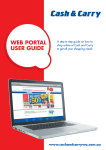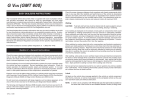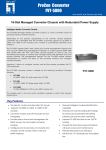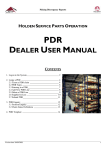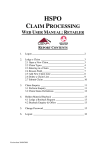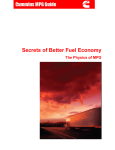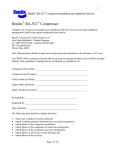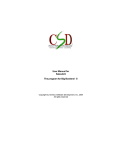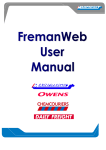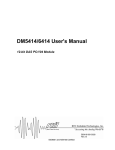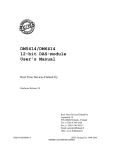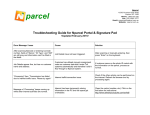Download TNTL EVENT MANAGEMENT SYSTEM
Transcript
CEVA Logistics TEMS TNTL EVENT MANAGEMENT SYSTEM CUSTOMER USER MANUAL TEMS Customer Procedure Manual September 2006 Page 1 of 33 CEVA Logistics TABLE OF CONTENTS 1. INTRODUCTION ..................................................................................3 2. CUSTOMER LOGIN.............................................................................4 3. NEW ENQUIRY ....................................................................................7 4. ENQUIRY SUB-TYPE DEFINITIONS.......................................................8 5. CREATE A NEW ENQUIRY – AD- HOC SERVICE REQUEST..............9 6. CREATE A NEW ENQUIRY - ADVISE OF MATERIAL DISCREPANCY OR DAMAGE FORM ........................................................................11 7. CREATE A NEW ENQUIRY - GENERAL CUSTOMER SERVICE ENQUIRY FORM ................................................................................12 8. CREATE A NEW ENQUIRY - REPRIORITISATION REQUEST FORM..14 9. CREATE A NEW ENQUIRY - SUNDRY STORAGE REQUEST FORM.15 10. VIEW ENQUIRY STATUS.....................................................................17 11. ENQUIRY AUDIT HISTORY.................................................................19 12. CANCEL ENQUIRY ...........................................................................21 13. RE-OPEN A RESOLVED ENQUIRY ....................................................23 14. CONTINGENCY ................................................................................25 TEMS Customer Procedure Manual September 2006 Page 2 of 33 CEVA Logistics 1. Introduction Telstra will have access to the TEMS system via the web. Each user logs on with the allocated login ID and password. The Login ID and password will be validated against the CEVA web user identity management system. If the authentication fails, the access to the user is denied at this stage. If the contract layer access is permitted, the next layer (optional) checks for the business unit’s access for the user. When multiple business units (eg: TIL, EZ, TE, TMS Adv Services etc...) are implemented for a contract, the system checks the external users access for the individual business units. The user is expected to select from a drop down list of business units. At any given time only one business unit access is allowed for an external user. Special functions will be provided to swap between allowable contracts without logging out completely from the system. Note: Enquiry type Sundry Request will have only limited access by external Customer. Only Vendor Managers and Regional Manager are permitted to log an inquiry for Sundry storage requests. An automatic email notification will be sent to customers email id after successful creation of an enquiry and regular automated e-mail updates will be sent at various stages on the enquiry. The following three major functions will be performed via the web. • Create New Enquiry • View Enquiry Status • Re-Open Enquiry TEMS Customer Procedure Manual September 2006 Page 3 of 33 CEVA Logistics 2. Customer Login • TEMS is accessed via the CEVA website: www.au.cevalogistics.com • Select the “Web Services” link HU TEMS Customer Procedure Manual September 2006 UH Page 4 of 33 CEVA Logistics • Select “TEMS” link • Customer login screen TEMS Customer Procedure Manual September 2006 Page 5 of 33 CEVA Logistics • Customer logged into screen successfully TEMS Customer Procedure Manual September 2006 Page 6 of 33 CEVA Logistics 3. New Enquiry • • • • Select “New Enquiry” Select “Business Unit” from drop down list Select “Enquiry Type” from drop down list Select “Enquiry Sub Type” from drop down list • Once “Enquiry sub type” selected – definition for that sub-type will appear on screen TEMS Customer Procedure Manual September 2006 Page 7 of 33 CEVA Logistics 4. Enquiry Sub-type definitions • • key, a Once you have selected an enquiry type, by clicking on the list of the definitions of the sub-types will appear for that enquiry type. Complete all fields with-in the below enquiry form. TEMS Customer Procedure Manual September 2006 Page 8 of 33 CEVA Logistics 5. Create a new enquiry – Ad- hoc Service Request TEMS Customer Procedure Manual September 2006 Page 9 of 33 CEVA Logistics • Enquiry sub-types for Ad-hoc Service request: Vendor Inbound Request for pallets Request for recovery Service request Request for TR quote – standard Request for TR quote – non standard Service request – CEVAL error Special request Service Request – TL Error SUBJECT FIELD In keeping the subject field consistent through out, the subject field needs to be entered with the Pick up suburb and the Delivery suburb i.e. MULGRAVE - KEWDALE TEMS Customer Procedure Manual September 2006 Page 10 of 33 CEVA Logistics 6. Create a new enquiry - Advise of Material Discrepancy or Damage form • Enquiry sub-types for Advise of Material Discrepancy or Damage: Short supply Wrong item Over supply Damaged Supplier error PMC – Short supply PMC – Over supply PMC – Wrong Item PMC – Damaged PMC – Supplier Error - TEMS Customer Procedure Manual September 2006 Page 11 of 33 CEVA Logistics 7. Create a new enquiry - General Customer Service Enquiry Form • Enquiry sub-types for General Customer Service: WH Pack-list reprint - WH Quarantined Stock - WH Receiving Query - WH System Query - WH Stock Check - WH Transfer Query - TR Failed recoveries – other - TR Failed recoveries – milk runs - TR ETA - TR POD - TR Futile - TR Failed Special requirements – CEVA error - TR Failed Special requirements – Customer error - TEMS Customer Procedure Manual September 2006 Page 12 of 33 CEVA Logistics - TR Failed normal – CEVA error urgent M TR Failed normal – CEVA error urgent NM TR Failed normal – CEVA error non urgent TR failed normal – Customer error Urgent Confirmation Collection from DC PMC – Overdue LRA Awaiting Ceva Acceptance PMC – Overdue LRA Awaiting Ceva Consolidation PMC – Awaiting Ceva to despatch PMC – Awaiting Ceva to deliver PMC – Awaiting Ceva to complete PMC – Track and Trace Enquiry Follow Up PMC – Receipt Enquiry PMC – Stock Check PMC- Ceva System Query TR Late Delivery Other SUBJECT FIELD – URGENT CONFIRMATION In keeping the subject field consistent with Urgent Confirmation requests the subject field should be entered with the Reservation Number and the DC that the urgent is being picked from i.e. Res 1234567 DC53 TEMS Customer Procedure Manual September 2006 Page 13 of 33 CEVA Logistics 8. Create a new enquiry - Reprioritisation Request Form • Enquiry sub-types for Reprioritisation: - Address Change - Customer Error - Service Upgrade - Service Upgrade – Collection from DC - CEVAL Error - Cancellation TEMS Customer Procedure Manual September 2006 Page 14 of 33 CEVA Logistics 9. Create a new enquiry - Sundry Storage Request Form • Enquiry sub-types for Short Timeframe Storage (Sundry) form: - Storage TEMS Customer Procedure Manual September 2006 Page 15 of 33 CEVA Logistics • Only authorised Telstra users (Regional Managers and Vendor Manager) are permitted to submit a Sundry request • Complete all new enquiry fields once completed select submit to log the enquiry. • The submit function will confirm to you your enquiry ID number • At new enquiry confirmation stage the system will also allow you to create another new enquiry without logging out by selecting or • An automatic e-mail notification will be sent to your nominated e-mail address confirming your enquiry has been successfully logged with CEVA National Customer Service • The audit history of the new enquiry will change when the enquiry has been handled and investigated by CEVA National Customer Service and site support such as – Submitted On Hold Released Assigned Work Instructions (CEVAL site operators have key work step set for some enquiries, as the work steps have been completed TL will receive audit trail of the work instructions completed) – Complete (all set work instructions have been completed) – Resolved – – – – – TEMS Customer Procedure Manual September 2006 Page 16 of 33 CEVA Logistics 10. View Enquiry Status • • • Select View Enquiry Status User logged into the system will automatically populate in contact name field Select “Refresh” to view all open and WIP enquiries TEMS Customer Procedure Manual September 2006 Page 17 of 33 CEVA Logistics • A list of all your logged open and WIP enquires will appear. TEMS Customer Procedure Manual September 2006 Page 18 of 33 CEVA Logistics 11. Enquiry Audit History • • By selecting the icon next to the enquiry, you can view the audit history which will show you what stage your enquiry is at (below) Submitted Completed Resolved (by National Customer Service) To view completed/resolved audit notes on an enquiry, select the icon TEMS Customer Procedure Manual September 2006 Page 19 of 33 CEVA Logistics • The resolution to that enquiry will be inputted into the “notes” field TEMS Customer Procedure Manual September 2006 Page 20 of 33 CEVA Logistics 12. Cancel Enquiry • • • An enquiry can be cancelled by the both the customer and National Customer Service, this function can only be used when the enquiry is at “Open” status. Select the icon next to the enquiry which is to be cancelled (remember the enquiry can only be at “Open” status) Select the button. TEMS Customer Procedure Manual September 2006 Page 21 of 33 CEVA Logistics • • Enter reason for the enquiry being cancelled; once notes have been entered select “Cancel Enquiry”. The TEMS system will confirm the enquiry has been cancelled successfully, however an automated e-mail will be sent to your nominated e-mail address also confirming your enquiry has been cancelled. TEMS Customer Procedure Manual September 2006 Page 22 of 33 CEVA Logistics 13. Re-open a resolved enquiry • • • • Select the resolved enquiry you wish to open At this stage of the process the system will also allow you to print your resolved enquiry. Select the “Re-Open” link This will enable you to create a new enquiry linking it to a previous resolved enquiry TEMS Customer Procedure Manual September 2006 Page 23 of 33 CEVA Logistics • • Complete the new enquiry and select the “Re-open” button to save To view the previous enquiry it is linked to, select the “previous” link TEMS Customer Procedure Manual September 2006 Page 24 of 33 CEVA Logistics 14. Contingency • • In the event that the TEMS system is unavailable, Telstra are to contact National Customer Service to log an enquiry. CEVAL National Customer service can be contacted via fax, phone or email Email: Phone: Fax: • • • [email protected] 1800 800 936 03 8562 4780 HU UH If TEMS is unable to be accesses by the customer the contingency plan is to revert back to the manual form process. As a result of TEMS being unavailable the customer will be required to complete & submit an enquiry via the standard Telstra form and either fax or e-mail to national Customer Service for actioning. The following pages will include the current forms used which are available on the Telstra Intranet or via National Customer Service TEMS Customer Procedure Manual September 2006 Page 25 of 33 CUSTOMER SERVICE ENQUIRY FORM Date: CS Sequence number: Time: Connote: Carrier: Reservation No: Wave No: Business Unit: Location: Contact Name: Phone: Fax: Enquiry Type: Details: ACTION & RESULT: Referred to: Call back time: Date resolved: Resolved by (name): Original to be kept by Customer Service. To be given to “Referred to” person for actioning and feedback to Customer Service. FMTELSTRA02, 230704 REPRIORITISATION REQUEST FORM To: CEVA – Customer Service (fax or email) Date of request: Time of request: Required date: Cost Centre: Cost Account: DAC Number: PLEASE REPRIORITISE THE FOLLOWING RESERVATIONS AND TREAT AS URGENT ORDERS: Reservation # (Integral/Bacchus) Material # Qty 1 2 3 4 5 6 7 8 9 10 FOR ASSISTANCE, PLEASE CALL CUSTOMER SERVICE 1800 800 936 URGENTLY DELIVER TO: Only complete if different to details in reservation Attention: Address: Suburb: State: Post Code: Phone: Mobile: Deliver by: (time) AM / PM Deliver by: (date) Signed: Print Name: Contact number: Contact fax: FOR CEVA USE ONLY: Marc order # Time received into Marc Courier/Connote reference # Time despatched CS sequence # Enquiry date FMTELSTRA02, 230704 ADVICE OF MATERIAL DISCREPANCY OR DAMAGE THIS FORM MUST BE SUBMITTED FOR ALL DISCREPANCIES CS sequence #: CUSTOMER SERVICE To: Phone: 1800 800 936 Contact Name: CEVA Site: Site Fax number: Phone: Fax: Address: Business Unit: All information is supplied on packing list – please fill out all sections ORDER # LICENCE PLATE # RESERVATION # INTEGRAL PROJECT & SUB PROJECT NUMBERS PLANT # MATERIAL # QTY ORDERED BACCHUS ACTIVITY & PART RELEVANT REMARKS/SUMMARY OF CEVA ACTIONS CEVA Investigating Officer: FMTELSTRA03, 200105 Signature: Date: QTY RECEIVED REQUEST FOR SHORT TIMEFRAME STORAGE (SUNDRY) CEVAL Customer Service sequence b Contact details for person responsible for Sundry material Name Employee Number Address Telephone Number Email Address Cost Centre for Sundry Material Position Section Business Unit Storage Requirements New Storage: State/Location: YES NO Ongoing Storage: Material Description (Max 15 Characters – this is what will appear on the reports) YES NO Quantity ** Note: if more than 1 item enter the first item above then enter the additional items on the second page of this form Number of pallets: Are pallets standard? Value of total product: (Standard Pallet size1.2mx1.2mx1.2m) $ (approx value required) (if NO – please describe storage details and estimated size) Special storage or handling requirements: Reason for storage: ** Note: Storage beyond 6 months requires exceptional circumstances and detail as to why Storage start date: Storage end date: I acknowledge that the storage is for the period listed above and for any extension, I must re-apply before the period has ended and approval to extend is NOT AUTOMATIC and exceptional circumstances must be PROVEN first. I accept all costs associated with the storage, put away and handling costs incurred from CEVA for such storage. Storage costs will be dependant on the length of storage time. Signature: Date: Send completed request form for authorisation prior to submission to CEVAL Telstra Vendor/ Regional Logistics Manager Authorisation This application for sundry storage has been approved for: ________________ Date of Review and forwarding to CEVAL Business Manager: ________________ Name: _____________________________________________________ Position: _____________________________________________________ Signature: _____________________________________________________ FMTELSTRA04, 230704 Months Date: ______________ **Send authorised form to CEVAL Business Manager at relevant site** CEVA Warehousing Use Only Date received: Date created as sundry: Date customer notified: Authorising officer’s name: Authorising officer’s signature: Additional Items 2. Material Description (Maximum 15 Characters) Quantity 3. Material Description (Maximum 15 Characters) Quantity 4. Material Description (Maximum 15 Characters) Quantity 5. Material Description (Maximum 15 Characters) Quantity 6. Material Description (Maximum 15 Characters) Quantity 7. Material Description (Maximum 15 Characters) Quantity 8. Material Description (Maximum 15 Characters) Quantity 9. Material Description (Maximum 15 Characters) Quantity 10. Material Description (Maximum 15 Characters) Quantity 11. Material Description (Maximum 15 Characters) Quantity 12. Material Description (Maximum 15 Characters) Quantity 13. Material Description (Maximum 15 Characters) Quantity 14. Material Description (Maximum 15 Characters) Quantity 15. Material Description (Maximum 15 Characters) Quantity FMTELSTRA04, 230704 REQUEST FOR TRANSPORT OR AD-HOC SERVICE CEVA Reference Only: Connote number: CS Sequence #: Date/Time request received: CEVAL Dispatchers Name: Signature: Date: **ALL FIELDS MUST BE COMPLETED** Name: Phone: Pick up details: Company/Depot Name: Contact: Receivers details: Company/Depot Name: Contact: Company Name: Fax: Date: Time: Address: Required pick up date: Phone: Address: Required delivery date: Phone: Consignment details: Description of Goods Cost Centre number (6 alpha numeric) or WBS number (up to 24 alpha numeric)or Network & Activity number (7 & 4 alpha numeric) PO number # of items Weight Cubic (cm x cm x cm) L W H (cm) (cm) (cm) Note for CEVAL PARTS entry:-Where request references WBS or NAC only, then insert default cost centre: WBSNAC Dangerous goods: (This section MUST be completed. If YES, provide details in Special Requirements section below) YES Additional Insurance required?: (Standard cover is $10,000 per consignment or $500,000 per linehaul manifest) YES Special Requirements/Instructions: FMTELSTRA05, 300605 NO $ NO WBS and NAC Parts Connote Process Telstra have commenced requesting some of their Vendors to enter in the WBS or NAC details into the updated Telstra Request for Transport Form (FMTELSTRA05). As per standard process the forms are to be sent to the local CEVA Depot, responsible for picking up and cross docking these Telstra materials. Recently changes were made to Parts manually created connotes, for Telstra Account TS1000, whereby the “Item Reference” field of the connote was made mandatory. This field is to be populated with the WBS or NAC number, if supplied by the Telstra Vendor. In these instances, a generic Cost Centre of “WBSNAC” should be entered in the Cost Centre field of the Parts Connote. Where there is no WBS or NAC supplied by the Telstra Vendor, current Parts process should be followed, with the word “NA”, entered in the Item Reference field of the Parts connotes. This process only applies to Telstra (TS1000) Parts connotes. The WBS or NAC will appear in this area WBS and NAC Parts Connote Process The WBS or NAC or the word “NA”, should be entered here depending on information supplied. Where the WBS or NAC has been supplied and entered in the Parts connote, a Cost Centre of WBSNAC, should be entered in the Cost Centre field of the Parts All other Parts Entry is to remain as current. If no WBS or NAC supplied, current process applies.